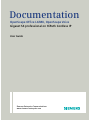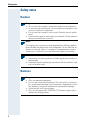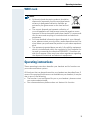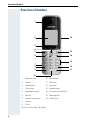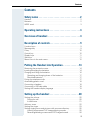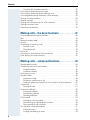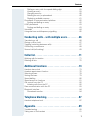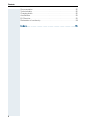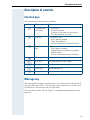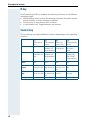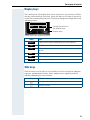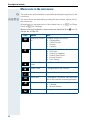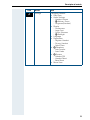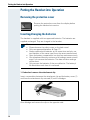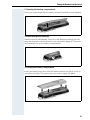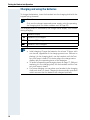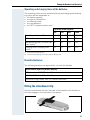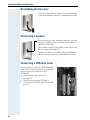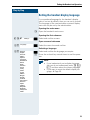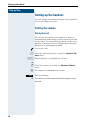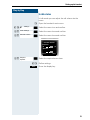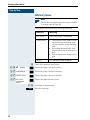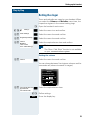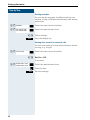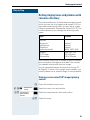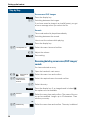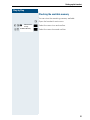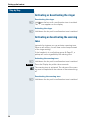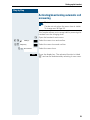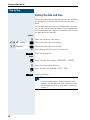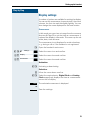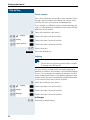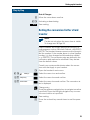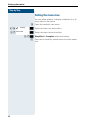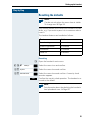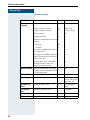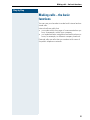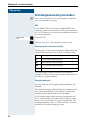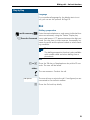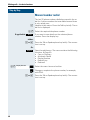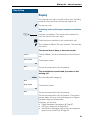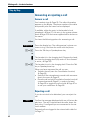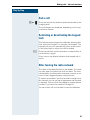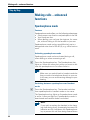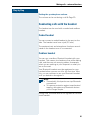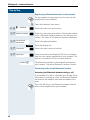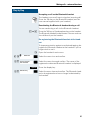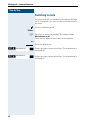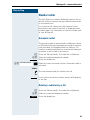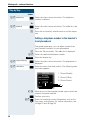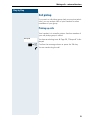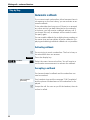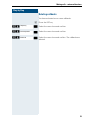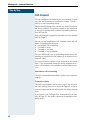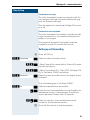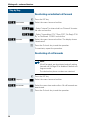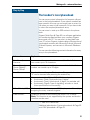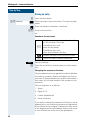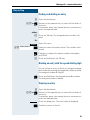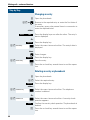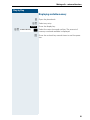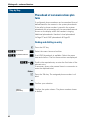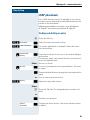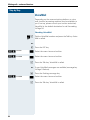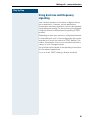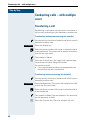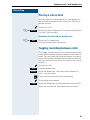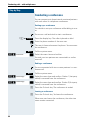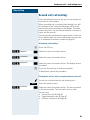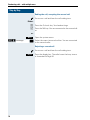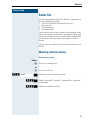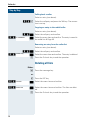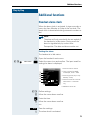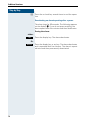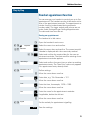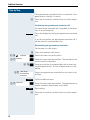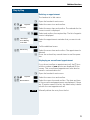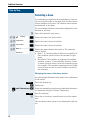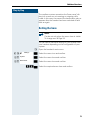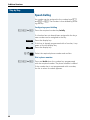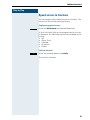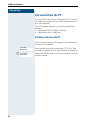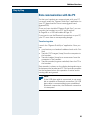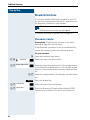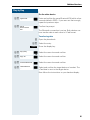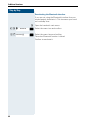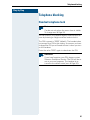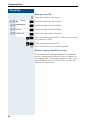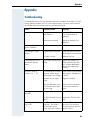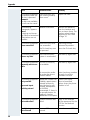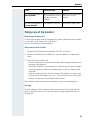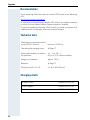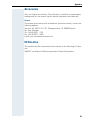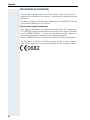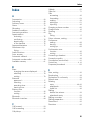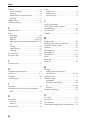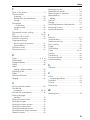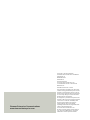Siemens Gigaset S4 professional Manuale utente
- Tipo
- Manuale utente

Siemens Enterprise Communications
www.siemens-enterprise.com
Documentation
OpenScape Office LX/MX, OpenScape Voice
Gigaset S4 professional on HiPath Cordless IP
User Guide

Safety notes
2
Safety notes
Handset
Batteries
Danger:
• Do not use the handset in potentially explosive atmospheres.
• To avoid mutual interference, do not operate the handset in the
vicinity of electronic equipment.
• Do not use the handset in wet rooms! Devices are not splash-
proof.
• A transmitter signal is emitted by your handset. Please observe
safety procedures for your area.
Note:
The ringing tone, signal tones and speakerphone talking (speaker-
phone mode) are played over the loudspeaker. Do not hold the tel-
ephone to your ear when it is ringing or if speakerphone mode is
switched on. Otherwise you may seriously impair your hearing.
Note:
• Information for hearing aid users: Radio signals can interfere in
hearing aids.
• Please provide the operating instructions with the handset if giv-
ing it to another user.
Danger:
• Only use permitted batteries.
• Do not use conventional batteries. This can result in serious in-
jury and material damage (risk of explosion, degradation of bat-
tery cladding, functional interference and handset damage).
• Avoid contact with fire and water.
• Only use the approved C39280-Z4-C373 power supply unit to
operate the charging shell.

Operating instructions
3
WEEE mark
Operating instructions
These operating instructions describe your handset and its functions on
your communications system.
All functions that can be performed via your handset are described here. If
some of the required functions are not available on your handset, it may be
due to one of the following:
• The function is not configured for you or your handset - please contact
your system administrator.
• Your communications platform does not feature this function.
Note:
• All electrical and electronic products should be
disposed of separately from the municipal waste
stream via designated collection facilities ap-
pointed by the government or the local authori-
ties.
• The correct disposal and separate collection of
your old appliance will help prevent potential negative conse-
quences for the environment and human health. It is a precondi-
tion for reuse and recycling of used electrical and electronic
equipment.
• For more detailed information about disposal of your old appli-
ance, please contact your city office, waste disposal service, the
shop where you purchased the product or your sales represent-
ative.
• The statements quoted above are only fully valid for equipment
which is installed and sold in the countries of the European Un-
ion and is covered by the directive 2002/96/EC. Countries out-
side the European Union may have other regulations regarding
the disposal of electrical and electronic equipment.

Overview of handset
4
Overview of handset
1 Earpiece inset 10 Microphone
2 Display 11 Mute key
3 Display keys 12 Hash key
4 Control key 13 Number keys
5 Speakerphone key 14 On-hook and on/off key
6 Talk key 15 Message key
7 Headset connection 16 Volume key
8Star key
9R key
How to use the keys: Æ Page 9
1
2
3
4
5
15
6
14
12
8
11
9
13
10
16
7

Contents
5
Contents
Safety notes . . . . . . . . . . . . . . . . . . . . . . . . . . . . . . . . . . 2
Handset . . . . . . . . . . . . . . . . . . . . . . . . . . . . . . . . . . . . . . . . . . . . . . . . . . 2
Batteries . . . . . . . . . . . . . . . . . . . . . . . . . . . . . . . . . . . . . . . . . . . . . . . . . 2
WEEE mark . . . . . . . . . . . . . . . . . . . . . . . . . . . . . . . . . . . . . . . . . . . . . . . 3
Operating instructions . . . . . . . . . . . . . . . . . . . . . . . . . 3
Overview of handset . . . . . . . . . . . . . . . . . . . . . . . . . . . 4
Description of controls. . . . . . . . . . . . . . . . . . . . . . . . . 9
Function keys . . . . . . . . . . . . . . . . . . . . . . . . . . . . . . . . . . . . . . . . . . . . . 9
Message key . . . . . . . . . . . . . . . . . . . . . . . . . . . . . . . . . . . . . . . . . . . . . 9
R key . . . . . . . . . . . . . . . . . . . . . . . . . . . . . . . . . . . . . . . . . . . . . . . . . . . 10
Control key . . . . . . . . . . . . . . . . . . . . . . . . . . . . . . . . . . . . . . . . . . . . . . 10
Display keys. . . . . . . . . . . . . . . . . . . . . . . . . . . . . . . . . . . . . . . . . . . . . . 11
Side keys . . . . . . . . . . . . . . . . . . . . . . . . . . . . . . . . . . . . . . . . . . . . . . . . 11
Menu icons in the main menu. . . . . . . . . . . . . . . . . . . . . . . . . . . . . . . . 12
Putting the Handset into Operation . . . . . . . . . . . . . 14
Removing the protective cover . . . . . . . . . . . . . . . . . . . . . . . . . . . . . . . 14
Inserting/changing the batteries . . . . . . . . . . . . . . . . . . . . . . . . . . . . . . 14
Charging and using the batteries. . . . . . . . . . . . . . . . . . . . . . . . . . . . . . 16
Operating and charging times of the batteries . . . . . . . . . . . . . . . . 17
Permitted batteries . . . . . . . . . . . . . . . . . . . . . . . . . . . . . . . . . . . . . 17
Fitting the attachment clip. . . . . . . . . . . . . . . . . . . . . . . . . . . . . . . . . . . 17
Assembling plastic cover. . . . . . . . . . . . . . . . . . . . . . . . . . . . . . . . . . . . 18
Connecting a headset . . . . . . . . . . . . . . . . . . . . . . . . . . . . . . . . . . . . . . 18
Connecting a USB data cable . . . . . . . . . . . . . . . . . . . . . . . . . . . . . . . . 18
Setting the handset display language . . . . . . . . . . . . . . . . . . . . . . . . . . 19
Setting up the handset . . . . . . . . . . . . . . . . . . . . . . . . 20
Setting the volume . . . . . . . . . . . . . . . . . . . . . . . . . . . . . . . . . . . . . . . . 20
During the call . . . . . . . . . . . . . . . . . . . . . . . . . . . . . . . . . . . . . . . . . 20
In idle status. . . . . . . . . . . . . . . . . . . . . . . . . . . . . . . . . . . . . . . . . . . 21
Advisory tones. . . . . . . . . . . . . . . . . . . . . . . . . . . . . . . . . . . . . . . . . . . . 22
Setting the ringer. . . . . . . . . . . . . . . . . . . . . . . . . . . . . . . . . . . . . . . . . . 23
Setting ringing tones and pictures with resource directory. . . . . . . . . . 25
Viewing screensaver/CLIP images/playing sounds . . . . . . . . . . . . . 25
Renaming/deleting screensaver/CLIP images/sounds. . . . . . . . . . . 26

Contents
6
Checking the available memory. . . . . . . . . . . . . . . . . . . . . . . . . . . . 27
Activating or deactivating the ringer . . . . . . . . . . . . . . . . . . . . . . . . . . . 28
Activating or deactivating the warning tone . . . . . . . . . . . . . . . . . . . . . 28
Activating/deactivating automatic call answering . . . . . . . . . . . . . . . . . 29
Setting the date and time . . . . . . . . . . . . . . . . . . . . . . . . . . . . . . . . . . . 30
Display settings . . . . . . . . . . . . . . . . . . . . . . . . . . . . . . . . . . . . . . . . . . . 31
Setting the conversion list for vCard transfer . . . . . . . . . . . . . . . . . . . . 33
Setting the menu view . . . . . . . . . . . . . . . . . . . . . . . . . . . . . . . . . . . . . 34
Resetting the defaults . . . . . . . . . . . . . . . . . . . . . . . . . . . . . . . . . . . . . . 35
Making calls – the basic functions . . . . . . . . . . . . .37
Activating/deactivating the handset. . . . . . . . . . . . . . . . . . . . . . . . . . . . 38
Dial . . . . . . . . . . . . . . . . . . . . . . . . . . . . . . . . . . . . . . . . . . . . . . . . . . . . 39
Manual number redial . . . . . . . . . . . . . . . . . . . . . . . . . . . . . . . . . . . . . . 40
Enquiry . . . . . . . . . . . . . . . . . . . . . . . . . . . . . . . . . . . . . . . . . . . . . . . . . 41
Answering or rejecting a call . . . . . . . . . . . . . . . . . . . . . . . . . . . . . . . . . 42
Answer a call . . . . . . . . . . . . . . . . . . . . . . . . . . . . . . . . . . . . . . . . . . 42
Rejecting a call. . . . . . . . . . . . . . . . . . . . . . . . . . . . . . . . . . . . . . . . . 42
End a call . . . . . . . . . . . . . . . . . . . . . . . . . . . . . . . . . . . . . . . . . . . . . . . . 43
Activating or deactivating the keypad lock . . . . . . . . . . . . . . . . . . . . . . 43
After leaving the radio network . . . . . . . . . . . . . . . . . . . . . . . . . . . . . . . 43
Making calls – enhanced functions. . . . . . . . . . . . .44
Speakerphone mode . . . . . . . . . . . . . . . . . . . . . . . . . . . . . . . . . . . . . . . 44
Conducting calls with the headset . . . . . . . . . . . . . . . . . . . . . . . . . . . . 45
Corded headset . . . . . . . . . . . . . . . . . . . . . . . . . . . . . . . . . . . . . . . . 45
Cordless headset. . . . . . . . . . . . . . . . . . . . . . . . . . . . . . . . . . . . . . . 45
Switching to mute . . . . . . . . . . . . . . . . . . . . . . . . . . . . . . . . . . . . . . . . 48
Number redial . . . . . . . . . . . . . . . . . . . . . . . . . . . . . . . . . . . . . . . . . . . . 49
Automatic redial. . . . . . . . . . . . . . . . . . . . . . . . . . . . . . . . . . . . . . . . 49
Deleting a redial entry or list . . . . . . . . . . . . . . . . . . . . . . . . . . . . . . 49
Adding a telephone number to the handset's local phonebook . . . 50
Call pickup . . . . . . . . . . . . . . . . . . . . . . . . . . . . . . . . . . . . . . . . . . . . . . 51
Picking up calls . . . . . . . . . . . . . . . . . . . . . . . . . . . . . . . . . . . . . . . . 51
Automatic callback. . . . . . . . . . . . . . . . . . . . . . . . . . . . . . . . . . . . . . . . . 52
Activating callback . . . . . . . . . . . . . . . . . . . . . . . . . . . . . . . . . . . . . . 52
Accepting a callback . . . . . . . . . . . . . . . . . . . . . . . . . . . . . . . . . . . . 52
Deleting callbacks . . . . . . . . . . . . . . . . . . . . . . . . . . . . . . . . . . . . . . 53
Call forward . . . . . . . . . . . . . . . . . . . . . . . . . . . . . . . . . . . . . . . . . . . . . 54
Setting up call forwarding . . . . . . . . . . . . . . . . . . . . . . . . . . . . . . . . 55
Deactivating an individual call forward. . . . . . . . . . . . . . . . . . . . . . . 56
Deactivating all call forwards . . . . . . . . . . . . . . . . . . . . . . . . . . . . . . 56
The handset's local phonebook . . . . . . . . . . . . . . . . . . . . . . . . . . . . . . 57
Saving an entry . . . . . . . . . . . . . . . . . . . . . . . . . . . . . . . . . . . . . . . . 58
Finding and dialling an entry . . . . . . . . . . . . . . . . . . . . . . . . . . . . . . 59

Contents
7
Dialling an entry with the speed dialling digit. . . . . . . . . . . . . . . . . . 59
Viewing an entry . . . . . . . . . . . . . . . . . . . . . . . . . . . . . . . . . . . . . . . 59
Changing an entry . . . . . . . . . . . . . . . . . . . . . . . . . . . . . . . . . . . . . . 60
Deleting an entry or phonebook. . . . . . . . . . . . . . . . . . . . . . . . . . . . 60
Displaying available memory . . . . . . . . . . . . . . . . . . . . . . . . . . . . . . 61
Phonebook of communications platform . . . . . . . . . . . . . . . . . . . . . . . 62
Finding and dialling an entry . . . . . . . . . . . . . . . . . . . . . . . . . . . . . . 62
LDAP phonebook . . . . . . . . . . . . . . . . . . . . . . . . . . . . . . . . . . . . . . . . . 63
Finding and dialling an entry . . . . . . . . . . . . . . . . . . . . . . . . . . . . . . 63
VoiceMail . . . . . . . . . . . . . . . . . . . . . . . . . . . . . . . . . . . . . . . . . . . . . . . 64
Using dual-tone multifrequency signalling. . . . . . . . . . . . . . . . . . . . . . . 65
Conducting calls – with multiple users. . . . . . . . . . 66
Transferring a call . . . . . . . . . . . . . . . . . . . . . . . . . . . . . . . . . . . . . . . . . 66
Placing a call on hold . . . . . . . . . . . . . . . . . . . . . . . . . . . . . . . . . . . . . . . 67
Toggling (switching between calls) . . . . . . . . . . . . . . . . . . . . . . . . . . . . 67
Conducting a conference. . . . . . . . . . . . . . . . . . . . . . . . . . . . . . . . . . . . 68
Second call (call waiting) . . . . . . . . . . . . . . . . . . . . . . . . . . . . . . . . . . . . 69
Caller list . . . . . . . . . . . . . . . . . . . . . . . . . . . . . . . . . . . . 71
Working with list entries . . . . . . . . . . . . . . . . . . . . . . . . . . . . . . . . . . . . 71
Deleting all lists . . . . . . . . . . . . . . . . . . . . . . . . . . . . . . . . . . . . . . . . . . . 72
Additional functions . . . . . . . . . . . . . . . . . . . . . . . . . . 73
Handset alarm clock . . . . . . . . . . . . . . . . . . . . . . . . . . . . . . . . . . . . . . . 73
Headset appointment function . . . . . . . . . . . . . . . . . . . . . . . . . . . . . . . 75
Selecting a base . . . . . . . . . . . . . . . . . . . . . . . . . . . . . . . . . . . . . . . . . . 78
Setting the base . . . . . . . . . . . . . . . . . . . . . . . . . . . . . . . . . . . . . . . . . . 79
Speed dialling . . . . . . . . . . . . . . . . . . . . . . . . . . . . . . . . . . . . . . . . . . . . 80
Speed access to functions . . . . . . . . . . . . . . . . . . . . . . . . . . . . . . . . . . 81
Call control from the PC . . . . . . . . . . . . . . . . . . . . . . . . . . . . . . . . . . . . 82
Initiating calls from the PC . . . . . . . . . . . . . . . . . . . . . . . . . . . . . . . . 82
Data communication with the PC . . . . . . . . . . . . . . . . . . . . . . . . . . . . . 83
Bluetooth interface . . . . . . . . . . . . . . . . . . . . . . . . . . . . . . . . . . . . . . . . 84
Phonebook transfer . . . . . . . . . . . . . . . . . . . . . . . . . . . . . . . . . . . . . 84
Telephone blocking. . . . . . . . . . . . . . . . . . . . . . . . . . . 87
Handset telephone lock. . . . . . . . . . . . . . . . . . . . . . . . . . . . . . . . . . . . . 87
Appendix . . . . . . . . . . . . . . . . . . . . . . . . . . . . . . . . . . . . 89
Troubleshooting. . . . . . . . . . . . . . . . . . . . . . . . . . . . . . . . . . . . . . . . . . . 89
Taking care of the handset . . . . . . . . . . . . . . . . . . . . . . . . . . . . . . . . . . 91

Contents
8
Documentation . . . . . . . . . . . . . . . . . . . . . . . . . . . . . . . . . . . . . . . . . . . 92
Technical data . . . . . . . . . . . . . . . . . . . . . . . . . . . . . . . . . . . . . . . . . . . . 92
Charging shells . . . . . . . . . . . . . . . . . . . . . . . . . . . . . . . . . . . . . . . . . . . 92
Accessories . . . . . . . . . . . . . . . . . . . . . . . . . . . . . . . . . . . . . . . . . . . . . . 93
EU Directive. . . . . . . . . . . . . . . . . . . . . . . . . . . . . . . . . . . . . . . . . . . . . . 93
Declaration of conformity . . . . . . . . . . . . . . . . . . . . . . . . . . . . . . . . . . . 94
Index. . . . . . . . . . . . . . . . . . . . . . . . . . . . . . . . . . . . . . . .95

Description of controls
9
Description of controls
Function keys
The following function keys are available:
Message key
The message key signals unread entries in the caller lists for voicemails (if
set up) and missed calls. If there is even one unread entry in at least one
of these lists, the message key LED will flash.
The overview of caller lists Æ Page 71 is displayed by pressing the mes-
sage key.
key Name Use
a
On-hook and
on/off key
• End a call
• Cancel functions
• Go back to the next menu level up
• Turn the handset on or off
c
Talk key •Answer a call
• Dial a phone number
• Open the redial list
• Access telephone system functions
d
Speakerphone
key
•Answer a call
• Dial a phone number
• Toggle between handset to speaker-
phone mode
• Access telephone system functions
f
Message list Display caller lists / voicemail
*
Star key Activate/deactivate the ringer
#
Hash key Activate/deactivate keypad lock
h
Mute key Mute microphone
S
R key R key function Æ Page 10

Description of controls
10
R key
Briefly pressing the R key enables the following functions in the different
operating states:
• When dialling: Insert a pause (for example, between the prefix and the
phone number, or when checking a mailbox)
• During a call: A consultation call is initiated
• In consultation call: Toggle between the stations
Control key
The control key is assigned different functions depending on the operating
situation:
Situation
t
Press top of
key
s
Press bottom
of key
u
Press left
side of key
v
Press right side
of key
In idle status - Open the
handset's lo-
cal phonebook
Open the list
of handsets
Open the hand-
set’s main
menu
During a call Set the voice/
telephone vol-
ume
Open the
handset's lo-
cal phonebook
- Select "Loud-
speaker Vol",
"GAP DTMF",
"Base Settings"
In the main
menu
Select a menu
icon
Select a menu
icon
Select a menu
icon
Select a menu
icon
In lists and
menus
Next-higher
item in the list
Next-lower
item in the list
Next menu
level up, can-
cel
Select an entry
(OK)
In the input
field
Move the cur-
sor up one line
Move the cur-
sor down one
line
Move the cur-
sor left
Move the cur-
sor right
Change values
- -
Reduce value Increase value

Description of controls
11
Display keys
The handset has two display keys, each with one or two functions. When
the key is allocated two functions, press the right or left side of the key to
select the corresponding function. Display key assignment depends on the
operating status.
Some important display keys are:
Side keys
Press the keys on the right of the handset to set the volume for earpiece,
ringtone, speakerphone mode, alarm, appointment signalling and the
headset depending on the situation.
Icon Use
Open menu (varies depending on the situation).
Confirm your selection
Move character-by-character/word-by-word from right
to left
Go back one menu level/cancel action
Save input
Open the redial list
Back Save
Current functions of
the display keys.
Display keys
Options
OK
Û
Back
Save
Þ
key Use
ø
Increase volume
÷
Lower volume

Description of controls
12
Menu icons in the main menu
v The main menu of the handset is opened by pressing the right key on the
control key.
u v t s The menu icons are selected by pressing the top, bottom, right or left of
the control key.
Alternatively you can press one of the number keys, e. g.
4 for "Alarm
Clock" or
O for "Settings".
Menu entries only available in expert mode are marked with an
•
icon. To
change see Æ Page 34.
L
Icon Name Use
Resource Directo-
ry
Manage images and tones:
• Screensavers
• Caller Pictures
• Sounds
• Capacity
Bluetooth Configure Bluetooth interface:
• Activation
• Search for Headset
• Search Data Device
• Known Devices
• Own Device
Additional Fea-
tures
see Resource Directory
Alarm Clock Configure alarm call function
Call Lists Open call list if calls are available.
Voice Mail Call mailbox if voicemail calls are availa-
ble on the network answering machine.
Organizer Manage appointments:
• Calendar
• Missed Alarms
Directory Manage the handset's local phonebook
·
ò
É
ì
Ê
Ì
á
Â

Description of controls
13
Settings Configure handset:
•Date/Time
• Audio Settings
– Handset Volume
–
•
Advisory Tones
– Ringtones(Handset)
• Display
– Screensaver
– Large Font
– Colour Schemes
–
•
Backlight
• Language
• Registration
– Register Handset
– De-reg. Handset
– Select Base
•
•
Telephony
– Auto Answer
–Area Codes
•
•
System
– Handset PIN
– Handset Reset
– Base Reset
• Menu View
Icon Name Use
Ï

Putting the Handset into Operation
14
Putting the Handset into Operation
Removing the protective cover
Inserting/changing the batteries
The handset is supplied with two approved batteries. The batteries are
supplied uncharged. They are charged in the handset.
1. If attached: remove the attachment clip
Insert a screwdriver between the attachment clip and the battery cover (1)
and force the attachment clip outward (2) until it dislodges.
Also dislodge and remove the clip on the opposite side.
Remove the protective cover from the display before
putting the handset into service.
Note:
• Please observe the safety notes on the back cover!
• Only use approved batteries Æ Page 17!
• Always replace both batteries at the same time and only use
two batteries of the same type/ from the same manufacturer!
• Open the battery compartment in a dust-free environment only.
• Your telephone directory entries and all settings remain stored
even if you remove the batteries. The date and time settings
will be reset.
• Only remove the batteries if they are defective. The battery’s
life diminishes each time it is removed.
2
1

Putting the Handset into Operation
15
2. Opening the battery compartment
Press your index finger into the recess and pull the battery cover upward.
3. Insert/change the batteries
Possibly remove old batteries. Insert the new batteries making sure the
poles are facing the correct direction (see schematic diagram). The poles
are indicated in or on the battery compartment.
4. Closing the battery compartment
Insert the battery cover first with the lateral recesses on the tip of the in-
side of the housing. Then press the cover until it snaps into place.
3

Putting the Handset into Operation
16
Charging and using the batteries
To charge the batteries, insert the handset into the charging shell with the
keypad facing forwards.
The charging status is indicated by the charge status display. This flashes
during charging:
Attention:
Only use the relevant approved power supply units for operating
the charging shell (for order numbers see Æ Page 92).
= Batteries empty
e Batteries 33% charged
V Batteries 66% charged
U Batteries 100% charged
Note:
• Initial charging: Charge the batteries for at least 10 hours with-
out a break, regardless of the charging status icon. Without re-
placing it in the charging shell, use the handset until the "bat-
tery low" beep is heard. This action aligns the charge status
display with the operating times of the batteries.
• To attain full operating and charging times Æ Page 17: Without
replacing it in the charging shell, use the handset until the "bat-
tery low" beep is heard.
• For future charging: you can place your handset in the charging
shell each time it is used. Charging is electronically controlled
which ensures that the batteries are charged optimally.

Putting the Handset into Operation
17
Operating and charging times of the batteries
The operating times are only achieved after several charging and discharg-
ing cycles and are dependent on
• the battery capacity,
• the age of the batteries,
• the settings made,
• the user behavior,
• the DECT cordless system used
Permitted batteries
The following batteries are approved for use with the handset.
Fitting the attachment clip
Press the attachment clip onto the back of the handset until the tabs on
the sides engage in the recesses on the phone.
Capacity (mAh) approx.
550 700 800 1000
Stand-by mode (hours)
a
[a] with/without display lighting
140 / 50 165 / 58 185 / 67 230 / 83
Talk time (hours) 11 12 14 17
Operating time with 1.5 hours calls
a day (hours)
b
[b] without display lighting (set display lighting Æ Page 32)
85 95 110 135
Charging time in charging shell
(hours)
6.5 7.5 8.5 10.5
Nickel Metal Hydride (NiMH) battery
GPI International LTD 700 mAh AAA
UNION SUPPO Batt. 650 mAh AAA
SHENZHEN High Power Tech. Co. Ltd 650 mAh AAA

Putting the Handset into Operation
18
Assembling plastic cover
Use the supplied plastic cover for the headset port
to achieve optimum sound in speakerphone mode.
Connecting a headset
Once the plastic cover has been removed, you can
connect a headset to the left side of the handset
using a 2.5 mm jack.
The headset volume is the same as the volume set
for the earpiece Æ Page 20.
Replace the plastic cover after using the headset to
achieve optimum sound in speakerphone mode.
Connecting a USB data cable
You can connect a standard USB data cable
with a mini B jack to the back of your hand-
set to connect the handset to a PC
Æ Page 83.
• Remove belt clip (if attached)
Æ Page 17.
• Remove battery cover Æ Page 15.
• Connect the USB data cable to the USB
port (1).
1

Putting the Handset into Operation
19
Step by Step
Setting the handset display language
If your preferred language for the handset’s display
texts is not set by default, then you can set it yourself.
The language of the communication system’s display
texts can only be set by the administrator.
Opening the main menu
v Open the handset’s main menu.
Opening the first submenu
u v [Select and confirm a menu.
Open a second sub menu
st [Select the menu item and confirm.
Selecting a language
st [Select and confirm the language you require.
a Press the on-hook key several times to end the opera-
tion.
Settings
Ï
Language
Deutsch
English
Francais
Italiano
Espanol
Portugues
Nederlands
Dansk
Norsk
Svenska
Suomi
Cesky
Polski
Turkce
Ellinika
Magyar
Russkij
Hrvatski
Slovenscina
Romana
Srpski
Catalan
Bulgarski
Bosanski
Ukrayinska
Arabic
Note:
• If you inadvertently set a display language
that you do not understand, press "
v O
5
" and then select the correct language.
• If you want to reset the default display lan-
guage: Æ Page 35.

Step by Step
Setting up the handset
20
Setting up the handset
You can change the standard settings of the handset if
you are not happy with them.
Setting the volume
During the call
You can set the volume of the earpiece or when in
speakerphone mode during a call by pressing the side
volume keys. The corresponding volume can be set re-
gardless of whether you are making the call using the
earpiece or in speakerphone mode.
p You are on a call.
ø Press the side volume keys to open the Handset Vol-
ume menu.
ø÷ Adjust earpiece or speakerphone volume.
or
t Press the control key to view the Handset Volume
menu.
r Set earpiece or speakerphone volume.
Save the settings.
or The setting is saved automatically after approx. three
seconds.
Save
La pagina si sta caricando...
La pagina si sta caricando...
La pagina si sta caricando...
La pagina si sta caricando...
La pagina si sta caricando...
La pagina si sta caricando...
La pagina si sta caricando...
La pagina si sta caricando...
La pagina si sta caricando...
La pagina si sta caricando...
La pagina si sta caricando...
La pagina si sta caricando...
La pagina si sta caricando...
La pagina si sta caricando...
La pagina si sta caricando...
La pagina si sta caricando...
La pagina si sta caricando...
La pagina si sta caricando...
La pagina si sta caricando...
La pagina si sta caricando...
La pagina si sta caricando...
La pagina si sta caricando...
La pagina si sta caricando...
La pagina si sta caricando...
La pagina si sta caricando...
La pagina si sta caricando...
La pagina si sta caricando...
La pagina si sta caricando...
La pagina si sta caricando...
La pagina si sta caricando...
La pagina si sta caricando...
La pagina si sta caricando...
La pagina si sta caricando...
La pagina si sta caricando...
La pagina si sta caricando...
La pagina si sta caricando...
La pagina si sta caricando...
La pagina si sta caricando...
La pagina si sta caricando...
La pagina si sta caricando...
La pagina si sta caricando...
La pagina si sta caricando...
La pagina si sta caricando...
La pagina si sta caricando...
La pagina si sta caricando...
La pagina si sta caricando...
La pagina si sta caricando...
La pagina si sta caricando...
La pagina si sta caricando...
La pagina si sta caricando...
La pagina si sta caricando...
La pagina si sta caricando...
La pagina si sta caricando...
La pagina si sta caricando...
La pagina si sta caricando...
La pagina si sta caricando...
La pagina si sta caricando...
La pagina si sta caricando...
La pagina si sta caricando...
La pagina si sta caricando...
La pagina si sta caricando...
La pagina si sta caricando...
La pagina si sta caricando...
La pagina si sta caricando...
La pagina si sta caricando...
La pagina si sta caricando...
La pagina si sta caricando...
La pagina si sta caricando...
La pagina si sta caricando...
La pagina si sta caricando...
La pagina si sta caricando...
La pagina si sta caricando...
La pagina si sta caricando...
La pagina si sta caricando...
La pagina si sta caricando...
La pagina si sta caricando...
La pagina si sta caricando...
La pagina si sta caricando...
-
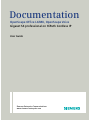 1
1
-
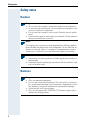 2
2
-
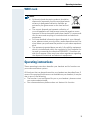 3
3
-
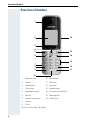 4
4
-
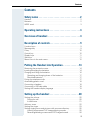 5
5
-
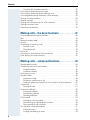 6
6
-
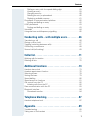 7
7
-
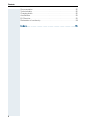 8
8
-
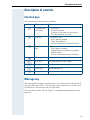 9
9
-
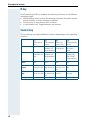 10
10
-
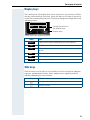 11
11
-
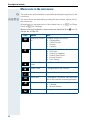 12
12
-
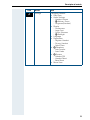 13
13
-
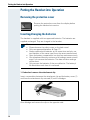 14
14
-
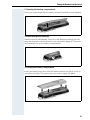 15
15
-
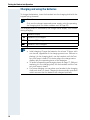 16
16
-
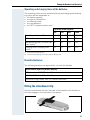 17
17
-
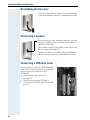 18
18
-
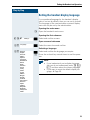 19
19
-
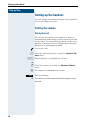 20
20
-
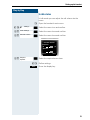 21
21
-
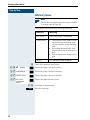 22
22
-
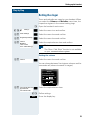 23
23
-
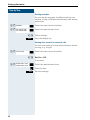 24
24
-
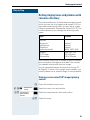 25
25
-
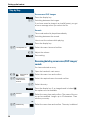 26
26
-
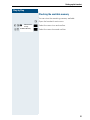 27
27
-
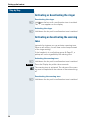 28
28
-
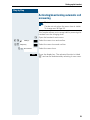 29
29
-
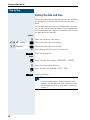 30
30
-
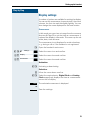 31
31
-
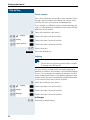 32
32
-
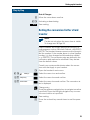 33
33
-
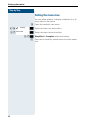 34
34
-
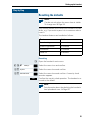 35
35
-
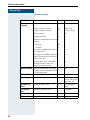 36
36
-
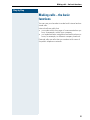 37
37
-
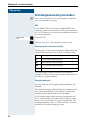 38
38
-
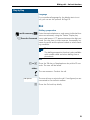 39
39
-
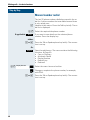 40
40
-
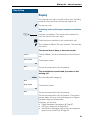 41
41
-
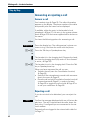 42
42
-
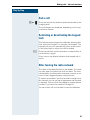 43
43
-
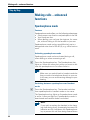 44
44
-
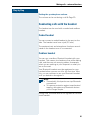 45
45
-
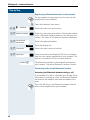 46
46
-
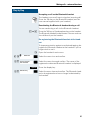 47
47
-
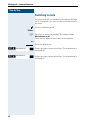 48
48
-
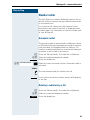 49
49
-
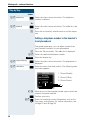 50
50
-
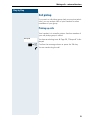 51
51
-
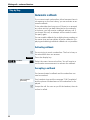 52
52
-
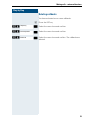 53
53
-
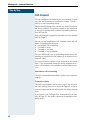 54
54
-
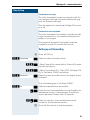 55
55
-
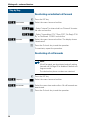 56
56
-
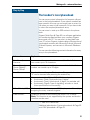 57
57
-
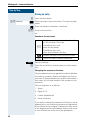 58
58
-
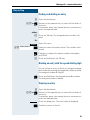 59
59
-
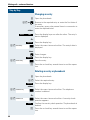 60
60
-
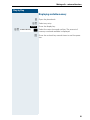 61
61
-
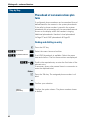 62
62
-
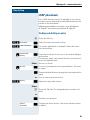 63
63
-
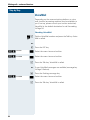 64
64
-
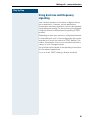 65
65
-
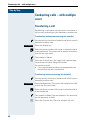 66
66
-
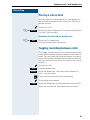 67
67
-
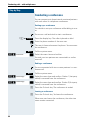 68
68
-
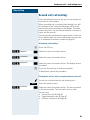 69
69
-
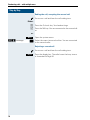 70
70
-
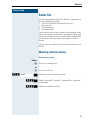 71
71
-
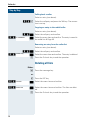 72
72
-
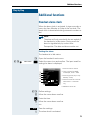 73
73
-
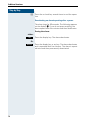 74
74
-
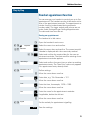 75
75
-
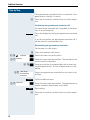 76
76
-
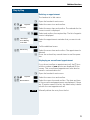 77
77
-
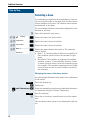 78
78
-
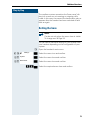 79
79
-
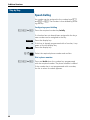 80
80
-
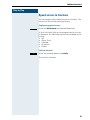 81
81
-
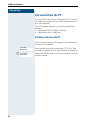 82
82
-
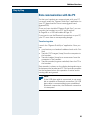 83
83
-
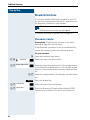 84
84
-
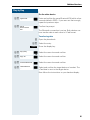 85
85
-
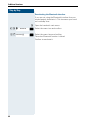 86
86
-
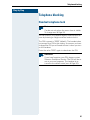 87
87
-
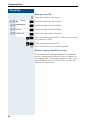 88
88
-
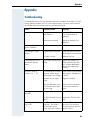 89
89
-
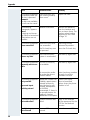 90
90
-
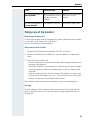 91
91
-
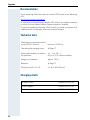 92
92
-
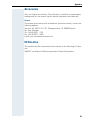 93
93
-
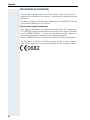 94
94
-
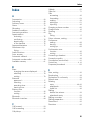 95
95
-
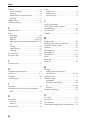 96
96
-
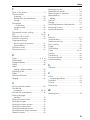 97
97
-
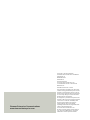 98
98
Siemens Gigaset S4 professional Manuale utente
- Tipo
- Manuale utente
in altre lingue
Documenti correlati
Altri documenti
-
AEG Voxtel S110 Combo Manuale del proprietario
-
AEG Voxtel D205 Manuale del proprietario
-
AEG Loop Manuale del proprietario
-
AEG Voxtel S120 Guida d'installazione
-
Hyundai HDT-H24 Manuale utente
-
AEG Voxtel D220BT Manuale del proprietario
-
AEG Voxtel D550BT Guida utente
-
AEG Voxtel D200 Guida d'installazione
-
AEG SOLO COMBO 10 Manuale del proprietario
-
Panasonic KXTCD705 Istruzioni per l'uso