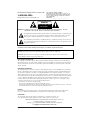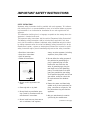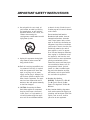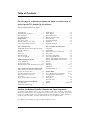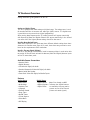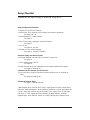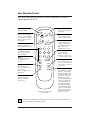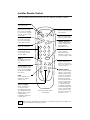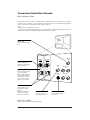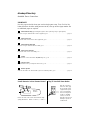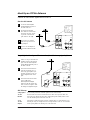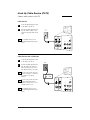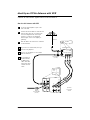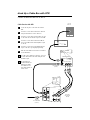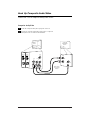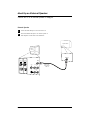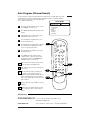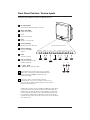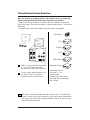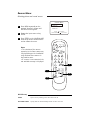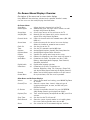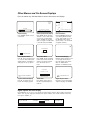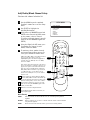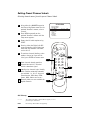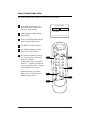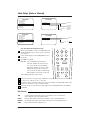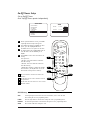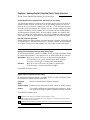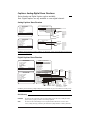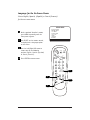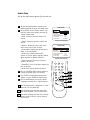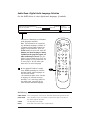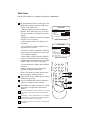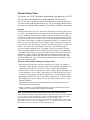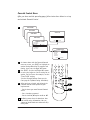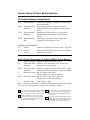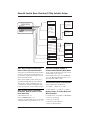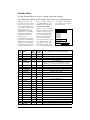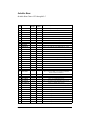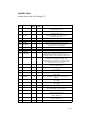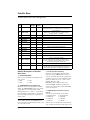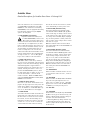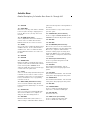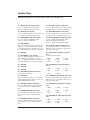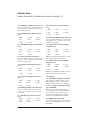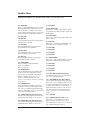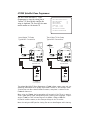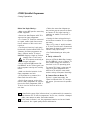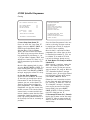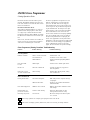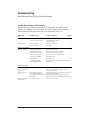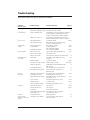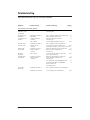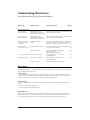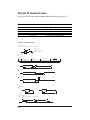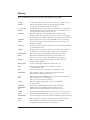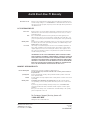Zenith Direct-View Concierge H32H38DT Guida d'installazione
- Categoria
- TV LCD
- Tipo
- Guida d'installazione
Questo manuale è adatto anche per

Installation Guide & Warranty
Model Numbers | H27H38DT • H32H38DT Direct-View Concierge
TM
TVs
© Copyright 2006, LG Electronics U.S.A., Inc.
Zenith and the lightning Z logo are registered
trademarks of Zenith Electronics Corporation

Page 2
WARNING: TO REDUCE THE RISK OF ELECTRIC SHOCK DO NOT REMOVE COVER (OR BACK). NO USER
SERVICEABLE PARTS INSIDE. REFER TO QUALIFIED SERVICE PERSONNEL
The lightning flash with arrowhead symbol, within an equilateral triangle, is intended to alert
the user to the presence of uninsulated “dangerous voltage” within the product’s enclosure
that may be of sufficient magnitude to constitute a risk of electric shock to persons.
The exclamation point within an equilateral triangle is intended to alert the user to the pres-
ence of important operating and maintenance (servicing) instructions in the literature accom-
panying the appliance
WARNING:
TO PREVENT FIRE OR SHOCK HAZARDS, DO NOT EXPOSE THIS PRODUCT TO RAIN OR MOISTURE.
POWER CORD POLARIZATION:
CAUTION: To prevent electric shock, match wide blade of plug to wide slot, fully insert.
ATTENTION: Pour éviter les chocs électriques, introduire la lame la plus large de la fiche dans la borne
correspondante de la prise et pousser jusqu’au fond.
NOTE TO CABLE/TV INSTALLER:
This reminder is provided to call the cable TV system installer’s attention to Article 820-40 of the National
Electric Code (U.S.A.). The code provides guidelines for proper grounding and, in particular, specifies that the
cable ground shall be connected to the grounding system of the building, as close to the point of the cable
entry as practical.
REGULATORY INFORMATION:
This equipment has been tested and found to comply with the limits for a Class B digital device, pursuant to
Part 15 of the FCC Rules. These limits are designed to provide reasonable protection against harmful interfer-
ence when the equipment is operated in a residential installation. This equipment generates, uses and can
radiate radio frequency energy and, if not installed and used in accordance with the instruction manual, may
cause harmful interference to radio communications. However, there is no guarantee that interference will not
occur in a particular installation. If this equipment does cause harmful interference to radio or television
reception, which can be determined by turning the equipment off and on, the user is encouraged to try to
correct the interference by one or more of the following measures:
• Reorient or relocate the receiving antenna.
• Increase the separation between the equipment and receiver.
• Connect the equipment into an outlet on a circuit different from that to which the receiver is connected.
• Consult the dealer or an experienced radio/TV technician for help.
CAUTION:
Do not attempt to modify this product in any way without written authorization from LG Electronics
U.S.A., Inc. Unauthorized modification could void the user’s authority to operate this product.
COMPLIANCE:
The responsible party for this product’s compliance is: LG Electronics U.S.A., Inc.
1000 Sylvan Avenue, Englewood Cliffs, NJ 07632, USA • Phone: 1-201-816-2000.
WARNING
RISK OF ELECTRIC SHOCK
DO NOT OPEN
For Customer Support/Service, please call:
1-888-865-3026
www.lgcommercial.com • www.zenith.com
Marketed and Distributed in the United States by LG Electronics U.S.A., Inc.
2000 Millbrook Drive, Lincolnshire, IL 60069
Concierge
TM
is a registered trademark of Zenith Electronics Corporation
© Copyright 2006, LG Electronics U.S.A., Inc.
RECORD THE SERIAL NUMBER
The model-serial number of the Concierge
TM
TV is
located on the back of the cabinet. For future refer-
ence, we suggest that you record those numbers
here: MODEL NO.
SERIAL NO.____________________________

Page 3
SAFETY INSTRUCTIONS
Important safety instructions shall be provided with each apparatus. This informa-
tion shall be given in a separate booklet or sheet, or be located before any operat-
ing instructions in an instruction for installation for use and supplied with the
apparatus.
This information shall be given in a language acceptable to the country where the
apparatus is intended to be used.
The important safety instructions shall be entitled “Important Safety Instructions”.
The following safety instructions shall be included where applicable, and, when
used, shall be verbatim as follows. Additional safety information may be included
by adding statements after the end of the following safety instruction list. At the
manufacturer’s option, a picture or drawing that illustrates the intent of a specific
safety instruction may be placed immediately adjacent to that safety instruction:
• Read these instructions.
• Keep these instructions.
• Heed all warnings.
• Follow all instructions.
1. Do not use this apparatus near
water.
2. Clean only with a dry cloth.
3. Do not block any ventilation open-
ings. Install in accordance with the
manufacturer’s instructions.
4. Do not install near any heat sources
such as radiators, heat registers,
stoves, or other apparatus (including
amplifiers) that produce heat.
5. Do not defeat the safety purpose of
the polarized or grounding-type
plug. A polarized plug has two
blades with one wider than the
other. A grounding-type plug has
two blades and a third grounding
prong. The wide blade or the third
prong are provided for your safety.
If the provided plug does not fit into
your outlet, consult an electrician
for replacement of the obsolete
outlet.
6. Protect the power cord from being
walked on or pinched particularly at
plugs, convenience receptacles, and
the point where they exit from the
apparatus.
7. Only use attachments/accessories
specified by the manufacturer.
(Continued on next page)
IMPORTANT SAFETY INSTRUCTIONS
Installation Guide & Warranty
Model Numbers | H27H38DT • H32H38DT
Direct-View Concierge TVs

Page 4
IMPORTANT SAFETY INSTRUCTIONS
8. Use only with the cart, stand, tri-
pod, bracket, or table specified by
the manufacturer, or sold with the
apparatus. When a cart is used, use
caution when moving the
cart/apparatus combination to avoid
injury from tip-over.
9. Unplug this apparatus during light-
ning storms or when unused for
long periods of time.
10. Refer all servicing to qualified serv-
ice personnel. Servicing is required
when the apparatus has been dam-
aged in any way, such as power-
supply cord or plug is damaged, liq-
uid has been spilled or objects have
fallen into the apparatus, the appa-
ratus has been exposed to rain or
moisture, does not operate normally,
or has been dropped.
11. CAUTION, Concerning the Power
Cord: Most appliances recommend
they be placed upon a dedicated
circuit; that is, a single outlet cir-
cuit which powers only that appli-
ance and has no additional outlets
or branch circuits. Check the speci-
fication page of this owner's manual
to be certain.
Do not overload wall outlets.
Overloaded wall outlets, loose or
damaged wall outlets, extension
cords, frayed power cords, or dam-
aged or cracked wire insulation are
dangerous. Any of these conditions
could result in electric shock or fire.
Periodically examine the cord of
your appliance, and if its appear-
ance indicates damage or deteriora-
tion, unplug it, discontinue use of
the appliance, and have the cord
replaced with an exact replacement
part by an authorized servicer.
Protect the power cord from physi-
cal or mechanical abuse, such as
being twisted, kinked, pinched,
closed in a door, or walked upon.
Pay particular attention to plugs,
wall outlets, and the point where
the cord exits the appliance.
12. Outdoor Use Marking:
WARNING -To Reduce The Risk Of
Fire Or Electric Shock, Do Not
Expose This Appliance To Rain Or
Moisture
13. Wet Location Marking: Apparatus
shall not be exposed to dripping or
splashing and no objects filled with
liquids, such as vases, shall be
placed on or over apparatus.
PORTABLE CART WARNING

Page 5
Purchase the Optional Installer’s Remote and Clone Programmer
To perform a normal installation set up, you need an installer’s remote such as the LP702, and the LT2000
Quickset II Clone Programmer—both are shown and described in later sections. The installer remote allows
access to the Installer and User menus. The LT2000 Quickset II Clone Programmer is used to duplicate a
Zenith TV’s setup and install it on another identical Zenith TV. See your LG/Zenith Dealer.
Note: Design and specifications are subject to change without prior notice.
Safety Warnings . . . . . . . . . . . . . . . . . . . . . 2
Important Safety Instructions . . . . . . . . . . 3 - 4
Table of Contents . . . . . . . . . . . . . . . . . . . . 5
TV Features Overview . . . . . . . . . . . . . . . . . . 6
Setup Checklist . . . . . . . . . . . . . . . . . . . . . 7
User remote control . . . . . . . . . . . . . . . . . . . 8
Optional Installer’s remote control . . . . . . . . . 9
Connections/Installation Overview . . . . . . . . . 10
Step 1. TV Connections
TV/VCR/Cable Box/and other Equipment Hookup
TV Hook up Directory . . . . . . . . . . . . . . . . . 11
Antenna . . . . . . . . . . . . . . . . . . . . . . . . . . 12
Cable service . . . . . . . . . . . . . . . . . . . . . . . 13
Antenna with VCR . . . . . . . . . . . . . . . . . . . 14
Cable service with VCR . . . . . . . . . . . . . . . . 15
Additional Equipment Hookup
S-Video VCR/DVD etc. . . . . . . . . . . . . . . . . . 16
Composite Audio/Video . . . . . . . . . . . . . . . . 17
External Amplifier (Audio Out [Matrix] hook up) 18
Step 2. TV Reception Set Up & Channel Search
Auto Program: Select Antenna, or Cable service
and start the channel search . . . . . . . . . . . . 19
Front Panel Controls/Source Inputs . . . . . . . . 20
Picture/Sound Source Selection . . . . . . . . . . . 21
Source Menu . . . . . . . . . . . . . . . . . . . . . . . 22
On-Screen Menus/Displays Overview . . . . . . . . 23
Other Menus and On-Screen Displays
Sleep Timer Menu . . . . . . . . . . . . . . . . . . . . 24
Channel/Time/Audio Display . . . . . . . . . . . . . 24
Digital CC Menu . . . . . . . . . . . . . . . . . . . . . 24
Volume Display . . . . . . . . . . . . . . . . . . . . . 24
Closed Captions Menu . . . . . . . . . . . . . . . . . 24
Captions Unknown display . . . . . . . . . . . . . . 24
Ch Preview Menu . . . . . . . . . . . . . . . . . . . . 24
Ghost Channel Display . . . . . . . . . . . . . . . . . 24
Alarm Menu . . . . . . . . . . . . . . . . . . . . . . . 24
Digital Captions Menu . . . . . . . . . . . . . . . . . 24
Step 3. Customize the TV’s Features
Setup Menu
Add/Del/Blank . . . . . . . . . . . . . . . . . . . . . 25
Channel Labels (Preset and Custom) . . . . . . . 26
Source Name . . . . . . . . . . . . . . . . . . . . . . . 27
Clock Setup (Auto/Manual) . . . . . . . . . . . . . 28
Timer Setup (On/Off Timers) . . . . . . . . . . . . 29
Captions: Analog-Digital (Setup Overview) . . . 30
Captions: Analog-Digital Menu Structures . . . . 31
Degauss . . . . . . . . . . . . . . . . . . . . . . . . . . 32
Language . . . . . . . . . . . . . . . . . . . . . . . . . 33
Audio Menu . . . . . . . . . . . . . . . . . . . . 34 - 35
Video Menu . . . . . . . . . . . . . . . . . . . . . . . . 36
Parental Control Menu . . . . . . . . . . . . . 37 - 40
Installer Menus . . . . . . . . . . . . . . . . . 41 - 49
LT2000 Quickset II Clone Programmer . . . 50 - 52
Clone Programmer Troubleshooting . . . . . . . . 53
Troubleshooting . . . . . . . . . . . . . . . . . 54 - 57
Maintenance . . . . . . . . . . . . . . . . . . . . . . . 57
Discrete IR Codes . . . . . . . . . . . . . . . . . . . .58
Glossary . . . . . . . . . . . . . . . . . . . . . . . . . . 59
Warranty . . . . . . . . . . . . . . . . . . . . Back Cover
Use this page as a reference for finding the pages or sections to go to
and set up the TV’s features for the end user
See the Setup Checklist on page 7
Table of Contents

Page 6
TV Features Overview
A brief overview of the features on this TV
Analog and Digital Tuners
This TV is equipped with both analog and digital tuners. The analog tuner is used
for standard over-the-air antenna and cable type (CATV) sources. The digital tuner
is provided to receive over-the-air digital programming.
After running Auto Program on the TV, analog channels will appear numerically
with Channel Up/Down and Digital Channels will appear numerically in the channel
scan after either the highest/lowest analog channel or Aux source.
Installer Menu Default Items
Some items explained in this guide may have different default settings than those
shown on the installer menu pages. As a result, those items may need to be reset
based on the requirements of the institution.
Install a Two-way Signal Splitter?
If there is only one RF lead available, install a two-way splitter in order to be able
to provide 75 ohm RF leads to both the Antenna/Cable and Digital/Antenna inputs
on the TV connections panel.
Available Source Connections
• Antenna/Cable
• Digital/Antenna
• S-Video with Right/Left Audio
• Standard Composite Video with Right/Left Audio
• Matrix Audio Out Speaker
• Front Panel Video with Right/Left Audio Inputs
Features
Analog Menus Digital Menus
• Alarm Menu • Digital Audio (Note: Even though an OSD
• Audio Menu • Digital Captions indicates that digital features
• Captions/Text • Digital Video are available, they may not be
• Language present on the actual channel
• Parental Control picture and sound signals.)
• Sleep Timer
• On/Off Timers
• Screen Degauss
• Video Menu
• XDS Display

Page 7
Setup Checklist
Following are the steps necessary to install and set up the TV
Setup and Operation Checklist
1. Unpack the TV and all accessories.
2. Connect the TV to antenna and all external video source equipment.
See pages 10 - 18.
3. Install batteries in remote control.
See page 11.
4. Plug TV and source equipment into power outlets.
See page 11.
5. Turn TV on.
See pages 8, 9 or 20.
6. Choose on screen menu language.
See page 33. (English is default.)
Reception Setup and Channel Search
8. Use Auto Program* to search for all channels in your area.
See page 19.
7. Select viewing source for TV.
See page 22.
8. Adjust Installer menu per requirements of the lodge entertainment system.
See pages 41 through 49.
Customize the TVs Features for the End User
9. Fine-tune source image and sound to personal preference or as required by
source.
See pages 25 through 40.
Additional Features Setup
See page 5, Table of Contents.
*Auto Program finds channels which have a signal present and are actively being
broadcast. Some broadcasters do not provide or broadcast a signal continuously. As
a result, some DTV channels may not be found in the channel scan. If you know
that there is a DTV channel that was not found by Auto Program, run Auto
Program again; when the DTV channel is actually sending out a program signal.

Page 8
User Remote Control
POWER
FLSHBK
MUTE
CC
CHANNEL
VOLUME
ENTER
0
9
8
7
6
5
4
3
2
1
ALARM
CH PREVIEW
AUDIO
TIMER
CHANNEL (Up/Down)
Scroll available channels
(analog to digital) and
the Aux Channel (Audio /
Video source). User
Up/Down menu arrows
A list of the keys and their functions on the 6710V00108N user remote
control supplied with the TV
POWER
Turns TV On or Off.
CC (Closed Captions)
Press to turn closed cap-
tions on/off. Press ENTER
to remove menu. In digital
captions, selects next cap-
tion language.
Remote Control part number
6710V00108N
VOLUME Down/Up
Adjusts the sound level.
User Left/Right menu arrows.
Number Keypad
Select channels directly;
key in channel numbers
and press ENTER.
(SLEEP) TIMER
Press repeatedly to
choose a TV turn-off time
up to 4-hours.
Use to set AM/PM on the
Alarm menu.
-DASH (-)
For entering digital chan-
nel numbers e.g. 7-1,
11-3 etc.
AUDIO
Selects available audio
languages for digital
channels only.
Audio Languages: Availability of audio languages are determined only by each broadcaster and
may not be available on all digital programs.
FLASHBK (Flashback)
Returns to the last chan-
nel viewed.
MUTE
Turns sound Off and On,
while the picture remains.
ENTER
Press to view the
Channel/Time/Audio
display or to remove any
on-screen display or menu.
ALARM
Press to display menu, fol-
low on-screen instructions
to set a time for the TV to
turn itself on.
CHANNEL PREVIEW
(Not functional for digital
channels - some models.)
Displays available analog
TV channels, allows hotel
guest access to the Aux
Channel and (if active)
the Guest Parental Control
menu: set V-Chip blocks
on analog channels only
to restrict both analog
and digital programming.
• Aux Channel allows the
guest to select the Audio
/ Video inputs. (Use the
A/V jacks on the back of
the TV as a source).

Page 9
Installer Remote Control
POWER
FLSHBK
MUTE
CC
CHANNEL
VOLUME
ENTER
0
9
87
6
5
4
3
2
1
ALARM
CH PREVIEW
AUDIO
TIMER
MENU
SELECT
ADJ
ADJ
TV/FM
Keys descriptions and their functions for the optional Installer’s remote
Remote Control part number
6710V00108M
CHANNEL (Up/Down)
Scroll available channels,
(analog to digital) and
the Aux Channel
(Audio/Video source).
POWER
Turns TV On or Off.
VOLUME Down/Up
Adjusts the sound level.
Number Keypad
Select channels directly;
key in channel numbers
and press ENTER.
(SLEEP) TIMER
Press repeatedly to choose
a TV turn-off time up to 4-
hours. Use to set AM/PM
on the Alarm and On/Off
Timer menus.
FLASHBK (FLASHBACK)
Returns to the previously
tuned channel.
MUTE
Turns sound Off and On,
while the picture remains.
ENTER
Press to view the
Channel/Time/Audio
display or to remove any
on-screen display or menu.
ALARM
Press to display menu.
Follow on-screen instruc-
tions to set a time for the
TV to turn itself on.
TV/FM (Down Arrow)
Use for the menus down
arrow. If TV has FM radio,
toggles between TV-FM.
MENU/SELECT/ADJ
(Adjust Left/Right)
Selects and adjusts on-
screen menu options.
Press MENU repeatedly to
scroll through menus. Use
SELECT to choose options
and ADJ (Adjust)
Left/Right to change the
selected option.
Audio Languages: Availability of audio languages are determined only by each broadcaster and
may not be available on all digital programs.
CC (Closed Captions)
Press to turn closed cap-
tions on/off. Press ENTER
to remove menu. In digital
captions, selects next cap-
tion language.
-DASH (-)
For entering digital chan-
nel numbers e.g. 7-1, 11-
3 etc.
AUDIO
Selects available audio
languages for digital
channels only.
CHANNEL PREVIEW
(Not functional for digital
channels - some models.)
Displays available analog
TV channels, allows hotel
guest access to the Aux
Channel and (if active)
the Guest Parental Control
menu: set V-Chip blocks
on analog channels only
to restrict both analog
and digital programming.
• Aux Channel allows the
guest to select the Audio
/ Video inputs. (Use the
A/V jacks on the back of
the TV as a source).

Page 10
M.P.I.
Antenna
Cable
Typical
TV Back
M.P.I.
Digital
Antenna
S-Video
In
R- Audio - L
In
Video
In
Matrix
Out
R- Audio - L
In
Connections/Installation Overview
Use this page for reference when connecting analog or digital signal sources and other source equipment.
To hookup source equipment, refer to the next page; shows pages to go to for equipment hookup options.
Also, see the front connection panel hookup options on page 20.
Notes:
• Digital cable is not available on this TV.
• If only one wire provides the signal source, use a high-quality 2-way RF signal splitter and connect it to
both the Antenna-Cable and Digital Antenna RF jacks on the TV, see below.
Antenna/Cable
Connect analog off air
antenna or analog CATV
signal source here.
Digital Antenna
Connect if digital signal
source is available.
Note: If both digital and
analog signals are only
available from one RF
lead, connect a signal
splitter (not provided).
MPI Ports
Connect LT2000 clone
programmer to either
MPI port.
Note: Do not make con-
nections to both MPI
ports at the same time.
Video In R-Audio-L
Connect composite
Video-Audio source here.
S-Video In R-Audio-L
Connect S-Video-Audio
source here.
Digital Cable (DCATV)
This TV cannot be used for digital cable signals.
Rear Connections Panel
Matrix Out
Connect external speaker
here.

Page 11
IMPORTANT!!!
Use this page to decide where you need to begin your setup. First, find the line
below that best describes what you want to do, then go to that page number. Go
to additional pages as required.
Off Air Antenna Only (provide digital signal to TV if required by using a signal splitter)
If you are using an antenna and no other equipment, go to . . . . . . . . . . . . . . . . . . . . . . . . . page 12
Cable Service Only
If you have cable service and no other equipment, go to . . . . . . . . . . . . . . . . . . . . . . . . . . . page 13
Off Air Antenna with VCR
If you are using an antenna and have a VCR, go to . . . . . . . . . . . . . . . . . . . . . . . . . . . . . . page 14
Cable Service with VCR
If you have cable service and a VCR, go to . . . . . . . . . . . . . . . . . . . . . . . . . . . . . . . . . . . . page 15
S-Video
If you want to connect an S-Video VCR/DVD Player etc., go to . . . . . . . . . . . . . . . . . . . . . . . page 16
Composite Video
If you want to hook up a composite video device, go to . . . . . . . . . . . . . . . . . . . . . . . . . . . page 17
External Speaker
Send the TV sound to an external audio system or monaural speaker, go to . . . . . . . . . . . . . . page 18
Install Batteries in User Remote Control
Hookup Directory
Back of
Remote
Remove the back of the remote and install two high-
quality AA batteries. Match “+” with “+”, “-” with “-”.
120 Volt
60 Hz AC
Plug TV into Wall Power Outlet
After all connections
have been made, plug
the TV and all system
equipment into power
sources as applicable.
This TV is designed to
operate on standard
current, 120-volt 60
Hertz AC power. Do not
attempt to operate it
on DC Current.
Available Source Connections

Page 12
M.P.I.
Antenna
Cable
Typical
TV Back
M.P.I.
Digital
Antenna
RF Coaxial Wire
(75ohm)
Antenna
RF Coaxial Wire
(75ohm)
Antenna
S-Video
In
R- Audio - L
In
Video
In
Matrix
Out
R- Audio - L
In
M.P.I.
Antenna
Cable
Typical
TV Back
M.P.I.
Digital
Antenna
RF Coaxial Wire
(75ohm)
Antenna
75 ohm
Signal Splitter
S-Video
In
R- Audio - L
In
Video
In
Matrix
Out
R- Audio - L
In
Hook Up an Off Air Antenna
1
2
Locate the Antenna/Cable
and Digital/Antenna jacks on
the back of the TV.
Connect the RF antenna
wires that run from the wall
directly to the jacks, accord-
ing to the connection dia-
gram shown to the right.
If you have a 75 ohm RF
cable, then you don’t need
any adapters!
A 300 to 75 ohm adapter is
not included with the Zenith
TV.
Over the Air Antenna
To get digital with only one RF antenna lead, install a 2- way signal splitter
Mini Glossary
2-Way Splitter A device that provides two antenna signals from one antenna lead.
75 ohm The wire that comes from an off-air antenna or cable service provider. Each end
RF Cable looks like a hex shaped nut with a wire sticking through the middle, and it screws
onto the threaded jack on the back of the TV.
300 to (Not shown) A small device that connects a flat two-wire 300 ohm antenna to a 75
75 ohm ohm RF jack. They are usually about an inch long with two screws on one end and a
Adapter round opening with a wire sticking out on the other end.
1
2
If there is only one antenna lead
available from the wall antenna
jack, locate the Antenna/Cable
and the Digital/Antenna jacks on
the back of the TV.
Connect the antenna that runs
from the wall directly to a 75
ohm 2-way signal splitter (not
provided) according to the con-
nection diagram shown to the
right.
Connect the two antenna leads
to the TV RF inputs:
Antenna/Cable and Digital
/Antenna. This will provide the
same over-the-air signal to both
the analog and digital RF inputs.
3
Connect an over the air signal source to the TV

Page 13
M.P.I.
Antenna
Cable
Typical
TV Back
M.P.I.
Digital
Antenna
Cable TV
Wall Jack
RF Coaxial Wire
(75ohm)
S-Video
In
R- Audio - L
In
Video
In
Matrix
Out
R- Audio - L
In
M.P.I.
Antenna
Cable
Typical
TV Back
M.P.I.
Digital
Antenna
Cable TV
Wall Jack
Cable Box
In
Out
RF Coaxial Wire
(75ohm)
3 4
output
switch
S-Video
In
R- Audio - L
In
Video
In
Matrix
Out
R- Audio - L
In
Hook Up Cable Service (CATV)
1
2
Locate the Antenna/Cable in jack
on the back of the TV set.
Connect the CATV cable that runs
from the wall according to the
connection diagram shown to the
right.
The TV digital tuner does not
work with a Digital Cable signal
source.
Cable Service
Cable Service with a Cable Box
1
2
Locate the Antenna/Cable in jack
on the back of the TV set.
Connect the CATV cable that runs
from the wall to the cable box
and TV according to the connec-
tion diagram shown to the right.
If you’re using a cable box, tune
the TV to channel 3 or 4 and use
your cable box to change
channels.
If you’re using a cable box, Auto
Program might only find the
channel your cable service is on
(usually channel 3 or 4).
The TV digital tuner does not
work with a Digital Cable signal
source.
Connect cable service to the TV

Page 14
M.P.I.
Antenna
Cable
Typical
TV Back
M.P.I.
Digital
Antenna
In
Out
Audio
Video
3 4
VCR Back
VCR Back AV Panel
output
switch
A/V cables
not included
with TV
RF Coaxial Wire
(75ohm)
Antenna
Off Air
Antenna
RF Coaxial Wire
(75ohm)
S-Video
In
R- Audio - L
In
Video
In
Matrix
Out
R- Audio - L
In
Hook Up an Off Air Antenna with VCR
1
2
Locate the Antenna/Cable In jack on the
back of the VCR.
Connect the antenna that runs from the wall
jack directly to this jack, according to the
connection diagram shown to the right.
Connect a 75 ohm wire to the Digital
Antenna input on the TV for digital pro-
gramming.
Make the VCR to TV connections as indicated
in the illustration.
If you have a 75 ohm RF cable, then you
don’t need any adapters!
A 300 to 75 ohm adapter is not included
with the Zenith TV.
Over the Air Antenna with VCR
Connect an over the air signal source to the VCR and TV
3
No A/V cables are
included with the
TV. Without A/V
cables, most VCRs
will not play video-
cassettes in stereo
sound.

Page 15
Cable TV
Wall Jack
Cable Box
In
Out
3 4
Output
Switch
M.P.I.
Antenna
Cable
Typical
TV Back
M.P.I.
Digital
Antenna
In
Out
Audio
Video
3 4
VCR Back
VCR Back AV Panel
output
switch
A/V cables
not included
with TV
RF Coaxial Wire
(75ohm)
Off Air
Antenna
RF Coaxial Wire
(75ohm)
S-Video
In
R- Audio - L
In
Video
In
Matrix
Out
R- Audio - L
In
Hook Up a Cable Box with VCR
1
2
Locate the In jacks on the cable box and the
VCR.
Connect a 75 ohm cable between the cable box
wall jack and Cable In on the cable box.
Connect a 75 ohm cable from the Cable out jack
on the cable box to the Ant In jack on the VCR.
Connect a 75 ohm cable between the VCR out
jack on the VCR and the Antenna/Cable In jack
on the TV.
Connect a 75 ohm wire to the Digital Antenna
input on the TV to get digital programming.
Make the other VCR-TV connections as indicated
in the illustration.
For cable service without a cable box, connect a
75 ohm cable between the cable wall jack and
the VCR In jack.
Cable Service with VCR
Connect a cable box and VCR to the TV
3
4
5
6
No A/V cables are
included with the TV.
Without A/V cables,
most VCRs will not
play videocassettes in
stereo sound.

Page 16
M.P.I.
Antenna
Cable
Typical
TV Back
M.P.I.
Digital
Antenna
S-Video/audio
cables not included
with TV
Audio Out
S-Video
Out
3 4
VCR Back
VCR Back AV Panel
Output
Switch
R L
S-Video
In
R- Audio - L
In
Video
In
Matrix
Out
R- Audio - L
In
Hook Up S-Video DVD Player or VCR
1
2
Locate the S-Video out jack on the DVD player or
VCR.
On the DVD player or VCR, connect the S-Video out
jack to the S-Video in jack on the TV according to
the connection diagram shown to the right.
Make the right/left audio connections as indicated.
S-Video DVD Player or VCR
Connect an S-Video source to the TV
3

Page 17
S-Video
In
R- Audio - L
In
Video
In
Matrix
Out
R- Audio - L
In
M.P.I.
Antenna
Cable
Typical
TV Back
M.P.I.
Digital
Antenna
Audio cables
not included
with TV
Composite
Audio/Video
Device
Audio Out
Video Out
Right
Left
Hook Up Composite Audio/Video
1
2
Locate the composite audio/video input jacks on the TV.
Connect the composite audio/video input jacks to a composite
audio/video device as shown in the illustration.
Composite Audio/Video
Connect the TV to a composite audio/video source

Audio cable
not included
with TV
Audio In
Speaker Back
M.P.I.
Antenna
Cable
Typical
TV Back
M.P.I.
Digital
Antenna
S-Video
In
R- Audio - L
In
Video
In
Matrix
Out
R- Audio - L
In
Page 18
Hook Up an External Speaker
Connect the TV to an external speaker or amplifier
1
2
External Speaker
Locate the Matrix Out jack on the back of the TV.
Connect the Matrix Out jack to an external speaker or
audio amplifier as indicated in the illustration.

Page 19
Auto Program (Channel Search)
Using the optional Installer’s remote control,
press POWER to turn the TV on.
Press MENU repeatedly until the Setup menu
appears.
Using SELECT on the remote control, high-
light Auto Program on the menu.
Press the Right or Left ADJ arrow to go to
the Auto Program menu.
Using SELECT, choose either Cable TV/Digital
Air or Off-Air Antenna/Digital Air on the
menu (see Mini Glossary below.)
Press the Right or Left ADJ arrow to begin
the Channel Search.
Press ENTER when the channel search is
completed. This is when the progress bars
are filled and a message “COMPLETED SUC-
CESSFULLY” appears on the screen.
Auto Program finds channels being received
by the TV’s analog and digital tuners.
Cable will not work unless you subscribe to a
cable service.
After the channel search is complete, use
the features on the following pages to:
Add/delete/blank channels, Include channel
labels, so that they appear on the channel /
time / audio display. Choose from the preset
label selections.
Channels labels are only available for analog
channels.
Channel search for digital channels is avail-
able in either the cable or off air antenna
option.
Use Auto Program to specify over-the-air Antenna or Cable Service incoming signal source and
automatically store all of the channels found by the channel search in non-volatile memory.
(Do not connect any device to front video input while
TV is in channel search mode.)
1
2
Mini Glossary
On the Auto Program Menu, select:
OFF AIR ANTENNA/DIGITAL AIR If only over-the-air channels are available, select
Off-Air Antenna/Digital Air.
CABLE/DIGITAL AIR If you subscribe to a cable service, select Cable TV/Digital Air.
POWER
FLSHBK
MUTE
CC
CHANNEL
VOLUME
ENTER
0
9
87
6
5
4
3
2
1
ALARM
CH PREVIEW
AUDIO
TIMER
MENU
SELECT
ADJ
ADJ
TV/FM
AUTO PROGRAM
ADD/DEL/BLNK
CH. LABELS
SOURCE NAME
CLOCK SET
TIMER
CAPTIONS
DEGAUSS
LANGUAGE
TO PROGRAM
SETUP MENU
1
2
3/5
4/6
3
4
5
6
7
7

Page 20
Front Panel Controls / Source Inputs
A
B
Using the front panel controls to operate the TV
C
CC (Captions/Text)
Turns selected caption/text option on and off.
Adjust (Left/Right)
Changes menu options.
Select
Chooses menu options.
Menu
Displays on screen menus.
Volume (Down/Up)
Decreases/increases sound level.
Channel (Down/Up)
Chooses next available
channel.
Power
Turns TV on and off.
Video (In) Camport
Input for a video signal from
auxiliary equipment.
L - Audio - R (In)
Left/Right Channel audio input jacks.
The front Video jack is an Auto Sense source connection.
With a cable connected, the TV will automatically change
its source setting to CAMPORT, as indicated on the
channel-time display.
If you have a device connected to the front Video
jack and the Auto sense source connection is turned on, you
will not be able to change channels using the TV tuner until you
have disconnected the device.
Installer Note: The Menu, Select, and Adjust Left/Right keys shown above
do not have legends on the actual TV. These keys are turned Off in the
Installer menu. To enable the Menu, Select and Adjust keys on the front
panel, set installer menu item 11-I to 0. When finished using these keys
it is advisable to disable them by setting item 11-I back to 1; this will
deny the end/user guest access to the onscreen menus on the TV from the
front control panel.
adjust select menu
captions volume channel power
L audio R
video in
B
G
E
C
A
Typical Front Panel Controls
D
I
H
F
D
E
F
G
H
I
La pagina sta caricando ...
La pagina sta caricando ...
La pagina sta caricando ...
La pagina sta caricando ...
La pagina sta caricando ...
La pagina sta caricando ...
La pagina sta caricando ...
La pagina sta caricando ...
La pagina sta caricando ...
La pagina sta caricando ...
La pagina sta caricando ...
La pagina sta caricando ...
La pagina sta caricando ...
La pagina sta caricando ...
La pagina sta caricando ...
La pagina sta caricando ...
La pagina sta caricando ...
La pagina sta caricando ...
La pagina sta caricando ...
La pagina sta caricando ...
La pagina sta caricando ...
La pagina sta caricando ...
La pagina sta caricando ...
La pagina sta caricando ...
La pagina sta caricando ...
La pagina sta caricando ...
La pagina sta caricando ...
La pagina sta caricando ...
La pagina sta caricando ...
La pagina sta caricando ...
La pagina sta caricando ...
La pagina sta caricando ...
La pagina sta caricando ...
La pagina sta caricando ...
La pagina sta caricando ...
La pagina sta caricando ...
La pagina sta caricando ...
La pagina sta caricando ...
La pagina sta caricando ...
La pagina sta caricando ...
-
 1
1
-
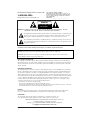 2
2
-
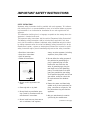 3
3
-
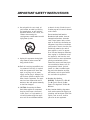 4
4
-
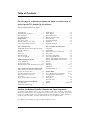 5
5
-
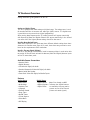 6
6
-
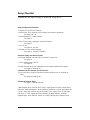 7
7
-
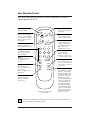 8
8
-
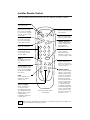 9
9
-
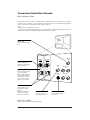 10
10
-
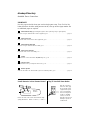 11
11
-
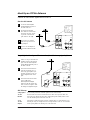 12
12
-
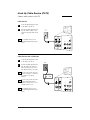 13
13
-
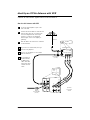 14
14
-
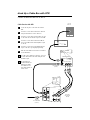 15
15
-
 16
16
-
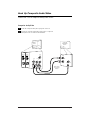 17
17
-
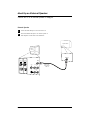 18
18
-
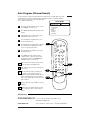 19
19
-
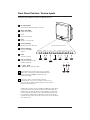 20
20
-
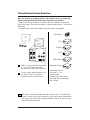 21
21
-
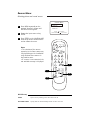 22
22
-
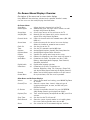 23
23
-
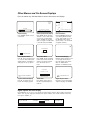 24
24
-
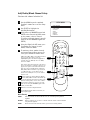 25
25
-
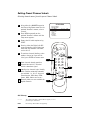 26
26
-
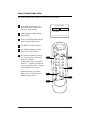 27
27
-
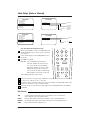 28
28
-
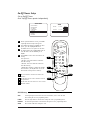 29
29
-
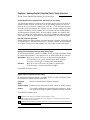 30
30
-
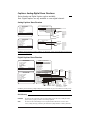 31
31
-
 32
32
-
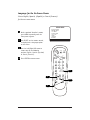 33
33
-
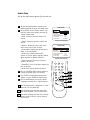 34
34
-
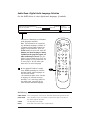 35
35
-
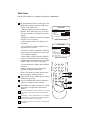 36
36
-
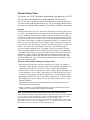 37
37
-
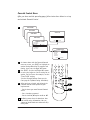 38
38
-
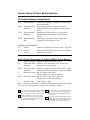 39
39
-
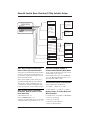 40
40
-
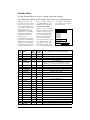 41
41
-
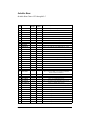 42
42
-
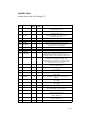 43
43
-
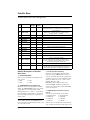 44
44
-
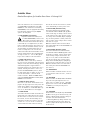 45
45
-
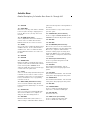 46
46
-
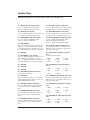 47
47
-
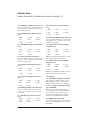 48
48
-
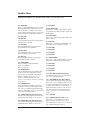 49
49
-
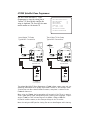 50
50
-
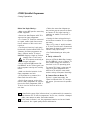 51
51
-
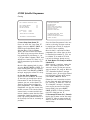 52
52
-
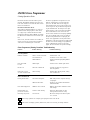 53
53
-
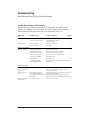 54
54
-
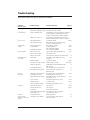 55
55
-
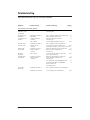 56
56
-
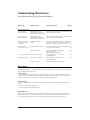 57
57
-
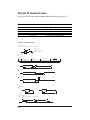 58
58
-
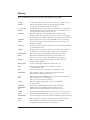 59
59
-
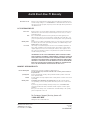 60
60
Zenith Direct-View Concierge H32H38DT Guida d'installazione
- Categoria
- TV LCD
- Tipo
- Guida d'installazione
- Questo manuale è adatto anche per
in altre lingue
Documenti correlati
-
Zenith H25F36DT Series Manuale utente
-
Zenith Concierge H27C35DT Istruzioni per l'uso
-
Zenith H25C34Y Installation And Operating Manual, Warranty
-
Zenith Concierge H27E35DT Installation & Operating Manual
-
Zenith Concierge H20D35DT Installation And Operating Manual, Warranty
-
Zenith Concierge H27E35DT Installation & Operating Manual
-
Zenith Concierge H25E35DT Installation And Operating Manual, Warranty
-
Zenith H27E55DT Istruzioni per l'uso
-
Zenith H27F56DT Guida d'installazione
-
Zenith A19A02D Manuale utente