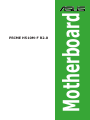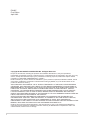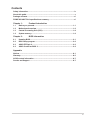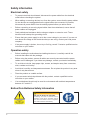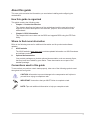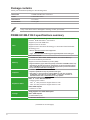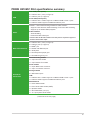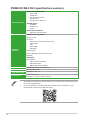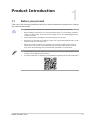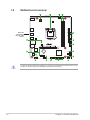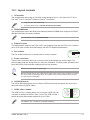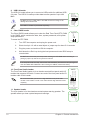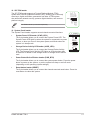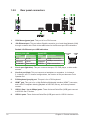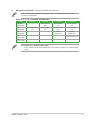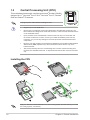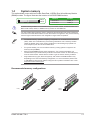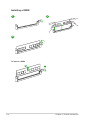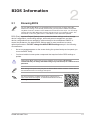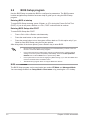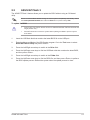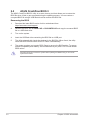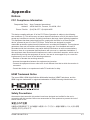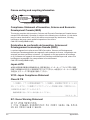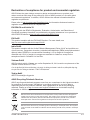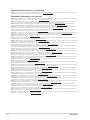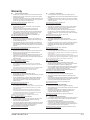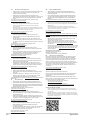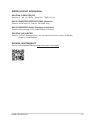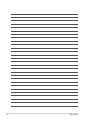Asus PRIME H510M-F R2.0 Manuale utente
- Categoria
- Schede madri
- Tipo
- Manuale utente

Motherboard
PRIME H510M-F R2.0

ii
E21887
First Edition
April 2023
Copyright © 2023 ASUSTeK COMPUTER INC. All Rights Reserved.
No part of this manual, including the products and software described in it, may be reproduced,
transmitted, transcribed, stored in a retrieval system, or translated into any language in any form or by any
means, except documentation kept by the purchaser for backup purposes, without the express written
permission of ASUSTeK COMPUTER INC. (“ASUS”).
Product warranty or service will not be extended if: (1) the product is repaired, modied or altered, unless
such repair, modication of alteration is authorized in writing by ASUS; or (2) the serial number of the
product is defaced or missing.
ASUS PROVIDES THIS MANUAL “AS IS” WITHOUT WARRANTY OF ANY KIND, EITHER EXPRESS
OR IMPLIED, INCLUDING BUT NOT LIMITED TO THE IMPLIED WARRANTIES OR CONDITIONS OF
MERCHANTABILITY OR FITNESS FOR A PARTICULAR PURPOSE. IN NO EVENT SHALL ASUS, ITS
DIRECTORS, OFFICERS, EMPLOYEES OR AGENTS BE LIABLE FOR ANY INDIRECT, SPECIAL,
INCIDENTAL, OR CONSEQUENTIAL DAMAGES (INCLUDING DAMAGES FOR LOSS OF PROFITS,
LOSS OF BUSINESS, LOSS OF USE OR DATA, INTERRUPTION OF BUSINESS AND THE LIKE),
EVEN IF ASUS HAS BEEN ADVISED OF THE POSSIBILITY OF SUCH DAMAGES ARISING FROM ANY
DEFECT OR ERROR IN THIS MANUAL OR PRODUCT.
SPECIFICATIONS AND INFORMATION CONTAINED IN THIS MANUAL ARE FURNISHED FOR
INFORMATIONAL USE ONLY, AND ARE SUBJECT TO CHANGE AT ANY TIME WITHOUT NOTICE,
AND SHOULD NOT BE CONSTRUED AS A COMMITMENT BY ASUS. ASUS ASSUMES NO
RESPONSIBILITY OR LIABILITY FOR ANY ERRORS OR INACCURACIES THAT MAY APPEAR IN THIS
MANUAL, INCLUDING THE PRODUCTS AND SOFTWARE DESCRIBED IN IT.
Products and corporate names appearing in this manual may or may not be registered trademarks or
copyrights of their respective companies, and are used only for identication or explanation and to the
owners’ benet, without intent to infringe.

iii
Contents
Safety information ...................................................................................................... iv
About this guide .......................................................................................................... v
Package contents ....................................................................................................... vi
PRIME H510M-F R2.0 specications summary ....................................................... vi
Chapter 1: Product Introduction
1.1 Before you proceed ...................................................................................... 1-1
1.2 Motherboard overview ................................................................................. 1-2
1.3 Central Processing Unit (CPU) .................................................................... 1-8
1.4 System memory ............................................................................................ 1-9
Chapter 2: BIOS Information
2.1 Knowing BIOS ............................................................................................... 2-1
2.2 BIOS Setup program .................................................................................... 2-2
2.3 ASUS EZ Flash 3 ........................................................................................... 2-3
2.4 ASUS CrashFree BIOS 3 .............................................................................. 2-4
Appendix
Notices ..................................................................................................................... A-1
Warranty ................................................................................................................... A-5
ASUS contact information ...................................................................................... A-7
Service and Support ............................................................................................... A-7

iv
Safety information
Electrical safety
• To prevent electrical shock hazard, disconnect the power cable from the electrical
outlet before relocating the system.
• When adding or removing devices to or from the system, ensure that the power cables
for the devices are unplugged before the signal cables are connected. If possible,
disconnect all power cables from the existing system before you add a device.
• Before connecting or removing signal cables from the motherboard, ensure that all
power cables are unplugged.
• Seek professional assistance before using an adapter or extension cord. These
devices could interrupt the grounding circuit.
• Ensure that your power supply is set to the correct voltage in your area. If you are not
sure about the voltage of the electrical outlet you are using, contact your local power
company.
• If the power supply is broken, do not try to fix it by yourself. Contact a qualified service
technician or your retailer.
Operation safety
• Before installing the motherboard and adding devices on it, carefully read all the
manuals that came with the package.
• Before using the product, ensure all cables are correctly connected and the power
cables are not damaged. If you detect any damage, contact your dealer immediately.
• To avoid short circuits, keep paper clips, screws, and staples away from connectors,
slots, sockets and circuitry.
• Avoid dust, humidity, and temperature extremes. Do not place the product in any area
where it may become wet.
• Place the product on a stable surface.
• If you encounter technical problems with the product, contact a qualified service
technician or your retailer.
• Your motherboard should only be used in environments with ambient temperatures
between 0°C and 40°C.
Button/Coin Batteries Safety Information
WARNING
KEEP OUT OF REACH OF CHILDREN
Swallowing can lead to chemical burns,
perforation of soft tissue, and death. Severe
burns can occur within 2 hours of ingestion.
Seek medical attention immediately.

v
About this guide
This user guide contains the information you need when installing and conguring the
motherboard.
How this guide is organized
This guide contains the following parts:
• Chapter 1: Product Introduction
This chapter describes the features of the motherboard and the new technology it
supports. It includes description of the switches, jumpers, and connectors on the
motherboard.
• Chapter 2: BIOS Information
This chapter tells how to boot into the BIOS and upgrade BIOS using the EZ Flash
Utility.
Where to nd more information
Refer to the following sources for additional information and for product and software
updates.
1. ASUS website
The ASUS website (www.asus.com) provides updated information on ASUS hardware
and software products.
2. Optional documentation
Your product package may include optional documentation, such as warranty yers,
that may have been added by your dealer. These documents are not part of the
standard package.
Conventions used in this guide
To ensure that you perform certain tasks properly, take note of the following symbols used
throughout this user guide.
CAUTION: Information to prevent damage to the components and injuries to
yourself when trying to complete a task.
IMPORTANT: Instructions that you MUST follow to complete a task.
NOTE: Tips and additional information to help you complete a task.

vi
PRIME H510M-F R2.0 specications summary
CPU
Intel® Socket LGA1200 for 11th Gen Intel® Core™ & 10th Gen Intel® Core™,
Pentium® Gold and Celeron® Processors*
Supports up to Intel® 65W CPU
Supports Intel® 14 nm CPU
Supports Intel® Turbo Boost Technology 2.0 and Intel® Turbo Boost Max
Technology 3.0**
* Refer to www.asus.com for CPU support list.
** Intel® Turbo Boost Max Technology 3.0 support depends on the CPU types.
Chipset Intel® H470 Chipset
Memory
2 x DIMM slots, Max. 64GB, DDR4 Non-ECC, Un-buffered Memory*
Dual Channel Memory Architecture
Supports Intel® Extreme Memory Prole (XMP)
* Supported memory types, data rate (speed), and number of DRAM modules vary
depending on the CPU and memory conguration, for more information please
refer to CPU/Memory Support list under the Support tab of product information
site or visit https://www.asus.com/support/.
Graphics
1 x HDMI™ port**
* Graphics specications may vary between CPU types.
** Only Intel® 11th Gen processors support HDMI™ 2.1 with max. resolution
of 4K@60Hz, others will only support HDMI™ 1.4 with max. resolution of
4K@30Hz. Please refer to www.intel.com for any updates.
Expansion Slots
Intel® 11th & 10th Gen Processors
1 x PCIe 4.0/3.0 x16 slot
- Intel® 11th Gen processors support PCIe 4.0 x16
- Intel® 10th Gen processors support PCIe 3.0 x16
Intel® H470 Chipset
1 x PCIe 3.0 x1 slot
Storage
Total supports 4 x SATA 6Gb/s ports
Intel® H470 Chipset
4 x SATA 6Gb/s ports
Ethernet 1 x Realtek 1Gb Ethernet
(continued on the next page)
Package contents
Check your motherboard package for the following items.
Motherboard 1 x PRIME H510M-F R2.0 motherboard
Cables 2 x SATA 6Gb/s cables
Miscellaneous 1 x I/O Shield
Documentation 1 x User guide
If any of the above items is damaged or missing, contact your retailer.

vii
PRIME H510M-F R2.0 specications summary
USB
Rear USB (Total 6 ports)
4 x USB 3.2 Gen 1 ports (4 x Type-A)
2 x USB 2.0 ports (2 x Type-A)
Front USB (Total 4 ports)
1 x USB 3.2 Gen 1 header supports 2 additional USB 3.2 Gen 1 ports
1 x USB 2.0 header supports 2 additional USB 2.0 ports
Audio
Realtek 7.1 Surround Sound High Denition Audio CODEC*
- Supports: Jack-detection, Multi-streaming, Front Panel Jack-retasking
- Supports up to 24-Bit/192kHz playback
Audio Features
- Audio Shielding
- Dedicated audio PCB layers
* A chassis with an HD audio module in the front panel is required to support 7.1
Surround Sound audio output.
Back Panel I/O Ports
4 x USB 3.2 Gen 1 ports (4 x Type-A)
2 x USB 2.0 ports (2 x Type-A)
1 x HDMI™ port
1 x Realtek 1Gb Ethernet port
3 x Audio jacks
1 x PS/2 Keyboard (purple) port
1 x PS/2 Mouse (green) port
Internal I/O
Connectors
Fan and Cooling related
1 x 4-pin CPU Fan header
1 x 4-pin Chassis Fan header
Power related
1 x 24-pin Main Power connector
1 x 4-pin +12V Power connector
Storage related
4 x SATA 6Gb/s ports
USB
1 x USB 3.2 Gen 1 header supports 2 additional USB 3.2 Gen 1 ports
1 x USB 2.0 header supports 2 additional USB 2.0 ports
Miscellaneous
1 x Clear CMOS header
1 x Front Panel Audio header (AAFP)
1 x Speaker header
1 x SPI TPM header (14-1 pin)
1 x 10-1 pin System Panel header
(continued on the next page)

viii
PRIME H510M-F R2.0 specications summary
Special Features
ASUS 5X PROTECTION III
- DIGI+ VRM
- LANGuard
- Overvoltage Protection
- SafeSlot Core
- Stainless-Steel Back I/O
ASUS Q-Design
- Q-DIMM
- Q-LED Core
- Q-Slot
ASUS Thermal Solution
- Aluminum heatsink design
Software
Features
ASUS Exclusive Software
Armoury Crate
AI Suite 3
- Performance and Power Saving Utility
TurboV EVO
EPU
DIGI+ VRM
- EZ update
ASUS CPU-Z
Norton 360 Deluxe (60 Days Free Trial)
WinRAR
UEFI BIOS
ASUS EZ DIY
- ASUS CrashFree BIOS 3
- ASUS EZ Flash 3
- ASUS UEFI BIOS EZ Mode
BIOS 128 Mb Flash ROM, UEFI AMI BIOS
Manageability WOL by PME, PXE
Operating System Windows® 10 64 - bit
Form Factor mATX Form Factor
8.6 inch x 7.4 inch (21.8 cm x 18.8 cm)
• Specications are subject to change without notice. Please refer to the ASUS website
for the latest specications.
• For more information on downloading and installing drivers and utilities for your
motherboard, please scan the QR code below:

1-1
Product Introduction
1.1 Before you proceed
Take note of the following precautions before you install motherboard components or change
any motherboard settings.
• Unplug the power cord from the wall socket before touching any component.
• Before handling components, use a grounded wrist strap or touch a safely grounded
object or a metal object, such as the power supply case, to avoid damaging them due
to static electricity.
• Hold components by the edges to avoid touching the ICs on them.
• Whenever you uninstall any component, place it on a grounded antistatic pad or in the
bag that came with the component.
• Before you install or remove any component, ensure that the ATX power supply is
switched off or the power cord is detached from the power supply. Failure to do so
may cause severe damage to the motherboard, peripherals, or components.
• The pin denitions in this chapter are for reference only. The pin names depend on the
location of the header/jumper/connector.
• For more information on installing your motherboard, please scan the QR code below:
1
PRIME H510M-F R2.0

1-2
Unplug the power cord before installing or removing the motherboard. Failure to do so can
cause you physical injury and damage motherboard components.
1.2 Motherboard overview
Place this
side towards
the rear of the
chassis
PCIEX1 SPEAKER
CLRTC
F_PANEL
COM_DEBUG
U32G1_56
AAFP USB910
ATX_12V
ATX_PWR
CPU_FAN
CHA_FAN
Ethernet
BATTERY
PCIEX16
Super
I/O
DIGI+
VRM
21.8cm(8.6in)
18.8cm(7.4in)
LGA1200
Intel®
H470
DDR4 DIMM_A (64bit, 288-pin module)
DDR4 DIMM_B (64bit,288-pin module)
AUDIO
KBMS
LAN_USB_78
128Mb
BIOS
SATA6G_4 SATA6G_3 SATA6G_2
SATA6G_1
Audio
Codec
HDMI
U32G1_34
U32G1_12
51 24
136
8
10
12
9
5
7
6
11
3
4
TPM
Chapter 1: Product Introduction

1-3
1.2.1 Layout contents
1. CPU socket
The motherboard comes with a LGA1200 socket designed for 11th Gen Intel® Core™ & 10th
Gen Intel® Core™, Pentium® Gold and Celeron® Processors.
• Supports up to Intel® 65W CPU.
• For more details, refer to Central Processing Unit (CPU).
2. DDR4 DIMM slots
The motherboard comes with Dual Inline Memory Modules (DIMM) slots designed for DDR4
(Double Data Rate 4) memory modules.
For more details, refer to System memory.
3. Expansion slots
This motherboard supports one PCIe 4.0/3.0 x16 graphics card and one PCIe 3.0 x1 network
card, SCSI card or other cards that comply with the PCI Express specication.
4. Fan headers
The Fan headers allow you to connect fans to cool the system.
5. Power connectors
These Power connectors allow you to connect your motherboard to a power supply. The
power supply plugs are designed to t in only one orientation. Find the proper orientation and
push down rmly until the power supply plugs are fully inserted.
Ensure to connect the 4-pin power plug.
We recommend that you use a PSU with a higher power output when conguring a system
with more power-consuming devices. The system may become unstable or may not boot
up if the power is inadequate.
6. SATA 6Gb/s ports
The SATA 6Gb/s ports allow you to connect SATA devices such as optical disc drives and
hard disk drives via SATA cables.
7. USB 3.2 Gen 1 header
The USB 3.2 Gen 1 header allows you to connect a USB 3.2 Gen
1 module for additional USB 3.2 Gen 1 ports. The USB 3.2 Gen 1
header provides data transfer speeds of up to 5 Gb/s.
The USB 3.2 Gen 1 module is purchased separately.
FAN PWM
FAN IN
FAN PWR
GND
FAN PWM
FAN IN
FAN PWR
GND
GND
FAN PWR
FAN IN
FAN PWM
USB3+5V
IntA_P5_SSRX-
IntA_P5_SSRX+
GND
IntA_P5_SSTX-
IntA_P5_SSTX+
GND
IntA_P5_D-
IntA_P5_D+
GND
PIN 1
USB3+5V
IntA_P6_SSRX-
IntA_P6_SSRX+
GND
IntA_P6_SSTX-
IntA_P6_SSTX+
GND
IntA_P6_D-
IntA_P6_D+
PRIME H510M-F R2.0

1-4
8. USB 2.0 header
The USB 2.0 header allows you to connect a USB module for additional USB
2.0 ports. The USB 2.0 header provides data transfer speeds of up to 480
Mb/s.
DO NOT connect a 1394 cable to the USB connectors. Doing so will
damage the motherboard!
The USB 2.0 module is purchased separately.
9. Clear CMOS header
The Clear CMOS header allows you to clear the Real Time Clock (RTC) RAM
in the CMOS, which contains the date, time, system passwords, and system
setup parameters.
To erase the RTC RAM:
1. Turn OFF the computer and unplug the power cord.
2. Short-circuit pin 1-2 with a metal object or jumper cap for about 5-10 seconds.
3. Plug the power cord and turn ON the computer.
4. Hold down the <Del> key during the boot process and enter BIOS setup to
re-enter data.
DO NOT short-circuit the pins except when clearing the RTC RAM. Short-circuiting or
placing a jumper cap will cause system boot failure!
If the steps above do not help, remove the onboard battery and short the two pins again to
clear the CMOS RTC RAM data. After clearing the CMOS, reinstall the battery.
10. Front Panel Audio header
The Front Panel Audio header is for a chassis-mounted front panel audio I/O
module that supports HD Audio. Connect one end of the front panel audio I/O
module cable to this header.
We recommend that you connect a high-denition front panel audio
module to this header to avail of the motherboard’s high-denition audio
capability.
11. Speaker header
The 4-pin header is for the chassis-mounted system warning speaker. The
speaker allows you hear system beeps and warnings.
PIN 1
USB+5V
USB_P9-
USB_P9+
GND
NC
USB+5V
USB_P10-
USB_P10+
GND
AAFP
AGND
NC
SENSE1_RETUR
SENSE2_RETUR
PORT1 L
PORT1 R
PORT2 R
SENSE_SEND
PORT2 L
HD-audio-compliant
pin definition
+5V
GND
GND
Speaker Out
SPEAKER
PIN 1
VBUS
TX1+
TX1-
GND
RX1+
RX1-
VBUS
CC1
NC
NC
CC2
D+
D-
GND
RX2-
RX2+
GND
TX2-
TX2+
VBUS
CLRTC
+3V_BAT
GND
PIN 1
Chapter 1: Product Introduction

1-5
12. SPI TPM header
The SPI TPM header supports a Trusted Platform Module (TPM)
system with a Serial Peripheral Interface (SPI), allowing you to securely
store keys, digital certicates, passwords and data. A TPM system
also enhances network security, protects digital identities, and ensures
platform integrity.
The TPM module is purchased separately.
13. System Panel header
The System Panel header supports several chassis-mounted functions.
• System Power LED header (+PWR_LED-)
The 2-pin header allows you to connect the System Power LED. The
System Power LED lights up when the system is connected to a power
source, or when you turn on the system power, and blinks when the
system is in sleep mode.
• Storage Device Activity LED header (+HDD_LED-)
The 2-pin header allows you to connect the Storage Device Activity
LED. The Storage Device Activity LED lights up or blinks when data
is read from or written to the storage device or storage device add-on
card.
• Power Button/Soft-off Button header (PWR_BTN)
The 2-pin header allows you to connect the system power button. Press the power
button to power up the system, or put the system into sleep or soft-off mode
(depending on the operating system settings).
• Reset button header (RESET)
The 2-pin header allows you to connect the chassis-mounted reset button. Press the
reset button to reboot the system.
TPM
PIN 1
T_SPI_MOSI
T_SPI_CLK
GND
F_BIOS_WP#_R
S_SPI_TPM_CS2#
S_SPI_TPM_IRQ#
F_SPI_HOLD#_R
T_SPI_MISO
F_SPI_CS0#_R
+3V_SPI
F2_SPI_CS1#_R
S_PLTRST#
VCCSPI
PIN 1
PWR_BTN
PWR_LED+
PWR_LED-
PWR
GND
HDD_LED+
HDD_LED-
Ground
HWRST#
(NC)
F_PANEL
+PWR_LED-
+HDD_LED- RESET
PRIME H510M-F R2.0

1-6
1.2.2 Rear panel connectors
1
5 8 976
2 3 4
1. PS/2 Mouse (green) port. This port is for a PS/2 mouse.
2. 1Gb Ethernet port. This port allows Gigabit connection to a Local Area Network (LAN)
through a network hub. Refer to the table below for the Ethernet port LED indications.
Realtek 1Gb Ethernet port LED indications
3. Line In port (light blue). This port connects the tape, CD, DVD player, or other audio
sources.
4. Line Out port (lime). This port connects a headphone or a speaker. In 4-channel,
5.1-channel, and 7.1-channel congurations, the function of this port becomes Front
Speaker Out.
5. PS/2 keyboard (purple) port. This port is for a PS/2 keyboard.
6. HDMI™ port. This port is for a High-Denition Multimedia Interface (HDMI™) connector,
and is HDCP compliant allowing playback of HD DVD, Blu-ray, and other protected
content.
7. USB 3.2 Gen 1 (up to 5Gbps) ports. These Universal Serial Bus (USB) ports connect
to USB 3.2 Gen 1 devices.
8. USB 2.0 ports. These Universal Serial Bus (USB) ports are for USB 2.0 devices.
ACT/LINK
LED
SPEED
LED
Ethernet port
Speed LED
Status Description
OFF 10Mbps connection
ORANGE 100Mbps connection
GREEN 1Gbps connection
Activity Link LED
Status Description
OFF No link
ORANGE Linked
BLINKING Data activity
Chapter 1: Product Introduction

1-7
9. Microphone port (pink). This port connects a microphone.
Refer to the audio conguration table for the function of the audio ports in 2, 4, 5.1, or
7.1-channel conguration.
Audio 2, 4, 5.1 or 7.1-channel conguration
Port 2-channel 4-channel 5.1-channel 7.1-channel
Light Blue
(Rear panel) -Rear Speaker
Out
Rear Speaker
Out
Rear Speaker
Out
Lime
(Rear panel)
Front Speaker
Out
Front Speaker
Out
Front Speaker
Out
Front Speaker
Out
Pink
(Rear panel) - - Center /
Subwoofer
Center /
Subwoofer
Lime
(Front panel) - - - Side Speaker Out
Pink
(Front panel) - - - -
To congure a 7.1-channel audio output:
Use a chassis with HD audio module in the front panel to support a 7.1-channel audio
output.
PRIME H510M-F R2.0

1-8
1.3 Central Processing Unit (CPU)
This motherboard comes with a surface mount Intel® Socket LGA1200
designed for 11th Gen Intel® Core™ & 10th Gen Intel® Core™, Pentium®
Gold and Celeron® Processors.
Unplug all power cables before installing the CPU.
• Supports up to Intel® 65W CPU.
• Ensure that you install the correct CPU designed for the LGA1200 socket only. DO
NOT install a CPU designed for LGA1150, LGA1151, LGA1155 and LGA1156 sockets
on the LGA1200 socket.
• Upon purchase of the motherboard, ensure that the PnP cap is on the socket and
the socket contacts are not bent. Contact your retailer immediately if the PnP cap
is missing, or if you see any damage to the PnP cap/socket contacts/motherboard
components.
• Keep the cap after installing the motherboard. ASUS will process Return Merchandise
Authorization (RMA) requests only if the motherboard comes with the cap on the
LGA1200 socket.
• The product warranty does not cover damage to the socket contacts resulting from
incorrect CPU installation/removal, or misplacement/loss/incorrect removal of the PnP
cap.
Installing the CPU
1
4
2
3
A
B
A
B
C
D
5
4
4
5
Apply the Thermal Interface Material to the CPU cooling system and CPU before you install
the cooling system, if necessary.
Chapter 1: Product Introduction

1-9
1.4 System memory
This motherboard comes with two Double Data Rate 4 (DDR4) Dual Inline Memory Module
(DIMM) sockets. The gure illustrates the location of the DDR4 DIMM sockets:
Channel Sockets
Channel A DIMM_A
Channel B DIMM_B
A DDR4 memory module is notched differently from a DDR, DDR2, or DDR3 module. DO
NOT install a DDR, DDR2, or DDR3 memory module to the DDR4 slot.
You may install varying memory sizes in Channel A and Channel B. The system maps the
total size of the lower-sized channel for the dual-channel conguration. Any excess memory
from the higher-sized channel is then mapped for single-channel operation.
• The default memory operation frequency is dependent on its Serial Presence Detect
(SPD), which is the standard way of accessing information from a memory module.
Under the default state, some memory modules for overclocking may operate at a
lower frequency than the vendor-marked value.
• For system stability, use a more efcient memory cooling system to support a full
memory load (2 DIMMs).
• Always install DIMMs with the same CAS latency. For optimal compatibility, we
recommend that you install memory modules of the same version or date code (D/C)
from the same vendor. Check with the retailer to get the correct memory modules.
• Supported memory types, data rate (speed), and number of DRAM modules vary
depending on the CPU and memory conguration, for more information please refer
to CPU/Memory Support list under the Support tab of product information site or visit
https://www.asus.com/support/.
Recommended memory congurations
DIMM_B
DIMM_ADIMM_A
DIMM_B
DIMM_A
DIMM_B
PRIME H510M-F R2.0

1-10
To remove a DIMM
BA
Installing a DIMM
1 2
3
Chapter 1: Product Introduction

2-1
2
BIOS Information
2.1 Knowing BIOS
The new ASUS UEFI BIOS is a Unied Extensible Interface that complies with UEFI
architecture, offering a user-friendly interface that goes beyond the traditional keyboard-
only BIOS controls to enable a more exible and convenient mouse input. You can easily
navigate the new UEFI BIOS with the same smoothness as your operating system. The
term “BIOS” in this user guide refers to “UEFI BIOS” unless otherwise specied.
BIOS (Basic Input and Output System) stores system hardware settings such as storage
device conguration, overclocking settings, advanced power management, and boot
device conguration that are needed for system startup in the motherboard CMOS. In
normal circumstances, the default BIOS settings apply to most conditions to ensure
optimal performance. DO NOT change the default BIOS settings except in the following
circumstances:
• An error message appears on the screen during the system bootup and requests you
to run the BIOS Setup.
• You have installed a new system component that requires further BIOS settings or
update.
Inappropriate BIOS settings may result to instability or boot failure. We strongly
recommend that you change the BIOS settings only with the help of a trained service
personnel.
BIOS settings and options may vary due to different BIOS release versions. Please refer to
the latest BIOS version for settings and options.
For more information on BIOS congurations, please refer to
https://www.asus.com/support, or download the BIOS manual by
scanning the QR code.
PRIME H510M-F R2.0

2-2
2.2 BIOS Setup program
Use the BIOS Setup to update the BIOS or congure its parameters. The BIOS screens
include navigation keys and brief onscreen help to guide you in using the BIOS Setup
program.
Entering BIOS at startup
To enter BIOS Setup at startup, press <Delete> or <F2> during the Power-On Self Test
(POST). If you do not press <Delete> or <F2>, POST continues with its routines.
Entering BIOS Setup after POST
To enter BIOS Setup after POST:
• Press <Ctrl>+<Alt>+<Delete> simultaneously.
• Press the reset button on the system chassis.
• Press the power button to turn the system off then back on. Do this option only if you
failed to enter BIOS Setup using the rst two options.
After doing either of the three options, press <Delete> key to enter BIOS.
• Ensure that a USB mouse is connected to your motherboard if you want to use the
mouse to control the BIOS setup program.
• If the system becomes unstable after changing any BIOS setting, load the default
settings to ensure system compatibility and stability. Select the Load Optimized
Defaults item under the Exit menu or press hotkey <F5>.
• If the system fails to boot after changing any BIOS setting, try to clear the CMOS and
reset the motherboard to the default value.
• The BIOS setup program does not support Bluetooth devices.
BIOS menu screen
The BIOS Setup program can be used under two modes: EZ Mode and Advanced Mode.
You can change modes from Setup Mode in Boot menu or by pressing the <F7> hotkey.
Chapter 2: BIOS Information
La pagina si sta caricando...
La pagina si sta caricando...
La pagina si sta caricando...
La pagina si sta caricando...
La pagina si sta caricando...
La pagina si sta caricando...
La pagina si sta caricando...
La pagina si sta caricando...
La pagina si sta caricando...
La pagina si sta caricando...
-
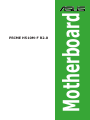 1
1
-
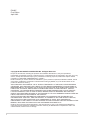 2
2
-
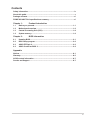 3
3
-
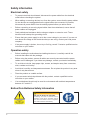 4
4
-
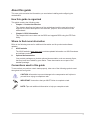 5
5
-
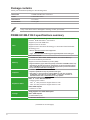 6
6
-
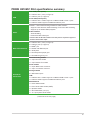 7
7
-
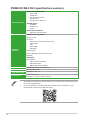 8
8
-
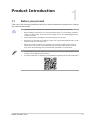 9
9
-
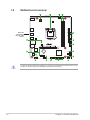 10
10
-
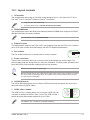 11
11
-
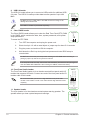 12
12
-
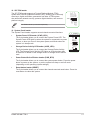 13
13
-
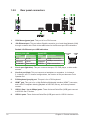 14
14
-
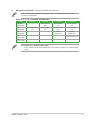 15
15
-
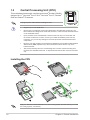 16
16
-
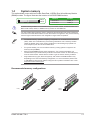 17
17
-
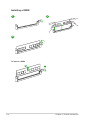 18
18
-
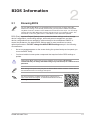 19
19
-
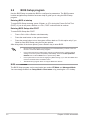 20
20
-
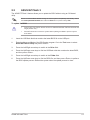 21
21
-
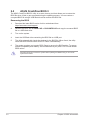 22
22
-
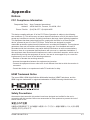 23
23
-
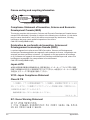 24
24
-
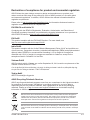 25
25
-
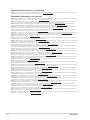 26
26
-
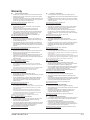 27
27
-
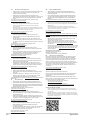 28
28
-
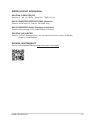 29
29
-
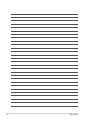 30
30
Asus PRIME H510M-F R2.0 Manuale utente
- Categoria
- Schede madri
- Tipo
- Manuale utente
in altre lingue
Documenti correlati
-
Asus PRIME H610M-F D4 R2.0 Manuale utente
-
Asus PRIME H610M-A D4 Motherboard Guida utente
-
Asus PRIME B760M-A-CSM Manuale utente
-
Asus ProArt B760-CREATOR Manuale utente
-
Asus ROG MAXIMUS Z690 FORMULA Manuale utente
-
Asus ROG MAXIMUS XII FORMULA Manuale utente
-
Asus P12R-M/10G-2T Manuale utente
-
Asus PRIME B360M-A/CSM Manuale utente
-
Asus ROG CROSSHAIR VIII HERO Manuale utente
-
Asus TUF Z390-Plus Gaming (Wi-Fi) Manuale utente