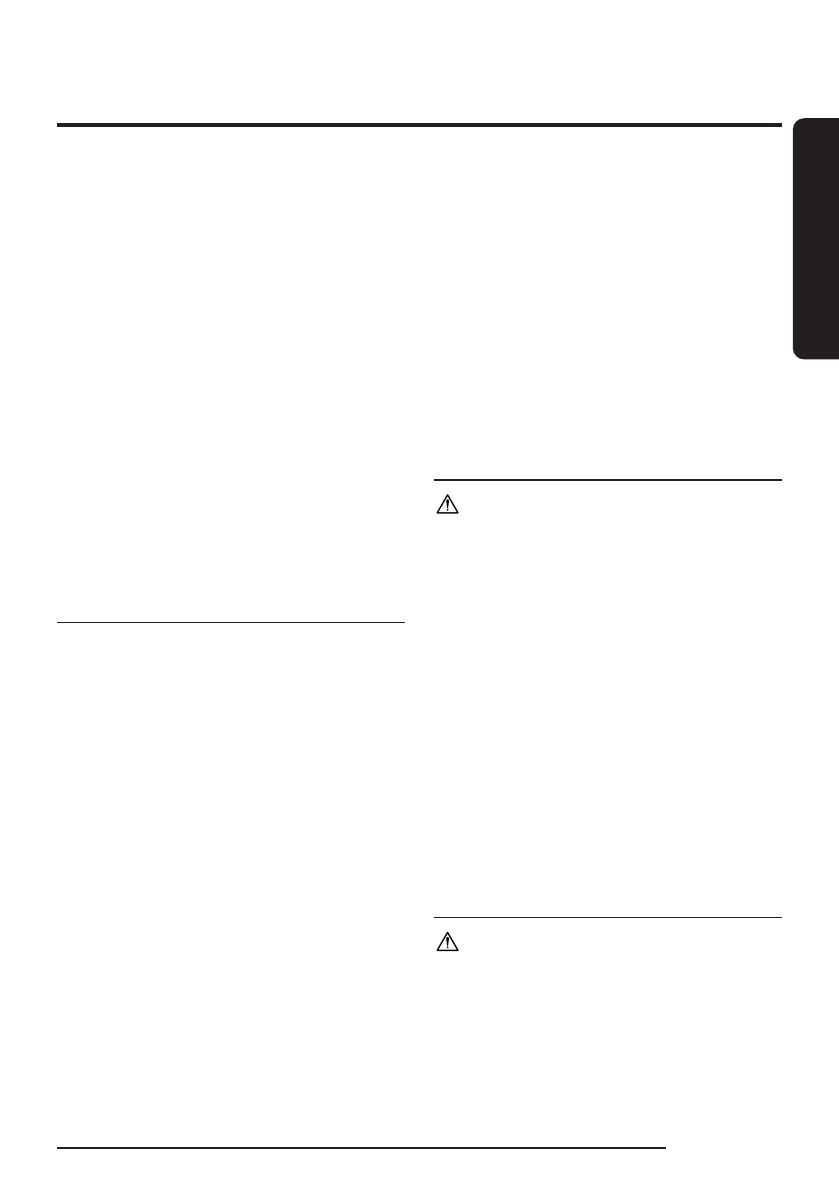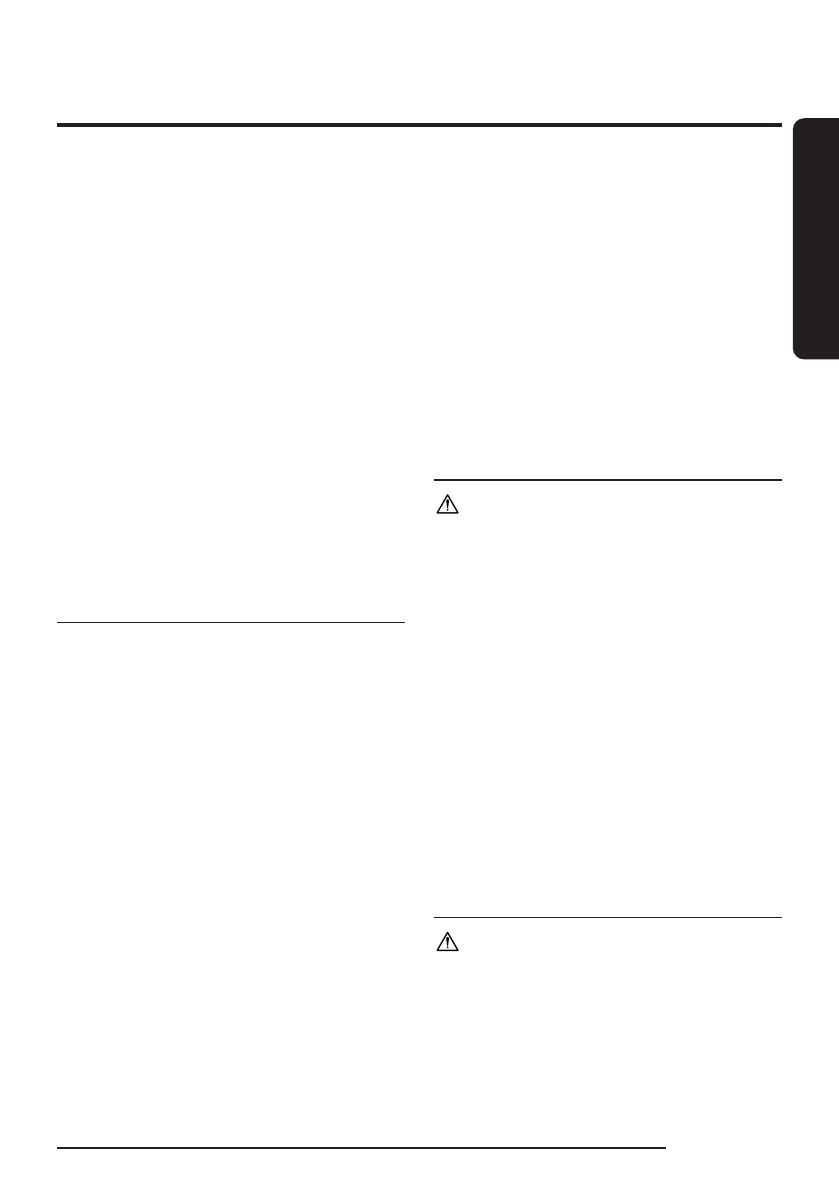
English
English 11
• Do not pull or carry by the cord, use the
cord as a handle, close the door on the
cord, or pull the cord around sharp edges
or corners. Keep the cord away from heated
surfaces.
• Do not use extension cords or outlets with
inadequate current carrying capacity.
• Do not unplug by pulling on the cord. To
unplug, grasp the plug, not the cord.
• Do not mutilate or incinerate batteries as
they will explode at high temperatures.
• Do not attempt to open the Clean Station.
Repairs should only be carried out by a
qualified customer care center.
• Do not expose the Clean Station to high
temperatures or allow moisture or humidity
of any kind to come into contact with the
Clean Station.
• Do not charge the non-rechargeable
batteries with the Clean Station.
Jet Bot
• Do not pick up hard or sharp objects such
as glass, nails, screws, coins, and etc.
• Do not use without a filter in place. When
servicing the unit, never put fingers or
other objects into the fan chamber in case
the unit accidentally turns on.
• Do not put any objects into openings.
Do not use with any openings blocked;
keep openings free of dust, lint, hair, and
anything that may reduce air flow.
• Do not pick up toxic materials (chlorine
bleach, ammonia, drain cleaner, etc.).
• Do not pick up anything that is burning or
smoking, such as cigarettes, matches, or hot
ashes.
• Do not use to pick up flammable or
combustible liquids such as gasoline or use
in areas where they may be present.
• Also do not use in:
- Locations with candles or desk lamps on
the floor.
- Locations with unattended fires (fire or
embers).
- Locations with distilled alcohol, thinner,
ashtrays with burning cigarettes, etc.
• Do not use the Jet Bot in an enclosed
space filled with vapors given off by oil
based paint, paint thinner, moth proofing
substances, flammable dust, or other
explosive or toxic vapors.
• Leaks from battery cells can occur under
extreme usage or temperature conditions.
If the liquid gets on the skin, wash quickly
with water. If the liquid gets into the eyes,
flush them immediately with clean water
for a minimum of 10 minutes. Seek medical
attention.
Power related
WARNING
• Please prevent any risk of electric shock or
fire.
- Do not damage the power cord.
- Do not pull the power cord too hard or
touch the power plug with wet hands.
- Do not use a power source other than
rated volatge of the charger and also do
not use a multi-outlet to supply power to
a number of devices at the same time. (Do
not leave the cord carelessly on the floor.)
- Do not use a damaged power plug, a
power cord or a loose power outlet.
• Clean dust or any foreign matter on the pin
and the contact part of the power plug.
- There is a risk of electric shock or
malfunction.
Before use
WARNING
• Do not use the Jet Bot near a heater or
combustible materials.
- Do not use the Jet Bot near fire or flame
such as a movable heater, a candlelight,
a desk lamp, a fireplace, etc. or in a place
where combustible materials such as
gasoline, alcohol, thinner, etc. exist.
Safety information