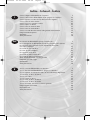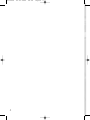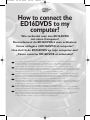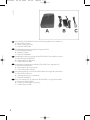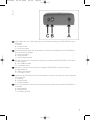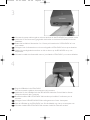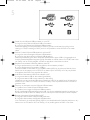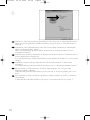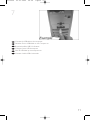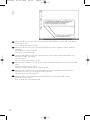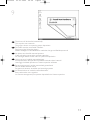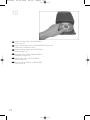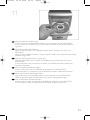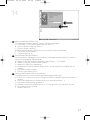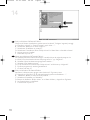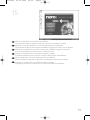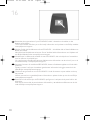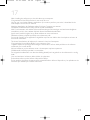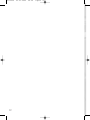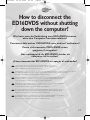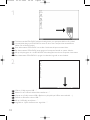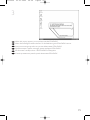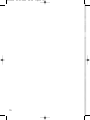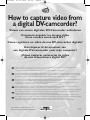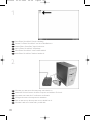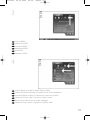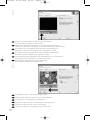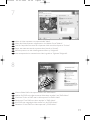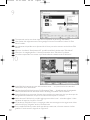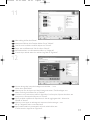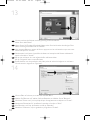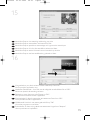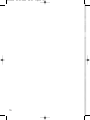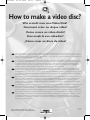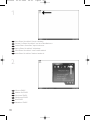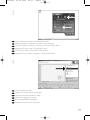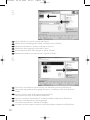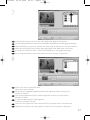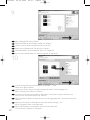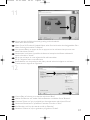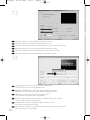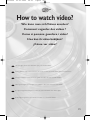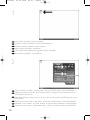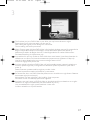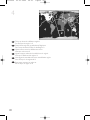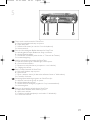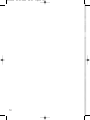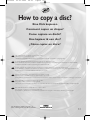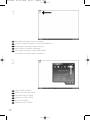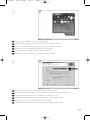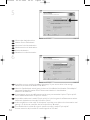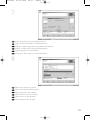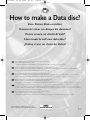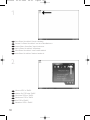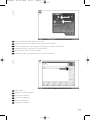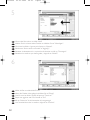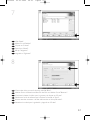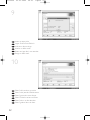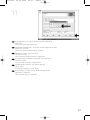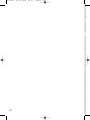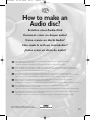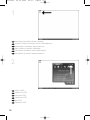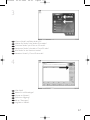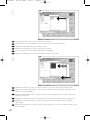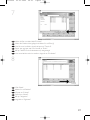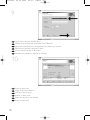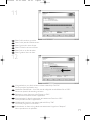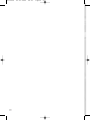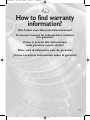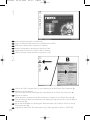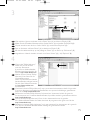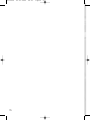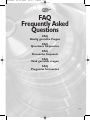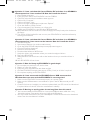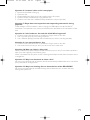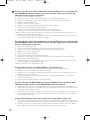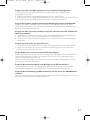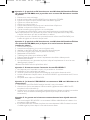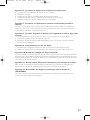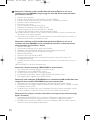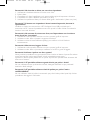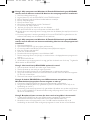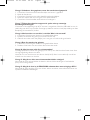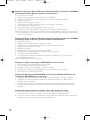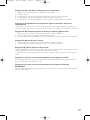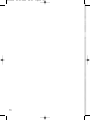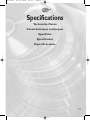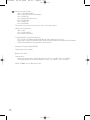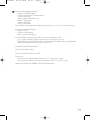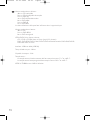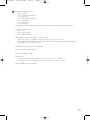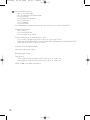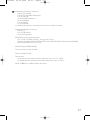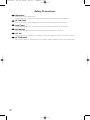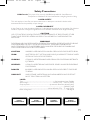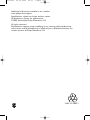La pagina sta caricando ...
La pagina sta caricando ...

3
Come collegare il ED16DVDS al computer? 5
Come si disconnette l'ED16DVDS senza spegnere il computer? 23
Come registrare un video da una DV-camcorder digitale? 27
Come creare un video dischi? 37
Come si possono guardare i video? 45
Come copiare un dischi? 51
Come creare un dischi di dati? 57
Come creare un dischi Audio? 65
Come si accede alle informazioni sulla garanzia memorizzate? 73
FAQ, Domande frequenti 84
Specifiche 95
Safety Precautions 98
Hoe sluit ik de ED16DVDS op mijn computer aan? 5
Hoe ontkoppel ik de ED16DVDS zonder de computer uit te zetten? 23
Hoe kopieer ik de opnames van een digitale DV-camcorder
naar mijn computer? 27
Hoe maak ik een videodisc? 37
Hoe kan ik video bekijken? 45
Hoe kopieer ik een disc? 51
Hoe maak ik zelf een data-disc? 57
Hoe maak ik zelf een muziek-disc? 65
Waar vind ik informatie over de garantie? 73
FAQ:Vaak gestelde vragen 86
Specificaties 96
Safety Precautions 98
¿Cómo conectar ED16DVDS al ordenador? 5
¿Cómo desconectar ED16DVDS sin apagar el ordenador? 23
¿Cómo capturar secuencias de vídeo de una videocámara digital DV? 27
¿Cómo crear un disco de vídeo? 37
¿Cómo ver vídeo? 45
¿Cómo copiar un disco? 51
¿Cómo crear un disco de datos? 57
¿Cómo crear un disco de audio? 65
¿Cómo encontrar información sobre la garantía? 73
FAQ: Preguntas frecuentes 88
Especificaciones 97
Safety Precautions 98
I
NL
E
Indice - Inhoud - Índice
ED16DVDS 03-01-2005 08:58 Pagina 3
La pagina sta caricando ...

5
How to connect the
ED16DVDS to my
computer?
Wie verbindet man den ED16DVDS
mit einen Computer?
Raccordement du ED16DVDS à mon ordinateur
Come collegare il ED16DVDS al computer?
Hoe sluit ik de ED16DVDS op mijn computer aan?
¿Cómo conectar ED16DVDS al ordenador?
UK
The next pages show how to connect your new ED16DVDS to a computer. Since there are many brands and types of
computers available, the next photographs show only examples on how your ED16DVDS could be installed.
For specific information on your computer, please refer to your computer manual or contact your local dealer.
D
Auf den nächsten Seiten wird erläutert, wie Sie Ihren neuen ED16DVDS mit einem Computer verbinden können.
Da Computer von vielen Herstellern in verschiedenen Ausführungen und Typen angeboten werden,zeigen die nachstehenden
Fotos nur Beispiele für eine mögliche Installation Ihres ED16DVDS.Für spezielle Informationen zu Ihrem Computer schlagen Sie
in Ihrem Computer-Handbuch nach oder erkundigen Sie sich bei Ihrem Fachhändler vor Ort.
F
Les pages qui suivent décrivent le raccordement de votre nouveau ED16DVDS à un ordinateur.Du fait de la diversité des
marques et des types d’ordinateur, les photographies suivantes ne montrent que quelques exemples d’installation de votre
ED16DVDS.Pour plus de détails sur votre ordinateur, consultez le manuel qui l’accompagne ou contactez votre revendeur.
I
Nelle seguenti pagine viene spiegato come collegare il vostro nuovo ED16DVDS ad un computer.
Data l'ampia gamma di marche e modelli di computer disponibile sul mercato, le seguenti fotografie vanno considerate come
un esempio di possibile installazione del ED16DVDS. Per ottenere informazioni specifiche per il tipo di computer utilizzato,
consultate la guida utente del sistema o contattate il vostro rivenditore.
NL
De volgende pagina's geven aan hoe u uw nieuwe ED16DVDS op een computer aansluit.
Er zijn zo veel typen computers dat de foto's alleen voorbeelden kunnen aangeven van het monteren van uw ED16DVDS.
Raadpleeg de handleiding van uw computer of neem contact op met uw leverancier voor meer informatie over uw computer.
E
En las páginas siguientes se muestra cómo conectar la nueva ED16DVDS a un ordenador.
Debido a que hay muchas marcas y tipos de ordenadores en el mercado, las fotografías siguientes muestran únicamente
algunos ejemplos de instalación de ED16DVDS. Para obtener información específica acerca de su ordenador,
consulte el manual del ordenador o póngase en contacto con su distribuidor local.
ED16DVDS 03-01-2005 08:58 Pagina 5
La pagina sta caricando ...
La pagina sta caricando ...

8
3
Connect the power cables together and connect them to the ED16DVDS and a power outlet.
Verbinden Sie die Stromversorgungskabel miteinander und mit dem ED16DVDS und einer
Steckdose.
Raccordez les câbles d’alimentation l’un à l’autre puis branchez-les à l’ED16DVDS et à une
prise secteur.
Collegate i cavi di alimentazione tra loro e collegateli tra l'ED16DVDS ed una presa elettrica.
Verbind de voedingskabels met elkaar en sluit ze daarna op de ED16DVDS en op een
stopcontact.
Conecte los cables de alimentación entre sí y conéctelos a ED16DVDS y a una toma eléctrica.
E
NL
I
F
D
UK
Plug the USB cable in the ED16DVDS.
Do not connect the cable to the computer at this moment.
Verbinden Sie das USB-Kabel mit dem ED16DVDS.Verbinden Sie das Kabel zu diesem
Zeitpunkt nicht mit dem Computer.
Branchez le câble USB à l’ED16DVDS. Ne branchez pas le câble à l’ordinateur pour le
moment.
Collegate il cavo USB all'ED16DVDS. Non collegate ancora il cavo al computer.
Sluit de USB-kabel op de ED16DVDS aan. Sluit dit kabeltje nog niet op uw computer aan.
Conecte el cable USB a ED16DVDS. No conecte el cable al ordenador todavía.
E
NL
I
F
D
UK
4
ED16DVDS 03-01-2005 08:58 Pagina 8
La pagina sta caricando ...
La pagina sta caricando ...
La pagina sta caricando ...
La pagina sta caricando ...

13
The drivers will be installed automatically.
This may take some seconds.
The popups shown are operating system dependent.
Die Treiber werden automatisch installiert.
Dies kann einige Sekunden dauern.
Welche Anzeigen auf dem Bildschirm erscheinen, hängt vom Betriebssystem ab.
Les pilotes sont installés automatiquement.
Cette opération peut prendre quelques secondes.
Les messages affichés varient selon le système d’exploitation.
I driver verranno installati automaticamente.
Il completamento dell'operazione potrebbe richiedere alcuni secondi.
I messaggi visualizzati dipendono al sistema operativo utilizzato.
De stuurprogramma's worden automatisch geïnstalleerd.
Dit kan enkele seconden duren.
De getoonde vensters verschillen per besturingssysteem.
Los controladores se instalarán automáticamente.
Esto puede tardar unos segundos.
Las ventanas emergentes que aparecen dependerán del sistema operativo.
E
NL
I
F
D
UK
9
ED16DVDS 03-01-2005 08:58 Pagina 13

14
Insert the Nero Disc in the ED16DVDS.
Go to step 15!
Legen Sie die Nero-CD in das ED16DVDS-Laufwerk ein.
Fahren Sie mit Schritt 15 fort!
Insérez le disque Nero dans l’ED16DVDS.
Passez à l'étape 15.
Inserite il disco di Nero nell'ED16DVDS.
Procedete al punto 15!
Leg de Nero-CD in de ED16DVDS.
Ga naar stap 15!
Inserte el disco de Nero en ED16DVDS.
Vaya al paso 15.
E
NL
I
F
D
UK
10
ED16DVDS 03-01-2005 08:58 Pagina 14
La pagina sta caricando ...
La pagina sta caricando ...
La pagina sta caricando ...

18
Solo per Windows 98 Second Edition!
Compare la finestra “Installazione guidata nuovo hardware”. Svolgete i seguenti passaggi:
A. Fate clic su “Avanti” in “Saranno cercati i nuovi driver…:”.
B. Selezionate “Ricercare un driver migliore…”
C. Selezionate “Specificare un percorso”.
D. Selezionate la cartella dei driver "Philips drivers" sul disco Nero e fate clic su Avanti.
E. I driver verranno installati.
F. Procedete al punto 15.
Alleen voor Windows 98 Tweede Edition!
De “Wizard Nieuwe hardware toevoegen” verschijnt.Voer de volgende stappen uit:
A. Klik bij “De wizard zoekt nieuwe stuurprogramma's...” op “Volgende”.
B. Selecteer “Naar het beste stuurprogramma zoeken…”
C. Selecteer “Een locatie opgeven”.
D. Ga op de Nero-CD naar de map “Philips drivers” en klik daar op “Volgende”.
E. De stuurprogramma's worden geïnstalleerd.
F. Ga door met stap 15.
Sólo para Windows 98 Second Edition
Aparece el “Asistente para agregar nuevo hardware”. Siga estos pasos:
A. Haga clic en “Siguiente” en “El asistente buscará nuevos controladores…:”.
B. Seleccione “Buscar los mejores controladores…”
C. Seleccione “Especificar una ubicación”.
D. Busque el directorio “Philips drivers” en el disco de Nero y haga clic en Siguiente.
E. Los controladores se instalarán.
F. Continúe con el paso 15.
E
NL
I
14
ED16DVDS 03-01-2005 08:58 Pagina 18

19
Click on “Install Suite” to install the main software.
The software will ask to reboot the PC at the end of the installation process.
Klicken Sie auf “Suite installieren”, um die Haupt-Software zu installieren.
Die Software fordert Sie am Ende des Installationsvorgangs auf, den PC neu zu booten.
Cliquez sur « Install Suite » (installer la suite) pour installer le programme principal.
À la fin de l’installation, vous êtes invité à redémarrer le PC.
Fate clic su "Installa Suite" per installare il software principale.
Il software richiederà di riavviare il PC al termine del processo d'installazione.
Klik op “Install Suite” om het hoofdprogramma te installeren.
Na het installeren vraagt het programma u de computer opnieuw op te starten.
Haga clic en “Install Suite” para instalar el software principal.
El programa le pedirá que reinicie el PC al final del proceso de instalación.
E
NL
I
F
D
UK
15
ED16DVDS 03-01-2005 08:58 Pagina 19
La pagina sta caricando ...
La pagina sta caricando ...
La pagina sta caricando ...
La pagina sta caricando ...
La pagina sta caricando ...
La pagina sta caricando ...
La pagina sta caricando ...

27
How to capture video from
a digital DV-camcorder?
Videos von einem digitalen DV-Camcorder aufnehmen
Comment acquérir les images vidéo
d’une caméra numérique DV ?
Come registrare un video da una DV-camcorder digitale?
Hoe kopieer ik de opnames van
een digitale DV-camcorder naar mijn computer?
¿Cómo capturar secuencias de vídeo
de una videocámara digital DV?
The application software used here is:
Nero Vision Express from Ahead Software
UK
This manual shows an example on how to capture video from a digital DV-camcorder which is connected via FireWire
(IEEE1394) to the computer.This product is for personal use only.
Unauthorized duplication and distribution of copyrighted materials is a violation of copyright law.
D
In diesem Handbuch wird an einem Beispiel gezeigt, wie ein Video von einem digitalen DV-Camcorder aufgenommen wird,der über
FireWire (IEEE1394) an den Computer angeschlossen ist. Dieses Produkt ist nur für den persönlichen Gebrauch.Die ungenehmigte
Vervielfältigung und der Vertrieb von urheberrechtlich geschützten Materialien stellt eine Verletzung des Urheberrechts dar.
F
Ce manuel illustre la procédure d’acquisition d’images vidéo à partir d’une caméra numérique DV connectée à l’ordinateur par
le biais d’un port FireWire (IEEE1394).Ce produit est à usage personnel exclusivement.
Toute duplication et diffusion non autorisée de matières soumises au droit d’auteur et de copie (copyright) constituent une
violation de la loi sur les droits d’auteur et de copie (copyright).
I
Questo manuale mostra un esempio di come registrare un video da una DV-camcorder digitale connessa al computer via
FireWire (IEEE1394). Questo prodotto è destinato ad un uso esclusivamente personale.
La duplicazione e la distribuzione di materiali protetti dal diritto d'autore rappresentano una violazione della legge sul copyright.
NL
Deze handleiding beschrijft het kopiëren van opnames gemaakt met een digitale DV-camcorder naar de computer via een
FireWire-aansluiting (IEEE1394). Dit product is alleen bedoeld voor eigen gebruik.
Het zonder toestemming vermenigvuldigen en verspreiden van auteursrechtelijk beschermd materiaal is wettelijk verboden.
E
Este manual muestra un ejemplo que explica cómo capturar una secuencia de vídeo de una videocámara digital DV conectada
al ordenador mediante el puerto FireWire (IEEE1394). Este producto es para uso personal exclusivamente.
La duplicación y distribución no autorizada de materiales con copyright es una violación de las leyes del copyright.
ED16DVDS 03-01-2005 08:58 Pagina 27
La pagina sta caricando ...

3
Choose "Photo and video" and click "Capture video".
Wählen Sie "Photo und Video" und klicken Sie auf "Video aufnehmen".
Choisissez "Photo et vidéo" puis cliquez sur "Capturer une vidéo".
Selezionare "Foto e video" e fare clic su "Cattura video".
Kies "Foto en video" en klik op "Video vastleggen"
Seleccione "Foto y vídeo" y haga clic en "Capturar vídeo".
E
NL
I
F
D
UK
4
29
Choose "DVD".
Wählen Sie "DVD".
Choisissez "DVD".
Selezionare "DVD".
Kies "DVD".
Seleccione "DVD".
E
NL
I
F
D
UK
ED16DVDS 03-01-2005 08:58 Pagina 29
La pagina sta caricando ...
La pagina sta caricando ...
La pagina sta caricando ...
La pagina sta caricando ...
La pagina sta caricando ...
La pagina sta caricando ...
La pagina sta caricando ...
La pagina sta caricando ...
La pagina sta caricando ...
La pagina sta caricando ...
La pagina sta caricando ...
La pagina sta caricando ...
La pagina sta caricando ...

12
11
You can preview the finished movie by pressing on the thumbnails.
When done, choose "Next".
Wenn Sie auf die Thumbnail-Symbole klicken, sehen Sie eine Vorschau des fertiggestellten Films.
Wenn Sie fertig sind, wählen Sie "Weiter".
Vous pouvez afficher un aperçu du film en appuyant sur les miniatures. Lorsque vous avez
terminé, choisissez "Suivant".
Selezionando le miniature è possibile visualizzare un'anteprima del filmato realizzato.Al
termine, fare clic su "Avanti".
Klik op een miniatuur als u een afgeronde film wilt beoordelen.
Klik op "Volgende" zodra u tevreden bent.
Puede obtener una vista preliminar del vídeo pulsando sobre las imágenes en miniatura.
Cuando termine, haga clic en "Siguiente".
E
NL
I
F
D
UK
43
Choose "Burn to", choose your recorder and choose "Burn".
Wählen Sie "Brennen auf", wählen Sie Ihren Recorder und klicken Sie auf "Brennen".
Choisissez "Graver sur" puis le périphérique d’enregistrement et choisissez "Graver".
Selezionare "Masterizza Su", specificare il recorder e fare clic su "Scrivi".
Kies "Branden naar", kies de recorder en klik op "Branden".
Seleccione "Grabar en", elija su grabadora y haga clic en "Grabar".
E
NL
I
F
D
UK
ED16DVDS 03-01-2005 08:59 Pagina 43

44
NeroVision Express is transcoding and burning your disc.
NeroVision Express transcodiert und brennt Ihre Disk.
NeroVision Express procède au transcodage et à la gravure de votre disque.
NeroVision Express è in fase di trascodifica e scrittura del disco.
NeroVision Express zet de informatie om en brandt die op de disc.
NeroVision Express está transcodificando y grabando el disco.
E
NL
I
F
D
UK
14
13
Congratulations, your disc has been written successfully.
Click "OK".You may exit the application now.
Herzlichen Glückwunsch – Ihre Disk wurde erfolgreich erstellt.
Klicken Sie auf "OK". Sie können jetzt die Anwendung verlassen.
Félicitations, votre disque est prêt. Cliquez sur "OK".
Vous pouvez maintenant fermer l’application.
Congratulazioni, il disco è stato scritto correttamente. Fare clic su "OK".
Ora è possibile chiudere l'applicazione.
Gefeliciteerd! Uw disc is met succes gebrand. Klik op "OK".
U kunt het programma nu afsluiten.
Enhorabuena, su disco se ha grabado correctamente. Haga clic en "Aceptar".
Ahora puede cerrar la aplicación.
E
NL
I
F
D
UK
ED16DVDS 03-01-2005 08:59 Pagina 44

NL
De volgende pagina's beschrijven hoe u met uw nieuwe ED16DVDS video kunt bekijken.
E
En las páginas siguientes se muestra cómo ver vídeo en su nueva ED16DVDS.
45
How to watch video?
Wie kann man sich Videos ansehen?
Comment regarder des vidéos ?
Come si possono guardare i video?
Hoe kan ik video bekijken?
¿Cómo ver vídeo?
UK
The next pages show how to watch video from your new ED16DVDS.
D
Auf den nächsten Seiten wird beschrieben, wie Sie sich mit Ihrem neuen ED16DVDS Videos ansehen können.
F
Les pages suivantes montrent comment regarder des vidéos sur votre nouvel ED16DVDS.
I
Nelle seguenti pagine viene spiegato come guardare i video con il vostro nuovo ED16DVDS.
ED16DVDS 03-01-2005 08:59 Pagina 45
La pagina sta caricando ...

47
3
The first time you put a DVD-Video in your drive, you may have to choose a region.
Please choose your region correctly (see also step 4).
After setting the region, you can change it 4 more times.
The last setting will remain permanent.
Wenn Sie zum ersten Mal eine DVD-Video in Ihr Laufwerk einlegen, müssen Sie eventuell eine
Region wählen. Bitte wählen Sie Ihre Region auf korrekte Weise (siehe auch Schritt 4).
Nach dem Einstellen der Region können Sie den Regionalcode vier weitere Male ändern.
Die letzte Einstellung wird permanent sein.
La première fois que vous insérez un DVD vidéo dans votre lecteur, il peut être nécessaire de
sélectionner une zone. Choisissez-la correctement (reportez-vous également à l’étape 4).
Une fois la zone sélectionnée, vous pouvez en changer encore 4 fois.
Le dernier réglage reste permanent.
La prima volta che inserite un DVD-Video nell'unità, potrebbe essere necessario selezionare
una zona (codice regionale). Configurate correttamente questa impostazione (vedi anche
punto 4).
Successivamente, potrete cambiare regione per altre 4 volte.
La quinta impostazione scelta sarà definitiva e permanente.
De eerste keer dat u een DVD-Videodisc plaatst, moet u misschien een regio kiezen. Selecteer
de correcte regio (zie ook stap 4).
Na het kiezen van een regio kunt u die instelling 4 keer aanpassen.
De laatste van die 4 keuzes blijft permanent ingesteld.
La primera vez que inserte un DVD de vídeo en la unidad, tendrá que seleccionar una región.
Seleccione su región correctamente (consulte también el paso 4).
Una vez establecida la región, puede cambiarla 4 veces más.
La última selección no se podrá cambiar.
E
NL
I
F
D
UK
ED16DVDS 03-01-2005 08:59 Pagina 47

48
4
This map shows the different regions.
For Europe, the region is 2.
Diese Karte zeigt die verschiedenen Regionen.
Für Europa lautet die Ziffer für die Region 2.
Cette carte montre les différentes zones.
L’Europe est la zone 2.
Questa mappa evidenzia la suddivisione in regioni.
L'Europa è abbinata alla regione 2.
Het volgende overzicht toont de verschillende regio's.
Voor Europa is de regiocode 2.
Este mapa muestra las regiones.
Para Europa, la región es 2.
E
NL
I
F
D
UK
ED16DVDS 03-01-2005 08:59 Pagina 48

These are the main controls of ShowTime:
A: Play, forward, backward, stop and pause.
B: Open other files.
C: Switch to full screen (or use the “z” on the keyboard)
D: Volume control.
Dies sind die wichtigsten Bedienelemente für ShowTime:
A: Wiedergabe,Vorwärts, Rückwärts, Stopp und Pause.
B: Andere Dateien öffnen.
C: Umschalten auf Vollbild (oder mit der “z”-Taste auf der Tastatur).
D: Lautstärkeregelung.
Voici les principales commandes de ShowTime :
A : Lecture, avance rapide, rembobinage, arrêt et pause.
B : Ouvrez d’autres fichiers.
C : Passez en mode plein écran (ou tapez « z » sur le clavier).
D : Réglage de volume.
Ecco i principali controlli di ShowTime:
A: Play, avanti, indietro, stop e pausa.
B: Apre altri file.
C: Passa a schermo intero (in alternativa utilizzate il tasto “z” della tastiera)
D: Controllo di volume.
De belangrijkste bedieningsorganen van ShowTime zijn:
A: Afspelen, vooruit, terug, stop en pauze.
B: Andere bestanden openen.
C: Schermvullende weergave (of gebruik “z” op het toetsenbord).
D: Volumeregelaar.
Estos son los controles principales de ShowTime:
A: Reproducir, adelante, atrás, detener y pausa.
B: Abrir otros archivos.
C: Cambio a pantalla completa (o use la tecla “z” del teclado)
D: Control de volumen.
E
NL
I
F
D
UK
49
5
ED16DVDS 03-01-2005 08:59 Pagina 49
La pagina sta caricando ...
La pagina sta caricando ...
La pagina sta caricando ...
La pagina sta caricando ...
La pagina sta caricando ...

"Nero" will now burn your disc.
"Nero" wird jetzt Ihre Disk brennen.
"Nero" grave alors votre disque.
"Nero" inizierà a scrivere sul disco.
"Nero" zal nu uw disc branden.
"Nero" grabará ahora el disco.
E
NL
I
F
D
UK
7
8
55
Insert an empty disc in your destination drive.
Legen Sie eine leere Disk in Ihr Ziellaufwerk ein.
Insérez un disque vierge dans votre lecteur de destination.
Inserire un disco vuoto nell'unità di destinazione.
Leg een lege disc in het doelstation.
Coloque un disco vacío en la unidad de destino.
E
NL
I
F
D
UK
ED16DVDS 03-01-2005 08:59 Pagina 55

56
9
Congratulations, your disc has been written successfully.
Click "OK".
You may exit the application now.
Herzlichen Glückwunsch – Ihre Disk wurde erfolgreich erstellt.
Klicken Sie auf "OK".
Sie können jetzt die Anwendung verlassen.
Félicitations, votre disque est prêt.
Cliquez sur "OK".
Vous pouvez maintenant fermer l’application.
Congratulazioni, il disco è stato scritto correttamente.
Fare clic su "OK".
Ora è possibile chiudere l'applicazione.
Gefeliciteerd! Uw disc is met succes gebrand.
Klik op "OK".
U kunt het programma nu afsluiten.
Enhorabuena, su disco se ha grabado correctamente.
Haga clic en "Aceptar".
Ahora puede cerrar la aplicación.
E
NL
I
F
D
UK
ED16DVDS 03-01-2005 08:59 Pagina 56

NL
De volgende pagina's beschrijven het installeren van de nieuwe DVD-ReWriter in uw PC. Omdat er vele soorten en merken
computers zijn, zullen de hierna volgende afbeeldingen hoogstwaarschijnlijk niet exact overeenkomen met uw eigen situatie.
Ze dienen slechts ter illustratie van het installeren.Raadpleeg voor specifieke informatie over uw eigen computer de handleiding
van uw PC, of neem contact op met uw leverancier.
D
Este manual muestra un ejemplo de cómo crear un disco de datos.
Este producto es para uso personal exclusivamente.
La duplicación y distribución no autorizada de materiales con copyright es una violación de las leyes del copyright.
E
How to make a Data disc?
Eine Daten-Disk erstellen
Comment créer un disque de données?
Come creare un dischi di dati?
Hoe maak ik zelf een data-disc?
¿Cómo crear un disco de datos?
UK
This manual shows you an example of how to make a Data disc.
This product is for personal use only.
Unauthorized duplication and distribution of copyrighted materials is a violation of copyright law.
In diesem Handbuch wird an einem Beispiel gezeigt, wie eine Daten-Disk erstellt wird.
Dieses Produkt ist nur für den persönlichen Gebrauch. Die ungenehmigte Vervielfältigung und der Vertrieb von urheberrechtlich
geschützten Materialien stellt eine Verletzung des Urheberrechts dar.
F
Ce manuel illustre la procédure de création d’un disque de données.
Ce produit est à usage personnel exclusivement.Toute duplication et diffusion non autorisée de matières soumises au droit
d’auteur et de copie (copyright) constituent une violation de la loi sur les droits d’auteur et de copie (copyright).
I
Questo manuale contiene informazioni su come creare un dischi di dati.
Questo prodotto è destinato ad un uso esclusivamente personale.
La duplicazione e la distribuzione di materiali protetti dal diritto d'autore rappresentano una violazione della legge sul copyright.
The application software used here is:
Nero - Burning Rom from Ahead Software
57
ED16DVDS 03-01-2005 08:59 Pagina 57
La pagina sta caricando ...

Click "Add".
Klicken Sie auf "Hinzufügen".
Cliquez sur "Ajouter".
Fare clic su "Aggiungi".
Klik op "Toevoegen".
Haga clic en "Añadir".
E
NL
I
F
D
UK
3
4
Choose "Data" and click "Make a data disc".
Wählen Sie "Daten" und klicken Sie auf "Daten Disk erstellen".
Choisissez "Données" puis cliquez sur "Enregistrer un disque de données".
Selezionare "Dati" e fare clic su "Crea disco dati".
Kies "Data" en klik op "Data-cd maken".
Seleccione "Datos" y haga clic en "Crear un disco de datos".
E
NL
I
F
D
UK
59
ED16DVDS 03-01-2005 08:59 Pagina 59
La pagina sta caricando ...

Choose the drive you use for burning and click "Burn".
Wählen Sie das Laufwerk zum Brennen der Disk und klicken Sie auf "Brennen".
Choisissez le lecteur à utiliser pour la gravure puis cliquez sur "Graver".
Selezionare l'unità da utilizzare per la scrittura e fare clic su "Scrivi".
Kies de recorder waarmee u de disc wilt branden en klik op "Branden".
Seleccione la unidad para la grabación y haga clic en "Grabar".
E
NL
I
F
D
UK
7
8
Click "Next".
Klicken Sie auf "Weiter".
Cliquez sur "Suivant".
Fare clic su "Avanti".
Klik op "Volgende".
Haga clic en "Siguiente".
E
NL
I
F
D
UK
61
ED16DVDS 03-01-2005 08:59 Pagina 61
La pagina sta caricando ...
La pagina sta caricando ...
La pagina sta caricando ...
La pagina sta caricando ...
La pagina sta caricando ...
La pagina sta caricando ...
La pagina sta caricando ...
La pagina sta caricando ...
La pagina sta caricando ...
La pagina sta caricando ...
La pagina sta caricando ...
La pagina sta caricando ...
La pagina sta caricando ...
La pagina sta caricando ...
La pagina sta caricando ...
La pagina sta caricando ...
La pagina sta caricando ...
La pagina sta caricando ...
La pagina sta caricando ...
La pagina sta caricando ...
La pagina sta caricando ...
La pagina sta caricando ...
La pagina sta caricando ...
La pagina sta caricando ...
La pagina sta caricando ...
La pagina sta caricando ...
La pagina sta caricando ...
La pagina sta caricando ...
La pagina sta caricando ...
La pagina sta caricando ...
La pagina sta caricando ...
La pagina sta caricando ...
La pagina sta caricando ...
La pagina sta caricando ...
La pagina sta caricando ...
La pagina sta caricando ...
La pagina sta caricando ...
La pagina sta caricando ...
La pagina sta caricando ...
-
 1
1
-
 2
2
-
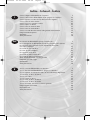 3
3
-
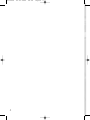 4
4
-
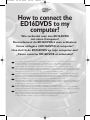 5
5
-
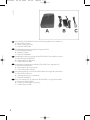 6
6
-
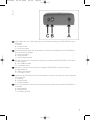 7
7
-
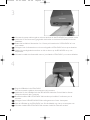 8
8
-
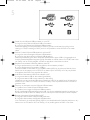 9
9
-
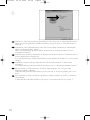 10
10
-
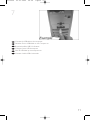 11
11
-
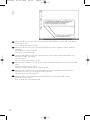 12
12
-
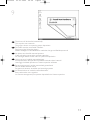 13
13
-
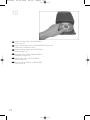 14
14
-
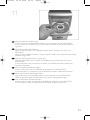 15
15
-
 16
16
-
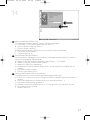 17
17
-
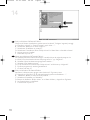 18
18
-
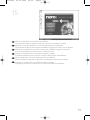 19
19
-
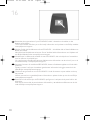 20
20
-
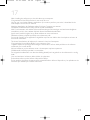 21
21
-
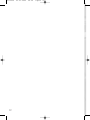 22
22
-
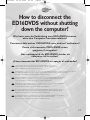 23
23
-
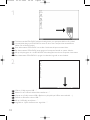 24
24
-
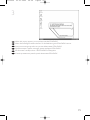 25
25
-
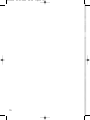 26
26
-
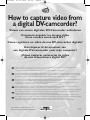 27
27
-
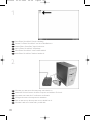 28
28
-
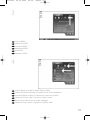 29
29
-
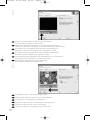 30
30
-
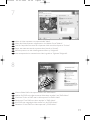 31
31
-
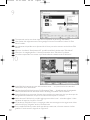 32
32
-
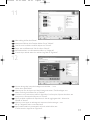 33
33
-
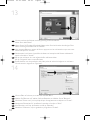 34
34
-
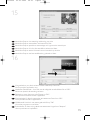 35
35
-
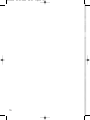 36
36
-
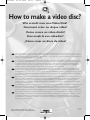 37
37
-
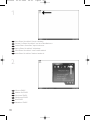 38
38
-
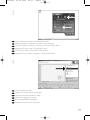 39
39
-
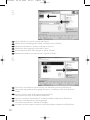 40
40
-
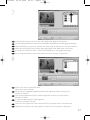 41
41
-
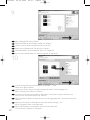 42
42
-
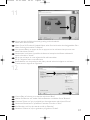 43
43
-
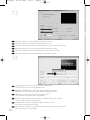 44
44
-
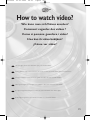 45
45
-
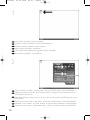 46
46
-
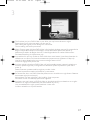 47
47
-
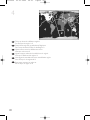 48
48
-
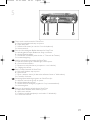 49
49
-
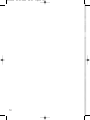 50
50
-
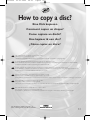 51
51
-
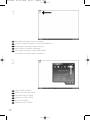 52
52
-
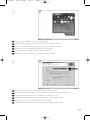 53
53
-
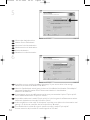 54
54
-
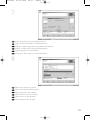 55
55
-
 56
56
-
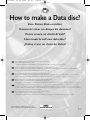 57
57
-
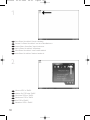 58
58
-
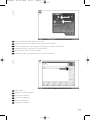 59
59
-
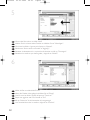 60
60
-
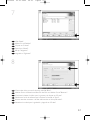 61
61
-
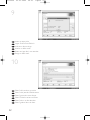 62
62
-
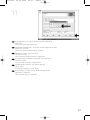 63
63
-
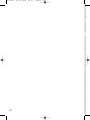 64
64
-
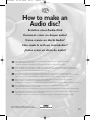 65
65
-
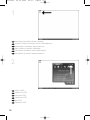 66
66
-
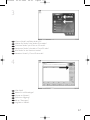 67
67
-
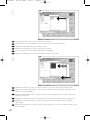 68
68
-
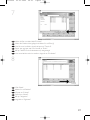 69
69
-
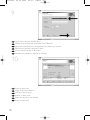 70
70
-
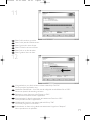 71
71
-
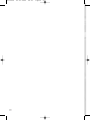 72
72
-
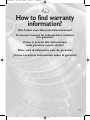 73
73
-
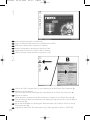 74
74
-
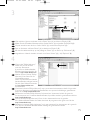 75
75
-
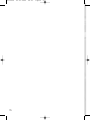 76
76
-
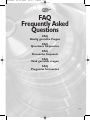 77
77
-
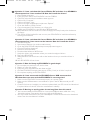 78
78
-
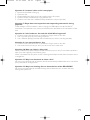 79
79
-
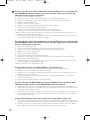 80
80
-
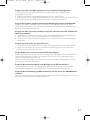 81
81
-
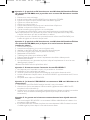 82
82
-
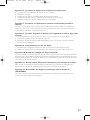 83
83
-
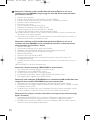 84
84
-
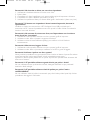 85
85
-
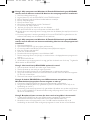 86
86
-
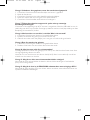 87
87
-
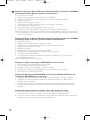 88
88
-
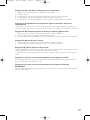 89
89
-
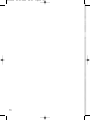 90
90
-
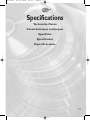 91
91
-
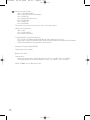 92
92
-
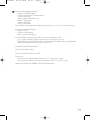 93
93
-
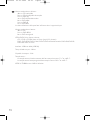 94
94
-
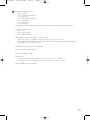 95
95
-
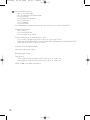 96
96
-
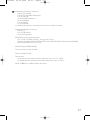 97
97
-
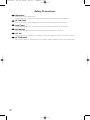 98
98
-
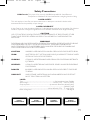 99
99
-
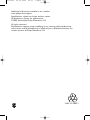 100
100
in altre lingue
- English: Philips ED16DVDSK/00 User manual
- français: Philips ED16DVDSK/00 Manuel utilisateur
- español: Philips ED16DVDSK/00 Manual de usuario
- Deutsch: Philips ED16DVDSK/00 Benutzerhandbuch
- Nederlands: Philips ED16DVDSK/00 Handleiding
Documenti correlati
-
Philips SPD3000CC-00 Manuale utente
-
Philips ED16DVDRK/05 Manuale utente
-
Philips ED8DVDRWK/00 Manuale del proprietario
-
Philips ES8DVDRW Manuale utente
-
Philips SPD3400CC/05 Manuale utente
-
Philips SPD4002CC/12 Manuale utente
-
Philips SPD3900CC-12 Manuale utente
-
Philips SPD3200CC-00 Manuale utente
-
Philips SPD4000CC-00 Manuale utente
-
Philips SPD3800CC/12 Manuale utente