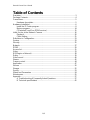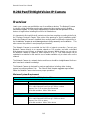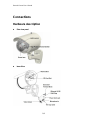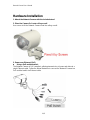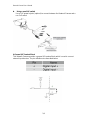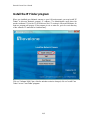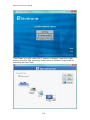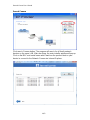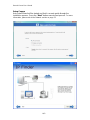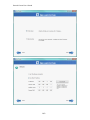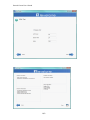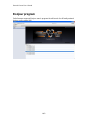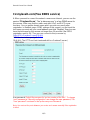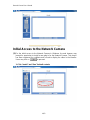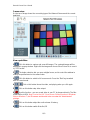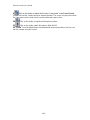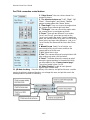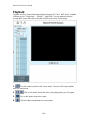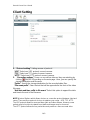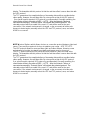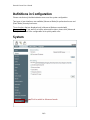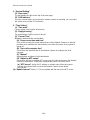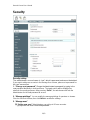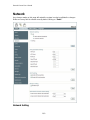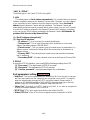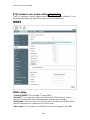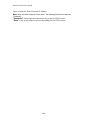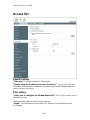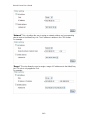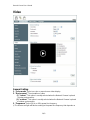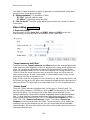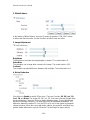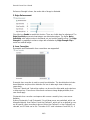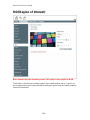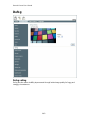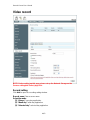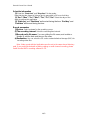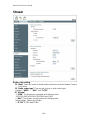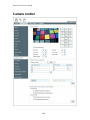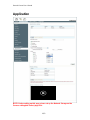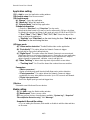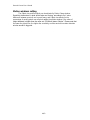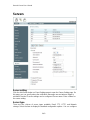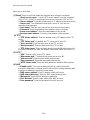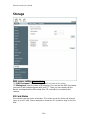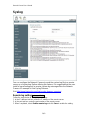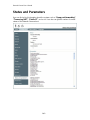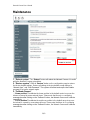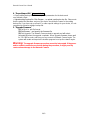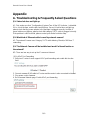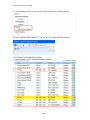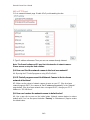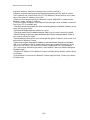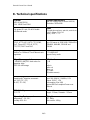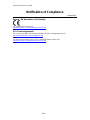LevelOne FCS-5044 Manuale utente
- Categoria
- Telecamere di sicurezza
- Tipo
- Manuale utente
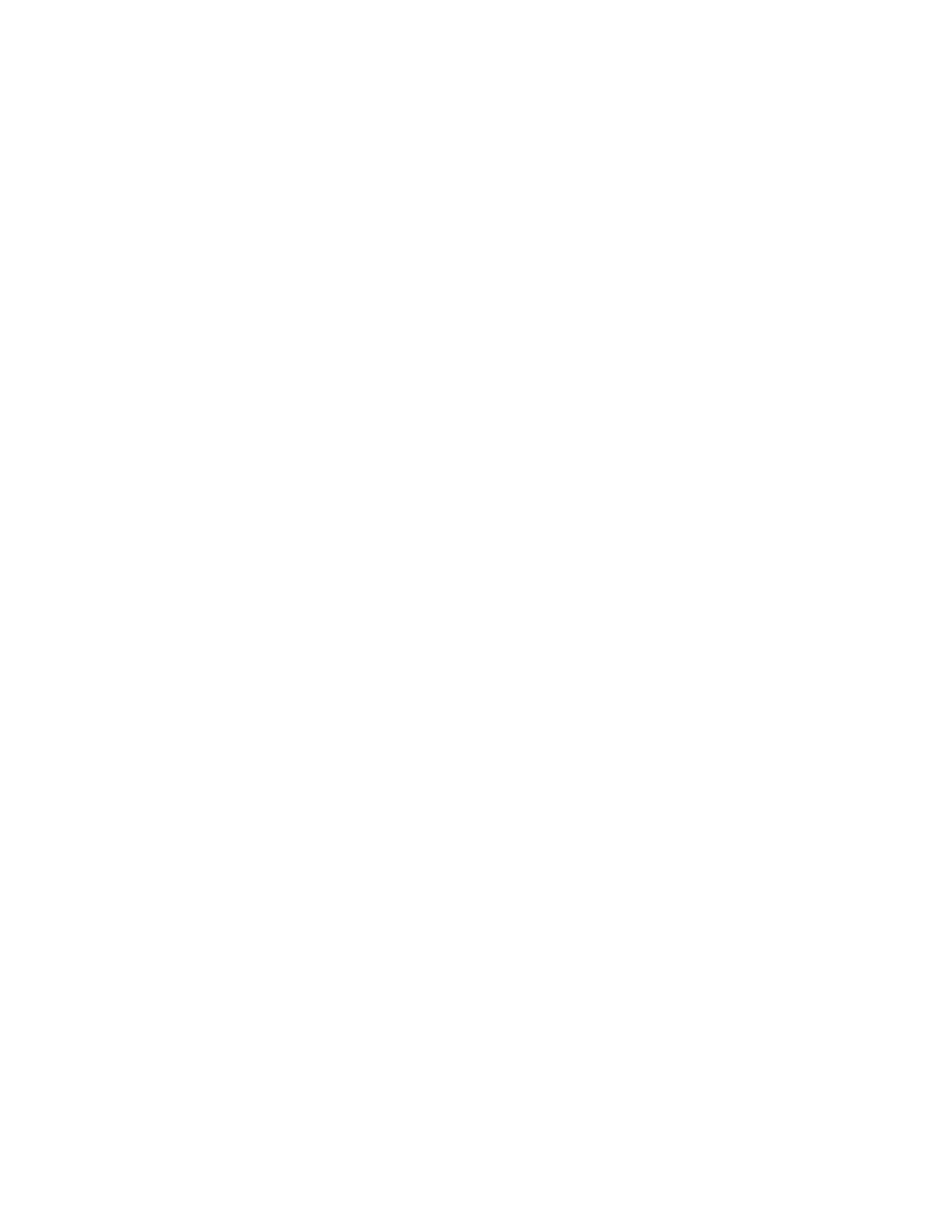
Network Camera User’s Manual
2/63
Table of Contents
Overview ............................................................................................................... 3
Package Contents ................................................................................................. 4
Connections .......................................................................................................... 5
Hardware description ..................................................................................... 5
Hardware Installation ............................................................................................ 6
Install the IP Finder program .......................................................................... 8
Bonjour program .......................................................................................... 14
C2.mylevel1.com(Free DDNS service) ........................................................ 15
Initial Access to the Network Camera ................................................................. 16
Playback ...................................................................................................... 20
Client Setting ............................................................................................... 21
Definitions in Configuration ................................................................................. 23
System ................................................................................................................ 23
Security ............................................................................................................... 25
Network ............................................................................................................... 27
DDNS .................................................................................................................. 29
Access list ........................................................................................................... 31
Video ................................................................................................................... 33
ROI(Region of Interest) ....................................................................................... 38
Defog .................................................................................................................. 39
Video record ....................................................................................................... 40
Stream ................................................................................................................ 42
Camera control ................................................................................................... 44
Application .......................................................................................................... 47
Servers ............................................................................................................... 50
Storage ............................................................................................................... 52
Syslog ................................................................................................................. 53
Status and Parameters ....................................................................................... 54
Maintenance ....................................................................................................... 55
Appendix ............................................................................................................. 57
A. Troubleshooting & Frequently Asked Questions ...................................... 57
B. Technical specifications ........................................................................... 62

Network Camera User’s Manual
3/63
H.264 Pan/Tilt Night Vision IP Camera
Overview
Law in your country may prohibit the use of surveillance devices. The Network Camera
is not only a high-performance web-ready camera but also can be part of a flexible
surveillance system. It is the user’s responsibility to ensure that the operation of such
devices is legal before installing this unit for its intended use.
It is important to first verify that all contents received are complete according to the list in
the "Package Contents" chapter. Take notice of the warnings in ―Quick installation guide‖
before the Network Camera is installed, then carefully read and follow the instructions in
the ―Installation‖ chapter to avoid damages due to faulty assembly and installation. This
also ensures the product is used properly as intended.
The Network Camera is accessible via the LAN or Internet connection. Connect your
Network Camera directly to a computer network or DSL modem, and with a standard
Web browser you get instant, on demand video streams. Within minutes you can set up
the Network Camera to capture a video sequence to a PC. Live video image can be
uploaded to a website for the world to see or made available only to select users on the
network.
The Network Camera is a network device and its use should be straightforward for those
who have basic network knowledge.
The Network Camera is designed for various applications including video sharing,
general security/surveillance, etc. The ―How to Use‖ chapter suggests ways to best
utilize the Network Camera and ensure proper operations.
Minimum System Requirement
H.264 Pan/Tilt Night vision IP Camera
Network Environment
LAN
10/100M/1000M Ethernet
Monitoring System Recommended for Internet Explorer
System Hardware
Basic requirements
· CPU: Intel® Celeron® Dual-Core @2.70GHz or above
· Memory Size: 2 GB or above Recommended
· VGA card resolution: 1024 x 768 or above
System Requirement for Viewer & Recorder Application
Support OS
XP, Windows 7, Windows 8
System Hardware
1-4 cameras surveillance application
· CPU: Intel® Celeron® Dual-Core @ 2.70GHz or above
· Memory Size: 2 GB or above
· VGA card resolution: 1024 x 768 or above

Network Camera User’s Manual
4/63
Package Contents
If any of the above items are missing, please contact your dealer immediately.
Note: Using a power supply with a different voltage than the one included with the
Network Camera will cause damage and void the warranty for this product.
Network Camera (Wired or PoE)
Software CD
Power adapter
Quick installation guide
Wrench/Screws/Wall Mount Bracket
RJ45 Female/General DI Block/
Moisture Absorber

Network Camera User’s Manual
5/63
Connections
Hardware description
Plan view panel
Inner View

Network Camera User’s Manual
6/63
Hardware Installation
1. Attach the Network Camera with the included stand
2. Place the Camera fix it onto ceiling or wall
Use screws to fix the Network Camera onto the ceiling or wall.
3. Power over Ethernet (PoE)
Using a PoE-enabled switch
The Network Camera is PoE-compliant, allowing transmission of power and data via a
single Ethernet cable. Follow the below illustration to connect the Network Camera to a
PoE-enabled switch via Ethernet cable.

Network Camera User’s Manual
7/63
Using a non-PoE switch
Use a PoE power injector (optional) to connect between the Network Camera and a
non-PoE switch
4.General I/O Terminal Block
This Network Camera provides a general I/O terminal block which is used to connect
external input devices. The pin definitions are described below.

Network Camera User’s Manual
8/63
Install the IP Finder program
When you installed your Network camera on your LAN environment, you may install ―IP
Finder‖ to discover Network camera’s IP address. The Administrator must place the
product software CD into the CD-ROM drive of the PC running in Microsoft Windows. An
auto-run program will pop up (If the program is not on auto-run, go to the root directory
of the software CD and click on ―autorun.exe‖).
Click on ―Software Utility‖ item, after the window contents changed, click on ―Install Cam
Finder‖ to run ―Cam Finder‖ program.

Network Camera User’s Manual
9/63
“Cam Finder” is used to search the IP address of Network Cameras or Video
servers on a LAN. After searching, Video Servers or Network Cameras will be
located by the Cam Finder.

Network Camera User’s Manual
10/63
Search Camera
Click search Camera button, The program will search for all family network
devices on the same LAN. After searching, the main installer window will pop up.
Click on the MAC and model name which matches the product label on your
device to connect to the Network Camera via Internet Explorer.

Network Camera User’s Manual
11/63
Setup Camera
Auto Install Wizard will be started and that it can auto guide through the
installation process. Press the “Next” button execute next process. For more
information, please refer to the Network section on page 33.

Network Camera User’s Manual
12/63

Network Camera User’s Manual
13/63

Network Camera User’s Manual
14/63
Bonjour program
Safari browser supports Bonjour search program the will search for all family network
devices on the same LAN.

Network Camera User’s Manual
15/63
C2.mylevel1.com(Free DDNS service)
1. When you want to connect the network camera over Internet, you can use the
service ―C2.mylevel1.com‖. The ―ip-discovery.com‖ is a free DDNS server for
this camera. Make sure that the router must start UPnP and DHCP server
functions. You can get the domain name which you wish very easily after
registration. In Network page—DDNS settings of this camera, you just input the
host name you want and your e-mail address, and click ―Register‖, then you can
have the hostname for this camera not longer than 20 seconds if the DDNS
registration result is OK. Then you can connect to this ip camera by
*http://XXX.c2.mylevel1.com:@@@@
*XXX: the host name you type
*@@@@: The HTTP port (get it automatically by c2.mylevel1 server)
User password: Default the password is last six number of the MAC. To change
―root‖ password at ―Security configuration‖ can change the user password, This
―User password‖ is entered in the ip-discovery.com Password.
Note: You must set the ports between your router and camera manually if the registration
is failed.

Network Camera User’s Manual
16/63
Initial Access to the Network Camera
(1) For the initial access to the Network Camera in Windows, the web browser may
prompt for permission to install a new plug-in for the Network Camera. This plug-in
has been registered for certificate and is used to display the video in the browser.
Users may click on to proceed.
1. Click “Install” and “Run” ActiveX controls

Network Camera User’s Manual
17/63
Camera view:
On the top of image shows the connecting type of the Network Camera and the current
date/time.
View capabilities:
1. Click this button to capture and save still images. The captured images will be
displayed in pop-up window. Right-click the image and choose Save Picture As to save it
in JPEG format.
2. The button selection lets you open a digital zoom, and to control the window to
enlarge a specified area in the camera view.
3. Click this button to switch to full screen mode. Press the ―Esc‖ key to switch
back to normal mode.
4. Click on this button freeze the video, and playing when you click again.
5. Click on this button stop video output.
6. Use this function;you can record video in your PC by browser directly. The files
format will be in MP4. Note: Due to the UAC (User Access Control) function in Windows
Vista or Windows 7, the IE browser would need to be run under the ―Administrator‖
privilege.
7. Click on this button adjust the audio volume & Latency.
8. Click on this button switch Mute On/Off.

Network Camera User’s Manual
18/63
9. Click on this button to adjust the Function ―2-way audio‖ to be Enable/Disable.
Enable this function, request insert an external speaker. The server can play sound from
the client and receive sound from the environment and send to client.
10. Click on this button to adjust the Microphone volume.
11. Click on this button switch Microphone Mute On/Off.
12.“Go to” Once the Administrator has determined the preset positions; the User can
aim the camera using this control.

Network Camera User’s Manual
19/63
Pan/Tilt & connection control buttons:
1. “Video Stream” User can choose stream1 or
stream2 & picture.
2. “The direction buttons are” ―Left‖, ―Right‖, ―Up‖,
―Down‖, ―Cross Angles‖, and ―Home‖. Camera
returns to center when click ―Home‖ button
3. “Pan Angle” User can choose the angles when
the camera moves left and right each time.
4. “Tilt Angle” User can choose the angles when
the camera moves up and down each time.
5 “Focus” There are two different Focus modes,
Focus1 and Focus2, press two seconds on the
Focus icon to switch the mode. Focus1 is autofocus
mode, the camera will do focus after Pan/Tilt moving,
Zoom in/out, any large video difference…and so on.
Focus2 mode, the camera will do focus after Zoom
in/out.
6“Smart Focus”Smart Focus function, use
mouse and left key to pull a area, and then the
camera will focus to this area.
7 “Iris” Adjust the iris size
8 “Pan” The camera will move from right side to left
side continuously when click the button.
9 “Patrol” The button directs the camera to patrol
among the preset positions in the patrol list, which
can be modified on the “Camera control page”.
The cycle of patrol is from 1 to 50.
10 “Video Tracking” is able to track dynamic
objects within screen video.
11“3D Auto location” Press the left key of the mouse, and pull and choose a certain
area in the picture in diagonal direction, can enlarge this area, and put this area in the
middle position of picture of controlling.

Network Camera User’s Manual
20/63
Playback
Playback function: Support the image playback through SD Card、NAS device, capable
of further choice ―Trigger type‖、―Stream‖、―Date/Time‖. Use the playback function
through NAS device must set up the path of NAS device from ―Server page‖.
1. Click this button to switch to full screen mode. Press the ―Esc‖ key to switch
back to normal mode.
2. Click on this button freeze the video, and playing when you click again.
3. Click on this button stop video output.
4. Click the button to download the current video.
La pagina sta caricando ...
La pagina sta caricando ...
La pagina sta caricando ...
La pagina sta caricando ...
La pagina sta caricando ...
La pagina sta caricando ...
La pagina sta caricando ...
La pagina sta caricando ...
La pagina sta caricando ...
La pagina sta caricando ...
La pagina sta caricando ...
La pagina sta caricando ...
La pagina sta caricando ...
La pagina sta caricando ...
La pagina sta caricando ...
La pagina sta caricando ...
La pagina sta caricando ...
La pagina sta caricando ...
La pagina sta caricando ...
La pagina sta caricando ...
La pagina sta caricando ...
La pagina sta caricando ...
La pagina sta caricando ...
La pagina sta caricando ...
La pagina sta caricando ...
La pagina sta caricando ...
La pagina sta caricando ...
La pagina sta caricando ...
La pagina sta caricando ...
La pagina sta caricando ...
La pagina sta caricando ...
La pagina sta caricando ...
La pagina sta caricando ...
La pagina sta caricando ...
La pagina sta caricando ...
La pagina sta caricando ...
La pagina sta caricando ...
La pagina sta caricando ...
La pagina sta caricando ...
La pagina sta caricando ...
La pagina sta caricando ...
La pagina sta caricando ...
La pagina sta caricando ...
-
 1
1
-
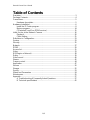 2
2
-
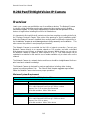 3
3
-
 4
4
-
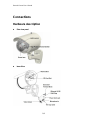 5
5
-
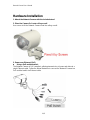 6
6
-
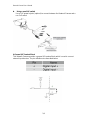 7
7
-
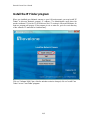 8
8
-
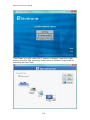 9
9
-
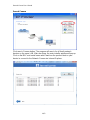 10
10
-
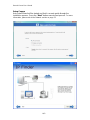 11
11
-
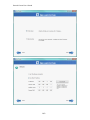 12
12
-
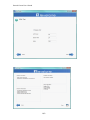 13
13
-
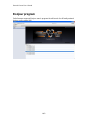 14
14
-
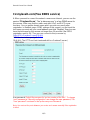 15
15
-
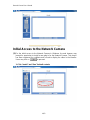 16
16
-
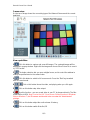 17
17
-
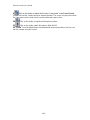 18
18
-
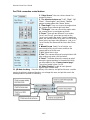 19
19
-
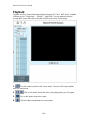 20
20
-
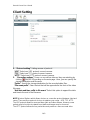 21
21
-
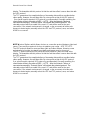 22
22
-
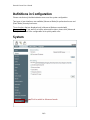 23
23
-
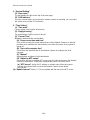 24
24
-
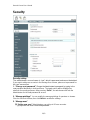 25
25
-
 26
26
-
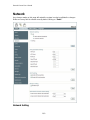 27
27
-
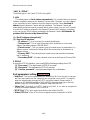 28
28
-
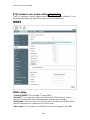 29
29
-
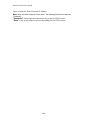 30
30
-
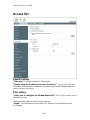 31
31
-
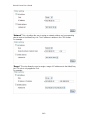 32
32
-
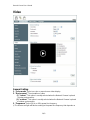 33
33
-
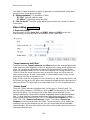 34
34
-
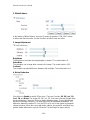 35
35
-
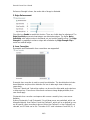 36
36
-
 37
37
-
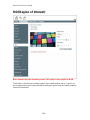 38
38
-
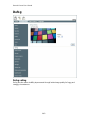 39
39
-
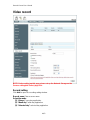 40
40
-
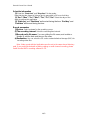 41
41
-
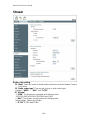 42
42
-
 43
43
-
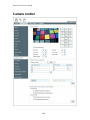 44
44
-
 45
45
-
 46
46
-
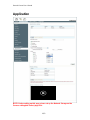 47
47
-
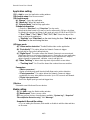 48
48
-
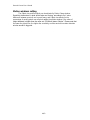 49
49
-
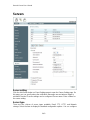 50
50
-
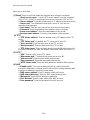 51
51
-
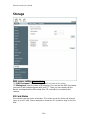 52
52
-
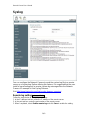 53
53
-
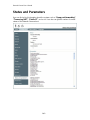 54
54
-
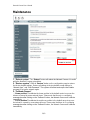 55
55
-
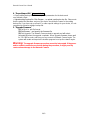 56
56
-
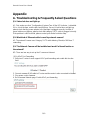 57
57
-
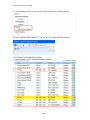 58
58
-
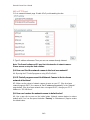 59
59
-
 60
60
-
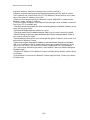 61
61
-
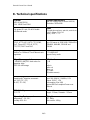 62
62
-
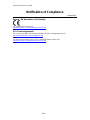 63
63
LevelOne FCS-5044 Manuale utente
- Categoria
- Telecamere di sicurezza
- Tipo
- Manuale utente
in altre lingue
- English: LevelOne FCS-5044 User manual