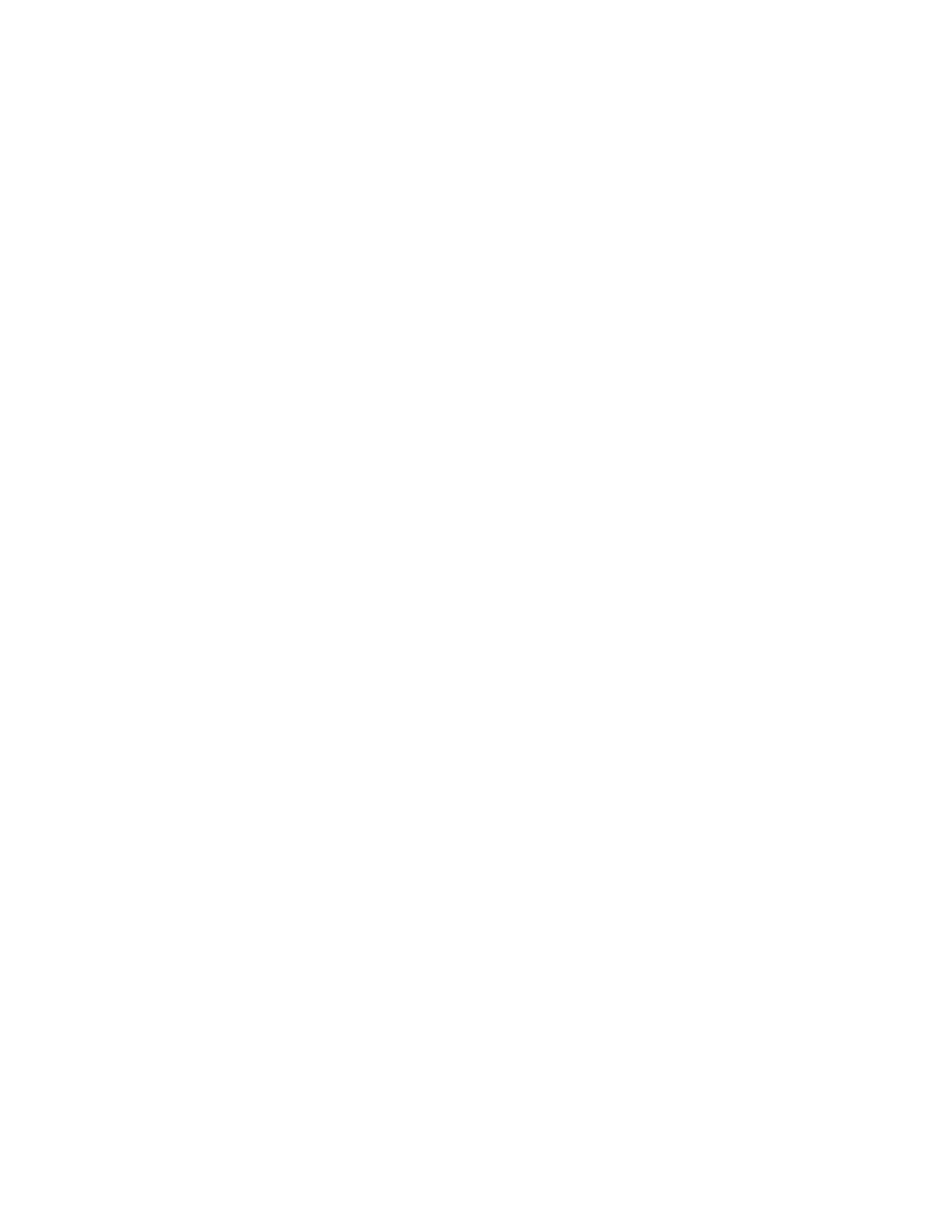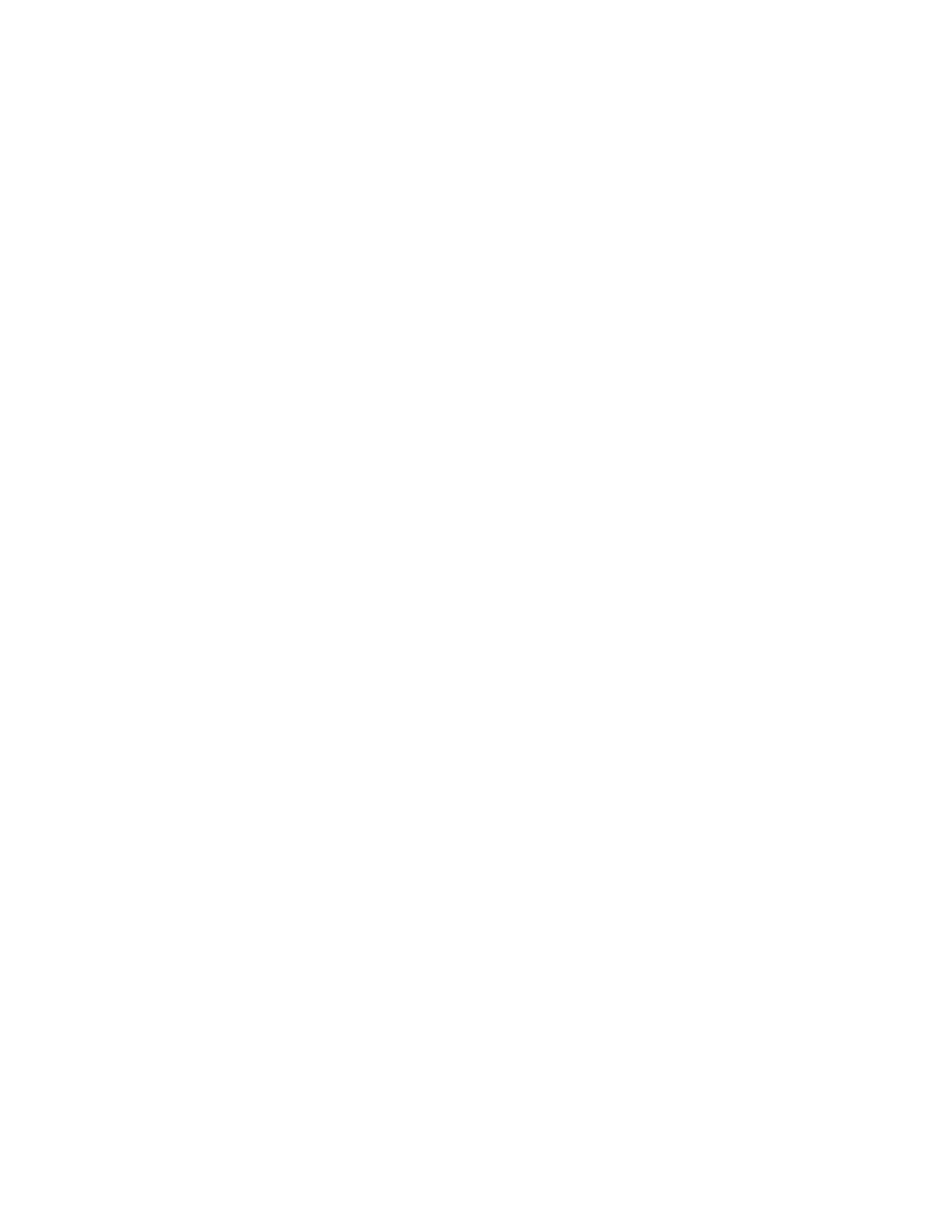
Network Camera User’s Manual
2/63
Table of Contents
Overview ............................................................................................................... 3
Package Contents ................................................................................................. 4
Connections .......................................................................................................... 5
Hardware description ..................................................................................... 5
Hardware Installation ............................................................................................ 6
Install the IP Finder program .......................................................................... 8
Bonjour program .......................................................................................... 14
C2.mylevel1.com(Free DDNS service) ........................................................ 15
Initial Access to the Network Camera ................................................................. 16
Playback ...................................................................................................... 20
Client Setting ............................................................................................... 21
Definitions in Configuration ................................................................................. 23
System ................................................................................................................ 23
Security ............................................................................................................... 25
Network ............................................................................................................... 27
DDNS .................................................................................................................. 29
Access list ........................................................................................................... 31
Video ................................................................................................................... 33
ROI(Region of Interest) ....................................................................................... 38
Defog .................................................................................................................. 39
Video record ....................................................................................................... 40
Stream ................................................................................................................ 42
Camera control ................................................................................................... 44
Application .......................................................................................................... 47
Servers ............................................................................................................... 50
Storage ............................................................................................................... 52
Syslog ................................................................................................................. 53
Status and Parameters ....................................................................................... 54
Maintenance ....................................................................................................... 55
Appendix ............................................................................................................. 57
A. Troubleshooting & Frequently Asked Questions ...................................... 57
B. Technical specifications ........................................................................... 62