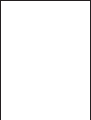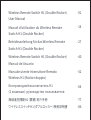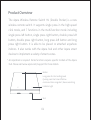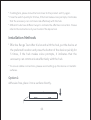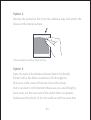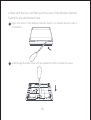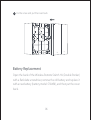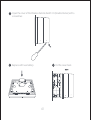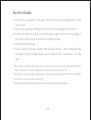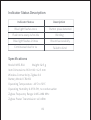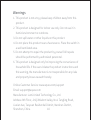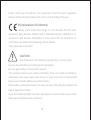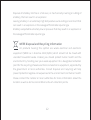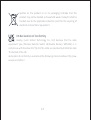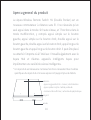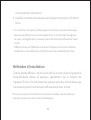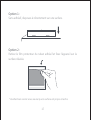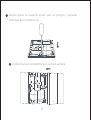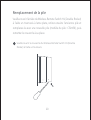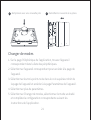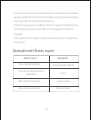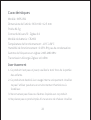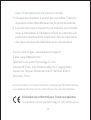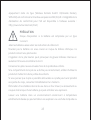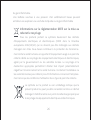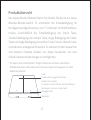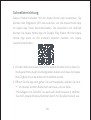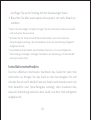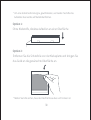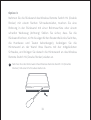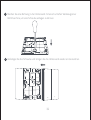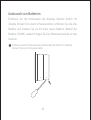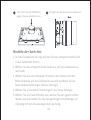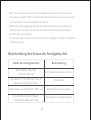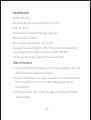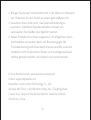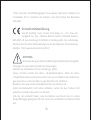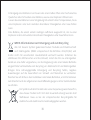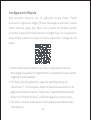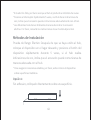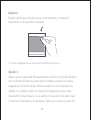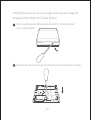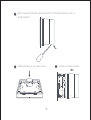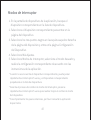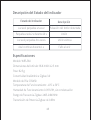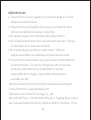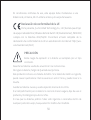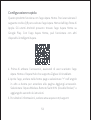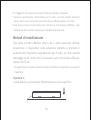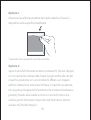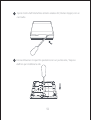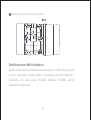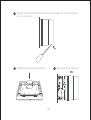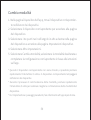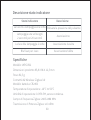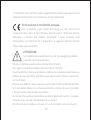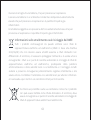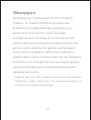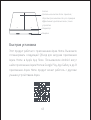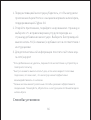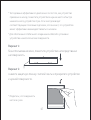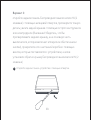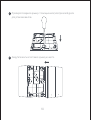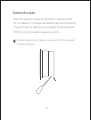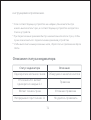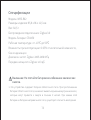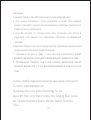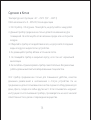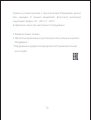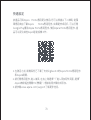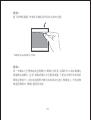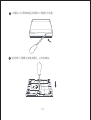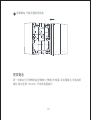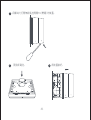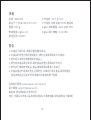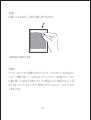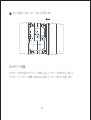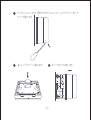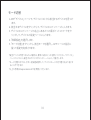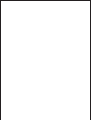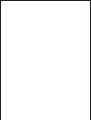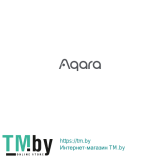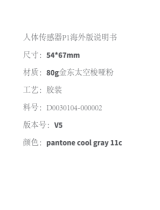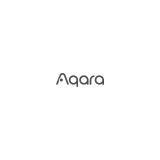Wireless Remote Switch H1 (Double Rocker)
User Manual
Manuel d’utilisation du Wireless Remote
Switch H1 (Double Rocker)
Betriebsanleitung für das Wireless Remote
Switch H1 (Double Rocker)
Wireless Remote Switch H1 (Double Rocker)
Manual de Usuario
Manuale utente Interruttore Remoto
Wireless H1 (Rocker doppio)
·01
·14
·27
·40
·52
·64
·77
·86

Product Overview
The Aqara Wireless Remote Switch H1 (Double Rocker) is a new
wireless remote switch. It supports single press in the high-speed
click mode, and 7 functions in the multi-function mode including
single press le button, single press right button, double press le
button, double press right button, long press le button and long
press right button. It is able to be placed or attached anywhere
indoors. It also works with the Aqara hub and other Aqara smart
devices to implement a variety of smart scenes.
* An Aqarahub is required. Some functions require specific models of the Aqara
hub. Please visit www.aqara.com/support for more details.
Slot
Indicator Light
Button
Long press for 10s: binding/reset
Quickly press five times: Effective
communication range test / device searching
01

Quick Setup
This product works with Aqara Home app. You can scan the following
QR code to download the Aqara Home app from the Apple App store.
Android users can find the Aqara Home app on Google Play. With the
Aqara Home app, it can work with other Aqara smart devices.
1. Before activating the accessory, please make sure you have
downloaded the Aqara Home app and the Aqara hub that
supports Zigbee 3.0 installed.
2. Please open the app, go to the homepage and select “+” in the top
right corner to enter Add Accessory page. Select “Aqara Wireless
Remote Switch H1 (Double Rocker)” and add it according to the
instructions.
3. Please visit www.aqara.com/support for more information.
02

Installation Methods
* To ensure stable connections, please avoid setting up the device on metallic
surfaces.
* If adding fails, please move the hub closer to the product and try again.
* Press the switch quickly for 5 times, if the hub makes voice prompts, it indicates
that the accessory can communicate effectively with the hub.
* Different hubs have different ways to indicate the effective connection. Please
refer to the instructions of your model of the Aqara hub.
Adhesive-free, place it on a surface directly.
* Effective Range Test: Aer it is bound with the hub, put the device at
the preferred location and press the button of the device quickly for
5 times, if the hub makes voice prompts, it indicates that the
accessory can communicate effectively with the hub.
03

*Please keep the surface clean and dry.
Remove the protective film from the adhesive tape and attach the
device on the desired surface.
Open the back of the Wireless Remote Switch H1 (Double
Rocker) with a flat-blade screwdriver, drill through the
thin piece at the screw of the back cover with a sharp
tool or an electric drill (Attention! Make sure you are drilling the
back cover, not the main part of the switch that incorporates
hardware and buttons), fix it to the wall box with the screw that
04

Open the back of the Wireless Remote Switch H1 (Double Rocker) with a
screwdriver.
1
Drill through the back cover with an awl/electric drill to install the screw.
2
comes with the box, and then put the cover of the Wireless Remote
Switch H1 (Double Rocker) back.
05

Battery Replacement
Open the back of the Wireless Remote Switch H1 (Double Rocker)
with a flat-blade screwdriver, remove the old battery and replace it
with a new battery (battery model: CR2450), and then put the cover
back.
Fix the screw and put the cover back.
3
06

Open the cover of the Wireless Remote Switch H1 (Double Rocker) with a
screwdriver.
1
Replace with new battery.
2Put the cover back.3
07

Switch Modes
1. On the Device page on the app, find the corresponding device in the
device list.
2. Select the corresponding device to enter the page of the device.
3. Select the three black dots on the upper right corner on the page of
the device and enter the Device Settings page.
4. Select More Settings.
5. Select Switch Modes, select the desired mode, and complete the
corresponding configuration according to the instructions on the
app.
* When the corresponding device is not found, you can quickly press the switch 5
times, and the corresponding device will flash in the Device list.
* During the mode switching process, quickly press the switch 5 times to better
realize the device mode switching.
* To implement the above steps, please refer to Aqara Home app.
08

Indicator Status Description
Specifications
Indicator Status
Blue light flashes once Button press detected
Binding
Bound successfully
Failed to bind
Flash once every 2s for 20s
Blue light flashes 2 times
Continuous blue for 1s
Description
Model: WRS-R02 Weight: 82.5 g
Item Dimensions: 85.8 × 86 × 12.5 mm
Wireless Connectivity: Zigbee 3.0
Battery Model: CR2450
Operating Temperature: -10°C to 50°C
Operating Humidity: 0-95% RH, no condensation
Zigbee Frequency Range: 2405-2480 MHz
Zigbee Power Transmission: ≤13 dBm
09

Warnings
1. This product is not a toy, please keep children away from this
product.
2. This product is designed for indoor use only. Do not use it in
humid environment or outdoors.
3. Do not spill water or other liquids on this product.
4. Do not place this product near a heat source. Place the switch in
a well ventilated area.
5. Do not attempt to repair the product by yourself. All repairs
should be performed by authorized personnel.
6. This product is designed only for improving the convenience of
household life. If the user violates the product instructions and
this warning, the manufacturer is not responsible for any risks
and property losses caused thereby.
Online Customer Service: www.aqara.com/support
Email: [email protected]om
Manufacturer: Lumi United Technology Co., Ltd.
Address: 8th Floor, JinQi Wisdom Valley, No.1 Tangling Road,
Liuxian Ave, Taoyuan Residential District, Nanshan District,
Shenzhen, China 10

EU Declaration of Conformity
Hereby, [Lumi United Technology Co., Ltd.] declares that the radio
equipment type [Wireless Remote Switch H1(Double Rocker), WRS-R02] is in
compliance with Directive 2014/53/EU. The full text of the EU declaration of
conformity is available at the following internet address:
http://www.aqara.com/DoC/
CAUTION
Risk of explosion if the battery is replaced by an incorrect type.
Under normal use of condition, this equipment should be kept a separation
distance of at least 20cm between the antenna and the body of the user.
Dispose of used batteries according to the instructions.
Do not ingest battery, Chemical Burn Hazard.
This product contains a coin / button cell battery. If the coin / button cell battery is
swallowed, it can cause severe internal burns in just 2 hours and can lead to death.
Keep new and used batteries away from children.
If the battery compartment does not close securely, stop using the product and
keep it away from children.
If you think batteries might have been swallowed or placed inside any part of the
body, seek immediate medical attention.
11

WEEE Disposal and Recycling Information
All products bearing this symbol are waste electrical and electronic
equipment (WEEE as in directive 2012/19/EU) which should not be mixed with
unsorted household waste. Instead, you should protect human health and the
environment by handing over your waste equipment to a designated collection
point for the recycling of waste electrical and electronic equipment, appointed by
the government or local authorities. Correct disposal and recycling will help
prevent potential negative consequences to the environment and human health.
Please contact the installer or local authorities for more information about the
location as well as terms and conditions of such collection points.
Disposal of a battery into fire or a hot oven, or mechanically crushing or cutting of
a battery, that can result in an explosion
Leaving a battery in an extremely high temperature surrounding environment that
can result in an explosion or the leakage of flammable liquid or gas
A battery subjected to extremely low air pressure that may result in an explosion or
the leakage of flammable liquid or gas
12

Symbol on the product or on its packaging indicates that this
product may not be treated as household waste. Instead it shall be
handed over to the applicable collection point for the recycling of
electrical and electronic equipment.
UK Declaration of Conformity
Hereby, [Lumi United Technology Co., Ltd] declares that the radio
equipment type [Wireless Remote Switch H1(Double Rocker), WRS-R02] is in
compliance with Directive 2017 (SI 2017 No. 1206, as amended by SI 2019 No. 696).
The full text of the UK
declaration of conformity is available at the following internet address: http://ww-
w.aqara.com/DoC/.
13

Apercu general du produit
Le Aqara Wireless Remote Switch H1 (Double Rocker) est un
nouveau commutateur à distance sans fil. Il ne nécessite quʼun
seul appui dans le mode clic haute vitesse, et 7 fonctions dans le
mode multifonction, y compris appui simple sur le bouton
gauche, appui simple sur le bouton droit, double appui sur le
bouton gauche, double appui sur le bouton droit, appui long sur le
bouton gauche et appui long sur le bouton droit. Il peut être placé
ou attaché nʼimporte où à lʼintérieur. Il travaille également avec le
Aqara Hub et dʼautres appareils intelligents Aqara pour
implémenter une variété de scènes intelligentes.
* Un Aqara Hub est nécessaire. Certaines fonctions nécessitent des modèles
spécifiques du Aqara Hub. Voir www.aqara.com/support plus de détails.
Fente
Voyant
Bouton
Appui long pendant 10 s : liaison / réinitialisation
Appui rapide cinq fois : test de portée de
communication efficace / recherche de périphérique
14

Installation rapide
Ce produit fonctionne avec lʼapplication Aqara Home. Vous
pouvez scanner le code QR suivant pour télécharger lʼapplication
Aqara Home depuis lʼApp Store dʼApple. Les utilisateurs Android
peuvent trouver lʼapplication Aqara Home sur Google Play. Avec
lʼapplication Aqara Home, il peut fonctionner avec dʼautres
appareils intelligents Aqara.
1. Avant dʼactiver lʼaccessoire, assurez-vous dʼavoir téléchargé
lʼapplication Aqara Home et le Hub Aqara qui supporte Zigbee 3.0
installé.
2. Veuillez bien vouloir ouvrir l'application, ensuite rendez vous sur
la page d'accueil et sélectionnez « + » dans le coin supérieur droit
pour accéder à la page Ajouter un accessoire. Sélectionnez «
Aqara Wireless Remote Switch H1 (Double Rocker) » et ajoutez-le
15

Méthodes d'installation
Test de portée efficace : Après avoir été lié au hub, placez l'appareil à
l'emplacement désiré et appuyez rapidement sur le bouton de
l'appareil 5 fois, si le hub émet des signaux sonores, cela indique que
l'accessoire peut communiquer efficacement avec le hub.
* En cas dʼéchec de lʼajout, veuillez rapprocher le hub du produit et réessayez.
* Appuyez rapidement sur le commutateur 5 fois, si le hub émet des signaux
sonores, cela signifie que l'accessoire peut communiquer efficacement avec
le hub.
* Différents hubs ont différentes manières d'indiquer la connexion effective.
Veuillez donc vous référer aux instructions de votre modèle d'Aqara Hub.
*Pour vous assurer de bénéficier de connexions stables, veuillez éviter de
disposer lʼappareil sur des surfaces métalliques.
en suivant les instructions.
3. Veuillez consulter www.aqara.com/support pour plus d'informa
tions.
16

Sans adhésif, disposez-le directement sur une surface.
Retirez le film protecteur du ruban adhésif et fixez lʼappareil sur la
surface désirée.
* Veuillez bien vouloir vous assurer que la surface est propre et sèche.
17
La pagina si sta caricando...
La pagina si sta caricando...
La pagina si sta caricando...
La pagina si sta caricando...
La pagina si sta caricando...
La pagina si sta caricando...
La pagina si sta caricando...
La pagina si sta caricando...
La pagina si sta caricando...
La pagina si sta caricando...
La pagina si sta caricando...
La pagina si sta caricando...
La pagina si sta caricando...
La pagina si sta caricando...
La pagina si sta caricando...
La pagina si sta caricando...
La pagina si sta caricando...
La pagina si sta caricando...
La pagina si sta caricando...
La pagina si sta caricando...
La pagina si sta caricando...
La pagina si sta caricando...
La pagina si sta caricando...
La pagina si sta caricando...
La pagina si sta caricando...
La pagina si sta caricando...
La pagina si sta caricando...
La pagina si sta caricando...
La pagina si sta caricando...
La pagina si sta caricando...
La pagina si sta caricando...
La pagina si sta caricando...
La pagina si sta caricando...
La pagina si sta caricando...
La pagina si sta caricando...
La pagina si sta caricando...
La pagina si sta caricando...
La pagina si sta caricando...
La pagina si sta caricando...
La pagina si sta caricando...
La pagina si sta caricando...
La pagina si sta caricando...
La pagina si sta caricando...
La pagina si sta caricando...
La pagina si sta caricando...
La pagina si sta caricando...
La pagina si sta caricando...
La pagina si sta caricando...
La pagina si sta caricando...
La pagina si sta caricando...
La pagina si sta caricando...
La pagina si sta caricando...
La pagina si sta caricando...
La pagina si sta caricando...
La pagina si sta caricando...
La pagina si sta caricando...
La pagina si sta caricando...
La pagina si sta caricando...
La pagina si sta caricando...
La pagina si sta caricando...
La pagina si sta caricando...
La pagina si sta caricando...
La pagina si sta caricando...
La pagina si sta caricando...
La pagina si sta caricando...
La pagina si sta caricando...
La pagina si sta caricando...
La pagina si sta caricando...
La pagina si sta caricando...
La pagina si sta caricando...
La pagina si sta caricando...
La pagina si sta caricando...
La pagina si sta caricando...
La pagina si sta caricando...
La pagina si sta caricando...
La pagina si sta caricando...
La pagina si sta caricando...
La pagina si sta caricando...
La pagina si sta caricando...
La pagina si sta caricando...
-
 1
1
-
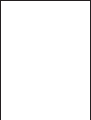 2
2
-
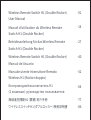 3
3
-
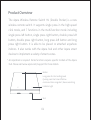 4
4
-
 5
5
-
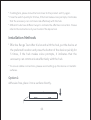 6
6
-
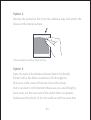 7
7
-
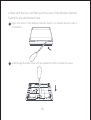 8
8
-
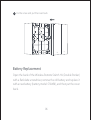 9
9
-
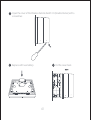 10
10
-
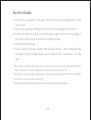 11
11
-
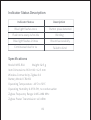 12
12
-
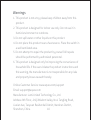 13
13
-
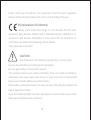 14
14
-
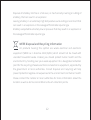 15
15
-
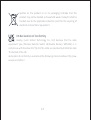 16
16
-
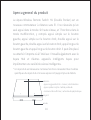 17
17
-
 18
18
-
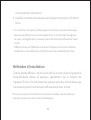 19
19
-
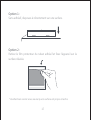 20
20
-
 21
21
-
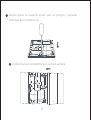 22
22
-
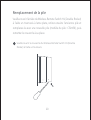 23
23
-
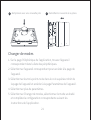 24
24
-
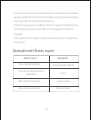 25
25
-
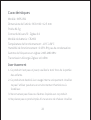 26
26
-
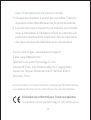 27
27
-
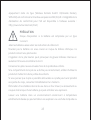 28
28
-
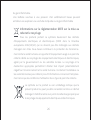 29
29
-
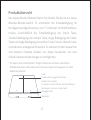 30
30
-
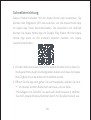 31
31
-
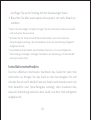 32
32
-
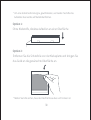 33
33
-
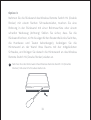 34
34
-
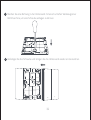 35
35
-
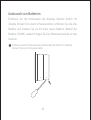 36
36
-
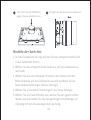 37
37
-
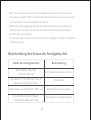 38
38
-
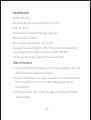 39
39
-
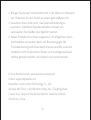 40
40
-
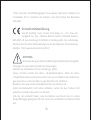 41
41
-
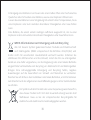 42
42
-
 43
43
-
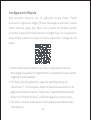 44
44
-
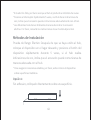 45
45
-
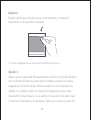 46
46
-
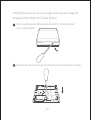 47
47
-
 48
48
-
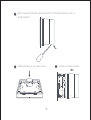 49
49
-
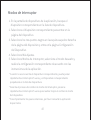 50
50
-
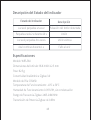 51
51
-
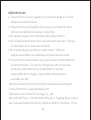 52
52
-
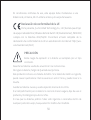 53
53
-
 54
54
-
 55
55
-
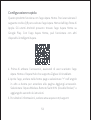 56
56
-
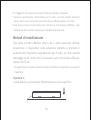 57
57
-
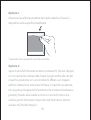 58
58
-
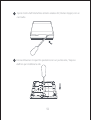 59
59
-
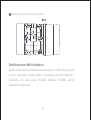 60
60
-
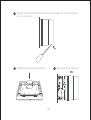 61
61
-
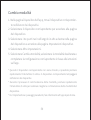 62
62
-
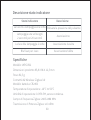 63
63
-
 64
64
-
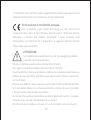 65
65
-
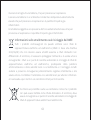 66
66
-
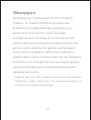 67
67
-
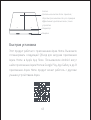 68
68
-
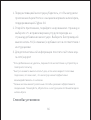 69
69
-
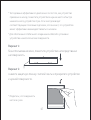 70
70
-
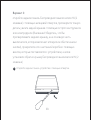 71
71
-
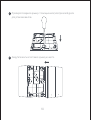 72
72
-
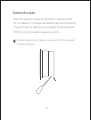 73
73
-
 74
74
-
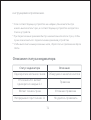 75
75
-
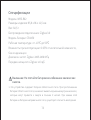 76
76
-
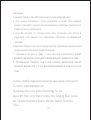 77
77
-
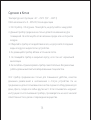 78
78
-
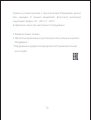 79
79
-
 80
80
-
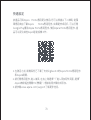 81
81
-
 82
82
-
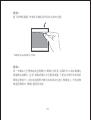 83
83
-
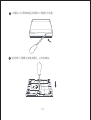 84
84
-
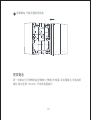 85
85
-
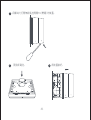 86
86
-
 87
87
-
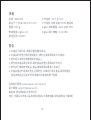 88
88
-
 89
89
-
 90
90
-
 91
91
-
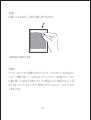 92
92
-
 93
93
-
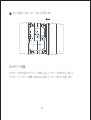 94
94
-
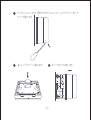 95
95
-
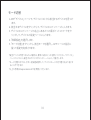 96
96
-
 97
97
-
 98
98
-
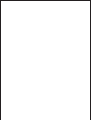 99
99
-
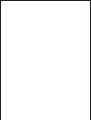 100
100
in altre lingue
- français: Aqara H1 Manuel utilisateur
- español: Aqara H1 Manual de usuario
- Deutsch: Aqara H1 Benutzerhandbuch
- 日本語: Aqara H1 ユーザーマニュアル
Documenti correlati
-
Aqara WS-EUK01 Manuale utente
-
Aqara WS-EUK03 Manuale utente
-
Aqara WSDCGQ11LM Manuale utente
-
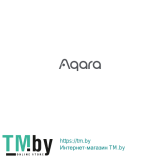 Aqara H1 EU Manuale utente
Aqara H1 EU Manuale utente
-
Aqara Cube T1 Pro Manuale utente
-
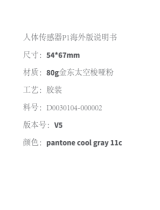 Aqara Motion Sensor Guida utente
Aqara Motion Sensor Guida utente
-
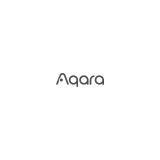 Aqara HM1S-G01 для умного дома M1S Manuale utente
Aqara HM1S-G01 для умного дома M1S Manuale utente
-
Aqara SSM-U01 Manuale utente
-
Aqara AAQS-S01 Manuale utente
-
Aqara M1S Guida utente