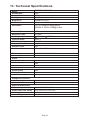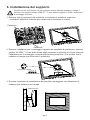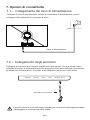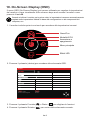2. Maintenance Guidelines
3.
Product Overview
4.
S a a it nd Inst llat on5.
ITMC39V164QHD User Manual
Table Of Contents
Connectivity Options
6.
Basic Operation
7.
Indicator Light
8.
OSD
9.
10.
LED Effects System Console
11.
Safety Precautions
1.
12.
Box Contents
RGB Ranges and Gameplus Switching
13. Technical Specifications
Mount Installation
For more information please visit our web site or write us an email:
https: //www. it ekevo. com
info@it ekevo.com

The terms HDMI and HDMI High-Definition Multimedia Interface, and the HDMI Logo are
trademarks or registered trademarks of HDMI Licensing Administrator, Inc. in the United
States and other countries.
Eng-1
1. Safety Precautions
WARNING:Safety Instructions
Do not plac e the monitor in rain,humid environment or open the monitor case to
avoid any s hoc k, electrical hazards ,and/or mechanic al haz ards.
Operation
• Keep the monitor out of direct sunlight and away from stoves or any other heat
source.
• Keep the monitor out of water source.
• Remove any object that could fall into ventilation holes or prevent proper
cooling of the monitor’s electronics.
• Do not block the ventilation holes.
• Do not knock or drop the monitor during operation or transportation.
• To clean your screen, slightly dampen a soft, clean cloth with water, If possible,
use a special screen-cleaning tissue or solution. Do not use benzene, thinner,
ammonia, abrasive cleaners, or compressed air.
• Use a slightly dampened, warm cloth to clean the frame. Avoid using detergent
of any kind as some detergents might leave a milky film on the plastics.
• Unplug the monitor if you are not going to use it for an extended period of time.
• To avoid the risk of shock or permanent damage to the set, do not expose the
monitor to dust, rain, water, or excessive moisture environment. If your monitor
gets wet, wipe it with dry cloth as soon as possible.
Caring For Your Monitor
Before c leaning the monitor, unplug the monitor power cable from the electrical
outlet.
CAUTION
2. Maintenance Guidelines

Monitor x 1 Stand Stem x 1 Stand Base x 1
3. Box Contents
Eng-2
Screws PM5*15mm x 4
(for stand installation)
Screws PM4*16mm x 4
(for wall mounting)
2. Maintena nce Guidelines
3.
Product Ove rview
4.
S a a it nd Inst llat on5.
ITMC39V164QHD User Manual
Table Of Contents
Connectivity O ptions
6.
Basic Opera tion
7.
Indicato r Light
8.
OSD
9.
10.
LED Effects System Console
11.
Safety Prcautions
1.
12.
Box Conte nts
RGB Ranges and Gameplus Switching
13. Technical Specificatio ns
Mount Installation
For mor e informa tion ple ase visit our we b site or write us an em ail:
htt ps:// www.ite kevo.com
info @itekevo. com
VESA Adapter x 1
DP Cable x 1 User Manual x 1Power Cable x 1

4. Product Overview
4.1 – Monitor Buttons
4.2 – Monitor Ports
Eng-3
Press rocker to turn the display on/off.
Rocker left scene mode switching.
Rocker backward LED Effects.
Rocker right Main Menu.
Rocker forward GamePlus.
2
1
3
4
5
Power Connector: Insert the power cable to supply power to the monitor.
HDMIl Connectors: Insert one end of the HDMl cable into the computer's
HDMl outputand connect the other end to the monitor's HDMI port.
DP Connectors: lnsert one end of the DP cable into the computer's DP
output andconnect the other end to the monitor's DP port.
Audio Output: Insert the audio cable for output of audio signals.
7
6
8
9
6 7 8 9
HDMI2AC IN HDMI1 DP2 DP1 AUDIO OUT

5. Stand lnstallation
Eng-4
2. Take out the base and bracket, as well as three PM5 * 15 screws, and lock the three
PM5 * 15 screws on the bottom of the base.
3. Use the base bracket assembly assembled in step 2 to align with the slot of the
machine and buckle it down. (Note: use your finger to move the quick release
button upward to take out the base bracket assembly)
1. Open the package, take out the product with foam still attached, and gently place it
on a desktop or table.
Make sure the monitor is laid on a flat surface before removing the stand.

6. Mount lnstallation
Eng-5
This monitor only includes screws which may be used when attaching the
monitor to a VESA 75*75mm type mount. No VESA mount or mounting
accessory is included.
1. Take out all the accessories on the styrofoam, and take out the upper styrofoam.
(The display cannot leave the lower styrofoam to prevent the screen from
breaking)
2. Take out the wall-mounting adapter from the bubble bag, take out four
PM4*16mm screws from theaccessory bag, and use the screws to lock the
wall-mounting adapter to the back shell. (the display screen cannot leave the
Polylon foam to prevent Broken screen)
3. Do not pinch the screen directly with your hands during the process of hanging
the product to prevent the screen from breaking.
styrofoam
styrofoam
PM4*16 Screw BoltsX4
VESA Converter
Wall bracket
Wall adapter

Connect the included power cable to the power connector and then plug the other
end into a wall outlet.
7. Connectivity Options
7.2 – Connecting Your Earphones
7.1 – Connecting the Power Cable
Eng-6
Plug in your earphones to receive audio signals from your monitor. If you have an
audio device connected to your computer when you connect your earphones to the
monitor, the audio devices will not produce sound. Earphones and other audio
devices are not included.
Exposure to loud audio for prolonged periods of time may permanently
damage your hearing.
Power Cable
HDMI2 HDMI1 DP2 DP1 AUDIO OUT
Earphones (not included)

HDMI Cable (Not Included)
For the monitor to receive HDMI signals from the computer, use an HDMI cable to
connect the monitor to the computer.
7.3 – DP Connectivity
7.4 – HDMI Connectivity
Eng-7
For the monitor to receive DP signals from the computer, use the DP cable to connect
the monitor to the computer.
DP Cable (Included)
DP
DP OUTPUT
HDMI OUTPUT
PC
HDMI2 HDMI1 DP2 DP1 AUDIO OUT
HDMI2 HDMI1 DP2 DP1 AUDIO OUT

9. lndicator Light
1. Insert one end of the DP cable into your PC's graphics card. An HDMl cable may
also be used. HDMI cable is not included.
2. Connect the other end of the cable to the corresponding connector on your monitor.
3. Connect the power cable to your monitor then connect the other end to your power
source. It is recommended that you use a surge protector with adequate voltage if
a wall outlet cannot be reached directly.
4. Locate the power button on the monitor and press it to turn the monitor on.
8. Basic Operation
Eng-8
HDMI Connector
DP Connector
Adaptive-Sync
This feature is off by default. To activate, you must have hardware with Adaptive-Sync capa-
bility, a DP or HDMI cable, and the latest graphic drivers. After connecting your computer and
monitor with a DP or HDMI cable, you may receive a prompt to enable the feature on your
computer. If you do not, you may need to enable the function in your graphics card menu.
See your graphics card manufacturer’s documentation for instructions.
Solid blue light indicates power is on and the monitor is operating normally. Red and
blue flash alternately during standby, Red when shutting down.
HDMI2 HDMI1 DP2 DP1 AUDIO OUT
Indicator light

The On-Screen Display (OSD) Menu may be used to adjust your monitor's settings
and appears on screen after turning on the monitor and pressing the M button.
Eng-9
10. On-Screen Display (OSD)
When using the monitor for the first time, settings will automatically adjust
to optimal settings according to your computer's configuration and parts etc.
1. The monitor includes one touch options to access common settings.
Main Menu
GamePlus
ECO Mode
Power On Or Off
LED Effects
Resolution: 2560x1440@144Hz SDR
HDMI2
DP1
DP2
HDMI1
HDMI2
InputSource: HDMI2
Resolution: 2560x1440@144Hz
InputSource
Resolution
OK
2. Remote sensing (Right) to enter the OSD screen.
3. Remote sensing Front ( ) or After ( ) to browse functions
4. Remote sensing Left ( ) to exit the current screen.

10.1- OSD Menu Functions
Eng-10
Main Menu Sub-Menu Options Description
Input Source
DP2
HDMI1
NONE
NONE
Switch to DP2 signal input
Switch to HDMI1 signal input
DP1 NONE Switch to DP1 signal input
Brightness/
Contrast
Brightness 0~100 Adjust display brightness
Blacklevel 0~100 Adjust display black level
Contrast 0~100 Adjust display contrast
DCR On Turn on DCR function
Off Turn off DCR function
Color Setting Gamma Set Gamma add-in1.8
2.0
2.6
Picture Mode Standard, Picture,
Movie, Game,
FPS, RTS
Set visual mode according to activity
Color
Temperature
Warm, Cool, User Select color temperature
Low Blue Light 0~100
Hue 0~100 Adjust hue levels
Saturation
RGB Range
0~100
RGB Full,
RGB Limited
Adjust saturation levels
Select RGB range mode full and limited
Picture
Quality
Setting
Sharpness 0~100 Set display sharpness
Response Time Off, High, Middle,
Low
Adjust response time
Noise
Reduction
Off, High, Middle,
Low
Reduce the interference of image noise
caused by signal source interference
Dynamic
Luminous
Control
On, Off Compensate for gray scale display
screen and strengthen the expression of
gray scale
Display Aspect Ratio Wide Screen, 4:3,
1:1, Auto
Select on-screen aspect ratio
Audio Mute On, Off Turn mute mode on/off
Volume 0-100 Adjust audio volume
Audio Source DP1, DP2,
HDMI1, HDM2
Select audio signal input via HDMI or DP
HDMI2 NONE Switch to HDMI2 signal input
MPRT On, Off
Moving Picture Response Time
2.4
2.2

Eng-11
Main Menu Sub-Menu Options Description
Multi-Window Multi-Window Off, PIP Mode,
PBP 2Win
Select PIP/PBP modes according to the
number of input signals etc.
Sub Win2 Input DP1DP2,
HDMI1, HDMI2
Select according to input signal for PIP/
PBP mode
PIP Size Small, Medium,
Large
Adjust the PIP/PBP display window size
PIP Position Top Right, Top
Left, Bottom Right,
Bottom Left
Adjust the PIP/PBP window position
Swap NONE
Normal,90,
180,270
When the user flips the display ,
thisfunction can also flip the OSD
to achievethe best display angle
Swap the two channel signal source of
only the PIP/PBP 2 screens function
OSD Language English
한국어,Русский,
Español,
Français, Italian
Set OSD language
OSD
H-Position
0-100 Adjust the OSD’s horizontal position
OSD V-Position 0-100 Adjust the OSD’s vertical position
OSD
Transparency
0-100 Set the OSD’s overall transparency
OSD Time Out
OSD Rotation
5-100 Set how long the OSD remains open
after non-use
Other DP Version DP1.1, DP1.2,
DP 1.4
Adaptive-Sync On, Off Turn the Adaptive-Sync function on/off
HDR On, Off; Auto
Detect
Turn the HDR mode on/off
Reset None

Eng-12
11. LED Effects System Console
12. RGB Ranges and Gameplus Switching
1. Press button to switch Gameplus modes.According to the needs of your game,
choose the corresponding game icon.These game icons are primarily designed to
optimize youraim during shooting games, though they can be used for other
scenarios.
2. Press E button to switch RGB Ranges included Limited and Full. Full Range is
suitable for most activities.
RGB Range:Full
LED Effects System Console
Color Colorful
Strength HighLight
Mode
Off
Breath

Eng-13
13. Technical Specifications
ITMC39V164QHD
38.5"
16:9
E-LED
350cd/m2(Typ.)
VA
165Hz
OD 4ms
75 x 75mm
DP 1.4*2, HDMI 2.0*2, Audio out*1
16.7M
AC 100-240~ 50/60Hz 2.2A
879.24*286.77*645.09mm
879.24*83.56*514.07mm
11.6kg
16kg
DisplayPort Cable
Additional Functions
Low Blue Light
Physical Dimensions
Dimensions (w/ stand)
Dimensions (w/o stand)
Net Weight
Gross Weight
3000:1
178°(H) / 178°(V)
Yes
NO
Yes
Yes
Yes
Yes
Model
Screen Size
Aspect Ratio
Backlight
Brightness
Panel
Resolution
Refresh Rate
Response Time
Viewing Angle
Contrast Ratio
VESA Mounting
Display Colours
Adaptive-sync
Interface
Power Input
Audio
Speakers
Audio Out
Accessories
Power Cable
DP1.4: 2560x1440@165Hz
HDMI2.0: 2560x1440@144Hz

ITMC39V164QHD Manuale utente
Sommario
1. Misure di sicurezza
2. Linee guida per la manutenzione
3. Contenuto della scatola
4. Panoramica del prodotto
5. lnstallazione Stand
6. lnstallazione del supporto
7. Opzioni di connettività
8. Funzionamento di base
9. lndicatore LED
10. OSD
11. Effetti LED del sistema
12. Modalità RGB e Gameplus
13. Specifiche tecniche
Per maggiori informazioni visitate il nostro sito web oppure scrivete una mail:
https: //www. it ekevo. com
info@it ekevo.com

I termini HDMI e HDMI High-Definition Multimedia Interface e il logo HDMI sono marchi o
marchi registrati di HDMI Licensing Administrator, Inc. negli Stati Uniti e in altri paesi.
Ita-1
1. Misure di sicurezza
AWISO: lstruzioni di sicurezza
Non posizionare il monitor in presenza di liquidi, umidità o aprire la scocca per evitare
scosse, pericoli elettrici e/o meccanici.
Funzionamento
• Tenere il monitor lontano dalla luce solare diretta e da qualsiasi altra fonte di calore.
• Evitare contatti con liquidi.
• Rimuovere qualsiasi oggetto che potrebbe cadere nei fori di dissipazione o
impedire il raffreddamento corretto della parte elettronica del monitor.
• Non bloccare i fori di ventilazione.
• Non sbattere o far cadere il monitor durante ii funzionamento o il trasporto
• Per pulire lo schermo, inumidire leggermente un panno morbido e pulito con acqua.
Se possibile, utilizzare un tessuto o una soluzione speciale per la pulizia dello
schermo. Non usare benzene, diluenti, ammoniaca, detergenti abrasivi o aria
compressa.
• Utilizzare un panno leggermente inumidito e caldo per pulire il telaio. Evitare di
utilizzare detergenti di qualsiasi tipo poiché alcuni detergenti potrebbero lasciare
una pellicola lattiginosa sulla plastica.
• Scollegare il monitor se non si intende utilizzarlo per un periodo di tempo prolungato.
• Per evitare il rischio di urti o danni permanenti, non esporre il monitor a polvere,
pioggia, acqua o ambiente con umidità eccessiva. Se il monitor si bagna, pulirlo con
un panno asciutto il prima possibile.
Cura del monitor
Prima di pulire il monitor, scollegare il cavo di alimentazione dalla presa elettrica.
Cautela
2. Linee guida per la manutenzione

Monitor x 1 Stand stelo x 1 Base del supporto x 1
3. Contenuto della scatola
Ita-2
Viti PM5*15 mm x 4
(per montaggio dello stand)
Viti PM4*16 mm x 4
(per montaggio a parete)
ITMC39V164QHD Manuale utente
Sommario
1. Misure di sicurezza
2. Linee guida per la manutenzione
3. Contenuto della scatola
4. Panoramica del prodotto
5. lnstallazione Stand
6. lnstallazione del supporto
7. Opzioni di connettività
8. Funzionamento di base
9. lndicatore LED
10. OSD
11. Effetti LED del sistema
12. Modalità RGB e Gameplus
13. Specifiche tecniche
Per maggiori informazioni visitate il nostro sito web oppure scrivete una mail:
htt ps:// www.ite kevo.com
info @itekevo. com
Adattatore VESA x 1
Cavo DP x 1 Manuale Utente x 1Cavo di alimentazione x 1

4. Panoramica del prodotto
4.1 - Pulsanti del monitor
4.2 - Porte del monitor
Ita-3
Premere il tasto Rocker per accendere / spegnere il display.
Premere il tasto Rocker sinistro per selezionare la modalità scena.
Premere il tasto Rocker indietro per selezionare gli effetti LED.
Premere il tasto Rocker destra per selezionare il Menu Principale.
Premere il tasto Rocker avanti per selezionare il GamePlus.
2
1
3
4
5
Connettore di alimentazione: inserire il cavo di alimentazione per fornire
alimentazione al monitor.
Connettori HDMI: inserire un'estremità del cavo HDMI nell'uscita HDMI del
computer e collegare l'altra estremità alla porta HDMI del monitor.
Connettori DP: inserire un'estremità del cavo DP nell'uscita DP del computer e
collegare l'altra estremità alla porta DP del monitor.
Uscita audio: inserire un'estremità del cavo audio in una sorgente d'audio.
7
6
8
9
6 7 8 9
HDMI2AC IN HDMI1 DP2 DP1 AUDIO OUT

5. lnstallazione Stand
Ita-4
2. Estrarre la base e la staffa, nonché tre viti PM5 * 15 e utilizzarle per fissare la
base allo stand.
3. Inserire il supporto della base assemblato nel passaggio 2 nello slot della parte
posteriore del monitor. (Nota: usa il dito per spostare il pulsante di rilascio rapido
verso l'alto per estrarre il gruppo staffa di base)
1. Aprire la confezione, estrarre il prodotto con l'imballo ancora attaccato e posizionarlo
delicatamente su una scrivania o un tavolo.
Assicurarsi che il monitor sia appoggiato su una superficie piana prima di
rimuovere il supporto.

6. lnstallazione del supporto
Ita-5
Questo monitor include solo viti che possono essere utilizzate quando si collega il
monitor a un supporto di tipo VESA 75 * 75 mm. Nessun supporto VESA o accessorio
di montaggio è incluso.
1. Estrarre tutti gli accessori dal polistirolo e rimuovere il polistirolo superiore.
( Lasciare il polistirolo inferiore per evitare che lo schermo si rompa)
2. Estrarre l'adattatore per il montaggio a parete dal sacchetto di protezione, estrarre
quattro Viti PM4 * 16 mm dalla borsa degli accessori e utilizzare le viti per bloccare
l'adattatore per il montaggio a parete alla struttura posteriore. (Per evitare che lo
schermo si rompa non rimuovere il polistirolo)
3. Durante il processo di installazione del prodotto maneggiare con attenzione lo
schermo per evitare che si rompa.
Polistirolo
Polistirolo
Viti PM4*16mm X4
Convertitore VESA
Supporto a parete
Adattatore da parete
La pagina si sta caricando...
La pagina si sta caricando...
La pagina si sta caricando...
La pagina si sta caricando...
La pagina si sta caricando...
La pagina si sta caricando...
La pagina si sta caricando...
La pagina si sta caricando...
La pagina si sta caricando...
-
 1
1
-
 2
2
-
 3
3
-
 4
4
-
 5
5
-
 6
6
-
 7
7
-
 8
8
-
 9
9
-
 10
10
-
 11
11
-
 12
12
-
 13
13
-
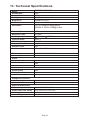 14
14
-
 15
15
-
 16
16
-
 17
17
-
 18
18
-
 19
19
-
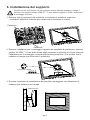 20
20
-
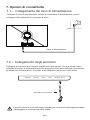 21
21
-
 22
22
-
 23
23
-
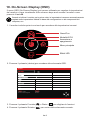 24
24
-
 25
25
-
 26
26
-
 27
27
-
 28
28
-
 29
29
in altre lingue
- English: Itek ITMC39V164QHD User manual
Documenti correlati
Altri documenti
-
LC-Power LC-M32-QHD-165-C Gaming Monitor Guida utente
-
LC-Power Gaming Monitor Guida utente
-
Cooler Master GM34-CW Guida utente
-
LC-Power LC-M49-DQHD-120-C-Q Manuale del proprietario
-
GAME HERO HDR1000 Manuale utente
-
LC-Power LC-M39-QHD-165-C Manuale del proprietario
-
LC-Power LC-M27-QHD-180 Manuale del proprietario
-
LC-Power LC-M34-UWQHD-144-C-V2 Manuale del proprietario
-
LC-Power LC-M35-UWQHD-120-C Manuale del proprietario
-
LC-Power LC-M27-4K-UHD-144-V2 Manuale del proprietario