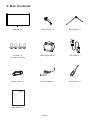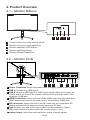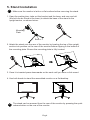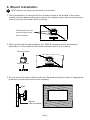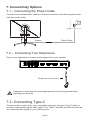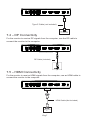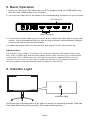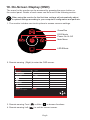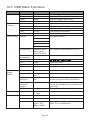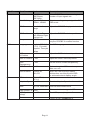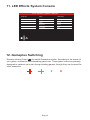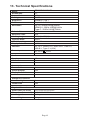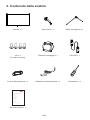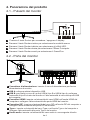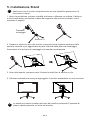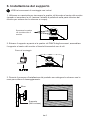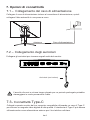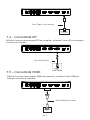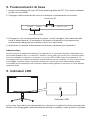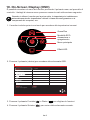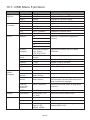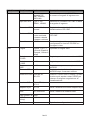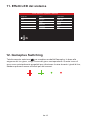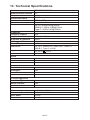Table Of Contents
1. Safety Precautions
2. Maintenance Guidelines
3. Box Contents
4. Product Overview
5. Stand lnstallation
6. Mount lnstallation
7. Connectivity Options
8. Basic Operation
9. Indicator Light
10. OSD
11.
LED Effects System Console
12. Gameplus Switching
13. Technical Specifications
ITMC27V241QHD User Manual
For more information please visit our web site or write us an email:
https://www.itekevo.com
info@itekevo.com


The terms HDMI and HDMI High-Definition Multimedia Interface, and the HDMI Logo are
trademarks or registered trademarks of HDMI Licensing Administrator, Inc. in the United
States and other countries.
Eng-1
1. Safety Precautions
WARNING:Safety Instructions
Do not place the monitor in rain,humid environment or open the monitor case to
avoid any shock, electrical hazards,and/or mechanical hazards.
Operation
• Keep the monitor out of direct sunlight and away from stoves or any other heat
source.
• Keep the monitor out of water source.
• Remove any object that could fall into ventilation holes or prevent proper
cooling of the monitor’s electronics.
• Do not block the ventilation holes.
• Do not knock or drop the monitor during operation or transportation.
• To clean your screen, slightly dampen a soft, clean cloth with water, If possible,
use a special screen-cleaning tissue or solution. Do not use benzene, thinner,
ammonia, abrasive cleaners, or compressed air.
• Use a slightly dampened, warm cloth to clean the frame. Avoid using detergent
of any kind as some detergents might leave a milky film on the plastics.
• Unplug the monitor if you are not going to use it for an extended period of time.
• To avoid the risk of shock or permanent damage to the set, do not expose the
monitor to dust, rain, water, or excessive moisture environment. If your monitor
gets wet, wipe it with dry cloth as soon as possible.
Caring For Your Monitor
Before cleaning the monitor, unplug the monitor power cable from the electrical
outlet.
CAUTION
2. Maintenance Guidelines

Monitor x 1 Stand Stem x 1 Stand Base x 1
3. Box Contents
Eng-2
Screws x 4
(for wall mounting)
Mounting Plate x 1
Table Of Contents
1. Safety Precautions
2. Maintenance Guidelines
3. Box Contents
4. Product Overview
5. Stand lnstallation
6. Mount lnstallation
7. Connectivity Options
8. Basic Operation
9. Indicator Light
10. OSD
11.
LED Effects System Console
12. Gameplus Switching
13. Technical Specifications
ITMC27V241QHD User Manual
For more inf orma tion ple ase visit our web site or write us an ema il:
http s://www .itekevo .com
info@it ekevo.co m
DP Cable x 1
Screwdriver x 1
User Manual x 1
Power Cable x 1 Power Adapter x 1

4. Product Overview
4.1 – Monitor Buttons
4.2 – Monitor Ports
Eng-3
Press rocker to turn the display on/off.
Rocker left scene mode switching.
Rocker backward LED Effects.
Rocker right Main Menu.
Rocker forward GamePlus.
2
1
3
4
5
Power Connector: Insert the power cable to supply power to the monitor.
HDMI Connectors: Insert one end of the HDMl cable into the computer's
HDMl output and connect the other end to the monitor's HDMI port.
DP Connector: lnsert one end of the DP cable into the computer's DP
output andconnect the other end to the monitor's DP port.
Audio Output: Insert the audio cable for output of audio signals.
7
6
8
9
10
11
12
6 9 10 11 12
87
DC USB-A USB-A USB-B HDMI 2 HDMI 1 DP Type-C AUDIO
Type-C: Insert one end of the Type-c cable into the computer's Type-C
output and connect the other end to the monitor's Type-C port.
USB B: Obtain a USB Type B to USB Type A up-link cable and connect the
Type B end to the back of the monitor and the other end to the back of the
computer’s USB port.
USB A: Connect any USB device.

5. Stand lnstallation
Eng-4
The stand can be removed from the rear of the monitor by pressing the quick
release button on the rear of the monitor.
Make sure the monitor is laid on a flat surface before removing the stand.
2. Attach the stand onto the rear of the monitor by locating the top of the upright
section into position on the rear of the monitor before clipping in the bottom of
the mounting plate. Ensure the mounting plate is fully located.
3. Once it is inserted press downwards on the neck until you hear a click sound.
4. Use both hands to stand the assembled monitor on a flat desktop.
Bolts x 1
Mounting
Plate
1. Open the packing box, take out the bracket and the base, and use one bolt
(the bolt can be found at the base) to attach the base of the stand to the
upright secton, as shown below:

2. Take out the wall-mounted adapter four PM4*9 screws from the accessories,
assemble it in the middle of the whole machine, and fix it by locking.
Mounting Plate
PM4*9 Screws
VESA and/or mounting accessories not included.
1. Use a screwdriver to remove the four screws locked in the middle of the whole
machine (when disassembling the screws, the display screen can leave the polyol
foam to prevent the screen from breaking)
Disassemble the four
screws that lock the
whole machine
3. Do not pinch the screen directly with your hands during the process of hanging the
product to prevent the screen from breaking.
Wall
Mount
(Not included)
6. Mount lnstallation
Eng-5

7.3- Connecting Type-C
Connect to this monitor from your compatible computer using an Type-C cable to
receive a high-quality digital video signal. The Type-C interface can also be used as
an external power supply to your mobile phone.
Connect the included power cable to the power connector and then plug the other
end into a wall outlet.
7. Connectivity Options
7.2 – Connecting Your Earphones
7.1 – Connecting the Power Cable
Eng-6
Plug in your earphones to receive audio signals from your monitor.
Exposure to loud audio for prolonged periods of time may permanently
damage your hearing.
Power Cable
Earphones (not included)
DC USB-A USB-A USB-B HDMI 2 HDMI 1 DP Type-C AUDIO
Adapter

DP Cable (included)
Type-C Cable (not included)
TYPE-C OUTPUT
PC or CELLPHONE
HDMI Cable (Not Included)
For the monitor to receive HDMI signals from the computer, use an HDMI cable to
connect the monitor to the computer.
7.4 – DP Connectivity
7.5 – HDMI Connectivity
Eng-7
For the monitor to receive DP signals from the computer, use the DP cable to
connect the monitor to the computer.
HDMI OUTPUT
PC
DC USB-A USB-A USB-B HDMI 2 HDMI 1 DP Type-C AUDIO
DC USB-A USB-A USB-B HDMI 2 HDMI 1 DP Type-C AUDIO
DC USB-A USB-A USB-B HDMI 2 HDMI 1 DP Type-C AUDIO

9. lndicator Light
1. Insert one end of the DP cable into your PC's graphics card. An HDMl cable may
also be used. HDMI cable is not included.
2. Connect the other end of the cable to the corresponding connector on your monitor.
3. Connect the power cable to your monitor then connect the other end to your power
source. It is recommended that you use a surge protector with adequate voltage if
a wall outlet cannot be reached directly.
4. Locate the power button on the monitor and press it to turn the monitor on.
8. Basic Operation
Eng-8
HDMI Connector
DP Connector
Adaptive-Sync
This feature is off by default. To activate, you must have hardware with Adaptive-Sync capa-
bility, a DP or HDMI cable, and the latest graphic drivers. After connecting your computer and
monitor with a DP or HDMI cable, you may receive a prompt to enable the feature on your
computer. If you do not, you may need to enable the function in your graphics card menu.
See your graphics card manufacturer’s documentation for instructions.
Solid blue light indicates power is on and the monitor is operating normally. Red and
blue flash alternately during standby, Red when shutting down.
Indicator light
DC USB-A USB-A USB-B HDMI 2 HDMI 1 DP Type-C AUDIO

The menu for the monitor can be accessed by pressing the menu button on
the control panel. Details of each menu can be found in the following section.
Eng-9
10. On-Screen Display (OSD)
When using the monitor for the first time, settings will automatically adjust
to optimal settings according to your computer's configuration and parts etc.
1. The monitor includes one touch options to access common settings.
Main Menu
GamePlus
ECO Mode
Power On Or Off
LED Effects
2. Remote sensing (Right) to enter the OSD screen.
3. Remote sensing Front ( ) or After ( ) to browse functions
4. Remote sensing Left ( ) to exit the current screen.
Resolution: 2560x1440@240Hz SDR
DP
Type-C
DP
HDMI1
HDMI2
InputSource: DP
Resolution: 2560x1440@240Hz
InputSource
Resolution

10.1- OSD Menu Functions
Eng-10
Main Menu Sub-Menu Options Description
Input Source
DP
HDMI1
NONE
NONE
Switch to DP signal input
Switch to HDMI1 signal input
Type-C NONE Switch to Type-C signal input
Brightness/
Contrast
Brightness 0~100 Adjust display brightness
Blacklevel 0~100 Adjust display black level
Contrast 0~100 Adjust display contrast
DCR
Light Sensor
On, Off Turn on/off DCR function
On, Off Turn on/off light sensor function
Color Setting Gamma Set Gamma add-in1.8
2.0
2.6
Picture Mode Standard, Photo,
Movie, Game,
FPS, RTS, ECO
Set visual mode according to activity
Color
Temperature
Warm, Cool, User Select color temperature
Low Blue Light 0~100
Hue 0~100 Adjust hue levels
Saturation
RGB Range
0~100
Full, Limited
Adjust saturation levels
Select RGB range mode full and limited
Picture
Quality
Setting
Sharpness 0~100 Set display sharpness
Response Time Off, High, Middle,
Low
Adjust response time
Noise
Reduction
Off, High, Middle,
Low
Reduce the interference of image noise
caused by signal source interference
Dynamic
Luminous
Control
On, Off Compensate for gray scale display
screen and strengthen the expression of
gray scale
Display Aspect Ratio Wide Screen, 4:3,
1:1, Auto
Select on-screen aspect ratio
Audio Mute On, Off Turn mute mode on/off
Volume 0-100 Adjust audio volume
Audio Source AudioSource,
Type-C, DP,
HDMI1, HDM2
Select audio signal input via Type-C,
HDMI, DP or AudioSource
HDMI2 NONE Switch to HDMI2 signal input
MPRT On, Off
Moving Picture Response Time
2.4
2.2

Eng-11
Main Menu Sub-Menu Options Description
Multi-Window Multi-Window Off, PIP Mode,
PBP-Phone,
PBP 2Win
Select PIP/PBP modes according to the
number of input signals etc.
Sub Win2 Input Type-CDP,
HDMI1, HDMI2
Select according to input signal for PIP/
PBP mode
PIP Size Small, Medium,
Large
Adjust the PIP/PBP display window size
PIP Position Top Right, Top
Left, Bottom Right,
Bottom Left
Adjust the PIP/PBP window position
Swap NONE
Normal,90,
180,270
When the user flips the display ,
thisfunction can also flip the OSD
to achievethe best display angle
Swap the two channel signal source of
only the PIP/PBP 2 screens function
OSD Language English
한국어,
Русский,
Español,
Italian
Français,
Set OSD language
OSD
H-Position
0-100 Adjust the OSD’s horizontal position
OSD V-Position 0-100 Adjust the OSD’s vertical position
OSD
Transparency
0-100 Set the OSD’s overall transparency
OSD Time Out
OSD Rotation
5-100 Set how long the OSD remains open
after non-use
Other DP Version DP1.1, DP1.2,
DP 1.4
Adaptive-Sync On, Off Turn the Adaptive-Sync function on/off
HDR
USB Update FW
On, Off
Choose whether to upgrade USB
Turn USB power(sleep) on/off
USB Update
(sleep)
On, Off; HDR1000 Turn the HDR mode on/off
Reset None
None

Eng-12
11. LED Effects System Console
12. Gameplus Switching
Remote sensing Front ( ) to switch Gameplus modes. According to the needs of
your game, choose the corresponding game icon. These game icons are primarily
designed to optimize your aim during shooting games, though they can be used for
other scenarios.
LED Effects System Console
Color LedColorful
Strip Led
Strength HightLight
OFF
Mode Breath
Backcolor
Frontcolor
Green
Red

Eng-13
13. Technical Specifications
ITMC27V241QHD
27"
16:9
E-LED
650cd/m2(Typ.)
Rapid VA
240Hz
1ms
100x100mm
DP 1.4*1, HDMI 2.0*2, Audio out*1, USB A*2,
USB B*1, Type-C*1(65W)
16.7M
DC 19.5V 9.23A
615.8*269.22*559.5mm
615.8*122.39*371.9mm
5.18kg
8.4kg
DisplayPort Cable
Additional Functions
Low Blue Light
Physical Dimensions
Dimensions (w/ stand)
Dimensions (w/o stand)
Net Weight
Gross Weight
2500:1
178°(H) / 178°(V)
NO
Yes
Yes
Yes
Yes
Flicker Free Yes
Model
Screen Size
Aspect Ratio
Backlight
Brightness
Panel
Resolution
Refresh Rate
Response Time
Viewing Angle
Contrast Ratio
VESA Mounting
Display Colours
Interface
Power Input
Audio
Speakers
Audio Out
Accessories
Power Adapter
Yes
Power Cable
DP1.4: 2560x1440@240Hz
HDMI2.0: 2560x1440@144Hz
Type-C: 2560x1440@144Hz


ITMC27V241QHD Manuale utente
Sommario
1. Misure di sicurezza
2. Linee guida per la manutenzione
3. Contenuto della scatola
4. Panoramica del prodotto
5. lnstallazione Stand
6. lnstallazione del supporto
7. Opzioni di connettività
8. Funzionamento di base
9. lndicatore LED
10. OSD
11. Effetti LED del sistema
12. Modalità RGB e Gameplus
13. Specifiche tecniche
Per maggiori informazioni visitate il nostro sito web oppure scrivete una mail:
https://www.itekevo.com
info@itekevo.com


I termini HDMI e HDMI High-Definition Multimedia Interface e il logo HDMI sono marchi o
marchi registrati di HDMI Licensing Administrator, Inc. negli Stati Uniti e in altri paesi.
Ita-1
1. Misure di sicurezza
AWISO: lstruzioni di sicurezza
Non posizionare il monitor in presenza di liquidi, umidità o aprire la scocca per evitare
scosse, pericoli elettrici e/o meccanici.
Funzionamento
• Tenere il monitor lontano dalla luce solare diretta e da qualsiasi altra fonte di calore.
• Evitare contatti con liquidi.
• Rimuovere qualsiasi oggetto che potrebbe cadere nei fori di dissipazione o
impedire il raffreddamento corretto della parte elettronica del monitor.
• Non bloccare i fori di ventilazione.
• Non sbattere o far cadere il monitor durante ii funzionamento o il trasporto
• Per pulire lo schermo, inumidire leggermente un panno morbido e pulito con acqua.
Se possibile, utilizzare un tessuto o una soluzione speciale per la pulizia dello
schermo. Non usare benzene, diluenti, ammoniaca, detergenti abrasivi o aria
compressa.
• Utilizzare un panno leggermente inumidito e caldo per pulire il telaio. Evitare di
utilizzare detergenti di qualsiasi tipo poiché alcuni detergenti potrebbero lasciare
una pellicola lattiginosa sulla plastica.
• Scollegare il monitor se non si intende utilizzarlo per un periodo di tempo prolungato.
• Per evitare il rischio di urti o danni permanenti, non esporre il monitor a polvere,
pioggia, acqua o ambiente con umidità eccessiva. Se il monitor si bagna, pulirlo con
un panno asciutto il prima possibile.
Cura del monitor
Prima di pulire il monitor, scollegare il cavo di alimentazione dalla presa elettrica.
Cautela
2. Linee guida per la manutenzione

Monitor x 1 Stand stelo x 1 Base del supporto x 1
3. Contenuto della scatola
Ita-2
Viti x 4
(for wall mounting)
Piastra di montaggio x 1 Cavo DP x 1
Screwdriver x 1
Manuale Utente x 1
Cavo di alimentazione x 1 Adattatore di alimentazione x 1
ITMC27V241QHD Manuale utente
Sommario
1. Misure di sicurezza
2. Linee guida per la manutenzione
3. Contenuto della scatola
4. Panoramica del prodotto
5. lnstallazione Stand
6. lnstallazione del supporto
7. Opzioni di connettività
8. Funzionamento di base
9. lndicatore LED
10. OSD
11. Effetti LED del sistema
12. Modalità RGB e Gameplus
13. Specifiche tecniche
Per maggiori informazioni visitate il nostro sito web oppure scrivete una mail:
http s://www .itekevo .com
info@it ekevo.co m
La pagina sta caricando ...
La pagina sta caricando ...
La pagina sta caricando ...
La pagina sta caricando ...
La pagina sta caricando ...
La pagina sta caricando ...
La pagina sta caricando ...
La pagina sta caricando ...
La pagina sta caricando ...
La pagina sta caricando ...
La pagina sta caricando ...
La pagina sta caricando ...
La pagina sta caricando ...
-
 1
1
-
 2
2
-
 3
3
-
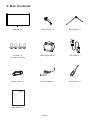 4
4
-
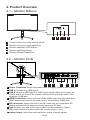 5
5
-
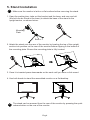 6
6
-
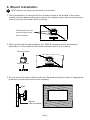 7
7
-
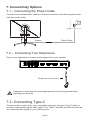 8
8
-
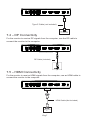 9
9
-
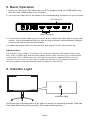 10
10
-
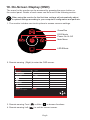 11
11
-
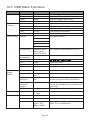 12
12
-
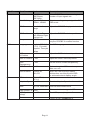 13
13
-
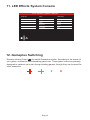 14
14
-
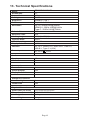 15
15
-
 16
16
-
 17
17
-
 18
18
-
 19
19
-
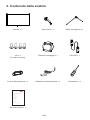 20
20
-
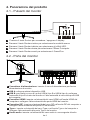 21
21
-
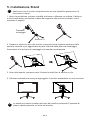 22
22
-
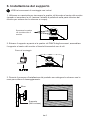 23
23
-
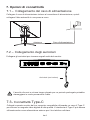 24
24
-
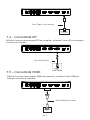 25
25
-
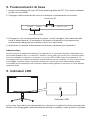 26
26
-
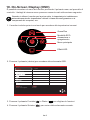 27
27
-
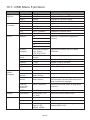 28
28
-
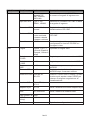 29
29
-
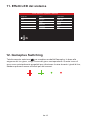 30
30
-
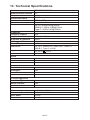 31
31
-
 32
32
-
 33
33
in altre lingue
- English: Itek ITMC27V241QHD User manual
Documenti correlati
Altri documenti
-
GAME HERO HDR1000 Manuale utente
-
LC-Power LC-M32-QHD-165-C Gaming Monitor Guida utente
-
LC-Power Gaming Monitor Guida utente
-
LC-Power LC-M49-DQHD-120-C-Q Manuale del proprietario
-
LC-Power LC-M27-QHD-180 Manuale del proprietario
-
LC-Power LC-M27-4K-UHD-144-V2 Manuale del proprietario
-
LC-Power LC-M35-UWQHD-120-C Manuale del proprietario
-
Asus ROG Swift OLED PG49WCD Guida utente
-
Asus TUF Gaming VG27AQM1A Guida utente
-
Asus TUF Gaming VG34VQL3A Guida utente