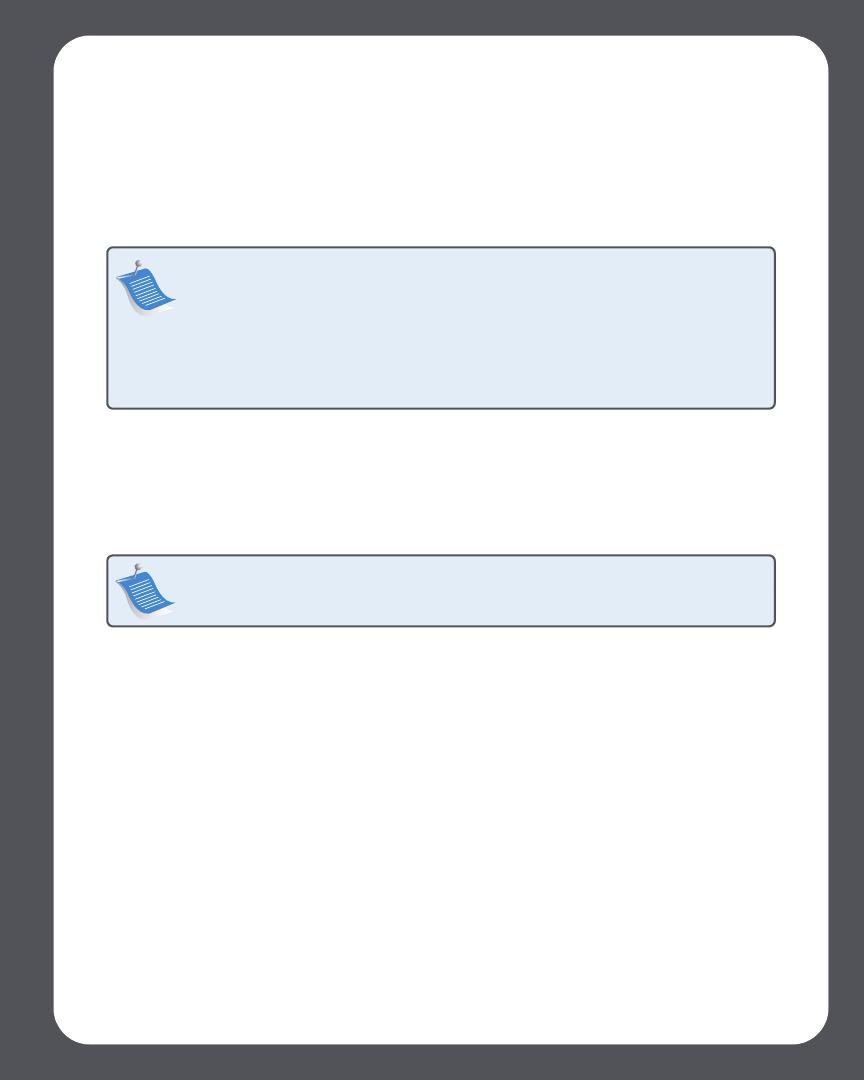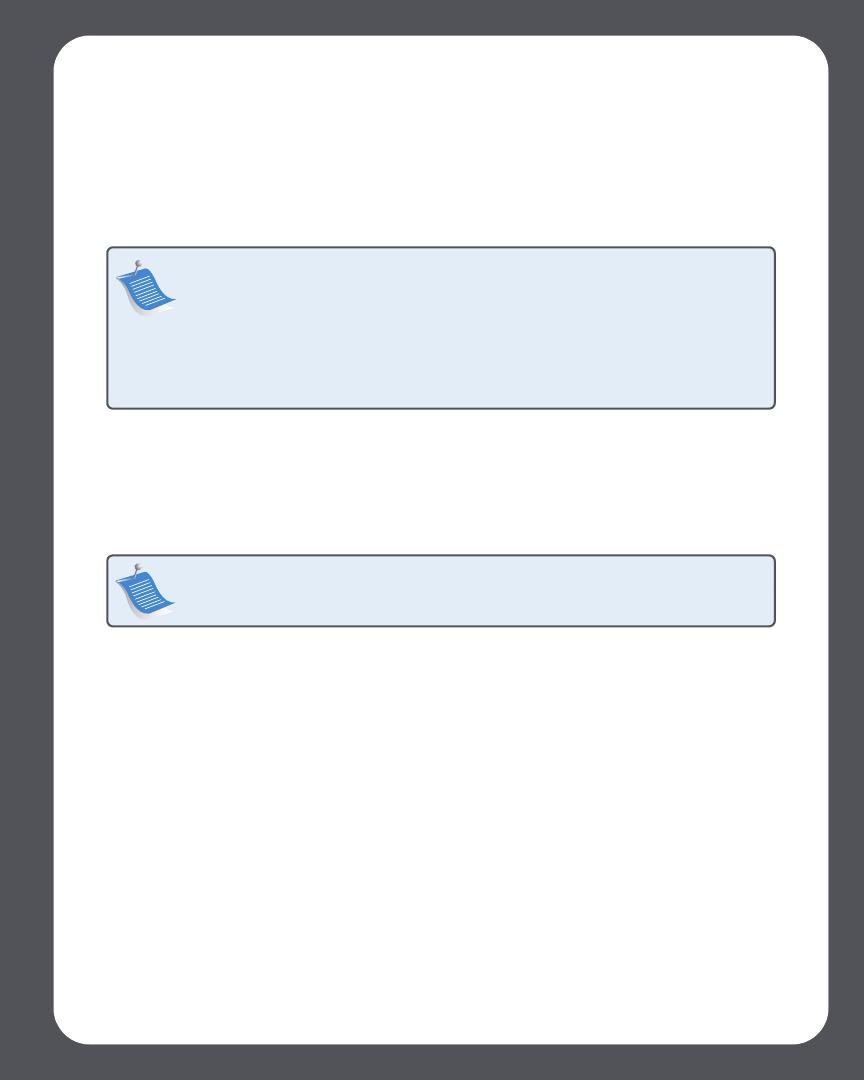
Sonos ZonePlayer ZP100 Setup Guide
7
Add More Sonos Components
Once you’ve set up your Sonos Digital Music System, you can easily add more components any
time. If your house has structured (built-in) wiring, you can make a wired connection to the
additional ZonePlayers. If you don’t have structured wiring, our built-in wireless technology is
ideal for you.
Add a ZonePlayer
1. Choose one of the following options:
• If you are adding a ZonePlayer ZP100, attach desired speakers.
• If you are adding a ZonePlayer ZP80, connect it to an external amplified device.
2. If you are making a wired connection, connect a standard Ethernet cable from your router,
another ZonePlayer, or a live network wall plate to one of the Ethernet switch connections
on the back of the new ZonePlayer. If you are making a wireless connection, skip this step.
3. Attach the power cord and plug in your ZonePlayer.
4. Choose one of the following options:
• Use the Sonos Controller to add the ZonePlayer to your Sonos Digital Music System by se-
lecting System Settings→Add a ZonePlayer from the Music menu.
• Use the Desktop Controller software to add the ZonePlayer to your Sonos Digital Music
System by selecting Zones→Set Up Zones→Add.
Add a Controller
You should charge your new Sonos Controller when you remove it from the packaging. Plug it
into the power adapter, and then follow the Controller’s on-screen prompts to add it to your
music system (you can use the Controller while it is charging.)
Note: Thick walls, 2.4 GHz cordless telephones, and the presence of other wireless
devices can interfere with the wireless network signals from your Sonos Digital
Music System. If you are experiencing difficulty, it is advisable to relocate the
ZonePlayer, change the wireless channel your music system is operating on, or
make a wired connection (Ethernet cable) either from your router to the ZonePlayer,
or from one ZonePlayer to another (see "Basic Troubleshooting" on page 13.) If you
are having trouble placing your units within wireless range of each other, you can
go to our Web site at http://faq.sonos.com/range for more information.
Note: For detailed ZonePlayer ZP80 setup instructions, refer to the ZonePlayer
ZP80 Setup Guide packaged with your ZonePlayer, or go to Sonos System Help, the
online help system included with your Desktop Controller software.