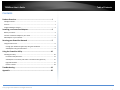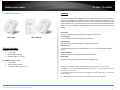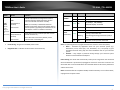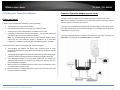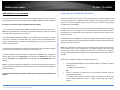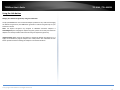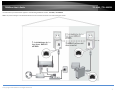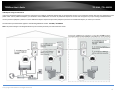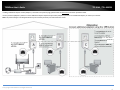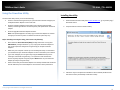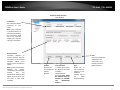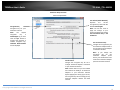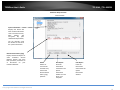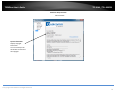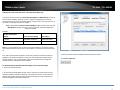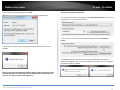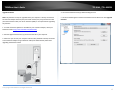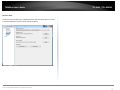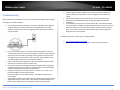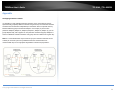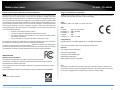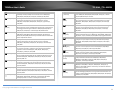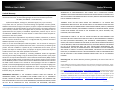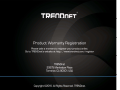Trendnet TPL-406E2K Guida utente
- Categoria
- Adattatori di rete PowerLine
- Tipo
- Guida utente
Questo manuale è adatto anche per

TRENDnetUser’sGuide
CoverPage

©Copyright2015TRENDnet.AllRightsReserved.
TRENDnetUser’sGuide
TableofContents
i
Contents
ProductOverview.............................................................................1
PackageContents..........................................................................................................1
Features.........................................................................................................................1
ProductHardwareFeatures...........................................................................................2
InstallingyourPowerlineAdapters...................................................4
BeforeyouInstall...........................................................................................................4
ConnectaPowerlineadaptertoyourrouter................................................................4
Addadapterstoyournetwork......................................................................................5
SecuringyourPowerlineNetwork....................................................5
UsingtheLinkbutton.....................................................................................................6
ChangeyourdefaultencryptionkeyusingtheLinkbutton......................................6
AddadaptersusingtheLinkbutton..........................................................................8
UsingthePowerlineUtility.............................................................10
Installingtheutility......................................................................................................10
PowerlineUtilityOverview.....................................................................................11
Addadaptersintheutilityandcreateacustomizedencryptionkey.....................15
UpgradeFirmware..................................................................................................17
RestartorReset.......................................................................................................18
Troubleshooting.............................................................................19
Appendix........................................................................................20

©Copyright2016TRENDnet.AllRightsReserved.
TRENDnetUser’sGuide
TPL‐406E/TPL‐406E2K
1
ProductOverview
TPL‐406E TPL‐406E2K
PackageContents
TPL‐406Epackageincludes:
1xTPL‐406E
QuickInstallationGuide
Networkcable(1.5m/5ft.)
TPL‐406E2Kpackageincludes:
2xTPL‐406E
QuickInstallationGuide
2xNetworkcables(1.5m/5ft.)
Features
ThePowerline500AVNanoAdapter(s),usesanelectricaloutlettocreateahighspeed
network. Two adapters are needed to start a network. Connect one adapter to your
routerandpluganotheradapterintoanoutletonyourelectricalsystemforinstanthigh
speednetworkaccess.Thecompactform
factorsavesspacearoundcrowdedelectrical
outlets.Useupto8adapterstonetworkdevicesindifferentroomswithoutrunningnew
cabling.
LinkButton
PresstheLinkbuttontochangeexistingPowerlineencryptionkeys
Pre‐Encrypted
ForyoursecuritythePowerlinesignalispre‐encrypted
Powerline500
HighspeedPowerlinenetworkingoverexistingelectricallines
EthernetPorts
ConvenientEthernetporttohardwirecomputer,smartTV,orothernetworkenabled
device
CrossCompatible
TRENDnetPowerlineHomeplugAVadaptersworktogether
QuickSetup
Getupandrunninginminuteswiththeintuitiveguidedsetup
*Maximumof8adapters(nodes)recommendedforstreamingvideoacrossyournetwork.
** 500Mbps is the maximum theoretical Powerline data rate.Actual throughput will vary
dependingonenvironment.
***NetworkedPowerlinedevicesneedtobepluggedintopoweroutletsthatare onthesame
electricalsystem.
****GFCIoutlets
andAFCIcircuitbreakersmaydegradePowerlinenetworksignals.

©Copyright2016TRENDnet.AllRightsReserved.
TRENDnetUser’sGuide
TPL‐406E/TPL‐406E2K
2
Link/ResetButton
ProductHardwareFeatures
DeviceLabel
NetworkPort‐ConnectanEthernetcable(alsocallednetworkcable)from
yourPowerlineadapterEthernetportandtoyourcomputerornetworkdevice.
LinkButton–Changesthedefaultencryptionkeyorresetstheunittofactory
defaults.Seetablebelowforfunction.
Hardware&Firmware
Version
DevicePassword(DPW)
DeviceMACAddress
DeviceSerialNumber
ProductModel
POWERLED
ETHERNETLED
DATA LED
NetworkPort
PowerProng

©Copyright2016TRENDnet.AllRightsReserved.
TRENDnetUser’sGuide
TPL‐406E/TPL‐406E2K
3
PowerProng–Plugsintoanavailablepoweroutlet.
DiagnosticLEDs–Indicatesthedevicestatusandconnectivity.
Note:ThefollowingfactorsmayaffectthePowerlinenetwork’sconnectionquality:
Noise – Generated by appliances which use your electrical system (e.g.
Microwaves, ovens, blow dryer,
iron, dishwasher, etc.). The quality of your
household electrical wiring may also cause additional noise on your electrical
system.
Distance – Long lengths of electrical wiring through your electrical system
betweenconnectedPowerlineadapters.
Power Saving: Thedevicewillautomaticallyreducepowerusagewhentheconnected
deviceviaEthernet
ispoweredoff,unpluggedorinactiveformorethan5minutes.The
devicewillreturntoactivemodewhentheconnecteddeviceviaEthernetispoweredon
andthelinkisactive.
Note:ThisdeviceoffersEUcompliantStandbymodefunctionality.Toturnoffthedevice,
unplugitfromthepower
outlet.
Button Action Function
Link/
Reset
(seethe
section
Usingthe
SyncButton
for
instructions)
InitiateLink/Connectionandgeneraterandom
networkname/key(DATALEDwillgooffthen
returntosolidafterconnectionismade).
Note:ThesecondaryoradditionalPowerline
adapter’sLinkbuttonmustalsobepushedwithin2
minutes(120sec)ofpushingtheLinkbuttonon
the
firstadapterinordertoestablishconnectivity.
Reset
Push/Holdfor10
seconds,
thenrelease
Resetdevicetofactorydefaults(AllLEDswillturn
offandturnbackon).
Note:Willresettothefactorydefaultprivate
networkname“HomePlugAV”.
LED Color Sequence Definition
POWER
Green On Devicepoweredon
N/A Off Devicepoweredoff
ETHERNET
Green On
10/20Mbps,100/200Mbps
(Half/FullDuplex)connected
N/A Off Portdisconnected/noEthernetlink
DATA
(Powerline)
Green
On Powerlineconnected
Blinking
SyncingorPowerlinedata
transmitting/receiving(Connectionqualityis
Best)
N/A Off Powerlineisnotsyncedorconnected
Link
Push/holdfor2
seconds,
thenrelease

©Copyright2016TRENDnet.AllRightsReserved.
TRENDnetUser’sGuide
TPL‐406E/TPL‐406E2K
4
InstallingyourPowerlineAdapters
BeforeyouInstall
1.Beforeyouproceedwiththeinstallation,verifythefollowing:
Youalreadyhavearouteralreadyinstalled.
YoualreadyhaveInternetaccessthroughyourexistingnetwork.
AnEthernetport(alsocalledLANport)isavailableonyourrouter.
VerifythatyouhaveatleasttwoPowerline
adapters.Youwillneedatleasttwo
PowerlineadapterstocreateaPowerlinenetwork.
Note: The TPL‐406E package only includes a single Powerline adapter. Please
ensure that your other Powerline adapter is HomePlug® AV or IEEE 1901
compliant(e.g.TRENDnetmodelsTPL‐407E,TPL‐410APoranotherTPL‐406E.)
2.PlanthelocationofwhereyouwillinstallyourPowerlineadapters.
Avoid plugging the adapters into power strips, extension cords, or surge
protectorsasthismaypreventtheadapterfromfunctioningcorrectlyordegrade
performance.
Avoidpluggingtheadaptersintowallpoweroutletsthatarecontrolledbya
light
switchtopreventthePowerlineadapterfrombeingturnedoffaccidentally.
Avoid plugging the adapters into wall power outlets that are located near
appliancesthatconsumealotofpower(e.g.refrigerators,washers,dryers)as
thismaydegradeperformance.
Makesurethereisanavailablewallpower
outletintheroomwheretherouter
isinstalledandalsoneartherouter.
Makesurethereisanavailablewallpoweroutletintheroomwhereyouwant
toextendnetworkconnectivity.
ConnectaPowerlineadaptertoyourrouter
1.PlugthePowerlineadapterintoanavailablewallpoweroutletnearyourrouter.
Note:ThiswillallowdevicesconnectedtoyourPowerlinenetworktoaccesstheInternet
andotherdevicesconnectedtoyournetwork.
2.ConnecttheincludedEthernetcable(alsocallednetworkcable)fromtheEthernetport
(also
callednetworkport)ofyourPowerlineadaptertoanavailableEthernetport(also
calledLANport)onyourrouter.
3.OncethePowerlineadapterisinstalledandconnectedtoyourrouter,verifythatthe
PowerLEDisonorblinkingandtheEthernetLEDisonorblinking.

©Copyright2016TRENDnet.AllRightsReserved.
TRENDnetUser’sGuide
TPL‐406E/TPL‐406E2K
5
Addadapterstoyournetwork
OnceyouhaveinstalledandconnectedthefirstPowerlineadaptertoyourrouter,you
caneasilyextendyournetworktootherroomsbyaddingadditionalPowerlineadapters.
ToextendyournetworkusinganadditionalPowerlineadapter:
1.First,makesurethefirstPowerlineadapterisinstalledandconnectedto
yourrouter.
Note:ThiswillallowdevicesconnectedtoyourPowerlinenetworktoaccesstheInternet
andotherdevicesconnectedtoyournetwork.
2.PlugtheadditionalPowerlineadapterintoanavailablewallpoweroutletinanother
room near a computer or network device (e.g. game consoles, network‐enabled TVs,
network
attached storage,networkmedia server/players,etc.)thatyouwould liketo
connecttoyournetwork.
3.ConnecttheincludedEthernetcablefromtheEthernetportonyourPowerlineadapter
tothetotheEthernetportofyourcomputersornetworkdevices.
4.AftertheadditionalPowerlineadapterisconnected
andinstalledtoyourcomputeror
networkdevice,waitfortheDATALEDtoturnon.AftertheDATALEDturnson,verify
thatthePowerLEDison,theDATALEDisonorblinking,andtheETHERNETLEDisonor
blinking.
Note:ToverifythatyourPowerline
adaptersareconnectedsuccessfullytoyournetwork,
youcancheckifthecomputer(s)ornetworkdevice(s)canaccesstheInternetthroughyour
Powerlinenetwork.
ToinstalladditionalPowerlineadaptersinotherrooms, repeatthestepsaboveforeach
adapter.
SecuringyourPowerlineNetwork
PowerlinenetworksconsistoftwoormorePowerlinedevicesconnectedtogetherusing
thesameencryptionkey.TRENDnetPowerlineadaptersautomaticallyconnecttoeach
other over a secure encrypted signal and share the same encryption key (Default
encryptionkey:HomePlugAV).
InorderforyourPowerlinedevicestoconnecttothesame
Powerlinenetwork,thesame
encryption key must be assigned to all Powerline devices in that network. Powerline
devicesthatarenotassignedthesameencryptionkeywillnotbeabletoconnecttothe
Powerlinenetwork.
Foradditionalsecurity,TRENDnetrecommendschangingadapterdefaultencryptionkey
topreventaneighbor
withaPowerlineadapterandthesamedefaultencryptionkeyfrom
gainingaccesstoyournetwork.
Note:AfterthedefaultencryptionkeyhasbeenchangedandthePowerlineadaptershave
been connected using a new encryption key, the Powerline adapters will retain their
securitysettingswhentheyareunpluggedand
moved toanewlocation.No additional
reconfigurationofthePowerlineadaptersisneededafterthedefaultencryptionhasbeen
changed.
Therearetwomethodstochangethedefaultencryptionkey:
UsethephysicalLinkbuttononyourPowerlineadaptertogeneratearandom
encryptionkey.
****Recommendedmethod****
OR
Create a customized encryption key for your Powerline network using the
includedPowerlineUtility.
*****IfusersfirstusetheSyncbuttonmethod,theadapterswillneedtobe
reset to factory defaults in order to change setting using the Powerline
Utility****

©Copyright2016TRENDnet.AllRightsReserved.
TRENDnetUser’sGuide
TPL‐406E/TPL‐406E2K
6
UsingtheLinkbutton
ChangeyourdefaultencryptionkeyusingtheLinkbutton
ThephysicalLinkbuttononthePowerlineadapterprovidesaneasymethodofchanging
thedefaultencryptionkey.TheLinkbuttongeneratesarandomencryptionkeyforyour
Powerlinenetwork.
Note: The default encryption key assigned to TRENDnet Powerline adapters is
HomePlugAV.Beforechangingthedefaultencryption,pleaseensurethatyourPowerline
adaptersarealreadyinstalledandconnectedusingthedefaultencryptionkey.
ImportantNote:WhenusingtheLinkButtontochangethedefaultencryptionkey,itis
highlyrecommendedtoplugtheadaptersintonearbyoutletsfirstandfollowthe
Link
buttonprocedurebeforeinstallingtheadaptersinthedesiredlocations.

©Copyright2016TRENDnet.AllRightsReserved.
7
TRENDnetUser’sGuide
TPL‐406E/TPL‐406E2K
TheLinkbuttonprocedurebelowappliestothefollowingTRENDnetmodels:TPL‐406E/TPL‐406E2K
Note:TheproductimagesinthediagrambelowmaynotaccuratelyillustrateyourexactPowerlinemodel.
2 sec.
2 sec.

©Copyright2016TRENDnet.AllRightsReserved.
8
TRENDnetUser’sGuide
TPL‐406E/TPL‐406E2K
AddadaptersusingtheLinkbutton
Ifyouhavechangedthedefaultencryptionkeyassignedtoyouradapters,additionaladapterswillnotautomaticallyconnecttoyourPowerlinenetworkaftertheyarepluggedintoawall
poweroutlet.Foranyadditionaladapters,youwillneedtousetheLinkbuttontoconnect
anyadditionaladapterstousethesameencryptionkeyofyourexistingPowerlinenetwork.
Usetheprocedure(AdapterC)belowtoconnectadditionaladapters.Repeattheprocedure(AdapterC)belowforeachadditionaladapteryouaddtoyournetwork.
TheLinkbuttonprocedurebelowappliestothefollowingTRENDnetmodels:
TPL‐406E/TPL‐406E2K
Note:TheproductimagesinthediagrambelowmaynotaccuratelyillustrateyourexactPowerlinemodel.
2 sec.
2 sec.
2 sec.
2 sec. then release.

©Copyright2016TRENDnet.AllRightsReserved.
9
TRENDnetUser’sGuide
TPL‐406E/TPL‐406E2K
IfaddingaTRENDnetadaptermodels(AdapterC)notlistedinthepreviouspage,pleasefollowtheAlternativeLinkbuttonprocedurebelow.
Usetheprocedure(AdapterC)belowtoconnectadditionaladapters.Repeattheprocedure(AdapterC)belowforeachadditionaladapteryouaddtoyournetwork.
Note:TheproductimagesinthediagrambelowmaynotaccuratelyillustrateyourexactPowerlinemodel.
2 sec.2 sec.2 sec.
2 sec.
2 sec. then release.
2 sec. on

©Copyright2016TRENDnet.AllRightsReserved.
10
TRENDnetUser’sGuide
TPL‐406E/TPL‐406E2K
UsingthePowerlineUtility
ThePowerlineUtilityallowsyoutodothefollowing:
CreateacustomizedencryptionkeyforyourPowerlinenetworkandapplyitto
multiplePowerlineadaptersatthesametime.
ViewthePowerlineadaptersconnectedtoyournetwork(usingtheMAC
address)andtheapproximateconnectionqualityandspeed
ofeachPowerline
adapter.
ViewandupgradePowerlineadapterfirmware.
Note:LinkspeeddisplayedintheutilityofyourPowerlineadapterstoanother
throughyourelectricalsystemisestimated.Actuallinkspeedmayvary.
Beforeinstallingandusingtheutility,pleaseensurethefollowing:
WritedowntheDevice
Password(DPW)(16‐digitcharactersA‐Zonly)and
MACAddress(12‐digitcharactersa‐f,A‐F,0‐9)ofeachPowerlineadapteras
thiswillberequiredtochangetheencryptionkeyformultiplePowerline
adapters.
Makesureyourcomputerinwhichyouareinstallingtheutilityis
connectedto
yournetworkandyourPowerlineadaptersarealsoconnectedtoyournetwork.
IfyouhavechangedyourencryptionkeyusingtheLinkbuttonandyouare
creatingacustomizedencryptionkey,itisrequiredtoresetallPowerline
devicestofactorydefaultsusingthephysicalResetbutton
onyourPowerline
adapterfirstbeforeusingtheutility.
PleaseensurethatyourPowerlineadaptersarealreadyinstalledandconnected
andtheEthernetportoneachadapterisconnectedtoadevicepoweredon.
Installingtheutility
1. DownloadthePowerlineUtilityfromwww.trendnet.com,gotoproductpage/
downloadsection
2. UnzipthefileandrunthePowerlineUtility
3. Followthestepstocompletetheinstallation.Onceinstalled,doubleclickon
thePPUiconfromyourdesktoptolaunchtheutility.

©Copyright2015TRENDnet.AllRightsReserved.
11
TRENDnetUser’sGuide
TPL‐406E/TPL‐406E2K
PowerlineUtilityOverview
MainWindow
LocalDevice
The Powerline adapter
connected to your
router.
Note: If your computer
is connected directly to
yourPowerlineadapter,
the Local Device listed
will be the Powerline
adapter your computer
isdirectlyconnectedto.
RemoteDevices
Powerline adapters in
remote locations that are
connected to the selected
Powerline adapter (Local
Device)acrosstheelectrical
system.
Note:IfallofyourPowerline
adapters are already
connectedtoyourPowerline
network, they will
automatically detected and
appearinthelist.Ifnot,you
will need to add
them
manually.
Rename
Renamesthe
listedPowerline
adapter
(
Remote
EnterPassword
***Allowsyoutoenter
the DPW for the listed
Powerline
adapter(Remote
Device)***THIS MUST
BE ENTERED FOR ALL
DEVICES TO CHANGE
THE ENCRYPTION
CODE***
Add
Allows you to
add a Powerline
adapter to your
Powerline
network that is
not listed
(RemoteDevice).
Scan
RescansthePowerline
adaptersthatare
connectedtoyour
Powerlinenetwork
(RemoteDevice).

©Copyright2015TRENDnet.AllRightsReserved.
12
TRENDnetUser’sGuide
TPL‐406E/TPL‐406E2K
PowerlineUtilityOverview
DeviceSetupWindow
EncryptionKey
Encryption key for your
Powerlinenetwork.
Note: The default
encryption key is
HomePlugAV.Ifyouhave
used the Sync button to
change and generate a
random encryption key,
Unknown Networkname
willbedis
p
la
y
ed.
UseDefault(PublicNetwork)
Replaces the current
encryptionkeyvaluewiththe
defaultHomePlugAV.
Note: You will still need to
apply the settings to your
Powerlineadaptersbyclicking
Set Local Device Only or Set
AllDevices.
SetLocalDeviceOnly
Changestheencryptionkeyfor
thePowerlineadapterlistedas
theLocalDeviceontheadapter
ontheMainwindow.
Note: If you change the
encryption key for the
Powerline adapter (Local
Device),thiswilldisconnectthe
LocalDevicePowerlineadapter
f
romthePowerlinenetwork.
SetAllDevices
Changes the encryption key for all or
multiple Powerline adapters connected
toyourPowerlinenetwork.
Note: Please make sure you have added
and entered the DPW for all Powerline
adapters in your Powerline network
beforeapplyingthissetting.Ifyoudonot,
theencryption
keywillnotchangeforany
Powerline adapters without the DPW
entered.

©Copyright2015TRENDnet.AllRightsReserved.
13
TRENDnetUser’sGuide
TPL‐406E/TPL‐406E2K
PowerlineUtilityOverview
StatusWindow
SystemInformation
Displays the device and
otherrelatedinformation
suchasfirmwareversion,
MAC address, and
encryption key (also
callednetworkpassword).
You can vertically scroll
thewindowtoviewallof
thesysteminformation.
RemoteDeviceHistory(Log)
DisplaysPowerlineadaptersor
other Powerline devices
(Remote Device) that have
been previously connected to
or discovered on your
PowerlineNetwork.
Delete
Deletesor
removesthe
selectedentry
listedinthe
RemoteDevice
History(Log)
(Remote
SaveReport
Savesthe
information
containedinthe
System
Information
windowtoatext
fileonyour
computer.
PrintReport
Printsthe
information
containedinthe
System
Information
window.

©Copyright2015TRENDnet.AllRightsReserved.
14
TRENDnetUser’sGuide
TPL‐406E/TPL‐406E2K
PowerlineUtilityOverview
AboutWindow
SystemInformation
Displayscopyright
information.
Youcanverticallyscroll
thewindowtoviewallof
thecopyright

©Copyright2016TRENDnet.AllRightsReserved.
TRENDnetUser’sGuide
TPL‐406E/TPL‐406E2K
15
Addadaptersintheutilityandcreateacustomizedencryptionkey
IfyouhavenotwrittendowntheDevicePassword(DPW)andMACaddressforeachof
yourPowerlineadapters,pleasedosoasitisrequiredtoapplyingthecustomized
encryptionkeyforallofyourPowerlineadaptersusing
theutility.Thisinformationison
thestickerontheinsidefaceofeachadapter.
Note:WritedowntheDevicePassword(DPW)(16‐digitcharactersA‐Zonly)and
MACAddress(12‐digitcharactersa‐f,A‐F,0‐9)ofeachPowerlineadapterfirst
beforeproceeding.
Example:
LocationofPowerline
Adapter
DevicePassword(DPW) MACAddress
AtRouter ZAYB‐VIMV‐YFAQ‐ZFPA 00:B0:52:00:04:54
John’sRoom WCEE‐ZZYC‐WVJJ‐6ZRD 00:04:44:44:44:45
Note:ItisrecommendedtoensurethatyourPowerlineadaptersarealreadyinstalled
andconnectedandtheEthernetportoneachadapterisconnectedtoadevicepowered
on.
First,addallofthePowerlineadapterstotheutilityandentertheDevicePassword
(DPW)foreachPowerlineadapterto
ensureyoucanchangetheencryptionkeyfor
multipleadapters.ThisisrequiredwhenusingthePowerlineutilitytochangethe
encryptionkeyformultipleP owerlineadapters.
ToaddautomaticallydetectedPowerlineadapterstothePowerlineUtility
1.LaunchthePowerlineUtility.
2.InthePowerlineUtilityMainwindow,
waitfortheutilitytoautomaticallyscanfor
PowerlineadaptersalreadyconnectedtoyourPowerlinenetwork.IfyourPowerline
adaptershavealreadybeeninstalledandconnectedusingthesameencryptionkey,
theyshouldappearintheRemoteDevicelist.
3.SelectoneofthePowerlineadapterslistedunderRemote
Device.
4.ClickEnterPassword.

©Copyright2016TRENDnet.AllRightsReserved.
TRENDnetUser’sGuide
TPL‐406E/TPL‐406E2K
16
5.EntertheDevicePassword(DPW)andclickOK.
Note:MatchtheDevicePassword(DPW)tothecorrespondingMACaddress.
6.Ifsuccessful,youwillreceiveamessageindicatingthatthepasswordiscorrect.
ClickOK.
Repeatsteps2‐6foreachadditionalPowerlineadapterli stedinRemote
Deviceuntil
youhaveaddedallofyourremainingPowerlineadaptersbeforecontinuingtothe
nextstep“Tocreateacustomizedencryptionkey”.
Tocreateacustomizedencryptionkey
1.InthePowerlineUtilityPrivacywindow,underPrivateNetworkNam e,enterthenew
encryptionkeyforyourPowerlinenetwork.
2.AfteryouhaveenteredyournewPowerlineencryptionkey,clickSetRemote
Devices.
3.ClickOK.Ifsuccessful,youwillreceiveamessageindicatingthatallPowerline
adapterswereaddedtoyournetworkverifyingthattheencryptionkeywaschangedfor
allPowerlineadapters.ClickOK.

©Copyright2016TRENDnet.AllRightsReserved.
TRENDnetUser’sGuide
TPL‐406E/TPL‐406E2K
17
UpgradeFirmware
Note:Thefirmwarecanonlybeupgradedwhenyourcomputerisdirectlyconnectedto
thePowerlineadapterEthernetport(alsocallednetworkport)usinganEthernetcable
(alsocallednetworkcable).TheDevicePassword(DPW)isnotrequiredwhenupgrading
thefirmware.
1.Tocheckiffirmwareupdates
areavailableforyourPowerlineadapter,checkyour
Powerlinemodel.http://www.trendnet.com/downloads/
2.Savethezippedfirmwarefile(.zip)andextractthefiletoyourcomputer.
3.Makesureyouconnectyourcomputerwiththeutilityinstalledisdirectlyconnected
tothePowerlineadapterusinganEthernetcable(alsocallednetwork)cablewhen
upgradingthedevicefirmware.
4.LaunchthePowerline
Utilitybydouble‐clickingtheicon.
5.ThedeviceshouldappearinAdvancedandSelectedLocalDevicelist.ClickUpgrade
Firmware.

©Copyright2016TRENDnet.AllRightsReserved.
TRENDnetUser’sGuide
TPL‐406E/TPL‐406E2K
18
RestartorReset
Torestartorresetthedevice,gotoAdvancedsectionandselectResetDevicetorestart
itorFactoryDefaultstoresetthedevicesettingstodefault.
La pagina si sta caricando...
La pagina si sta caricando...
La pagina si sta caricando...
La pagina si sta caricando...
La pagina si sta caricando...
La pagina si sta caricando...
-
 1
1
-
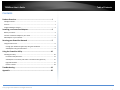 2
2
-
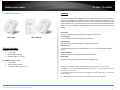 3
3
-
 4
4
-
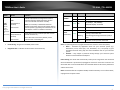 5
5
-
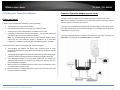 6
6
-
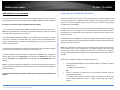 7
7
-
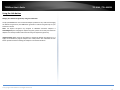 8
8
-
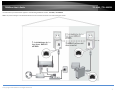 9
9
-
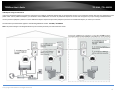 10
10
-
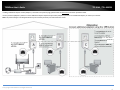 11
11
-
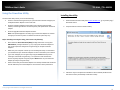 12
12
-
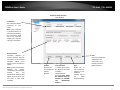 13
13
-
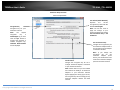 14
14
-
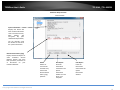 15
15
-
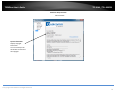 16
16
-
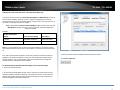 17
17
-
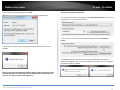 18
18
-
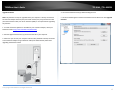 19
19
-
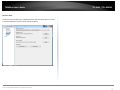 20
20
-
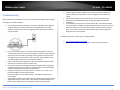 21
21
-
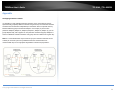 22
22
-
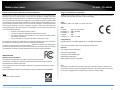 23
23
-
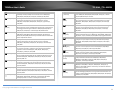 24
24
-
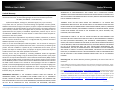 25
25
-
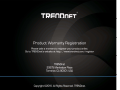 26
26
Trendnet TPL-406E2K Guida utente
- Categoria
- Adattatori di rete PowerLine
- Tipo
- Guida utente
- Questo manuale è adatto anche per
in altre lingue
- English: Trendnet TPL-406E2K User guide
Documenti correlati
-
Trendnet TPL-407E2K Guida utente
-
Trendnet TPL-430APK Guida utente
-
Trendnet TPL-430APK Guida utente
-
Trendnet TPL-406E Scheda dati
-
Trendnet RB-TPL-421E2K Guida utente
-
Trendnet TPL-306E2K Manuale utente
-
Trendnet TPL-406E2K Scheda dati
-
Trendnet TPL-406E Quick Installation Guide
-
Trendnet TPL-406E2K Quick Installation Guide
-
Trendnet TPL-406E2K Scheda dati