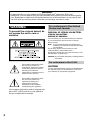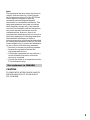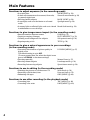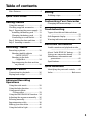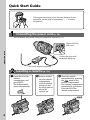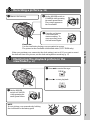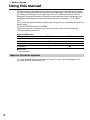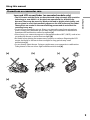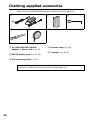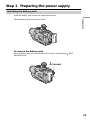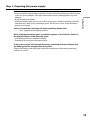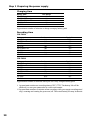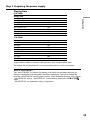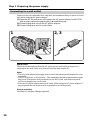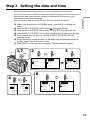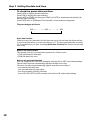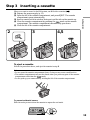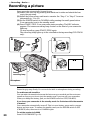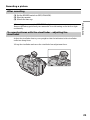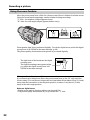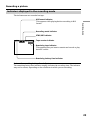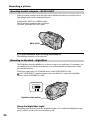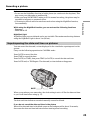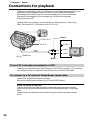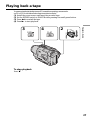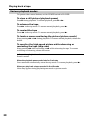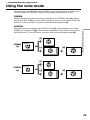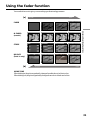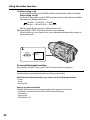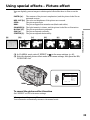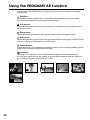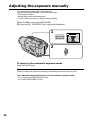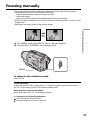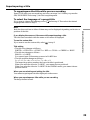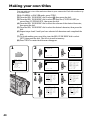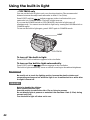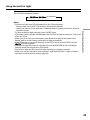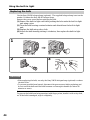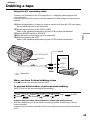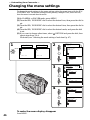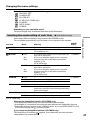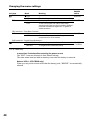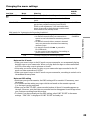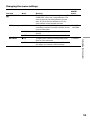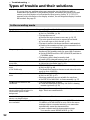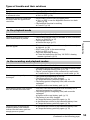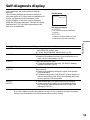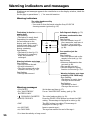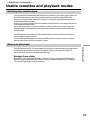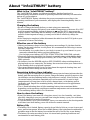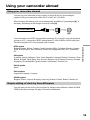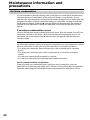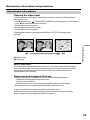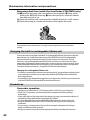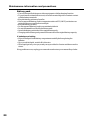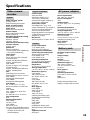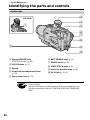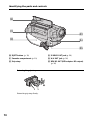Sony Camcorder AC-L Manuale utente
- Categoria
- Videocamere
- Tipo
- Manuale utente

Video Camera
Recorder
Model No. CCD-TR Model No. AC-L
Serial No. Serial No.
3-065-645-11 (3)
©2001 Sony Corporation
CCD-TR618/TR818
Operating Instructions
Before operating the unit, please read this manual thoroughly,
and retain it for future reference.
Owner’s Record
The model and serial numbers are located on the bottom. Record the
serial number in the space provided below. Refer to these numbers
whenever you call upon your Sony dealer regarding this product.
CCD-TR818

2
Welcome!
Congratulations on your purchase of this Sony Handycam
®
camcorder. With your
Handycam, you can capture life’s precious moments with superior picture and sound quality.
Your Handycam is loaded with advanced features, but at the same time it is very easy to use.
You will soon be producing home video that you can enjoy for years to come.
WARNING
To prevent fire or shock hazard, do
not expose the unit to rain or
moisture.
For customers in the United
States and Canada
DISPOSAL OF LITHIUM ION BATTERY.
LITHIUM ION BATTERY.
DISPOSE OF PROPERLY.
You can return your unwanted lithium ion batteries
to your nearest Sony Service Center or Factory
Service Center.
Note: In some areas the disposal of lithium ion
batteries in household or business trash may
be prohibited.
For the Sony Service Center nearest you call
1-800-222-SONY (United States only)
For the Sony Factory Service Center nearest you call
416-499-SONY (Canada only)
Caution: Do not handle damaged or leaking lithium
ion battery.
For customers in the U.S.A.
CAUTION
You are cautioned that any changes or modifications
not expressly approved in this manual could void
your authority to operate this equipment.
This symbol is intended to alert
the user to the presence of
uninsulated “dangerous voltage”
within the product’s enclosure
that may be of sufficient
magnitude to constitute a risk of
electric shock to persons.
This symbol is intended to alert
the user to the presence of
important operating and
maintenance (servicing)
instructions in the literature
accompanying the appliance.
Never expose the battery pack to temperatures
above 60°C (140°F) such as in a car parked in
the sun or under direct sunlight.

3
Getting started
Note:
This equipment has been tested and found to
comply with the limits for a Class B digital
device, pursuant to Part 15 of the FCC Rules.
These limits are designed to provide
reasonable protection against harmful
interference in a residential installation. This
equipment generates, uses, and can radiate
radio frequency energy and, if not installed
and used in accordance with the instructions,
may cause harmful interference to radio
communications. However, there is no
guarantee that interference will not occur in a
particular installation. If this equipment does
cause harmful interference to radio or
television reception, which can be determined
by turning the equipment off and on, the user
is encouraged to try to correct the interference
by one or more of the following measures:
— Reorient or relocate the receiving antenna.
— Increase the separation between the
equipment and receiver.
— Connect the equipment into an outlet on a
circuit different from that to which the
receiver is connected.
— Consult the dealer or an experienced radio/
TV technician for help.
For customers in CANADA
CAUTION
TO PREVENT ELECTRIC SHOCK, MATCH
WIDE BLADE OF PLUG TO WIDE SLOT,
FULLY INSERT.

4
Main Features
Functions to adjust exposure (in the recording mode)
•In a dark place
•In dark environments such as sunset, fireworks,
or general night views
•Shooting backlit subjects
•In spotlight, such as at the theater or a formal
event
•In strong light or reflected light, such as at a beach
in midsummer or on a ski slope
Functions to give images more impact (in the recording mode)
•Smooth transition between scenes
•Digital processing of images
•Creating a soft background for subjects
•Superimposing a title
Functions to give a natural appearance to your recordings
(in the recording mode)
•Preventing deterioration of picture quality in
digital zoom
The default setting is set to OFF.
(To zoom greater than 20×, select the digital zoom
power in D ZOOM in the menu settings.)
•Focusing manually
•Shooting distant subjects
•Recording fast-moving subjects
Functions to use in editing (in the recording mode)
•Watching the picture on a wide-screen TV
•Recording with the date/time
•Enhancing old tapes
Functions to use after recording (in the playback mode)
•Correcting jitter
•Correcting color noise
NIGHTSHOT (p. 24)
Sunset & moon mode (p. 34)
BACK LIGHT (p. 24)
Spotlight mode (p. 34)
Beach & ski mode (p. 34)
FADER (p. 31)
PICTURE EFFECT (p. 33)
Soft portrait mode (p. 34)
TITLE (p. 38)
D ZOOM [MENU] (p. 47)
Manual focus (p. 37)
Landscape mode (p. 34)
Sports lesson mode (p. 34)
Wide mode (p. 29)
Date and time (p. 25)
ORC [MENU] (p. 49)
TBC [MENU] (p. 48)
DNR [MENU] (p. 48)

Getting started
5
Table of contents
Main Features .......................................... 4
Quick Start Guide ............................... 6
Getting started
Using this manual ................................... 8
Checking supplied accessories............ 10
Step 1 Preparing the power supply... 11
Installing the battery pack ............ 11
Charging the battery pack ............ 12
Connecting to a wall outlet ........... 16
Step 2 Setting the date and time ........ 17
Step 3 Inserting a cassette ................... 19
Recording – Basics
Recording a picture .............................. 20
Shooting backlit subjects
– BACK LIGHT ........................ 24
Shooting in the dark
– NightShot............................... 24
Superimposing the date and time
on pictures ................................ 25
Playback – Basics
Connections for playback .................... 26
Playing back a tape ............................... 27
Advanced Recording
Operations
Using the wide mode ........................... 29
Using the fader function ...................... 31
Using special effects
– Picture effect................................. 33
Using the PROGRAM AE function .... 34
Adjusting the exposure manually ...... 36
Focusing manually................................ 37
Superimposing a title ........................... 38
Making your own titles ........................ 40
Using the built-in light ......................... 42
Editing
Dubbing a tape ...................................... 45
Customizing Your Camcorder
Changing the menu settings................ 46
Troubleshooting
Types of trouble and their solutions
........................................................... 52
Self-diagnosis display .......................... 55
Warning indicators and messages...... 56
Additional Information
Usable cassettes and playback modes
........................................................... 57
About “InfoLITHIUM” battery........... 58
Using your camcorder abroad ............ 59
Maintenance information and
precautions ...................................... 60
Specifications ......................................... 65
Quick Reference
Identifying the parts and controls ...... 66
Index ........................................ Back cover

Quick Start Guide
6
Quick Start Guide
This chapter introduces you to the basic features of your
camcorder. See the page in parentheses “( )” for more
information.
Open the DC IN
jack cover.
Connect the plug with
its v mark facing up.
Inserting a cassette (p. 19)
Connecting the power cord (p. 16)
Use the battery pack when using your camcorder outdoors (p. 11).
3Close the cassette
compartment by pressing
the
mark on the
cassette compartment.
The cassette compartment
automatically goes down.
Close the lid of the
cassette compartment.
1Open the lid of the
cassette
compartment, and
press EJECT.
The compartment
opens automatically.
2Insert a cassette
into the cassette
compartment
with its window
facing out and
the write-protect
tab on the
cassette up.
AC power adaptor (supplied)
EJECT

Quick Start Guide
7
Monitoring the playback picture in the
viewfinder
(p. 27)
NOTE
Do not pick up your camcorder by holding
the viewfinder or the battery pack.
2 Set the POWER switch to
CAMERA while pressing
the small green button.
The picture appears in
the viewfinder.
3Press the red button.
Your camcorder
starts recording. To
stop recording, press
the red button again.
1Remove the lens cap.
Recording a picture (p. 20)
PLAYER
POWER
OFF
CAMERA
(
CHARGE
)
PLAYER
POWER
OFF
CAMERA
(
CHARGE
)
1Set the POWER
switch to PLAYER
while pressing the
small green button.
2Press m to rewind the tape.
3Press N to start playback.
PLAYER
POWER
OFF
CAMERA
(
CHARGE
)
REW
PLAY
Viewfinder
Use the viewfinder placing your eye against its eyecup.
The picture in the viewfinder is black and white. (CCD-TR618 only)
When you purchase your camcorder, the clock setting is set to off. If you want to record
the date and time for a picture, set the clock setting before recording. (p. 17)

8
— Getting started —
Using this manual
The instructions in this manual are for the two models listed in the table below. Before
you start reading this manual and operating your camcorder, check the model number
by looking at the bottom of your camcorder. The CCD-TR818 is the model used for
illustration purposes. Otherwise, the model name is indicated in the illustrations. Any
differences in operation are clearly indicated in the text, for example, “CCD-TR818
only.”
As you read through this manual, buttons and settings on your camcorder are shown in
capital letters.
e.g. Set the POWER switch to CAMERA.
When you carry out an operation, you can hear a beep sound to indicate that the
operation is being carried out.
Types of differences
CCD- TR618 TR818
Viewfinder B/W Color
Built-in light z —
Digital zoom 450 × 460 ×
SteadyShot — z
z Provided
— Not provided
Note on TV colour systems
TV colour systems differ from country to country. To view your recordings on a TV,
you need an NTSC system-based TV.

9
Getting started
[a] [b] [c]
Precautions on camcorder care
Lens and LCD screen/finder (on mounted models only)
•The LCD screen and the finder are manufactured using extremely high-precision
technology so over 99.99% of the pixels are operational for effective use.
However, there may be some tiny black points and/or bright points (white, red,
blue or green in color) that constantly appear on the LCD screen and the finder.
These points are normal in the manufacturing process and do not affect the
recording in any way.
•Do not let your camcorder get wet. Keep your camcorder away from rain and sea
water. Letting your camcorder get wet may cause your camcorder to malfunction.
Sometimes this malfunction cannot be repaired [a].
•Never leave your camcorder exposed to temperatures above 60°C (140°F), such as in a
car parked in the sun or under direct sunlight [b].
•Be careful when placing the camera near a window or outdoors. Exposing the LCD
screen, the finder or the lens to direct sunlight for long periods may cause
malfunctions [c].
•Do not directly shoot the sun. Doing so might cause your camcorder to malfunction.
Take pictures of the sun in low light coditions such as duck [d].
Using this manual
[d]

10
Checking supplied accessories
Make sure that the following accessories are supplied with your camcorder.
1 AC-L10A/L10B/L10C AC power
adaptor (1), Power cord (1) (p. 16)
2 NP-F330 battery pack (1) (p. 11, 12)
3 A/V connecting cable (1) (p. 26)
Contents of the recording cannot be compensated if recording or playback is not
made due to a malfunction of the camcorder, storage media, etc.
2
45
1
3
4 Shoulder strap (1) (p. 68)
5 Lens cap (1) (p. 20, 69)

11
Getting started
Installing the battery pack
Install the battery pack to use your camcorder outdoors.
Slide the battery pack down until it clicks.
To remove the battery pack
Slide the battery pack out in the direction of the arrow while pressing BATT
RELEASE down.
Step 1 Preparing the power supply
BATT RELEASE

12
Step 1 Preparing the power supply
Charging the battery pack
Use the battery pack after charging it for your camcorder.
Your camcorder operates only with the “InfoLITHIUM” battery pack (L series).
See page 58 for more information about “InfoLITHIUM” battery pack.
(1) Open the DC IN jack cover and connect the AC power adaptor supplied with
your camcorder to the DC IN jack with the plug’s v mark facing up.
(2) Connect the power cord to the AC power adaptor.
(3) Connect the power cord to a wall outlet.
(4) Set the POWER switch to OFF (CHARGE). Charging begins. The remaining
battery time is indicated in minutes on the display window.
The charging is completed when the remainnig battery indicator changes to u and the
FULL appears on the display window.
After charging the battery pack
Disconnect the AC power adaptor from the DC IN jack on your camcorder.
PLAYER
POWER
OFF
CAMERA
(
CHARGE
)
4
2
1

13
Getting started
Notes
•Prevent metallic objects from coming into contact with the metal parts of the DC plug
of the AC power adaptor. This may cause a short-circuit, damaging the AC power
adaptor.
•Keep the battery pack dry.
•When the battery pack is not to be used for a long time, charge the battery pack fully,
and then use it until it fully discharges again. Do this once a year. Keep the battery
pack in a cool place.
Until your camcorder calculates the actual remaining battery time
“– – – – min” appears in the display window.
While charging the battery pack, no indicator appears or the indicator flashes in
the display window in the following cases:
– The battery pack is not installed correctly.
– Something is wrong with the battery pack.
If the power may go off although the battery remaining indicator indicates that
the battery pack has enough power to operate
Charge the battery pack fully again so that the indication on the battery remaining
indicator is correct.
Step 1 Preparing the power supply

14
Charging time
Battery pack Full charge
NP-F330 (supplied) 150
NP-F530/F550 210
NP-F730/F730H/F750 300
NP-F930/F950 390
NP-F960 420
Approximate number of minutes to charge an empty battery pack
Recording time
CCD-TR618
Battery pack Continuous* Typical**
NP-F330 (supplied) 140 75
NP-F530 245 135
NP-F550 280 155
NP-F730 500 275
NP-F730H/F750 580 320
NP-F930 780 430
NP-F950 900 495
NP-F960 1035 570
CCD-TR818
Battery pack Continuous* Typical**
NP-F330 (supplied) 160 90
NP-F530 290 160
NP-F550 325 180
NP-F730 590 325
NP-F730H/F750 670 370
NP-F930 915 505
NP-F950 1025 565
NP-F960 1200 660
Approximate number of minutes when you use a fully charged battery pack
* Approximate continuous recording time at 25°C (77°F). The battery life will be
shorter if you use your camcorder in a cold environment.
**Approximate number of minutes when recording while you repeat recording start/
stop, zooming and turning the power on/off. The actual battery life may be shorter.
Step 1 Preparing the power supply

15
Getting started
Step 1 Preparing the power supply
Playing time
CCD-TR618
Battery pack
NP-F330 (supplied) 145
NP-F530 260
NP-F550 295
NP-F730 525
NP-F730H/F750 610
NP-F930 825
NP-F950 930
NP-F960 1090
CCD-TR818
Battery pack
NP-F330 (supplied) 170
NP-F530 305
NP-F550 340
NP-F730 625
NP-F730H/F750 710
NP-F930 975
NP-F950 1080
NP-F960 1260
Approximate number of minutes when you use a fully charged battery pack
The battery life will be shorter if you use your camcorder in a cold environment.
What is ”InfoLITHIUM”?
The “InfoLITHIUM” is a lithium ion battery pack which can exchange data such as
battery consumption with compatible electronic equipment. This unit is compatible
with the “InfoLITHIUM” battery pack (L series). Your camcorder operates only with the
“InfoLITHIUM” battery. “InfoLITHIUM” L series battery packs have the
mark.
“InfoLITHIUM” is a trademark of Sony Corporation.

16
Connecting to a wall outlet
When you use your camcorder for a long time, we recommend that you power it from a
wall outlet using the AC power adaptor.
(1) Open the DC IN jack cover, and connect the AC power adaptor to the DC IN
jack on your camcorder with the plug’s v mark facing up.
(2) Connect the power cord to the AC power adaptor.
(3) Connect the power cord to a wall outlet.
PRECAUTION
The set is not disconnected from the AC power source (wall outlet) as long as it is
connected to the wall outlet, even if the set itself has been turned off.
Notes
•The AC power adaptor can supply power even if the battery pack is attached to your
camcorder.
•The DC IN jack has “source priority”. This means that the battery pack cannot supply
any power if the power cord is connected to the DC IN jack, even when the power
cord is not plugged into a wall outlet.
•Place the AC power adaptor near a wall outlet. While using the AC power adaptor, if
any plug from the wall outlet as soon as possible to cut off the power.
Using a car battery
Use Sony DC Adaptor/Charger (optional).
Step 1 Preparing the power supply
2, 31

17
Getting started
Step 2 Setting the date and time
Set the date and time settings when you use your camcorder for the first time.
If you do not use your camcorder for about 4 months, the date and time settings may be
released (bars may appear) because the built-in rechargeable lithium cell in your
camcorder will have been discharged.
First, set the year, then the month, the day, the hour and then the minute.
(1) While your camcorder is in CAMERA mode, press MENU to display the
menu.
(2) Turn the SEL/PUSH EXEC dial to select
, then press the dial.
(3) Turn the SEL/PUSH EXEC dial to select CLOCK SET, then press the dial.
(4) Turn the SEL/PUSH EXEC dial to adjust the desired year, then press the dial.
(5) Set the month, day and hour by turning the SEL/PUSH EXEC dial and
pressing the dial.
(6) Set the minute by turning the SEL/PUSH EXEC dial and pressing the dial by
the time signal. The clock starts to move.
(7) Press MENU to make the menu disappear. The time indicator appears.
2
4
1,7
3
6
MENU
JAN
12001
12 00
AM
[
MENU
]
:
END
SETUP MENU
CLOCK SET
AUTO DATE
LANGUAGE
LTR SIZE
DEMO MODE
SETUP MENU
––
:
––
:
––
RETURN
[
MENU
]
:
END
CLOCK SET
AUTO DATE
LANGUAGE
LTR SIZE
DEMO MODE
SETUP MENU
JAN
12001
12 00
AM
[
MENU
]
:
END
RETURN
CLOCK SET
AUTO DATE
LANGUAGE
LTR SIZE
DEMO MODE
SETUP MENU
JUL
42001
530
PM
[
MENU
]
:
END
RETURN
CLOCK SET
AUTO DATE
LANGUAGE
LTR SIZE
DEMO MODE
SETUP MENU
JUL
4 2001
5:30:00
PM
[
MENU
]
:
END
RETURN
CLOCK SET
AUTO DATE
LANGUAGE
LTR SIZE
DEMO MODE
JAN
12001
12 00
AM

18
To check the preset date and time
Press DATE to display the date indicator.
Press TIME to display the time indicator.
Press DATE (or TIME) and then press TIME (or DATE) to simultaneously display the
date and time indicator.
Press DATE and/or TIME again. The date and/or time indicator disappears.
The year changes as follows:
Auto date function
When you use your camcorder for the first time, turn it on and reset the date and time
to your local time before you start recording (p. 17). The date is automatically recorded
for 10 seconds after you start recording (Auto date function). This function works only
once a day.
Note on the time indicator
The internal clock of your camcorder operates on a 12-hour cycle.
•12:00 AM stands for midnight.
•12:00 PM stands for noon.
Note on the auto date function
You can change the AUTO DATE setting by selecting ON or OFF in the menu settings.
The auto date function automatically displays the date once a day.
However, the date may automatically appear more than once a day if:
– you reset the date and time.
– you eject and insert the tape again.
– you stop recording within 10 seconds.
– you set AUTO DATE to OFF once and set it back to ON in the menu settings.
Step 2 Setting the date and time
1995 T · · · · t 2001 T · · · · t 2079

19
Getting started
Step 3 Inserting a cassette
When you want to record in the Hi8 system, use Hi8 video cassettes .
(1) Prepare the power supply (p. 11).
(2) Open the lid of the cassette compartment, and press EJECT. The cassette
compartment opens automatically.
(3) Insert a cassette with its window facing out and the tab on the cassette up.
(4) Close the cassette compartment by pressing the
mark on the cassette
compartment. The cassette compartment automatically goes down.
(5) Close the lid of the cassette compartment.
To eject a cassette
Follow the procedure above, and eject the cassette in step 3.
Note
•Do not press the cassette compartment down. Doing so may cause a malfunction.
•The cassette compartment may not be closed when you press any part of the cassette
compartment other than the mark.
•Do not pick up your camcorder by holding the lid of the cassette compartment.
To prevent accidental erasure
Slide the write-protect tab on the cassette to expose the red mark.
2 3
4,5
EJECT

20
Your camcorder automatically focuses for you.
(1) Remove the lens cap by pressing both knobs on its sides and attach the lens
cap to the grip strap.
(2) Install the power source and insert a cassette. See “Step 1” to “Step 3” for more
information (p. 11 to 19).
(3) Set the POWER switch to CAMERA while pressing the small green button.
Your camcorder is set to the standby mode.
(4) Press START/STOP. Your camcorder starts recording. The REC indicator
appears. The camera recording lamp located on the front of your camcorder
lights up.
To stop recording, press START/STOP again.
The recording lamp lights up in the viewfinder during recording(CCD-TR618
only).
Note
Fasten the grip strap firmly. Do not touch the built-in microphone during recording.
To enable smooth transition
You can make the transition between the last scene you recorded and the next scene
smooth as long as you do not eject the cassette even if you turn off your camcorder.
When you change the battery pack, set the POWER switch to OFF (CHARGE).
If you leave your camcorder in the standby mode for 5 minutes while the cassette
is inserted
Your camcorder automatically turns off. This is to save battery power and to prevent
battery and tape wear. To resume the standby mode, set the POWER switch to OFF
(CHARGE) once, then turn it to CAMERA again.
To set the counter to 0:00:00
Press COUNTER RESET (p. 69).
4
3
1
2
PLAYER
POWER
OFF
CAMERA
(
CHARGE
)
PLAYER
POWER
OFF
CAMERA
(
CHARGE
)
40min
REC
0:00:01
— Recording – Basics —
Recording a picture
Camera
recording lamp
Microphone
La pagina si sta caricando...
La pagina si sta caricando...
La pagina si sta caricando...
La pagina si sta caricando...
La pagina si sta caricando...
La pagina si sta caricando...
La pagina si sta caricando...
La pagina si sta caricando...
La pagina si sta caricando...
La pagina si sta caricando...
La pagina si sta caricando...
La pagina si sta caricando...
La pagina si sta caricando...
La pagina si sta caricando...
La pagina si sta caricando...
La pagina si sta caricando...
La pagina si sta caricando...
La pagina si sta caricando...
La pagina si sta caricando...
La pagina si sta caricando...
La pagina si sta caricando...
La pagina si sta caricando...
La pagina si sta caricando...
La pagina si sta caricando...
La pagina si sta caricando...
La pagina si sta caricando...
La pagina si sta caricando...
La pagina si sta caricando...
La pagina si sta caricando...
La pagina si sta caricando...
La pagina si sta caricando...
La pagina si sta caricando...
La pagina si sta caricando...
La pagina si sta caricando...
La pagina si sta caricando...
La pagina si sta caricando...
La pagina si sta caricando...
La pagina si sta caricando...
La pagina si sta caricando...
La pagina si sta caricando...
La pagina si sta caricando...
La pagina si sta caricando...
La pagina si sta caricando...
La pagina si sta caricando...
La pagina si sta caricando...
La pagina si sta caricando...
La pagina si sta caricando...
La pagina si sta caricando...
La pagina si sta caricando...
La pagina si sta caricando...
La pagina si sta caricando...
La pagina si sta caricando...
-
 1
1
-
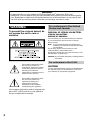 2
2
-
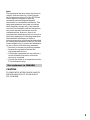 3
3
-
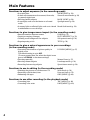 4
4
-
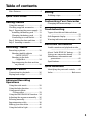 5
5
-
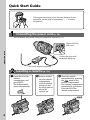 6
6
-
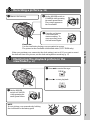 7
7
-
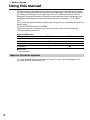 8
8
-
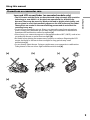 9
9
-
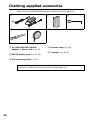 10
10
-
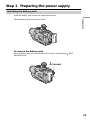 11
11
-
 12
12
-
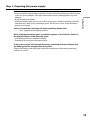 13
13
-
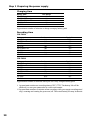 14
14
-
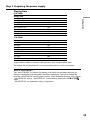 15
15
-
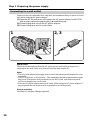 16
16
-
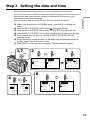 17
17
-
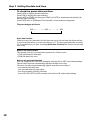 18
18
-
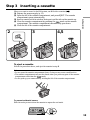 19
19
-
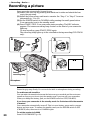 20
20
-
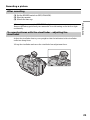 21
21
-
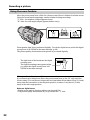 22
22
-
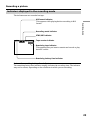 23
23
-
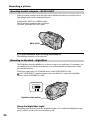 24
24
-
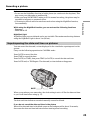 25
25
-
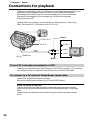 26
26
-
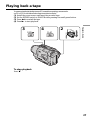 27
27
-
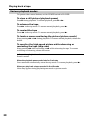 28
28
-
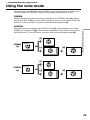 29
29
-
 30
30
-
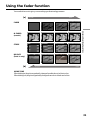 31
31
-
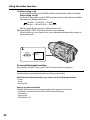 32
32
-
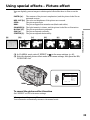 33
33
-
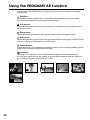 34
34
-
 35
35
-
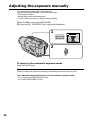 36
36
-
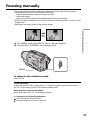 37
37
-
 38
38
-
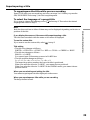 39
39
-
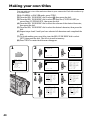 40
40
-
 41
41
-
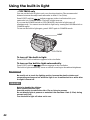 42
42
-
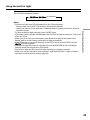 43
43
-
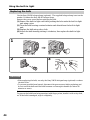 44
44
-
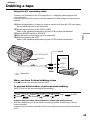 45
45
-
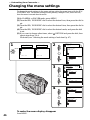 46
46
-
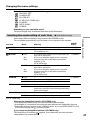 47
47
-
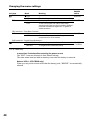 48
48
-
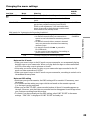 49
49
-
 50
50
-
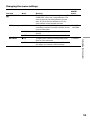 51
51
-
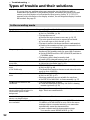 52
52
-
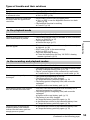 53
53
-
 54
54
-
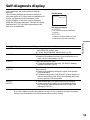 55
55
-
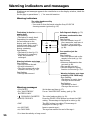 56
56
-
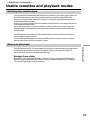 57
57
-
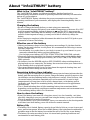 58
58
-
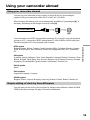 59
59
-
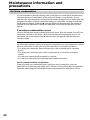 60
60
-
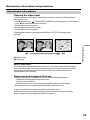 61
61
-
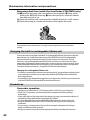 62
62
-
 63
63
-
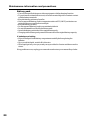 64
64
-
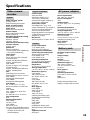 65
65
-
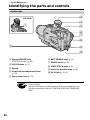 66
66
-
 67
67
-
 68
68
-
 69
69
-
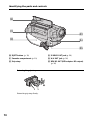 70
70
-
 71
71
-
 72
72
Sony Camcorder AC-L Manuale utente
- Categoria
- Videocamere
- Tipo
- Manuale utente
in altre lingue
- English: Sony Camcorder AC-L User manual
Documenti correlati
-
Sony CCD-TRV98 Manuale utente
-
Sony CCD-FX510 Manuale utente
-
Sony DCR-TRV130E Manuale utente
-
Sony DCR-TRV828 Manuale utente
-
Sony DCR-TRV828 Istruzioni per l'uso
-
Sony CCD-TRV608 Manuale utente
-
Sony CCD-TRV107 Manuale utente
-
Sony DCR-TRV7E Istruzioni per l'uso
-
Sony CCD-TR417E Manuale del proprietario
-
Sony DCR-TRV7E Istruzioni per l'uso