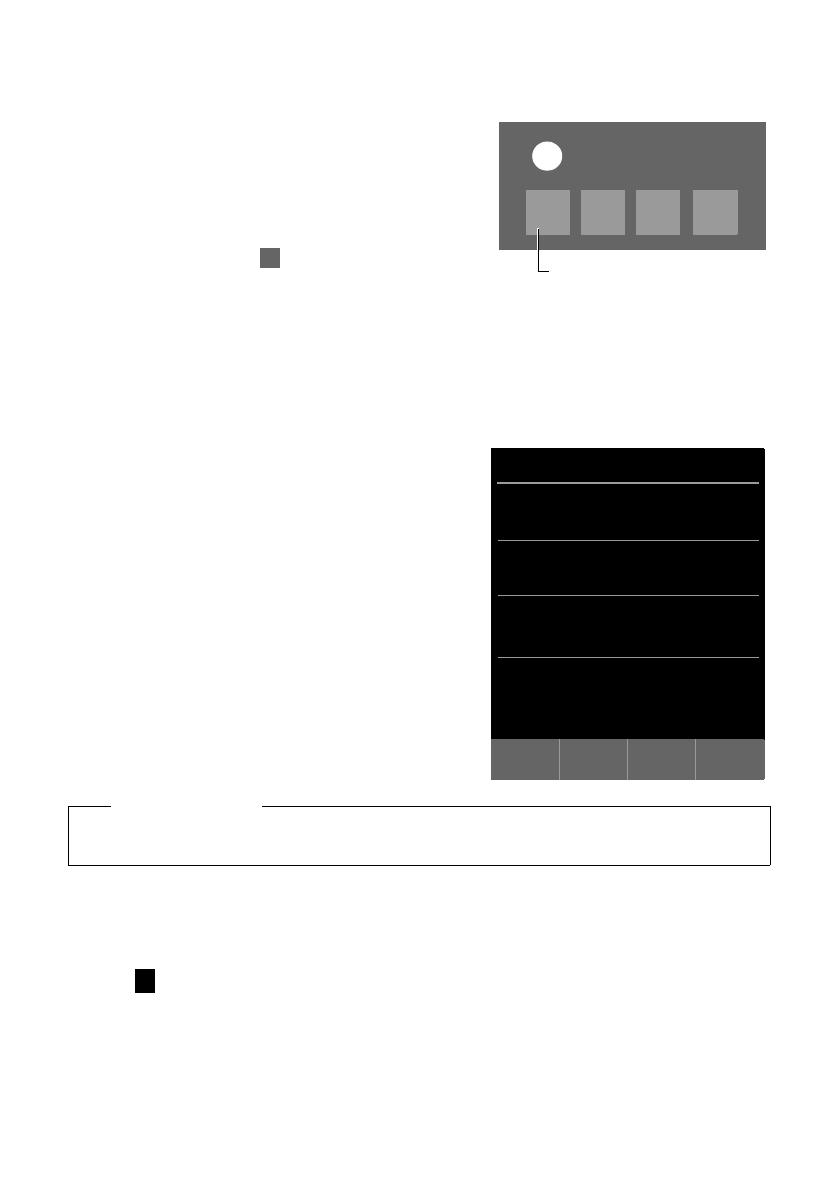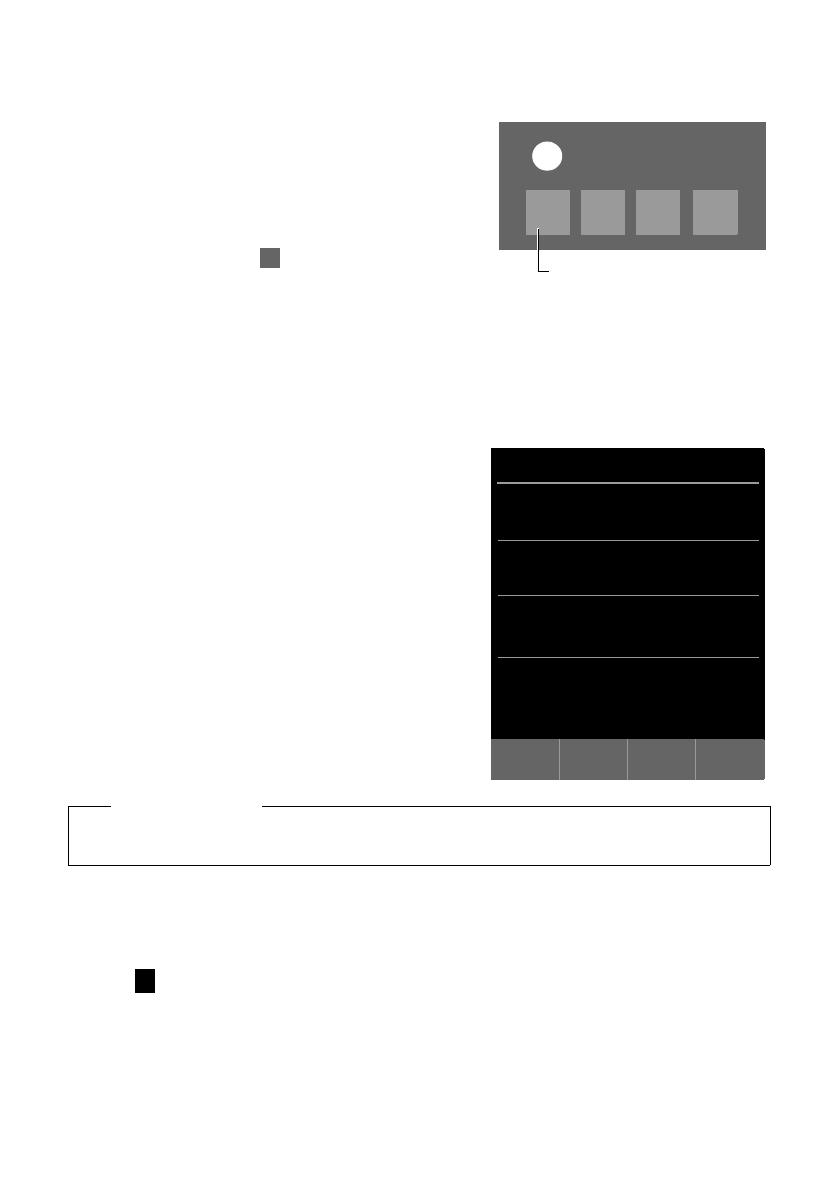
de en fr it nl 11
Gigaset SL910H / IM1 eng / A31008-M2370-R101-2-4N19 / make_familiar.fm / 6/2/17
Template Lion A5 (small font), Version 3, 02.04.2012
Display pages
Message pop-up
An advisory tone sounds as soon as a new entry arrives in a list.
If activated (see the base user guide) the message LED on the
left next to the earpiece also flashes and the message pop-up
is displayed. The pop-up may partly conceal the dial page and
the configurable page. New messages are displayed on the
message page as described above.
The number of new messages in each list is displayed beneath
the icons.
¤ Close the pop-up: Touch (top right).
¤ Open the list: Touch the corresponding list icon.
If there are more new messages in other lists, the display will
show the message page (but not the pop-up) when you return
to the idle display.
The messages LED flashes (if activated, see base user guide)
until you have opened all new messages.
List entry (depending on the base)
The following information is displayed in the list entries:
u The list type (in the header)
u Icon for the type of entry.
Call list:
™ (Missed), › (Accepted), š ( Outgoing)The
icon is red for new (unread) entries.
u Caller’s number. If the caller's number is stored in Contacts,
the caller’s name and number type (Home, Office, Mobile)
is displayed instead. For missed calls, the number of calls
from this number is also shown in square brackets.
u Date and time of call (if set).
You have the following options:
¤ Call back a caller: Briefly touch the list entry.
¤ Open the detail view: Next to the entry, touch ’.
The display shows all the available information.
In the detail view, you can delete the entry or add the num-
ber of the entry to Contacts (
£ page 30).
Deleting lists
You can delete the entire contents of the individual lists:
¤ Menu key v Menu page Settings ¤[ Ê System]
¤(Scroll down if necessary) Clean-up List
¤ Touch next to the list to be deleted ¤ Confirm with Ye s .
Please note
If you press the
c key after you have opened a list, the number for the entry marked by a green dot will
be dialled immediately.
Messages pop-up (example):
x
You received
+
Ã
1
™
1
·
1
á
1
Answering machine (depending on
the base) and/or network mailbox
Call list (example):
L
Call List
ý
Josephine Foster M
š 16:00, Home
Josephine Foster M
™[2] 14:20, Mobile
089 666777888 M
› Yesterday, 14:20
Martin Grotte M
™13.06, 16:10, Office
˜
All
™
Missed
›
Accepted
š
Outgoing