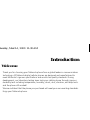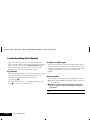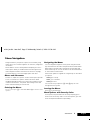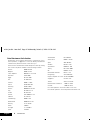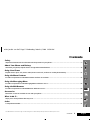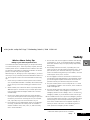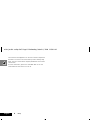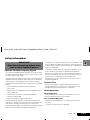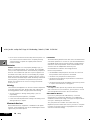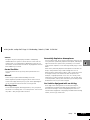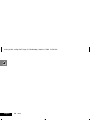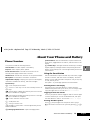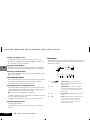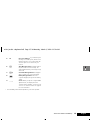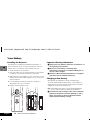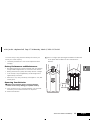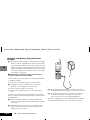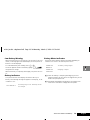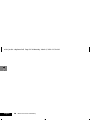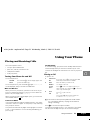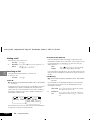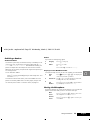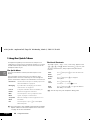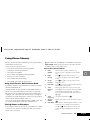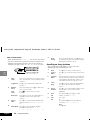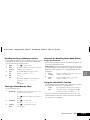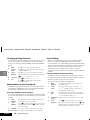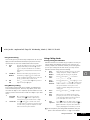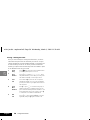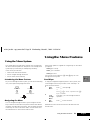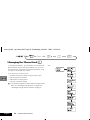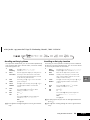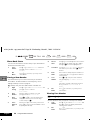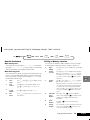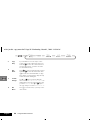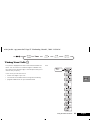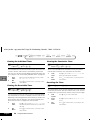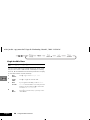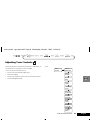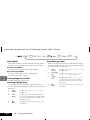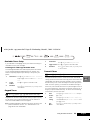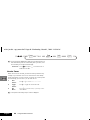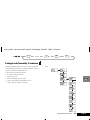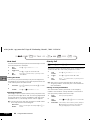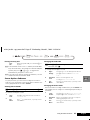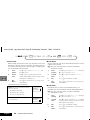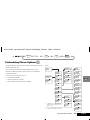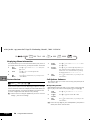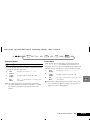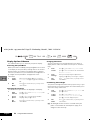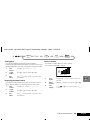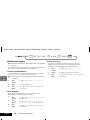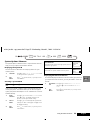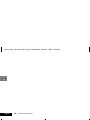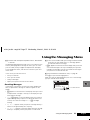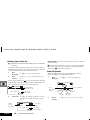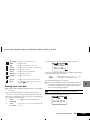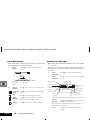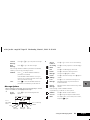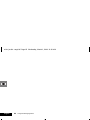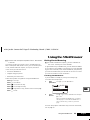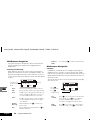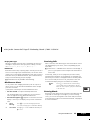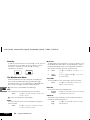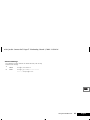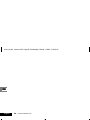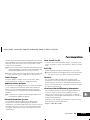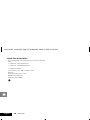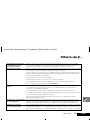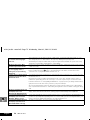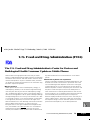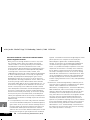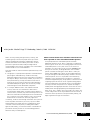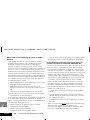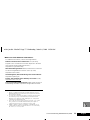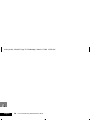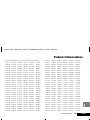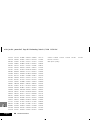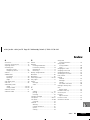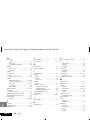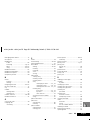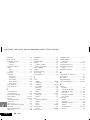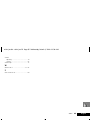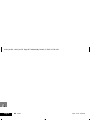Introduction
1 English
Introduction
Welcome
Thank you for choosing your Motorola phone from a global leader in communications
technology. All Motorola digital cellular phones are designed and manufactured to
meet Motorola’s rigorous specifications and world-class quality standards. During
development, our laboratory testing team took your cellular phone through rigorous
durability tests including temperature, humidity, shock, dust, vibration, and drop tests-
and the phone still worked!
We are confident that the phone you purchased will meet your own exacting standards.
Enjoy your Motorola phone.
m3cd_us.bk : intro.fm5 Page 1 Wednesday, March 1, 2000 11:30 AM

Introduction
2
English
Understanding this Manual
Many of your phone options are accessed by a simple menu
system. A full description of the menus and how to move around
them is covered in the next section Menu Navigation. When
the manual describes the use of each menu item, it will be
assumed that you are familiar with the menu system.
Key Presses
Key presses are represented in this manual using symbols so that
you may locate and use the required sequence quickly. A
sequence of key presses may be shown as follows:
Ä â 7 D
This means you should press Ä followed by â, 7, and
then D, in sequence, not simultaneously.
Prompts and Messages
Your phone responds to key presses by displaying either easy to
understand prompts that guide you to the next action, or simple
messages confirming that your action is complete. Prompts and
messages are represented in this manual in LCD style, for
example:
Enter 1st Letter or Location ___
Other Symbols
You will find the following symbols used throughout this manual:
AA Note contains additional information which is relevant to
the feature/item.
! A Caution contains important additional information
which is relevant to the efficient and/or safe usage of
your phone.
i This symbol indicates a short key sequence for the feature.
m3cd_us.bk : intro.fm5 Page 2 Wednesday, March 1, 2000 11:30 AM

Introduction
3
English
Menu Navigation
A large number of your phone's options are accessed by using
menus which use a common approach for selection, change and
cancellation.
Please read this section carefully before attempting to access a
menu option. When you understand the common approach to
menu navigation and how the menus are shown on the page,
you will be able to access and change options with ease.
Menus and Sub-menus
A menu is a simple list of options. Some of these options provide
access to a further list of options called a sub-menu. When
navigating through the menus you may find it is helpful to think
in terms of menu levels - the ‘parent’ menu being on one level
and its sub-menus being on a lower level.
Entering the Menus
Press
Ä
then press
Ú
or
the Smart Button (A)
to enter the menu
system.
Navigating the Menus
You can navigate through the menu system using the volume
keys located on the left side of the phone and the Smart Button
(A) located on the right side of the phone. Use the upper and
lower volume keys to scroll to sub-menus. Use the Smart Button
to choose menus and functions.
Follow these symbols as a guide for using the keys on the side of
your phone:
Press
q to scroll up.
Press
Z to scroll down.
Press
a to select.
You can also use your phone’s Ç and È keys to scroll
through the menu system.
Leaving the Menus
Press ¼ to exit the menu.
Menu Options with Security Codes
Some options are protected from misuse by requiring you to
enter one of the security codes. To use these options, you must
enter the requested code before proceeding.
m3cd_us.bk : intro.fm5 Page 3 Wednesday, March 1, 2000 11:30 AM

Introduction
4
English
Total Customer Satisfaction
At Motorola, Total Customer Satisfaction is a top priority. If you
have a question, a suggestion or a concern about your Motorola
Cellular Phone, Motorola wants to hear from you.
Please contact the Motorola Cellular Response Center by calling
one of the local phone numbers in the following countries:
Austria 0800 297246
Belgium 0800 72 370
Czech Republic 00420 2 21 85 21 01
Denmark 4348 8005
Egypt 02 3411800
Eire 01 402 6887
Finland 0800 117 036
France 0 803 303 302
Germany 0180 35050
Greece 00800 441 28150
Italy 02 696 333 16
Jordan 06 863750
Kuwait 484 2000 Ext 1177
Lebanon 01 744156
Luxembourg 0800 21 99
Netherlands 0800 022 27 43
Norway 22 55 10 04
Oman 790925
Portugal 21 318 0051
Qatar 418999
Saudi Arabia 01 2303294
South Africa 0800 11 48 49
Spain 902 100 077
Sweden 08 445 1210
Switzerland 0800 553 109
Turkey 0212 425 9090
UK 0500 55 55 55
United Arab Emirates 04 32 11 66
Hong Kong 852 25063888
People’s Republic of China 86 10 68466060
Singapore 65 4855 333
Taiwan 886 2 87731746
United States of America 1 800 331 6456
Canada 1 800 461 4575
For e-mail questions contact:[email protected]
For Internet questions contact:http://www.motorola.com
m3cd_us.bk : intro.fm5 Page 4 Wednesday, March 1, 2000 11:30 AM

Contents
5
English
Contents
Safety
Important information for the efficient and safe operation of your phone ................................................................................7
About Your Phone and Battery
Introduces your phone, explains how to charge and maintain batteries...................................................................................13
Using Your Phone
Explains how to place calls, how to redial, how to end a call, and how to use the phone memory .......................................21
Using the Menu Features
Provides an explanation of the Menu Features and how to use them.......................................................................................31
Using the Messaging Menu
Provides an explanation of the Messaging Menu and how to use it .........................................................................................57
Using the MiniBrowser
Provides an explanation of the MiniBrowser and how to use it.................................................................................................63
Accessories
Details the accessories available for use with your phone..........................................................................................................69
What to do if...
Helps you to solve problems that may occur................................................................................................................................71
Index
A comprehensive Index ..................................................................................................................................................................81
The Manufacturer reserves the right to make changes in technical and product specifications without prior notice.
m3cd_us.bk : toc.fm5 Page 5 Wednesday, March 1, 2000 11:30 AM

Contents
6
English
m3cd_us.bk : toc.fm5 Page 6 Wednesday, March 1, 2000 11:30 AM

Safety
7
English
Safety
Wireless Phone Safety Tips
“Safety is your most important call!”
Your Motorola wireless telephone gives you the powerful ability
to communicate by voice - almost anywhere, anytime, wherever
wireless phone service is available and safe conditions allow. But
an important responsibility accompanies the benefits of wireless
phones, one that every user must uphold.
When driving a car, driving is your first responsibility. If you find it
necessary to use your wireless phone while behind the wheel of a
car, practice good common sense and remember the following
tips:
1. Get to know your Motorola wireless phone and its features
such as speed dial and redial. If available, these features help
you to place your call without taking your attention off the
road.
2. When available, use a hands-free device. If possible, add an
additional layer of convenience to your wireless phone with
one of the many Motorola Original hands-free accessories
available today.
3. Position your wireless phone within easy reach. Be able to
access your wireless phone without removing your eyes from
the road. If you receive an incoming call at an inconvenient
time, if possible, let your voice mail answer it for you.
4. Let the person you are speaking with know you are driving; if
necessary, suspend the call in heavy traffic or hazardous
weather conditions. Rain, sleet, snow, ice, and even heavy
traffic can be hazardous.
5. Do not take notes or look up phone numbers while driving.
Jotting down a “to do” list or going through your address
book takes attention away from your primary responsibility-
driving safely.
6. Dial sensibly and assess the traffic; if possible, place calls
when you are not moving or before pulling into traffic. Try to
plan calls when your car will be stationary. If you need to
make a call while moving, dial only a few numbers, check the
road and your mirrors, then continue.
7. Do not engage in stressful or emotional conversations that
may be distracting. Make people you are talking with aware
you are driving and suspend conversations which have the
potential to divert your attention away from the road.
8. Use your wireless phone to call for help. Dial 9-1-1 or other
local emergency number in the case of fire, traffic accident or
medical emergencies.
1
9. Use your wireless phone to help others in emergencies. If you
see an auto accident, crime in progress or other serious
emergency where lives are in danger, call 9-1-1 or other local
emergency number, as you would want others to do for you.
1
10. Call roadside assistance or a special non-emergency wireless
assistance number when necessary. If you see a broken-down
vehicle posing no serious hazard, a broken traffic signal, a
minor traffic accident where no one appears injured, or a
vehicle you know to be stolen, call roadside assistance or
other special non-emergency wireless number.
1
1. Wherever wireless phone service is available.
m3cd_us.bk : safety.fm5 Page 7 Wednesday, March 1, 2000 11:30 AM

Safety
8
English
Check the laws and regulations on the use of wireless telephones
and their accessories in the areas where you drive. Always obey
them. The use of these devices may be prohibited or restricted in
certain areas.
For more information, please call 1-888-901-SAFE or visit the
CTIA website at www.wow-com.com ™ .
m3cd_us.bk : safety.fm5 Page 8 Wednesday, March 1, 2000 11:30 AM

Safety
9
English
Safety Information
IMPORTANT
Read this information before using
your wireless handheld phone.
Exposure To Radio Frequency Signals
Your wireless handheld portable telephone is a low power radio
transmitter and receiver. When it is ON, it receives and also sends
out radio frequency (RF) signals.
In August 1996, The Federal Communications Commission (FCC)
adopted RF exposure guidelines with safety levels for handheld
wireless phones. Those guidelines are consistent with safety
standards previously set by both U.S. and international standards
bodies:
•
American National Standards Institute (ANSI) IEEE.
C95. 1-1992
•
National Council on Radiation Protection and Measurement
(NCRP). Report 86
•
International Commission on Non-Ionizing Radiation
Protection (ICNIRP) 1996
•
Ministry of Health (Canada), Safety Code 6
Those standards were based on comprehensive and periodic
evaluations of the relevant scientific literature. For example, over
120 scientists, engineers, and physicians from universities,
government health agencies, and industry reviewed the available
body of research to develop the ANSI Standard (C95.1).
The design of your phone complies with the FCC guidelines (and
those standards). For additional information concerning exposure
to radio frequency signals, see the statement by the FDA at the
end of this user guide.
To maintain compliance with FCC RF exposure guidelines, if you
wear a handset on your body, use the Motorola-supplied or
approved carrying case, holster, or other body-worn accessory. If
you do not use a body-worn accessory, ensure the antenna is at
least one inch (2.5 centimeters) from your body when
transmitting. Use of non-Motorola accessories may violate FCC
RF exposure guidelines.
Antenna Care
Use only the supplied or an approved replacement antenna.
Unauthorized antennas, modifications, or attachments could
damage the phone and may violate FCC regulations.
Phone Operation
Normal Operation
Hold the phone as you would any other telephone, with the
antenna pointed up and over your shoulder.
Tips on Efficient Operation
Observe the following guidelines to operate your phone most
efficiently.
•
Extend your antenna fully, if applicable.
m3cd_us.bk : safety.fm5 Page 9 Wednesday, March 1, 2000 11:30 AM

Safety
10
English
•
Do not touch the antenna unnecessarily when the phone is in
use. Contact with the antenna affects call quality and may
cause the phone to operate at a higher power level than
otherwise needed.
Batteries
Caution:
All batteries can cause property damage, injury, or
burns if a conductive material, such as jewelry, keys or beaded
chains, touches exposed terminals. The material may complete an
electrical circuit and become quite hot. To protect against such
unwanted current drain, exercise care in handling any charged
battery, particularly when placing it inside your pocket, purse, or
other container with metal objects. When the battery is detached
from the phone, your batteries are packed with a protective
battery cover; please use this cover for storing your batteries
when not in use.
Driving
Check the laws and regulations on the use of wireless telephones
in the areas where you drive. Always obey them. Observe the
following guidelines when using your phone while driving.
•
Give full attention to driving--driving safely is your first
responsibility.
•
Use hands-free phone operation, if available.
•
Pull off the road and park before making or answering a call if
driving conditions so require.
Electronic Devices
Most modern electronic equipment is shielded from RF signals.
However, certain equipment may not be shielded against the RF
signals from your wireless phone.
Pacemakers
The Health Industry Manufacturers Association recommends that
a minimum separation of six inches (6") be maintained between
a handheld wireless phone and a pacemaker to avoid potential
interference with the pacemaker. These recommendations are
consistent with the independent research by and
recommendations of Wireless Technology Research.
Persons with pacemakers:
•
should ALWAYS keep the phone more than six inches from
their pacemaker when the phone is turned ON
•
should not carry the phone in a breast pocket
•
should use the ear opposite the pacemaker to minimize the
potential for interference
•
should turn the phone OFF immediately if you have any reason
to suspect that interference is taking place
Hearing Aids
Some digital wireless phones may interfere with some hearing
aids. In the event of such interference, you may want to consult
your hearing aid manufacturer to discuss alternatives.
Other Medical Devices
If you use any other personal medical device, consult the
manufacturer of your device to determine if it is adequately
shielded from external RF energy. Your physician may be able to
assist you in obtaining this information.
Turn your phone OFF in health care facilities when any
regulations posted in these areas instruct you to do so. Hospitals
or health care facilities may be using equipment that could be
sensitive to external RF energy.
m3cd_us.bk : safety.fm5 Page 10 Wednesday, March 1, 2000 11:30 AM

Safety
11
English
Vehicles
RF signals may affect improperly installed or inadequately
shielded electronic systems in motor vehicles. Check with the
manufacturer or its representative regarding your vehicle. You
should also consult the manufacturer of any equipment that has
been added to your vehicle.
Posted Facilities
Turn your phone OFF in any facility where posted notices so
require.
Aircraft
Switch OFF your phone before boarding an aircraft.
Airline regulations prohibit using your phone while in the air.
Check and comply with the policy of your airline regarding the
use of your phone while the aircraft is on the ground.
Blasting Areas
To avoid interfering with blasting operations, turn your phone
OFF when in a "blasting area" or in areas posted: "Turn off two-
way radio." Obey all signs and instructions.
Potentially Explosive Atmospheres
Turn your phone OFF, do not remove your battery when you are
in any area with a potentially explosive atmosphere, and obey all
signs and instructions. Sparks from your battery in such areas
could cause an explosion or fire resulting in bodily injury or even
death.
Areas with a potentially explosive atmosphere are often but not
always clearly marked. They include: fueling areas such as
gasoline stations; below deck on boats; fuel or chemical transfer
or storage facilities; areas where fuel odors are present (for
example, if a gas/propane leak occurs in a car or home); areas
where the air contains chemicals or particles, such as grain, dust,
or metal powders; and any other area where you normally would
be advised to turn off your vehicle engine.
For Vehicles Equipped with an Air Bag
An air bag inflates with great force. Do NOT place objects,
including both installed or portable wireless equipment, in the
area over the air bag or in the air bag deployment area. If in-
vehicle wireless equipment is improperly installed and the air bag
inflates, serious injury could result.
m3cd_us.bk : safety.fm5 Page 11 Wednesday, March 1, 2000 11:30 AM

Safety
12
English
m3cd_us.bk : safety.fm5 Page 12 Wednesday, March 1, 2000 11:30 AM

About Your Phone and Battery
13
English
About Your Phone and Battery
Phone Overview
Your phone includes the following features:
Stub Antenna
—Provides superior connectability.
Earpiece
—Ultra-compact phone speaker.
Power Connector Port
—Provides the connections for an
external power supply and vehicular accessories.
Headset Jack
—Provides the connection for an optional headset.
Microphone
—Positioned for convenient conversation.
Alphanumeric Display
—Displays your input from the keypad,
information recalled from memory, and other messages.
Function Keys
Á—Turns the phone On and Off.
Ä—Acts as a “shift” key to access the secondary functions of
other keys.
å—Recalls phone numbers from memory and acts as the left
soft key for MiniBrowser navigation.
×Stores phone numbers into memory and acts as the right
soft key for MiniBrowser navigation.
D—Clears characters from the screen.
¼—Ends phone calls.
¾—Places or answers calls.
Ç and È—Can be used to scroll through memory entries
and menu features.
¿
Messaging Menu button
—Opens messaging menus.
A
Smart Button
—Use the Smart Button to place and end calls,
enter menus, toggle features on and off, and select items in the
display.
qZ
Volume Keys
—The upper and lower volume keys can adjust
keypad, earpiece, and ringer volume. After pressing the Smart
Button, the volume keys also scroll through memory entries and
menu features.
Using the Smart Button
Use the Smart Button to place and end calls, enter menus, toggle
features on and off, and select items in the display. The Smart
Button is on the right hand side of the phone—easy to feel, easy
to find, and easy to use.
The symbol § in your display represents the Smart Button.
Selecting Items in the Display
The primary use of the Smart Button is to make selections.
Whenever the phone offers you a choice, such as setting a ringer
style, press A to select it. You will see: Press § to Select.
Toggling Features On and Off
Some of your phone’s features toggle on and off. Use the upper
or lower volume key to scroll to the desired feature, then press
the Smart Button to select it. You will see: Press § to Toggle.
Entering the Menu System
Press Ä, then press A to enter the phone’s menu system.
AYou can also enter the menu system by pressing Ä Ú.
m3cd_us.bk : abtphone.fm5 Page 13 Wednesday, March 1, 2000 11:30 AM

About Your Phone and Battery
14
English
Placing and Ending a Call
To place a call when the number you want to call is on the
display, press and hold A. Press and hold A again to end a call.
See “Using Your Phone” on page 21.
Opening the Quick Menu
When your phone is idle, press A to display a menu containing
shortcuts to your phone’s most popular features. See page 24.
Opening Your Phone Book
To open the Phone Book with all your names and numbers, press
A twice. See page 25.
Controlling Volume
Use the upper and lower volume keys to adjust earpiece, keypad,
and ringer volume. When you press these keys, the phone’s
speaker demonstrates the current volume level.
Adjusting Earpiece and Keypad Volume
The audio feedback your phone gives you when you press a key
is called keypad tones. To adjust the volume of the keypad tones,
use the volume keys when your phone is idle.
ATo silence the keypad tones, see page 43
To adjust the volume of your conversation (the earpiece volume)
use the volume keys during a call.
Press q to raise the volume or press Z to lower the volume.
Adjusting Ringer Volume
To adjust ringer volume:
Press Ä q to raise the volume or press Ä Z to lower the
volume.
The Display
The display on your phone can show alphanumeric characters as
well as useful information symbols.The various elements of the
display are as follows:
1.
rx
Signal Strength
. The more segments
displayed in the bar graph, the better the
signal strength.
2.
D Digital Indicator.
If you are in a digital
coverage area, the digital indicator appears.
Your phone operates more efficiently in
Digital mode.
3.
IU In Use Indicator.
Displayed when a call is in
progress.
4.
Rm
Roam.
Lights up when your phone accesses
a wireless service outside of your home
system. When you leave your wireless
Service Area, your phone roams (seeks
another wireless system).
2512
Rm NSIU
07/07/99
2
34 5 6 7
9
8
1
m3cd_us.bk : abtphone.fm5 Page 14 Wednesday, March 1, 2000 11:30 AM

About Your Phone and Battery
15
English
* The availability of this feature depends on your service provider.
5.
NS No Service Indicator
. If you travel beyond
the range of a cellular system, the No Service
Indicator appears to let you know that calls
cannot be placed or received from your
location.
6.
o
Short Message Service*
. Displayed when
the phone has received a message. The
symbol will flash when your message storage
area is full.
7.
p
Voicemail Waiting Indicator*
. Displayed
when you have a voice message waiting.
8.
q
Battery Charge Indicator
. The more
segments displayed, the greater the battery
charge.
9.
12:00
Clock*.
When your phone is using a CDMA
digital network, the display shows the
current local time and date. You can set your
clock for 12- or 24-hour format. See page 53
for more information.
m3cd_us.bk : abtphone.fm5 Page 15 Wednesday, March 1, 2000 11:30 AM

About Your Phone and Battery
16
English
Your Battery
Installing the Batteries
New batteries are supplied uncharged and fitted within a
protective battery carrier. To remove the batteries, press the
release catch on the battery carrier and open the cover.
To install the batteries in your phone:
1
Press the release catch of the phone battery cover and slide
the battery cover towards the bottom of the phone.
2
Align the positive and negative (+ and -) connections on the
battery with the positive and negative (+ and -) connections
within the phone.
3
Press the battery towards the connections and push it
downwards until it clicks into place.
4
Replace the phone battery cover.
Important Battery Information
! Always treat your batteries with care. See ‘Batteries’, at
the beginning of this manual.
! Never leave your battery in extremely high
temperatures (over 60°C), for example behind glass in
very hot, direct sunlight.
! Always use Motorola approved batteries to safeguard
your phone and to maximize battery life.
Charging a New Battery
New batteries are supplied in a totally uncharged state.
To ensure maximum battery performance, a new battery (or
battery that has not been used for several months) should be
charged for at least 14 hours before use.
AA new battery will require several full charge/discharge
cycles in order to achieve its optimum performance.
! Your batteries will not charge if they are not matched
properly to the phone connection markings (+ and -).
Please ensure that you have installed the batteries
properly before initiating a charge.
m3cd_us.bk : abtphone.fm5 Page 16 Wednesday, March 1, 2000 11:30 AM

About Your Phone and Battery
17
English
To ensure that you enjoy maximum battery life and use your
battery to its fullest capacity:
•
The battery should be at or near room temperature when
charging.
Battery Performance and Maintenance
•
Best battery performance will be achieved when you regularly
charge and discharge batteries as instructed in this manual.
•
Battery performance is greatly affected by network coverage.
•
If left unused, a fully charged battery will discharge itself in
approximately one month.
•
When not in use, store your battery uncharged in a cool, dark
and dry place.
Removing Your Batteries
! Switch off your phone before removing batteries.
Failure to do so may damage your phone memory.
1
Press the release catch of the phone battery cover and slide
the battery cover towards the bottom of the phone.
2
Remove the batteries.
AThere is a finger space opening at the bottom left hand side
of the phone that will allow for easier removal of the
batteries.
m3cd_us.bk : abtphone.fm5 Page 17 Wednesday, March 1, 2000 11:30 AM

About Your Phone and Battery
18
English
Charging Your Battery Using the Travel
Charger
AYour phone's internal charger is intended only for charging
batteries. It does not provide power directly to your phone.
You can still place and answer calls while using the internal
charger, as long as the phones batteries have at least a small
charge. Remember that charging takes more time when you
are actively using the phone. To place the phone in charger-
only mode, press Á once.
! Ensure that the local main voltage at your location
matches that of your travel charger.
Install the batteries into your phone (see ’Installing the Batteries’).
To charge your battery:
1
Attach the correct adapter plug to the travel charger.
ACharging will not occur if batteries are not installed
properly, or if the charger is not fully inserted.
2
Connect the travel charger to the phone.
3
Insert the travel charger plug into a suitable main power
socket.
The phone can be charged in the powered on or powered off
positions. A beep tone is heard and the battery icon flashes when
charging begins.
AWhen you begin a charge it is recommended that the
phone is fully powered on or powered off before inserting
the charger.
AThe backlight will time out after 15 seconds when your
phone is connected to an external power supply, like a
charger or vehicle accessory.
AWhen charging, only the battery icon flashes. The phone
will beep on/off when the charger is connected or removed.
AThe beep-tone on the phone will not occur if the batteries
are installed improperly. The beep-tone may take two
minutes to occur with new or fully drained batteries.
The state of charging is monitored and displayed by your phone.
See ‘Battery Meter Indicators’ later in this section for details.
m3cd_us.bk : abtphone.fm5 Page 18 Wednesday, March 1, 2000 11:30 AM

About Your Phone and Battery
19
English
Low Battery Warning
When the battery level is low and only a few minutes of talk time
remain, a warning signal (two double beeps) will sound, and Low
Battery will be displayed.
For a detailed battery level reading: Press
Ä Ý.
The more segments filled on the battery gauge (Ãx),
the greater the charge.
When the battery is completely discharged, your phone will turn
off.
Battery Indicators
Your phone monitors and displays information about your
battery. The following message will appear on the display, as the
condition occurs:
Battery Meter Indicators
The battery meter displays different messages depending on
whether or not there is an external power source.
AWhen the battery is completely discharged, you must
charge the battery for one minute or longer before you can
make or accept a phone call.
AFor optimal charging do not disconnect the charger until
Charging Complete is displayed on the phone.
Low Battery
The battery charge is low. The battery should
be recharged.
Charging
Battery
The battery is being charged.
Charging
Complete
Charging is complete.
m3cd_us.bk : abtphone.fm5 Page 19 Wednesday, March 1, 2000 11:30 AM

About Your Phone and Battery
20
English
m3cd_us.bk : abtphone.fm5 Page 20 Wednesday, March 1, 2000 11:30 AM
La pagina sta caricando ...
La pagina sta caricando ...
La pagina sta caricando ...
La pagina sta caricando ...
La pagina sta caricando ...
La pagina sta caricando ...
La pagina sta caricando ...
La pagina sta caricando ...
La pagina sta caricando ...
La pagina sta caricando ...
La pagina sta caricando ...
La pagina sta caricando ...
La pagina sta caricando ...
La pagina sta caricando ...
La pagina sta caricando ...
La pagina sta caricando ...
La pagina sta caricando ...
La pagina sta caricando ...
La pagina sta caricando ...
La pagina sta caricando ...
La pagina sta caricando ...
La pagina sta caricando ...
La pagina sta caricando ...
La pagina sta caricando ...
La pagina sta caricando ...
La pagina sta caricando ...
La pagina sta caricando ...
La pagina sta caricando ...
La pagina sta caricando ...
La pagina sta caricando ...
La pagina sta caricando ...
La pagina sta caricando ...
La pagina sta caricando ...
La pagina sta caricando ...
La pagina sta caricando ...
La pagina sta caricando ...
La pagina sta caricando ...
La pagina sta caricando ...
La pagina sta caricando ...
La pagina sta caricando ...
La pagina sta caricando ...
La pagina sta caricando ...
La pagina sta caricando ...
La pagina sta caricando ...
La pagina sta caricando ...
La pagina sta caricando ...
La pagina sta caricando ...
La pagina sta caricando ...
La pagina sta caricando ...
La pagina sta caricando ...
La pagina sta caricando ...
La pagina sta caricando ...
La pagina sta caricando ...
La pagina sta caricando ...
La pagina sta caricando ...
La pagina sta caricando ...
La pagina sta caricando ...
La pagina sta caricando ...
La pagina sta caricando ...
La pagina sta caricando ...
La pagina sta caricando ...
La pagina sta caricando ...
La pagina sta caricando ...
La pagina sta caricando ...
La pagina sta caricando ...
La pagina sta caricando ...
-
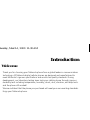 1
1
-
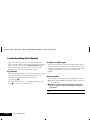 2
2
-
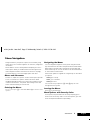 3
3
-
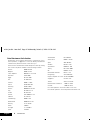 4
4
-
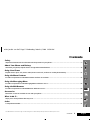 5
5
-
 6
6
-
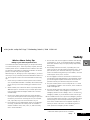 7
7
-
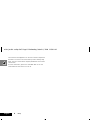 8
8
-
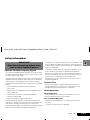 9
9
-
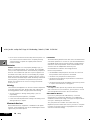 10
10
-
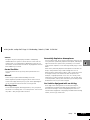 11
11
-
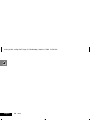 12
12
-
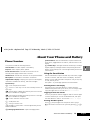 13
13
-
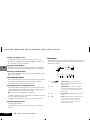 14
14
-
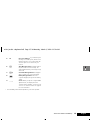 15
15
-
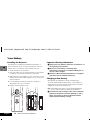 16
16
-
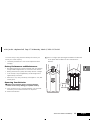 17
17
-
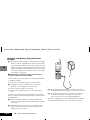 18
18
-
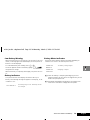 19
19
-
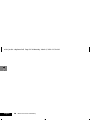 20
20
-
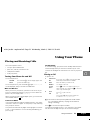 21
21
-
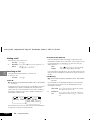 22
22
-
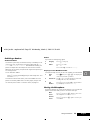 23
23
-
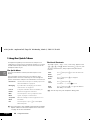 24
24
-
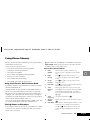 25
25
-
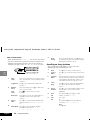 26
26
-
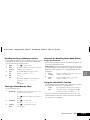 27
27
-
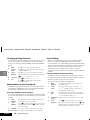 28
28
-
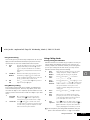 29
29
-
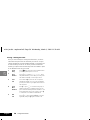 30
30
-
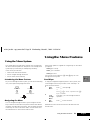 31
31
-
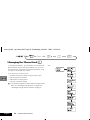 32
32
-
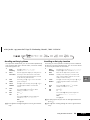 33
33
-
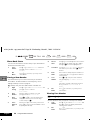 34
34
-
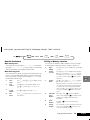 35
35
-
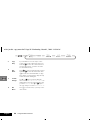 36
36
-
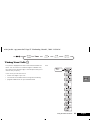 37
37
-
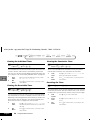 38
38
-
 39
39
-
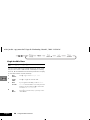 40
40
-
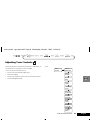 41
41
-
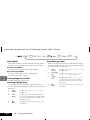 42
42
-
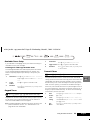 43
43
-
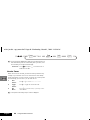 44
44
-
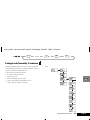 45
45
-
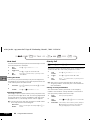 46
46
-
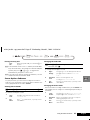 47
47
-
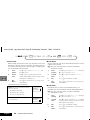 48
48
-
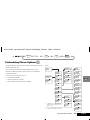 49
49
-
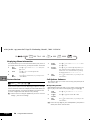 50
50
-
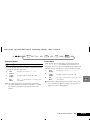 51
51
-
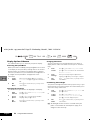 52
52
-
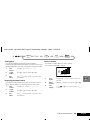 53
53
-
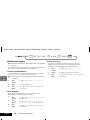 54
54
-
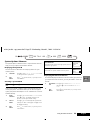 55
55
-
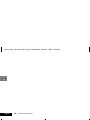 56
56
-
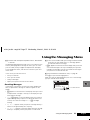 57
57
-
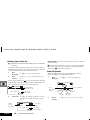 58
58
-
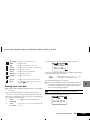 59
59
-
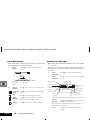 60
60
-
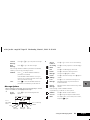 61
61
-
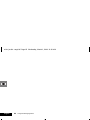 62
62
-
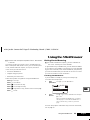 63
63
-
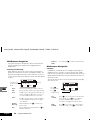 64
64
-
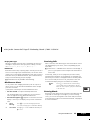 65
65
-
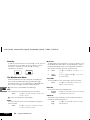 66
66
-
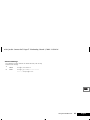 67
67
-
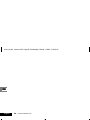 68
68
-
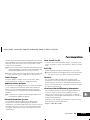 69
69
-
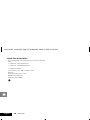 70
70
-
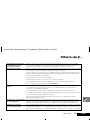 71
71
-
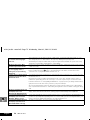 72
72
-
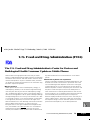 73
73
-
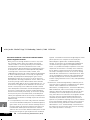 74
74
-
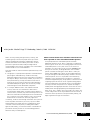 75
75
-
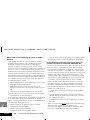 76
76
-
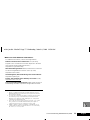 77
77
-
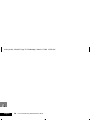 78
78
-
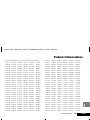 79
79
-
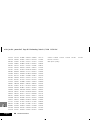 80
80
-
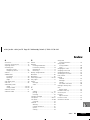 81
81
-
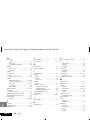 82
82
-
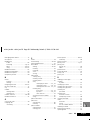 83
83
-
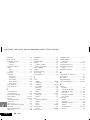 84
84
-
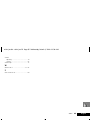 85
85
-
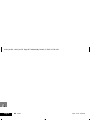 86
86
Motorola IHDT56ZV1 Manuale utente
- Categoria
- Cellulari
- Tipo
- Manuale utente
in altre lingue
- English: Motorola IHDT56ZV1 User manual
Documenti correlati
-
Motorola V2267 Introduction Manual
-
Motorola PCS Cellular Telephone specificazione
-
Motorola Advisor Pro Manuale utente
-
Motorola 9505 Manuale utente
-
Motorola Cell Phone Guida di riferimento
-
Motorola C200-1-5 Manuale del proprietario
-
Motorola PEBL Manuale utente
-
Motorola KRZR K1 Manuale utente
-
Motorola C332 Series Manuale utente
-
Motorola V60i Start Here Manual