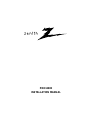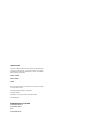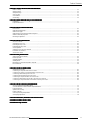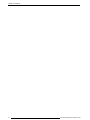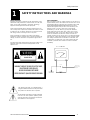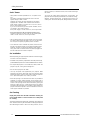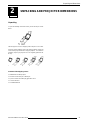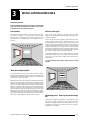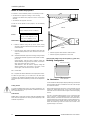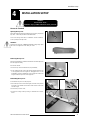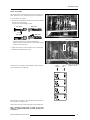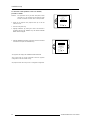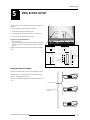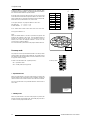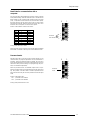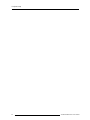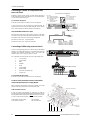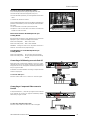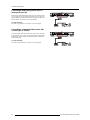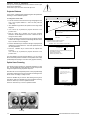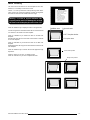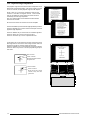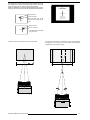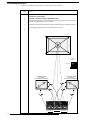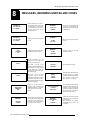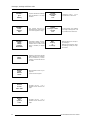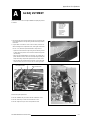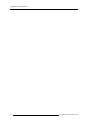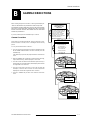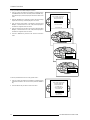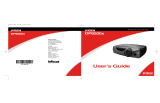Zenith PRO1200X Guida d'installazione
- Categoria
- Proiettori di dati
- Tipo
- Guida d'installazione

PRO1200X
INSTALLATION MANUAL

PRO1200X
INSTALLATION MANUAL

OWNER’S RECORD
The article number (Art. No.) and serial number (Ser. No) are located
at the rear of the projector. Copy these numbers in the spaces
provided below. Refer to them whenever you call upon your ZENITH
dealer regarding this product.
Article number :
Serial number :
Dealer :
Due to constant research, the information in this manual is subject
to change without notice.
Produced byZenith Electronics Corporation.
All rights reserved.
Trademarks are the rights of their respective owners.
Printed in Belgium
Zenith Electronics Corporation
1000 Milwuakee Ave.
Glenview, IL 60025
USA
Printed in Belgium

Table of Contents
i-1
206-3610 ZENITH PRO 1200X 151199
CHAPTER 1 SAFETY INSTRUCTIONS AND WARNINGSCHAPTER 1 SAFETY INSTRUCTIONS AND WARNINGS
CHAPTER 1 SAFETY INSTRUCTIONS AND WARNINGSCHAPTER 1 SAFETY INSTRUCTIONS AND WARNINGS
CHAPTER 1 SAFETY INSTRUCTIONS AND WARNINGS
Notice on safety ...........................................................................................................................................................................1-1
Safety Symbols ............................................................................................................................................................................ 1-1
Safety Warnings ...........................................................................................................................................................................1-1
On AC Power...............................................................................................................................................................................1-1
On Installation ..............................................................................................................................................................................1-2
On Cleaning ................................................................................................................................................................................. 1-2
CHAPTER 2 UNPACKING AND PROJECTOR DIMENSIONSCHAPTER 2 UNPACKING AND PROJECTOR DIMENSIONS
CHAPTER 2 UNPACKING AND PROJECTOR DIMENSIONSCHAPTER 2 UNPACKING AND PROJECTOR DIMENSIONS
CHAPTER 2 UNPACKING AND PROJECTOR DIMENSIONS
Unpacking .................................................................................................................................................................................... 2-1
Projector Dimensions................................................................................................................................................................... 2-2
CHAPTER 3 INSTALLATION GUIDELINESCHAPTER 3 INSTALLATION GUIDELINES
CHAPTER 3 INSTALLATION GUIDELINESCHAPTER 3 INSTALLATION GUIDELINES
CHAPTER 3 INSTALLATION GUIDELINES
Environment................................................................................................................................................................................. 3-1
What about ambient light..............................................................................................................................................................3-1
Which screen type? .....................................................................................................................................................................3-1
What image size? How big should the image be? ........................................................................................................................3-1
Where to install the projector? ......................................................................................................................................................3-2
Mounting Configuration ................................................................................................................................................................3-2
CHAPTER 4 INSTALLATION SETUPCHAPTER 4 INSTALLATION SETUP
CHAPTER 4 INSTALLATION SETUPCHAPTER 4 INSTALLATION SETUP
CHAPTER 4 INSTALLATION SETUP
Access to Controls....................................................................................................................................................................... 4-1
Opening the Top Cover ................................................................................................................................................................ 4-1
Removing the Top Cover ............................................................................................................................................................. 4-1
Reinstalling the Top Cover ........................................................................................................................................................... 4-1
Scan Adaptation...........................................................................................................................................................................4-2
Getting access to the scan switches............................................................................................................................................4-2
Horizontal scan switches ............................................................................................................................................................. 4-2
Vertical scan switch. .................................................................................................................................................................... 4-2
CHAPTER 5 PROJECTOR SETUPCHAPTER 5 PROJECTOR SETUP
CHAPTER 5 PROJECTOR SETUPCHAPTER 5 PROJECTOR SETUP
CHAPTER 5 PROJECTOR SETUP
Setting the Projector Address ...................................................................................................................................................... 5-1
Power-Up mode ........................................................................................................................................................................... 5-2
Operational mode ......................................................................................................................................................................... 5-2
Standby Mode .............................................................................................................................................................................. 5-2
Baud Rate for communication with a computer ............................................................................................................................5-3
Password mode ........................................................................................................................................................................... 5-3
CHAPTER 6 SOURCE CONNECTIONSCHAPTER 6 SOURCE CONNECTIONS
CHAPTER 6 SOURCE CONNECTIONSCHAPTER 6 SOURCE CONNECTIONS
CHAPTER 6 SOURCE CONNECTIONS
Signal Input Connection. .............................................................................................................................................................. 6-1
Connecting a Composite Video source to Port 1 ..........................................................................................................................6-1
Connecting a S-Video (or Composite Video) source to Port 2......................................................................................................6-2
Connecting a RGB Analog source to Port 3 .................................................................................................................................6-2
Connecting a RGB Analog source to Port 4/5 ..............................................................................................................................6-3
Connecting a Component Video source to Port 4/5 .....................................................................................................................6-3
Connecting a RGB Analog source with a Tri-level sync to Port 4/5.............................................................................................. 6-4
Connecting a Component Video source with a Tri-level sync Port 4/5 .........................................................................................6-4
CHAPTER 7 INSTALLATION ADJUSTMENT MODECHAPTER 7 INSTALLATION ADJUSTMENT MODE
CHAPTER 7 INSTALLATION ADJUSTMENT MODECHAPTER 7 INSTALLATION ADJUSTMENT MODE
CHAPTER 7 INSTALLATION ADJUSTMENT MODE
Access to Installation Adjustment Mode....................................................................................................................................... 7-1
Overview flowchart of the Installation Adjustment Mode .............................................................................................................. 7-1
Projector Distance ....................................................................................................................................................................... 7-2
Optical Lens Focusing ................................................................................................................................................................. 7-2
Raster Centering .......................................................................................................................................................................... 7-3
CRT Projection Angle Adjustment ................................................................................................................................................ 7-4
Scheimpfug Adjustment ............................................................................................................................................................... 7-6
CHAPTER 8 MESSAGES, WARNINGS AND FAILURE CODESCHAPTER 8 MESSAGES, WARNINGS AND FAILURE CODES
CHAPTER 8 MESSAGES, WARNINGS AND FAILURE CODESCHAPTER 8 MESSAGES, WARNINGS AND FAILURE CODES
CHAPTER 8 MESSAGES, WARNINGS AND FAILURE CODES
APPENDIX A GAMMA CORRECTIONSAPPENDIX A GAMMA CORRECTIONS
APPENDIX A GAMMA CORRECTIONSAPPENDIX A GAMMA CORRECTIONS
APPENDIX A GAMMA CORRECTIONS
APPENDIX B G2 ADJUSTMENTAPPENDIX B G2 ADJUSTMENT
APPENDIX B G2 ADJUSTMENTAPPENDIX B G2 ADJUSTMENT
APPENDIX B G2 ADJUSTMENT

Table of Contents
i-2 206-3610 ZENITH PRO 1200X 151199

Safety instructions
1-1
206-3610 ZENITH PRO 1200X151199
1
SAFETY INSTRUCTIONS AND WARNINGS
NOTICE ON SAFETY
Projectors are built in accordance with the requirements of the
international safety standards UL 1950 and CSA C22.2 No. 950,
which are the safety standards of information technology
equipment including electrical business equipment.
These safety standards impose important requirements on the
use of safety critical components, materials and isolation, in order
to protect the user or operator against the risk of electric shock
and energy hazard, and having access to live parts.
Safety standards also impose to the internal and external
temperature variations, radiation levels, mechanical stability and
strength, enclosure construction and protection against risk of
fire.
Simulated single fault condition testing ensures the safety of the
equipment to the user even when the equipment's normal
operation fails.
The lightning flash with an arrowhead within a
triangle is intended to tell the user that parts inside
this product risk electrical shock to persons.
The exclamation point within a triangle is intended
to tell the user that important operating and/or
servicing instructions are included in the technical
documentation for this equipment.
SAFETY WARNINGS
After re-assembly of the set, always m\perform an AC test on all
exposed metallic parts of the cabinet to be sure that set is safe to
operate without danger of electrical shock. DO NOT USE A LINE
ISOLATION TRANSFORMER DURING THIS TEST. Use an AC
voltmeter having 5000 ohms per volt or more sensitivity in the
following manner: Connect a 1500 ohm, 10 watt resistor,
paralleled by a 0.15 mfd 150V AC type capacitor between a
known good earth ground (water pipe, conduit, etc.) and the
exposed metallic parts, one at a time. Measure the AC voltage
across the combination of 1500 ohm resistor and 0.15 mfd
capacitor. Reverse the AC plug by using a non-polarized adaptor
and repeat AC voltage measurements for each exposed metallic
part. Voltage measured must not exceed 5.25 volts RMS. This
corresponds to 3.5 milliamp AC. Any value exceeding this limit
constitutes a potential shock hazard and must be corrected
immediately.
1500 OHM
Place this probe
on each exposed
metal part.
0.15 uF
10 WATT
G
ood Earth Ground
S
uch as the Water
P
ipe, Conduit, etc.
A.C. Voltmeter
RISK OF ELECTRIC SHOCK
DO NOT OPEN
WARNING
WARNING: TO REDUCE THE RISK OF ELECTRIC SHOCK,
DO NOT REMOVE COVER (OR BACK)
NO USER SERVICEABLE PARTS INSIDE
REFER SERVICING TO QUALIFIED SERVICE PERSONNEL

Safety instructions
1-2 206-3610 ZENITH PRO 1200X 151199
thinner or benzine, or abrasive cleaners, since these will damage
the cabinet.
To ensure the highest optical performance and resolution, the
projection lenses are specially treated with an anti-reflective coating,
therefore : avoid touching the lens. To remove dust on the lens, use
a soft dry cloth. Do not use a damp cloth, detergent solution, or thinner.
On AC Power
1. This product should be operated from an AC power source
only.
This product is designed to operate from either a nominal
system voltage of 120V or 240V.
However, this product has been shipped from the factory
equipped with a standard three conductor North American
power supply cordset for connection to a 15 A, 125 V, 60 Hz
branch circuit receptacle outlet.
If you are not sure of the type of AC power available, consult
your dealer or local power company.
If the power supply is not the correct one, consult your dealer.
2.THIS EQUIPMENT MUST BE GROUNDED (EARTHED) via the
supplied 3 conductor AC power cable. (If the supplied power
cable is not the correct one, consult your dealer.)
3. Do not allow anything to rest on the power cord. Do not locate
this product where people will walk on the cord. To disconnect
the cord, pull it out by the plug. Never pull the cord itself.
4. If an extension cord is used with this product, make sure that
the total of the ampere ratings on the products plugged into the
extension cord does not exceed the extension cord ampere
rating. Also make sure that the total of all products plugged into
the wall outlet does not exceed 15 amperes.
On installation
* Before operating your projector please read this manual thoroughly,
and retain it for future reference.
* Installation and preliminary adjustments should be performed by
qualified ZENITH personnel or authorized ZENITH service dealers.
* Do not place this projector on an unstable cart, stand, or table. The
projector may fall, causing serious damage to it.
* Do not use this projector near water.
* Use only the power cord supplied with your projector. While
appearing to be similar, other power cords have not been safety
tested at the factory and may not be used to power the projector.
For a replacement power cord, contact your dealer.
* Slots and openings in the cabinet and the sides are provided for
ventilation; to ensure reliable operation of the projector and to
protect it from overheating, these openings must not be blocked or
covered. The openings should never be blocked by placing the
product on a bed, sofa, rug, or other similar surface. This product
should never be placed near or over a radiator or heat register. This
projector should not be placed in a built-in installation or enclosure
unless proper ventilation is provided.
On Cleaning
Unplug this product from the wall outlet before cleaning. Do
not use liquid cleaners or aerosol cleaners. Use a damp cloth
for cleaning.
To keep the cabinet looking brand-new, periodically clean it with a soft
cloth. Stubborn stains may be removed with a cloth lightly dampened
with mild detergent solution. Never use strong solvents, such as

Unpacking and dimensions
2-1
206-3610 ZENITH PRO 1200X 151199
2
UNPACKING AND PROJECTOR DIMENSIONS
Unpacking
Contents of the shipping carton :
❒ 1 ZENITH PRO 1200X projector
❒ 1 Remote Control Unit plus 1 battery 9V
❒ 1 power cordset with outlet plug type ANSI 73.11
❒ 1 Owner's Manual
❒ 1 Installation Manual
To open the banding around the carton, pull out the clip as shown
below :
Take the projector out of its shipping carton and place it on a table.
Save the original shipping carton and packing material, which will
come in handy if you ever have to ship your projector. For maximum
protection, repack your projector as it was originally packed at the
factory.

Unpacking and dimensions
2-2 206-3610 ZENITH PRO 1200X 151199
Projector dimensions (in mm)
1040
A
596
169.5
ROTATION COVER
*SERVICE*
GRAVITY POINT
CRT POINT
362
B
286
226
170
84
27
45.5
136
728
960
MAX 500
FIXATION POINT
*4 X M8*
MAX 1076
AIRFLOW
AIRFLOW
AIRFLOW
AIRFLOW
703148
MAX 428
590
FRONT IR RECEIVER
456
558
576
POWER SUPPLY
BACK IR RECEIVER
510
590
APPROXIMATE WEIGHT WITH HD8 LENS - 67 KG
CRT
CRT POINT
A
806 209
R7627612
R7627615
R7627616
R7626572
R7626575
R7626576
816 211
B

Installation guidelines
3-1
206-3610 ZENITH PRO 1200x 151199
3
INSTALLATION GUIDELINES
Installation guidelines
Careful consideration of things such as image size, ambient light
level, projector placement and type of screen to use are critical
to optimize the use of the projection system.
Environment
Do not install the projection system in a site near heat sources such
as radiators or air ducts, or in a place subject to direct sunlight,
excessive dust or humidity. Be aware that room heat rises to the
ceiling; Make sure the temperature near the installation site is not
excessive.
What about ambient light ?
The ambient light level of any room is made up of direct or indirect
sunlight and the light fixtures in the room. The amount of ambient light
will determine how bright the image will appear. So, avoid direct light
on the screen as much as possible.
Windows that face the screen should be covered by opaque drapery
while the set is being viewed. It is desirable to install the projecting
system in a room whose walls and floor are of non-reflecting material.
The use of recessed ceiling lights and a method of dimming those
lights to an acceptable level is also important. Too much ambient light
results in a ‘wash out’ of the projected image. This appears as less
contrast between the darkest and lightest parts of the image. With
bigger screens, the ‘wash out’ becomes more important. As a general
rule, darken the room to the point where there is just sufficient light to
read or write comfortably. Spot lighting is desirable for illuminating
small areas so that interference with the screen is minimal.
What image size? How big should the image
be?
The projector is designed for projecting an image width from 1.4m
(4.6') to 6m (20') with an aspect ratio of 4 to 3. It leaves the factory,
adjusted as a ceiling/front projector for a screen width of 2.4m (7.8').
Changing the image size from the factory preset size requires a
realignment of the projector.
Which screen type?
There are two major categories of screens used for projection
equipment. Those used for front projected images and those for rear
projection applications.
Screens are rated by how much light they reflect (or transmit in case
of rear projection systems) given a determined amount of light
projected toward them. The ‘GAIN’ of a screen is the term used. Front
and rear screens are both rated in terms of gain. The gain of screens
range from a white matte screen with a gain of 1 (x1) to a brushed
aluminized screen with a gain of 10 (x10) or more. Another important
consideration is the degree the screen's gain varies with the horizon-
tal and vertical viewing angle. The choice between higher and lower
gain screens is largely a matter of personal preference.
In considering the type of screen to choose, determine where the
viewers will be located and go for the highest gain screen possible.
A high gain screen will provide a brighter picture but reduce the
viewing angle.
For more information about screens, contact your local screen
supplier.

Installation guidelines
3-2 206-3610 ZENITH PRO 1200x 151199
Where to install the projector ?
To indicate a correct installation position it is necessary to know :
• The distance from projector to ceiling in case of Ceiling
mounted or the distance from projector to floor in case of Table
mounted;
• The distance from projector to screen.
To find the correct position for the projector, use the following
formulas:
Abbreviations used in the calculations and the drawings :
• Install the projector water levelled in both directions
• Install the projector perpendicular to the screen
A
CD
PD
B
Screen
Projector
Ceiling
Screen width
SW
Front view
Top view
PD[inch] = 1.269 x SW[inch] + 7.12
A[inch] = 0.12 x SW[inch] - 9.70
In metric :
In inch :
PD[cm] = SW[cm] x 1.1358 + 18.53[cm]
A[cm] = SW[cm] x 0.142 - 25.26[cm]
B = Distance between ceiling and top of the screen (Ceiling
mounted) or distance between floor and bottom of the screen
(Table mounted).
A = Correction Value, extra value to be added to B to obtain the
correct installation position (In some cases the A value can be
negative).
CD = Total distance between projector and ceiling (Ceiling mounted)
or total distance between projector and floor (Table mounted).
CD = A + B.
Ceiling Mounted : when the result is negative, enlarge the
distance between ceiling and top of the screen, mount screen
lower, until CD becomes zero or positive.
Table Mounted : when the result is negative, enlarge the
distance between floor and bottom of the screen, mount
screen higher, until CD becomes zero or positive.
SW= Screen width.
PD = Perpendicular distance between screen and projector's mount.
To obtain the right values, you can make use of the new option
included in the Installation Adjustment Mode to let the projector
calculate the parameters automatically. Please refer to Chapter 8 for
details.
11.5 cm
green phospho
Used phosphor width on the CRT faceplate (e.g. green CRT)
Mounting Configuration
Ceiling Mount
To install the ZENITH PRO 1200x in the Ceiling configuration, use
ZENITH'S Ceiling Mount Kit (PJR1200CE). Installation instructions
are included with this kit.
Table Mount
ZENITH offers a heavy-duty projection table with adjustable height
which allows the projector to be correctly positioned perfectly to the
installation requirements.
(4.5 inch)
Green phosphor
On illumination
In order to obtain the best quality for the projected image, it is essential
that the ambient light which is allowed to fall on the screen be kept
to an absolute minimum.
When installing the projector and screen, care must be taken to avoid
exposure to ambient light directly on the screen. Avoid adverse
illumination on the screen from direct sunlight or fluorescent lighting
fixtures.
The use of controlled ambient lighting, such as incandescent spot
light or a dimmer, is recommended for proper room illumination.
Where possible, care should also be taken to ensure that the floors
and walls of the room in which the projector is to be installed are non-
reflecting, dark surfaces. Brighter surfaces will tend to reflect and
diffuse the ambient light and hence reduce the contrast of the
projected image on the screen.

Installation setup
4-1
206-3610 ZENITH PRO 1200x 151199
4
INSTALLATION SETUP
Removing the top cover
During some installations, it will be convenient to remove the top cover
from the projector totally.
Proceed as follows :
• Pivot the top cover backwards 90° (fully extended);
• Push carefully the top cover to the left side (viewing from the rear
of the projector) until the hinges are disengaged. This can be
facilitated by pressing downwards on the spring tabs next to the
hinges. Slide the top cover off the projector.
Reinstalling the top cover
To reinstall the top cover on the projector :
• Place the top cover in front of the hinges (as shown in the picture)
and push in the direction of the black arrow until the cover locks
into the hinges;
• Pivot the top cover to close;
• Secure the locking screw by turning it clockwise with a screw-
driver.
WARNING :
Risk of electric shock !
Installation only by ZENITH authorized service personnel !
Access to Controls
Opening the top cover
During the projector setup and installation it is necessary to open the
top cover. Follow the procedure described below :
• Turn the locking screw with a screwdriver counter clockwise;
• Lift up and pivot the top cover.
WARNING :
The projector's top cover is not supported with locking hinge. Open
with care and support the cover with your hand.

Installation setup
4-2 206-3610 ZENITH PRO 1200x 151199
Scan Adaptation
The scan switches must be placed in the correct position which corresponds to the desired scanning configuration.
To change the scanning, it is necessary to remove the projector top cover and to open the protection plate.
For opening the projector's top cover, see 'Access to Controls'.
WARNING !
TURN OFF PROJECTOR AND UNPLUG THE POWER
CORD BEFORE CHANGING THE SCAN DIRECTION.
- Repeat this action on both sides of the module and extract the
module out of the main frame.
Side view
Top view
Top view
Side view
Push
Three switches are used, one for each CRT. When changing the
horizontal scan, insure that all three switches are set in the same
position. See positions of the switches (diagram on next page) for
the corresponding projector configuration.
To set the scan switches :
• Remove the horizontal deflection module (the second module
viewing from the rear of the projector).
To remove the horizontal deflection module :
- Press the module lock and lift up the module handle;
Horizontal deflection module
• Toggle the 3 horizontal scan inversion switches (located just
underneath the horizontal amplitude module) to the correct
positions (see p.4-3).
• Reinstall the horizontal deflection module.
• Open the top cover and remove it from
the projector (see p.4-1);
• Loosen the 3 retaining screws on each
side of the projector;
• Open the protection plate and pivot it
forward (toward lenses).
Getting access to the scan switches
Horizontal scan switches
Horizontal amplitude
module
Connectors for the
horizontal deflection module
Horizontal Scan Switches

Installation setup
4-3
206-3610 ZENITH PRO 1200x 151199
- Press the module lock and lift up the module handle;
- Repeat this action on both sides of the module and extract the
module out of the main frame.
Side view
Top view
Top view
Side view
Push
Connectors for the vertical
deflection module
Vertical scan switch
FRONT - TABLE
REAR - TABLE
REAR - CEILING
FRONT - CEILING
Vertical scan
switch
Horizontal
scan switches
Vertical Scan Switch
One vertical switch is used for the three CRT's. See position of the
switch (diagrams) for the corresponding projector configuration.
To set the vertical scan switch :
• Remove the vertical deflection module (the third module viewing
from the rear of the projector).
To remove the vertical deflection module :
Vertical deflection module
• Toggle the vertical scan inversion switch to the correct position.
• Reinstall the vertical deflection module.
Positions of the scan switches for the different mounting configura-
tions are illustrated on the right side.
After setting the scan switches, close the metal protection plate and
secure it with the retaining screws.
Close the top cover and reconnect the power cord to the wall outlet.
Note : Switching over from Floor to Ceiling or vice versa
requires a complete readjustment of picture geometry and
convergence.

Installation setup
4-4 206-3610 ZENITH PRO 1200x 151199
To check the current positions of the scan switches,
proceed as follows:
Attention : This procedure can only be done after power (mains)
connection. So, first continue with the projector setup
and the connections and then return to this procedure.
• Switch on the projector. The projector starts up on the last
selected source.
• Press the <ADJUST> key.
• Highlight 'SERVICE' by pushing the control stick forward or
backward and press the <ENTER> key: the 'SERVICE MODE
MENU' will be displayed.
SERVICE MODE
IDENTIFICATION
COPY A BLOCK
DELETE A BLOCK
DELETE ALL BLOCKS
CHANGE PASSWORD
CHANGE LANGUAGE
RUN TIME
DYNAMIC ASTIGMATISM
MORE...
Select with or
then <ENTER>
<EXIT> to return
• Highlight 'IDENTIFICATION' by pushing the control stick forward
or backward and press the <ENTER> key.
The projector will display the 'IDENTIFICATION SCREEN'.
This screen gives the current information about the projector
configuration in the line entitled 'Config'.
All projectors leave the factory set for a ceiling/front configuration.
ADJUSTMENT MODE
Select a path from below:
IDENTIFICATION
GUIDED
RANDOM ACCESS
INSTALLATION
SERVICE
PROVERGE
SOURCE 1
Select with or
then <ENTER>
<EXIT> to return

Projector setup
5-1
206-3610 ZENITH PRO 1200x 151199
5
PROJECTOR SETUP
StdBY
MAIN POWER
PROCESSOR CY C
BLOCK MATCH
ERROR
RCU
RCVDS
PC
PA US E
PROJECTOR A DDRESS
(sum)
OFF ON
BAUD RATE TABLE
TO COMPUTER
POWER UP MODE
OPERATING MODE WHEN
POWER IS SWITCHED ON
ON
OFF
PLAYING
StdBY
PASSWORD MODE
ON
OFF
YES
NO
RESERVED
POWER UP MODE
PASSWORD MODE
BAUD RATE CODE
(sum)
PASSWORD REQUIRED
FOR ADJUSTMENT
CODE
0
1
2
3
4
5
6
7
SPEED
110
150
300
600
1200
2400
4800
9600
0
1
128
64
32
16
8
4
2
1
1
2
3
4
5
6
7
8
1
2
3
4
2
1
1
2
3
4
5
6
7
8
I
2
C SHORTED
Setting the projector address
The projector's address may be set to any value between 0 and 255.
When the address is set, the projector can be controlled now by :
• RCU for addresses between 0 and 9.
• IBM PC (or compatible) or Apple MAC for addresses between 0 and
255.
The DIP switches on the controller board allow the SETUP of the
projector :
• 8 DIP switches for setting the projector address.
• 1 DIP switch for setting the powerup mode.
• 3 DIP switches for setting the baud rate for communication.
• 1 DIP switch for setting the password mode.
To gain access to the DIP switches :
- Open the top cover.
- Loosen the retaining screws of the metal protection plate and pivot
this plate to the lens side (Please refer to Chapter 4 'Installation
setup').
The DIP switches are located on the back side of this metal protection
plate.
Addressable with RCU
Addressable with PC, MAC
or workstation
0
9
255
PROCESS CYCLE
I
2
C SHORTED

Projector setup
5-2 206-3610 ZENITH PRO 1200x 151199
1 128
2 64
3 32
4 16
5 8
6 4
7 2
8 1
Setting the address is a hardware SETUP of your projector which
must be done during installation. Use the 8 DIP switches provided on
the controller board labelled 'Projector Address'.
Each DIP switch has its own decimal value. The sum of the values
associated to those DIP switches gives the address. As shown in the
table, if Switch No. 1 is set to ON, it represents a decimal value of 128,
Switch No.2 for 64, Switch No.3 for 32, and so forth.
In the given example, the projector address is set to 202 :
DIP switch No. : 1 2 3 4 5 6 7 8
Position ON/OFF : 1 1 0 0 1 0 1 0
Sum : 1x128 + 1x64 + 0x32 + 0x16 + 1x8 + 0x4 + 1x2 + 0x1 = 202
Factory preset address = 0
Note :
When the address button on the RCU is pressed, the projector will
display its own address on the screen. Once the address button is
pressed, to continue using your RCU, it is necessary to enter an
address, even when the displayed address is correct. Use the
numeric keys to enter the address.
For more information, please refer to the projector Owner's Manual .
1
2
3
4
5
6
7
8
0
1
OFF ON
1
2
3
4
5
6
7
8
ON
OFF
Power-up mode
OFF ON
Powerup mode
The projector can start up in two different modes. The start-up mode
is determined by the position of DIP Switch No. 4 of another set of 8
DIP switches on the controller board (one set of 8 switches are used
for projector address setting).
Position of the DIP Switch No. 4 (powerup mode) :
ON : operational mode.
OFF: standby mode (Factory preset).
Source 2
Fh= 15.6 kHz
Fv= 50 Hz
• Operational mode
When the power switch on the rear of the projector is pressed, the
projector displays the last selected source if available, otherwise it
remains on that source number until the source becomes available.
The on screen indication is only available when the "Text" function is
set to "ON".
• Standby mode
When the power switch on the rear of the projector is pressed, the
projector starts up in the standby mode. The standby key on the RCU
is used to turn the projector ON and OFF.
Switch No Value
PROJECTOR
ADRESS
001

Projector setup
5-3
206-3610 ZENITH PRO 1200x 151199
Position of DIP switches and baud rate codes :
Baud Rate for communication with a
computer
The communication speed between the projector and the computer
has 8 possible settings. With DIP Switch No. 6, No.7 and No.8 of the
8 DIP switches on the controller board, labelled as ‘Baud rate code
(sum)’, it is possible to select the baud rate (communication speed).
Each DIP switch has its own decimal value. The sum of the values
associated to those DIP switches gives the baud rate code. Each
baud rate code corresponds an communication speed.
1
2
3
4
5
6
7
8
OFF
ON
0
1
Baud rate
DIP switches
4
2
1
Password mode
With DIP Switch No.5 of the second set of 8 DIP switches on the
controller board, the projector adjustments can be protected with a
password. When the password feature is enabled, the user has to
enter a password before he can enter the adjustment mode (For more
information about password setting and reprogramming the pass-
word, see Installation Adjustment).
When the password menus are disabled (adjust mode is unpro-
tected), the adjust mode can be selected by pressing the <ADJUST>
key. This position of the DIP switch is useful for qualified service
technicians because they do not need a password to enter the adjust
mode.
Position of DIP Switch No.5 :
ON : password mode enabled.
OFF : password mode disabled.
Factory preset password mode : OFF.
Factory preset baud rate = 9600
More information about computer communication with the ZENITH
PRO 1200X is available in the Projector Control Software manual.
Password
mode
1
2
3
4
5
6
7
8
OFF
ON
0
1
Binary Baud rate code Speed
000 0 110
001 1 150
010 2 300
011 3 600
100 4 1200
101 5 2400
110 6 4800
111 7 9600

Projector setup
5-4 206-3610 ZENITH PRO 1200x 151199

Source connections
6-1
206-3610 ZENITH PRO 1200X 151199
4/5 Component video 8
with Tri-level sync
R, G and B with composite sync on Green;
3 RGB 3 R, G and B with separate composite or with separate Horizontal
and Vertical sync.
Port No Projector input Numeric button Description of input signal
1 Composite Video 1
S-video : Y/C (luma/chroma).
The Composite video can also be connected to Port 2. It can be
2 S-Video
/ Composite Video 2 selected inside the "Picture Tuning" menu. Please refer to the
Owner's Manual of this projector.
6
SOURCE CONNECTIONS
Signal input connection
The following signals can be connected to the projector through the
inputs on the back panel of the projector :
• Composite Video
• S-Video
• RGB
• Component Video
• RGB with Tri-level sync
• Component video with Tri-level sync
ONOFF
PO WE R / M AINS
800 per iphera ls
RGB
Comp -/H-Syn cV-S ync
COMM. P ORT POR T 3
PORT 4/5
V-nom
I-nom
Freq
See inst allati on in struct ion s b efo re co nn ectin g to the s upp ly .
Voi r la no tice d 'instal lation av an t de raccord er au réseau .
120/230 V
7/5 Am p
50/60 H z
S-VIDEO OFF - ON
75 Oh m
VIDEO
green : operation
red : sta ndby
PORT 2
POR T 1
OFF - ON
75 Oh m
PROJECTOR MODE
123 4 5
This dev ice complies w ith part 15 of
the FCC rules. Operation is subject to
follow ing two cond itions (1). This
device may not cause ha rmful inter-
ference, and (2) this dev ice must
accept any interference received
including interference that may cause
undes ired op eration"
75 Ω Termination Switch
R, G and B with composite sync on Green;
4/5 RGB 4 or 5 R, G and B with separate composite or with separate
Horizontal and Vertical sync.
R-Y, Y, B-Y with composite sync on Y;
4/5 Component video 6 or with separate composite or with separate Horizontal and
Vertical sync.
R, G and B with Tri-level sync on Green;
4/5 RGB with Tri-level sync 7 R, G and B with separate Tri-level sync or with separate
Horizontal and Vertical Tri-level sync.
R-Y, Y, B-Y with Tri-level sync on Y; or with separate Tri-level
sync or with separate Horizontal and Vertical Tri-level sync.
Connecting a Composite Video source to
Port 1
Composite video signals coming from a VCR, OFF air signal decoder
and so on can be connected to Port 1.
To select the video input :
Press the numeric button 1 on the RCU or the local keypad.
75 W Termination Switch for Video
Terminate the video input of the projector using the 75W switch next
to the video input, when the projector operates alone or when the
projector is the last unit in a loop-through configuration.
The switch is set to "ON" :signal terminated.
The switch is set to "OFF" :signal not terminated.
La pagina sta caricando ...
La pagina sta caricando ...
La pagina sta caricando ...
La pagina sta caricando ...
La pagina sta caricando ...
La pagina sta caricando ...
La pagina sta caricando ...
La pagina sta caricando ...
La pagina sta caricando ...
La pagina sta caricando ...
La pagina sta caricando ...
La pagina sta caricando ...
La pagina sta caricando ...
La pagina sta caricando ...
La pagina sta caricando ...
-
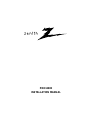 1
1
-
 2
2
-
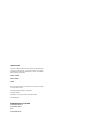 3
3
-
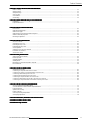 4
4
-
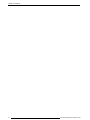 5
5
-
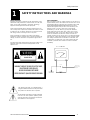 6
6
-
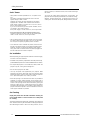 7
7
-
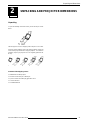 8
8
-
 9
9
-
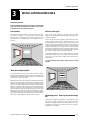 10
10
-
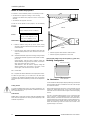 11
11
-
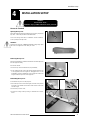 12
12
-
 13
13
-
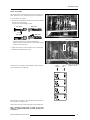 14
14
-
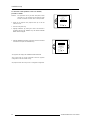 15
15
-
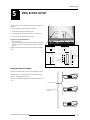 16
16
-
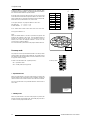 17
17
-
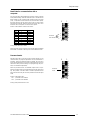 18
18
-
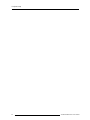 19
19
-
 20
20
-
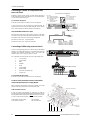 21
21
-
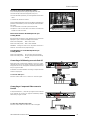 22
22
-
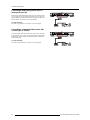 23
23
-
 24
24
-
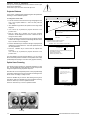 25
25
-
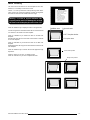 26
26
-
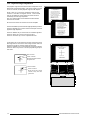 27
27
-
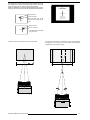 28
28
-
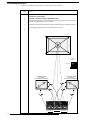 29
29
-
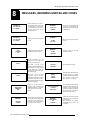 30
30
-
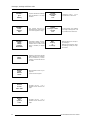 31
31
-
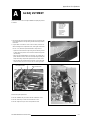 32
32
-
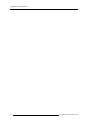 33
33
-
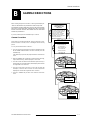 34
34
-
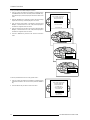 35
35
Zenith PRO1200X Guida d'installazione
- Categoria
- Proiettori di dati
- Tipo
- Guida d'installazione
in altre lingue
- English: Zenith PRO1200X Installation guide
Altri documenti
-
Barco GRAPHICS 1208s Manuale utente
-
Sharp AN-SV100T Istruzioni per l'uso
-
Sony VPH-G70QM Operating Instructions Manual
-
Yamaha LPX-500 Manuale utente
-
BenQ MX661 Manuale utente
-
Infocus C440 Manuale utente
-
IBM IL1210 Manuale utente
-
Sharp XG-NV51XE Manuale utente
-
BenQ GS1 Manuale utente
-
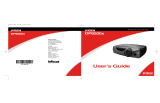 Proxima Projector DP8200x Manuale utente
Proxima Projector DP8200x Manuale utente