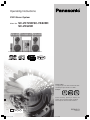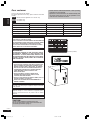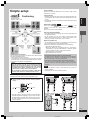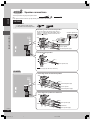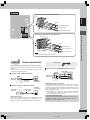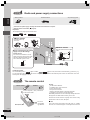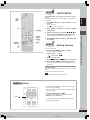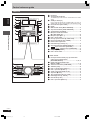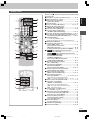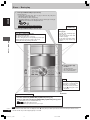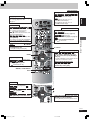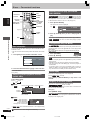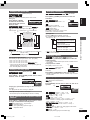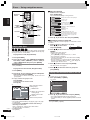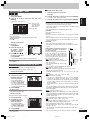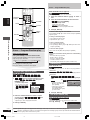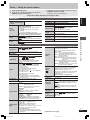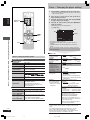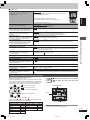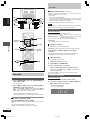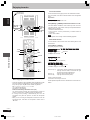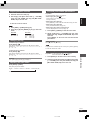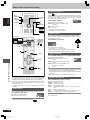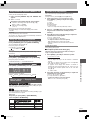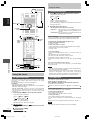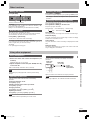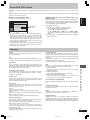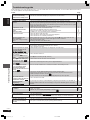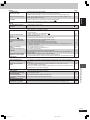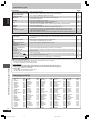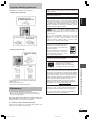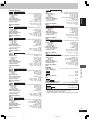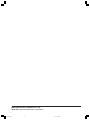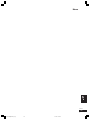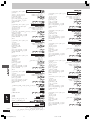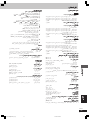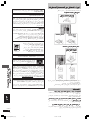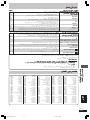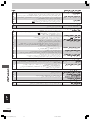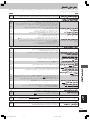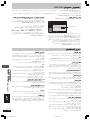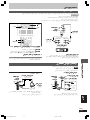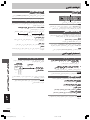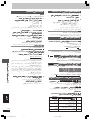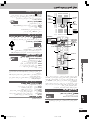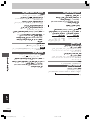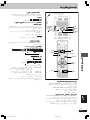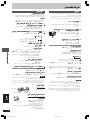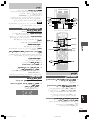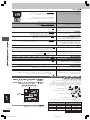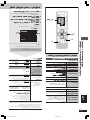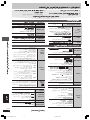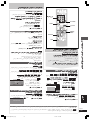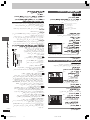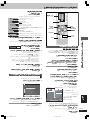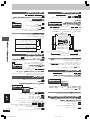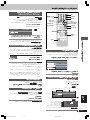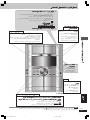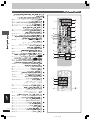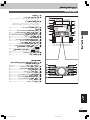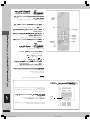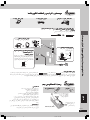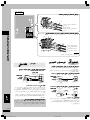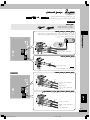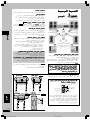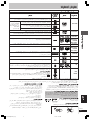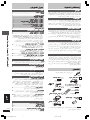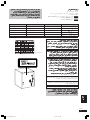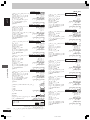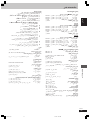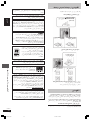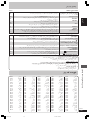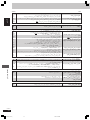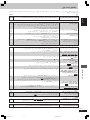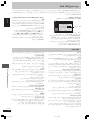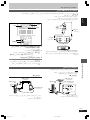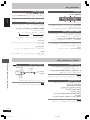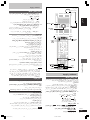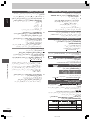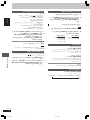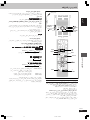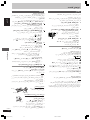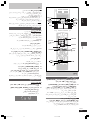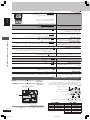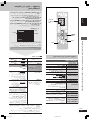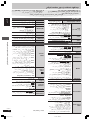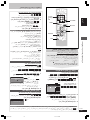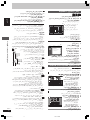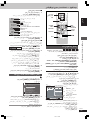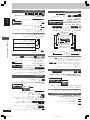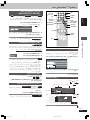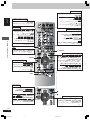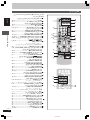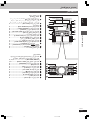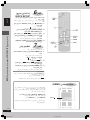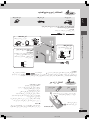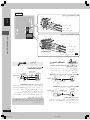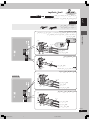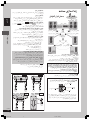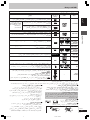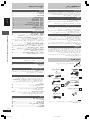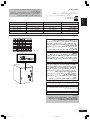Operating Instructions
DVD Stereo System
Model No. SC-VK725D/SC-VK825D/
SC-VK925D
Before connecting, operating or adjusting this
product, please read the instructions completely.
Please keep this manual for future reference.
Region number
The player plays DVD-Video marked with labels
containing the region number "2" or "ALL".
Example:
2
3
4
2
RQT8251-G
L0605NC0
GC
En Pe Ar
The above illustration of the unit is an example and shows SC-VK725D.
RQT8251(Cv)new 6/7/05, 3:24 PM1

RQT8251
2
2
ENGLISH
Dear customer
Thank you for purchasing this product.
For optimum performance and safety, please read these instructions
carefully.
VK725D
: indicates features applicable to SC-VK725D only.
VK825D
: SC-VK825D only.
VK925D
: SC-VK925D only.
(Inside of product)
WARNING:
TO REDUCE THE RISK OF FIRE, ELECTRIC SHOCK
OR PRODUCT DAMAGE, DO NOT EXPOSE THIS
APPARATUS TO RAIN, MOISTURE, DRIPPING OR
SPLASHING AND THAT NO OBJECTS FILLED WITH
LIQUIDS, SUCH AS VASES, SHALL BE PLACED ON
THE APPARATUS.
This product may receive radio interference caused by mobile
telephones during use. If such interference is apparent, please
increase separation between the product and the mobile
telephone.
¡ Unless otherwise indicated, illustrations in these operating
instructions are of SC-VK725D.
¡ Operations in these instructions are described mainly with
the remote control, but you can do the operations on the
main unit if the controls are the same.
System SC-VK725D SC-VK825D SC-VK925D
Main unit SA-VK725D (1 unit) SA-VK825D (1 unit) SA-VK925D (1 unit)
Front speakers SB-VK72 (2 units) SB-VK82 (2 units) SB-VK92 (2 units)
Center speaker SB-PC72 (1 unit) SB-PC82 (1 unit) SB-PC92 (1 unit)
Surround speakers SB-PS72 (2 units) SB-PS82 (2 units) SB-PS92 (2 units)
Subwoofer(s) ---- SB-WVK82 (1 unit) SB-WVK92 (2 units)
THIS UNIT IS INTENDED FOR USE IN TROPICAL CLIMATES.
CAUTION!
THIS PRODUCT UTILIZES A LASER.
USE OF CONTROLS OR ADJUSTMENTS OR PERFORMANCE
OF PROCEDURES OTHER THAN THOSE SPECIFIED HEREIN
MAY RESULT IN HAZARDOUS RADIATION EXPOSURE.
DO NOT OPEN COVERS AND DO NOT REPAIR YOURSELF.
REFER SERVICING TO QUALIFIED PERSONNEL.
The socket outlet shall be installed near the equipment and easily
accessible or the mains plug or an appliance coupler shall remain
readily operable.
CAUTION:
The AC voltage is different according to the area.
Be sure to set the proper voltage in your area before use.
(For details, please refer to page 8.)
CAUTION!
•
DO NOT INSTALL OR PLACE THIS UNIT IN A BOOKCASE,
BUILT-IN CABINET OR IN ANOTHER CONFINED SPACE.
ENSURE THE UNIT IS WELL VENTILATED. TO PREVENT
RISK OF ELECTRIC SHOCK OR FIRE HAZARD DUE TO
OVERHEATING, ENSURE THAT CURTAINS AND ANY
OTHER MATERIALS DO NOT OBSTRUCT THE
VENTILATION VENTS.
•
DO NOT OBSTRUCT THE UNIT'S VENTILATION
OPENINGS WITH NEWSPAPERS, TABLECLOTHS,
CURTAINS, AND SIMILAR ITEMS.
•
DO NOT PLACE SOURCES OF NAKED FLAMES, SUCH AS
LIGHTED CANDLES, ON THE UNIT.
•
DISPOSE OF BATTERIES IN AN ENVIRONMENTALLY
FRIENDLY MANNER.
RQT8251(02_03) 6/20/05, 10:19 AM2

3
RQT8251
3
ENGLISH
Safety precautions/Accessories/Table of contents
Placement
Set the unit up on an even surface away from direct sunlight, high
temperatures, high humidity, and excessive vibration. These conditions
can damage the cabinet and other components, thereby shortening
the unit’s service life.
Do not place heavy items on the unit.
Voltage
Do not use high voltage power sources. This can overload the unit
and cause a fire.
Do not use a DC power source. Check the source carefully when
setting the unit up on a ship or other place where DC is used.
Power cord protection
Ensure the AC power cord is connected correctly and not damaged.
Poor connection and lead damage can cause fire or electric shock. Do
not pull, bend, or place heavy items on the lead.
Grasp the plug firmly when unplugging the lead. Pulling the AC
power cord can cause electric shock.
Do not handle the plug with wet hands. This can cause electric
shock.
Foreign matter
Do not let metal objects fall inside the unit. This can cause electric
shock or malfunction.
Do not let liquids get into the unit. This can cause electric shock or
malfunction. If this occurs, immediately disconnect the unit from the
power supply and contact your dealer.
Do not spray insecticides onto or into the unit. They contain flammable
gases which can ignite if sprayed into the unit.
Service
Do not attempt to repair this unit by yourself. If sound is interrupted,
indicators fail to light, smoke appears, or any other problem that is not
covered in these instructions occurs, disconnect the AC power cord
and contact your dealer or an authorized service center. Electric shock
or damage to the unit can occur if the unit is repaired, disassembled or
reconstructed by unqualified persons.
Extend operating life by disconnecting the unit from the power source
if it is not to be used for a long time.
Safety precautions
Please check and identify the supplied accessories.
1 AC power supply cord
3 Speaker cords
VK725D
1 x short cord
2 x long cords
1 Video cable
1 AM loop antenna
1 FM indoor antenna
Accessories
VK725D
(N2QAJB000143)
VK825D
(N2QAJB000142)
VK925D
(N2QAJB000141)
1 Remote control
Getting started
Safety precautions ........................................................................ 3
Accessories ................................................................................... 3
Disc information ............................................................................ 4
Simple setup
STEP1
Positioning ............................................................... 5
STEP2
Speaker connections .............................................. 6
STEP3
Video connections .................................................. 7
STEP4
Radio and power supply connections .................. 8
STEP5
The remote control .................................................. 8
STEP6
QUICK SETUP .......................................................... 9
STEP7
Setting the time ....................................................... 9
DEMO function ...................................................................... 9
Control reference guide ............................................................. 10
Disc operations
Discs — Basic play ..................................................................... 12
Discs — Convenient functions .................................................. 14
Disc information / Displaying current playback condition
(QUICK OSD) / Reviewing titles to play
(ADVANCED DISC REVIEW) / CD sequential play (CD MODE) /
Quick replay / Skipping 30 seconds forward /
Changing the zoom ratio / Changing the play speed /
Angle selection and Still picture rotation/advance / Changing
soundtracks / Changing subtitles / Repeat play
Discs — Using navigation menus ............................................. 16
Playing data discs / Playing from the selected track in the CD /
Playing HighMAT
TM
discs / Playing RAM/DVD-RW (DVD-VR)
discs
Discs — Program/Random play ................................................ 18
Program play (up to 32 items) / Random play /
ALL-DISC random play
Discs — Using on-screen menus ....................................... 19–20
Main Menu / Other Settings
Discs — Changing the player settings ..................................... 20
Changing the delay time (Speaker Settings)
Radio operations
The radio ...................................................................................... 22
Manual tuning / Preset tuning / Selecting channels
Tape operations
Cassette tapes ............................................................................. 23
Playback / Recording
Karaoke operations
Enjoying karaoke
........................................................................
24
Enjoying karaoke function / Changing the key / Adjusting the
echo effect / To record your karaoke performance /
To record your voice
Other operations
Sound field and sound quality ................................................... 26
Down-mixing / Dolby Pro Logic II / Center Focus / Super
Surround / Sound field control / Using the Manual Equalizer
(MANUAL EQ) / Using the Super Sound Equalizer / Super
Woofer / Subwoofer level / Multi Re-master—Enjoying more
natural sound / Speaker level adjustments
Using the timers .......................................................................... 28
The play/record timer / The sleep timer
Other functions ........................................................................... 29
Muting the volume / Auto-off function / Dimming the display /
Changing the sound range display
Using other equipment .......................................................... 29-30
Using headphones / Operating a television / Using a subwoofer /
Using an external unit / Optional antenna connections
Reference
About DivX VOD content ............................................................ 31
Glossary ....................................................................................... 31
Troubleshooting guide .......................................................... 32-34
Language code list ..................................................................... 34
Tray/disc handling procedure .................................................... 35
Maintenance ................................................................................ 35
Specifications .............................................................................. 36
Table of contents
Note
The included AC power supply cord is for use with this unit only. Do
not use it with other equipment.
2 Batteries for remote
control
RQT8251(02_03) 6/3/05, 3:40 PM3

RQT8251
4
4
Disc information
ENGLISH
Recorded with devices using Version 1.1 of the Video Recording Format (a unified
video recording standard) such as DVD video recorders, DVD video cameras,
personal computers, etc.
Recorded with Panasonic SD multi cameras or DVD video
recorders using the DCF (Design rule for Camera File system)
Standard Version 1.0.
Recorded with Panasonic SD multi cameras or DVD video
recorders [conforming to SD VIDEO specifications (ASF
standard)/MPEG4 (Simple Profile) video system/G.726 audio
system].
—
—
Some DVD-Audio discs contain DVD-Video content.
To play DVD-Video content, select “Play as DVD-Video” in Other Menu (A page 20).
—
Discs recorded and finalized
\2
on Panasonic DVD video recorders or DVD video
cameras.
Discs recorded and finalized
\2
on DVD video recorders or DVD video cameras.
Finalize
\2
the disc after recording.
Discs recorded and finalized
\2
on DVD video recorders or DVD video cameras using
Version 1.1 of the Video Recording Format (a unified video recording standard).
—
Conforming to IEC62107.
This unit is compatible with HDCD, but does not support the Peak Extend function (a
function which expands the dynamic range of high level signals).
HDCD-encoded CDs sound better because they are encoded with 20 bits, as compared
with 16 bits for all other CDs.
• This unit can play CD-R/RW (audio recording disc) recorded with the formats on
the left. Close the sessions or finalize
\2
the disc after recording.
• HighMAT discs
WMA, MP3 or JPEG files only.
To play without using the HighMAT function, select “Play as Data Disc” in Other
Menu (A page 20).
•
WMA
This unit does not support Multiple Bit Rate (MBR: a file that contains the
same content encoded at several different bit rates).
Disc information
Discs that can be played
Indication
Disc Logo
in these
Remarks
operating
instructions
RAM
DVD-RAM
DVD-Audio
DVD-Video
DVD-R
(DVD-Video)/
DVD-RW
(DVD-Video)
+R (Video)/
+RW (Video)
DVD-R
(DivX Video)/
DVD-RW
(DivX Video)
DVD-RW
(DVD-VR)
Video CD
SVCD
CD
CD-R
CD-RW
VCD
CD
WMA
MP3
JPEG
CD
MPEG4
DivX
\1
VCD
DVD-V
77
77
7 Discs that cannot be played
Version 1.0 of DVD-RW, DVD-ROM, CD-ROM, CDV, CD-G, SACD
and Photo CD, DVD-RAM that cannot be removed from their cartridge,
2.6-GB and 5.2-GB DVD-RAM, and “Chaoji VCD” available on the
market including CVD, DVCD and SVCD that do not conform to
IEC62107.
Playing DVDs and Video CDs
The producer of these discs can control how they are played so you
may not always be able to control play as described in these operating
instructions (for example if the play time is not displayed or if a Video
CD has menus). Read the disc’s instructions carefully.
77
77
7 Audio format of DVDs
This unit automatically recognizes and
decodes discs with these symbols.
77
77
7 To clean discs
Wipe with a damp cloth and then wipe dry.
77
77
7 Disc handling precautions
•
Do not attach labels or stickers to discs (This may cause disc warping,
rendering it unusable).
•
Do not write on the label side with a ball-point pen or other writing
instrument.
•
Do not use record cleaning sprays, benzine, thinner, static electricity
prevention liquids or any other solvent.
•
Do not use scratch-proof protectors or covers.
•
Do not use the following discs:
– Discs with exposed adhesive from removed stickers or labels (rented
discs, etc).
– Discs that are badly warped or cracked.
– Irregularly shaped discs, such as heart shapes.
77
77
7 Video systems
– This unit can play PAL and NTSC, but your television must match the
system used on the disc.
– PAL discs cannot be correctly viewed on an NTSC television.
– This unit can convert NTSC signals to PAL 60 for viewing on a PAL
television (A page 21, “Video” tab — NTSC Disc Output).
\1
Created using DivX ver.3.11, 4.x, 5.x [DivX video system/MP3, Dolby Digital or MPEG audio system].
\2
A process that allows play on compatible equipment.
•
It may not be possible to play the above discs in all cases due to the type of disc or condition of the recording, the recording method and how the
files were created (A page 17, Tips for making data discs).
JPEG
—
DVD-A
DVD-V
• To play JPEG,
MEPG4 or DivX
video contents,
select “Play as Data
Disc” in Other Menu
(A page 20).
MPEG4
DivX
\1
DivX
\1
DVD-RW VR
—
RQT8251(04) 6/3/05, 3:41 PM4

5
RQT8251
5
Positioning
ENGLISH
Simple setup
Positioning
Front speakers
Speakers are designed identically so that no left or right channel
orientation is necessary.
Center speaker
•
Vibration caused by the center speaker can disrupt the picture if it
is placed directly on the television. Put the center speaker on a rack
or shelf.
•
To prevent the speakers from falling, do not place directly on top of
the television.
Subwoofer(s)
VK825D
VK925D
Place to the right (
VK825D
) or right and left (
VK925D
) of the
television, on the floor or a sturdy shelf so that it won’t cause
vibration.
Leave 10 cm at the rear for ventilation.
Use only supplied speakers
•
Using other speakers can damage the unit and sound quality will
be negatively affected.
•
Set the speakers up on an even surface to prevent them from
falling. Take proper precautions to prevent the speakers from
falling if you cannot set them up on an even surface.
Notes on speaker use
•
You can damage your speakers and shorten their useful life if you
play sound at high levels over extended periods.
•
Reduce the volume in the following cases to avoid damage.
–
When playing distorted sound.
–
When the speakers are reverberating due to a record player,
microphone(s), noise from FM broadcasts, continuous signals
from an oscillator, test disc, or electronic instrument.
–
When adjusting the sound quality.
–
When turning the unit on or off.
If irregular coloring occurs on your television
The front and center speakers and subwoofer(s) are designed to
be used close to a television, but the picture may be affected
with some televisions and set-up combinations.
If this occurs, turn the television off for about 30 minutes.
The television’s demagnetizing function should correct the
problem. If it persists, move the speakers further away from the
television.
Note
•
Keep your speakers at least 10 mm away from the system for
proper ventilation.
•
You cannot take the front net off the speakers.
STEP1
77
77
7 Attaching to a wall
Surround and center speakers can be attached to a wall.
Drive a screw (not included) into the wall.
Fit the speaker securely onto the screw(s) with the
hole(s).
30 35 mm
7.5 9.4 mm
4.0 7.0 mm
Wall or pillar
3.0 4.0 mm
•
The wall or pillar on which the speakers are to be attached
should be capable of supporting 10 kg per screw. Consult a
qualified building contractor when attaching the speakers
to a wall. Improper attachment may result in damage to the
wall and speakers.
Caution
•
Use the speakers only with the recommended system.
Failure to do so may lead to damage to the amplifier and/
or the speakers, and may result in the risk of fire. Consult
a qualified service person if damage has occurred or if
you experience a sudden change in performance.
•
Do not attempt to attach these speakers to walls using
methods other than those described in this manual.
Optimum location
Distance: A=B=C=D=E
Positioning for best effect
How you set up your speakers can affect the bass and the sound
field. Note the following points:
•
Place speakers on flat secure bases.
•
Placing speakers too close to floors, walls, and corners can result
in excessive bass. Cover walls and windows with a thick curtain.
•
The angles in the diagram are approximate.
180 mm
90 mm
169 mm
VK925D
VK825D
VK925D
VK825D
Surround
speaker
Center speaker
Surround speaker
VK725D
Center speaker
VK725D
RQT8251(05)new 6/7/05, 5:02 PM5

RQT8251
6
6
Speaker connections
ENGLISH
3 Speaker cords
1 x short cord: For center speaker
2 x long cords: For surround speakers
VK725D
Speaker connections
STEP2
Twist and pull off the vinyl tip of the speaker cords.
OR
If the speaker cords do not have vinyl tips, directly connect them to the terminals.
R
L
R
L
Gray (+)
Gray
Blue
Blue ( )
Surround speaker (left)
Connecting center and surround speakers
Connecting front speakers and subwoofer
Center speaker
Surround speaker (right)
2
3
+
1
Red (+)
Red
Black
Black ( )
Front speaker (left)
Subwoofer
Front speaker (right)
2
3
+
1
VK825D
R
L
R
L
Gray (+)
Gray
Blue
Blue ( )
Connecting center and surround speakers
Connecting front speakers
Surround speaker (right)
Front speaker (left)
Center speaker
Red (+)
Black ( )
2
3
+
1
Black
Red
3
+
1
2
Be sure to connect only positive (gray) wires to
positive (+) terminals and negative (blue) wires to
negative ( ) terminals. Incorrect connection can
damage the speakers.
Connect the right (R) side in the same way.
Note
Surround speaker (left)
: Blue
+ : Gray
RQT8251(06_07) 6/3/05, 3:42 PM6

7
RQT8251
7
Speaker connections/Video connections
ENGLISH
Video connections
STEP3
77
77
7 Television with COMPONENT VIDEO IN terminals
COMPONENT
VIDEO OUT
VIDEO
OUT
P
B
P
R
Y
S VIDEO
OUT
COMPONENT
VIDEO IN
P
R
P
B
Y
Television
(not included)
Back of the
main unit
Video cables
(not included)
•
Do not connect the unit through a video cassette recorder
Due to copy guard protection, the picture may not be displayed
correctly.
•
Turn the television off before connecting, and refer to the
television’s operating instructions.
77
77
7 Television with a VIDEO IN terminal
COMPONENT
VIDEO OUT
VIDEO
OUT
P
B
P
R
Y
S VIDEO
OUT
VIDEO IN
Video cable
(included)
Television
(not included)
Back of the
main unit
77
77
7 Television with an S VIDEO IN terminal
COMPONENT
VIDEO OUT
VIDEO
OUT
PB
PR
Y
S VIDEO
OUT
S-VIDEO
IN
S-video cable
(not included)
Television
(not included)
Back of the
main unit
S VIDEO OUT terminal
The S VIDEO terminal achieves a more vivid picture than the
VIDEO OUT terminal by separating the chrominance (C) and
luminance (Y) signals. (Actual results depend on the television.)
COMPONENT VIDEO OUT terminals
These terminals can be used for either interlace or progressive output
and provide a purer picture than the S VIDEO OUT terminal.
Connection using these terminals outputs the color difference signals
(P
B/PR) and luminance signal (Y) separately in order to achieve high
fidelity in reproducing colors.
•
The description of the component video input terminals depends
on the television or monitor (e.g. Y/P
B/PR,Y/B-Y/R-Y, Y/CB/CR).
Connect to terminals of the same color.
To enjoy progressive video
Connect to the component video input terminals on a 625p or 525p
compatible television. (Video will not be displayed correctly if
connected to an incompatible television.)
Video cable
R
L
R
L
Gray (+)
Gray
Blue
Blue ( )
Surround speaker (left)
Connecting center and surround speakers
Connecting front speakers and subwoofers
Connect the right (R) side in the same way.
Center speaker
Surround speaker (right)
Subwoofer (left)
Front speaker (left)
Front speaker (left)
Red (+)
Black ( )
Gray (+)
Blue ( )
2
3
+
+
1
2
3
1
Note
Gray
Blue
Black
Black
Red
Red
VK925D
RQT8251(06_07) 6/3/05, 3:43 PM7

RQT8251
8
8
Radio and power supply connections/The remote control
ENGLISH
Radio and power supply connections
STEP4
AM loop antenna
FM indoor antenna
AC power supply cord
•
Connect the AC power supply cord only after all other connections are complete.
•
Optional antenna connections (
AA
AA
A page 30).
Preparation
Twist and pull off the vinyl tip of the antenna wires.
The remote control
STEP5
Do not:
•
mix old and new batteries.
•
use different types at the same time.
•
heat or expose to flame.
•
take apart or short circuit.
•
attempt to recharge alkaline or manganese batteries.
•
use batteries if the covering has been peeled off.
Mishandling of batteries can cause electrolyte leakage which can
damage items the fluid contacts and may cause a fire.
Remove if the remote control is not going to be used for a long
period of time. Store in a cool, dark place.
77
77
7 Use
Aim at the remote control signal sensor (A page 10), avoiding
obstacles, at a maximum range of 7 m directly in front of the unit.
Remote control Batteries
R6/LR6, AA, UM-3
Insert so the poles (+ and –) match those
in the remote control.
•
Do not use
rechargeable
type batteries.
Conserving power
The unit consumes power (
VK725D
: approx. 0.8 W or
VK825D
VK925D
: approx. 0.9 W) even when it is turned off with [f] (main unit: [f/I]).
To save power when the unit is not to be used for a long time, unplug it from the household AC power socket. You will need to reset some
memory items after plugging in the unit.
FM indoor antenna
Tape the antenna where reception
is best.
1
2
Adhesive
tape
AM loop antenna
Stand the antenna up
on its base.
1
2
220-240V
110-127V
VOLT ADJ
Before connecting the AC power
supply cord, set the voltage.
Voltage Selector
Use a flat-head screwdriver to set the
voltage selector on the back of the main
unit to the appropriate position for the
area in which this system is used.
RQT8251(08_09)new 6/6/05, 3:19 PM8

9
RQT8251
9
QUICK SETUP/Setting the time/DEMO function
ENGLISH
The QUICK SETUP screen assists you to make necessary
settings.
Turn on the television and select the appropriate video input on
the television.
1 Press [
::
::
:, DVD/CD] to select “DVD/CD” as the
source.
The unit comes on.
Press [
LL
LL
L] when a disc is in the tray.
2 Press [SHIFT] + [SETUP] to show the QUICK
SETUP screen.
3 Follow the messages and press [
88
88
8,
99
99
9,
; ;
; ;
;,
::
::
:] to
select, then press [ENTER] to make the settings.
Press [RETURN] to go back to the previous screen.
4 Press [ENTER] and then [SHIFT] + [SETUP] to end
the settings.
This is a 24-hour clock.
1 Press [CLOCK/TIMER] to select “CLOCK”.
Every time you press the button:
CLOCK
Previous display
RECPLAY
2 (within 7 seconds or so)
Press [
gg
gg
g, REW/
44
44
4] or [
ff
ff
f,
33
33
3/FF] to set the time.
3 Press [CLOCK/TIMER] to finish setting the time.
The display will return to whatever was displayed before you
set the time.
To display the time
Press [CLOCK/TIMER] once when the unit is on or at standby
mode.
The time is shown for about 5 seconds.
Note
Reset the clock regularly to maintain accuracy.
Setting the time
STEP7
QUICK SETUP
STEP6
When the unit is first plugged in, a demonstration of its functions
may be shown on the display.
If the demo setting is off, you can show a demonstration by
turning on the demo.
Press and hold [DISPLAY –DEMO].
The display changes each time the button is held down.
DEMO OFF (off) ↔ DEMO ON (on)
You can reduce the power consumed in standby mode by
turning the demonstration off.
DEMO function
DEMO
DI
S
PLA
Y
RQT8251(08_09)new 6/7/05, 4:00 PM9

RQT8251
10
10
Control reference guide
ENGLISH
Disc drawer
AC supply indicator [AC IN]
This indicator lights when the unit is connected to the AC mains
supply.
Standby/on switch [
ff
ff
f/I]
Press to switch the unit from on to standby mode or vice versa. In
standby mode, the unit is still consuming a small amount of power.
Disc check button [DISC CHECK] ....................................... 12
Display
Multi Re-master button [MULTI RE-MASTER] .................... 27
Super surround button [SUPER SURROUND] ................... 26
Sound EQ button [SOUND EQ] ............................................ 26
Microphone volume level buttons
[MIC LEVEL DOWN, UP] .......................................................24
Microphone jacks [MIC 1, 2] ................................................ 24
Deck 1 cassette holder ......................................................... 23
Disc tray open/close button [c, OPEN/CLOSE] ................. 12
Disc change button [c, DISC CHANGE] ............................ 12
Remote control signal sensor
DVD/CD direct play buttons [1–5] .......................................12
Super sound EQ button [SUPER SOUND EQ] ................... 27
VK725D
Super woofer button [S.WOOFER] ...................... 27
VK825D
VK925D
Subwoofer button [SUBWOOFER] ....... 27
Headphone jack [PHONES] .................................................. 29
Deck 2 cassette holder ......................................................... 23
Main unit
Center console
Disc skip/search/slow-motion play, tape fast-forward/
rewind, tune, time adjust buttons
[REW/
44
44
4/g, f/
33
33
3/FF] ......................................... 12, 22, 23
Display mode, demonstration button
[DISPLAY –DEMO] ........................................................... 9, 29
Tuner/band select button [TUNER/BAND] .......................... 22
AUX button [AUX] ................................................................ 30
Deck 1/2 selection button [DECK 1/2] .................................23
Deck 1 open button [c DECK 1] ........................................ 23
Volume control [VOL DOWN, VOL UP] .............................. 25
Stop button [L STOP]........................................................... 12
Tape play/direction button [; :, TAPE]............................. 23
DVD/CD play button [:, DVD/CD] ......................................... 9
Record button [a REC] ....................................................... 23
Deck 2 open button [DECK 2 c] ........................................ 23
Control reference guide
RQT8251(10_11) 6/3/05, 3:44 PM10

11
RQT8251
11
Control reference guide
ENGLISH
Remote control
Buttons such as function in exactly the same way as the buttons
on the main unit.
Standby/on, TV power on/off button [
ff
ff
f, TV
ff
ff
f] ............... 28, 29
Numbered buttons [0 – 9,
XX
XX
X
10] ............................................. 13
Quick OSD, Vocal mute button
[QUICK OSD, V.MUTE] ..................................................... 14, 24
Pause button [J] .................................................................... 13
Stop, Cancel button [L, CANCEL] ........................ 9, 13, 17, 18
Manual skip, Quick replay button
[MANUAL SKIP, QUICK REPLAY] ......................................... 14
Tuner/aux button [TUNER/AUX] ...................................... 22, 30
Top menu, Direct navigator button
[TOP MENU, DIRECT NAVIGATOR] .......................... 13, 16, 17
Functions, Group button [FUNCTIONS, GROUP] .... 13, 16, 19
Disc skip, tape fast-forward/rewind, preset channel select,
time adjust buttons [g, REW/
44
44
4, f ,
33
33
3/FF] ......... 9, 22, 23
Shift button [SHIFT]
To use functions labeled in orange:
While pressing [SHIFT], press the corresponding button.
Muting button [MUTING] ....................................................... 29
Clock/timer, Sleep timer button
[CLOCK/TIMER, SLEEP] .................................................... 9, 28
Play/record timer, Auto off button
[
˚˚
˚˚
˚PLAY/REC, AUTO OFF] ............................................... 28, 29
FL display, Dimmer button [FL DISPLAY, DIMMER] ..... 13, 29
VK725D
Super Sound EQ, Super woofer button
[S.SOUND EQ, S.WOOFER] .................................................. 27
VK825D
VK925D
Super Sound EQ, Subwoofer button
[S.SOUND EQ, SUBWOOFER] .............................................. 27
Sound EQ, Manual EQ button
[SOUND EQ, –MANUAL EQ] ........................................... 26, 27
Super surround, Multi Re-master button
[SUPER SRND, M.RE-MASTER] ...................................... 26, 27
Disc select, Tuner program button
[DISC, TUNER PGM] ........................................................ 14, 22
CD mode button [CD MODE] ................................................ 14
Repeat button [REPEAT] ....................................................... 15
Play mode button [PLAY MODE] .............................. 18, 22, 23
Advanced disc review, Play speed button
[A.DISC REVIEW, PLAY SPEED]..................................... 14, 15
Menu, Playlist, Angle/Page button
[MENU, PLAYLIST, ANGLE/PAGE] ........................... 13, 15–17
Cursor buttons [8,9,/, -],
Enter button [ENTER] ................................9, 13, 15–17, 25, 27
These buttons have the following functions.
[/, -] : TV channel select buttons [TV CH 4, TV CH3] ....... 29
Return, Zoom button [RETURN, ZOOM] .......................... 9, 15
Slow/search, Tuning buttons
[//, --, SLOW/SEARCH] ..................................... 13, 16, 22
These buttons have the following functions.
[//] : TV/AV input mode select button [TV/AV] ..................... 29
[--] : Setup button [SETUP] ................................................... 9
Volume buttons, TV volume buttons
[–, +, VOLUME, – TV VOL +] ........................................... 25, 29
Progressive video button [PROGRESSIVE] ......................... 13
2 channel down-mixing button [MIX 2CH] ........................... 26
Dolby Pro Logic II button [0PLII] ...................................... 26
Center focus button [C.FOCUS] ........................................... 26
Channel select button [CH SEL] ........................................... 27
Test signal button [TEST] ..................................................... 27
Echo button [ECHO] .............................................................. 25
Key control buttons [I, #] ...................................................... 25
Subtitle button [SUBTITLE] ............................................. 13, 15
Audio button [AUDIO] ................................................ 15, 24, 25
6
7
>
?
)
%
&
(
0
1
2
3
V
_
^
|
{
]
}
\
8
9
!
"
#
$
5
RQT8251(10_11) 6/3/05, 3:44 PM11

RQT8251
12
12
Discs — Basic play
ENGLISHENGLISH
Discs — Basic play
3 Press [1]–[5] to play
the disc.
You can also press
[:, DVD/CD] if the current
disc is your desired disc.
Press [c, DISC CHANGE] and
then [1]–[5].
Press [c, DISC CHANGE] again
to close the tray.
•
You can also remove a disc while
another is playing.
•
If you select a disc which is being
played, play stops and the tray
opens.
:, DVD/CD
Change a disc
in another tray
1 Press [c, OPEN/CLOSE] to open the tray.
The unit comes on.
•
To load discs in other trays, press [1]–[5] to select the tray and press
[c, OPEN/CLOSE] to open the tray.
•
You can load up to 5 discs (one per tray).
•
Load double-sided discs so the label for the side you want to play is facing up.
•
RAM
Remove the disc from its cartridge before use.
Do not pull or push the tray with your hand.
2 Press [c, OPEN/CLOSE] to close the tray.
Note
• Discs continue to rotate while menus are displayed. Press [L STOP] when you finish to preserve the unit’s motor and your television screen.
• Total title number may not be displayed properly on +R/+RW.
Check the disc location
Press [DISC CHECK] during play.
Press again to close the trays.
•
To check the location of the 12 cm discs.
•
If a disc is being played, the corresponding tray will not open.
•
Do not remove or insert disc(s) during a disc check.
•
Do not pull out the trays during a disc check.
Stop
Press [L STOP] during play.
The position is memorized while
“RESUME” is on the display.
•
Press [:, DVD/CD] to resume.
•
Press [L STOP] again to clear
the position.
Skip/Search/Slow-motion play
•
To skip: Press [REW/
44
44
4/g] or [f/
33
33
3/FF].
•
To search: Hold down [REW/
44
44
4/g] or [f/
33
33
3/FF] during play.
•
To play in slow-motion: Hold down [REW/
44
44
4/g] or [f/
33
33
3 /FF] during pause.
•
VCD
Slow motion play is for forward direction only.
•
MPEG4
DivX
Slow motion does not work.
•
Search/slow motion play speed increases up to 5 steps.
RQT8251(12_13)new 6/3/05, 3:45 PM12

13
RQT8251
13
Discs — Basic play
ENGLISHENGLISH
Press [FL DISPLAY] to change display.
RAM
DVD-RW VR
DVD-A
DVD-V
WMA
MP3
MPEG4
DivX
Time display
↔↔
↔↔
↔ Information display
JPEG
When Slideshow (A page 19) is on:
SLIDE
↔↔
↔↔
↔ Information display
When Slideshow (A page 19) is off:
PLAY
↔↔
↔↔
↔ Information display
Main unit display
Press [SHIFT] + [SUBTITLE].
RAM
DVD-RW VR
Selects subtitles on/off (A page 15).
DVD-V
DivX
VCD
(SVCD only)
Selects a subtitle language (A page 15).
JPEG
Selects the information displayed.
Date No information
Subtitles/Information screen
DVD-A
WMA
MP3
JPEG
MPEG4
DivX
Press [SHIFT] + [GROUP], then press
[8, 9] to select, then press [ENTER] to
start play.
•
A folder on WMA/MP3, JPEG, MPEG4 and DivX
video discs is treated as a “Group”.
Group/Content skip during play
WMA
MP3
JPEG
MPEG4
DivX
Group skip: Press [8, 9].
Content skip: Press [;, :].
Start play from a selected group
:, DVD/CD
Enjoy progressive video
Press [SHIFT] + [PROGRESSIVE].
You can enjoy progressive video
(A page 7).
Enter numbers
RAM
DVD-RW VR
DVD-A
DVD-V
VCD
CD
Press the numbered buttons.
E.g. to select 12: [h10] A [1] A [2]
VCD
with Playback control (PBC)
Press [L] to cancel the PBC functions, then
press the numbered buttons.
WMA
MP3
JPEG
MPEG4
DivX
Press the numbered buttons, then
press [ENTER].
E.g. to select 123: [1] A [2] A [3] A [ENTER]
•
Press [SHIFT]+[CANCEL] to cancel the
number(s).
L, CANCEL
Pause
Press [J] during play.
•
Press [:, DVD/CD] to restart play.
ENTER
Skip frame-by-frame
RAM
DVD-RW VR
DVD-A
(Motion picture
part)
DVD-V
VCD
Press [;, :] during pause.
•
VCD
Forward direction only.
(, ), SLOW/SEARCH
SHIFT
Disc menus
: Press to show a disc top menu
(
DVD-V
DVD-A
) or programs (
RAM
DVD-RW VR
).
: Press to show a disc menu
(
DVD-V
) or a playlist (
RAM
DVD-RW VR
).
VCD
with Playback control (PBC)
Press [RETURN] to show disc menu.
Press [8, 9, ;, :] to select, then press
[ENTER] to make the settings.
•
Press [RETURN] to return to previous screen.
On-screen item select
RQT8251(12_13)new 6/7/05, 4:05 PM13

RQT8251
14
14
Discs — Convenient functions
ENGLISH
CD MODE
DISC
REPEAT
ANGLE/PAGE
A.DISC REVIEW,
PLAY SPEED
AUDIO
QUICK OSD
Numbered
buttons
SUBTITLE
MANUAL SKIP,
QUICK REPLAY
SHIFT
, DVD/CD
RETURN,
ZOOM
,
Discs — Convenient functions
Reviewing titles to play (ADVANCED
DISC REVIEW)
RAM
DVD-RW VR
(Except still picture part)
DVD-V
(Except +R/+RW)
Allows you to browse the disc contents and start playing from the
selected position. You can select either “Intro Mode” or “Interval Mode”
in “Advanced Disc Review” in the “Disc” tab (A page 20).
1 Press [A.DISC REVIEW].
The QUICK OSD screen is displayed.
e.g.
RAM
2 Press [:, DVD/CD] when you find a title/program to
play.
•
This may not work depending on the disc and the play condition.
•
RAM
DVD-RW VR
This does not work when playing a playlist
(A page 17).
CD sequential play (CD MODE)
VCD
CD
WMA
MP3
This feature is very convenient if you want to play several music CDs
sequentially. Make sure that the applicable disc is in the play position
before playing.
DVD, JPEG, MPEG4 and DivX are skipped without being played.
While stopped
1 Press [CD MODE].
2 Press [:, DVD/CD].
Note
•
If the disc in the play position is not applicable (e.g. DVD), CD Mode
does not work.
•
HighMAT menus and Video CD playback control are disabled.
•
You cannot change the mode during play, or while in program or
random mode.
•
If you want to play a DVD, press [CD MODE] again to cancel CD
Mode. (CD Mode is also canceled when you open the current disc
tray, switch the unit to standby or select another source.)
Quick replay
(Only when the elapsed play time can be displayed.)
(Except
MPEG4
DivX
, +R/+RW)
Press [SHIFT] + [QUICK REPLAY] to skip back a few
seconds.
Skipping 30 seconds forward
(Only when the elapsed play time can be displayed.)
RAM
DVD-RW VR
DVD-V
(Except +R/+RW)
Play restarts from approximately 30 seconds later. Convenient when
you want to skip commercials etc.
During play
Press [MANUAL SKIP].
RAM
DVD-RW VR
It is not possible to skip through the current
program if the start of the next program is within about 30 seconds of
the point you are skipping from.
Chapter
Time
4
Title
1 0:41:23
Program Playback
Current playback number
Playback
condition
Play mode or
title of content
Current position
Elapsed play time
Disc information
You can select the disc after checking the discs loaded with the Disc
information screen.
•
You can also select the disc directly with the disc buttons on the main
unit.
1 Press [DISC] to show the Disc information screen.
2 Press the numbered buttons ([1]–[5]) to select the disc.
To clear the screen
Press [DISC].
Displaying current playback condition
(QUICK OSD)
Press [QUICK OSD].
Basics Details
Off
77
77
7 Basics
e.g.
DVD-V
77
77
7 Details
e.g.
DVD-V
•
MPEG4
DivX
Video and audio information is not displayed during
search.
CD
The QUICK OSD screen will appear automatically.
Program
Time
4 0:01:06
04
Details-DVD-Video
Audio
Subtitle
Angle
Source Aspect
Title Total Time
1 DTS 3/2.1ch
1/1
4:3
0:54:28
Audio information
Subtitle information
Angle information
Aspect of current title
Total play time of current title
e.g.
Disc Information
CD
DVD-VR
Unchecked
No Disc
DVD-Video
Track
10 Time 60:15
Empty Not yet read
RQT8251(14_16)new 6/7/05, 4:49 PM14

15
RQT8251
15
Discs — Convenient functions
ENGLISH
Changing the zoom ratio
RAM
DVD-RW VR
DVD-A
(Motion picture part)
DVD-V
VCD
MPEG4
DivX
This feature expands the letterbox picture to fit the screen.
During play
Press [SHIFT] + [ZOOM]
several times to select the
preset aspect ratio (Just Fit
Zoom) or “Auto”.
RAM
DVD-RW VR
DVD-A
(Motion picture part)
DVD-V
VCD
Auto 4:3 Standard European Vista 16:9 Standard
Cinemascope2 Cinemascope1
American Vista
e.g.
MPEG4
DivX
Standard (x0.25 full-screen) Original (actual recorded size)
Full (full-screen)
•
This may not work depending on the discs recording.
Fine adjustments (Manual Zoom)
After selecting the preset aspect ratio or “Auto”, press [;, :].
– from “x1.00” to “x1.60” (in 0.01 units)
– from “x1.60” to “x2.00” (in 0.02 units)
– from “x2.00” to “x4.00” (in 0.05 units) (
MPEG4
DivX
only)
•
It may not be possible to zoom up to “x4.00” depending upon the
connected television and its settings.
•
Press and hold [;, :] to alter faster.
Changing the play speed
RAM
DVD-RW VR
DVD-A
(Motion picture part)
DVD-V
During play
Press [SHIFT] + [PLAY SPEED] several times to select
“Normal”, “Fast” or “Slow”.
Functions
Play Speed 1.0
Fast
Slow
Normal
Changing play speed between the range of “x0.6” to “x1.4” (in
0.1 units)
Press [;, :] while the above message is displayed.
•
Press [:, DVD/CD] to return to normal play.
•
This function may not work depending on the disc’s recording.
Angle selection and Still picture rotation/
advance
Press [SHIFT] + [ANGLE/PAGE] several times to select
the angle or rotate/advance the still picture.
DVD-V
(with multiple angles) – Angle selection
DVD-A
– Still picture advance
(Press [RETURN] to go back to page 1.)
JPEG
– Still picture rotation
16:9 Standard (16:9)
4:3 Standard (4:3)
European Vista (1.66:1)
American Vista (1.85:1)
Cinemascope1 (2.35:1)
Cinemascope2 (2.55:1)
Changing soundtracks
RAM
DVD-RW VR
DVD-A
DVD-V
VCD
DivX
(with multiple
soundtracks)
Press [SHIFT] + [AUDIO] several times to select the
soundtrack.
RAM
DVD-RW VR
VCD
You can use this button to select “L”, “R”
or “L R”.
DivX
While the menu is displayed
Press [;, :] to select “L” or “R” or “LR”.
DVD-V
(Karaoke discs)
While the menu is displayed
Press [;, :] to select “On” or “Off” for vocals.
Read the disc’s instructions for details.
Signal type/data
LPCM/PPCM/0Digital/DTS/MPEG: Signal type
kHz (Sampling frequency)/bit/ch (Number of channels)
Example:
3/2 .1ch
.1: Low frequency effect
(not displayed if there is no signal)
0: No surround
1: Mono surround
2: Stereo surround (left/right)
1: Center
2: Front left + Front right
3: Front left + Front right + Center
•
DivX
It may take some time for play to start if you change the
audio on a DivX video disc.
Changing subtitles
DVD-V
DivX
(with multiple subtitles)
VCD
(SVCD only)
Press [SHIFT] + [SUBTITLE] several times to select the
subtitle language.
•
On +R/+RW, a subtitle number may be shown for subtitles that are
not displayed.
To display/clear the subtitles
Press [;, :] to select “On” or “Off”.
RAM
DVD-RW VR
(On/Off only with
discs that contain subtitle on/off
information)
Press [SHIFT] + [SUBTITLE] to select “On” or “Off”.
•
Subtitle on/off information cannot be recorded using Panasonic
DVD Recorders.
Repeat play
(Only when the elapsed play time can be displayed.
JPEG
: Works with all JPEG content.)
During play
Press [REPEAT] several times to select an item to be
repeated.
RAM
DVD-RW VR
: Program
→
Disc
→
Off
• During playlist play: Scene
→
Playlist
→
Off
DVD-A
: Track
→
Group
\
→
Off
DVD-V
: Chapter
→
Title
\
→
Off
VCD
CD
: Track
→
Disc
\
→
Off
• When CD Mode is on: Track
→
Disc
→
All CD’s
→
Off
• When CD Mode is on, during program and random play:
Track
→
All CD’s
→
Off
WMA
MP3
MPEG4
DivX
: Content
→
Group
\
→
Off
•
WMA
MP3
When CD Mode is on: Content
→
Group
→
All CD’s
→
Off
•
WMA
MP3
When CD Mode is on, during program and random
play: Content
→
All CD’s
→
Off
JPEG
: Group
\
→
Off
\
“All” is displayed during program and random play.
e.g.
DVD-V
Functions
Audio 1
e.g.
DVD-V
Functions
Subtitle
Off
e.g.
DVD-V
Functions
Repeat Off
Chapter
Title
Off
Functions
Just Fit Zoom 1.00
RQT8251(14_16)new 6/3/05, 4:49 PM15

RQT8251
16
16
Discs — Convenient functions
ENGLISH
,
MENU,
PLAYLIST,
ANGLE/PAGE
SHIFT
FUNCTIONS
TOP MENU,
DIRECT
NAVIGATOR
Numbered
buttons
,, , ,
ENTER
Discs — Using navigation menus
Playing data discs
WMA
MP3
JPEG
MPEG4
DivX
You can play JPEG, MPEG4 and DivX video contents on DVD-RAM
or play HighMAT discs without using the HighMAT function (A page
20, “Play as Data Disc” in Other Menu).
Playing items in order (Playback Menu)
1 Press [TOP MENU].
2 Press [8, 9] to select “All” (WMA/MP3/JPEG/MPEG4/
DivX video), “Audio” (WMA/MP3), “Picture” (JPEG) or
“Video” (MPEG4/DivX video), then press [ENTER].
•
To exit the screen
Press [TOP MENU].
Playing from the selected item (Navigation Menu)
1 Press [MENU].
2 Press [8, 9, ;, :] to select the group or audio/picture/
video content and press [ENTER].
•
After listing all the contents in one group, the list for the next
group appears.
3 To play content in the group in order
Press [ENTER].
To start play from the selected content
Press [8, 9].
e.g.
: WMA/MP3 files
: indicates the group/content
currently playing
: JPEG files
currently playing
Group and content number
Group Content
Number currently selected
Navigation Menu 2 5 MP3 1:54
FUNCTIONS to display the sub menu
RETURN to exit
Group 002/003 Content 0005/0012
G
G
C
C
Breaking The Habit
Dont_Stay
Faint
Hit_The_Floor_ _Abyss
Lirkin Park [Hyorid Theor
Lirkin Park_Cure For The
Lirkin_Park_ _Metora_
Lirkin_Park_ _Metora_
Lying_From_You
Somewhere_I_Belong
Lady Starfish
Life on Jupiter
Sep 15 2003
Lirkin Park Meteora
Penguins
:
; :
:
MPEG4 and DivX video:
77
77
7 Using the submenu
1 While the menu is displayed
Press [FUNCTIONS].
Items shown differ depending on the type of disc.
Groups and contents are displayed.
Contents only
Groups only
Thumbnail images
To go to next group
To go to previous group
JPEG only
MPEG4 and DivX video only
WMA/MP3, JPEG, MPEG4 and
DivX video
To switch between guide messages
and the elapsed play time indicator
To search by content or group title
( see below)
WMA/MP3 only
JPEG
Multi
List
Tree
Thumbnail
Next group
Previous group
All
Audio
Picture
Video
Help display
Find
2 Press [8, 9] to select an item and press [ENTER].
77
77
7 Searching by content or group title
Highlight a group title to search the group, or a content title to search
its content.
1 While the submenu is displayed (A
see above)
Press [
88
88
8,
99
99
9] to select “Find”
and press [ENTER].
2 Press [
88
88
8,
99
99
9] to select a character and press
[ENTER].
•
Repeat to enter other characters.
•
Lower case is also searched.
•
Press [(, )] to skip between A, E, I, O, and U.
•
Press [;] to erase a character.
•
Leave the asterisk ( ) when you search for the titles including
the character you enter.
•
Erase the asterisk ( ) to search for the titles starting with the
character you enter. To add the asterisk (
) again, display the
submenu again and select “Find”.
3 Press [
::
::
:] to select “Find” and press [ENTER].
The search results screen appears.
4 Press [
88
88
8,
99
99
9] to select the content or group and
press [ENTER].
Playing from the selected track in the CD
CD
Titles appear with CD Text disc playback.
1 Press [TOP MENU] or [MENU].
e.g. CD text
CD Text 1/14 0:53
Disc Title : Celine Dion One Heart
Disc Artist : Celine Dion
Track Title : I Drove All Night (Album Version)
Track Artist :
1.
I Drove All Night (Album Version)
2.
Love Is All We Need (Album Version)
3. FAITH
(Album Version)
4.
In His Touch (Album Version)
5.
One Heart (Album Version)
6.
Stand By Your side (Album Version)
7.
NAKED (Album Version)
8.
Sorry For Love (Album Version)
9.
Have You Ever Been In Love (Album Version)
10. Reveal
(Album Version)
T
T
RETURN to exitto select and press ENTER
2 Press [8, 9] to select the track and press [ENTER].
•
Press [SHIFT]+[ANGLE/PAGE] to skip page by page.
•
Press [FUNCTIONS] to show the playback position and current
position.
•
To exit the screen
Press [TOP MENU] or [MENU].
•
Press [SHIFT]+[ANGLE/PAGE] to skip page by page in the group
or content field.
•
To enjoy listening to WMA/MP3 contents while showing a
JPEG image on the screen.
Select a JPEG file first, and then select audio contents.
(The opposite order is not effective.)
•
To exit the screen
Press [MENU].
Find
A
Discs — Using navigation menus
RQT8251(14_16)new 6/3/05, 5:21 PM16

Discs — Using navigation menus
ENGLISH
17
RQT8251
17
Playing HighMAT
TM
discs
WMA
MP3
JPEG
1 While stopped
Press [TOP MENU].
2 Press [8, 9, ;, :] to select the item, then press
[ENTER].
•
Repeat this step if necessary.
e.g.
•
To change the menu background
Press [FUNCTIONS].
The background changes to the one recorded on the disc.
•
To exit the screen
Press [L].
Selecting from the list
1 During play
Press [MENU].
2 Press [;] then [8, 9]
to switch among
“Playlist”, “Group”
and “Content” lists.
3 Press [
::
::
:] then [
88
88
8,
99
99
9]
to select an item and
press [ENTER].
•
Press [SHIFT]+[ANGLE/PAGE] to skip page by page.
•
To exit the screen
Press [MENU].
Playing RAM/DVD-RW (DVD-VR) discs
RAM
DVD-RW VR
•
Titles appear only if the titles are recorded on the disc.
•
You cannot edit programs, playlists and disc titles.
Playing the programs
1 Press [DIRECT NAVIGATOR].
2 Press [8, 9] or the
numbered buttons to
select the program.
•
Press [SHIFT]+[ANGLE/
PAGE] to skip page by page.
•
To select a 2-digit number
e.g. 23: [h10] A [2] A[3].
•
Press [:] to show the contents
of the program and the disc.
3 Press [ENTER].
•
To exit the screen
Press [DIRECT NAVIGATOR].
Playing a playlist
(Only when the disc contains a playlist)
1 Press [PLAYLIST].
2 Press [8, 9] or the
numbered buttons to
select the playlist.
•
Press [SHIFT]+[ANGLE/
PAGE] to skip page by page.
•
To select a 2-digit number
e.g. 23: [h10] A [2] A[3].
3 Press [ENTER].
•
To exit the screen
Press [PLAYLIST].
e.g.
Playlist
1 Love Me Do
2 From Me to You
3 She Loves You
4 I Want to Hold Your Hand
5 Can’t Buy Me Love
No. Content title
Group
Content
Playlist
RETURN to exit
0 ~ 9 to select ENTER to play
All by Artist The Beatles
e.g.
Direct Navigator
11/ 1(WED) 0:05 Monday feature1
1/ 1 (MON) 1:05 Auto action2
2/ 2 (TUE) 2:21 Cinema3
3/ 3 (WED) 3:37 Music4
4/10(THU) 11:05 Baseball5
Date
No.
On
T i t l e Contents
RETURN
to select
to exit
09
e.g.
11/1 0:00:01 City Penguin1
1/ 1 0:01:20 Ashley at Prom2
2/ 2 1:10:04 Formula one3
3/ 3 0:10:20 Soccer4
4/10 0:00:01 Baseball5
DateNo. Total Time T i t l e Contents
Playlist
ENTER
RETURN
to select and press
to exit
09
21
New Pla
Prev
Return
Next
New Playlist Item Long Name Display Te
PAG E 1/ 3
Menu1
Menu2
Menu3
Play list1
Play list2
Play list3
Sound field and sound quality
LL
LL
L Playing scenes one by one
1 While the playlist menu is displayed
Press [:].
2 Press [8, 9] to select “Scene List” and press [ENTER].
•
“Contents” shows playlist information.
3 Press [8, 9, ;, :] to select a scene and press [ENTER].
Tips for making data discs
• When there are more than 8 groups, the eighth group onwards will
be displayed on one vertical line in the menu screen.
• There may be differences in the display order on the menu screen
and computer screen.
• This unit cannot play files recorded using packet write.
DVD-RAM
• Discs must conform to UDF 2.0.
CD-R/RW
• Discs must conform to ISO9660 level 1 or 2 (except for extended
formats).
• This unit supports multi-session but if there are a lot of sessions it
takes more time for play to start. Keep the number of sessions to a
minimum to avoid this.
DVD-R/RW
• Discs must conform to UDF bridge (UDF 1.02/ISO9660).
• This unit does not support multi-session. The default session only is
played.
Naming folders and files (Files are treated
as contents and folders are treated as
groups on this unit.)
At the time of recording, prefix folder and file
names. This should be with numbers that
have an equal number of digits, and should
be done in the order you want to play them
(this may not work at times). Files must have
the extension (A see below).
WMA
(Extension: “.WMA” or “.wma”)
• Compatible compression rate: between 48
kbps and 320 kbps
• You cannot play WMA files that are copy
protected.
• This unit does not support Multiple Bit Rate (MBR).
MP3
(Extension: “.MP3” or “.mp3”)
• Compatible compression rate: between 32 kbps and 320 kbps
• This unit does not support ID3 tags.
• Compatible sampling rates: 8, 11.02, 12, 16, 22.05, 24, 32, 44.1 and
48 kHz.
JPEG
(Extension: “.JPG”, “.jpg”, “.JPEG” or “.jpeg”)
• To view JPEG files on this unit:
– Take them on a digital camera that meets the DCF Standard
(Design rule for Camera File system) Version 1.0. Some digital
cameras have functions that are not supported by the DCF Standard
Version 1.0 like automatic picture rotation which may render a
picture unviewable.
– Do not alter the files in any way or save them under a different
name.
• This unit cannot display moving pictures, MOTION JPEG and other
such formats, still pictures other than JPEG (e.g. TIFF) or play pictures
with attached audio.
MPEG4
(Extension: “.ASF” or “.asf”)
• You can play MPEG4 data [conforming to SD VIDEO specifications
(ASF standard)/MPEG4 (Simple Profile) video system/G.726 audio
system] recorded with Panasonic SD multi cameras or DVD video
recorders with this unit.
• The recording date may differ from that of the actual date.
DivX
(Extension: “.DIVX”, “.divx”, “.AVI” or “.avi”)
• You can play DivX data created using ver.3.11, 4.x, 5.x [DivX video
system/MP3, Dolby Digital or MPEG audio system].
• GMC (Global Motion Compensation) is not supported.
• DivX files greater than 2GB or have no index may not be played
properly on this unit.
• This unit supports all resolutions up to maximum of 720 x 480 (NTSC)/
720 x 576 (PAL).
• You can select up to 8 types of audio and subtitles on this unit.
001
001group
root
001track.mp3
002track.mp3
003track.mp3
002group
003group
001track.mp3
002track.mp3
003track.mp3
004track.mp3
001track.mp3
002track.mp3
003track.mp3
MP3
e.g.
Menu: Take you to the
next menu which
shows playlists or
another menu
Playlist: play starts
RQT8251(17_18)new1 6/7/05, 4:11 PM17

Discs — Program/Random play
ENGLISH
RQT8251
18
18
Program play (up to 32 items)
When CD mode is off
DVD-A
DVD-V
VCD
CD
WMA
MP3
JPEG
MPEG4
DivX
You can program all the items on a disc in the play position.
1
DVD-A
DVD-V
Press the numbered buttons to select
a group (
WMA
MP3
JPEG
MPEG4
DivX
then press
[ENTER]) or title.
•
To select a 2-digit number
e.g. 25: [h10] A [2] A[5]
WMA
MP3
JPEG
MPEG4
DivX
[2] A [5] A [ENTER]
2 Press the numbered buttons to select a chapter
or track/content (
WMA
MP3
JPEG
MPEG4
DivX
then
press [ENTER]).
•
Repeat steps 1 and 2 to program other items.
3 Press [:, DVD/CD].
e.g.
DVD-V
Program Playback
ENTER
to select and press
PLAY
to start
DiscNo. T/G C/T
Play
Clear
Clear all
Choose a title and chapter.
1
When CD mode is on (A page 14)
VCD
CD
WMA
MP3
You can program all the items on all the discs.
1 Press the numbered buttons ([1]–[5]) to select a
disc.
2 Press the numbered buttons to select the items
(
WMA
MP3
then press [ENTER]).
•
To select a 2-digit number
e.g. 25: [h10] A [2] A[5]
WMA
MP3
[2] A [5] A [ENTER]
•
Repeat steps 1 and 2 to program other items.
3 Press [:, DVD/CD].
To select an item using the cursor buttons
Press [ENTER] and [8, 9] to select an item, then press [ENTER]
again to register.
To change a selected program
1. Press [8, 9] to select an item.
2. Repeat above steps 1 and 2.
To clear a selected program
1. Press [8, 9] to select an item.
2. Press [SHIFT]+[CANCEL] (or press [8, 9, ;, :] to select “Clear”
and press [ENTER]).
To clear the whole program
Select “Clear all” with [8, 9, ;, :] and press [ENTER].
Note
The program is retained in memory unless one of the following
occurs:
– The current disc tray is opened.
– Another source is selected.
– The unit is switched to standby.
– CD mode is turned on or off.
– You manually select another disc (while CD mode is off).
Random play
When CD mode is off
VCD
CD
You can play all the items on the disc in the play position in
random order.
DVD-A
DVD-V
WMA
MP3
JPEG
MPEG4
DivX
You can play the selected item(s) on the disc in the play position in
random order.
1
DVD-A
DVD-V
WMA
MP3
JPEG
MPEG4
DivX
Press the numbered buttons to select a group or
title.
DVD-A
•
To enter all groups, press
[;, :] to select “All” and
press [ENTER].
•
To deselect a group, press
the numbered button
corresponding to the group
you want to clear.
2 Press [:, DVD/CD].
ALL-DISC random play
When CD mode is on (A page 14)
VCD
CD
WMA
MP3
You can play all the items on all the discs in random order.
Press [:, DVD/CD].
•
Disable HighMAT disc play to use program and random play. Select “Play as Data Disc” in Other Menu (A page 20).
•
DVD-A
Some discs contain bonus groups. If a password screen appears after selecting a group, enter the password with the numbered buttons
to play the bonus group. Refer also to the disc’s jacket.
Discs — Program/Random play
e.g.
CD
Random Playback
Press PLAY to start
e.g.
DVD-V
Random Playback
Title
Choose a title.
1
0
~
9
PLAY
to start
to select
Numbered
buttons
, DVD/CD
PLAY MODE
SHIFT
FUNCTIONS
CANCEL
,, , ,
ENTER
Starting program/random play
While stopped
Press [PLAY MODE] to select the desired mode.
Program and random playback screens appear sequentially.
Every time you press the button:
Program Random off (Normal play)
To exit program or random play mode
Press [PLAY MODE] several times while stopped.
Discs — Program/Random play
RQT8251(17_18)new1 6/3/05, 3:47 PM18

19
RQT8251
19
Discs — Using on-screen menus
ENGLISH
Discs — Using on-screen menus
1 Press [FUNCTIONS] once.
2 Press [,, 9, ;, :] to select the menu, then press
[ENTER] to begin selecting items.
3 Press [,, 9, ;, :] to select the item, then press
[ENTER] to make the settings.
Alternatively, press the numbered buttons.
Items shown differ depending on the type of disc.
Still Picture To switch still picture
Thumbnail To show thumbnail images
Subtitle
(A page 15, Changing subtitles)
RAM
DVD-RW VR
To recall a marker
recorded on DVD-Video recorders
Marker (VR)
To recall a marker:
Press [8, 9] A Press [ENTER]
(multiple angles)
Angle
To select the angle
Rotate Picture
To rotate pictures
Slideshow
To turn slideshow on/off
To change the slideshow timing (0 – 30 sec)
Other Settings
(A see below)
Main Menu
Except
RAM
DVD-RW VR
To mark up to 5 positions to play again
Press [ENTER]. (The unit is now ready to
accept markers.)
To mark a position:
Press [ENTER] (at the desired point)
Marker To mark another position:
Press [;, :] to select “
” A Press [ENTER]
To recall a marker:
Press [;, :] A Press [ENTER]
To erase a marker:
Press [;, :] A Press [SHIFT]+[CANCEL]
• This feature does not work during program
and random play.
Advanced
[A page 14, Reviewing titles to play
Disc Review
(ADVANCED DISC REVIEW)]
Other Settings
LL
LL
L Play Menu
Repeat (A page 15)
Normal
Cinema1: Mellows images and enhances
detail in dark scenes.
Cinema2: Sharpens images and enhances
detail in dark scenes.
Animation
Dynamic
User (Press [ENTER] to select “Picture
Picture Mode Adjustment”) (A see below)
Picture Adjustment
Contrast Sharpness
Brightness Colour
Gamma (Adjusts the brightness of dark parts.)
Depth Enhancer (Reduces the rough noise in the
background to give a greater feeling of depth.)
• PAL disc
625i
(Interlace) ↔ 625p
(Progressive)
• NTSC disc
525i
(Interlace) ↔ 525p (Progressive)
Video Output When you select “625p” or “525p”, a
Mode confirmation screen appears. Select “Yes” only
if connecting to a progressive output
compatible television.
\
The number displayed depends on the disc
being played or “Picture/Video Output” setting
(A page 21).
LL
LL
L Picture Menu
Dolby Pro
(A page 26)
Logic II
To make the dialogue in movies easier to hear
Dialogue
DVD-V
(Dolby Digital, DTS, MPEG, 3-channel or
Enhancer
higher, with the dialogue recorded in the center
channel)
DivX
(Dolby Digital, 3-channel or higher, with
the dialogue recorded in the center channel)
On ↔ Off
Multi
(A page 27)
Re-master
Except
MPEG4
DivX
Enhances audio output to produce a warm
Sound
hall-like sound.
Enhancement
On ↔ Off
LL
LL
L Audio Menu
Program, Group, Title, To start from a specific item
Chapter, Track, Playlist,
Content
To skip incrementally or decrementally
(Time Slip for play only)
1 Press [ENTER] twice to show Time Slip
Time indicator.
(Except 2 Press [8, 9] to select the time and press
+R/+RW) [ENTER].
• Press and hold [8, 9] to alter faster.
To start from a specific time
(Time Search)
To change remaining/elapsed time display
MPEG4
DivX
Video To display pixel number
DivX
fps (frame per second) is also displayed.
(A page 15, Changing soundtracks)
Audio
WMA
MP3
To display the current disc type
Except
JPEG
RAM
DVD-RW VR
(Still picture
part)
MPEG4
DivX
A-B Repeat To repeat a specified section
Press [ENTER] at the starting and ending
points. Press [ENTER] again to cancel.
RAM
DVD-RW VR
DVD-A
(Motion picture
Play Speed
part)
DVD-V
To change play speed
– from “x0.6” to “x1.4” (in 0.1 unit steps)
If you have chosen “625p” or “525p”, (A see left),
select the method of conversion for video output
to suit the type of material.
When you play PAL discs, MPEG4 or DivX
video contents
Auto: Detects 25 frame-per-second film
content and appropriately converts it.
Transfer Video: Select when using Auto, and the video
Mode content is distorted.
When you play NTSC discs
Auto1 (normal): Detects 24 frame-per-second
film content and appropriately
converts it.
Auto2: Compatible with 30 frame-per-second
film content in addition to 24 frame-per-
second film content.
Video: Select when using Auto1 or Auto2, and
the video content is distorted.
When you select “Auto” the constructing
method of the DivX contents is automatically
Source distinguished and output. If the picture is
Select distorted, select “I (Interlace)” or “P
DivX
(Progressive)” depending on which constructing
method was used when the contents were
recorded to disc.
Auto, I (Interlace), P (Progressive)
(Continued on next page)
RQT8251(19)new 6/13/05, 2:20 PM19

RQT8251
20
20
Discs — Using on-screen menus / Discs — Changing the player settings
ENGLISH
Discs — Changing the player settings
1 Press [SHIFT] + [SETUP] to show the setup menu.
•
If you have not set QUICK SETUP (A page 9), the QUICK
SETUP screen appears.
2 Press [8, 9] to select the tab, then press [:] to
begin selecting the items.
3 Press [8, 9] to select the item, then press [ENTER]
to begin selecting the settings.
4 Press [8, 9, ;, :] to select, then press [ENTER] to
make the settings.
Alternatively, press the numbered buttons.
e.g. Setup menu
Video
Audio
Display
Others
Disc
Setup
Audio
English
Menus
English
Advanced Disc Review
Intro Mode
Subtitle
Automatic
Ratings
Level 8
ENTER
RETURN
to select and press
to exit
Tab
Item
Setting
•
To exit, press [SHIFT]+[SETUP].
•
The settings remain intact even if you switch the unit to
standby.
•
Underlined items in the following diagram are the factory
preset.
The QUICK SETUP enables successive settings of the items
in the shaded area.
SHIFT
Numbered
buttons
,, , ,
ENTER
SETUP
Discs — Using on-screen menus
Other Settings
Information On ↔ Off
Subtitle Position 0 to –60 (in 2 unit steps)
Subtitle Brightness Auto, 0 to –7
Just Fit Zoom
To select the appropriate screen size
to fit your TV screen
Manual Zoom
To zoom in and out manually
Bit Rate Display
RAM
DVD-RW VR
DVD-A
(Motion
picture part)
DVD-V
VCD
MPEG4
DivX
On ↔ Off
GUI See-through Off, On, Auto
GUI Brightness –3 to +3
To display current playback condition
Off, Basics, Details
Quick OSD After registering the item, press
[RETURN] to show the QUICK OSD
screen (A page 14).
LL
LL
L Display Menu
LL
LL
L Other Menu
Setup (A see right)
Play as DVD-Video • Select “Play as DVD-Video” to play
or DVD-Video contents of DVD-Audio.
Play as DVD-Audio
Play as DVD-VR,
• Select “Play as Data Disc” to play JPEG,
Play as HighMAT MPEG4 or DivX video contents on
or DVD-RAM or to play HighMAT
Play as Data Disc disc without using the HighMAT function.
LL
LL
L “Disc” tab
Audio
•
English
•
(Language options)
\1
Choose the audio
•
Original
\2
•
Other
\3
language.
Subtitle
•
Automatic
\4
•
English
Choose the subtitle
•
(Language options)
\1
•
Other
\3
language.
Menus
•
English
Choose the language
•
(Language options)
\1
for disc menus.
Changing the menu
language in QUICK
• Other
\3
SETUP also changes
this setting.
Advanced Disc Review
•
Intro Mode:
(A page 14) Reviews each title/program.
•
Interval Mode:
Reviews not only each title/program
but also each 10 minute interval within
a title/program.
Ratings Setting ratings (When level 8 is
Set a ratings level to selected)
limit DVD-Video play.
•
8 No Limit
•
1 to 7
• Follow the on-screen
•
0 Lock All: To prevent play of discs
instructions. without rating levels.
Changing ratings (When level 0 to 7 is
selected)
• Unlock Player • Change Password
• Change Level • Temporary Unlock
When you select your ratings level, a
password screen is shown.
Follow the on-screen instructions.
Do not forget your password.
A message screen will be shown if a
DVD-Video exceeding the ratings level
is inserted in the unit.
Enter your password and then follow
the on-screen instructions.
\1
Language options
French, German, Italian, Spanish, Portuguese, Russian and
Dutch
\2
The original language designated on the disc is selected.
\3
Input a code number referring to the table on page 34.
\4
If the language selected for “Audio” is not available, subtitle
appears in that language (if available on the disc).
RQT8251(20_21)new1 6/3/05, 3:49 PM20
La pagina si sta caricando...
La pagina si sta caricando...
La pagina si sta caricando...
La pagina si sta caricando...
La pagina si sta caricando...
La pagina si sta caricando...
La pagina si sta caricando...
La pagina si sta caricando...
La pagina si sta caricando...
La pagina si sta caricando...
La pagina si sta caricando...
La pagina si sta caricando...
La pagina si sta caricando...
La pagina si sta caricando...
La pagina si sta caricando...
La pagina si sta caricando...
La pagina si sta caricando...
La pagina si sta caricando...
La pagina si sta caricando...
La pagina si sta caricando...
La pagina si sta caricando...
La pagina si sta caricando...
La pagina si sta caricando...
La pagina si sta caricando...
La pagina si sta caricando...
La pagina si sta caricando...
La pagina si sta caricando...
La pagina si sta caricando...
La pagina si sta caricando...
La pagina si sta caricando...
La pagina si sta caricando...
La pagina si sta caricando...
La pagina si sta caricando...
La pagina si sta caricando...
La pagina si sta caricando...
La pagina si sta caricando...
La pagina si sta caricando...
La pagina si sta caricando...
La pagina si sta caricando...
La pagina si sta caricando...
La pagina si sta caricando...
La pagina si sta caricando...
La pagina si sta caricando...
La pagina si sta caricando...
La pagina si sta caricando...
La pagina si sta caricando...
La pagina si sta caricando...
La pagina si sta caricando...
La pagina si sta caricando...
La pagina si sta caricando...
La pagina si sta caricando...
La pagina si sta caricando...
La pagina si sta caricando...
La pagina si sta caricando...
La pagina si sta caricando...
La pagina si sta caricando...
La pagina si sta caricando...
La pagina si sta caricando...
La pagina si sta caricando...
La pagina si sta caricando...
La pagina si sta caricando...
La pagina si sta caricando...
La pagina si sta caricando...
La pagina si sta caricando...
La pagina si sta caricando...
La pagina si sta caricando...
La pagina si sta caricando...
La pagina si sta caricando...
La pagina si sta caricando...
La pagina si sta caricando...
La pagina si sta caricando...
La pagina si sta caricando...
La pagina si sta caricando...
La pagina si sta caricando...
La pagina si sta caricando...
La pagina si sta caricando...
La pagina si sta caricando...
La pagina si sta caricando...
La pagina si sta caricando...
La pagina si sta caricando...
La pagina si sta caricando...
La pagina si sta caricando...
La pagina si sta caricando...
La pagina si sta caricando...
La pagina si sta caricando...
La pagina si sta caricando...
La pagina si sta caricando...
La pagina si sta caricando...
La pagina si sta caricando...
La pagina si sta caricando...
La pagina si sta caricando...
La pagina si sta caricando...
-
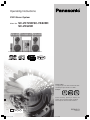 1
1
-
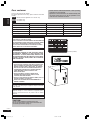 2
2
-
 3
3
-
 4
4
-
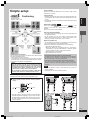 5
5
-
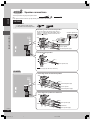 6
6
-
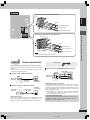 7
7
-
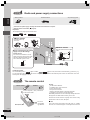 8
8
-
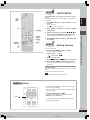 9
9
-
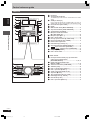 10
10
-
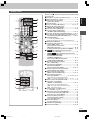 11
11
-
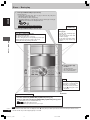 12
12
-
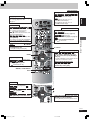 13
13
-
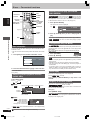 14
14
-
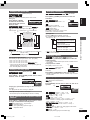 15
15
-
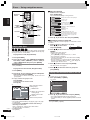 16
16
-
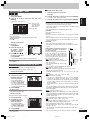 17
17
-
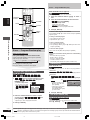 18
18
-
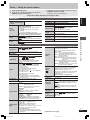 19
19
-
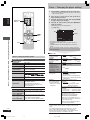 20
20
-
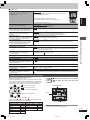 21
21
-
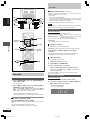 22
22
-
 23
23
-
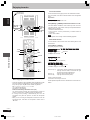 24
24
-
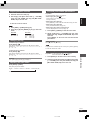 25
25
-
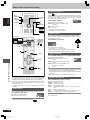 26
26
-
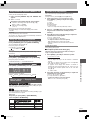 27
27
-
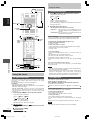 28
28
-
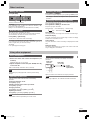 29
29
-
 30
30
-
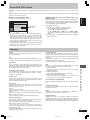 31
31
-
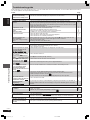 32
32
-
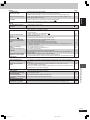 33
33
-
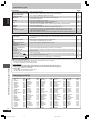 34
34
-
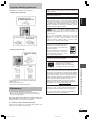 35
35
-
 36
36
-
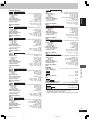 37
37
-
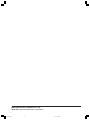 38
38
-
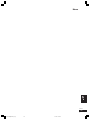 39
39
-
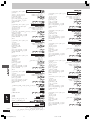 40
40
-
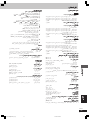 41
41
-
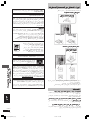 42
42
-
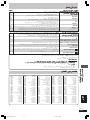 43
43
-
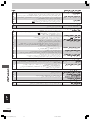 44
44
-
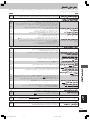 45
45
-
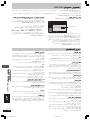 46
46
-
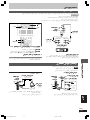 47
47
-
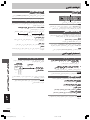 48
48
-
 49
49
-
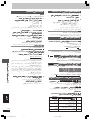 50
50
-
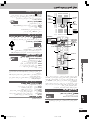 51
51
-
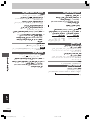 52
52
-
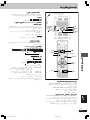 53
53
-
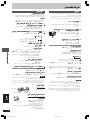 54
54
-
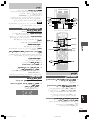 55
55
-
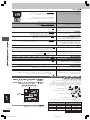 56
56
-
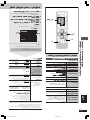 57
57
-
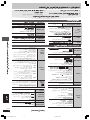 58
58
-
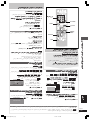 59
59
-
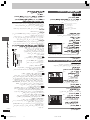 60
60
-
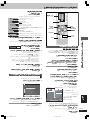 61
61
-
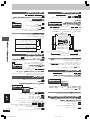 62
62
-
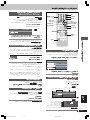 63
63
-
 64
64
-
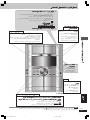 65
65
-
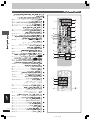 66
66
-
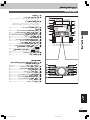 67
67
-
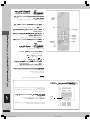 68
68
-
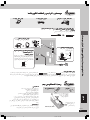 69
69
-
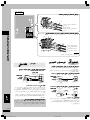 70
70
-
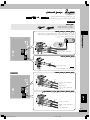 71
71
-
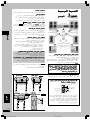 72
72
-
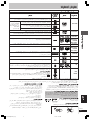 73
73
-
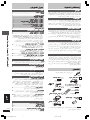 74
74
-
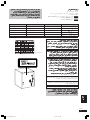 75
75
-
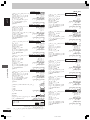 76
76
-
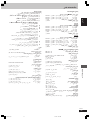 77
77
-
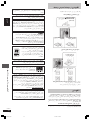 78
78
-
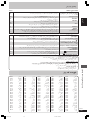 79
79
-
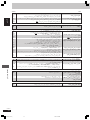 80
80
-
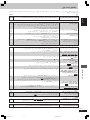 81
81
-
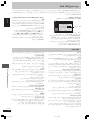 82
82
-
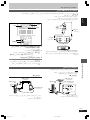 83
83
-
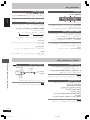 84
84
-
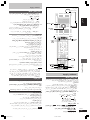 85
85
-
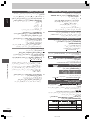 86
86
-
 87
87
-
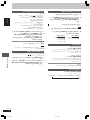 88
88
-
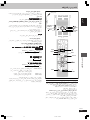 89
89
-
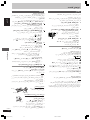 90
90
-
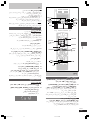 91
91
-
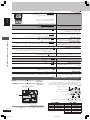 92
92
-
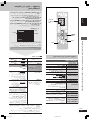 93
93
-
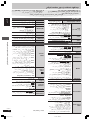 94
94
-
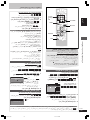 95
95
-
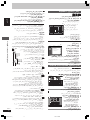 96
96
-
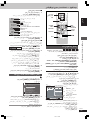 97
97
-
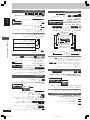 98
98
-
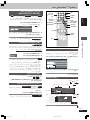 99
99
-
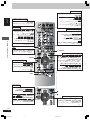 100
100
-
 101
101
-
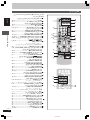 102
102
-
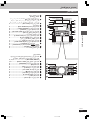 103
103
-
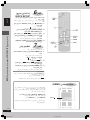 104
104
-
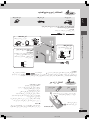 105
105
-
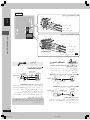 106
106
-
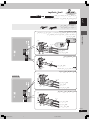 107
107
-
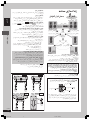 108
108
-
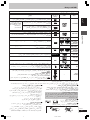 109
109
-
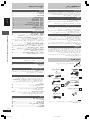 110
110
-
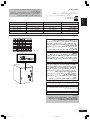 111
111
-
 112
112
Panasonic SCVK725D Istruzioni per l'uso
- Categoria
- Lettori DVD
- Tipo
- Istruzioni per l'uso
Documenti correlati
Altri documenti
-
Yamaha DVX-S301 Manuale utente
-
Yamaha DVD-S1200 Manuale del proprietario
-
Denon DBP-2012UD Manuale del proprietario
-
Yamaha AVXS100 Manuale utente
-
Yamaha DVX-S200 Manuale utente
-
Yamaha DVR-S120 Manuale del proprietario
-
LG HT353SDW Manuale utente
-
Yamaha DVX-S60 Manuale utente
-
Pioneer DV-LX50 Manuale utente
-
Philips FW-V537/21M Manuale utente