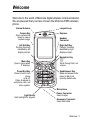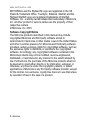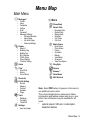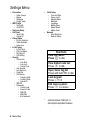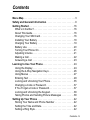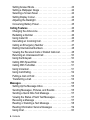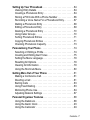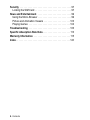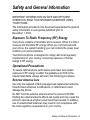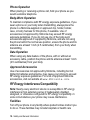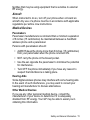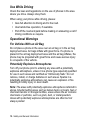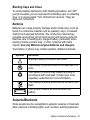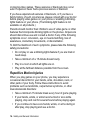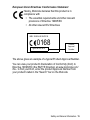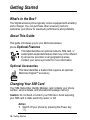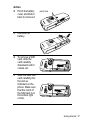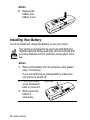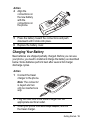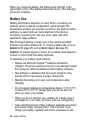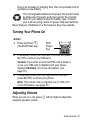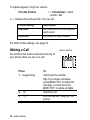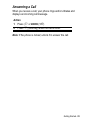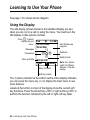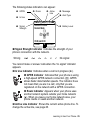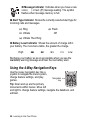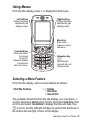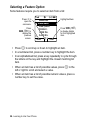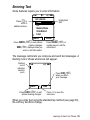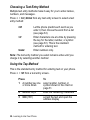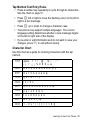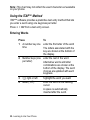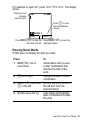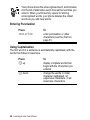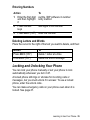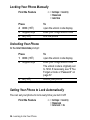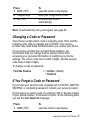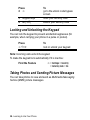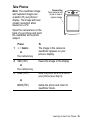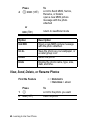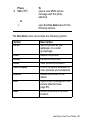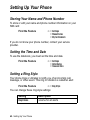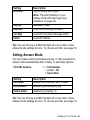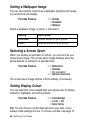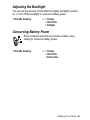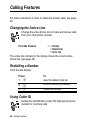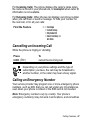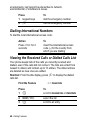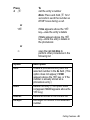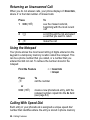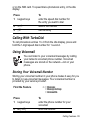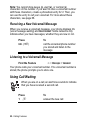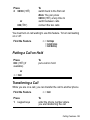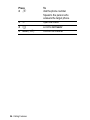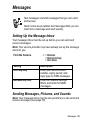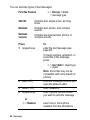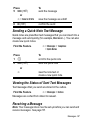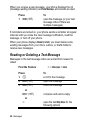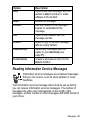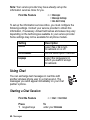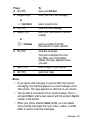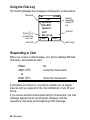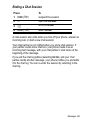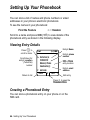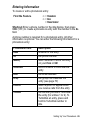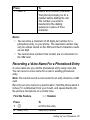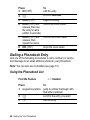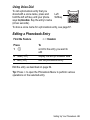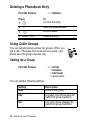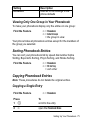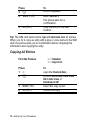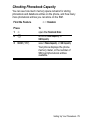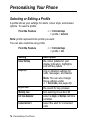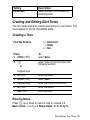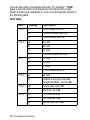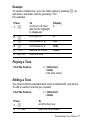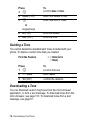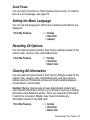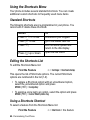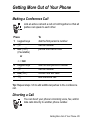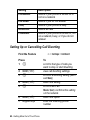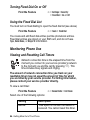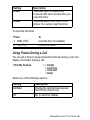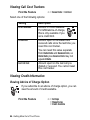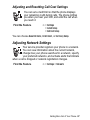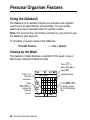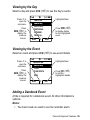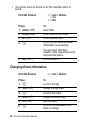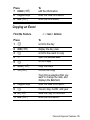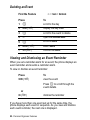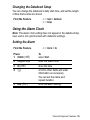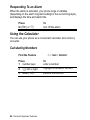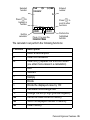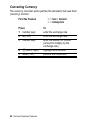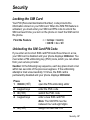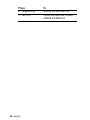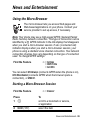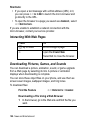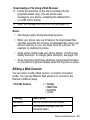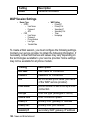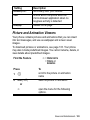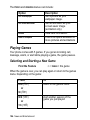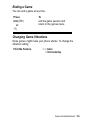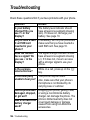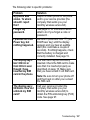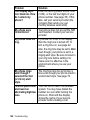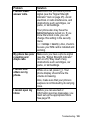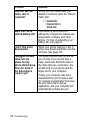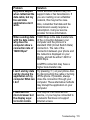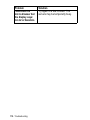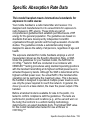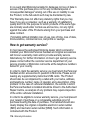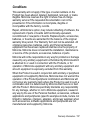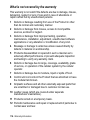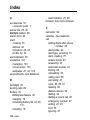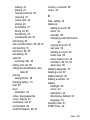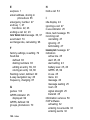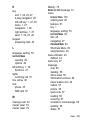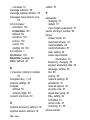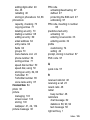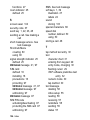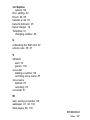Welcome - 1
Welcome
Welcome to the world of Motorola digital wireless communications!
We are pleased that you have chosen the Motorola E365 wireless
phone.
Earpiece
Internal Antenna
Power Connector
Insert charger.
Right Soft Key
Perform functions
identified by right
display prompt.
Menu Key
Open a menu when
G displays.
Power/End Key
Press & hold to turn
phone
on & off.
Press & release to
end phone calls, exit
menu system.
Send/Answer Key
Make and answer calls;
press in idle to list
recently dialled calls.
Navigation Key
S
Scroll through lists, set
volume.
Left Soft Key
Perform functions
identified by left
display prompt.
Microphone
Headset
Connector
Light Sensor
Sets backlight for keypad.
Lanyard Loop
Camera Key
Open camera and
press to view or
capture image.
Accessory Connector
Insert data cable.

2 - Welcome
www.motorola.com
MOTOROLA and the Stylised M Logo are registered in the US
Patent & Trademark Office. TrueSync, Sidekick, Starfish and the
Stylised Starfish Logo are registered trademarks of Starfish
Software, Inc., a wholly owned independent subsidiary of Motorola,
Inc. All other product or service names are the property of their
respective owners.
© Motorola, Inc. 2003
Software Copyright Notice
The Motorola products described in this manual may include
copyrighted Motorola and third party software stored in
semiconductor memories or other media. Laws in the United States
and other countries preserve for Motorola and third party software
providers certain exclusive rights for copyrighted software, such as
the exclusive rights to distribute or reproduce the copyrighted
software. Accordingly, any copyrighted software contained in the
Motorola products may not be modified, reverse-engineered,
distributed, or reproduced in any manner to the extent allowed by
law. Furthermore, the purchase of the Motorola products shall not
be deemed to grant either directly or by implication, estoppel, or
otherwise, any licence under the copyrights, patents, or patent
applications of Motorola or any third party software provider, except
for the normal, non-exclusive, royalty-free licence to use that arises
by operation of law in the sale of a product.

Menu Map - 3
Menu Map
Main Menu
U
Messages *
• Create
• Inbox
• Templates
• Outbox
•Draft
•Voicemail
• Message Settings
• Voicemail Number
• Inbox Setup
• Info Alert Setup
• Cleanup Settings
-
Games
•Magic II
• Bowling King
• Bubble Tea
•Big 2 Garden
• Pacific Storm
• Sound Setting
• Vibration Setting
*
Alarm
o
Chat *
• Start Chat
•History
• Clear History
:
Shortcuts
&
Profile Setting
•Normal
• Meeting
• Outdoor
• Headset
• Pager
(
Tools
• Datebook
•Calculator
• Fixed Dial
/
Settings
• (see next page)
> More
r
Phone Book
z
Recent Calls
• Received Calls
• Dialled Calls
• Missed Calls
• NotePad
•Call Times
•Call Cost
v
Media Centre
• New Picture
• Photo Album
•Picture
•Animation
• Melody
• VoiceMemo
• Download
• View Free Space
w
Ring Style
)
Camera
è
Browser *
'
Voice Memo
ê
Web Shortcut
Note: Select More when it appears in the menu to
see additional menu items.
This is the standard phone menu layout. Menu
organisation and feature names may vary on your
phone. Not all features may be available for all
users.
* optional network, SIM card, or subscription-
dependent features

4 - Menu Map
Settings Menu
• Personalise
• Caller Groups
• Banner
• Wallpaper
• Screen Saver
•WAP Profile
•Set Profile
•Set GPRS
• Shortcuts Setup
• Call Divert
•Voice Calls
• Cancel All
• Phone Status
• My Tel. Numbers
• Credit Available
• Active Line
• In Call Setup
• In Call Timer
• Call Cost Setup
•My Caller ID
• Call Waiting
• Security
• Phone Lock
• Lock Now
• Auto Lock
• Unlock Code
• Lock Keypad
• Auto Key Lock
• Fixed Dial
•Call Barring
• Outgoing Calls
• Incoming Calls
• Cancel All
• SIM PIN
• Passwords
• Unlock Code
• Security Code
• SIM PIN
• SIM PIN2
• Bar Password
• Initial Setup
• Time and Date
• Power on/off
• Manual Redial
• Backlight
• Language
•Battery Save
•Master Reset
•Master Clear
•Network
• Avail. Networks
• Network Setup
Shortcuts
View idle menu:
Press
S
in idle
View dialled calls list:
Press
N
in idle
Open Voice Tag list
Press and hold
-
in idle
Lock keypad:
Press
M*
Exit menu system:
Press
O
in a menu
* optional network, SIM card, or
subscription-dependent features

Contents - 5
Contents
Menu Map . . . . . . . . . . . . . . . . . . . . . . . . . . . . . . . . . . . . . . . . . 3
Safety and General Information . . . . . . . . . . . . . . . . . . . . . . . 9
Getting Started. . . . . . . . . . . . . . . . . . . . . . . . . . . . . . . . . . . . 16
What’s in the Box?. . . . . . . . . . . . . . . . . . . . . . . . . . . . . . . . 16
About This Guide. . . . . . . . . . . . . . . . . . . . . . . . . . . . . . . . . 16
Changing Your SIM Card. . . . . . . . . . . . . . . . . . . . . . . . . . . 16
Installing Your Battery . . . . . . . . . . . . . . . . . . . . . . . . . . . . . 18
Charging Your Battery . . . . . . . . . . . . . . . . . . . . . . . . . . . . . 19
Battery Use . . . . . . . . . . . . . . . . . . . . . . . . . . . . . . . . . . . . . 20
Turning Your Phone On . . . . . . . . . . . . . . . . . . . . . . . . . . . . 21
Adjusting Volume. . . . . . . . . . . . . . . . . . . . . . . . . . . . . . . . . 21
Making a Call. . . . . . . . . . . . . . . . . . . . . . . . . . . . . . . . . . . . 22
Answering a Call . . . . . . . . . . . . . . . . . . . . . . . . . . . . . . . . . 23
Learning to Use Your Phone. . . . . . . . . . . . . . . . . . . . . . . . . 24
Using the Display. . . . . . . . . . . . . . . . . . . . . . . . . . . . . . . . . 24
Using the 4-Way Navigation Keys . . . . . . . . . . . . . . . . . . . . 26
Using Menus . . . . . . . . . . . . . . . . . . . . . . . . . . . . . . . . . . . . 27
Entering Text . . . . . . . . . . . . . . . . . . . . . . . . . . . . . . . . . . . . 29
Locking and Unlocking Your Phone. . . . . . . . . . . . . . . . . . . 35
Changing a Code or Password . . . . . . . . . . . . . . . . . . . . . . 37
If You Forget a Code or Password. . . . . . . . . . . . . . . . . . . . 37
Locking and Unlocking the Keypad . . . . . . . . . . . . . . . . . . . 38
Taking Photos and Sending Picture Messages . . . . . . . . . . 38
Setting Up Your Phone . . . . . . . . . . . . . . . . . . . . . . . . . . . . . 42
Storing Your Name and Phone Number . . . . . . . . . . . . . . . 42
Setting the Time and Date . . . . . . . . . . . . . . . . . . . . . . . . . . 42
Setting a Ring Style . . . . . . . . . . . . . . . . . . . . . . . . . . . . . . . 42

6 - Contents
Setting Answer Mode. . . . . . . . . . . . . . . . . . . . . . . . . . . . . . 43
Setting a Wallpaper Image . . . . . . . . . . . . . . . . . . . . . . . . . 44
Selecting a Screen Saver . . . . . . . . . . . . . . . . . . . . . . . . . . 44
Setting Display Colour . . . . . . . . . . . . . . . . . . . . . . . . . . . . . 44
Adjusting the Backlight . . . . . . . . . . . . . . . . . . . . . . . . . . . . 45
Conserving Battery Power. . . . . . . . . . . . . . . . . . . . . . . . . . 45
Calling Features. . . . . . . . . . . . . . . . . . . . . . . . . . . . . . . . . . . 46
Changing the Active Line. . . . . . . . . . . . . . . . . . . . . . . . . . . 46
Redialling a Number . . . . . . . . . . . . . . . . . . . . . . . . . . . . . . 46
Using Caller ID. . . . . . . . . . . . . . . . . . . . . . . . . . . . . . . . . . . 46
Cancelling an Incoming Call . . . . . . . . . . . . . . . . . . . . . . . . 47
Calling an Emergency Number . . . . . . . . . . . . . . . . . . . . . . 47
Dialling International Numbers. . . . . . . . . . . . . . . . . . . . . . . 48
Viewing the Received Calls or Dialled Calls List . . . . . . . . . 48
Returning an Unanswered Call . . . . . . . . . . . . . . . . . . . . . . 50
Using the Notepad. . . . . . . . . . . . . . . . . . . . . . . . . . . . . . . . 50
Calling With Speed Dial. . . . . . . . . . . . . . . . . . . . . . . . . . . . 50
Calling With TurboDial . . . . . . . . . . . . . . . . . . . . . . . . . . . . . 51
Using Voicemail . . . . . . . . . . . . . . . . . . . . . . . . . . . . . . . . . . 51
Using Call Waiting . . . . . . . . . . . . . . . . . . . . . . . . . . . . . . . . 52
Putting a Call on Hold . . . . . . . . . . . . . . . . . . . . . . . . . . . . . 53
Transferring a Call . . . . . . . . . . . . . . . . . . . . . . . . . . . . . . . . 53
Messages . . . . . . . . . . . . . . . . . . . . . . . . . . . . . . . . . . . . . . . . 55
Setting Up the Message Inbox. . . . . . . . . . . . . . . . . . . . . . . 55
Sending Messages, Pictures, and Sounds . . . . . . . . . . . . . 55
Sending a Quick Note Text Message. . . . . . . . . . . . . . . . . . 57
Viewing the Status of Sent Text Messages . . . . . . . . . . . . . 57
Receiving a Message . . . . . . . . . . . . . . . . . . . . . . . . . . . . . 57
Reading or Deleting a Text Message. . . . . . . . . . . . . . . . . . 58
Reading Information Service Messages . . . . . . . . . . . . . . . 59
Using Chat. . . . . . . . . . . . . . . . . . . . . . . . . . . . . . . . . . . . . . 60

Contents - 7
Setting Up Your Phonebook . . . . . . . . . . . . . . . . . . . . . . . . . 64
Viewing Entry Details. . . . . . . . . . . . . . . . . . . . . . . . . . . . . . 64
Creating a Phonebook Entry . . . . . . . . . . . . . . . . . . . . . . . . 64
Storing a PIN Code With a Phone Number . . . . . . . . . . . . . 66
Recording a Voice Name For a Phonebook Entry. . . . . . . . 67
Dialling a Phonebook Entry . . . . . . . . . . . . . . . . . . . . . . . . . 68
Editing a Phonebook Entry . . . . . . . . . . . . . . . . . . . . . . . . . 69
Deleting a Phonebook Entry . . . . . . . . . . . . . . . . . . . . . . . . 70
Using Caller Groups . . . . . . . . . . . . . . . . . . . . . . . . . . . . . . 70
Sorting Phonebook Entries . . . . . . . . . . . . . . . . . . . . . . . . . 71
Copying Phonebook Entries . . . . . . . . . . . . . . . . . . . . . . . . 71
Checking Phonebook Capacity . . . . . . . . . . . . . . . . . . . . . . 73
Personalising Your Phone . . . . . . . . . . . . . . . . . . . . . . . . . . 74
Selecting or Editing a Profile . . . . . . . . . . . . . . . . . . . . . . . . 74
Creating and Editing Alert Tones . . . . . . . . . . . . . . . . . . . . . 75
Setting the Menu Language. . . . . . . . . . . . . . . . . . . . . . . . . 79
Resetting All Options . . . . . . . . . . . . . . . . . . . . . . . . . . . . . . 79
Clearing All Information . . . . . . . . . . . . . . . . . . . . . . . . . . . . 79
Using the Shortcuts Menu . . . . . . . . . . . . . . . . . . . . . . . . . . 80
Getting More Out of Your Phone . . . . . . . . . . . . . . . . . . . . . 81
Making a Conference Call . . . . . . . . . . . . . . . . . . . . . . . . . . 81
Diverting a Call . . . . . . . . . . . . . . . . . . . . . . . . . . . . . . . . . . 81
Barring Calls . . . . . . . . . . . . . . . . . . . . . . . . . . . . . . . . . . . . 83
Using Fixed Dialling. . . . . . . . . . . . . . . . . . . . . . . . . . . . . . . 83
Monitoring Phone Use . . . . . . . . . . . . . . . . . . . . . . . . . . . . . 84
Adjusting Network Settings . . . . . . . . . . . . . . . . . . . . . . . . . 87
Personal Organiser Features . . . . . . . . . . . . . . . . . . . . . . . . 88
Using the Datebook . . . . . . . . . . . . . . . . . . . . . . . . . . . . . . . 88
Using the Alarm Clock . . . . . . . . . . . . . . . . . . . . . . . . . . . . . 93
Using the Calculator . . . . . . . . . . . . . . . . . . . . . . . . . . . . . . 94

8 - Contents
Security . . . . . . . . . . . . . . . . . . . . . . . . . . . . . . . . . . . . . . . . . 97
Locking the SIM Card . . . . . . . . . . . . . . . . . . . . . . . . . . . . . 97
News and Entertainment. . . . . . . . . . . . . . . . . . . . . . . . . . . . 99
Using the Micro-Browser . . . . . . . . . . . . . . . . . . . . . . . . . . . 99
Picture and Animation Viewers . . . . . . . . . . . . . . . . . . . . . 103
Playing Games . . . . . . . . . . . . . . . . . . . . . . . . . . . . . . . . . 104
Troubleshooting . . . . . . . . . . . . . . . . . . . . . . . . . . . . . . . . . 106
Specific Absorption Rate Data . . . . . . . . . . . . . . . . . . . . . . 113
Warranty Information . . . . . . . . . . . . . . . . . . . . . . . . . . . . . 115
Index . . . . . . . . . . . . . . . . . . . . . . . . . . . . . . . . . . . . . . . . . . . 120

Safety and General Information - 9
Safety and General Information
IMPORTANT INFORMATION ON SAFE AND EFFICIENT
OPERATION. READ THIS INFORMATION BEFORE USING
YOUR PHONE.
The information provided in this document supersedes the general
safety information in user guides published prior to
December 1, 2002.
Exposure To Radio Frequency (RF) Energy
Your phone contains a transmitter and a receiver. When it is ON, it
receives and transmits RF energy. When you communicate with
your phone, the system handling your call controls the power level
at which your phone transmits.
Your Motorola phone is designed to comply with local regulatory
requirements in your country concerning exposure of human
beings to RF energy.
Operational Precautions
To assure optimal phone performance and make sure human
exposure to RF energy is within the guidelines set forth in the
relevant standards, always adhere to the following procedures.
External Antenna Care
Use only the supplied or Motorola-approved replacement antenna.
Unauthorised antennas, modifications, or attachments could
damage the phone.
Do NOT hold the external antenna when the phone is IN USE.
Holding the external antenna affects call quality and may cause the
phone to operate at a higher power level than needed. In addition,
use of unauthorised antennas may result in non-compliance with
the local regulatory requirements in your country.

10 - Safety and General Information
Phone Operation
When placing or receiving a phone call, hold your phone as you
would a wireline telephone.
Body-Worn Operation
To maintain compliance with RF energy exposure guidelines, if you
wear a phone on your body when transmitting, always place the
phone in a Motorola-supplied or approved clip, holder, holster,
case, or body harness for this phone, if available. Use of
accessories not approved by Motorola may exceed RF energy
exposure guidelines. If you do not use one of the body-worn
accessories approved or supplied by Motorola, and are not using
the phone held in the normal use position, ensure the phone and its
antenna are at least 1 inch (2.5 centimetres) from your body when
transmitting.
Data Operation
When using any data feature of the phone, with or without an
accessory cable, position the phone and its antenna at least 1 inch
(2.5 centimetres) from your body.
Approved Accessories
Use of accessories not approved by Motorola, including but not
limited to batteries and antenna, may cause your phone to exceed
RF energy exposure guidelines. For a list of approved Motorola
accessories, visit our website at www.Motorola.com.
RF Energy Interference/Compatibility
Note: Nearly every electronic device is susceptible to RF energy
interference from external sources if inadequately shielded,
designed, or otherwise configured for RF energy compatibility. In
some circumstances your phone may cause interference.
Facilities
Turn off your phone in any facility where posted notices instruct you
to do so. These facilities may include hospitals or health care

Safety and General Information - 11
facilities that may be using equipment that is sensitive to external
RF energy.
Aircraft
When instructed to do so, turn off your phone when on board an
aircraft. Any use of a phone must be in accordance with applicable
regulations per airline crew instructions.
Medical Devices
Pacemakers
Pacemaker manufacturers recommend that a minimum separation
of 6 inches (15 centimetres) be maintained between a handheld
wireless phone and a pacemaker.
Persons with pacemakers should:
• ALWAYS keep the phone more than 6 inches (15 centimetres)
from your pacemaker when the phone is turned ON.
• NOT carry the phone in the breast pocket.
• Use the ear opposite the pacemaker to minimise the potential
for interference.
• Turn OFF the phone immediately if you have any reason to
suspect that interference is taking place.
Hearing Aids
Some digital wireless phones may interfere with some hearing aids.
In the event of such interference, you may want to consult your
hearing aid manufacturer to discuss alternatives.
Other Medical Devices
If you use any other personal medical device, consult the
manufacturer of your device to determine if it is adequately
shielded from RF energy. Your GP may be able to assist you in
obtaining this information.

12 - Safety and General Information
Use While Driving
Check the laws and regulations on the use of phones in the area
where you drive. Always obey them.
When using your phone while driving, please:
• Give full attention to driving and to the road.
• Use hands-free operation, if available.
• Pull off the road and park before making or answering a call if
driving conditions so require.
Operational Warnings
For Vehicles With an Air Bag
Do not place a phone in the area over an air bag or in the air bag
deployment area. Air bags inflate with great force. If a phone is
placed in the air bag deployment area and the air bag inflates, the
phone may be propelled with great force and cause serious injury
to occupants of the vehicle.
Potentially Explosive Atmospheres
Turn off your phone prior to entering any area with a potentially
explosive atmosphere, unless it is a phone type especially qualified
for use in such areas and certified as “Intrinsically Safe.” Do not
remove, install, or charge batteries in such areas. Sparks in a
potentially explosive atmosphere can cause an explosion or fire
resulting in bodily injury or even death.
Note: The areas with potentially explosive atmospheres referred to
above include fuelling areas such as below decks on boats, fuel or
chemical transfer or storage facilities, areas where the air contains
chemicals or particles, such as grain, dust, or metal powders.
Areas with potentially explosive atmospheres are often but not
always posted.

Safety and General Information - 13
Blasting Caps and Areas
To avoid possible interference with blasting operations, turn OFF
your phone when you are near electrical blasting caps, in a blasting
area, or in areas posted “Turn off electronic devices.” Obey all
signs and instructions.
Batteries
Batteries can cause property damage and/or bodily injury such as
burns if a conductive material such as jewellery, keys, or beaded
chains touch exposed terminals. The conductive material may
complete an electrical circuit (short circuit) and become quite hot.
Exercise care in handling any charged battery, particularly when
placing it inside a pocket, bag, or other container with metal
objects. Use only Motorola original batteries and chargers.
Your battery or phone may contain symbols, defined as follows:
Seizures/Blackouts
Some people may be susceptible to epileptic seizures or blackouts
when exposed to blinking lights, such as when watching television
Symbol Definition
Important safety information will follow.
Your battery or phone should not be disposed of in
a fire.
Your battery or phone may require recycling in
accordance with local laws. Contact your local
regulatory authorities for more information.
Your battery or phone should not be thrown in the
trash.
Your phone contains an internal lithium ion
battery.
LiIon BATT

14 - Safety and General Information
or playing video games. These seizures or blackouts may occur
even if a person never had a previous seizure or blackout.
If you have experienced seizures or blackouts, or if you have a
family history of such occurrences, please consult with your doctor
before playing video games on your phone or enabling a blinking-
lights feature on your phone. (The blinking-light feature is not
available on all products.)
Parents should monitor their children's use of video game or other
features that incorporate blinking lights on the phones. All persons
should discontinue use and consult a doctor if any of the following
symptoms occur: convulsion, eye or muscle twitching, loss of
awareness, involuntary movements, or disorientation.
To limit the likelihood of such symptoms, please take the following
safety precautions:
• Do not play or use a blinking-lights feature if you are tired or
need sleep.
• Take a minimum of a 15-minute break hourly.
• Play in a room in which all lights are on.
• Play at the farthest distance possible from the screen.
Repetitive Motion Injuries
When you play games on your phone, you may experience
occasional discomfort in your hands, arms, shoulders, neck, or
other parts of your body. Follow these instructions to avoid
problems such as tendonitis, carpal tunnel syndrome, or other
musculoskeletal disorders:
• Take a minimum 15-minute break every hour of game playing.
• If your hands, wrists, or arms become tired or sore while
playing, stop and rest for several hours before playing again.
• If you continue to have sore hands, wrists, or arms during or
after play, stop playing and see a doctor.

Safety and General Information - 15
European Union Directives Conformance Statement
Hereby, Motorola declares that this product is in
compliance with
• The essential requirements and other relevant
provisions of Directive 1999/5/EC
• All other relevant EU Directives
The above gives an example of a typical Product Approval Number.
You can view your product's Declaration of Conformity (DoC) to
Directive 1999/5/EC (the R&TTE Directive) at www.motorola.com/
rtte - to find your DoC, enter the product Approval Number from
your product's label in the "Search" bar on the Web site
IMEI: 350034/40/394721/9
0168
Type: MC2-41H14
Product
Approval
Number

16 - Getting Started
Getting Started
What’s in the Box?
Your digital wireless phone typically comes equipped with a battery
and a charger. You can purchase other accessory items to
customise your phone for maximum performance and portability.
About This Guide
This guide introduces you to your Motorola wireless
phone.
Optional Features
This label identifies an optional network, SIM card, or
subscription-dependent feature that may not be offered
by all service providers in all geographical areas.
Contact your service provider for more information.
Optional Accessories
This label identifies a feature that requires an optional
Motorola Original™ accessory.
Changing Your SIM Card
Your SIM (Subscriber Identity Module) card contains your phone
number, service details, and phonebook/message memory.
Caution: Do not bend or scratch your SIM card. Avoid exposing
your SIM card to static electricity, water, or dirt
Action
1 Switch off your phone by pressing the Power key
O.

Getting Started - 17
2 Pinch the battery
cover and slide it
back to remove it.
3 Remove the
battery.
4 To remove a SIM
card, slide the
card carefully
downward until it
comes out.
5 Slide the new SIM
card carefully into
the slot as
indicated on the
phone. Make sure
that the notch of
the SIM card is in
the bottom right
corner.
Action
pinch here

18 - Getting Started
Installing Your Battery
You must install and charge the battery to use your phone.
Your phone is designed to be used only with Motorola
Original batteries and accessories. We recommend that
you store batteries in their protective cases when not in
use.
6 Replace the
battery and
battery cover.
Action
1 Remove the battery from its protective clear plastic
case, if necessary.
If you are replacing an existing battery, make sure
your phone is turned off.
2 Pinch the battery
cover and slide it
back to remove it.
3 Remove the old
battery if
necessary.
Action
pinch here

Getting Started - 19
Charging Your Battery
New batteries are shipped partially charged. Before you can use
your phone, you need to install and charge the battery as described
below. Some batteries perform best after several full charge/
discharge cycles.
4 Align the
connections on
the new battery
with the
connections on
the phone.
5 Press the battery toward the connections and push
downward until it clicks into place.
6 Replace the battery cover.
Action
1 Connect the travel
charger to the phone.
Note: The connector
is keyed and can
only be inserted one
way.
2 Plug the other end of the travel charger into the
appropriate electrical outlet.
3 When your phone indicates
Charge Complete, remove
the travel charger.
Action

20 - Getting Started
When you charge the battery, the battery level indicator in the
upper right corner of the display shows how much of the charging
process is complete.
Battery Use
Battery performance depends on many factors, including your
wireless carrier’s network configuration; signal strength; the
temperature at which you operate your phone; the features and/or
settings you select and use; items attached to the phone’s
accessory connector port; and your voice, data, and other
application usage patterns.
Tip: Prolonged gaming or heavy use of the camera and WAP
browser may reduce battery life. To conserve battery life, set your
Backlight to Off (page 45) and set Battery Save to On (page 45).
Caution: To prevent injuries or burns, do not allow metal objects to
contact or short-circuit the battery terminals.
To maximise your battery’s performance:
• Always use Motorola Original™ batteries and battery
chargers. The phone warranty does not cover damage caused
from using non-Motorola batteries and/or battery chargers.
• New batteries or batteries that have been stored for long
periods of time may require a longer charge time.
• Maintain the battery at or near room temperature when
charging.
• Do not expose batteries to temperatures below -10°C (14°F)
or above 45°C (113°F). Always take your phone with you
when you leave your vehicle.
• When you do not intend to use a battery for a while, store it
uncharged in a cool, dark, dry place, such as a refrigerator.
• Over extended periods of time, batteries gradually wear down
and require longer charging times. This is normal. If you
charge your battery regularly and notice a decrease in talk
La pagina sta caricando ...
La pagina sta caricando ...
La pagina sta caricando ...
La pagina sta caricando ...
La pagina sta caricando ...
La pagina sta caricando ...
La pagina sta caricando ...
La pagina sta caricando ...
La pagina sta caricando ...
La pagina sta caricando ...
La pagina sta caricando ...
La pagina sta caricando ...
La pagina sta caricando ...
La pagina sta caricando ...
La pagina sta caricando ...
La pagina sta caricando ...
La pagina sta caricando ...
La pagina sta caricando ...
La pagina sta caricando ...
La pagina sta caricando ...
La pagina sta caricando ...
La pagina sta caricando ...
La pagina sta caricando ...
La pagina sta caricando ...
La pagina sta caricando ...
La pagina sta caricando ...
La pagina sta caricando ...
La pagina sta caricando ...
La pagina sta caricando ...
La pagina sta caricando ...
La pagina sta caricando ...
La pagina sta caricando ...
La pagina sta caricando ...
La pagina sta caricando ...
La pagina sta caricando ...
La pagina sta caricando ...
La pagina sta caricando ...
La pagina sta caricando ...
La pagina sta caricando ...
La pagina sta caricando ...
La pagina sta caricando ...
La pagina sta caricando ...
La pagina sta caricando ...
La pagina sta caricando ...
La pagina sta caricando ...
La pagina sta caricando ...
La pagina sta caricando ...
La pagina sta caricando ...
La pagina sta caricando ...
La pagina sta caricando ...
La pagina sta caricando ...
La pagina sta caricando ...
La pagina sta caricando ...
La pagina sta caricando ...
La pagina sta caricando ...
La pagina sta caricando ...
La pagina sta caricando ...
La pagina sta caricando ...
La pagina sta caricando ...
La pagina sta caricando ...
La pagina sta caricando ...
La pagina sta caricando ...
La pagina sta caricando ...
La pagina sta caricando ...
La pagina sta caricando ...
La pagina sta caricando ...
La pagina sta caricando ...
La pagina sta caricando ...
La pagina sta caricando ...
La pagina sta caricando ...
La pagina sta caricando ...
La pagina sta caricando ...
La pagina sta caricando ...
La pagina sta caricando ...
La pagina sta caricando ...
La pagina sta caricando ...
La pagina sta caricando ...
La pagina sta caricando ...
La pagina sta caricando ...
La pagina sta caricando ...
La pagina sta caricando ...
La pagina sta caricando ...
La pagina sta caricando ...
La pagina sta caricando ...
La pagina sta caricando ...
La pagina sta caricando ...
La pagina sta caricando ...
La pagina sta caricando ...
La pagina sta caricando ...
La pagina sta caricando ...
La pagina sta caricando ...
La pagina sta caricando ...
La pagina sta caricando ...
La pagina sta caricando ...
La pagina sta caricando ...
La pagina sta caricando ...
La pagina sta caricando ...
La pagina sta caricando ...
La pagina sta caricando ...
La pagina sta caricando ...
La pagina sta caricando ...
La pagina sta caricando ...
La pagina sta caricando ...
La pagina sta caricando ...
La pagina sta caricando ...
La pagina sta caricando ...
La pagina sta caricando ...
-
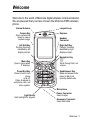 1
1
-
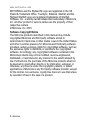 2
2
-
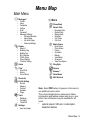 3
3
-
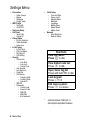 4
4
-
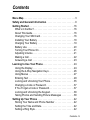 5
5
-
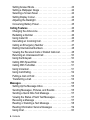 6
6
-
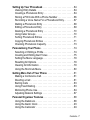 7
7
-
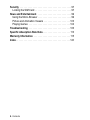 8
8
-
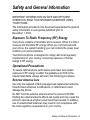 9
9
-
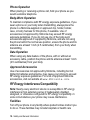 10
10
-
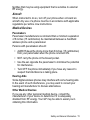 11
11
-
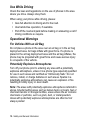 12
12
-
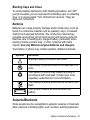 13
13
-
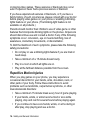 14
14
-
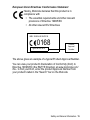 15
15
-
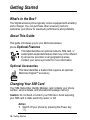 16
16
-
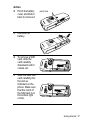 17
17
-
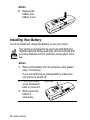 18
18
-
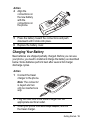 19
19
-
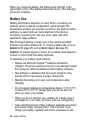 20
20
-
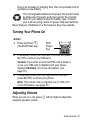 21
21
-
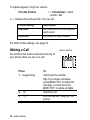 22
22
-
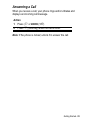 23
23
-
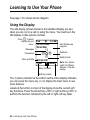 24
24
-
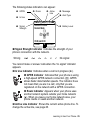 25
25
-
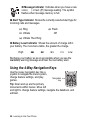 26
26
-
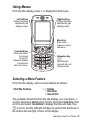 27
27
-
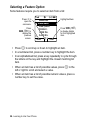 28
28
-
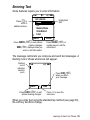 29
29
-
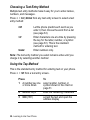 30
30
-
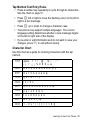 31
31
-
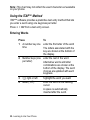 32
32
-
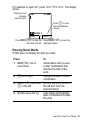 33
33
-
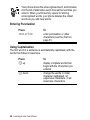 34
34
-
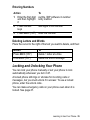 35
35
-
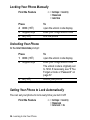 36
36
-
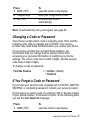 37
37
-
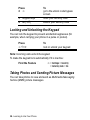 38
38
-
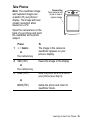 39
39
-
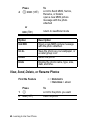 40
40
-
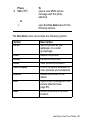 41
41
-
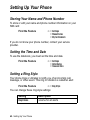 42
42
-
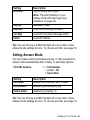 43
43
-
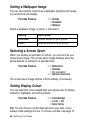 44
44
-
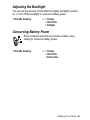 45
45
-
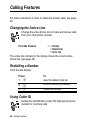 46
46
-
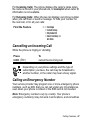 47
47
-
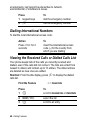 48
48
-
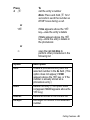 49
49
-
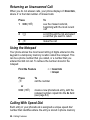 50
50
-
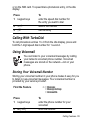 51
51
-
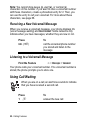 52
52
-
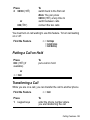 53
53
-
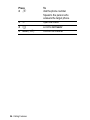 54
54
-
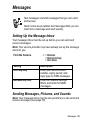 55
55
-
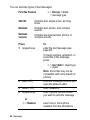 56
56
-
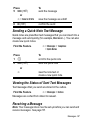 57
57
-
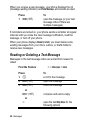 58
58
-
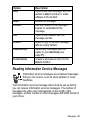 59
59
-
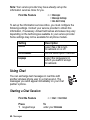 60
60
-
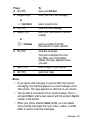 61
61
-
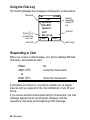 62
62
-
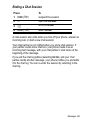 63
63
-
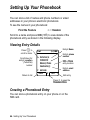 64
64
-
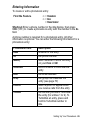 65
65
-
 66
66
-
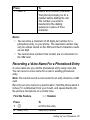 67
67
-
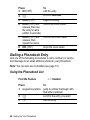 68
68
-
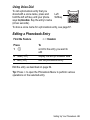 69
69
-
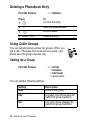 70
70
-
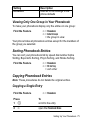 71
71
-
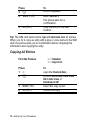 72
72
-
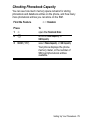 73
73
-
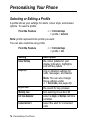 74
74
-
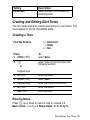 75
75
-
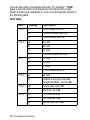 76
76
-
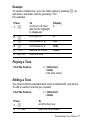 77
77
-
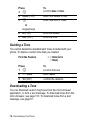 78
78
-
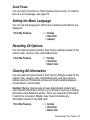 79
79
-
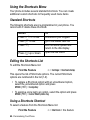 80
80
-
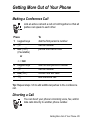 81
81
-
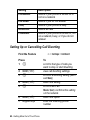 82
82
-
 83
83
-
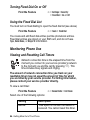 84
84
-
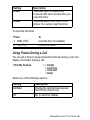 85
85
-
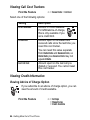 86
86
-
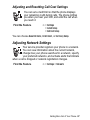 87
87
-
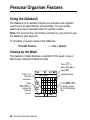 88
88
-
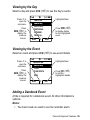 89
89
-
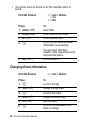 90
90
-
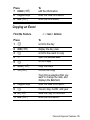 91
91
-
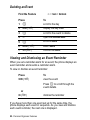 92
92
-
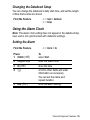 93
93
-
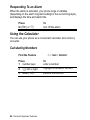 94
94
-
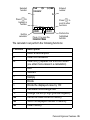 95
95
-
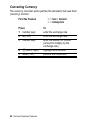 96
96
-
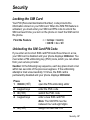 97
97
-
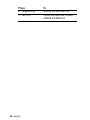 98
98
-
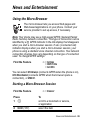 99
99
-
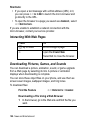 100
100
-
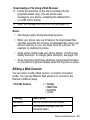 101
101
-
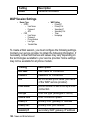 102
102
-
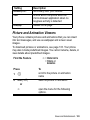 103
103
-
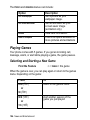 104
104
-
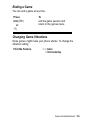 105
105
-
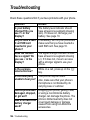 106
106
-
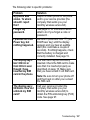 107
107
-
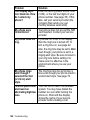 108
108
-
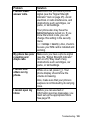 109
109
-
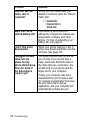 110
110
-
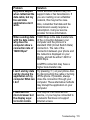 111
111
-
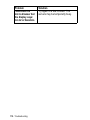 112
112
-
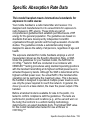 113
113
-
 114
114
-
 115
115
-
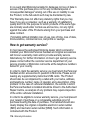 116
116
-
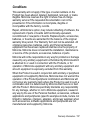 117
117
-
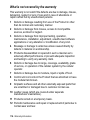 118
118
-
 119
119
-
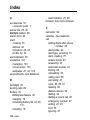 120
120
-
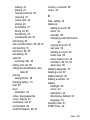 121
121
-
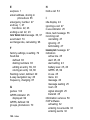 122
122
-
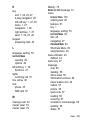 123
123
-
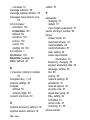 124
124
-
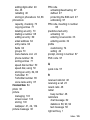 125
125
-
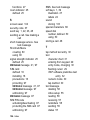 126
126
-
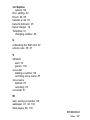 127
127
in altre lingue
- English: Motorola E365 User manual
Documenti correlati
-
Motorola E365 Let's Get Started
-
Motorola E365 Manuale utente
-
Motorola C350 Series Manuale utente
-
Motorola T720 CDMA Manuale utente
-
Motorola C333 specificazione
-
Motorola IHDT56DJ1 Manuale utente
-
Motorola V620 Manuale utente
-
Motorola C350 Series Manuale utente
-
Motorola MOTORAZR V3 Manuale del proprietario
-
Motorola MOTORAZR V3 Manuale utente