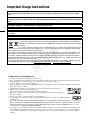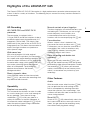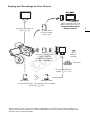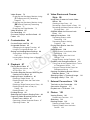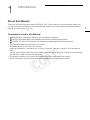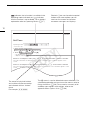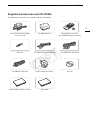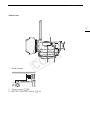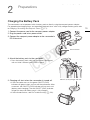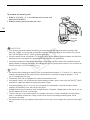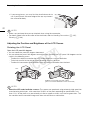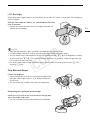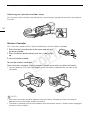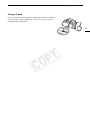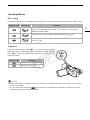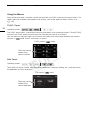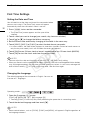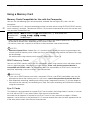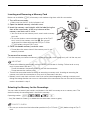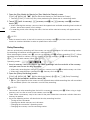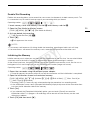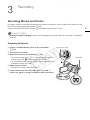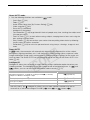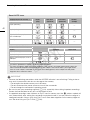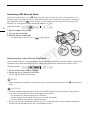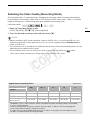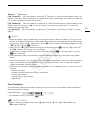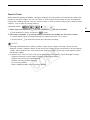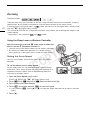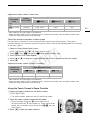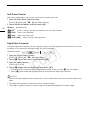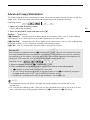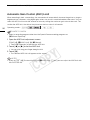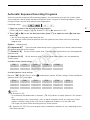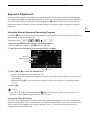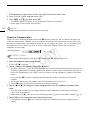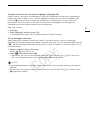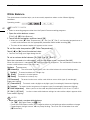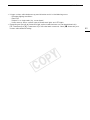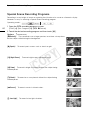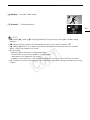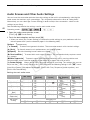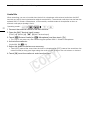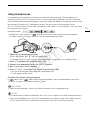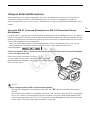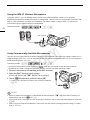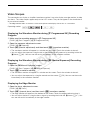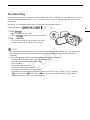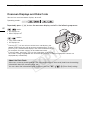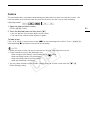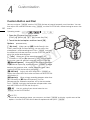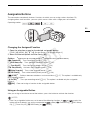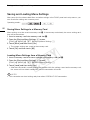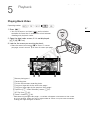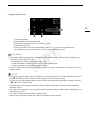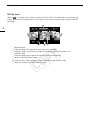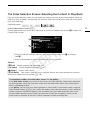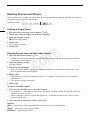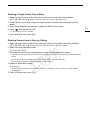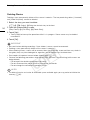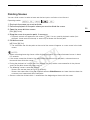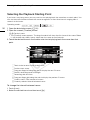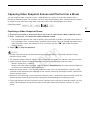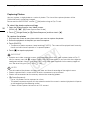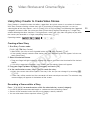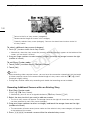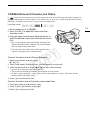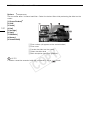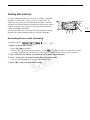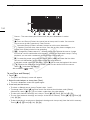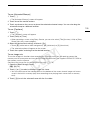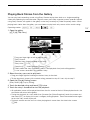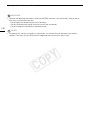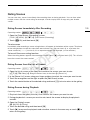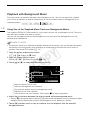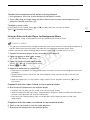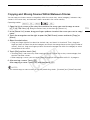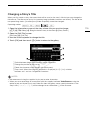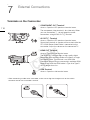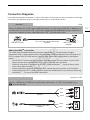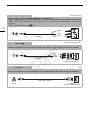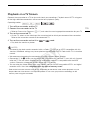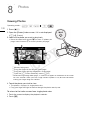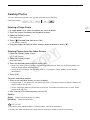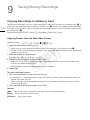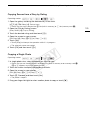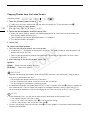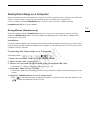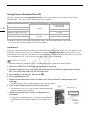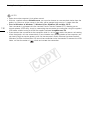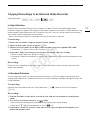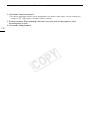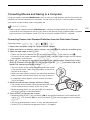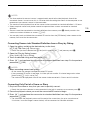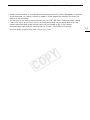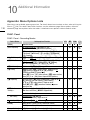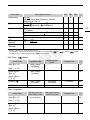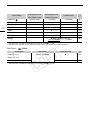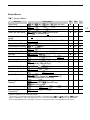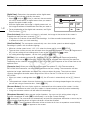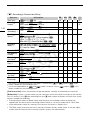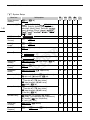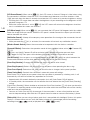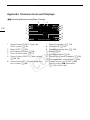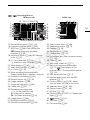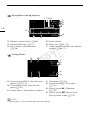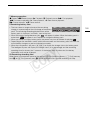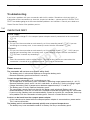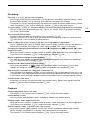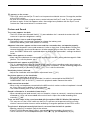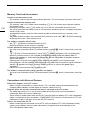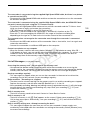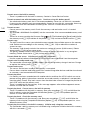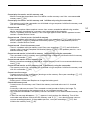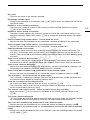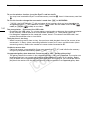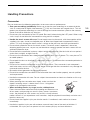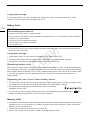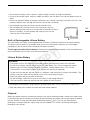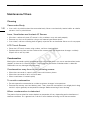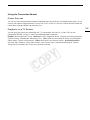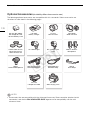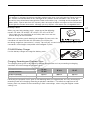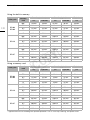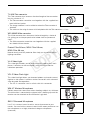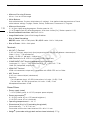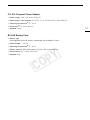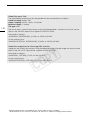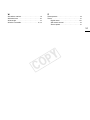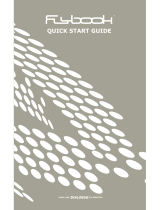Canon LEGRIA HF G25 Guida utente
- Categoria
- Videocamere
- Tipo
- Guida utente

PAL
PUB. DIE-0435-000A
HD Camcorder
Instruction Manual
COPY

2
Introduction
Important Usage Instructions
COPYRIGHT WARNING:
Unauthorized recording of copyrighted materials may infringe on the rights of copyright owners and be contrary to copyright
laws.
CAUTION:
TO REDUCE THE RISK OF ELECTRIC SHOCK AND TO REDUCE ANNOYING INTERFERENCE, USE THE RECOMMENDED ACCESSORIES
ONLY.
CAUTION:
DISCONNECT THE MAINS PLUG FROM THE SUPPLY SOCKET WHEN NOT IN USE.
To reduce the risk of electric shock, do not expose this product to dripping or splashing.
The Mains plug is used as the disconnect device. The Mains plug shall remain readily operable to disconnect the plug in case of
an accident.
CA-570 identification plate is located on the bottom.
Only for European Union and EEA (Norway, Iceland and Liechtenstein)
These symbols indicate that this product is not to be disposed of with your household waste, according to the
WEEE Directive (2012/19/EU), the Battery Directive (2006/66/EC) and/or national legislation implementing those
Directives.
If a chemical symbol is printed beneath the symbol shown above, in accordance with the Battery Directive, this
indicates that a heavy metal (Hg = Mercury, Cd = Cadmium, Pb = Lead) is present in this battery or accumulator at a concentration
above an applicable threshold specified in the Battery Directive.
This product should be handed over to a designated collection point, e.g., on an authorized one-for-one basis when you buy a new
similar product or to an authorized collection site for recycling waste electrical and electronic equipment (EEE) and batteries and
accumulators. Improper handling of this type of waste could have a possible impact on the environment and human health due to
potentially hazardous substances that are generally associated with EEE. Your cooperation in the correct disposal of this product will
contribute to the effective usage of natural resources.
For more information about the recycling of this product, please contact your local city office, waste authority, approved scheme or
your household waste disposal service or visit www.canon-europe.com/weee
, or www.canon-europe.com/battery.
Trademark Acknowledgements
• SD, SDHC and SDXC Logos are trademarks of SD-3C, LLC.
• Microsoft and Windows are trademarks or registered trademarks of Microsoft Corporation in the United States and/or other countries.
• Apple and Mac OS are trademarks of Apple Inc., registered in the U.S. and other countries.
• “x.v.Color” and the “x.v.Color” logo are trademarks.
• HDMI, the HDMI logo and High-Definition Multimedia Interface are trademarks or registered trademarks of HDMI Licensing LLC in the
United States and other countries.
• “AVCHD” and the “AVCHD” logo are trademarks of Panasonic Corporation and Sony Corporation.
• Manufactured under license from Dolby Laboratories.
“Dolby” and the double-D symbol are trademarks of Dolby Laboratories.
• Other names and products not mentioned above may be trademarks or registered trademarks of their
respective companies.
• This device incorporates exFAT technology licensed from Microsoft.
• "Full HD 1080" refers to Canon camcorders compliant with high-definition video composed of 1,080 vertical pixels
(scanning lines).
• ANY USE OF THIS PRODUCT OTHER THAN CONSUMER PERSONAL USE IN ANY MANNER THAT COMPLIES WITH THE
MPEG-2 STANDARD FOR ENCODING VIDEO INFORMATION FOR PACKAGED MEDIA IS EXPRESSLY PROHIBITED WITHOUT A LICENSE
UNDER APPLICABLE PATENTS IN THE MPEG-2 PATENT PORTFOLIO, WHICH LICENSE IS AVAILABLE FROM MPEG LA, L.L.C., 250
STEELE STREET, SUITE 300, DENVER, COLORADO 80206.
• This product is licensed under AT&T patents for the MPEG-4 standard and may be used for encoding MPEG-4 compliant video and/or
decoding MPEG-4 compliant video that was encoded only (1) for a personal and non-commercial purpose or (2) by a video provider
licensed under the AT&T patents to provide MPEG-4 compliant video. No license is granted or implied for any other use for MPEG-4
standard.
COPY

3
Highlights of the LEGRIA HF G25
The Canon LEGRIA HF G25 HD Camcorder is a high-performance camcorder whose compact size
makes it ideal in a variety of situations. The following are just some of the many functions featured in
the camcorder.
HD Recording
HD CMOS PRO and DIGIC DV III
processor
The camcorder is equipped with a
1/3-type CMOS sensor that captures video at
an effective pixel count of approximately 2.07
megapixels (1920x1080). The video is then
processed by the state-of-the-art DIGIC DV III
image processor. This allows the camcorder to
excel in low-light situations and produce a
wide dynamic range.
Wide zoom lens
With a focal length at full wide angle of
30.4 mm (35 mm equivalent), the camcorder
has superb wide-angle shooting capability. The
minimum object distance is 60 cm throughout
the entire zoom range, which means that you
can create a pleasing blurred background
effect at full telephoto. The 8-bladed iris
aperture also enhances the blurred
background effect.
Shoot cinematic video
Using CINEMA mode and the cinema-look
filters (A 101), you can make recordings that
truly look and feel cinematic.
Operability
Emphasis on versatility
This camcorder has features to make it usable
as a main camera but is also small enough to
be very portable. The advanced image
stabilization (A 55) will let you shoot in a
variety of situations in the field. Moreover, in
full-automatic mode, Intelligent IS (A 39) will
select the optimal type of image stabilization
for the recording situation.
Manual controls at your fingertips
The focus ring helps you achieve the focus you
are looking for. Furthermore, you can assign
certain frequently used functions to a
customizable button and adjust those
functions with the accompanying dial (A 84).
Face detection
When a subject's face is detected, the
camcorder can track and focus on it (A 49).
Furthermore, you can have the camcorder in
manual focus but switch to autofocus only
when a face is detected, ensuring that
important subjects are in focus.
Relay recording and double slot
recording
When you use relay recording (A 34), you
can use the double memory card slot to keep
on recording video without interruption. Double
slot recording (A 35) allows you to record
movies simultaneously to two memory cards,
which is a convenient way to back up your
recordings.
Other Features
Audio
With the audio scene select function (A 68),
you can optimize the audio settings of the
built-in microphone by selecting the audio
scene that matches your surroundings. Your
audience will feel even more immersed in the
scene during playback.
Smart AUTO
Smart AUTO (A 39) automatically selects the
best scene mode for the scene you want to
shoot. You get spectacular recordings every
time without worrying about settings.
COPY

4
LCD screen and viewfinder
The LCD screen and viewfinder both have
100% frame coverage, which will ensure that
you can accurately check that your shots are
framed how you want them.
Touch AE
By simply touching the screen, you can make
dark areas in the picture appear brighter
(A 60). This operation is simple yet allows
you to shoot with the desired exposure.
Added and improved functionality
Other functions include two types of video
scopes (A 79), conversion to standard
definition (A 133) and Story Creator mode
(A 99), which allows you to create
engrossing video stories.
COPY

5
Enjoying your Recordings on Other Devices
Eye-Fi
Connect the camcorder to an
HDTV (A 119)
Play video directly
from your recorded
memory card
AVCHD-compatible HDTVs and
digital recorders with a card slot
compatible with the type of
memory card used*
Use an Eye-Fi card (A 136)
to wirelessly upload
recordings to your computer
or a video sharing Web site
Save your
recordings
Standard Definition
Convert your HD movies, in the camcorder itself, to standard
definition files (A 133)
High Definition
Use the supplied PIXELA’s
software (A 127, 133)
Create discs
* Refer to the instruction manual of the device. Depending on the device used, correct playback may
not be possible even if the device is AVCHD-compatible. In such case, play back the recordings on the
memory card using the camcorder.
COPY

6
1 Introduction 9
About this Manual 9
Conventions Used in this Manual 9
Supplied Accessories and CD-ROMs 11
Names of Parts 13
2 Preparations 19
Charging the Battery Pack 19
Preparing the Camcorder 21
Attaching the Lens Hood 21
Using the Viewfinder 21
Adjusting the Position and Brightness of
the LCD Screen 22
Grip Belt and Straps 23
Wireless Controller 24
Using a Tripod 25
Basic Operation of the Camcorder 26
Using the Touch Screen 26
Operating Modes 27
Using the Menus 28
First Time Settings 30
Setting the Date and Time 30
Changing the Language 30
Changing the Time Zone 31
Using a Memory Card 32
Memory Cards Compatible for Use with
the Camcorder 32
Inserting and Removing a Memory
Card 33
Selecting the Memory for the
Recordings 33
Relay Recording 34
Double Slot Recording 35
Initializing the Memory 35
3 Recording 37
Recording Movies and Photos 37
Preparing to Record 37
Recording in AUTO Mode 38
Recording in n (Manual) Mode 42
Quick Start Function 44
Selecting the Video Quality (Recording
Mode) 45
Selecting the Frame Rate 46
Focus Adjustment 47
Manual Focus 47
Autofocus 48
Face Detection 49
Touch & Track 51
Zooming 52
Using the Zoom Lever or Wireless
Controller 52
Using the Touch Screen’s Zoom
Controls 53
Soft Zoom Control 54
Digital Tele-Converter 54
Advanced Image Stabilization 55
Automatic Gain Control (AGC) Limit 56
Automatic Exposure Recording
Programs 57
Exposure Adjustment 59
Using the Manual Exposure Recording
Program 59
Exposure Compensation 60
White Balance 62
Special Scene Recording Programs 64
Image Effects 66
Self Timer 67
Audio Scenes and Other Audio
Settings 68
Audio Recording Level 69
Built-In Microphone Directionality 70
Audio Equalizer 71
Auto Wind Screen 71
Audio Mix 72
Using Headphones 73
Using the Mini Advanced Shoe 74
Using an External Microphone 75
Using the SM-V1 Surround Microphone
or DM-100 Directional Stereo
Microphone 75
Using the WM-V1 Wireless
Microphone 76
Using Commercially Available
Microphones 76
Using an External Video Light 77
Color Bars/Audio Reference Signal 78
Table of contents
COPY

7
Video Scopes 79
Displaying the Waveform Monitor during
[’ Programmed AE] Recording
Program 79
Displaying the Waveform Monitor during
[n Manual Exposure] Recording
Program 79
Displaying the Edge Monitor 79
Video Snapshot 80
Pre-Recording 81
Onscreen Displays and Data Code 82
Faders 83
4 Customization 84
Custom Button and Dial 84
Assignable Buttons 85
Changing the Assigned Function 85
Using an Assignable Button 85
Saving and Loading Menu Settings 86
Saving Menu Settings to a Memory
Card 86
Loading Menu Settings from a Memory
Card 86
5 Playback 87
Playing Back Video 87
Adjusting the volume 88
3D Flip View 90
The Index Selection Screen: Selecting the
Content to Play Back 91
Deleting Scenes and Stories 92
Deleting a Single Scene 92
Deleting Scenes from the Date Index
Screen 92
Deleting a Single Scene from a Story 93
Deleting Scenes from a Story by
Rating 93
Deleting Stories 94
Dividing Scenes 95
Selecting the Playback Starting Point 96
Capturing Video Snapshot Scenes and
Photos from a Movie 97
Capturing a Video Snapshot Scene 97
Capturing Photos 98
6 Video Stories and Cinema
Style 99
Using Story Creator to Create Video
Stories 99
Creating a New Story 99
Recording a Scene within a Story 99
Recording Additional Scenes within an
Existing Story 100
CINEMA Mode and Cinema-Look
Filters 101
Adding Decorations 103
Decorating Scenes while
Recording 103
Decorating Scenes during
Playback 106
Playing Back Stories from the
Gallery 107
Rating Scenes 109
Rating Scenes Immediately After
Recording 109
Rating Scenes from the List of
Scenes 109
Rating Scenes during Playback 109
Playback with Background Music 110
Using One of the Supplied Music Tracks
as Background Music 110
Using an External Audio Player for
Background Music 111
Copying and Moving Scenes Within/
Between Stories 113
Selecting a Story’s Thumbnail Image 114
Changing a Story’s Title 115
7 External Connections 116
Terminals on the Camcorder 116
Connection Diagrams 117
Playback on a TV Screen 119
8 Photos 120
Viewing Photos 120
Photo Jump Function 121
Slideshow 122
Deleting Photos 123
Deleting a Single Photo 123
Deleting Photos from the Index
Screen 123
COPY

8
9 Saving/Sharing
Recordings 124
Copying Recordings to a Memory
Card 124
Copying Scenes from the Date Index
Screen 124
Copying Scenes from a Story by
Rating 125
Copying a Single Photo 125
Copying Photos from the Index
Screen 126
Saving Recordings on a Computer 127
Saving Movies (Windows only) 127
Saving Photos (Windows/Mac OS) 128
Copying Recordings to an External Video
Recorder 131
In High Definition 131
In Standard Definition 131
Converting Movies and Saving to a
Computer 133
Converting Scenes into Standard
Definition from the Date Index
Screen 133
Converting Scenes into Standard
Definition from a Story by Rating 135
Converting Only Part of a Scene or
Story 135
Uploading your Videos Wirelessly 136
10 Additional Information 138
Appendix: Menu Options Lists 138
FUNC. Panel 138
Setup Menus 141
Appendix: Onscreen Icons and
Displays 150
Troubleshooting 154
List of Messages 159
Handling Precautions 165
Camcorder 165
Battery Pack 166
Memory Card 166
Built-in Rechargeable Lithium
Battery 167
Lithium Button Battery 167
Disposal 167
Maintenance/Others 168
Cleaning 168
Condensation 168
Using the Camcorder Abroad 169
Optional Accessories 170
Specifications 175
Index 179
COPY

About this Manual
9
Introduction
About this Manual
Thank you for purchasing the Canon LEGRIA HF G25. Please read this manual carefully before you
use the camcorder and retain it for future reference. Should your camcorder fail to operate correctly,
refer to Troubleshooting (A 154).
Conventions Used in this Manual
• IMPORTANT: Precautions related to the camcorder’s operation.
• NOTES: Additional topics that complement the basic operating procedures.
• POINTS TO CHECK: Restrictions or requirements regarding the function described.
• A: Reference page number within this manual.
• The following terms are used in this manual:
When not specified as “memory card” or “built-in memory”, the term “memory” by itself refers to
both.
“Scene” refers to one movie unit from the point you press the Y button to start recording
until you press again to pause the recording.
• The photos included in this manual are simulated pictures taken with a still camera.
• Some screenshots in this manual have been simplified to show only relevant icons.
1
Introduction
COPY

About this Manual
10
Self Timer
Self Timer
* For movies only.
1 Open the [Self Timer] screen.
[FUNC.] > [MENU] > r > [Self Timer]
2Touch [i On <] and then touch [X].
• < will appear on the screen.
• Repeat, selecting [j Off], to turn off the self timer.
Movies: In record pause mode, press Y on the camcorder or wireless controller.
The camcorder starts recording after a 10-second countdown*. The countdown appears on the
screen.
Photos: In record pause mode, touch [PHOTO] or press Z on the wireless controller.
The camcorder will record the photo after a 10-second countdown*. The countdown appears on the
screen.
* 2 seconds when using the wireless controller.
NOTES
€ Once the countdown has begun any of the following actions will cancel the self timer
Operating modes:
*
Brackets [ ] are used to refer to control
buttons and menu options you will
touch on the screen and to other
onscreen messages and displays.
indicates that a function is available in the
operating mode indicated and indicates
that the function is not available. For a detailed
explanation refer to Operating Modes (A 27).
The names of physical buttons
and switches on the camcorder
are indicated within a “button”
frame.
For example Y.
The > arrow is used to abbreviate menu selections. For
a detailed explanation on how to use the menus, refer to
Using the Menus (A 28). For a concise summary of all
available menu options and settings, refer to the
appendix Menu Options Lists (A 138).
COPY

Supplied Accessories and CD-ROMs
11
Supplied Accessories and CD-ROMs
The following accessories are supplied with the camcorder:
CA-570 Compact Power Adapter
(incl. power cord)
BP-808 Battery Pack WL-D89 Wireless Controller
(incl. CR2025 lithium button battery)
Stylus Pen HTC-100/S High Speed HDMI Cable STV-250N Stereo Video Cable
IFC-300PCU/S USB Cable Lens hood with lens barrier Lens cap
Startup Guide for PIXELA’s Software Quick Guide
COPY

Supplied Accessories and CD-ROMs
12
The following CD-ROMs and software are supplied with the camcorder:
• PIXELA’s VideoBrowser CD-ROM*
- Software for saving, managing, editing and playing back your movies. Additionally, using
VideoBrowser you can transfer to a memory card connected to a computer music files that can
be used as background music during playback.
• Canon LEGRIA CD-ROM. Contains the following components.
- Instruction Manual - The full-version instruction manual of the camcorder (this PDF file).
- ImageBrowser EX - Software for saving, managing and editing your photos. The supplied
LEGRIA CD-ROM contains an automatic installer for ImageBrowser EX. An Internet connection
is required to fully install the software.
- Music data - Music files that can be used as background music during playback. These music
files are for exclusive use with the supplied PIXELA’s software. The disc cannot be played back on
CD players.
- Image mix data - Image files that can be used with the image mix function (image mix frames).
* The CD-ROM includes the instruction manual of the software (on PDF file).
COPY

Names of Parts
13
Names of Parts
1 RESET button (A 157)
2 U (camera/play) button (A 27)
3 DISP. (onscreen display) button
(A 82)/BATT. INFO (battery info)
button (A 153)
4 Double memory card slot cover
5 Memory card slot 2 (A 33)
6 Memory card slot 3 (A 33)
7 Lens hood (A 21)
8 Lens barrier switch (A 37)
9 Focus ring (A 47)
10 COMPONENT OUT terminal
(A 116, 117)
11 AV OUT terminal (A 116, 118)/
× (headphones) terminal (A 73)
10 11
7 98
2
1 34
56
L
e
f
t s
id
e v
i
ew
COPY

Names of Parts
15
1 Instant AF sensor (A 48, 168)
2 Remote sensor (A 24)
3 AF/MF button (A 47)/
WEB button (A 133)/
Assignable button 1 (A 85)
4 PRE REC (pre-recording) button
(A 81)/
Assignable button 2 (A 85)
5 Viewfinder (A 21)
6START/STOP button (A 37)
7 Strap mount (A 23)
8DC IN terminal (A 19)
9 LCD touch screen (A 22, 26)
10 CUSTOM (customizable) button
(A 84)
11 CUSTOM (customizable) dial (A 84)
12 Dioptric adjustment lever (A 21)
13 Battery attachment unit (A 19)
1
5
6
7
8
11 139 10 12
2
3
4
F
ront v
i
ew
Back view
COPY

Names of Parts
18
Wireless Controller WL-D89
1 START/STOP button (A 37)
2 G (index selection) button (A 91)
Press and hold for more than 2 seconds to switch between shooting and playback mode.
3MENU button (A 29, 141)
4 DISP. (onscreen display) button (A 82)
5 SET button
6
Ñ (stop) button (A 87)
7 PHOTO button (A 37)
8 Zoom buttons (A 52)
9 Navigation buttons (Í/Î/Ï/Ð)
10 Ò (play/pause) button (A 87)
1
7
8
9
10
2
3
4
5
6
COPY

Charging the Battery Pack
19
Preparations
Charging the Battery Pack
The camcorder can be powered with a battery pack or directly using the compact power adapter.
For approximate charging times and recording/playback times with a fully charged battery pack, refer
to Charging, Recording and Playback Times (A 171).
1 Connect the power cord to the compact power adapter.
2 Plug the power cord into a power outlet.
3 Connect the compact power adapter to the camcorder’s
DC IN terminal.
4 Attach the battery pack to the camcorder.
• Press the battery pack softly into the battery attachment
unit and slide it forward until it clicks in place.
5 Charging will start when the camcorder is turned off.
• If the camcorder was on, the green ON/OFF (CHG)
indicator will go out when you turn off the camcorder. After
a moment, the ON/OFF (CHG) indicator will turn on in red
(battery pack charging). The red ON/OFF (CHG) indicator
will go out when the battery pack is fully charged.
• If the indicator flashes, refer to Troubleshooting (A 156).
DC IN terminal
ON/OFF (CHG) (charge) indicator
2
Preparations
COPY

Charging the Battery Pack
20
To remove the battery pack
1 Slide d in the direction of the arrow and
hold it pressed down.
2 Slide the battery pack and then pull it out.
IMPORTANT
• Turn off the camcorder before connecting or disconnecting the compact power adapter. After
pressing P to turn off the camcorder, important data is updated in the memory. Be sure to
wait until the green ON/OFF (CHG) indicator goes out.
• Do not connect to the camcorder’s DC IN terminal or to the compact power adapter any electrical
equipment that is not expressly recommended for use with this camcorder.
• To prevent equipment breakdowns and excessive heating, do not connect the supplied compact
power adapter to voltage converters for overseas travels or special power sources such as those on
aircraft and ships, DC-AC inverters, etc.
NOTES
• We recommend charging the battery pack in temperatures between 10 °C and 30 °C. If either the
ambient temperature or the battery pack’s temperature is outside the range of approx. 0 °C to
40 °C, charging will not start.
• The battery pack will be charged only when the camcorder is off.
• If the power supply was disconnected while charging a battery pack, make sure the ON/OFF (CHG)
indicator has gone out before restoring the power supply.
• If remaining battery time is an issue, you can power the camcorder using the compact power
adapter so the battery pack will not be consumed.
• Charged battery packs continue to discharge naturally. Therefore, charge them on the day of use, or
the day before, to ensure a full charge.
• The first time you use a battery pack, fully charge it and then use the camcorder until the battery
pack is completely exhausted. Doing so will ensure that the remaining recording time will be
displayed accurately.
• We recommend that you prepare battery packs to last 2 to 3 times longer than you think you might
need.
BATTERY
RELEASE
switch
COPY
La pagina sta caricando ...
La pagina sta caricando ...
La pagina sta caricando ...
La pagina sta caricando ...
La pagina sta caricando ...
La pagina sta caricando ...
La pagina sta caricando ...
La pagina sta caricando ...
La pagina sta caricando ...
La pagina sta caricando ...
La pagina sta caricando ...
La pagina sta caricando ...
La pagina sta caricando ...
La pagina sta caricando ...
La pagina sta caricando ...
La pagina sta caricando ...
La pagina sta caricando ...
La pagina sta caricando ...
La pagina sta caricando ...
La pagina sta caricando ...
La pagina sta caricando ...
La pagina sta caricando ...
La pagina sta caricando ...
La pagina sta caricando ...
La pagina sta caricando ...
La pagina sta caricando ...
La pagina sta caricando ...
La pagina sta caricando ...
La pagina sta caricando ...
La pagina sta caricando ...
La pagina sta caricando ...
La pagina sta caricando ...
La pagina sta caricando ...
La pagina sta caricando ...
La pagina sta caricando ...
La pagina sta caricando ...
La pagina sta caricando ...
La pagina sta caricando ...
La pagina sta caricando ...
La pagina sta caricando ...
La pagina sta caricando ...
La pagina sta caricando ...
La pagina sta caricando ...
La pagina sta caricando ...
La pagina sta caricando ...
La pagina sta caricando ...
La pagina sta caricando ...
La pagina sta caricando ...
La pagina sta caricando ...
La pagina sta caricando ...
La pagina sta caricando ...
La pagina sta caricando ...
La pagina sta caricando ...
La pagina sta caricando ...
La pagina sta caricando ...
La pagina sta caricando ...
La pagina sta caricando ...
La pagina sta caricando ...
La pagina sta caricando ...
La pagina sta caricando ...
La pagina sta caricando ...
La pagina sta caricando ...
La pagina sta caricando ...
La pagina sta caricando ...
La pagina sta caricando ...
La pagina sta caricando ...
La pagina sta caricando ...
La pagina sta caricando ...
La pagina sta caricando ...
La pagina sta caricando ...
La pagina sta caricando ...
La pagina sta caricando ...
La pagina sta caricando ...
La pagina sta caricando ...
La pagina sta caricando ...
La pagina sta caricando ...
La pagina sta caricando ...
La pagina sta caricando ...
La pagina sta caricando ...
La pagina sta caricando ...
La pagina sta caricando ...
La pagina sta caricando ...
La pagina sta caricando ...
La pagina sta caricando ...
La pagina sta caricando ...
La pagina sta caricando ...
La pagina sta caricando ...
La pagina sta caricando ...
La pagina sta caricando ...
La pagina sta caricando ...
La pagina sta caricando ...
La pagina sta caricando ...
La pagina sta caricando ...
La pagina sta caricando ...
La pagina sta caricando ...
La pagina sta caricando ...
La pagina sta caricando ...
La pagina sta caricando ...
La pagina sta caricando ...
La pagina sta caricando ...
La pagina sta caricando ...
La pagina sta caricando ...
La pagina sta caricando ...
La pagina sta caricando ...
La pagina sta caricando ...
La pagina sta caricando ...
La pagina sta caricando ...
La pagina sta caricando ...
La pagina sta caricando ...
La pagina sta caricando ...
La pagina sta caricando ...
La pagina sta caricando ...
La pagina sta caricando ...
La pagina sta caricando ...
La pagina sta caricando ...
La pagina sta caricando ...
La pagina sta caricando ...
La pagina sta caricando ...
La pagina sta caricando ...
La pagina sta caricando ...
La pagina sta caricando ...
La pagina sta caricando ...
La pagina sta caricando ...
La pagina sta caricando ...
La pagina sta caricando ...
La pagina sta caricando ...
La pagina sta caricando ...
La pagina sta caricando ...
La pagina sta caricando ...
La pagina sta caricando ...
La pagina sta caricando ...
La pagina sta caricando ...
La pagina sta caricando ...
La pagina sta caricando ...
La pagina sta caricando ...
La pagina sta caricando ...
La pagina sta caricando ...
La pagina sta caricando ...
La pagina sta caricando ...
La pagina sta caricando ...
La pagina sta caricando ...
La pagina sta caricando ...
La pagina sta caricando ...
La pagina sta caricando ...
La pagina sta caricando ...
La pagina sta caricando ...
La pagina sta caricando ...
La pagina sta caricando ...
La pagina sta caricando ...
La pagina sta caricando ...
La pagina sta caricando ...
La pagina sta caricando ...
La pagina sta caricando ...
La pagina sta caricando ...
La pagina sta caricando ...
La pagina sta caricando ...
La pagina sta caricando ...
La pagina sta caricando ...
La pagina sta caricando ...
La pagina sta caricando ...
La pagina sta caricando ...
La pagina sta caricando ...
-
 1
1
-
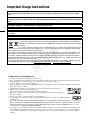 2
2
-
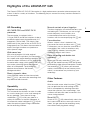 3
3
-
 4
4
-
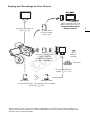 5
5
-
 6
6
-
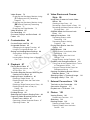 7
7
-
 8
8
-
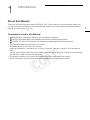 9
9
-
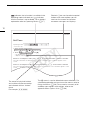 10
10
-
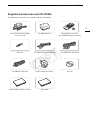 11
11
-
 12
12
-
 13
13
-
 14
14
-
 15
15
-
 16
16
-
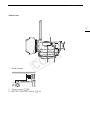 17
17
-
 18
18
-
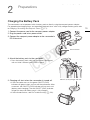 19
19
-
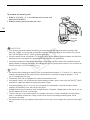 20
20
-
 21
21
-
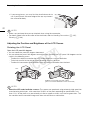 22
22
-
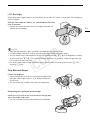 23
23
-
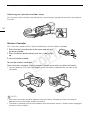 24
24
-
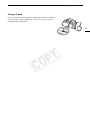 25
25
-
 26
26
-
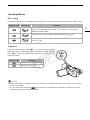 27
27
-
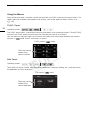 28
28
-
 29
29
-
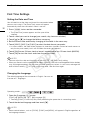 30
30
-
 31
31
-
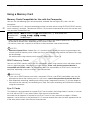 32
32
-
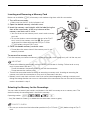 33
33
-
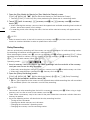 34
34
-
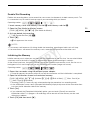 35
35
-
 36
36
-
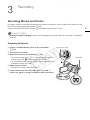 37
37
-
 38
38
-
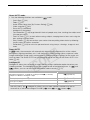 39
39
-
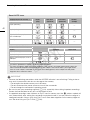 40
40
-
 41
41
-
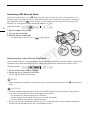 42
42
-
 43
43
-
 44
44
-
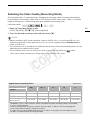 45
45
-
 46
46
-
 47
47
-
 48
48
-
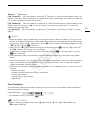 49
49
-
 50
50
-
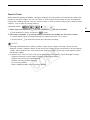 51
51
-
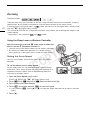 52
52
-
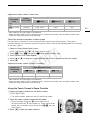 53
53
-
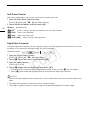 54
54
-
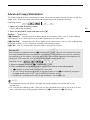 55
55
-
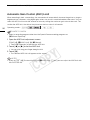 56
56
-
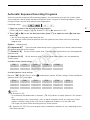 57
57
-
 58
58
-
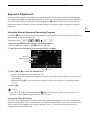 59
59
-
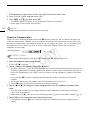 60
60
-
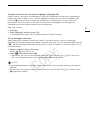 61
61
-
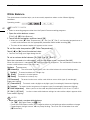 62
62
-
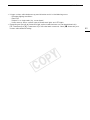 63
63
-
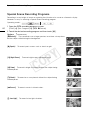 64
64
-
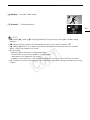 65
65
-
 66
66
-
 67
67
-
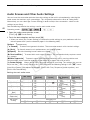 68
68
-
 69
69
-
 70
70
-
 71
71
-
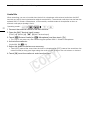 72
72
-
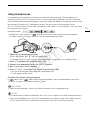 73
73
-
 74
74
-
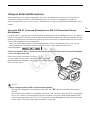 75
75
-
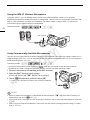 76
76
-
 77
77
-
 78
78
-
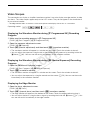 79
79
-
 80
80
-
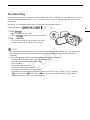 81
81
-
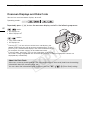 82
82
-
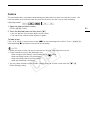 83
83
-
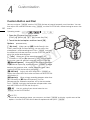 84
84
-
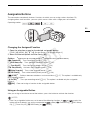 85
85
-
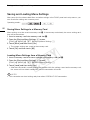 86
86
-
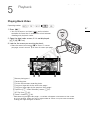 87
87
-
 88
88
-
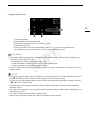 89
89
-
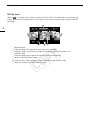 90
90
-
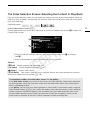 91
91
-
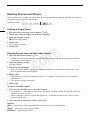 92
92
-
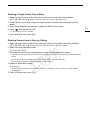 93
93
-
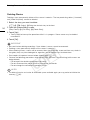 94
94
-
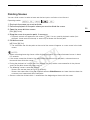 95
95
-
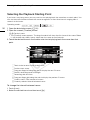 96
96
-
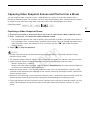 97
97
-
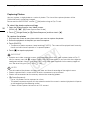 98
98
-
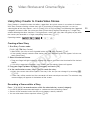 99
99
-
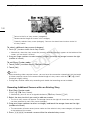 100
100
-
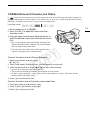 101
101
-
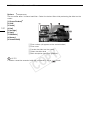 102
102
-
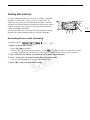 103
103
-
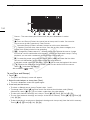 104
104
-
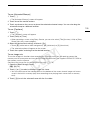 105
105
-
 106
106
-
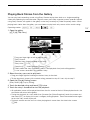 107
107
-
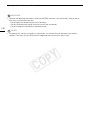 108
108
-
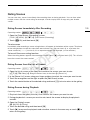 109
109
-
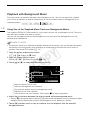 110
110
-
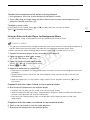 111
111
-
 112
112
-
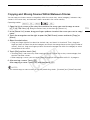 113
113
-
 114
114
-
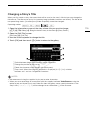 115
115
-
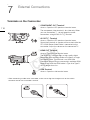 116
116
-
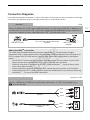 117
117
-
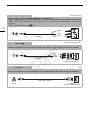 118
118
-
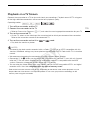 119
119
-
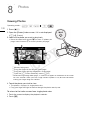 120
120
-
 121
121
-
 122
122
-
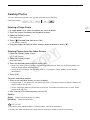 123
123
-
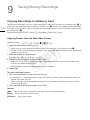 124
124
-
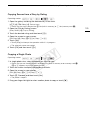 125
125
-
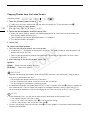 126
126
-
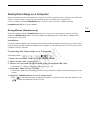 127
127
-
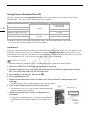 128
128
-
 129
129
-
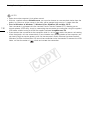 130
130
-
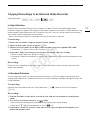 131
131
-
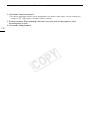 132
132
-
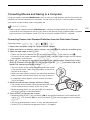 133
133
-
 134
134
-
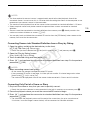 135
135
-
 136
136
-
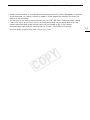 137
137
-
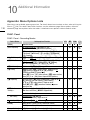 138
138
-
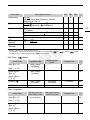 139
139
-
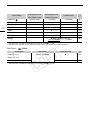 140
140
-
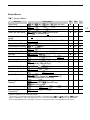 141
141
-
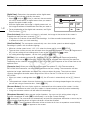 142
142
-
 143
143
-
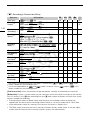 144
144
-
 145
145
-
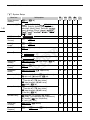 146
146
-
 147
147
-
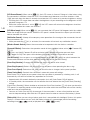 148
148
-
 149
149
-
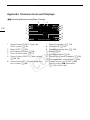 150
150
-
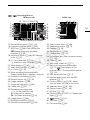 151
151
-
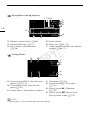 152
152
-
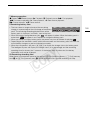 153
153
-
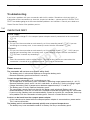 154
154
-
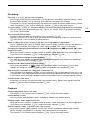 155
155
-
 156
156
-
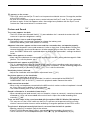 157
157
-
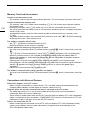 158
158
-
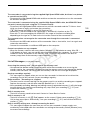 159
159
-
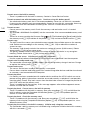 160
160
-
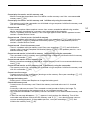 161
161
-
 162
162
-
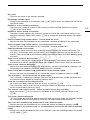 163
163
-
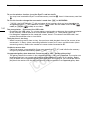 164
164
-
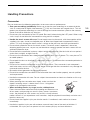 165
165
-
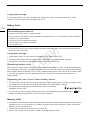 166
166
-
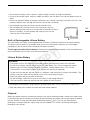 167
167
-
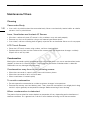 168
168
-
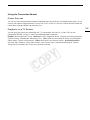 169
169
-
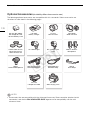 170
170
-
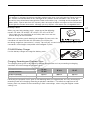 171
171
-
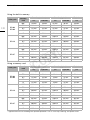 172
172
-
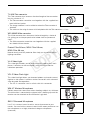 173
173
-
 174
174
-
 175
175
-
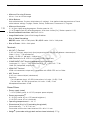 176
176
-
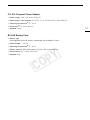 177
177
-
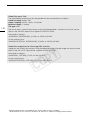 178
178
-
 179
179
-
 180
180
-
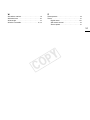 181
181
-
 182
182
Canon LEGRIA HF G25 Guida utente
- Categoria
- Videocamere
- Tipo
- Guida utente
in altre lingue
- English: Canon LEGRIA HF G25 User guide
Documenti correlati
-
Canon XA11 Manuale utente
-
Canon LEGRIA HF R406 Manuale utente
-
Canon LEGRIA HF G30 Manuale utente
-
Canon Vixia HF-G20 Manuale utente
-
Canon LEGRIA HF R36 Manuale utente
-
Canon LEGRIA HF R606 Manuale utente
-
Canon Vixia HF-R32 Manuale utente
-
Canon LEGRIA HF M52 Manuale utente
-
Canon HF M52 Manuale utente
-
Canon LEGRIA HF G40 Manuale utente