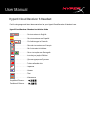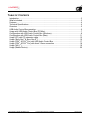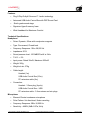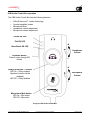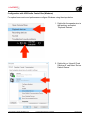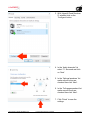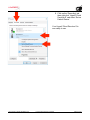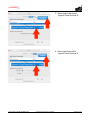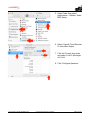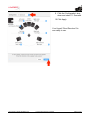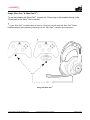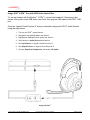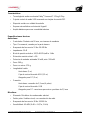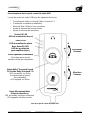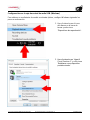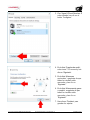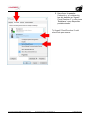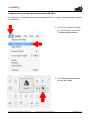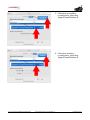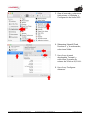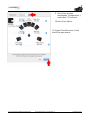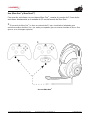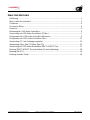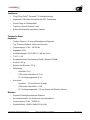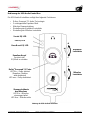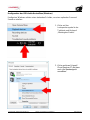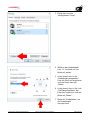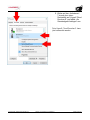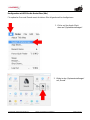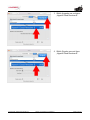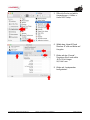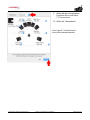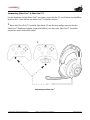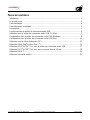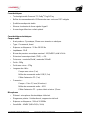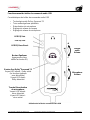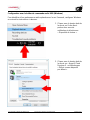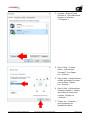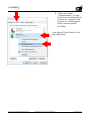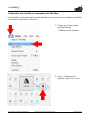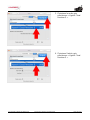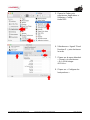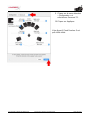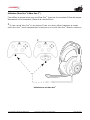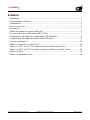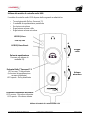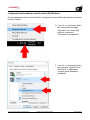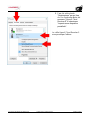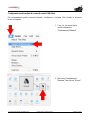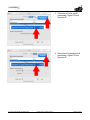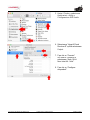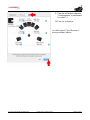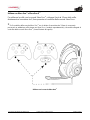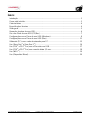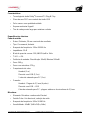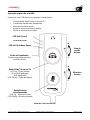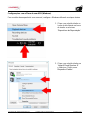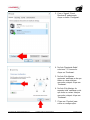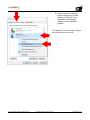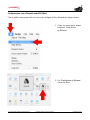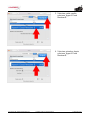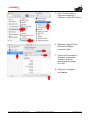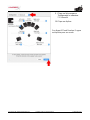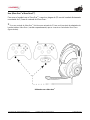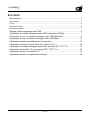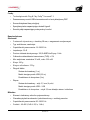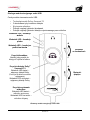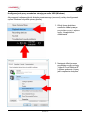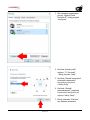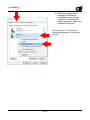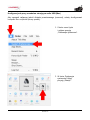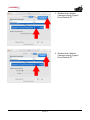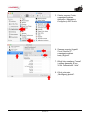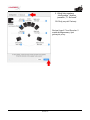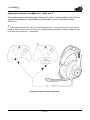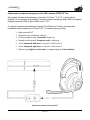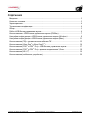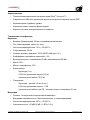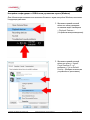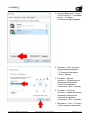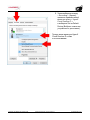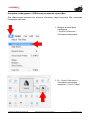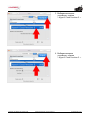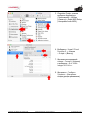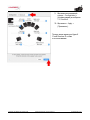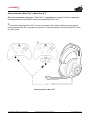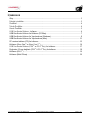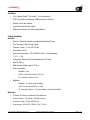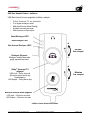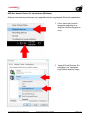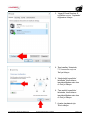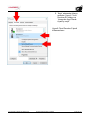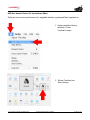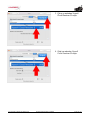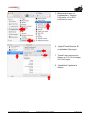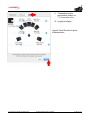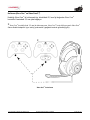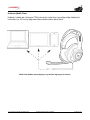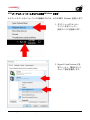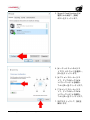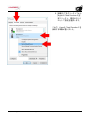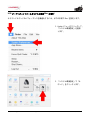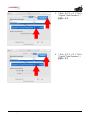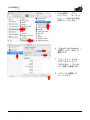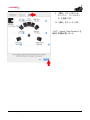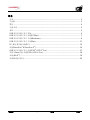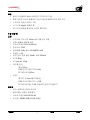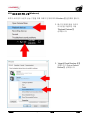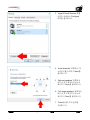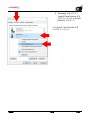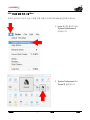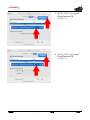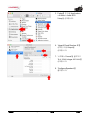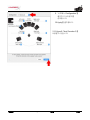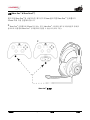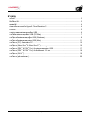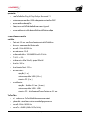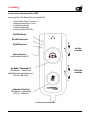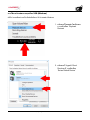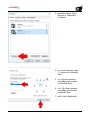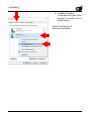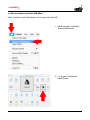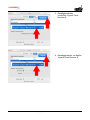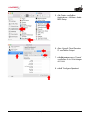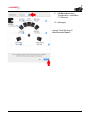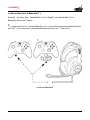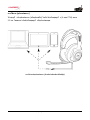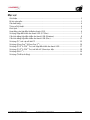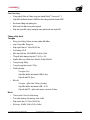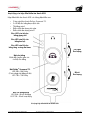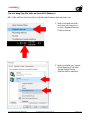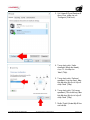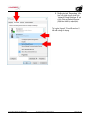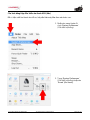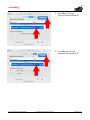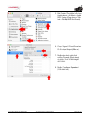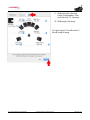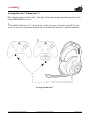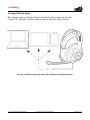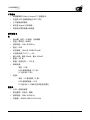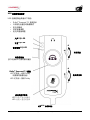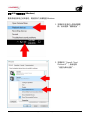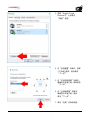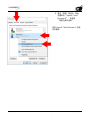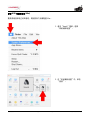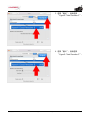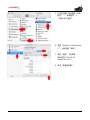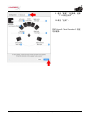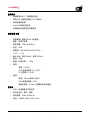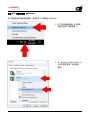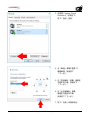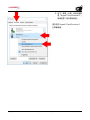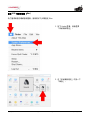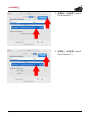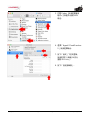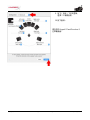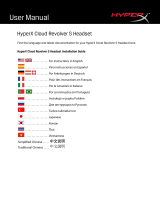User Manual
HyperX Cloud Revolver S Headset
Find the language and latest documentation for your HyperX Cloud Revolver S Headset here.
HyperX Cloud Revolver S Headset Installation Guide
Simplied Chinese .....
Traditional Chinese ....
............ For instructions in English
. . . . . . . . . . . . . . . . . . Para instrucciones en Español
......... Für Anleitungen in Deutsch
. . . . . . . . . . . . . . . . . . Pour des instructions en Français
. . . . . . . . . . . . . . . . . . Per le istruzioni in Italiano
............
Por as instruções em Português
. . . . . . . . . . . . . . . . . . Instrukcje w jezyku P
olskim
. . . . . . . . . . . . . . . . . . Для инструкции на P
усском
. . . . . . . . . . . . . . . . . . Turkce talimatlar Icin
. . . . . . . . . . . . . . . . . . Japanese
. . . . . . . . . . . . . . . . . . Korean
. . . . . . . . . . . . . . . . . . Thai
. . . . . . . . . . . . . . . . . . Vietnamese

Document No. 480HX-HSCRS001.A01
HyperX Cloud Revolver S Headset
Page 1 of 20
HyperX Cloud Revolver S Headset
Part Numbers:
HX-HSCRS-GM/AS
HX-HSCRS-GM/EE
HX-HSCRS-GM/EM
HX-HSCRS-GM/LA
HX-HSCRS-GM/NA

Document No. 480HX-HSCRS001.A01
HyperX Cloud Revolver S Headset
Page 2 of 20
TABLE OF CONTENTS
Introduction .............................................................................................................................. 3
What’s included ........................................................................................................................ 3
Features ................................................................................................................................... 4
Technical Specifications ........................................................................................................... 4
Overview .................................................................................................................................. 5
USB Audio Control Box operation ............................................................................................ 6
Usage with USB Audio Control Box (PC/Mac) ......................................................................... 7
Configuration with USB Audio Control Box (Windows) ............................................................ 8
Configuration with USB Audio Control Box (Mac) .................................................................. 11
Usage (PC) with PC extension cable ..................................................................................... 15
Usage (Xbox One
™
& Xbox One S
™
) ..................................................................................... 16
Usage (PS4
™
& PS4
™
Pro) with USB Audio Control Box ...................................................... 17
Usage (PS4
™
& PS4
™
Pro) with direct 3.5mm connection .................................................... 18
Usage (Wii U
™
) ...................................................................................................................... 19
Usage (Mobile Device) ........................................................................................................... 20

Document No. 480HX-HSCRS001.A01
HyperX Cloud Revolver S Headset
Page 3 of 20
Introduction
HyperX™ Cloud Revolver S is primed for action with Plug N Play virtual Dolby® Surround 7.1
audio — no software required. Hear every footstep, explosion and gunshot with cinematic
clarity as the simulated seven positional speakers provide precise sound with distance and
depth. The advanced USB DSP sound card handles everything, delivering consistent
premium-quality sound,
no matter what system you’re playing on.
What’s included
• HyperX Cloud Revolver S Headset
• Detachable Microphone
• USB Audio Control Box
• PC extension cable

Document No. 480HX-HSCRS001.A01
HyperX Cloud Revolver S Headset
Page 4 of 20
Features
• Plug N Play Dolby® Surround 7.1 audio technology
• Advanced USB Audio Control Box with DSP Sound Card
• Studio grade sound stage
• Signature HyperX memory foam
• Wide Headband for Maximum Comfort
Technical Specifications
Headphone
• Driver: Dynamic, 50mm with neodymium magnets
• Type: Circumaural, Closed back
• Frequency Response: 12Hz–28,000 Hz
• Impedance: 30 Ω
• Sound pressure level: 100.5dBSPL/mW at 1kHz
• T.H.D.: < 2%
• Input power: Rated 30mW, Maximum 500mW
• Weight: 360g
• Weight w/ mic: 376g
• Cable length:
Headset (1m)
USB Audio Control Box (2.2m)
PC extension cable (2m)
• Connection:
Headset - 3.5mm plug (4 pole)
USB Audio Control Box – USB
PC extension cable - 3.5mm stereo and mic plugs
Microphone
• Element: Electret condenser microphone
• Polar Pattern: Uni-directional, Noise-canceling
• Frequency Response: 50Hz-18,000 Hz
• Sensitivity: -40dBV (0dB=1V/Pa,1kHz)

Document No. 480HX-HSCRS001.A01
HyperX Cloud Revolver S Headset
Page 5 of 20
Overview
A. Durable Steel Frame
B. Suspension headband
C. Detachable noise cancellation
mic
D. Attached cable w/ 4 pole
3.5mm plug
E. USB Audio control box
F. PC extension cable

Document No. 480HX-HSCRS001.A01
HyperX Cloud Revolver S Headset
Page 6 of 20
USB Audio Control Box operation
The USB Audio Control Box has the following features:
• Dolby® Surround 7.1 audio technology
• 3 preset equalizer modes
• Microphone Mute
• Headphone volume adjustment
• Microphone volume adjustment
Using the USB Audio Control Box
Flat EQ LED
Microphone Mute button
LED On – Mic muted
LED Off – Mic active
Headphone
Volume
Bass Boost EQ LED
Equalizer Button
Press to cycle through EQ
modes
Vocals EQ LED
Dolby® Surround 7.1 button
LED On – Dolby enabled
(Equalizer function will be
disabled)
LED Off – Dolby disabled
Microphone
Volume

Document No. 480HX-HSCRS001.A01
HyperX Cloud Revolver S Headset
Page 7 of 20
Usage with USB Audio Control Box (PC/M
ac)
To use the headset to your computer, connect the headset’s 3.5mm plug to the female 3.5mm
jack on the USB Audio Control Box, then plug the USB cable into your computer.
Using with USB Audio Control Box

Document No. 480HX-HSCRS001.A01
HyperX Cloud Revolver S Headset
Page 8 of 20
Configuration with USB Audio Control Box (Windows)
For optimal surround sound performance configure Windows using the steps below.
1. Right-click the speaker icon in
the task tray and select
‘Playback Devices’.
2. Right-click on ‘HyperX Cloud
Revolver S’ and select ‘Set as
Default Device’.

Document No. 480HX-HSCRS001.A01
HyperX Cloud Revolver S Headset
Page 9 of 20
3. With ‘HyperX Cloud Revolver
S’ selected click on the
‘Configure’ button.
4. In the ‘Audio channels’ list
select 7.1 Surround and click
on ‘Next’.
5. In the ‘Optional speakers’ list
make sure all boxes are
checked then click ‘Next’.
6. In the ‘Full-range speakers’ list
make sure all boxes are
checked then click ‘Next’.
7. Click ‘Finish’ to save the
settings.

Document No. 480HX-HSCRS001.A01
HyperX Cloud Revolver S Headset
Page 10 of 20
8. Click on the ‘Recording’ tab,
then right-click ‘HyperX Cloud
Revolver S’ and select ‘Set as
Default Device’.
Your HyperX Cloud Revolver S is
now ready to use.

Document No. 480HX-HSCRS001.A01
HyperX Cloud Revolver S Headset
Page 11 of 20
Configuration with USB Audio Control Box (Mac)
For optimal surround sound performance configure Mac using the steps below.
1. Click the Apple menu, then
select ‘System Preferences’.
2. In ‘System Preferences’ click
on ‘Sound’.

Document No. 480HX-HSCRS001.A01
HyperX Cloud Revolver S Headset
Page 12 of 20
3. Select output then select
‘HyperX Cloud Revolver S’.
4. Select input then select
‘HyperX Cloud Revolver S’.

Document No. 480HX-HSCRS001.A01
HyperX Cloud Revolver S Headset
Page 13 of 20
5. Open Finder then select
Applications > Utilities > Audio
MIDI Setup.
6. Select ‘HyperX Cloud Revolver
S’ then select Output.
7. Click the ‘Format’ drop down
and select ‘8 ch 16-bit Integer
44.1 kHz’.
8. Click ‘Configure Speakers’.

Document No. 480HX-HSCRS001.A01
HyperX Cloud Revolver S Headset
Page 14 of 20
9. Click the ‘Configuration’ drop
down and select 7.1 Surround.
10. Click Apply.
Your HyperX Cloud Revolver S is
now ready to use.

Document No. 480HX-HSCRS001.A01
HyperX Cloud Revolver S Headset
Page 15 of 20
Usage (PC) with PC extension cable
To connect the headset to your computer (or other device) that has both a headphone jack and
a microphone jack, connect the headset’s 3.5mm plug to the female 3.5mm jack on the PC
extension cable. The PC extension cable has two 3.5mm
plugs. The headphone plug, which
has green stripes, plugs into the port signified by a green input or headphone symbol . The
extension cable microphone plug, which has pink stripes, plugs into the port signified by a pink
input or a microphone symbol .
Using with PC extension cable

Document No. 480HX-HSCRS001.A01
HyperX Cloud Revolver S Headset
Page 16 of 20
Usage (Xbox One
™
& Xbox One S
™
)
To use the headset with Xbox One
™
, connect the 3.5mm plug on the headset directly to the
3.5mm jack on the Xbox
™
One controller
* If your Xbox One
™
controller does not have a 3.5mm jack you will need the Xbox One
™
Stereo
Headset adapter (sold separately) that plugs into the Xbox One
™
controller (pictured below.)
Using with Xbox One
™
*

Document No. 480HX-HSCRS001.A01
HyperX Cloud Revolver S Headset
Page 17 of 20
Usage (PS4
™
& PS4
™
Pro) with USB Audio Control Box
To use the headset with PlayStation
™
4 (PS4
™
), connect the headset’s 3.5mm plug to the
female 3.5mm
jack on the USB audio control box, then plug the USB cable to the PS4™ USB
port.
Once the ‘HyperX Cloud Revolver S’ device is detected configure the PS4™ Audio Devices
using the steps below:
1. Turn on your PS4
™
game console.
2. Navigate to the Settings Menu and select it.
3. Highlight the ‘Devices’ menu option and select it.
4. Scroll down to ‘Audio Devices’ and select it.
5. Set ‘Input Device’ to HyperX Cloud Revolver S.
6. Set ‘Output Device’ to HyperX Cloud Revolver S.
7. Choose ‘Output to Headphones’ and select ‘All Audio.’
Using with PS4
™

Document No. 480HX-HSCRS001.A01
HyperX Cloud Revolver S Headset
Page 18 of 20
Usage (PS4
™
& PS4
™
Pro) with direct 3.5mm connection
To use the headset with PlayStation
™
4 (PS4
™
), connect the 3.5mm plug on the headset
directly to the PS4
™
game controller and follow these steps:
1. Turn on your PS4
™
game console.
2. Navigate to the Settings Menu and select it.
3. Highlight the ‘Devices’ menu option and select it.
4. Scroll down to ‘Audio Devices’ and select it.
5. Choose ‘Output to Headphones’ and select ‘All Audio.’
Using with PS4
™

Document No. 480HX-HSCRS001.A01
HyperX Cloud Revolver S Headset
Page 19 of 20
Usage (Wii U
™
)
To use the headset with Wii U
™
, connect the 3.5mm plug on the headset directly to the Wii U
™
gamepad controller.
Using with Wii U
™
La pagina sta caricando ...
La pagina sta caricando ...
La pagina sta caricando ...
La pagina sta caricando ...
La pagina sta caricando ...
La pagina sta caricando ...
La pagina sta caricando ...
La pagina sta caricando ...
La pagina sta caricando ...
La pagina sta caricando ...
La pagina sta caricando ...
La pagina sta caricando ...
La pagina sta caricando ...
La pagina sta caricando ...
La pagina sta caricando ...
La pagina sta caricando ...
La pagina sta caricando ...
La pagina sta caricando ...
La pagina sta caricando ...
La pagina sta caricando ...
La pagina sta caricando ...
La pagina sta caricando ...
La pagina sta caricando ...
La pagina sta caricando ...
La pagina sta caricando ...
La pagina sta caricando ...
La pagina sta caricando ...
La pagina sta caricando ...
La pagina sta caricando ...
La pagina sta caricando ...
La pagina sta caricando ...
La pagina sta caricando ...
La pagina sta caricando ...
La pagina sta caricando ...
La pagina sta caricando ...
La pagina sta caricando ...
La pagina sta caricando ...
La pagina sta caricando ...
La pagina sta caricando ...
La pagina sta caricando ...
La pagina sta caricando ...
La pagina sta caricando ...
La pagina sta caricando ...
La pagina sta caricando ...
La pagina sta caricando ...
La pagina sta caricando ...
La pagina sta caricando ...
La pagina sta caricando ...
La pagina sta caricando ...
La pagina sta caricando ...
La pagina sta caricando ...
La pagina sta caricando ...
La pagina sta caricando ...
La pagina sta caricando ...
La pagina sta caricando ...
La pagina sta caricando ...
La pagina sta caricando ...
La pagina sta caricando ...
La pagina sta caricando ...
La pagina sta caricando ...
La pagina sta caricando ...
La pagina sta caricando ...
La pagina sta caricando ...
La pagina sta caricando ...
La pagina sta caricando ...
La pagina sta caricando ...
La pagina sta caricando ...
La pagina sta caricando ...
La pagina sta caricando ...
La pagina sta caricando ...
La pagina sta caricando ...
La pagina sta caricando ...
La pagina sta caricando ...
La pagina sta caricando ...
La pagina sta caricando ...
La pagina sta caricando ...
La pagina sta caricando ...
La pagina sta caricando ...
La pagina sta caricando ...
La pagina sta caricando ...
La pagina sta caricando ...
La pagina sta caricando ...
La pagina sta caricando ...
La pagina sta caricando ...
La pagina sta caricando ...
La pagina sta caricando ...
La pagina sta caricando ...
La pagina sta caricando ...
La pagina sta caricando ...
La pagina sta caricando ...
La pagina sta caricando ...
La pagina sta caricando ...
La pagina sta caricando ...
La pagina sta caricando ...
La pagina sta caricando ...
La pagina sta caricando ...
La pagina sta caricando ...
La pagina sta caricando ...
La pagina sta caricando ...
La pagina sta caricando ...
La pagina sta caricando ...
La pagina sta caricando ...
La pagina sta caricando ...
La pagina sta caricando ...
La pagina sta caricando ...
La pagina sta caricando ...
La pagina sta caricando ...
La pagina sta caricando ...
La pagina sta caricando ...
La pagina sta caricando ...
La pagina sta caricando ...
La pagina sta caricando ...
La pagina sta caricando ...
La pagina sta caricando ...
La pagina sta caricando ...
La pagina sta caricando ...
La pagina sta caricando ...
La pagina sta caricando ...
La pagina sta caricando ...
La pagina sta caricando ...
La pagina sta caricando ...
La pagina sta caricando ...
La pagina sta caricando ...
La pagina sta caricando ...
La pagina sta caricando ...
La pagina sta caricando ...
La pagina sta caricando ...
La pagina sta caricando ...
La pagina sta caricando ...
La pagina sta caricando ...
La pagina sta caricando ...
La pagina sta caricando ...
La pagina sta caricando ...
La pagina sta caricando ...
La pagina sta caricando ...
La pagina sta caricando ...
La pagina sta caricando ...
La pagina sta caricando ...
La pagina sta caricando ...
La pagina sta caricando ...
La pagina sta caricando ...
La pagina sta caricando ...
La pagina sta caricando ...
La pagina sta caricando ...
La pagina sta caricando ...
La pagina sta caricando ...
La pagina sta caricando ...
La pagina sta caricando ...
La pagina sta caricando ...
La pagina sta caricando ...
La pagina sta caricando ...
La pagina sta caricando ...
La pagina sta caricando ...
La pagina sta caricando ...
La pagina sta caricando ...
La pagina sta caricando ...
La pagina sta caricando ...
La pagina sta caricando ...
La pagina sta caricando ...
La pagina sta caricando ...
La pagina sta caricando ...
La pagina sta caricando ...
La pagina sta caricando ...
La pagina sta caricando ...
La pagina sta caricando ...
La pagina sta caricando ...
La pagina sta caricando ...
La pagina sta caricando ...
La pagina sta caricando ...
La pagina sta caricando ...
La pagina sta caricando ...
La pagina sta caricando ...
La pagina sta caricando ...
La pagina sta caricando ...
La pagina sta caricando ...
La pagina sta caricando ...
La pagina sta caricando ...
La pagina sta caricando ...
La pagina sta caricando ...
La pagina sta caricando ...
La pagina sta caricando ...
La pagina sta caricando ...
La pagina sta caricando ...
La pagina sta caricando ...
La pagina sta caricando ...
La pagina sta caricando ...
La pagina sta caricando ...
La pagina sta caricando ...
La pagina sta caricando ...
La pagina sta caricando ...
La pagina sta caricando ...
La pagina sta caricando ...
La pagina sta caricando ...
La pagina sta caricando ...
La pagina sta caricando ...
La pagina sta caricando ...
La pagina sta caricando ...
La pagina sta caricando ...
La pagina sta caricando ...
La pagina sta caricando ...
La pagina sta caricando ...
La pagina sta caricando ...
La pagina sta caricando ...
La pagina sta caricando ...
La pagina sta caricando ...
La pagina sta caricando ...
La pagina sta caricando ...
La pagina sta caricando ...
La pagina sta caricando ...
La pagina sta caricando ...
La pagina sta caricando ...
La pagina sta caricando ...
La pagina sta caricando ...
La pagina sta caricando ...
La pagina sta caricando ...
La pagina sta caricando ...
La pagina sta caricando ...
La pagina sta caricando ...
La pagina sta caricando ...
La pagina sta caricando ...
La pagina sta caricando ...
La pagina sta caricando ...
La pagina sta caricando ...
La pagina sta caricando ...
La pagina sta caricando ...
La pagina sta caricando ...
La pagina sta caricando ...
La pagina sta caricando ...
La pagina sta caricando ...
La pagina sta caricando ...
La pagina sta caricando ...
La pagina sta caricando ...
La pagina sta caricando ...
La pagina sta caricando ...
La pagina sta caricando ...
La pagina sta caricando ...
La pagina sta caricando ...
La pagina sta caricando ...
La pagina sta caricando ...
La pagina sta caricando ...
La pagina sta caricando ...
La pagina sta caricando ...
La pagina sta caricando ...
La pagina sta caricando ...
La pagina sta caricando ...
La pagina sta caricando ...
La pagina sta caricando ...
La pagina sta caricando ...
La pagina sta caricando ...
La pagina sta caricando ...
La pagina sta caricando ...
La pagina sta caricando ...
La pagina sta caricando ...
La pagina sta caricando ...
La pagina sta caricando ...
La pagina sta caricando ...
La pagina sta caricando ...
La pagina sta caricando ...
La pagina sta caricando ...
La pagina sta caricando ...
La pagina sta caricando ...
La pagina sta caricando ...
La pagina sta caricando ...
La pagina sta caricando ...
La pagina sta caricando ...
La pagina sta caricando ...
La pagina sta caricando ...
La pagina sta caricando ...
La pagina sta caricando ...
La pagina sta caricando ...
La pagina sta caricando ...
La pagina sta caricando ...
La pagina sta caricando ...
La pagina sta caricando ...
La pagina sta caricando ...
La pagina sta caricando ...
La pagina sta caricando ...
La pagina sta caricando ...
La pagina sta caricando ...
La pagina sta caricando ...
La pagina sta caricando ...
-
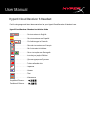 1
1
-
 2
2
-
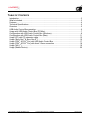 3
3
-
 4
4
-
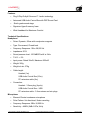 5
5
-
 6
6
-
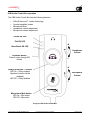 7
7
-
 8
8
-
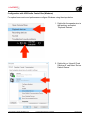 9
9
-
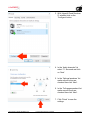 10
10
-
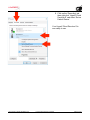 11
11
-
 12
12
-
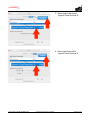 13
13
-
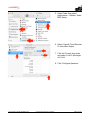 14
14
-
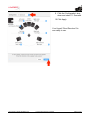 15
15
-
 16
16
-
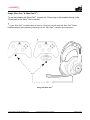 17
17
-
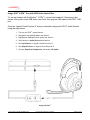 18
18
-
 19
19
-
 20
20
-
 21
21
-
 22
22
-
 23
23
-
 24
24
-
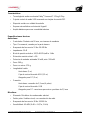 25
25
-
 26
26
-
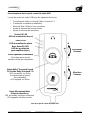 27
27
-
 28
28
-
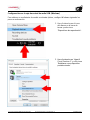 29
29
-
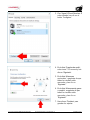 30
30
-
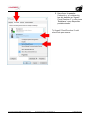 31
31
-
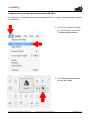 32
32
-
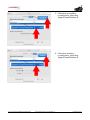 33
33
-
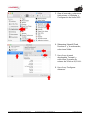 34
34
-
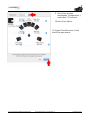 35
35
-
 36
36
-
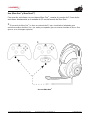 37
37
-
 38
38
-
 39
39
-
 40
40
-
 41
41
-
 42
42
-
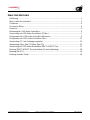 43
43
-
 44
44
-
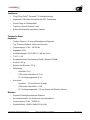 45
45
-
 46
46
-
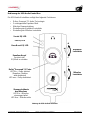 47
47
-
 48
48
-
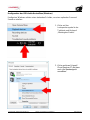 49
49
-
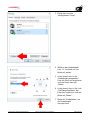 50
50
-
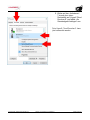 51
51
-
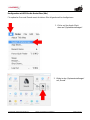 52
52
-
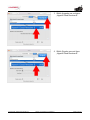 53
53
-
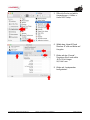 54
54
-
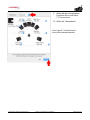 55
55
-
 56
56
-
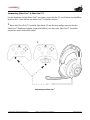 57
57
-
 58
58
-
 59
59
-
 60
60
-
 61
61
-
 62
62
-
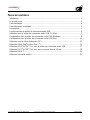 63
63
-
 64
64
-
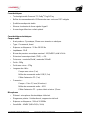 65
65
-
 66
66
-
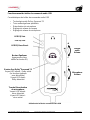 67
67
-
 68
68
-
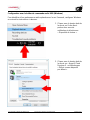 69
69
-
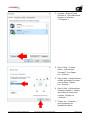 70
70
-
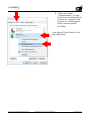 71
71
-
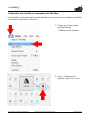 72
72
-
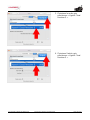 73
73
-
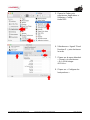 74
74
-
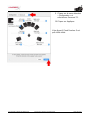 75
75
-
 76
76
-
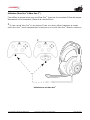 77
77
-
 78
78
-
 79
79
-
 80
80
-
 81
81
-
 82
82
-
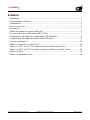 83
83
-
 84
84
-
 85
85
-
 86
86
-
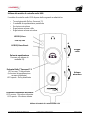 87
87
-
 88
88
-
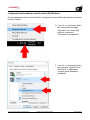 89
89
-
 90
90
-
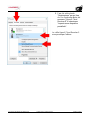 91
91
-
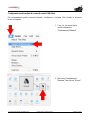 92
92
-
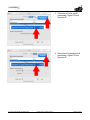 93
93
-
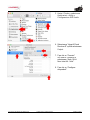 94
94
-
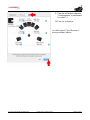 95
95
-
 96
96
-
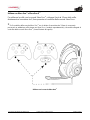 97
97
-
 98
98
-
 99
99
-
 100
100
-
 101
101
-
 102
102
-
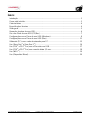 103
103
-
 104
104
-
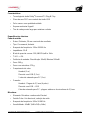 105
105
-
 106
106
-
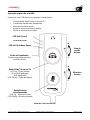 107
107
-
 108
108
-
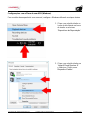 109
109
-
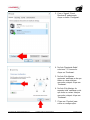 110
110
-
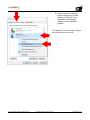 111
111
-
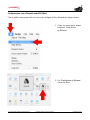 112
112
-
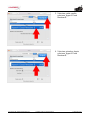 113
113
-
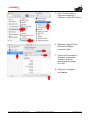 114
114
-
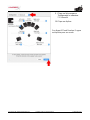 115
115
-
 116
116
-
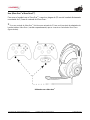 117
117
-
 118
118
-
 119
119
-
 120
120
-
 121
121
-
 122
122
-
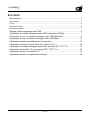 123
123
-
 124
124
-
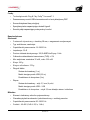 125
125
-
 126
126
-
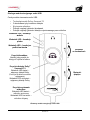 127
127
-
 128
128
-
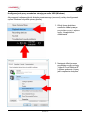 129
129
-
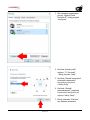 130
130
-
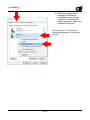 131
131
-
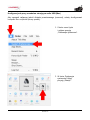 132
132
-
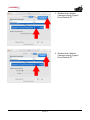 133
133
-
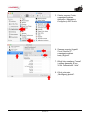 134
134
-
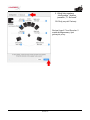 135
135
-
 136
136
-
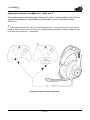 137
137
-
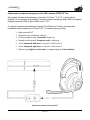 138
138
-
 139
139
-
 140
140
-
 141
141
-
 142
142
-
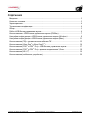 143
143
-
 144
144
-
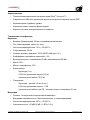 145
145
-
 146
146
-
 147
147
-
 148
148
-
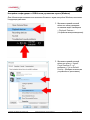 149
149
-
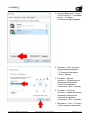 150
150
-
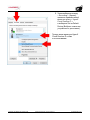 151
151
-
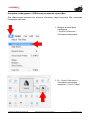 152
152
-
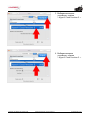 153
153
-
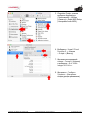 154
154
-
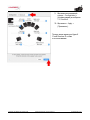 155
155
-
 156
156
-
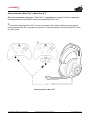 157
157
-
 158
158
-
 159
159
-
 160
160
-
 161
161
-
 162
162
-
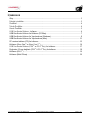 163
163
-
 164
164
-
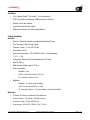 165
165
-
 166
166
-
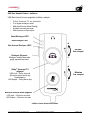 167
167
-
 168
168
-
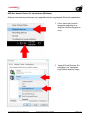 169
169
-
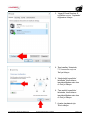 170
170
-
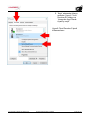 171
171
-
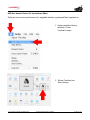 172
172
-
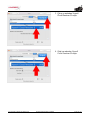 173
173
-
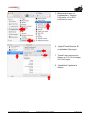 174
174
-
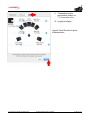 175
175
-
 176
176
-
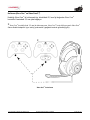 177
177
-
 178
178
-
 179
179
-
 180
180
-
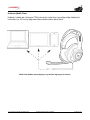 181
181
-
 182
182
-
 183
183
-
 184
184
-
 185
185
-
 186
186
-
 187
187
-
 188
188
-
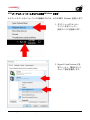 189
189
-
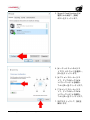 190
190
-
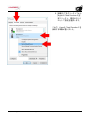 191
191
-
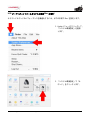 192
192
-
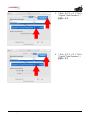 193
193
-
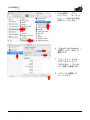 194
194
-
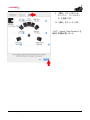 195
195
-
 196
196
-
 197
197
-
 198
198
-
 199
199
-
 200
200
-
 201
201
-
 202
202
-
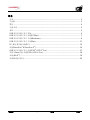 203
203
-
 204
204
-
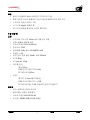 205
205
-
 206
206
-
 207
207
-
 208
208
-
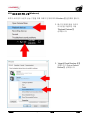 209
209
-
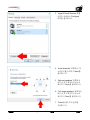 210
210
-
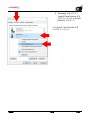 211
211
-
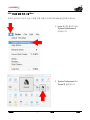 212
212
-
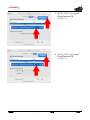 213
213
-
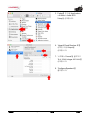 214
214
-
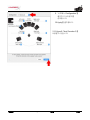 215
215
-
 216
216
-
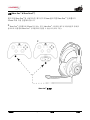 217
217
-
 218
218
-
 219
219
-
 220
220
-
 221
221
-
 222
222
-
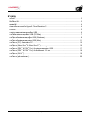 223
223
-
 224
224
-
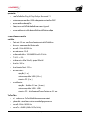 225
225
-
 226
226
-
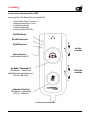 227
227
-
 228
228
-
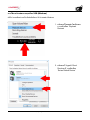 229
229
-
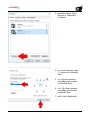 230
230
-
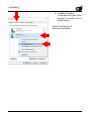 231
231
-
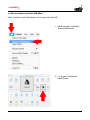 232
232
-
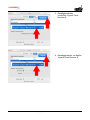 233
233
-
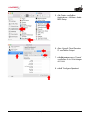 234
234
-
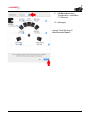 235
235
-
 236
236
-
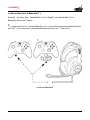 237
237
-
 238
238
-
 239
239
-
 240
240
-
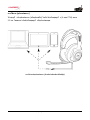 241
241
-
 242
242
-
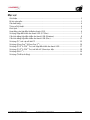 243
243
-
 244
244
-
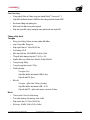 245
245
-
 246
246
-
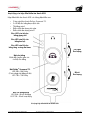 247
247
-
 248
248
-
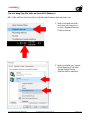 249
249
-
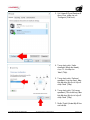 250
250
-
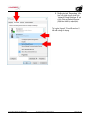 251
251
-
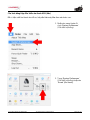 252
252
-
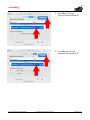 253
253
-
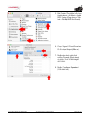 254
254
-
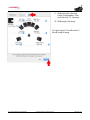 255
255
-
 256
256
-
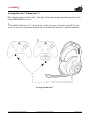 257
257
-
 258
258
-
 259
259
-
 260
260
-
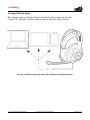 261
261
-
 262
262
-
 263
263
-
 264
264
-
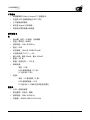 265
265
-
 266
266
-
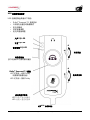 267
267
-
 268
268
-
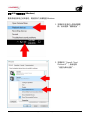 269
269
-
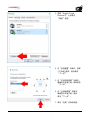 270
270
-
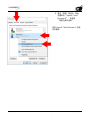 271
271
-
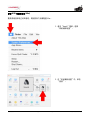 272
272
-
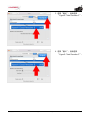 273
273
-
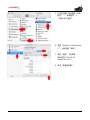 274
274
-
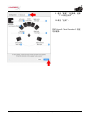 275
275
-
 276
276
-
 277
277
-
 278
278
-
 279
279
-
 280
280
-
 281
281
-
 282
282
-
 283
283
-
 284
284
-
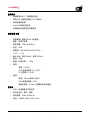 285
285
-
 286
286
-
 287
287
-
 288
288
-
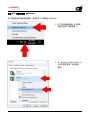 289
289
-
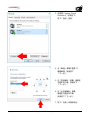 290
290
-
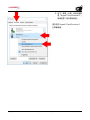 291
291
-
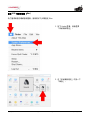 292
292
-
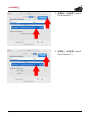 293
293
-
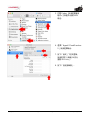 294
294
-
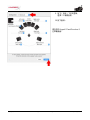 295
295
-
 296
296
-
 297
297
-
 298
298
-
 299
299
-
 300
300
-
 301
301
in altre lingue
- English: HyperX KHX-HSCP-GM User manual
- français: HyperX KHX-HSCP-GM Manuel utilisateur
- español: HyperX KHX-HSCP-GM Manual de usuario
- Deutsch: HyperX KHX-HSCP-GM Benutzerhandbuch
- русский: HyperX KHX-HSCP-GM Руководство пользователя
- português: HyperX KHX-HSCP-GM Manual do usuário
- polski: HyperX KHX-HSCP-GM Instrukcja obsługi
- 日本語: HyperX KHX-HSCP-GM ユーザーマニュアル
- Türkçe: HyperX KHX-HSCP-GM Kullanım kılavuzu
Documenti correlati
-
HyperX Cloud Revolver HX-HSCR-BK/EM Manuale utente
-
HyperX HX-HSCS-BK/NA Guida utente
-
HyperX HX-HSCSCX-BK Cloud Stinger Core Headset Guida d'installazione
-
HyperX HX-HSCF-BK/AM Manuale utente
-
HyperX Cloud Core Headset Manuale utente
-
HyperX KHX-HSCC-BK Manuale utente
-
HyperX Cloud Alpha Multi Platform Gaming Headset Guida utente
-
HyperX HX-HSCX-SR/EM Manuale utente
-
HyperX Cloud Stinger 2 Guida utente
-
HyperX HX-HSCA-RD Cloud Alpha Gaming Headset Guida utente
Altri documenti
-
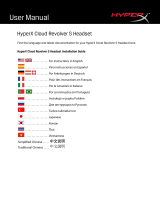 Hyper X ACAESPETTREVOS Manuale utente
Hyper X ACAESPETTREVOS Manuale utente
-
Philips SWA7528S Manuale utente
-
Veho VAB-001-GX1 Manuale utente
-
Thrustmaster 4160550 4160586 Manuale utente
-
iogear GE1337P2 Guida utente
-
Kingston Technology HyperX Cloud Headset - White Guida utente
-
Serafim A1 Manuale utente
-
Sharkoon X-Tatic SP specificazione
-
ENHANCE ENGXH20100BKEW_CE01 Manuale del proprietario
-
Sharkoon X-Tatic SX specificazione