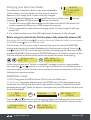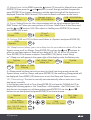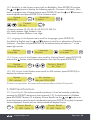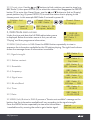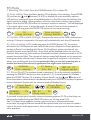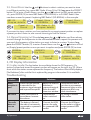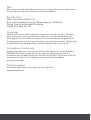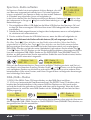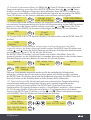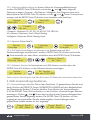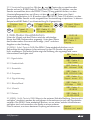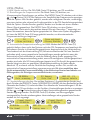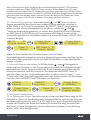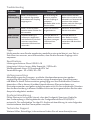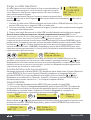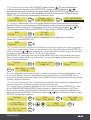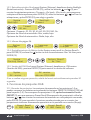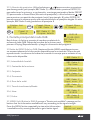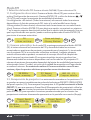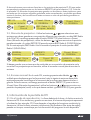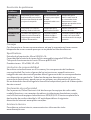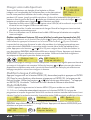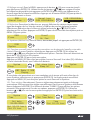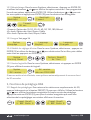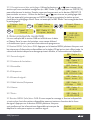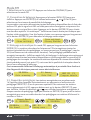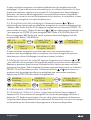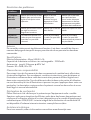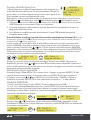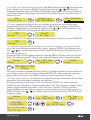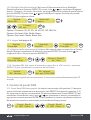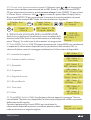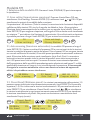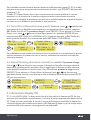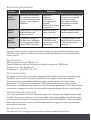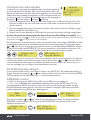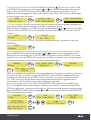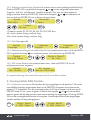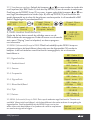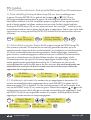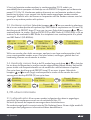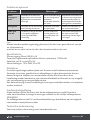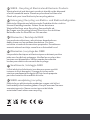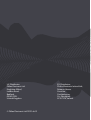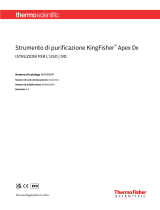i-box 79234P Spectrum FM Portable Radio Manuale utente
- Categoria
- Radio
- Tipo
- Manuale utente
Questo manuale è adatto anche per

DAB / DAB+ / FM Portable Radio
Tragbares DAB / DAB+ / UZW - Radio
Radio DAB / DAB+ / FM portátil
Radio DAB / DAB+ / FM portable
Radio DAB / DAB+ / FM portatile
Draagbare DAB / DAB+ / FM - radio

Spectrum | 02www.iboxstyle.com
Introduction/ Einführung/ Introducción/ Introduction/
Introduzione/ Inleiding
The i-box spectrum portable radio receives a wide range of DAB/DAB+ and FM
stations. Up to 60 stations can be stored as presets and the 5 preset buttons allow
instant recall of your 10 favourites.
The built in rechargeable battery provides up to 15 hours of playback.
Das i-box spectrum-Kofferradio empfängt ein breites Spektrum an DAB-/DAB+- und
UKW-Sendern. Bis zu 60 Sender können als Voreinstellungen gespeichert werden,
und die 5 Voreinstellungstasten ermöglichen den sofortigen Abruf Ihrer 10 Favoriten.
Die eingebaute Akkubatterie liefert bis zu 15 Stunden Betriebszeit.
La radio portátil Spectrum i-box recibe una amplia gama de estaciones DAB/DAB+
y FM. Se pueden almacenar hasta 60 emisoras como preseleccionadas y los 5
botones de preajustes permiten la recuperación instantánea de sus 10 favoritas.
La batería recargable incorporada ofrece hasta 15 horas de reproducción.
Grâce à votre radio portable Spectrum de i-box, vous pouvez écouter une multitude
de stations DAB/DAB+ et FM. Enregistrez jusqu’à 60 stations dans les préréglages.
Grâce aux 5 boutons de préréglage, vous pourrez retrouver vos 10 stations favorites
instantanément.
La batterie rechargeable intégrée vous permet de profiter de près de 15 heures
d’autonomie.
La radio portatile i-box spectrum riceve un’ampia gamma di stazioni DAB/DAB+
e FM. Si possono memorizzare e preimpostare fino a 60 stazioni
e i 5 tasti di preset permettono di richiamare istantaneamente
le 10 stazioni preferite.
La batteria ricaricabile integrata
permette fino a 15 ore di ascolto.
De i-box spectrum draagbare
radio ontvangt een breed scala
aan DAB/DAB+ en FM-zenders.
Tot 60 zenders kunnen vooraf
worden ingesteld en met de 5
voorkeurknoppen kunt u uw
10 favoriete zenders direct
oproepen.
De ingebouwde oplaadbare
batterij biedt tot 15 uur afspeeltijd.

03 | Spectrum
Important - Please read these instructions fully before
operating your radio.
Keep away from flame sources such as lighted candles.
Do not expose to dripping or splashed fluids. Objects
filled with liquids, such as vases, must not be placed
close to the radio.
The unit should not be exposed to direct sunlight,
very high or low temperature, moisture, vibrations,
strong magnetic fields, high frequencies and dusty
environments.
Do not place the radio in enclosed spaces without
proper ventilation. Ventilation should not be impeded
by covering the ventilation openings with items, such
as newspapers, table-cloths, curtains, etc.
Never attempt to insert wires, pins or other such
objects into the vents or openings of the unit.
Do not disassemble or modify the radio, there are
no user serviceable parts and the battery is non
replaceable.
If the radio is damaged in anyway or malfunctions do
not use. Consult a qualified service engineer.
Do not use abrasives, benzene, thinner or other
solvents to clean the surface of the unit. To clean, wipe
with clean soft cloth and a mild detergent solution.
This product contains a Li-ion battery and should be
disposed of appropriately. Do not dispose of it with
household waste, at the end of its life cycle; hand it over
to a collection centre for the recycling of electrical and
electronic appliances with batteries. Please check with
your Local Authority for recycling advice.
Caring for your Radio
Important Safety Information
EN

Spectrum | 04www.iboxstyle.com
Contents
1. Safety information
Safety information 2-3
2. Getting to know
your radio
Box contents 5
Control & features 5
3. Getting started
Charging your radio 6
DAB and DAB+ mode 6
DAB Menu items - scanning 6
DAB & FM System options 7
DAB Sleep function 7-8
Contents
DAB Preset functions 8-9
DAB Info 9
FM Mode 9
FM Menu settings 8
FM Preset & scanning 10-11
FM Info 11
4. Other Information
Troubleshooting 11
Specifications 12
Disclaimer 12
Declaration of conformity 12
Technical support 12

05 | Spectrum
Box Contents
1x Spectrum Radio and 1x Micro USB Charging Cable
Getting to know your portable radio
Before you get started please read the safety information on pages 2-3.
5V 1A
19W00
Distributed by Philex Electronic Ltd.
Kingfisher Wharf, London Road,
Bedford, MK42 0NX
79234PI
Input: 5V 1A
Designed in the UK
Made in China
MENU
PRESET
DAB/
FM
ENTER/
DISP
1 2 3 4 5
PRESETS
Top View
Front View
1 2 3 4 Controls & Features
Top & Front
1. Preset store 1
2. Preset store 2
3. Preset store 3
4. Preset store 4
5. Preset store 5
6. On/Off
7. Volume +/-
8. Speaker
9. LCD display
1
0
. Menu / Info.
11. Preset set
12. Mode: DAB/FM
13. Enter/Auto Scan/
Display
14. Tune Up
15. Tune Down
Connections &
Features Back
16. Micro USB Charging
Port
17. Headphone Socket
18. Antenna
5
67
89
Back View
16 17 18
1
0
12
11 13 14 15

Spectrum | 06www.iboxstyle.com
Charging your Spectrum Radio
Your Spectrum Radio has a built-in non user-replaceable
Lithium battery. For best
results, the first time you use the
Spectrum
, let it charge for 4-5 hours until fully charged.
There is a battery/charging icon in the top left hand corner of the screen indicates
charging, indicates full battery and indicates low battery.
1. Connect the micro USB cable supplied to the Spectrum’s Micro USB socket (16)
and to a powered USB port on a USB charger or computer.
2. Once connected the radio will start charging, when it is fully charged it will auto
power Off.
3. For mobile use disconnect the USB cable when the battery is fully charged.
Before using your radio for the first time please fully extend the antenna (18)
Short press the On/Off button (6)
to turn on the radio. When the radio is on
short press
the On/Off button (6)
to turn off the radio
The first time you turn on your radio it automatically scans for receivable DAB/DAB+
stations and plays the first station (alphabetically) that the scan has found. Press the
and buttons (14 & 15) to scroll through the Station list displaying the short name of all
available DAB/DAB+ stations press the ENTER/DISP button (13) to select a station to play.
The time and date will automatically set as soon as the first station starts playing.
If after scanning you see a “Service not available” message you are in a poor reception
area, press the and buttons to scroll through the Station list for available stations or
move your radio to another location near a window for instance and perform a Full scan
following the instructions below.
DAB/DAB+ mode
1. MENU: long press the MENU button (10) to enter the DAB menu:
1.1, <Full scan> (automatic search): press the ENTER button (13), the progress bar on
the bottom line will light up from left to right and the number of stations found will
be displayed top right. When the search is complete the first DAB station will play and
show in the display.
Press the and buttons to scroll through the Station list displaying the short name of
all available DAB/DAB+ stations press the ENTER/DISP button to select a station to play
.
DAB
<Full Scan >
Scanning... 25
Playing
BBC Radio 2
ENTER/
DISP
BBC Radio 1
Playing
12-09-2019
10:31:10
Program details
BBC Radio 2
Station list
<BBC R2 >
ENTER/
DISP
Program details
BBC Radio 2
Station list
<BBC R2 >
ENTER/
DISP

07 | Spectrum
1.2, Manual tune: In the MENU
press the button (15) to scroll to
<Manual tune> press
ENTER (13) then
press the and buttons to scroll through
available frequencies,
press ENTER (13) to choose a frequency and the signal strength of the frequency is
displayed. Press the MENU button (10) to exit the search and return to the menu.
1.3, Prune: Setting Prune to <Yes> clears stations with no signal reception from the
DAB “Station list” when you next perform a Full scan. Select Prune in the Menu and
use the
and
buttons (14 & 15)to select to Yes/No press ENTER (13) to choose,
then MENU (10) to exit.
1.4, System (DAB and FM): In Menu scroll down to <System> and press ENTER (13).
1.4.1, Sleep function (allows you to set a delay time for your radio to switch off):
In the
System menu scroll to <Sleep>. Press ENTER (13) and use the
and
buttons to
select to see Sleep options: Sleep off or a delay of 15, 30, 45, 60 or 90 minutes.
Press ENTER (13) to choose an option. Press MENU (10) (twice) to exit Sleep,
an SL Sleep icon will appear in the upper right of the display under the Battery icon.
If a Sleep period has been set and you want to check how long remains enter the
System menu, scroll to <Sleep> and press ENTER (13) the remaining Sleep period will
be displayed. Press MENU (10) three times to exit the Sleep and System menu.
1.5.1, Time settings: The time is normally set automatically after an auto scan. It can
also be set manually.
In the System menu scroll to Time. Press ENTER (13) and use the TUNING dial (2) to
display the following options, <Set Time/Date>, <Auto update>, <Set 12/24 hour>,<Set
date format> to program any of these options press ENTER (13)
use the
and
buttons to
see sub options and press ENTER (13) to choose or save.
Manual tune
<12B 225.648MHz>
DAB
<Manual tune >
12B 225.648MHz
ENTER/
DISP
ENTER/
DISP
Preset Recall
<Prune >
DAB Prune?
No <Yes>
ENTER/
DISP
<System >
DAB
ENTER/
DISP
Set sleep time
Sleep off
System
<Sleep >
System
<Sleep >
Playing
BBC Radio 2 S28
ENTER/
DISP
MENU
ENTER/
DISP
ENTER/
DISP
Time
<Set Time/Date>
System
<Time >
Set time
06:00
Set date
15-05-2019
Time
<Set 12/24 hour>
Set 12/24 hour*
<Set 24 hour >
ENTER/
DISP
ENTER/
DISP
ENTER/
DISP
ENTER/
DISP

Spectrum | 08www.iboxstyle.com
1.5.2, Backlight: In the System menu scroll to <Backlight>. Press ENTER (13) and use
the
and
buttons to display the following options, <Timeout>, <On level>, <Dim
level>, to program any of these options press ENTER (13) use the
and
buttons to
see sub options and press ENTER (13) to choose or save.
<Timeout> options: 10, 20, 30, 45, 60, 90, 120, 180, On.
<On level> options: High, Medium, Low.
<Dim level> options: Medium, Low, High.
1.5.3, Language: In the System menu scroll to <Language>, press ENTER (13)
the default is English, use the
and
buttons to scroll to an alternative: <Deutsch>,
<Italiano>, <Français> and press ENTER (13) the selected item will show an ‘*’ in the
upper right corner.
1.5.4, Factory reset: In the System menu scroll to <Factory Reset?>, press ENTER (13)
and use the
button to and choose between <No> Yes then press ENTER (13).
1.5.5, SW Version: In the System menu scroll to <SW version>, press ENTER (13) to
display the software version.
If there is no operation, the menu will automatically exit after 30 seconds.
2, DAB Preset functions
2.1.1, Preset Recall: The stations stored in positions 1-5 can be instantly recalled by
pressing the PRESETS buttons on the top panel (1-5). To recall presets 6-30 short
press the PRESET button (11) to display <Preset Recall> use the
and
buttons to
show the stations stored at each numbered preset press ENTER (13) to play the preset
station displayed. Presets with no station stored will display Empty.
Language
<English >
System
<Language >
SW version
dab-ser-C912-038
System
<SW version >
Backlight
<Timeout >
System
<Backlight >
Timeout
<30 sec >
ENTER/
DISP
ENTER/
DISP
ENTER/
DISP
ENTER/
DISP
ENTER/
DISP
Language
<Français >
ENTER/
DISP
Factory Reset?
No <Yes>
System
<Factory Reset >
ENTER/
DISP
Preset Recall
<1: BBC Radio 1>
Preset Recall
<2: BBC Radio 2>
PRESET
ENTER/
DISP

09 | Spectrum
2.1.2, Preset store: Use the
and
buttons to find a station you want to store (e.g.
BBC Radio 2), then press ENTER (13) to select the station then long press the PRESET
button (11) to enter the <Preset Store>, use the
and
buttons to find an (Empty)
preset position (e.g. 8), press ENTER (13) to store the station that is playing to the
chosen preset. In this example BBC Radio 2 is stored to preset 8.
3, DAB Mode main screen
Under the time and date the full DAB radio station name
is displayed. Below the station name at first you will see
“Playing” and then programme information,
3.1 MENU (Info) button in DAB: Press the MENU button repeatedly to view in
sequence the information available for the FM station playing. The right hand column
shows the message shown if information is available.
3.1.1, Signal strength:
3.1.2, Station content:
3.1.3, Ensemble:
3.1.4, Frequency:
3.1.4, Signal error:
3.1.5, Bit rate/Band
3.1.6, Time:
3.1.7, Date:
3.2 MENU (Info) Button in DAB: If you see a “Service not available” message on the
bottom line the information available will vary according to the signal strength.
Press the MENU button repeatedly to view what information
is available and try moving the radio to get a better signal.
BBC Radio 2
128kbps / DAB
BBC Radio 2
BBC National DAB
BBC Radio 2
Pop Music
BBC Radio 2
12B 225.648 MHz
BBC Radio 2
Signal error: 27
BBC Radio 2
BBC Radio 2
15:40:53
BBC Radio 2
12-09-2019
Preset Store
<1: BBC Radio 1>
Station list
<BBC R2 >
Preset Store
<8: (Empty) >
Preset 8
Stored
BBC Radio 2 P8
Program details
PRESET
ENTER/
DISP
BBC Radio 1
Playing
12-09-2019
10:31:10
Capital
Service not avail

Spectrum | 10www.iboxstyle.com
FM Mode
1. Selecting FM mode: Press the FM/DAB button (12) to select FM.
1.1, Scan setting: Press the Menu button (10) to display <Scan setting>. Press ENTER
(13) and use the
and
buttons (14 & 15) to display the scan sensitivity options:
<All stations> setting will store all available stations in the FM station list whether the
signal is weak or strong. <Strong station> will store only stations with a strong (clear)
signal. Press the ENTER (13) button to choose an option an asterisk ‘*’ will be displayed
in the upper right corner to show the option is stored. Once you have entered an
option you can long press the ENTER (13) button to start auto scanning.
1.2, System (FM system settings): These are the same as the DAB mode system
settings. If there is no operation, the menu will automatically exit after 30 seconds.
2.1, Auto scanning: In FM mode long press the ENTER button (13), the system
will search the FM frequencies and store all the stations found into Preset
positions
starting at Preset 1 and ending with Preset 30 (if sufficient stations are found)
, any
previous Presets stored will be lost, <Auto End> will be displayed after the scan has
finished. Auto scanning finishes when all available stations have been stored or all 30
presets have been filled. The number of stations stored will depend on the sensitivity
setting previously selected see 1.1 above also the quality of reception in the location
where you are doing the scan. It is recommended that you run Auto scanning near a
window and away from electrical appliances that might cause interference.
2.2, Preset Recall: The stations stored in positions 1-5 can be instantly recalled by
pressing the PRESETS buttons on the top panel (1-5). To recall presets 6-30 short
press the PRESET button (11) to display <Preset Recall> use the
and
buttons to
show the stations stored at each numbered preset press ENTER (13) to play the preset
station displayed. Presets with no station stored will display Empty.
If you wish to store your favourite stations in preset positions P1-P5 so that they can
be instantly recalled using the PRESETS buttons on the top panel (1-5).
See 2.3, Preset Store opposite to store your favourites in these positions but
remember the original stations stored will be replaced and you may want to make a
note of the name and frequencies of these stations in case you want to store them in
other positions.
FM
<Scan setting> <Strong Station>
Scan setting*
ENTER/
DISP
ENTER/
DISP
MENU
ENTER/
DISP
Preset Recall
<1: 88.60MHz >
Preset Recall
<6: 93.00MHz >
PRESET
ENTER/
DISP
93.00MHz P6
[No Name]
BBC R4 P6
Coming soon -
ENTER/
DISP
90.50MHz
Auto scanning...
24 Memory
Auto End
BBC R2 P1
Program details
ENTER/
DISP

11 | Spectrum
2.3, Preset Store: Use the
and
buttons to select a station you want to store
in a different position (e.g. move BBC Radio 4 from P6 to P4), long press the PRESET
button (11) to enter <Preset Store>, use the
and
buttons to find preset position
<4>, press ENTER (13) to store BBC Radio 4 (93.00MHz) in to P4. BBC Radio 4 has
now been moved to preset 4 replacing BBC Radio 3 (90.80MHz) in this example.
If you want to store a station you have replaced in an empty preset position or replace
a preset you don’t listen to, use manual scanning to find the station.
2.4, Manual Scanning: In FM mode long press the or button and then release,
to scroll through the frequencies to the next available station, repeat this process until
you reach the frequency of the station you want to listen to or store. To store, long
press the PRESET button (11) to enter <Preset Store> use the
and
buttons to find
an (Empty) preset position or one you want to replace and press ENTER (13) to store.
3, FM Display Information
3.1, In play mode: The line below time and date shows the FM frequency. If a
station is tuned and stored the preset number will appear on the right (e.g. P1). After a
short while the station name replaces the frequency. The bottom line initially displays
[No Radiotext] after a while this is replaced by program information if it is available.
Troubleshooting
Problem Solutions
Radio
reception is
poor
Check that the antenna
is extended for the
maximum signal strength
and improved reception.
Adjust the antenna
direction to
improve the signal.
Move the radio
closer to a window.
Check that the radio is
not close to microwaves,
fluorescent lights or other
equipment which may
cause interference.
No sound Check if the volume is
turned down. Increase
the volume.
Check that the
radio is switched
on.
Try tuning to another
radio station.
The radio
does not
turn on
The battery is flat and
the radio is not securely
connected to a powered
USB socket.
Connect the USB
port on the radio
to a powered USB
socket.
Connect the USB port
on the radio to a higher
output powered USB
socket.
Preset Store
<6: 93.00MHz >
BBC R4 P6
Program details
Preset Store
<4: 90.80MHz >
Preset 4
Stored
BBC Radio 4 P4
Program details
PRESET
ENTER/
DISP
Preset Store
<4: 93.00MHz >
Preset Store
<26: (Empty) >
Preset 26
Stored IN2BEATS P26
Program details
PRESET
ENTER/
DISP
88.80MHz
Scanning . . .
IN2BEATS
Pop Music

Tips
New stations are frequently being launched so it‘s a good idea to rescan from time to
time to make sure you don’t miss out on the latest additions.
Specifications
Power Input: Micro USB 5V𝌂1A
Built-in Rechargeable Lithium Ion Battery Capacity : 2200mAh
Playing Time: up to 15hrs @ 60% volume
Presets: 30 x DAB, 30 x FM
Disclaimer
Updates to Firmware and/or hardware components are made regularly. Therefore
some of the instructions, specifications and pictures in this documentation may
differ slightly from your particular situation. All items described in this guide are for
illustrative purposes only and may not apply to your particular situation. No legal right
or entitlements may be obtained from the description made in this manual.
Declaration of conformity
Hereby, Philex Electronic Ltd. declares that the radio equipment: model Spectrum
DAB/DAB+/FM Radio for radio broadcast reception in domestic premises is in
compliance with the Radio Equipment Directive 2014/53/EU. The full text of the EU
declaration of conformity is available at the following internet address:
www.philex.com/doc
Technical support
For further help, advice, information or live chat visit
www.iboxstyle.com

013 | Spectrum
Platzieren Sie das Radio nicht in der Nähe von offenen
Flammen, wie brennenden Kerzen usw.
Halten Sie es fern von tropfenden oder spritzenden
Flüssigkeiten.
Das Gerät sollte nicht direktem Sonnenlicht, sehr hohen
oder tiefen Temperaturen, starken Magnetfeldern,
hohen Frequenzen oder staubigen Umgebungen
ausgesetzt werden.
Verwenden Sie keine Schleifmittel, Benzin, Verdünner
oder andere Lösungsmittel zur Reinigung des Geräts.
Reinigen Sie dieses Gerät mit einem weichen,
sauberen Tuch, das mit etwas milder Reinigungslösung
angefeuchtet wurde.
Versuchen Sie niemals, Drähte, Stifte oder ähnliche
Objekte in Öffnungen des Geräts einzuschieben.
Zerlegen oder modifizieren Sie das Radio nicht. Es
enthält keine vom Benutzer wartbaren Teile.
Verwenden Sie das Plattenspieler nicht, wenn es
beschädigt ist oder nicht richtig funktioniert. Rufen Sie
einen qualifizierten Servicetechniker.
Die Belüftung darf nicht dadurch behindert werden,
dass die Belüftungsöffnungen mit Gegenständen wie
Zeitungen, Tischdecken, Vorhängen usw. abgedeckt
werden.
Dieses Produkt enthält einen eingebauten Lithium-
Ionen-Akku. Dieser ist vorschriftsmäßig zu verwenden
und aufzuladen. Bei unsachgemäßem Gebrauch kann
der Akku in Brand geraten oder explodieren, was zu
schweren oder sogar tödlichen Körperverletzungen
führen kann.
Dieses Produkt verwendet Batterien, und sowohl das
Produkt als auch die Batterien sollten entsprechend
entsorgt werden. Sie dürfen am Ende ihres Lebenszyklus
nicht mit dem Hausmüll entsorgt werden, sondern
müssen zu einer Sammelstelle für das Recycling von
elektrischen und elektronischen Geräten und Batterien
gebracht werden. Bitte erkundigen Sie sich bei Ihrer
Gemeindeverwaltung nach Hinweisen zum Recycling.
Caring for your Radio
Important Safety Information
DE

Spectrum | 014www.iboxstyle.com
Inhalt
1. Sicherheitshinweise
Sicherheitshinweise 2-3
2. Kennenlernen
dein Radio
Packungsinhalt 5
Bedienelemente und Funktionen 5
3. Anfangen
Radio aufladen 6
DAB- und DAB+-Modus 6
DAB-Menüoptionen - Frequenzeinstellung
6
DAB- & FM-Systemoptionen 7
Schlaffunktion 7-8
Contents
DAB-Voreinstellungsfunktionen 8-9
DAB-Info 9
FM-Modus 9
FM-Menüeinstellungen 8
FM-Sendervoreinstellung und -suche
10-11
FM-Info 11
4. Andere Informationen
Fehlersuche 11
Technische Daten 12
Haftungsausschluss 12
Konformitätserklärung 12
Technischer Support 12

015 | Spectrum
Packungsinhalt
1x Spectrum-Radio und 1x Mikro-USB-Aufladekabel
Kennenlernendein Radio
5V 1A
19W00
Distributed by Philex Electronic Ltd.
Kingfisher Wharf, London Road,
Bedford, MK42 0NX
79234PI
Input: 5V 1A
Designed in the UK
Made in China
MENU
PRESET
DAB/
FM
ENTER/
DISP
1 2 3 4 5
PRESETS
Oberseite
Vorderseite
1 2 3 4 Tasten und Funktionen
Oberseite & Vorderseite
1. Voreinstellungsspeicher1
2. Voreinstellungsspeicher
3. Voreinstellungsspeicher
4. Voreinstellungsspeicher
5. Voreinstellungsspeicher
6. Ein/Aus
7. Lautstärke + / -
8. Lautsprecher
9. LCD-Display
10.Menü / Info.
11. Voreinstellung
12. Modus: DAB/FM
13. Eingabe/Auto-Scan/Display
14. Frequenz aufwärts
15. Frequenz abwärts
Anschlüsse und Funktionen
Rückseite
16. Mikro-USB-Ladeanschluss
17. Kopfhöreranschlussbuchse
18. Antenne
5
67
89
Rückseite
16 17 18
1
0
12
11 13 14 15

Spectrum | 016www.iboxstyle.com
Spectrum-Radio aufladen
Ihr Spectrum-Radio hat eine eingebaute Lithium-Batterie, die nicht
vom Benutzer ausgewechselt werden kann. Für beste Ergebnisse
ist es zu empfehlen, das Spectrum-Radio vor dem ersten Gebrauch
4-5 Stunden lang aufzuladen, bis es voll aufgeladen ist.
In der linken oberen Ecke des Displays erscheint ein Batterie-/Ladesymbol. zeigt an, dass
der Ladeprozess im Gange ist, zeigt eine volle Batterieladung an, und zeigt eine niedrige
Batterieladung an.
1. Das mitgelieferte Mikro-USB-Kabel an die Mikro-USB-Buchse des Spectrum (16) und
an den mit Strom versorgten USB-Anschluss eines USB-Ladegeräts oder Computers
anschließen.
2. Sobald das Radio angeschlossen ist, beginnt der Ladeprozess; wenn es voll aufgeladen
ist, schaltet er sich automatisch ab.
3. Für den mobilen Einsatz das USB-Kabel trennen, wenn der Akku voll aufgeladen ist.
Vor dem ersten Gebrauch des Radios sollte die Antenne (18) voll ausgezogen werden. Die
Ein-/Aus-Taste (6) kurz drücken, um das Radio einzuschalten. Wenn das Radio
eingeschaltet ist, die Ein-Aus-Taste (6) kurz drücken, um das Radio auszuschalten.
Beim erstmaligen Einschalten des Radios sucht das Gerät automatisch nach empfangbaren
DAB-/DAB+-Sendern und gibt den ersten (alphabetisch) gefundenen Sender wieder. Die [
]- und -Tasten (14 & 15) drücken, um die Senderliste durchzublättern; diese zeigt den Kurzna-
men aller verfügbaren DAB-/DAB+-Sender an. Die ENTER/DISP-Taste (EINGABE-Taste) (13)
drücken, um den gewünschten Sender auszuwählen. Sobald der erste Sender einsetzt, werden
Uhrzeit und Datum automatisch eingestellt.
DAB
<Full Scan >
Scanning... 25
Playing
BBC Radio 2
ENTER/
DISP
BBC Radio 1
Playing
12-09-2019
10:31:10
Program details
BBC Radio 2
Station list
<BBC R2 >
ENTER/
DISP
Program details
BBC Radio 2
Station list
<BBC R2 >
ENTER/
DISP
Falls nach der Frequenzsuche eine „Service nicht verfügbar“-Meldung erscheint, sind Sie in ei-
nem Bereich mit schwachem Empfang. Drücken Sie die - und -Tasten, um die Senderliste
nach verfügbaren Sendern zu durchsuchen oder stellen Sie das Radio an einen anderen Platz,
beispielsweise in Nähe eines Fensters, und führen Sie gemäß den nachfolgenden Anweisungen
eine vollständige Suche durch.
DAB-/DAB+-Modus
1. MENU: Die MENU-Taste (10) lange drücken, um das DAB-Menü zu öffnen.
1.1, <Full scan>(automatische Frequenzeinstellung): Die ENTER-Taste (13) drücken; dann
leuchtet der Fortschrittsbalken in der unteren Zeile des Displays von links nach rechts
auf und die Anzahl der gefundenen Sender wird oben rechts angezeigt. Wenn die Suche
abgeschlossen ist, setzt der erste DAB-Sender mit der Wiedergabe ein und wird auf dem
Display angezeigt.
Die - und -Tasten drücken, um die Senderliste durchzublättern; diese zeigt den Kurznamen
aller verfügbaren DAB-/ DAB+-Sender an. Die ENTER/DISP-Taste (EINGABE-Taste) drücken, um
den gewünschten Sender auszuwählen.

017 | Spectrum
Falls eine Schlafperiode eingestellt wurde und Sie die verbleibende Schlafperiode
überprüfen möchten, dann in das System-Menü gehen, auf <Schlaf> scrollen und dann
die ENTER-Taste (13) drücken; dann wird die Restperiode angezeigt. Die MENU-Taste (10)
dreimal drücken, um die Schlaffunktion und das System-Menü zu beenden.
1.5.1. Zeiteinstellungen: Die Uhrzeit wird nach einer automatischen Frequenzeinstellung
normalerweise automatisch eingestellt. Sie kann auch manuell eingestellt werden.
Im System-Menü auf Uhrzeit scrollen. Die ENTER-Taste (13) drücken und mit dem
Frequenzwähler (2) folgende Optionen anzeigen: <Uhrzeit/Datum einstellen>, <Auto-Update>,
<12-/24-Stunden-Modus>,<Datumsformat einstellen>. Zum Programmieren einer dieser
Optionen die ENTER-Taste (13) drücken, mit den - und -Tasten Unteroptionen anzeigen
und die ENTER-Taste (13) drücken zum Auswählen oder Speichern.
Manual tune
<12B 225.648MHz>
DAB
<Manual tune >
12B 225.648MHz
ENTER/
DISP
ENTER/
DISP
Preset Recall
<Prune >
DAB Prune?
No <Yes>
ENTER/
DISP
<System >
DAB
ENTER/
DISP
Set sleep time
Sleep off
System
<Sleep >
System
<Sleep >
Playing
BBC Radio 2 S28
ENTER/
DISP
MENU
ENTER/
DISP
ENTER/
DISP
Time
<Set Time/Date>
System
<Time >
Set time
06:00
Set date
15-05-2019
Time
<Set 12/24 hour>
Set 12/24 hour*
<Set 24 hour >
ENTER/
DISP
ENTER/
DISP
ENTER/
DISP
ENTER/
DISP
1.2. Manuelle Frequenzeinstellung: Im MENÜ die -Taste (15) drücken, um zu <Manuelle
Frequenzeinstellung> zu scrollen, dann ENTER (13) drücken; dann die - und -Tasten
drücken, um die verfügbaren Frequenzen durchzublättern; dann ENTER (13) drücken, um
eine Frequenz auszuwählen, und die Signalstärke der Frequenz wird angezeigt. Die MENU-
Taste (10) drücken, um die Suche zu beenden und zum Menü zurück zu gehen.
1.3. Löschen:
Wird in der Funktion Löschen <Ja> eingestellt, werden bei der nächsten
automatischen Frequenzeinstellung alle Sender ohne Signalempfang aus der DAB-Senderliste
gelöscht. Im Menü die Option Löschen wählen und mit den - und -Tasten (14 & 15) Ja/
Nein wählen; dann ENTER (13) drücken zum Bestätigen, dann MENU (10) zum Beenden.
1.4. System (DAB und FM): In Menü zu <System> hinunter scrollen und die ENTER-Taste (13)
drücken).
1.4.1. Schlaffunktion (mithilfe dieser Funktion kann eine Abschaltuhrzeit für das Radio
eingestellt werden):
Im System-Menü auf <Schlaf> scrollen. Die ENTER-Taste (13) drücken und
mit den - und -Tasten die Schlaf-Optionen durchblättern: Schlaffunktion deaktiviert oder
eine Zeitverzögerung von 15, 30, 45, 60 oder 90 Minuten.
Die ENTER-Taste (13) drücken, um eine Option auszuwählen. Die MENU-Taste (10)
(zweimal) drücken, um die Schlaffunktion zu beenden; dann erscheint in der rechten oberen
Ecke des Displays unter dem Batterie-Symbol ein [SL]-Schlaf-Symbol.

Spectrum | 018www.iboxstyle.com
1.5.2. Hintergrundbeleuchtung:
Im System-Menü auf <Hintergrundbeleuchtung>
scrollen. Die ENTER-Taste (13) drücken und mit den - und -Tasten folgende
Optionen anzeigen: <Timeout>, <Ein-Niveau>, <Helligkeit>. Zum Programmieren
einer
dieser Optionen die ENTER-Taste (13) drücken, mit den - und -Tasten Unteroptionen
anzeigen und die ENTER-Taste (13) drücken zum Auswählen oder Speichern.
<Timeout>-Optionen: 10, 20, 30, 45, 60, 90, 120, 180, Ein.
<Ein-Niveau>-Optionen: Hoch, Mittel, Niedrig.
<Helligkeit>-Optionen: Mittel, Niedrig, Hoch.
1.5.3. Sprache: Siehe Seite 16
1.5.4. Auf Werkseinstellungen zurücksetzen: Im Systemmenü auf <Auf
Werkseinstellungen zurücksetzen?> scrollen, ENTER-Taste (13) drücken und mit der
-Taste entweder <Ja> oder <Nein> auswählen; dann die ENTER-Taste (13) drücken.
1.5.5. Software-Version: Im Systemmenü auf <SW-Version> scrollen; dann die
ENTER-Taste (13) drücken, um die Software-Version anzuzeigen.
Falls es keinen Betrieb gibt, wird das Menü nach 30 Sekunden automatisch beendet.
2. DAB-Voreinstellungsfunktionen
2.1.1. Voreinstellungen abrufen: Die auf den Positionen 1-5 gespeicherten Sender sind
durch Drücken der PRESETS-Tasten (VOREINSTELLUNGEN) auf dem Bedienfeld auf
der Oberseite des Radios (1-5) sofort abrufbar. Zum Abrufen der Voreinstellungen
6-30 die PRESET-Taste (11) kurz drücken, um die Funktion <Voreinstellungen abrufen>
anzuzeigen. Mit den - und -Tasten können die auf jeder Voreinstellungsposition
gespeicherten Sender angezeigt werden. Die ENTER-Taste (13) drücken, um den
angezeigten voreingestellten Sender wiederzugeben. Voreinstellungen ohne
gespeicherte Sender werden als ‚frei‘ angezeigt.
Language
<English >
System
<Language >
SW version
dab-ser-C912-038
System
<SW version >
ENTER/
DISP
ENTER/
DISP
Backlight
<Timeout >
System
<Backlight >
Timeout
<30 sec >
ENTER/
DISP
ENTER/
DISP
ENTER/
DISP
Language
<Français >
ENTER/
DISP
Factory Reset?
No <Yes>
System
<Factory Reset >
ENTER/
DISP
Preset Recall
<1: BBC Radio 1>
Preset Recall
<2: BBC Radio 2>
PRESET
ENTER/
DISP

019 | Spectrum
2.1.2. Voreinstellungsspeicher: Mit den - und -Tasten den zu speichernden
Sender suchen (z. B. BBC Radio 2), Dann die ENTER-Taste (13) drücken, um den
Sender auszuwählen; dann die PRESET-Taste (11) lang gedrückt halten, um den
<Voreinstellungsspeicher> zu öffnen; mit den - und -Tasten eine (freie)
Voreinstellungsposition (z. B. 8) suchen, dann die ENTER-Taste (13) drücken, um den
gerade laufenden Sender zu der ausgewählten Voreinstellung zu speichern. In diesem
Beispiel wird BBC Radio 2 zur Voreinstellung Nr. 8 gespeichert.
3, DAB-Modus: Hauptbildschirm
Unter der Uhrzeit und dem Datum wird der vollständige
Name des DAB-Radiosenders angezeigt. Unter dem Name
des Senders sehen Sie zuerst die Anzeige „Läuft” und dann
Angaben zu der Sendung.
3.1 MENU- (Info)-Taste in DAB: Die MENU-Taste wiederholt drücken, um in
Reihenfolge die verfügbaren Informationen für den FM-Sender, der gerade
läuft, anzuzeigen. Die rechte Spalte zeigt die Meldung, die angezeigt wird, wenn
Informationen verfügbar sind.
3.1.1. Signalstärke:
3.1.2. Senderinhalt:
3.1.3. Ensemble:
3.1.4. Frequenz:
3.1.4. Signalstörung:
3.1.5. Bitrate/Band
3.1.6. Uhrzeit:
3.1.7. Datum:
3.2 MENU- (Info)-Taste in DAB: Wenn in der unteren Zeile die Meldung „Service nicht
verfügbar” erscheint, werden die verfügbaren Informationen je nach der Signalstärke
variieren. Die MENU-Taste wiederholt drücken, um zu sehen, welche Informationen
verfügbar sind, und versuchen, das Radio an einen anderen
Platz zu setzen, um einen besseren Empfang zu bekommen.
BBC Radio 2
128kbps / DAB
BBC Radio 2
BBC National DAB
BBC Radio 2
Pop Music
BBC Radio 2
12B 225.648 MHz
BBC Radio 2
Signal error: 27
BBC Radio 2
BBC Radio 2
15:40:53
BBC Radio 2
12-09-2019
Preset Store
<1: BBC Radio 1>
Station list
<BBC R2 >
Preset Store
<8: (Empty) >
Preset 8
Stored
BBC Radio 2 P8
Program details
PRESET
ENTER/
DISP
BBC Radio 1
Playing
12-09-2019
10:31:10
Capital
Service not avail

Spectrum | 20www.iboxstyle.com
UKW-Modus
1. UKW-Modus wählen: Die FM-/DAB-Taste (12) drücken, um FM zu wählen.
1.1. Einstellungen der Frequenzsuche:
Die Menü-Taste (10) drücken, um
<Frequenzsuche-Einstellungen> zu wählen. Die ENTER-Taste (13) drücken und mit den
- und -Tasten (14 & 15) die Optionen der Sensibilität der Frequenzsuche anzeigen:
Wird die Option <Alle Sender> gewählt, werden alle verfügbaren Sender, unabhängig
von einer starken oder schwachen Empfangsstärke, in der FM-Senderliste gespeichert.
Wird die Option <Starker Sender> gewählt, werden nur Sender mit einem starken
(klaren) Signal gespeichert. Die ENTER-Taste (13) drücken, um eine Option
auszuwählen. Dann wird in der rechten oberen Ecke ein Sternchen ‘*’ angezeigt, um
darauf hinzuweisen, dass die Option gespeichert ist. Wenn eine Option eingegeben
ist, kann die ENTER-Taste (13) lange gedrückt werden, um die automatische
Frequenzeinstellung zu beginnen.
2.1. Automatische Frequenzeinstellung: Im UKW-Modus die ENTER-Taste (13)
gedrückt halten; dann sucht das System nach den FM-Frequenzen und speichert alle
gefundenen Sender in Voreinstellungspositionen, beginnend mit der Voreinstellung
1 und endend mit der Voreinstellung 30 (falls eine ausreichende Zahl von Sendern
gefunden wird); zuvor gespeicherte Voreinstellungen werden gelöscht; wenn die
automatische Suche beendet ist, wird die Meldung <Auto-Ende> angezeigt. Die
automatische Frequenzeinstellung endet, wenn alle verfügbaren Sender gespeichert
worden sind oder alle 30 Voreinstellungen besetzt sind. Die Anzahl der gespeicherten
Sender hängt von der zur gewählten Sensibilitätseinstellung ab (siehe obigen
Abschnitt 1.1), und auch von der Qualität des Empfangs an dem Ort, an dem die
automatische Frequenzeinstellung vorgenommen wird. Es ist zu empfehlen, dass
Sie die automatische Frequenzeinstellung in der Nähe eines Fensters und abseits von
Elektrogeräten, die Störungen verursachen könnten, vornehmen.
2.2. Voreinstellungen abrufen:
Die auf den Positionen 1-5 gespeicherten Sender sind
durch Drücken der PRESETS-Tasten (VOREINSTELLUNGEN) auf dem Bedienfeld auf der
Oberseite des Radios (1-5) sofort abrufbar. Zum Abrufen der Voreinstellungen 6-30 die
PRESET-Taste (11) kurz drücken, um die Funktion <Voreinstellungen abrufen> anzuzeigen.
Mit den - und -Tasten können die auf jeder Voreinstellungsposition gespeicherten
Sender angezeigt werden. Die ENTER-Taste (13) drücken, um den angezeigten
voreingestellten Sender wiederzugeben. Voreinstellungen ohne gespeicherte Sender
werden als ‚frei‘ angezeigt.
FM
<Scan setting> <Strong Station>
Scan setting*
ENTER/
DISP
ENTER/
DISP
MENU
ENTER/
DISP
Preset Recall
<1: 88.60MHz >
Preset Recall
<6: 93.00MHz >
PRESET
ENTER/
DISP
93.00MHz P6
[No Name]
BBC R4 P6
Coming soon -
ENTER/
DISP
90.50MHz
Auto scanning...
24 Memory
Auto End
BBC R2 P1
Program details
ENTER/
DISP
La pagina sta caricando ...
La pagina sta caricando ...
La pagina sta caricando ...
La pagina sta caricando ...
La pagina sta caricando ...
La pagina sta caricando ...
La pagina sta caricando ...
La pagina sta caricando ...
La pagina sta caricando ...
La pagina sta caricando ...
La pagina sta caricando ...
La pagina sta caricando ...
La pagina sta caricando ...
La pagina sta caricando ...
La pagina sta caricando ...
La pagina sta caricando ...
La pagina sta caricando ...
La pagina sta caricando ...
La pagina sta caricando ...
La pagina sta caricando ...
La pagina sta caricando ...
La pagina sta caricando ...
La pagina sta caricando ...
La pagina sta caricando ...
La pagina sta caricando ...
La pagina sta caricando ...
La pagina sta caricando ...
La pagina sta caricando ...
La pagina sta caricando ...
La pagina sta caricando ...
La pagina sta caricando ...
La pagina sta caricando ...
La pagina sta caricando ...
La pagina sta caricando ...
La pagina sta caricando ...
La pagina sta caricando ...
La pagina sta caricando ...
La pagina sta caricando ...
La pagina sta caricando ...
La pagina sta caricando ...
La pagina sta caricando ...
La pagina sta caricando ...
La pagina sta caricando ...
La pagina sta caricando ...
-
 1
1
-
 2
2
-
 3
3
-
 4
4
-
 5
5
-
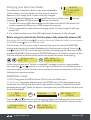 6
6
-
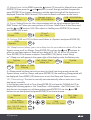 7
7
-
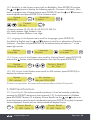 8
8
-
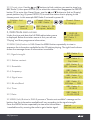 9
9
-
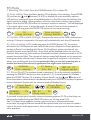 10
10
-
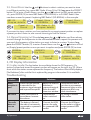 11
11
-
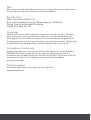 12
12
-
 13
13
-
 14
14
-
 15
15
-
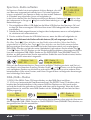 16
16
-
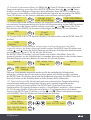 17
17
-
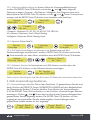 18
18
-
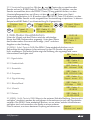 19
19
-
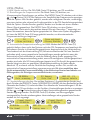 20
20
-
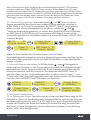 21
21
-
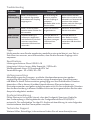 22
22
-
 23
23
-
 24
24
-
 25
25
-
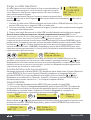 26
26
-
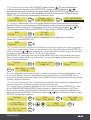 27
27
-
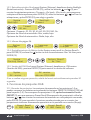 28
28
-
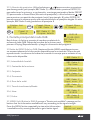 29
29
-
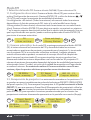 30
30
-
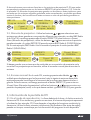 31
31
-
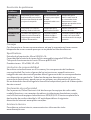 32
32
-
 33
33
-
 34
34
-
 35
35
-
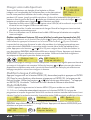 36
36
-
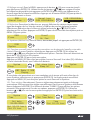 37
37
-
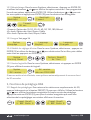 38
38
-
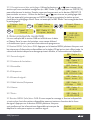 39
39
-
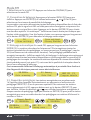 40
40
-
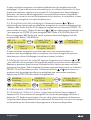 41
41
-
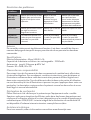 42
42
-
 43
43
-
 44
44
-
 45
45
-
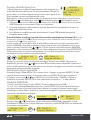 46
46
-
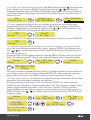 47
47
-
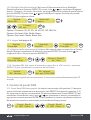 48
48
-
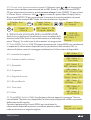 49
49
-
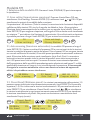 50
50
-
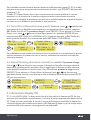 51
51
-
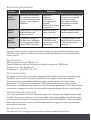 52
52
-
 53
53
-
 54
54
-
 55
55
-
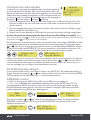 56
56
-
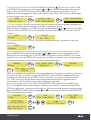 57
57
-
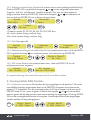 58
58
-
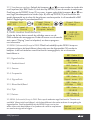 59
59
-
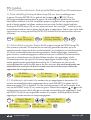 60
60
-
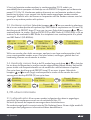 61
61
-
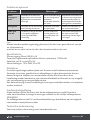 62
62
-
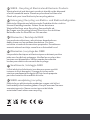 63
63
-
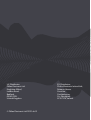 64
64
i-box 79234P Spectrum FM Portable Radio Manuale utente
- Categoria
- Radio
- Tipo
- Manuale utente
- Questo manuale è adatto anche per
in altre lingue
Documenti correlati
Altri documenti
-
Arcam SOLO NEO Manuale utente
-
Revo K2 Manuale del proprietario
-
Revo K2 Manuale del proprietario
-
Revo Supersignal Manuale del proprietario
-
Revo Heritage G1 & G2 Manuale del proprietario
-
Panasonic CYDAB2000N Istruzioni per l'uso
-
Revo Superconnect Manuale del proprietario
-
Yamaha RX-V100D Manuale del proprietario
-
Revo Domino Manuale del proprietario
-
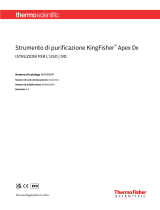 Thermo Fisher Scientific KingFisher Apex Dx Purification Istruzioni per l'uso
Thermo Fisher Scientific KingFisher Apex Dx Purification Istruzioni per l'uso