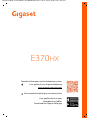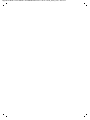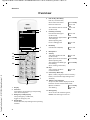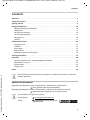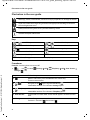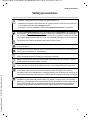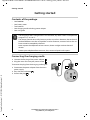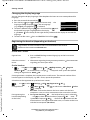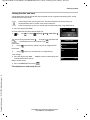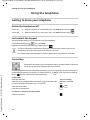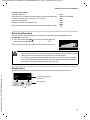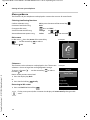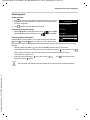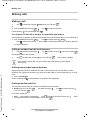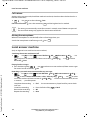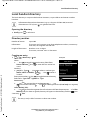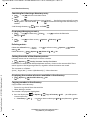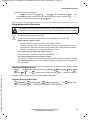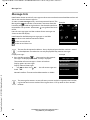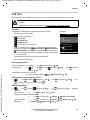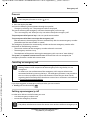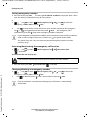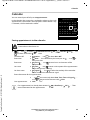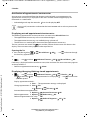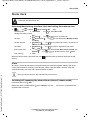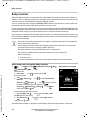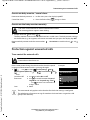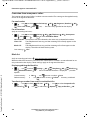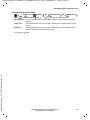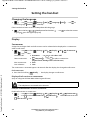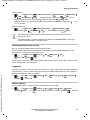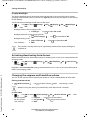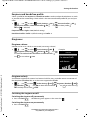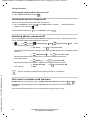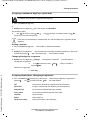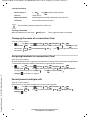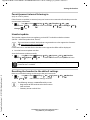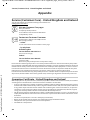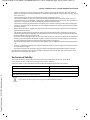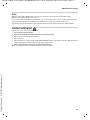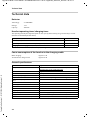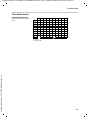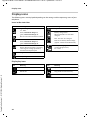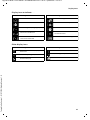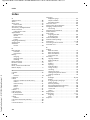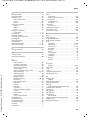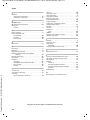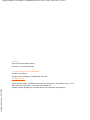Gigaset E370HX / LHSG GBR en / A31008-M2868-L101-1-7619 / Cover_front_c.fm / 10/13/17
E370 HX
Detailed information on the telephone system:
User guide of your Gigaset telephone
www.gigaset.com/manuals
Documentation relating to your base/router
User guide online on your
smartphone or tablet:
Download the Gigaset Help app

Gigaset E370HX / LHSG GBR en / A31008-M2868-L101-1-7619 / Cover_front_c.fm / 10/13/17

1
Gigaset E370HX / LHSG GBR en / A31008-M2868-L101-1-7619 / intro_HX.fm / 10/13/17
Template Go, Version 1, 01.07.2014 / ModuleVersion 1.0
Gigaset HX – the universal handset
With your Gigaset HX handset, you have purchased a high-quality, multifunctional
and future-proof device.
You can use your handset with several different DECT bases.
On a Gigaset base
Connect your HX handset to a Gigaset base and use the many features with the quality you
would expect from Gigaset.
If your Gigaset base is IP-compatible, you can a
lso make broadband calls using your HX handset
with the highest voice quality (HDSP).
In this guide, all functions that are available f
or your HX handset are detailed/described.
The complete functionality with Gigaset bases is descri
bed in the guide relevant to your Gigaset
system.
All Gigaset user guides can be found at
www.gigaset.com/manuals
or online on your smartphone or tablet:
download the Gigaset Help app from or
On a DECT/GAP telephone or router from another manufacturer
The handset also functions with DECT/GAP telephones from other manufacturers, of course, as
well as DECT routers. Additional information can be found at
www.gigaset.com/compatibility.
On DECT routers with CAT-iq 2.0
Your Gigaset HX handset is certified in accordance with the DECT/CAT-iq 2.0 standard. As a result,
operation with a DECT router with CAT-iq functionality is possible.
Handset functions on a CAT-iq router (amongst others):
• full access to the central directory on the router as well as the local directory integrated in the
handset,
• convenient calling and using of call lists,
• using several lines and call numbers
*)
,
• enjoy broadband calls in guaranteed/certified HD-Voice
™
quality.
Details can be found in the relevant user guide for your router.
Additional information regarding your HX handset can be found at
www.gigaset.com/hx
Details regarding the functionality of the handset on various bases and routers can be found at
www.gigaset.com/compatibility
*) The relevant scope of the function is dependent on the country, network and router

2
Template Go, Version 1, 01.07.2014 / ModuleVersion 1.0
Overview
Gigaset E370HX / LHSG GBR en / A31008-M2868-L101-1-7619 / overview_HSG.fm / 10/13/17
Overview
1 Display
2 Status bar
Icons display current settings and
operating
status of the telephone
3 Emergency call display key
Set up emergency call function,
trigger an emergency call
4 Display keys
Various functions, depending on the operating
situa
tion
2
4
10
1
6
9
8
5
11
12
13
7
INT 1
Calls
SOS
3
5 End call key, On/off key
End call; cancel function;
Go back one menu level Press bri
efly
Return to idle status Press and
hold
Switch the handset on and off
(in idle sta
tus)
Press and
hold
6 Hash key / Lock key
Lock/unlock the keypad
(in idle status)
Press and
hold
Toggle between upper/lower
case
and digits
(when inputting text)
Press briefly
Insert a dialling pause Press and
hold
7 Recall key
Consultation call (flash) Press and
hold
8 Microphone
9 Star key
Switch the ringtone on/off
(in idle status)
Press and
hold
Open special characters table
(when inputting text)
Press b
riefly
Switch from pulse dialling to
to
ne dialling
(for an existing connection)
Press briefly
10 Key 1
Select answer machine/
n
etwork mailbox
Press and
hold
11 Control key / Menu key
Open a menu; navigate in menus and entry
f
ields; access functions (depending on the
situation)
12 Talk key / Handsfree ke
y
Accept call; dial number displayed; switch
be
tween receiver and handsfree mode
Open the redial list Press b
riefly
Start dialling Press and
hold
13 Message key
Access to the call and message lists;
Flashes:
new message or new call

3
Gigaset E370HX / LHSG GBR en / A31008-M2868-L101-1-7619 / LHSG_HXIVZ.fm / 10/13/17
Template Go, Version 1, 01.07.2014 / ModuleVersion 1.0
Contents
Contents
Overview . . . . . . . . . . . . . . . . . . . . . . . . . . . . . . . . . . . . . . . . . . . . . . . . . . . . . . . . . . . . . . . . . . . . . . . . . . . . . .2
Safety precautions . . . . . . . . . . . . . . . . . . . . . . . . . . . . . . . . . . . . . . . . . . . . . . . . . . . . . . .
. . . . . . . . . . . . . .5
Getting started . . . . . . . . . . . . . . . . . . . . . . . . . . . . . . . . . . . . . . . . . . . . . . . . . . . . . . . .
. . . . . . . . . . . . . . . .6
Using the telephone . . . . . . . . . . . . . . . . . . . . . . . . . . . . . . . . . . . . . . . . . . . . . . . . . . . . . .
. . . . . . . . . . . 10
Getting to know your telephone . . . . . . . . . . . . . . . . . . . . . . . . . . . . . . . . . . . . . . . . . . . . . . . . . . . . .
. . 10
Making calls . . . . . . . . . . . . . . . . . . . . . . . . . . . . . . . . . . . . . . . . . . . . . . . . . . . . . . . . . . .
. . . . . . . . . . . . . . . 14
Local answer machine . . . . . . . . . . . . . . . . . . . . . . . . . . . . . . . . . . . . . . . . . . . . . . . . . . . . . . . .
. . . . . . . . . 16
Local handset directory . . . . . . . . . . . . . . . . . . . . . . . . . . . . . . . . . . . . . . . . . . . . . . . . . . . . . .
. . . . . . . . . 17
Message lists . . . . . . . . . . . . . . . . . . . . . . . . . . . . . . . . . . . . . . . . . . . . . . . . . . . . . . . . . . .
. . . . . . . . . . . . . . . 20
Call lists . . . . . . . . . . . . . . . . . . . . . . . . . . . . . . . . . . . . . . . . . . . . . . . . . . . . . . . . . . .
. . . . . . . . . . . . . . . . . . . . 21
Additional functions . . . . . . . . . . . . . . . . . . . . . . . . . . . . . . . . . . . . . . . . . . . . . . . . . . . . .
. . . . . . . . . . . . 22
Emergency call . . . . . . . . . . . . . . . . . . . . . . . . . . . . . . . . . . . . . . . . . . . . . . . . . . . . . . . . .
. . . . . . . . . . . . . . . 22
Calendar . . . . . . . . . . . . . . . . . . . . . . . . . . . . . . . . . . . . . . . . . . . . . . . . . . . . . . . . . . . . . . .
. . . . . . . . . . . . . . . 25
Alarm clock . . . . . . . . . . . . . . . . . . . . . . . . . . . . . . . . . . . . . . . . . . . . . . . . . . . . . . . . . . . .
. . . . . . . . . . . . . . . 27
Baby monitor . . . . . . . . . . . . . . . . . . . . . . . . . . . . . . . . . . . . . . . . . . . . . . . . . . . . . . . . . .
. . . . . . . . . . . . . . . 28
Protection against unwanted calls . . . . . . . . . . . . . . . . . . . . . . . . . . . . . . . . . . . . . . . . . . . . . . . . . . .
. . 29
Setting the handset . . . . . . . . . . . . . . . . . . . . . . . . . . . . . . . . . . . . . . . . . . . . . . . . . . . . . .
. . . . . . . . . . . . 32
Appendix . . . . . . . . . . . . . . . . . . . . . . . . . . . . . . . . . . . . . . . . . . . . . . . . . . . . . . . . . . .
. . . . . . . . . . . . . . . . 40
Service (Customer Care) - United Kingdom and Ireland . . . . . . . . . . . . . . . . . . . . . . . . . . . . . . . . . 40
Manufacturer's advice . . . . . . . . . . . . . . . . . . . . . . . . . . . . . . . . . . . . . . . . . . . . . . . . . . . . . . . .
. . . . . . . . . 42
Technical data . . . . . . . . . . . . . . . . . . . . . . . . . . . . . . . . . . . . . . . . . . . . . . . . . . . . . . . . .
. . . . . . . . . . . . . . . 44
Display icons . . . . . . . . . . . . . . . . . . . . . . . . . . . . . . . . . . . . . . . . . . . . . . . . . . . . . . . . . . .
. . . . . . . . . . . . . . . 46
Index . . . . . . . . . . . . . . . . . . . . . . . . . . . . . . . . . . . . . . . . . . . . . . . . . . . . . . . . . . . . .
. . . . . . . . . . . . . . . . . . . 48
Additional information
Not all functions described in the user guide are available in all countries or from all
network providers.
Regarding the telephone system, if the handset is connected to a Gigaset base:
User guide for your Gigaset telephone
Regarding the telephone system, if the handset is connected to another base/router:
Documentation regarding your base/your router
You can obtain all Gigaset user guides
in PDF format:
online:
www.gigaset.com/manuals
Gigaset Help app for your smart-
phone or tablet

4
Template Go, Version 1, 01.07.2014 / ModuleVersion 1.0
Illustration in the user guide
Gigaset E370HX / LHSG GBR en / A31008-M2868-L101-1-7619 / user_guide_operating_steps.fm / 10/13/17
Illustration in the user guide
Keys
Procedures
Example: Switching Auto answer on/off
Warnings, which, if not heeded, can result in i
njury to persons or damage to devices.
Important information regarding function and appropriate handling or functions
th
at could generate costs.
Prerequisite for being able to carry out the following action.
Additional helpful information.
or Talk key or Handsfree key
End call key to Number / letter keys
/ Control key rim / centre Message key
Recall key Star key
Hash key
OK, Back, Se
lect, Change, Save, . . . Display keys
¤ . . . use to select Settings OK Telephony OK Auto Answer
Change ( = on)
Step Follow this procedure
¤ When in idle status press the centre of the control key.
The main menu opens.
¤
¤ OK
Navigate to the icon using the control key .
Select OK to confirm. The submenu Settings opens.
¤ Telephony
¤ OK
Select the Te
lephony entry using the control key .
Select OK t
o confirm. The submenu Tel ep ho ny opens.
¤ Auto Answer The function to switch Auto answer on/off appears as the first menu
item.
¤ Change Select Change to activate or deactivate.
Function is activated /deactivated .

5
Gigaset E370HX / LHSG GBR en / A31008-M2868-L101-1-7619 / security.fm / 10/13/17
Template Go, Version 1, 01.07.2014 / ModuleVersion 1.0
Safety precautions
Safety precautions
Read the safety precautions and the user guide before use.
The device cannot be used in the event of a power failure. In case of a power failure it
is also not possible to make emergency calls.
Emergency numbers ca
nnot be dialled if the keypad/display lock is activated!
Use only re
chargeable batteries that correspond to the specification (see list of permit-
ted batteries
www.gigaset.com/service). Never use a conventional (non-rechargea-
ble) battery or other battery types as this coul
d result in significant health risks and per-
sonal injury. Rechargeable batteries, which a
re noticeably damaged, must be replaced.
The handset must not be operated if the battery cover is open.
Do not use the devices in environments with a potential explosion hazard
(e
.g. paint shops).
The devices are not splashproof. For this reason d
o not install them in a damp environ-
ment such as bathrooms or shower rooms.
Use only the power adapter indicated on the device.
Whilst charging, the power socket must be easily accessible.
Remove faulty devices from use or have them repaired by our Service team, as these
c
ould interfere with other wireless services.
Do not use the device if the display is cracked
or broken. Broken glass or plastic can cause
injury to hands and face. Send the device to our Service department to be repaired.
Do not hold the rear of the handset to your ear when it is ringing or when speaker mode
is ac
tivated. Otherwise you risk serious and permanent damage to your hearing.
The phone may cause interference in analogue hearing
aids (humming or whistling) or
cause them to overload. If you require assistance, please contact the hearing aid supplier.
Using your telephone may affect nearby medical equipment. Be aware of the technical
con
ditions in your particular environment, e.g. doctor's surgery. If you use a medical
device (e.g. a pacemaker), please contact the device manufacturer. They will be able to
advise you regarding the susceptibility of the device to external sources of high fre-
quency energy (for the specifications of y
our Gigaset product see "Specifications").

6
Template Go, Version 1, 01.07.2014 / ModuleVersion 1.0
Getting started
Gigaset E370HX / LHSG GBR en / A31008-M2868-L101-1-7619 / starting_LHSG_HX.fm / 10/13/17
Availability and operation of the functions
may differ on your telephone.
Getting started
Contents of the package
• One handset
• One battery cover
• Two batteries
• One charging cradle including power adapter
• One user guide
Connecting the charging cradle
¤ Connect the flat plug of the power adapter .
¤ Plug the mains unit into your power socket .
To remove the plug from the charging cradle again:
¤ Disconnect the power adapter from the mains
power supply.
¤ Press the release button .
¤ Pull out the plug .
The charging cradle is designed for use in enclosed, dry rooms within a temperature
ran
ge of +5 °C to +45 °C.
The device's feet do not usually leave any marks on surfaces. However, due to the mul-
titude of different varnishes and polishes used on f
urniture, contact marks on the sur-
faces cannot be completely ruled out.
Never expose the telephone to heat sources
, direct sunlight or other electrical
devices.
Protect your telephone from moisture, dust, corrosive liquids and vapours.
2
1
3
4
1
2
3
4

Gigaset E370HX / LHSG GBR en / A31008-M2868-L101-1-7619 / starting_LHSG_HX.fm / 10/13/17
Template Go, Version 1, 01.07.2014 / ModuleVersion 1.0
Getting started
Availability and operation of the functions
may differ on your telephone.
7
Setting up the handset for use
The display is protected by a plastic film. Please remove the protective film!
Inserting the batteries
Charging the batteries
¤ Charge the batteries fully prior to first use in the
charging cradle.
The batteries are fully charged when the power icon
disappears from the display.
Only use rechargeable batteries, as this could otherwise result in significant health
risks and personal injury. For example,
the outer casing of the batteries could be
destroyed or the batteries could explode. The device could also malfunction or be
dama
ged as a result of using batteries that are not of the recommended type.
¤ Insert the batteries
(for correct +/- direction,
se
e diagram).
¤ Fit the battery cover from
the top.
¤ Press the cover until it
clicks into place.
To re-open the battery cover:
¤ Insert a fingernail behind
the notch at the top of the
cover and slide it
downwards.
8 h
Batteries may heat up during charging. This is not dangerous.
After a time, the charge capacity of the battery will decrease for technical reasons.

8
Template Go, Version 1, 01.07.2014 / ModuleVersion 1.0
Getting started
Gigaset E370HX / LHSG GBR en / A31008-M2868-L101-1-7619 / starting_LHSG_HX.fm / 10/13/17
Availability and operation of the functions
may differ on your telephone.
Changing the display language
You can change the display language, if the telephone has been set to an incomprehensible
language.
¤ Press the centre of the control key .
¤ Press the keys and slowly and successively . . . the
language settings display appears, the set language
(e. g. English) i
s highlighted ( = selected).
¤ To select a different language: Press the control key until
the desired language is highlighted on the display,
e. g. Francais press the key on the right directly underneath
the display to activate the
language.
¤ To revert to idle status: Press and hold the End call key
Registering the handset (depending on the base)
On the base / router
On the handset
¤ . . . use to select Settings OK Registration OK Register
Handset OK . . . an available base is sought . . . if required: enter system PIN (default
setting on Gigaset bases: 00
00) OK
Once registration is complete, the handset returns t
o idle status. The internal number of the
handset appears in the display, e. g. INT 1. I
f not, repeat the procedure.
A handset can be registered to up to four base stations.
. . . use to select Settings OK Registration OK
Deutsch
English
Francais
Registration must be initiated on the base station and on the handset.
Both must be carried out within 60 secs.
Gigaset base: ¤ Press and hold the Registration/Paging key on the base station
(approx. 3 sec.).
Other base station/
ro
uter:
¤ Information regarding the registration procedure Documentation
regarding your base/your router
Change of base: ¤ Select Base OK . . . use to select base or Best Base Select
( = selected)
Best Base: T
he handset chooses the base station with the best
reception as soon as it loses connection to the current base station.
De-registering the
handset (dep
ending
on the base):
¤ De-register Handset OK . . . the handset being used is selected
. . . use to select another handset if required OK . . . enter
system PIN if required OK . . . Confirm de-registration with Ye
s
If the handset is still registered to other
bases, it switches to the base
with the best reception (Best Base).

Gigaset E370HX / LHSG GBR en / A31008-M2868-L101-1-7619 / starting_LHSG_HX.fm / 10/13/17
Template Go, Version 1, 01.07.2014 / ModuleVersion 1.0
Getting started
Availability and operation of the functions
may differ on your telephone.
9
Setting the date and time
Set the date/time so that the correct date and time can be assigned to incoming calls, and to
enable the alarm to be used.
¤ Press the display key Time
or, if the date and time have already been set:
¤ . . . use to select Settings OK Date/Time
OK
The active cursor position flashes . . . change cursor position with
. . . switch between cursor positions with
Enter date:
¤ . . . using enter the day, month and year in 8-digit format.
Enter time:
¤ . . . using enter hours and minutes in 4-digit format.
Save settings:
¤ Press the display key Save. . . . Saved is shown in the display and
a confirmation tone sounds.
Return to idle status:
¤ Press and hold the End call key
The telephone is now ready for use.
Date and time are set using the base. The date and time can also be set on an
IP-compatible base via a time server on the network.
If the base permits it, you can set the date and
time manually using the handset.
SOS
Time
Date/Time
Date:
15.08.2017
Time:
00:00
Back Save

10
Template Go, Version 1, 01.07.2014 / ModuleVersion 1.0
Getting to know your telephone
Gigaset E370HX / LHSG GBR en / A31008-M2868-L101-1-7619 / operating.fm / 10/13/17
Using the telephone
Getting to know your telephone
Switch the handset on/off
Lock/unlock the keypad
The keypad lock prevents any accidental use of the telephone.
Lock/unlock the keypad: Press and hol
d
Keypad lock activated: the following symbol appears
Control key
In the description below, the side of the control key (up, down, right, left) that you have to press
in the different operating situations is marked in black, e. g. for "press right on the control
key" or for "press the centre of the control key".
In idle status
In submenus, selection and entry fields
Switch on:
¤ When the handset is switched off, press and hold the End call key
Switch off:
¤ When the handset is in idle status, press and hold the End call key
If a call is indicated on the handset, the
keypad automatically unlocks and you can
accept the call. It then locks again when the call is finished.
It is not possible to call emergency numbers either when k
eypad lock is activated.
The control key enables you to navigate the menus and input fields, and also to
c
all up certain functions depending on the situation.
Open the directory Press briefly
Open the list of available online directories (Gigaset GO-Box 100)
or
central directory of the base (e.g. CAT-iq base)
Press and hold
Open the main menu or
Open the list of handsets
Confirm a function

11
Gigaset E370HX / LHSG GBR en / A31008-M2868-L101-1-7619 / operating.fm / 10/13/17
Template Go, Version 1, 01.07.2014 / ModuleVersion 1.0
Getting to know your telephone
During a conversation
Extra-loud function
During a call or when listening to a message, make the volume for the handset or the
loudspeaker very loud.
¤ Press the control key Press the control key until
you reach the highest level.
The extra-loud setting only applies for the duration of the call.
Display keys
The display keys perform a range of functions depending on the operating situation.
Display key icons
p. 46.
Open the directory
Open the list of available online directories (Gigaset GO-Box 100)
or
central directory of the base (e.g. CAT-iq base)
Press and hold
Mute the microphone
Initiate an internal consultation call
Adjust the loudspeaker volume for receiver and handsfree mode
• At its highest level, the handset exceeds the defined maximum volume in
CAT-iq2.0 for a person with "normal hearing". Nevertheless, even at the extra-loud
sett
ing, the call can continue to be carried out at the best quality.
• This setting can result in harm to health in persons with a normal hearing ability
and is only intended for persons with a hearing impairment or reduced hearing.
• Disruptive noises on the phone line can be increased.
Back Save
Current display key
functions
Display keys
Back Save

12
Template Go, Version 1, 01.07.2014 / ModuleVersion 1.0
Getting to know your telephone
Gigaset E370HX / LHSG GBR en / A31008-M2868-L101-1-7619 / operating.fm / 10/13/17
Menu guidance
The functions of your telephone are displayed in a menu that consists of several levels.
Selecting/confirming functions
Main menu
In idle status: Press the centre of the control key
. . . use the control key to select a
submenu OK.
Submenus
The functions in the submenus are displayed as lists. The current
selection is shown in large font and highlighted in orange.
To access a function: . . .
use the control key to select a
function OK
Return to the previous menu level:
¤ Press the display key Back
or
¤ Press the End call key briefly
Returning to idle status
¤ Press and hold the End call key
Confirm selection using OK or pr
ess the centre of the control key
One menu level back using Back
Change to idle status Press and hold
Switch function on/off using Change on / off
Activate/deactivate option using Select activated / not activated
If a key is not pressed, after 2 minutes the display will a
utomatically change to idle
status.
Back OK
Call
Lists
Example
Settings
Date/Time
Display
Language
Registration
Back OK
Example

13
Gigaset E370HX / LHSG GBR en / A31008-M2868-L101-1-7619 / operating.fm / 10/13/17
Template Go, Version 1, 01.07.2014 / ModuleVersion 1.0
Getting to know your telephone
Entering text
Input position
¤ Use to select an entry field. The cursor flashes in the active
entry field, the title and the tex
t entered turn orange and are
shown in large font.
¤ Use to move the position of the cursor.
Correcting incorrect entries
• Delete characters to the left of the cursor: Press briefly
• Delete words to the left of the cursor: Press and hold
Entering letters/characters
Multiple letters and numbers are assigned to each key between
and and the key. As soon as a k
ey is pressed, the
possible characters are displayed at the bottom of the displ
ay. The selected character is high-
lighted.
• Selecting letters/numbers: Press the key briefly several times in succession
• Switch between lower case, upper case and number entry mode: Press the hash key
When editing a directory entry, the first letter and
each letter following a space is
automatically in upper case.
• Entering special characters: Press the star key . . . use to navigate to the
desired character In
sert
The availability of special characters depend
s on the character set of the handset.
New Entry
First Name:
Peter|
Surname:
Abc
‚
Save

14
Template Go, Version 1, 01.07.2014 / ModuleVersion 1.0
Making calls
Gigaset E370HX / LHSG GBR en / A31008-M2868-L101-1-7619 / telephony_HX.fm / 10/13/17
Availability and operation of the functions
may differ on your telephone.
Making calls
Making a call
¤ . . . use to enter the number briefly press the Talk key
or
¤ press and hold the Talk key . . . use to enter the number
Cancel dialling: Press the End call key
On a Gigaset GO-Box 100 or another IP-compatible Gigaset base
The connection is selected via the send connection (line) set for the handset. To use another line:
¤ press and hold the Talk key . . . use to select the line Dial
. . . use to enter the number . . . the number is dialled approxi
mately 3 seconds after the
last digit is entered
Dialling a number from the local directory
¤ . . . use to open the directory . . . use to select an entry press the Talk key
If multiple numbers are entered:
¤ . . . use to select the number press the Talk key . . . the number is dialled
Dialling from a public/central directory
Depending on the base to which the handset is connected to, you can dial from a public
directory, the Gigaset.net directory (e.g. Gigaset GO-Box 100) or a central directory on a CAT-iq
base.
¤ press and hold
Further information in the detailed user guide for your telephone
Dialling from the redial list
The redial list contains the 20 numbers last dialled with the handset.
¤ Briefly press the Talk key . . . the redial list opens . . . use to select an entry
press the Talk key
If a name is displayed:
¤ View . . . the number is displayed . . . use to browse numbers if necessary . . . when
the required number is reached press the Talk key
For fast access (quick dial): Assign numbers
from the directory to the digit or
display keys.

Gigaset E370HX / LHSG GBR en / A31008-M2868-L101-1-7619 / telephony_HX.fm / 10/13/17
Template Go, Version 1, 01.07.2014 / ModuleVersion 1.0
Making calls
Availability and operation of the functions
may differ on your telephone.
15
Managing entries in the redial list
¤ Briefly press the Talk key . . . the redial list opens . . . use to select an entry
Options . . . possible options:
Dialling from the call list
The call lists ( p. 21) contain the most recent accepted, outgoing and missed calls.
¤ . . . use to select Call Lists OK . . . use
to select a list OK . . . use to select an entry
press the Talk key
Incoming calls
An incoming call is indicated by ringing, by a display on the screen and by the flashing
Talk key . Accepting a call:
• Press the Talk key
• If Auto Answer is activated: Remove the handset from the charging cradle
• Forward to the answer machine:
Switch off ringtone: Si
lence . . . the call can be accepted for as long as it is shown on the
display
During a conversation
Handsfree mode
Activating/deactivating handsfree mode during a call, when establishing a connection and
when listening to the answer machine :
¤ Press the handsfree key
Copy an entry to the directory: Co
py to Directory OK
Copy the number to the display:
¤ Display number OK . . . use to edit or add numbers if necessary . . .
use to save as a new entry in the directory
Delete the selected entry: Delet
e entry OK
Delete all entries: Delete List OK
The call lists can be displayed directly by pressing the
displa
y key Calls if the relevant function has been
assigned to the display key.
The Mi
ssed calls list can also be opened by pressing
the Message key .
All calls
Frank
14.02.17, 15:40
089563795
13.02.17, 15:32
Susan Black
11.02.17, 13:20
View Options
Example

16
Template Go, Version 1, 01.07.2014 / ModuleVersion 1.0
Local answer machine
Gigaset E370HX / LHSG GBR en / A31008-M2868-L101-1-7619 / telephony_HX.fm / 10/13/17
Availability and operation of the functions
may differ on your telephone.
Call volume
Applies to the current mode, handsfree mode or handset (or headset when the handset has a
headset connection):
Muting the microphone
When the microphone is switched off, callers will no longer hear you.
Switch the microphone on/off during a call: Press .
Local answer machine
(only on Gigaset bases with local answer machine)
Switching the answer machine on/off:
¤ . . . use to select Answer Machine OK Activation OK . . . use
to select an answer machine (if there are several) Change . . . use to select
On or Off S
ave
Playing back messages:
¤ Press the Message key . . . use to select an answer machine (if there are messages
for several answer machines) OK
Recording a personal announc
ement/advisory message:
¤ . . . use to select Answer Machine OK Announcements OK . . .
use to select Record Announcem. or Re
c. Advisory Msg. OK . . . use to select
an answer machine (if there are several) OK OK . . . record an announcement (at least
3 seconds) . . . possible options
¤ . . . Use to set the volume Save
Extra-loud function: Press the control key until the highest level is reached.
The setting is automatically saved after around 3 seconds, even if S
ave is not pressed.
The extra-loud setting only applies for the duration of the call.
Complete the recording
and sa
ve:
¤ End . . . the announcement is played back for you to check
Cancel the recording:
¤ Press the End call key or Back
Resume the recording:
¤ OK
Repeat the recording:
¤ New

Gigaset E370HX / LHSG GBR en / A31008-M2868-L101-1-7619 / directory.fm / 10/13/17
Template Go, Version 1, 01.07.2014 / ModuleVersion 1.0
Local handset directory
Availability and operation of the functions
may differ on your telephone.
17
Local handset directory
The local directory is unique to the handset. However, it is possible to send entries to other
handsets.
Opening the directory
¤ Briefly press in idle status
Directory entries
Creating an entry
¤ <New Entry> OK
Name:
¤ . . . Use to toggle between the entry fields First
Name/Surn
ame Use to enter the first and/or last
name
Numbers:
¤ Tel.1 - Type . . . Use to select a number type
(Home, Of
fice or Mobile) . . . Use to enter a
number
Enter more numbers: Use to toggle between the entry
fields Te
l.1 - Type/Tel.2 - Type/Tel.3 - Type
Anniversary:
¤ . . . use to activate/deactivate Anniversary . . . use
to enter date and time . . . use to select type of alert (Vi
sual only or a ringtone)
Caller Melody (VIP) :
¤ . . . use to select the ringtone that will indicate a call from the participant . . . if a Caller
Melody (VIP)
has been assigned, the entry will appear in the directory with the icon.
Save entry: S
ave
Information about online directories (e.g. on a
Gigaset GO-Box 100) or central
directories on CAT-iq bases
user guide of the base.
Number of entries: up to 200
Information: First name and surname, up to three telephone numbers, anniversary
with aler
t, VIP ringtone with VIP icon
Length of the entries: Numbers: max. 32 digits
First name, surname: max. 16 characters
The entry is only valid if it contains at least one number.
Example
New Entry
First Name:
Robert|
Surname:
Abc
‚
Save

18
Template Go, Version 1, 01.07.2014 / ModuleVersion 1.0
Local handset directory
Gigaset E370HX / LHSG GBR en / A31008-M2868-L101-1-7619 / directory.fm / 10/13/17
Availability and operation of the functions
may differ on your telephone.
Searching for/selecting a directory entry
¤ . . . use to browse searched names
or
¤ . . . use to enter initial letters (max. 8 letters) . . . the display jumps to the first name
starting with these initial letters . . .
use to continue browsing to the desired entry, if
needed
Scroll through directory: Press and ho
ld
Displaying/changing an entry
¤ . . . use to select entry View . . . use to select the field to be
changed Edit
or
¤ . . . use to select an entry Options Edit entry OK
Deleting entries
Delete the selected entry: . . . use to select an entry Options Delete
entry OK
Delete all en
tries: Options Delete all OK Ye s
Setting the order of the directory entries
Directory entries can be sorted by first name or surname.
¤ Options Sort by Surname / Sort by First Name
If no name was entered, the default telephone number is shown in the surname field. These
e
ntries appear at the beginning of the list, regardless of how the entries are sorted.
The sort order is as follows:
Space | Digits (0-9) | Letters (alphabetically) | Other characters.
Displaying the number of entries available in the directory
¤ Options Available Memory OK
Copying number to the directory
Copy numbers to the directory:
• From a list e.g. the call list or the redial list
• When dialling a number
The number is displayed or highlighted.
¤ Press the display key or Options Copy to Directory OK . . . possible options:
Create a new entry:
¤ <New Entry> OK . . . use to select number type OK complete entry Save
La pagina si sta caricando...
La pagina si sta caricando...
La pagina si sta caricando...
La pagina si sta caricando...
La pagina si sta caricando...
La pagina si sta caricando...
La pagina si sta caricando...
La pagina si sta caricando...
La pagina si sta caricando...
La pagina si sta caricando...
La pagina si sta caricando...
La pagina si sta caricando...
La pagina si sta caricando...
La pagina si sta caricando...
La pagina si sta caricando...
La pagina si sta caricando...
La pagina si sta caricando...
La pagina si sta caricando...
La pagina si sta caricando...
La pagina si sta caricando...
La pagina si sta caricando...
La pagina si sta caricando...
La pagina si sta caricando...
La pagina si sta caricando...
La pagina si sta caricando...
La pagina si sta caricando...
La pagina si sta caricando...
La pagina si sta caricando...
La pagina si sta caricando...
La pagina si sta caricando...
La pagina si sta caricando...
La pagina si sta caricando...
La pagina si sta caricando...
-
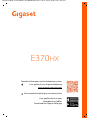 1
1
-
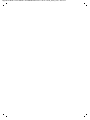 2
2
-
 3
3
-
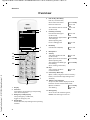 4
4
-
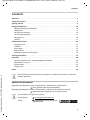 5
5
-
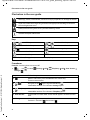 6
6
-
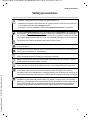 7
7
-
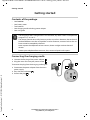 8
8
-
 9
9
-
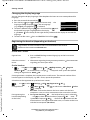 10
10
-
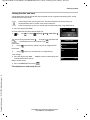 11
11
-
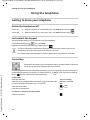 12
12
-
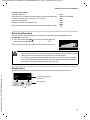 13
13
-
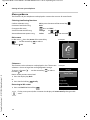 14
14
-
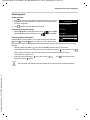 15
15
-
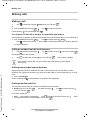 16
16
-
 17
17
-
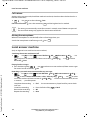 18
18
-
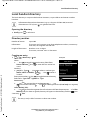 19
19
-
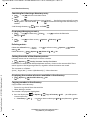 20
20
-
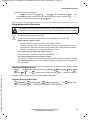 21
21
-
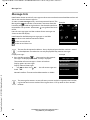 22
22
-
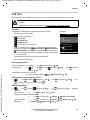 23
23
-
 24
24
-
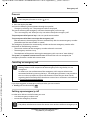 25
25
-
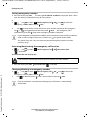 26
26
-
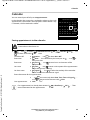 27
27
-
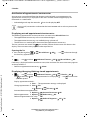 28
28
-
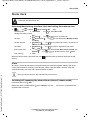 29
29
-
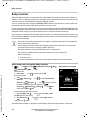 30
30
-
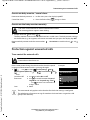 31
31
-
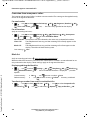 32
32
-
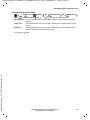 33
33
-
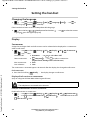 34
34
-
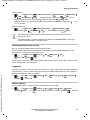 35
35
-
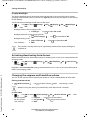 36
36
-
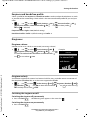 37
37
-
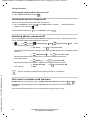 38
38
-
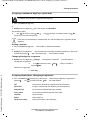 39
39
-
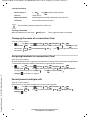 40
40
-
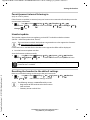 41
41
-
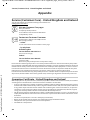 42
42
-
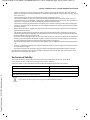 43
43
-
 44
44
-
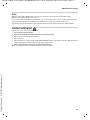 45
45
-
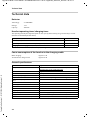 46
46
-
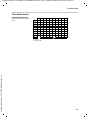 47
47
-
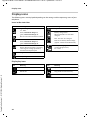 48
48
-
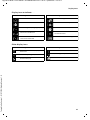 49
49
-
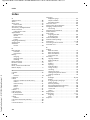 50
50
-
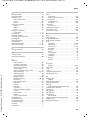 51
51
-
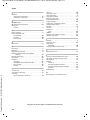 52
52
-
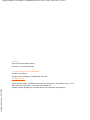 53
53
in altre lingue
- English: Gigaset E370HX User manual
Documenti correlati
-
Gigaset E370HX Manuale utente
-
Gigaset C530HX Guida utente
-
Gigaset C530HX Guida utente
-
Gigaset C570HX Manuale utente
-
Gigaset CL660HX Duo Manuale utente
-
Gigaset E560 Manuale utente
-
Gigaset A690HX Guida utente
-
Gigaset E370HX Manuale utente
-
Gigaset CL660HX Duo Manuale utente
-
Gigaset SL450HX Guida utente