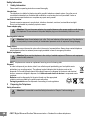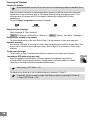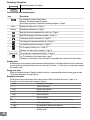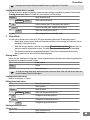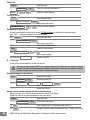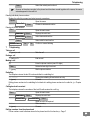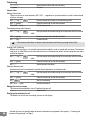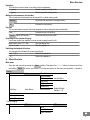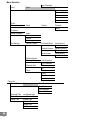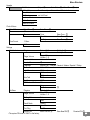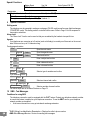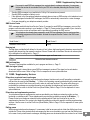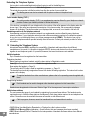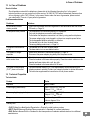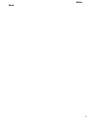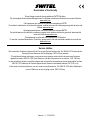SWITEL DF1101 Manuale del proprietario
- Categoria
- Smartwatch
- Tipo
- Manuale del proprietario

Cordless DECT/GAP telephone
Operating Instructions
DF1101

Safety Information
2
1 Safety Information
Please read this operating instruction manual thoroughly.
Intended use
The telephone is suitable for telephoning within a public telephone network system. Any other use is
considered unintended use. Unauthorised modification or reconstruction is not permitted. Under no
circumstances open the device or complete any repair work yourself.
Installation location
Prevent excessive exposure to smoke, dust, vibration, chemicals, moisture, heat and direct sunlight.
Do not use the handset in potentially explosive areas.
Power adapter plug
Attention: Only use the power adapter plug supplied because other power supplies could damage
the telephone. Ensure access to the power adapter plug is not obstructed by furniture or such.
Rechargeable batteries
Attention: Never throw batteries into a fire. Only use batteries of the same type. Pay attention to
correct polarity. Incorrect polarity of the batteries represents a risk of explosion during charging.
Power failure
The telephone cannot be used to make calls in the event of a power failure. Always keep a wired telephone
which operates without an external power supply available in case of emergency situations.
Medical equipment
Attention: Never use the telephone in the vicinity of medical equipment. Effects on such equipment
cannot be fully ruled out.
DECT
1
telephones can cause an unpleasant humming sound in hearing aids.
Disposal
In order to dispose of your device, take it to a collection point provided by your local public waste
authorities (e.g. recycling centre). The adjacent symbol indicates that the device must not be
disposed of in normal domestic waste! According to laws on the disposal of electronic and electrical
devices, owners are obliged to dispose of old electronic and electrical devices in a separate waste
container.
Batteries must be disposed of at the point of sale or at the appropriate
collection points provided by the public waste authorities.
Packaging materials must be disposed of according to local regulations.
2 Preparing the Telephone
Safety information
Attention: It is essential to read the Safety Information in Chapter 1 before starting up.
1
DECT: Digital Enhanced Cordless Telecommunication = Standard for cordless telephones.

1
Preparing the Telephone
3
Checking the package contents
The package contains:
Content
Model DF110x
1101 1102
2
1103
2
1104
2
Base station with power adapter plug 1 1 1 1
Charging station with power adapter plug − 1 2 3
Handset 1 2 3 4
Telephone connection line 1 1 1 1
Batteries 2 4 6 8
Operating instructions 1 1 1 1
Connecting the base station
Attention: Position the base station at least 1 m away from other electronic devices, otherwise there
is a risk of mutual disturbance.
Connect the base station as illustrated in the diagram. For reasons of safety, only use the power adapter plug
and telephone connection line supplied.
Mains power outlet
Telephone line socket
For the base station, use the power adapter plug labelled with No. SW−075030EU and output data 7.5
V DC, 300mA.
Your phone’s base station is supplied with an energy−efficient switching power supply SW−075030EU
(Input 100~240 V
AC
, Output 7.5 V
DC
, 300 mA). The adaptor input power without load is approx. 0.2
W. The average efficiency is approx. 67 %.
The electrical consumption of the base is:
− in operation mode (idle/call): approx. 1.8 W
− during charging of the handset: approx. 2.7 W
The charger(s) delivered with a telephone set is/are supplied with an energy−efficient switching power
supply SW−075020EU (Input 100~240 V
AC
, Output 7.5 V
DC
, 150 mA). The adaptor input power
without load is approx. 0.2 W.
The average efficiency is approx. 66 %.
The electrical consumption of the charger is:
− without handset charging: approx. 0.2 W
− during charging of the handset: approx. 1.2 W
Inserting the batteries
Insert the batteries in the open battery compartment. Only use
batteries of the type AAA NiMH 1.2 V. Pay attention to correct
polarity. Close the battery compartment.
2
Visit www.switel.com to find out whether the telephone/telephone set is already available.

2
Preparing the Telephone
4
Charging the batteries
Before the handset is used for the first time, insert it in the base/charging station for at least 24 hours.
When the handset is inserted in the base/charging station properly, you will hear an acoustic confirmation
signal and the charge control lamp lights up. The handset warms up during the charging process. This is
normal and does not represent a risk. Do not charge the handset with charging units from other
manufacturers.
The current battery charge status is indicated in the display:
Full Half empty Low Empty
Setting the display language
Select a language (cf. "Menu Structure"):
Menü
> Einstellungen > Mobilteil−Einst. > Sprache >... (
Menu
> Settings > Set Handset > Language >...)
Setting the time and date on the handset
The time and date are set via the menu. Refer to Page 13 for the sequence of menu option selections.
Automatic answering
If this function is activated, an incoming call is taken when the handset is removed from the base station. This
function can be activated or deactivated via the menu. Refer to Page 14 for the sequence of menu option
selections.
Private branch exchanges
The information on Page 15 explains how to install your telephone in a private branch exchange.
Low−radiation (ECO mode) (single pack only)
When the handset is in the base station, the level of radiation is considerably lower than that
of standard DECT cordless telephones when in Standby mode. In talk mode, radiation is reduced
(depending on the distance between the handset and base station).
Default setting = ECO Mode → Off
The telephone can be set up so that the radiation frequency is reduced; Page 14.
If necessary, you can increase the range of the telephone system by switching ECO mode off;
Page 14 (ECO Mode → Off).

Operating Elements
5
3 Operating Elements
The buttons in this operating manual are subsequently depicted with a uniform contour. Therefore, slight
deviations in the appearance of the symbols on the telephone buttons compared to those depicted here are
possible.
Handset
1 Loudspeaker
2 LC display
3 Up / Redial / Pause button
4 Softkey, right
5 On−hook button / Standby mode
6 Digit keys
7 # button
Key lock
Upper / lower case
8 Internal call
9 Microphone
10 R−button
11 * button
12 Down / Phone book button
13 Call button / handsfree
14 Softkey, left
15 Handset On / Off
Base station
16 Charging contact
17 Paging button
18 Mood light
To turn the mood light on / off
5 sec. P Mood light on / off
4 Preliminary Information
This chapter provides basic information on using the operating instruction manual and the telephone.
Description of operating sequences in the manual
Display Description
1 Displays the contour of buttons
* Press the button depicted briefly
3 sec. # Press the button depicted for 3 seconds
Enter digits or letters
{} Handset rings
Remove the handset from the base station
Place the handset in the base station
2
1
3
4
5
7
8
9
10
11
12
13
6
15
14
17
18
16

3
4
5
6
Preliminary Information
6
Texts which appear in the display
Names
Press the softkey
Icons and texts in the handset display
Icon Description
On: Indicates the battery charge status.
Flashing: The batteries must be charged.
Run−through segments: The batteries are being charged Page 4.
Menu Displays the main menu Page 11.
Names Displays the phone book Page 7.
New calls have been registered in the call log. Page 8.
New SMS messages have been recorded Page 14.
The key lock function is activated; Page 11.
The ringing tone has been switched off Page 14.
The handsfree facility is activated; Page 11.
On: The alarm function is on Page 13.
Flashing: The alarm clock is ringing Page 13.
Secrecy On The microphone is deactivated (muted); Page 11.
On: The connection to the base station is good.
Flashing: The connection to the base station is interrupted. Move nearer to the base station.
Standby mode
All descriptions in this operating manual assume that the handset is in Standby mode which is the case when
you are not talking on the phone and if a menu is not open. Press the + button (red), as necessary, to enable
the Standby mode.
Energy−save mode
When the handset has been in Standby mode for some time, it automatically switches to energy−save mode.
The buttons and display no longer light up.
Navigating in the menu
All the functions can be accessed via the various menus. Refer to the Menu Structure Page 11 for
information on how to access each respective function.
- (left) Displays the main menu
( / ) Selects a submenu
- (left) Displays the submenu
( / ) Selects a function
- (left) Runs the function
( / ) Selects a setting
Use the keypad to enter figures or letters as necessary
- (left) Confirms your input
- (right) One level back / deletes one character
+ (red) Aborts all programming and saving and returns the handset to
Standby mode

7
8
9
Phone Book
7
Every process is automatically cancelled if there is no input within 15 seconds.
Creating phone book entries − example
The way in which to navigate through the menus and select settings is explained by means of the example
Creating phone book entries. Proceed as in this example for all the settings.
Names
Open the phone book
( / )
Add Entry
,
Select
Select menu and confirm
,
OK
Enter the name (max. 12 characters) and confirm it
,
Save
Enter the number (max. 24digits) and confirm it
( / ),
Select
Select the melody and confirm it
+ (red) Quit saving and return to Standby mode
5 Phone Book
You can use the phone book to store up to 100 phone numbers together with the associated names.
Always enter the area access code with the phone numbers so that incoming local calls can also be
assigned to a phone book entry.
When the memory capacity is used up, the message
PhonebookMemory Full !
appears when an
attempt is made to store another number. To create space, an existing entry must first be deleted.
The phone book entries are arranged alphabetically. To access the required phone book entry
directly, press the first letters of the corresponding name.
Entering names
Letters are also imprinted on the digit keys. Letters, digits and special characters are entered by pressing the
relevant key the respective number of times.
0 Enter a space
Clear
Delete
( / ) Move the cursor
To enter the same letter twice, press the button to enter the letter. Wait until the cursor skips one
position forward. Enter the letter again.
Creating phone book entries
Refer to the example; Page 6.
Editing phone book entries
) Open the phone book
( / ) Select an entry
Options
Open the menu
( / )
Edit Entry
,
Select
Select the submenu and confirm it
,
OK
Change the name and confirm it
,
Save
Change the number and confirm it
( / ),
Select
Change the group and confirm it
Deleting phone book entries
Deleting an entry
) Open the phone book
( / ) Select an entry

10
Calls List
8
Options
Open the menu
( / )
Delete Entry
,
Select
Select the submenu and confirm it
Delete? ,
Yes
or
No
Confirm or cancel deleting
Deleting all entries
Names
Open the phone book
( / )
Delete Phonebook
,
Select
Select menu and confirm
DeleteAll Entries ?
,
Yes
or
No
Confirm or cancel deleting
Exchanging the phone book
In order to exchange the phone book, several DF110x handsets
or handsets from the same series
(HS1, HS2, ...) need to be registered to the base station.
HS1:
Names
Open the phone book
( / )
Copy Phonebook
,
Select
Select menu and confirm
( / ) Select handset (destination)
Select
Initiate the copy process
HS2:
CopyPhonebook?
,
Yes
or
No
Start or reject copying
HS1 and HS2:
EntriesCopied
Transfer complete
6 Calls List
A total of 30 phone numbers are stored in a calls list.
The caller number display (CLIP
1
) is a supplementary service offered by your telephone network
provider. The caller’s number appears in the display if the service is offered by your telephone network
provider. Contact your network provider for further information.
Displaying numbers in the calls list
Menu
Open the main menu
( / )
Calls Lists
,
Select
Displays the calls lists
( / )
Missed Calls
,
Received Calls
or
Dialled Calls
,
Select
Open the calls list required
( / ) Browse the calls list
Saving a phone number from the calls list to the phone book
A phone number in the calls list can be stored in the phone book directly.
Display the calls list you want and select an entry, see above.
Options
Open the menu
( / )
Save Number
,
Select
Select menu and confirm
,
OK
Enter the name (max. 12 characters) and confirm it
,
Save
Change the phone number as necessary (max. 24 digits) and confirm
it
1
CLIP: Calling Line Identification Presentation = Displays the caller’s phone number.

Telephoning
9
( / ),
Select
Select the melody and confirm it
As soon as the phone number in the phone book has been saved together with a name, the name
entered appears in the calls list.
Deleting individual phone numbers
Display the calls list you want and select an entry, see above.
Options
Open the menu
( / )
Delete Call
,
Select
Choose to delete and confirm
Deleting all phone numbers
Menu
Open the main menu
( / )
Calls Lists
,
Select
Displays the calls lists
( / )
Delete Calls
,
Select
Select menu and confirm
( / ),
Select
Select calls list and confirm
DeleteAll Calls ?
,
Yes
or
No
Confirm or cancel deleting
7 Telephoning
Taking a call
+(green) or Take the call
Ending a call
+(red) or End the call
Making a call
Enter the phone number (max. 32 digits)
Clear
Delete the last digit if incorrect
+(green) Dial the phone number
Redialling
The telephone stores the last 20 numbers dialled in a redialling list.
(, ( / ) Display the redialling list and select an entry
+(green) Connect
Editing phone numbers in the redialling list is identical to editing phone numbers in the calls list; ( Chapter
6).
Calling back calls received
The telephone stores the numbers of the last 30 calls received in a call log.
Menu
Open the main menu
( / )
Calls Lists
,
Select
Displays the calls lists
( / )
Missed Calls
or
Received Calls
,
Select
Open the calls list required
( / ) Select an entry
+(green) Connect
Dialling numbers from the phone book
Phone numbers must have been stored in the phone book for this function; Page 7.

11
Telephoning
10
), ( / ) Open the phone book and select an entry
+(green) Connect
Internal calls
1
Making internal calls
There must be two or more handsets (HS1, HS2, ...) registered on your base station in order to make internal
calls free of charge.
HS1: I, e.g. 2,
OK
Dial the internal call number of the handset required
HS2: +(green) Take the internal call on the other handset
HS1 / HS2: +(red) End the internal call
Forwarding external calls internally
HS1: I, e.g. 2,
OK
Dial the internal call number during the conversation with the external
caller
HS2: +(green) Take the internal call on the other handset
HS1: +(red) Forward the call
If the handset called does not answer, take the external call back by pressing softkey End.
Holding a call / brokering
While a call is in progress, it is possible to dial another handset in order to consult with someone. The external
caller is put on hold while you converse with the second, internal person called. You can repeat this procedure
as often as required.
HS1: I, e.g. 2,
OK
Dial the internal call number during the conversation with the external
caller
HS2: +(green) Take the internal call on the other handset
HS1: I Switch between the callers
Making conference calls
An external call can be transferred to another internal handset for a conference call.
HS1: I, e.g. 2,
OK
Dial the internal call number during the conversation with the external
caller
HS2: +(green) Take the internal call on the other handset
HS1:
Join
Start the conference
HS1 / HS2: +(red) End the conference
Setting the receiver volume
The volume can be adjusted to one of 8 settings during a call.
( / ) Set a volume
Displaying the duration of a call
The duration of the call you are making is shown on the display.
1
Internal calls are only possible when at least two handsets are registered in the system Checking the
contents of the package" on Page 3.

12
13
14
15
16
Menu Structure
11
Handsfree
This function is used to listen to the caller via the loudspeaker.
+(green) Enable handsfree talking mode
+(green) Disable handsfree talking mode
Muting the microphone in the handset
The microphone in the handset can be turned off / on while making a call.
Secrecy
Deactivate the microphone (muting function)
Off
Activate the microphone
Key lock
The key lock feature prevents functions assigned to buttons being activated accidentally.
2 sec. # Activate the key lock function
Unlock
rapidly followed by # Deactivate the key lock function
Searching for the handset (Paging)
If you have mislaid your handset, you can sound a paging tone to find it.
Base station: press P, Start the paging tone
P or +(red) Stop the paging tone
Switching the handset off and on
You can switch the handset off to save the batteries.
3 sec. Switch the handset off
Switch the handset on
8 Menu Structure
Main menu
Open the main menu by pressing the
Menu
softkey. Then press the ( / ) buttons to select a menu item
and softkey
Select
to confirm your choice. For further information on the menu and operation chapter 4.
Names
Search Options Show Details
Send Message
Edit Entry see Add Entry
Copy Entry
Ringtone
Delete Entry
Add Entry Enter Name: Enter Number:
Default Melody /
Melody 1 − 20
Copy Phonebook
Memory Status
Delete Phonebook
Text Messaging
Write Message
Options
Send
Send
Save
Insert Symbol
Insert Emoticon

Menu Structure
12
Insert Template
Inbox Read Options Reply
Forward
Message Details
Call
Save
Delete
Drafts
Outbox Read Options Forward
Delete
Templates
Delete Messages Inbox
Drafts
Outbox
All Messages
Text Settings Service Centres Set Send Centre Send Centre 1
Send Centre 2
Receive Centres Receive Centre 1
Receive Centre 2
Send Centres Send Centre 1
Send Centre 2
Mailbox Number
Message Size 160 Characters
612 Characters
Message Alert Off
On
Users User 1
User 2
User 3
User 4
Calls Lists
Missed Calls Options Show Details
Save Number
Send Message
Delete Call
Received Calls see Missed Calls
Dialled Calls see Missed Calls
Delete Calls Missed Calls
Received Calls
Dialled Calls
All Calls

17
Menu Structure
13
Agenda
Options Add Event Subject: Enter Date: Enter Time:
Silent/ Alarm Once/ Annually At event time / 30 min before
Show Details
Edit Event see Add Event
Send as a Text
Delete Event
Delete All Events
Clock & Alarm
Date & Time Enter Date: Enter Time:
Alarm Off
On Once Enter Time:
Mon − Fri Enter Time:
On Daily Enter Time:
Time Format 12 Hour
24 Hour
Settings
Set Handset Ringtone External Call Melody 1 − 20
Internal Call Melody 1 − 20
Ringer Volume
Ringer Off /
Volume 1 − 5
Receiver Volume Volume 1 − 8
Handset Name
Language English (UK) / Français / Deutsch / Italiano / Español / Türkçe
Screensaver Clock / Off
Light Timeout 15 Seconds
30 Seconds
45 Seconds
Auto Talk Off/On
Key Beep Off/On
PBX Access Code Off
On
Set Code
Set Base
Ringtone Melody 1 − 5
Ringer Volume
Ringer Off /
Volume 1 − 5
Dialling Mode Pulse
Tone
Recall Mode Recall 1
Recall 2
First Ring On/Off
System PIN
1
Enter Old PIN: Enter New PIN: Re−enter PIN:
1
The system PIN is set to 0000" in the factory.

18
19
Special Functions
14
Master Reset Yes / No Enter System PIN:
ECO Mode Off/On
Registration
Register Handset Base 1− 4 Enter System PIN:
Select Base Base 1 − 4
De−register Enter System PIN: Handset − 5
9 Special Functions
Dialling mode
The telephone can be operated in analogue exchanges (PULSE mode) as well as new, digital exchanges
(TONE/DTMF mode). The dialling mode is controlled via the menu. Refer to Page 14 for the sequence of
menu option selections.
Alarm clock
The Alarm clock" function can be used so that you are alerted by the handset at a specific time.
Agenda
Your telephone can memorise up to 5 entries (such as birthdays) to remind you of the event on the correct
date. Entries can be up to 24 characters long.
Creating agenda entries
Menu
Open the main menu
( / )
Agenda
,
Select
Open the agenda menu
( / )
Agenda
,
Select
Select and confirm
,
Save
Enter a subject and confirm
,
Save
Enter a date and confirm
,
Save
Enter a time and confirm
( / )
Silent
or
Alarm
,
Select
Select a type of reminder and confirm
If you selected
Alarm
:
( / )
Once
or
Annually
,
Select
Select an interval and confirm
( / )
At event time
or
30 min before
,
Select
Select a reminder time and confirm
For further steps refer to the Menu Structure on Page 13.
10 SMS − Text Messages
Conditions for using SMS
The telephone connection must be equipped with the CLIP
1
feature
.
Contact your telephone network provider
to ensure this feature is enabled on your telephone connection. To use the SMS
2
service, your telephone
network provider must enable it.
A text cannot be sent from every private branch exchange extension.
1
CLIP: Calling Line Identification Presentation = Displays the caller’s phone number.
2
SMS: Short Message Service = Service for sending text messages.

PABX / Supplementary Services
15
If you want to send SMS text messages from a private branch exchange extension, it is necessary
to store the number for an outside line for your PBX in the handset preceding the Service Centre
number.
Sending SMS messages is not available for Call−by−Call connections at present.
Sending SMS messages is liable to costs.
If the recipient in the conventional telephone network does not use an SMS service or his telephone is not
basically equipped to handle SMS messages, the SMS is automatically converted to a voice message.
Costs are charged by your telephone network provider.
SMS Service Centre
SMS messages are distributed via a Service Centre. If you want to send SMS text messages, you must first
program a service centre number in your handset Page 13. Please contact the provider of your choice for
the necessary service centre call numbers and the procedure for enabling the SMS service.
Your telephone has already been prepared to send SMS text messages. Service centre numbers
are already programmed in the handset. Activate the required Service Centre in the SMS menu
Page 13.
Send Centre 1 Send Centre 2
Swisscom: 0622100000 Empty
Entering text
The digit keys are labelled with letters for the entry of text. Letters, digits and special characters are entered by
pressing the relevant key the respective number of times. Please refer to the Menu Structure for a description
of the navigation for writing texts Page 11.
# Switch between upper and lower case
Clear
Delete the last character entered
SMS text templates
There are 3 text templates available for you to program and store Page 11.
SMS alert signal (alarm)
An acoustic signal is issued when a new SMS text message is received. The signal can be activated or
deactivated via the menu. Refer to Page 13 for the sequence of menu option selections.
11 PABX / Supplementary Services
R−functions on private branch exchanges
If your telephone is connected to a private branch exchange, functions such as call forwarding or automatic
call back can be used via the R−button (R). Refer to the operating manual provided with your private branch
exchange as to which Flash time must be set in order to use these functions. The sales outlet where you
purchased the exchange can provide information as to whether the telephone will work properly with the
exchange. Use the menu to set the Flash time (Recall Mode). Refer to Page 14 for the sequence of menu
option selections.
R−functions and supplementary services
Your telephone supports supplementary services provided by your telephone network provider, such as
brokering or conference calls. These supplementary services are invoked by pressing the R−button (R).
Please contact your telephone network provider regarding which Flash time must be set to use the
supplementary services. Also contact your telephone network provider with regard to enabling supplementary
services. Use the menu to set the Flash time (Recall Mode). Refer to Page 14 for the sequence of menu option
selections.
Dialling pause
When using private branch exchanges, it is necessary to dial an access code to obtain the dialling tone for an
outside line. Some older private branch exchanges may take some time before you can hear the dialling tone.
In the case of such private branch exchanges, a dialling pause can be inserted after the number for an outside

20
Extending the Telephone System
16
line in order to continue dialling directly without having to wait for the dialling tone.
3 sec. ( Add a dialling pause
The actual phone number is dialled a certain time after the number for an outside line.
The dialling pause can also be entered with the phone numbers in the phone book.
Caller number display (CLIP
1
)
The caller number display (CLIP) is a supplementary service offered by your telephone network
provider. Contact your network provider for further information.
If this function is available with your telephone line, the number of the caller appears in the display when the
phone rings. If the caller has suppressed transmission of his phone number, the corresponding message
appears in the display. The phone number is not displayed and, as a result, is not stored in the calls list.
Answering machine in the telephone network
An answering machine in the telephone network is a supplementary service offered by many telephone
network providers. If your telephone network provider offers an answering machine in the telephone network
for you, an icon on the display informs you of new messages received (VMWI
2
). This function can only be
used if your telephone network provider actually offers the service. Contact your network provider for further
information.
12 Extending the Telephone System
International standard GAP
3
regulates the compatibility of handsets and base stations from different
manufacturers. As a result, it is possible to integrate SWITEL devices and devices from other manufacturers
together in one telephone system. It is possible, however, that some functions are not available.
Multiple handsets
Up to 5 handsets can be registered on the base station.
Registering handsets
Before starting to register a handset, switch the base station to Registration mode.
3 sec. P Enable the registration mode
Now register the handset Page 14.
The currently valid PIN code is used for registration purposes; Page 14.
The handset is automatically assigned an internal call number following registration. The internal call number
appears in the display.
To register handsets from other manufacturers, please refer to the operating manual supplied with
them.
Deregistering handsets
Each handset can be used to deregister other handsets registered on this base station.
Handsets are deregistered via the menu. Refer to Page 14 for the sequence of menu option selections.
Multiple base stations
You can increase the range of your handset by registering it on several base stations. The handset can be
registered on up to 4 different base stations simultaneously. Each base station requires its own telephone line
socket. Connections can be used with the same call number or with different ones.
Calls in progress, however, cannot be transferred from one base station to another.
1
CLIP: Calling Line Identification Presentation = Displays the caller’s phone number.
2
VMWI: Visual Message Waiting Indication = Visual indicator that new messages have been recorded.
3
GAP: Generic Access Profile = Standard for the interoperation of handsets and base stations from different
manufacturers.

In Case of Problems
17
13 In Case of Problems
Service Hotline
Should problems arise with the telephone, please refer to the following information first. In the case of
technical problems, you can contact our hotline service, Tel. 0900 00 1675 within Switzerland (Swisscom fees
at time of going to print: CHF 2.60/min). In the case of claims under the terms of guarantee, please contact
your sales outlet. There is a 2 year period of guarantee.
Problems and solutions
Problems Solutions
No connection to base
station possible
− Check that the handset has been registered on the base station with the correct
PIN code; Page 14.
No telephone calls possible − The telephone is not connected properly or is defective.
Only use the telephone connection cable supplied.
− Test whether the telephone connection is in order by using another telephone.
− The power adaptor plug is not plugged in or there is a complete power failure.
− The rechargeable batteries are empty or defective.
− The handset is too far from the base station.
− The wrong dialling mode is set; Page 14.
Connection is disturbed or
cut off
− The handset is too far from the base station.
− The base station is in an unsuitable location.
The system no longer
responds
− Reset all the functions to their default settings; Page 14.
− Disconnect the power adapter plug briefly from the power socket.
The batteries are empty
within a short time
− The batteries are empty or defective.
− Place the handset in the base station properly. Clean the contact surfaces on the
handset and base station with a soft, dry cloth.
− Place the handset in the base station for 24 hours.
The caller number display
(CLIP
1
) does not function
− The caller number display (CLIP) is a supplementary service offered by your
telephone network provider. Contact your network provider for further information.
− The caller has suppressed the transmission of their phone number.
14 Technical Properties
Technical data
Feature Value
Standard DECT
2
−GAP
3
Power supply (base station) Input: 100−240 V
AC
, 50/60 Hz
Output: 7.5 V
DC
, 300 mA
Power supply (charging station) Input: 100−240 V
AC
, 50/60 Hz
Output: 7.5 V
DC
, 200 mA
Range Outdoors: Approx. 300 m
Indoors: Approx. 50 m
Standby time Up to 100 h
1
CLIP: Calling Line Identification Presentation = Display the caller’s phone number.
2
DECT: Digital Enhanced Cordless Telecommunication = Standard for cordless telephones.
3
GAP: Generic Access Profile = Standard for the interoperation of handsets and base stations from different
manufacturers.

Maintenance / Guarantee
18
Max. talk time Up to 10 h
Rechargeable batteries 2 x AAA NiMH 1.2 V
Dialling mode Tone dialling mode
Pulse dialling mode
Permissible ambient temperature 0 °C to 45 °C
Flash function 90 ms, 250 ms,
Declaration of Conformity
This device fulfils the requirements stipulated in the EU directive:
1999/5/EC directive on radio equipment and telecommunications terminal equipment and the
mutual recognition of their conformity. Conformity with the above mentioned directive is confirmed
by the CE mark on the device.
To view the complete Declaration of Conformity, please refer to the free download available on our
web site at www.switel.com
.
15 Maintenance / Guarantee
Maintenance
Clean the housing surfaces with a soft, fluff−free cloth.
Do not use any cleaning agents or solvents.
Guarantee
SWITEL equipment is produced and tested according to the latest production methods. The implementation of
carefully chosen materials and highly developed technologies ensure trouble−free functioning and a long
service life. The terms of guarantee do not apply where the cause of equipment malfunction is the fault of the
telephone network operator or any interposed private branch extension system. The terms of guarantee do not
apply to the batteries or power packs used in the products. The period of guarantee is 24 months from the
date of purchase.
All deficiencies related to material or manufacturing errors within the period of guarantee will be redressed free
of charge. Rights to claims under the terms of guarantee are annulled following tampering by the purchaser or
third parties. Damage caused as the result of improper handling or operation, normal wear and tear, incorrect
positioning or storage, improper connection or installation or Acts of God and other external influences are ex-
cluded from the terms of guarantee. In the case of complaints, we reserve the right to repair defect parts,
replace them or replace the entire device. Replaced parts or devices become our property. Rights to
compensation in the case of damage are excluded where there is no evidence of intent or gross negligence by
the manufacturer.
If your device does show signs of a defect within the period of guarantee, please contact the sales outlet
where you purchased the SWITEL device, producing the purchase receipt as evidence. All claims under the
terms of guarantee in accordance with this agreement can only be asserted at the sales outlet. No claims
under the terms of guarantee can be asserted after a period of two years from the date of purchase and
hand−over of the product.

Notes
19
Notes

21
Version 1.1 − 12.04.2010
Declaration of Conformity
Diese Anlage entspricht der europäischen R&TTE Richtlinie.
Für die komplette Konformitätserklärung nutzen Sie bitte den kostenlosen Download von unserer Website
www.switel.com
.
Cet équipement est conforme à la directive européenne R&TTE.
Pour obtenir la déclaration de conformité intégrale, veuillez vous servir du téléchargement gratuit de notre site
Internet www.switel.com.
Quest’apparecchiatura è conforme alla direttiva europea R&TTE.
Per la dichiarazione di conformità completa si prega di voler usufruire del servizio gratuito di download dal
nostro sito Internet www.switel.com.
This equipment complies with the European R&TTE directive.
To view the complete Declaration of Conformity, please refer to the free download available at our web site:
www.switel.com
.
Service Hotline
Bei technischen Problemen können Sie sich an unsere Service−Hotline unter Tel. 0900 00 1675 innerhalb der
Schweiz (Kosten Swisscom bei Drucklegung: CHF 2.60/min) wenden.
S’il s’agit de problèmes techniques, vous pouvez vous adresser à notre hotline de service en Suisse en
appelant le numéro 0900 00 1675 (frais Swisscom à la date d’impression de ce manuel : CHF 2.60/min).
In caso di problemi tecnici è possibile rivolgersi alla nostra hotline di assistenza tecnica chiamando al numero
0900 00 1675 valido per la Svizzera (spese da rete Swisscom alla data di stampa: CHF 2.60 / min).
In the event of technical problems, you can contact our hotline service, Tel. 0900 00 1675 within Switzerland
(cost via Swisscom at time of going to print: CHF 2.60/min).
-
 1
1
-
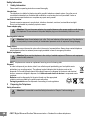 2
2
-
 3
3
-
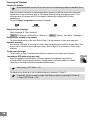 4
4
-
 5
5
-
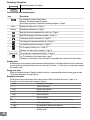 6
6
-
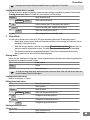 7
7
-
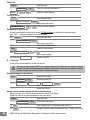 8
8
-
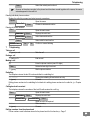 9
9
-
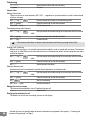 10
10
-
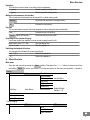 11
11
-
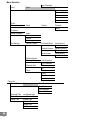 12
12
-
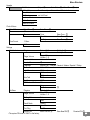 13
13
-
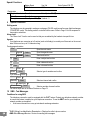 14
14
-
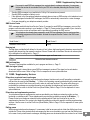 15
15
-
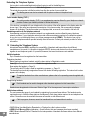 16
16
-
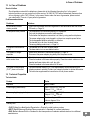 17
17
-
 18
18
-
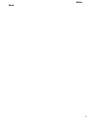 19
19
-
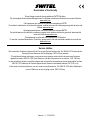 20
20
SWITEL DF1101 Manuale del proprietario
- Categoria
- Smartwatch
- Tipo
- Manuale del proprietario
in altre lingue
- English: SWITEL DF1101 Owner's manual
Documenti correlati
-
SWITEL DFT9271 Manuale del proprietario
-
SWITEL DFT157x Operating Instructions Manual
-
SWITEL DF921 Manuale del proprietario
-
SWITEL DPF962 Manuale del proprietario
-
SWITEL DF1001 Manuale del proprietario
-
SWITEL DFT 107 series Manuale del proprietario
-
SWITEL DFT7072 Manuale del proprietario
-
SWITEL DFT8172 Manuale del proprietario
-
SWITEL DFT8173 Manuale del proprietario
-
SWITEL DF812 Manuale del proprietario