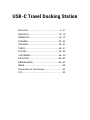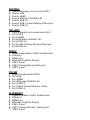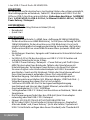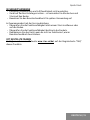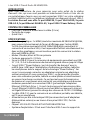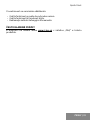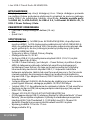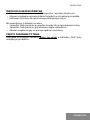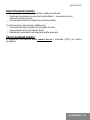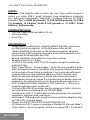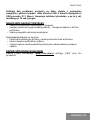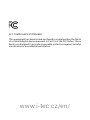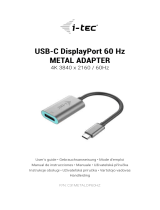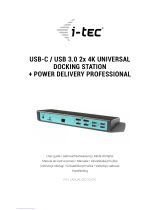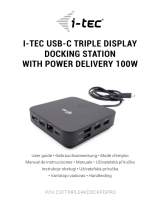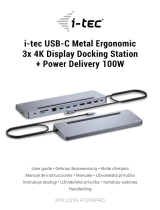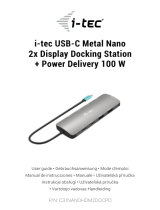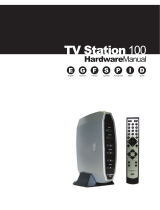i-tec USB-C Travel Dock 4K HDMI/VGA
1x 4K HDMI or 1x VGA / 1x Gigabit LAN / 2x USB-A 3.0 /
1x USB-C Power Delivery/Data
User guide • Gebrauchsanweisung • Mode d’emploi
Manual de instrucciones • Manuale • Uživatelská příručka
Instrukcje obsługi • Užívateľská príručka • Vartotojo vadovas
Handleiding
User
gui
de •
Geb
rauc
hsan
weis
ung
M
d
P/N: C31TRAVELDOCKPD

EN
Please read the entire instruction manual carefully. Detailed
manual is available on our website www.i-tec.cz/en/ in the
tab „Manuals, drivers“. In case of any issues, please contact
our technical support at: suppor[email protected]
DE
Bitte lesen Sie das gesamte Handbuch sorgfältig durch.
Die ausführliche Gebrauchsanweisung ist auch auf unse-
rer Webseite www.i-tec.cz/de/ unter „Benutzerhandbücher,
Treiber“ bei diesem Produkt zu finden. Wenn Sie Probleme
haben, kontaktieren Sie bitte unser Support-Team unter:
FR
Veuillez lire attentivement le manuel dans son intégralité. Un
manuel détaillé est disponible sur notre site www.i-tec.cz/fr/
sous l’onglet «Manuels, pilotes». Si vous avez des problè-
mes, veuillez contacter notre équipe support
ES
Por favor, lea atentamente todo el manual. El manual detal-
lado está disponible en nuestro sitio web, www.i-tec.cz/es/
bajo la pestaña “Manuales y controladores” de este pro-
ducto. Si tiene algún problema, póngase en contacto con
nuestro equipo de soporte en suppor[email protected]
IT
Leggere attentamente tutto il Libretto d’uso. Il Libretto d’uso
è a disposizione anche sulla scheda “Manuali e strumenti”
del nostro sito web: www.i-tec.cz/it/. In caso di problemi ri-
volgersi al supporto tecnico: [email protected]

CZ
Prosíme o pečlivé přečtení celého manuálu. Podrobný ma-
nuál je k dispozici na našem webu www.i-tec.cz v záložce
„Manuály, ovladače“ u tohoto produktu. V případě problémů
se můžete obrátit na naši technickou podporu:
PL
Upewnij się, że uważnie przeczytałeś instrukcji obsługi.
Szczegółowy podręcznik jest dostępny na naszej stronie
internetowej www.i-tec.cz/pl/ w zakładce “Instrukcje,
sterowniki”. W razie jakichkolwiek problemów, skontaktuj się
z naszym serwisem pod adresem:
SK
Prosíme o dôkladné prečítanie celého manuálu. Podrobný
manuál je k dispozícii tiež na našom webe www.i-tec.cz
v záložke „Manuály, ovladače“ pri tomto produkte. V prípade
problémov sa môžete obrátiť na našu technickú podporu:
LT
Prašome įdėmiai perskaityti visą vadovą. Išsamų vadovą
galite rasti mūsų svetainėje www.i-tec.cz/en/ šio produkto
skyrelyje „Manuals, drivers“. Iškilus problemoms galite susi-
siekti su mūsų technine pagalba: [email protected]
NL
Wij vragen u vriendelijk om de volledige handleiding zorg-
vuldig door te lezen. Een gedetailleerde handleiding van dit
product is beschikbaar op onze website www.i-tec.cz/nl/
onder het tabblad “Handleidingen en drivers”. Mochten er
zich problemen voordoen kunt u contact opnemen met ons
supportcenter via [email protected].

ENGLISH.................................................... 9–11
DEUTSCH.................................................. 12–15
FRANÇAIS................................................. 16–19
ESPAÑOL................................................... 20–23
ITALIANO................................................... 24–27
ČESKY........................................................ 28–31
POLSKI...................................................... 32–35
SLOVENSKY............................................... 36–39
LIETUVOS.................................................. 40–43
NEDERLANDS........................................... 44–47
WEEE................................................................48
Declaration of Conformity............................... 50
FCC................................................................... 52
USB-C Travel Docking Station

www.i-tec.cz/en

ENGLISH
1.
Integrated cable with USB-C connector
2.
VGA port
3.
HDMI port
4.
Ethernet GLAN RJ-45 port
5.
USB 3.0 port
6.
USB-C Power Delivery / Data port
7.
USB 3.0 port
DEUTSCH
1.
Anschlusskabel mit USB-C Konnektor
2.
VGA Port
3.
HDMI Port
4.
Ethernet GLAN RJ-45 Port
5.
USB 3.0 Port
6.
USB-C Power Delivery / Datenport
7.
USB 3.0 Port
FRANÇAIS
1.
Câble de connexion avec le connecteur USB-C
2.
Un port VGA
3.
Un port HDMI
4.
Un port Ethernet GLAN RJ-45
5.
Un port USB 3.0
6.
Un port USB-C Power Delivery / Data
7.
Un port USB 3.0

ESPAÑOL
1.
Cable integrado con conector USB-C
2.
Puerto VGA
3.
Puerto HDMI
4.
Puerto Ethernet GLAN RJ-45
5.
Puerto USB 3.0
6.
Puerto USB-C Power Delivery/Data port
7.
Puerto USB 3.0
ITALIANO
1.
Cavo integrato con connettore USB-C
2.
Porta VGA
3.
Porta HDMI
4.
Porta Ethernet GLAN RJ-45
5.
Porta USB 3.0
6.
Porta USB-C Power Delivery/Data port
7.
Porta USB 3.0
ČESKY
1.
Integrovaný kabel s USB-C konektorem
2.
VGA port
3.
HDMI port
4.
Ethernet GLAN RJ-45 port
5.
USB 3.0 port
6.
USB-C Power Delivery/Data port
7.
USB 3.0 port
POLSKI
1.
Kabel z konektorem USB-C
2.
Port VGA
3.
Port HDMI
4.
Port Ethernet GLAN RJ-45
5.
Port USB 3.0
6.
Port USB-C Power Delivery / Data
7.
Port USB 3.0
SLOVENSKY
1.
Pripájací kábel s USB-C konektorom
2.
VGA port
3.
HDMI port
4.
Ethernet GLAN RJ-45 port
5.
USB 3.0 port
6.
USB-C Power Delivery / Dátový port
7.
USB 3.0 port

i-tec USB-C Travel Dock 4K HDMI/VGA
LIETUVOS
1.
Prijungimo kabelis su USB-C jungtimi
2.
VGA prievadas
3.
HDMI prievadas
4.
Ethernet GLAN RJ-45 prievadas
5.
USB 3.0 prievadas
6.
USB-C Power Delivery / Data prievadas
7.
USB 3.0 prievadas
NEDERLANDS
1.
Geïntegreerde kabel met USB-C-connector
2.
VGA-poort
3.
HDMI-poort
4.
Ethernet GLAN RJ-45-poort
5.
USB 3.0-poort
6.
USB-C Power Delivery / Data Port
7.
USB 3.0-poort

Quick Start
|
9
INTRODUCTION
Thank you for purchasing the i-tec docking station, our product allows you to
connect your favourite devices via a single USB-C connector to a laptop, tablet or
smartphone with a USB-C port. The docking station provides 1x HDMI 4K port, 1x
VGA Full HD, 2x USB-A 3.0 port, 1x Ethernet GLAN RJ-45 port, 1x USB-C Power
Delivery / Data port.
PACKAGE CONTENTS
• i-tec USB-C Docking Station with cable (10 cm)
• travel case
• Quick Start
SPECIFICATION
• Graphic interface: 1x HDMI (max. resolution 4K 3840x2160@30Hz,
for connecting a HDMI monitor), 1x VGA (max. resolution Full HD
1980x1080@60Hz, for connecting a VGA monitor). It is not possible to
use both graphic outputs simultaneously, a single monitor only can be
connected to the docking station (HDMI or VGA).
• Mode: Extend, Mirror and Primary Display
• Supported colors 16 / 32 bit
• 2x USB-A 3.0 ports for connecting USB 3.1/3.0/2.0 devices for high-speed
data transmission up to 5 Gbps
• 1x USB-C Power Delivery / Data Port – Power Delivery with the profile 4
(max. 60W) for charging laptops, tablets or smartphones with support for
Power Delivery. To this port you can connect an original or a universal AC
power adapter with USB-C connector, it ensures the constant charging of
your laptop, tablet or smartphone during your work. This port also enables
data tranfer, therefor can be used to connect modern data devices with
USB-C connector (e.g. Ethernet adapter, USB Flash Drive…) However the port
does not enable video tranfer.
• 1x Ethernet GLAN RJ-45 port for fast network and Internet access with
Gigabit Ethernet connection, it supports speeds of 10 / 100 / 1000 Mbps
• 1x integrated USB-C 3.1 cable for connecting the docking station to laptop,
tablet or smartphone
• Powered through USB bus (no power adapter is needed) or through USB-C
PD / Data port
• Chipset: VL102 & PS176 & VL817 & RTL8153B & RTD2166
• OS: Requires USB-C interface with „DisplayPort Alternate Mode“ and „Power
Delivery“ support (not all devices / systems with USB-C interface support
this as standard) or Thunderbolt 3 port – Windows 10 32/64bit, macOS X,
Chrome OS and Android 6 (Google) with Intel Broadwell Processor and R51
and higher
• Product dimensions: 129 x 69 x 17 mm
• Product weight: 92 g
ENGLISH

10
|
i-tec USB-C Travel Dock 4K HDMI/VGA
SYSTEM REQUIREMENTS
Hardware requirements: Requires USB-C interface with „DisplayPort Alternate
Mode“ and „Power Delivery“ support (not all devices / systems with USB-C
interface support this as standard) or Thunderbolt 3 port
Operating system: Windows 10 32/64bit, macOS X, Google (Chrome OS and
Android 6 and higher) with latest updates
DRIVER INSTALLATION
Windows 10 32/64bit: After connection, the drivers for the docking station are
installed automatically on the system. Before installation make sure that your
system has installed the latest drivers for your device and updated BIOS.
macOS X: Installation of the drivers in macOS X is automatic. Before installation
make sure that your Mac has installed the latest OS for your device.
CONNECTING A HDMI MONITOR
The docking station is equipped with 1x HDMI 4K Ultra HD port for the
connection of an external monitor or beamer with a HDMI interface. For
displaying your images you can use a modern plazma or LCD monitors and TVs.
The graphic chip, which is the heart of the docking station, supports up to 4K
resolution 3840x2160@30Hz. Connect the monitor to the docking station using
a highquality HDMI cable. During installation of an additional monitor the screen
of the notebook or tablet can flicker which is a standard condition.
CONNECTING A VGA MONITOR
The docking station is equipped with 1x VGA Full HD port for the connection of an
external monitor or beamer with a VGA interface. For displaying your images you
can use a plazma or LCD monitors and TVs. Connect the monitor to the docking
station using a VGA cable. During installation of an additional monitor the screen
of the notebook or tablet can flicker which is a standard condition.
It is not possible to use both graphic outputs simultaneously, a single monitor
only can be connected to the docking station (HDMI or VGA).
CONNECTING TO THE LAN
You can use the GLAN RJ-45 port for connecting the Ethernet to a router / switch
and to the internet, it supports speeds of 10 / 100 / 1000 Mbps.
CONNECTING USB DEVICES
You can use USB 3.0 ports for connecting your keyboard, mouse, external hard
drive, printer and other devices or you can use it for connecting a USB HUB, which
will give you more free USB ports.
ENGLISH

Quick Start
|
11
CHARGING
The docking station supports charging of USB mobile devices, such as smart
phones, e-book readers, multimedia players, navigation devices, and tablets.
Simply connect the device that you want to charge using the original cable to the
USB port of the docking station. If the device is not charged, connect the original
USB-C power adapter to the USB-C Power Delivery port of the docking station.
CHARGING THROUGH POWER DELIVERY
HP Folio G1, Dell XPS13, Acer UX390, MacBook Pro 2016, Chromebook Pixels
or Windows 10 devices with USB-C port and power delivery support and power
adapter up to 60W.
The docking station offers USB-C Power Delivery / Data port, designed for
energizing of the connected “parent” device using the original power adapter
and for charging of devices connected through the USB ports. If you no need
charging your devices through Power Delivery, you can use the port for data
transfer.
AUDIO
Audio output devices, for listening through graphic output, need to be set /
verified here: System Preferences-Sound-Output – select USB Audio Device.
Setting the audio output device to both the earphones and the monitor
simultaneously can be done in Open-Applications-Utilities-Audio settings
MIDI.app – click on „+“ on the left at the bottom – Create device with multiple
outputs and select the desired outputs from the offered options on the Device
with multiple outputs.
The majority of problems with the docking station and the connected peripheral
devices can be solved by disconnecting the USB-C cable of the docking station
from the USB-C port of the PC / Mac / smartphone and reconnecting after
approximately 10 s.
SAFETY INSTRUCTIONS
• Do not expose to extreme temperatures and air humidity.
• Use the device on flat surfaces – you will prevent it from slipping and falling
to the ground.
• Save the user manual for a possible use later.
In cooperation with the service department:
• Check functionality after falling to water or to the ground.
• Check functionality when the cover is broken.
• Send the device back if it does not work in accordance with the user manual.
FREQUENTLY ASKED QUESTIONS
Available on our website www.i-tec.cz/en/ on the "FAQ" tab of this product.
ENGLISH

12
|
i-tec USB-C Travel Dock 4K HDMI/VGA
EINLEITUNG
Wir bedanken uns für den Kauf von i-tec Docking Station, die es Ihnen ermöglicht,
Ihre Lieblingsgeräte an Notebook, Tablet-PC, Smartphone mit USB-C Port mit
Hilfe von USB-C Anschluss anzuschließen. Vorhandene Anschlüsse: 1x HDMI 4K
Port, 1x VGA Full HD, 2x USB-A 3.0 Port, 1x Ethernet GLAN RJ-45 Port, 1x USB-C
Power Delivery / Datenport.
LIEFERUMFANG
• i-tec USB-C Docking Station mit Kabel (10 cm)
• Reisebeutel
• Quick Start
SPEZIFIKATION
• Grafische Schnittstelle: 1x HDMI (max. Auflösung 4K 3840x2160@30Hz,
für den Anschluss von HDMI Bildschirm), 1x VGA (max. Auflösung Full HD
1980x1080@60Hz, für den Anschluss von VGA Bildschirm). Es ist nicht
möglich, beide grafische Ausgänge gleichzeitig zu benutzen, die Docking
Station unterstützt nur einen Bildschirmanschluss (entweder HDMI oder
VGA).
• Einstellungen: Erweitern, Spiegeln und Primärmonitor Unterstützte Farben
16 / 32 bit
• 2x USB-A 3.0 Port für den Anschluss von USB 3.1/3.0/2.0 Geräten und
schnellen Datentrasfer bis zu 5 Gbps
• 1x USB-C Power Delivery / Datenport – Power Delivery mit Profil 4 (max.
60W) für das Laden Ihres Notebooks, Tablets oder Smartphones mit
Unterstützung der Technologie Power Delivery. An diesen Port können
Sie einen Original- oder Universalnetzadapter mit USB-C Konnektor
anschließen. Somit wird Ihr Notebook, Tablet oder Smartphone während
Ihrer Arbeit permanent aufgeladen. Dieser Port unterstützt auch
Datenübertragung. Sie können hier Ihre modernen Datengeräte mit
USB-CKonnektor anschließen (z.B. Ethernet-Adapter, USB Flash Disk ...).
Videoübertragung über diesen Port ist nich möglich.
• 1x Ethernet GLAN RJ-45 Port für Hochgeschwindigkeitszugang
zum Netzwerk und Internet über Gigabit Ethernet, unterstützt die
Geschwindigkeiten 10 / 100 / 1000 Mbps
• 1x Eingebautem USB-C 3.1 Kabel, zum Anschluss an Notebook, Tablet oder
Smartphone
• Die Stromversorgung findet über den USB statt (kein Stromadapter
notwendig) oder über USB-C PD / Datenport
• Chipset: VL102 & PS176 & VL817 & RTL8153B & RTD2166
• BS: Erfordert USB-C Schnittstelle mit Unterstützung von „DisplayPort
Alternate Mode“ und „Power Delivery“ (nicht alle Geräte / Systeme mit
USB-C Schnittstelle verfügen über diesen Standard) oder Thunderbolt 3
DEUTSCH

Quick Start
|
13
Port – jetzt Windows 10 32/64bit, macOS X, Chrome OS und Android 6
(Google) mit Intel Broadwell Prozessor und R51 und höher
• Produktabmessungen: 129 x 69 x 17 mm
• Produktgewicht: 92 g
SYSTEMANFORDERUNGEN
Hardware-Anforderungen: Erfordert USB-C Schnittstelle mit Unterstützung von
„DisplayPort Alternate Mode“ und „Power Delivery“ (nicht alle Geräte / Systeme
mit USB-C Schnittstelle verfügen über diesen Standard) oder Thunderbolt 3 Port
Betriebssystem: Windows 10 32/64bit, macOS X, Google (Chrome OS und
Android 6 und höher) mit den neuesten Aktualisierungen
TREIBERINSTALLATION
Windows 10 32/64bit: Nach Anschluss werden die Dockingstationtreiber
automatisch vom System installiert. Vergewissern Sie sich vor der Installation,
dass Sie im System die neuesten Treiber für Ihr Gerät installiert haben und BIOS
aktualisiert ist.
macOS X: Die Treiberinstallation unter macOS X erfolgt automatisch.
Vergewissern Sie sich vor der Installation, dass Sie im System die neuesten BS
für Ihr Gerät installiert haben.
ANSCHLUSS VON HDMI-BILDSCHIRM
Die Docking Station verfügt über 1x HDMI 4K Ultra HD Port für den Anschluss
eines externen Bildschirms oder Projektors mit HDMI Schnittstelle. Als
Abbildungsgerät können Sie moderne Plasma- oder LCD-Bildschirme und
Fernseher nutzen. Der grafische Chipsatz, der „das Herz“ der Docking Station
darstellt, unterstützt bis zu 4K Auflösung 3840x2160@30Hz. Für den Anschluss
des Bildschirms an die Docking Station ist ein hochwertiges HDMI-Kabel zu
verwenden. Während der Installation des Zusatzbildschirms kann das Display
des Notebooks, Tablets oder PCs blinken, was ein Standardzustand ist.
ANSCHLUSS VON VGA-BILDSCHIRM
Die Docking Station verfügt über 1x VGA Full HD Port für den Anschluss eines
externen Bildschirms oder Projektors mit VGA Schnittstelle. Als Abbildungsgerät
können Sie moderne Plasma- oder LCD-Bildschirme und Fernseher nutzen. Für
den Anschluss des Bildschirms an die Docking Station ist ein VGA-Kabel zu
verwenden. Während der Installation des Zusatzbildschirms kann das Display
Ihres Gerätes blinken, was ein Standardzustand ist.
Es ist nicht möglich, beide grafischen Ausgänge gleichzeitig zu verwenden, die
Docking Station unterstützt nur einen Bildschirmanschluss (entweder HDMI
oder VGA).
DEUTSCH

14
|
i-tec USB-C Travel Dock 4K HDMI/VGA
ANSCHLUSS AN LAN NETZWERK
GLAN RJ-45 nutzen Sie in einem Ethernet Netzwerk für den Anschluss von
Router / Switch und Internet, unterstützt Geschwindigkeiten von 10 / 100 / 1000
Mbps.
ANSCHLUSS VON USB-GERÄTEN
USB-A 3.0 Port können entweder für den Anschluss von Tastatur, Maus, externer
Festplatte, Drucker und anderen Peripherien oder für den Anschluss von HUB
genutzt werden, wodurch weitere freie USB Ports gewonnen werden.
LADEN
Die Docking Station unterstützt die Aufladung angeschlossener USBMobilgeräte,
wie zum Beispiel Smartphones, E-Book-Lesegeräte, Multimediaplayer,
Navigationsgeräte und Tablet-PCs. Aufgeladene Geräte sind mit dem
Originalkabel an den USB Port der Docking Station anzuschließen. Falls das
Gerät nicht aufgeladen wird oder nicht arbeitet, schließen Sie den Original USB-C
Versorgungsadapter an den USB-C Power Delivery Port der Docking Station.
AUFLADUNG ÜBER POWER DELIVERY
HP Folio G1, Dell XPS13, Acer UX390, MacBook Pro 2016, Chromebook Pixels
oder Windows 10 Gerät mit USB-C Port, der Power Delivery mit Netzteil bis zu
60W unterstützt.
Die Docking Station bietet USB-C Power Delivery / Datenport an, der zur
Versorgung des angeschlossenen “Muttergeräts” mittels Originalnetzadapter
und zur Aufladung der über USB Ports angeschlossenen Geräte bestimmt ist.
Wenn Ihre Geräte über Power Delivery nicht aufgeladen werden, kann dieser Port
zur Datenübertragung verwendet werden.
AUDIO
Toneinstellungen, für Hören über den grafischen Ausgang, ist einzustellen / zu
überprüfen unter: Systemeinstellungen-Ton-Ausgang – wählen Sie USB Audio
Device.
Toneinstellungen für Kopfhörer und Bildschirm können unter Öffnen-
Applikationen-Utilities-Einstellung von Audio MIDI.app gewählt werden –
klicken Sie auf „+“ links unten – Gerät mit mehreren Ausgängen herstellen und
wählen Sie unter Gerät mit mehreren Ausgängen die benötigten Ausgänge aus
der Liste aus.
Der überwiegende Teil von Problemen mit der Docking Station und den
angeschlossenen Peripherien kann durch Trennung des USB-C Kabels der
Docking Station vom USB-C Port des PCs / Macs / Smartphones und seinen
wiederholten Anschluss nach ca. 10 Sekunden gelöst werden.
DEUTSCH

Quick Start
|
15
SICHERHEITSHINWEISE
• Extremen Temperaturen und Luftfeuchtigkeit nicht ausstellen.
• Gerät auf flachen Unterlagen nutzen – so vermeiden Sie Abrutschen und
Sturz auf den Boden.
• Bewahren Sie das Benutzerhandbuch für spätere Verwendung auf.
In Zusammenarbeit mit der Serviceabteilung:
• Überprüfen Sie die Funktionsfähigkeit nach einem Sturz ins Wasser oder
auf den Boden.
• Überprüfen Sie die Funktionsfähigkeit bei Bruch des Deckels.
• Reklamieren Sie das Gerät, wenn es nicht so funktioniert, wie im
Benutzerhandbuch beschrieben.
OFT GESTELLTE FRAGEN
Verfügbar auf unserer Webseite www.i-tec.cz/de/ auf der Registerkarte "FAQ"
dieses Produkts
DEUTSCH

16
|
i-tec USB-C Travel Dock 4K HDMI/VGA
INTRODUCTION
Nous nous permettons de vous remercier pour votre achat de la station
d'accueil i-tec, qui vous rend possible un branchement facile et très vite de
vos périphériques favoris avec un seul connecteur USB-C sur votre ordinateur
portable, tablette tactile ou téléphone intelligent qui disposent du port USB-C.
La station d'accueil vous offre 1x port HDMI 4K, 1x port VGA Full HD, 2x ports
USB-A 3.0, 1x port Ethernet GLAN RJ-45, 1x port USB-C Power Delivery / Data.
CONTENU DE L'EMBALLAGE
• i-tec USB-C station d'accueil avec le câble (10 cm)
• Pochette de voyage
• Quick Start
SPÉCIFICATIONS
• L'interface graphique : 1x HDMI (résolution maximale 4K 3840x2160@30Hz,
pour assurer le branchement de l'écran d'affichage avec l'entrée HDMI),
1x VGA (résolution maximale Full HD 1980x1080@60Hz, permettant la
connexion d'un moniteur VGA). Il est impossible d'utiliser simultanément les
deux sorties graphiques, un seul moniteur peut être connecté à la station
d'accueil (HDMI ou VGA).
• Modes : Étendre, Miroir et l'Écran primaire
• Couleurs appuyées 16 / 32 bits
• 2x ports USB-A 3.0 pour la connexion de équipements possédant une USB
3.1 / 3.0 / 2.0 et la transmission de données à grande vitesse jusqu'à 5 Gbps
• 1x port USB-C "Power Delivery / port de transfert de données" avec le
profil 4 (max. 60W) pour l'alimentation d'ordinateurs portables, tablettes
ou smartphones avec le support de la technologie "Power Delivery". Sur
ce port, vous pouvez connecter un adaptateur original ou un adaptateur
secteur universel AC avec connecteur USB-C, ce qui permet de travailler
avec votre ordinateur portable, tablette ou smartphone et simultanément
en assurer la recharge constante. Ce port permet aussi la transmission
de données et vous pouvez ainsi connecter vos périphériques de données
modernes possédant un connecteur USB-C (par exemple. Adaptateur
Ethernet, USB Flash Drive...). Ce port n'autorise pas la transmission vidéo.
• 1x port Ethernet GLAN RJ-45 pour accès haut débit au réseau et à Internet
via Gigabit Ethernet, prenant en charge des vitesses de 10/100 / 1000Mbps
• 1x câble USB-C 3.1 pour la connexion à un ordinateur portable, une tablette,
un PC ou un smartphone
• Alimentation par bus informatique USB (ne nécessitant pas d'adaptateur
d'alimentation externe) ou au travers d'une prise USB-C PD / Port de
données
• Chipset: VL102 & PS176 & VL817 & RTL8153B & RTD2166
• Système d'exploitation : Il faut avoir l'interface USB-C avec le support de
FRANÇAIS

Quick Start
|
17
"DisplayPort Alternate Mode" (il est possible qu'il y ait des périphériques /
systèmes avec l'interface USB-C qui ne disposent pas de ce standard) ou
le port Thunderbolt 3 – maintenant chez Windows 10 32/64bit, macOS X,
Chrome OS et Android 6 (Google) avec l'Intel Broadwell Processors et R51
et supérieurs
• Dimensions du produit : 129 x 69 x 17 mm
• Poids du produit : 92 g
CONFIGURATION REQUISE
Système d'exploitation: Il est nécessaire d'avoir une interface USB-C avec mode
"DisplayPort Alternate Mode" (il est possible que des périphériques / systèmes
avec interface USB-C ne disposent pas ce standard) ou un port Thunderbolt 3
Système d'exploitation: Windows 10 32/64bit, macOS X, Google (Chrome OS et
Android 6 et supérieurs) possédant les dernières mises à jour
INSTALLATION DU PILOTE
Windows 10 32/64bit: Une fois la station d'accueil branchée, l'installation
des pilotes se fera automatiquement au sein du système. Avant de procéder à
l'installation, veuillez-vous assurer, s'il vous plaît, que vous possédez dans votre
système les pilotes les plus actuels, ainsi que les mises à jour les plus récentes
de votre BIOS.
macOS X: L'Installation des pilotes est automatique sous macOS X. Avant
l'installation, assurez-vous que vous ayez le plus récent système d'exploitation
Mac installé sur appareil.
BRANCHEMENT DE L'ÉCRAN HDMI
La station d'accueil est munie de 1x port HDMI 4K Ultra HD pour assurer le
branchement d'un écran d'affichage externe ou d'un appareil de projection par
l'intermédiaire de l'interface HDMI. En qualité d'un appareil d'affichage, vous
pouvez utiliser des écrans modernes ACL ou plasma et des téléviseurs. C'est le
chipset graphique qui est le « coeur » de la station d'accueil, tout en supportant
la résolution 4K jusqu'à 3840x2160@30Hz. Pour assurer le branchement d'un
écran sur la station d'accueil, veuillez utiliser un câble HDMI haute qualité, s'il
vous plaît. Au cours de l'installation du respectif écran additionnel, il se peut
que, l'écran de votre ordinateur portable, Mac, tablette tactile ou ordinateur de
bureau (PC) soit en train de clignoter ; c'est que ce n'est aucune faute, il s'agit
d'un état standard.
CONNECTION D'UN MONITEUR VGA
La station d'accueil est équipée d'une interface VGA Full HD permettant la
connexion d'un moniteur externe ou d'un vidéoprojecteur possédant une
interface VGA. Vous pouvez utiliser un moniteur ou un téléviseur plasma ou LCD
FRANÇAIS

18
|
i-tec USB-C Travel Dock 4K HDMI/VGA
pour l'affichage de vos images. Connectez le moniteur à la station d'accueil à
l'aide d'un câble VGA. Lors de l'installation d'un moniteur supplémentaire, l'écran
du portable ou de la tablette peut scintiller, ce qui est normal.
Il est impossible d'utiliser simultanément les deux sorties graphiques, un seul
moniteur peut être connecté à la station d'accueil (HDMI ou VGA).
BRANCHEMENT SUR LE RÉSEAU LAN
Vous pouvez utiliser le port GLAN RJ-45 pour assurer le branchement sur le
réseau Ethernet / router / switch (commutateur réseau), ainsi que sur l'Internet,
avec un supporte de la vitesse de 10 / 100 / 1000 Mbps.
BRANCHEMENT DES PÉRIPHÉRIQUES USB
Les ports USB-A 3.0 peuvent être utilisé pour la connexion d‘un clavier,
d‘une souris, d‘un lecteur externe, d‘une imprimante et d‘autres
périphériques ou peuvent être utilisés pour connecter un concentrateur
et ainsi obtenir plus de ports USB libres.
CHARGE
La station d‘accueil supporte la charge des dispositifs USB portables
y branchés, tels que des téléphones intelligents, lecteurs d‘e-livres,
lecteurs multimédias, navigations et tablettes tactiles. Vous n‘avez qu‘à
brancher le dispositif que vous voulez faire charger, par l‘intermédiaire
du câble original, sur le port USB de la station d‘accueil. Dans l‘hypothèse
où le dispositif n‘est pas en train d‘être chargé, veuillez brancher, s‘il
vous plaît, l‘adaptateur d‘alimentation original USB-C sur le port USB-C
Power Delivery de la station d‘accueil.
CHARGEMENT PAR POWER DELIVERY
HP Folio G1, Dell XPS13, Acer UX390, MacBook Pro 2016, Chromebook
Pixels ou périphériques Windows 10 avec port USB-C supporte Power
Delivery supporte avec puissance 60W.
La station d‘accueil vous offre un port d‘alimentation USB-C Power
qui est destiné à l‘alimentation du dispositif « mère » ainsi qu‘à
l‘alimentation des périphériques connectés via les ports USB. Si vous
n‘avez pas besoin de recharger des appareils à l‘aide de Power delivery,
vous pouvez utiliser ce port pour le transfert de données.
AUDIO
En ce qui concerne le dispositif de sortie audio pour l‘écoute à travers la
sortie graphique, il est nécessaire de l‘ajuster / vérifier ici : Présélections
du système – Son – Sortie – ajuster USB Audio Device.
En ce qui concerne le dispositif de sortie audio, il est possible de choisir
FRANÇAIS

Quick Start
|
19
simultanément la sortie vers le casque d‘écoute ainsi que vers l‘écran
d‘affichage dans Ouvrir – Applications – Utility – L‘ajustement audio
MIDI.app – veuillez cliquer sur « + » en bas à gauche, s‘il vous plaît, –
Créer un dispositif avec plusieurs sorties et choisir sur le Dispositif avec
plusieurs sorties les sorties souhaitées en les choisissant dans le cadre
des options offertes.
La majeure partie des problèmes concernant l‘adaptateur et les
périphériques connectés peuvent être résolus en débranchant, environ
10 sec, le câble de l‘adaptateur au niveau du port USB situé sur le PC /
Mac / smartphone.
INSTRUCTIONS DE SÛRETÉ
• Ne pas exposer aux températures extrêmes ni à l‘humidité d‘air.
• Veuillez utiliser, s‘il vous plaît, des dessous (fonds) plats pour y poser le
dispositif – pour éviter son glissement et tombée à terre.
• Veuillez garder, s‘il vous plaît, le présent Guide d‘instructions et mode
d‘emploi pour son éventuelle utilisation postérieure.
Veuillez collaborer, s‘il vous plaît, avec le Département de Service :
• Pour vérifier le bon et correct fonctionnement du dispositif après une
tombée à l‘eau ou à terre.
• Pour vérifier le bon et correct fonctionnement quand le couvercle montre
une rupture.
• Pour procéder à une réclamation du dispositif qui ne fonctionne pas
conformément au présent Guide d‘instructions et mode d‘emploi.
FOIRE AUX QUESTIONS
À votre disposition sur notre page web www.i-tec.cz/fr/, où se trouvent sous
l’onglet de « FAQ » qui correspondent au respectif produit.
FRANÇAIS

20
|
i-tec USB-C Travel Dock 4K HDMI/VGA
INTRODUCCIÓN
Gracias por adquirir el replicador de puertos de i-tec que le permite conectar
fácil y rápidamente su portátil, tableta o smartphone con puerto USB-C todos
sus dispositivos preferidos con un solo conector USB-C. El replicador de
puertos ofrece 1x puerto HDMI 4K, 1x puerto VGA Full HD, 2x puerto USB-A
3.0, 1x puerto Ethernet GLAN RJ-45, 1x puerto USB-C Power Delivery / Data
port.
CONTENIDO DEL EMBALAJE
• i-tec USB-C replicador de puertos con cable (10 cm)
• Protector de viaje
• Manual de instrucciones
ESPECIFICACIONES
• Interfaz gráfica: 1x HDMI (resolución 4K de hasta 3840x2160@30Hz,
para conectar pantalla con puerto HDMI), 1x VGA (resolución Full HD de
hasta 1980x1080@60Hz, para conectar pantalla con conector VGA). No es
posible usar ambos conectores gráficos, el replicador permite solo una
pantalla (HDMI o VGA).
• Modo: Solo pantalla de PC, Duplicado, Ampliar, Solo segunda pantalla
• Colores compatibles 16/32 bit
• 2x puerto USB-A 3.0 para conectar sus dispositivos USB 3.1/3.0/2.0 y
transferencia de datos de alta velocidad (5 Gbps)
• 1x USB-C Power Delivery / Data Port – Power Delivery con perfil 4 (máx.
60W) para cargar portátil, tableta o smartphone con soporte de la
tecnología Power Delivery. En este puerto puede conectar adaptador de
corriente original o universal con conector USB-C. Eso asegura que su
portátil, tableta o smartphone está siempre cargado cundo lo usa. Este
puerto también permite transferencia de datos pues puede conectar sus
dispositivos avanzados por conector USB-C. (p.ej. adaptador de Ethernet,
memoria USB…). Este puerto no permite transmisión de vídeo.
• Puerto Ethernet GLAN RJ-45 para redes de alta velocidad y acceso a
internet a través de Gigabit Ethernet, soporta 10/100/1000 Mbps
• 1x cable integrado USB-C 3.1 para conectar el replicador de puertos a su
portátil, tableta o smartphone
• Alimentación mediante USB (no necesita un adaptador de corriente
externo) o a través de USB-C PD / Data Port
• Chipset: VL102 & PS176 & VL817 & RTL8153B & RTD2166
• OS: Demanda interfaz USB-C con soporte „DisplayPort Mod Alterno“
y Power Delivery (no todos los dispositivos / sistemas con interfaz
USB-C tienen este estándar) o Thunderbolt 3 puerto – ahora Windows
10 32/64bit, macOS X, Chrome OS a Android 6 (Google) s Intel Broadwell
Procesador y R51 y superior
ESPAÑOL
La pagina si sta caricando...
La pagina si sta caricando...
La pagina si sta caricando...
La pagina si sta caricando...
La pagina si sta caricando...
La pagina si sta caricando...
La pagina si sta caricando...
La pagina si sta caricando...
La pagina si sta caricando...
La pagina si sta caricando...
La pagina si sta caricando...
La pagina si sta caricando...
La pagina si sta caricando...
La pagina si sta caricando...
La pagina si sta caricando...
La pagina si sta caricando...
La pagina si sta caricando...
La pagina si sta caricando...
La pagina si sta caricando...
La pagina si sta caricando...
La pagina si sta caricando...
La pagina si sta caricando...
La pagina si sta caricando...
La pagina si sta caricando...
La pagina si sta caricando...
La pagina si sta caricando...
La pagina si sta caricando...
La pagina si sta caricando...
La pagina si sta caricando...
La pagina si sta caricando...
La pagina si sta caricando...
La pagina si sta caricando...
-
 1
1
-
 2
2
-
 3
3
-
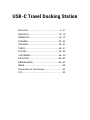 4
4
-
 5
5
-
 6
6
-
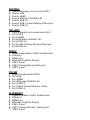 7
7
-
 8
8
-
 9
9
-
 10
10
-
 11
11
-
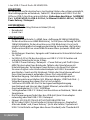 12
12
-
 13
13
-
 14
14
-
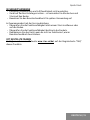 15
15
-
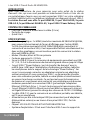 16
16
-
 17
17
-
 18
18
-
 19
19
-
 20
20
-
 21
21
-
 22
22
-
 23
23
-
 24
24
-
 25
25
-
 26
26
-
 27
27
-
 28
28
-
 29
29
-
 30
30
-
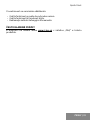 31
31
-
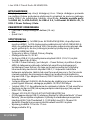 32
32
-
 33
33
-
 34
34
-
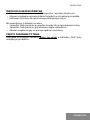 35
35
-
 36
36
-
 37
37
-
 38
38
-
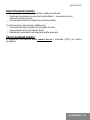 39
39
-
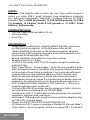 40
40
-
 41
41
-
 42
42
-
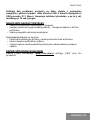 43
43
-
 44
44
-
 45
45
-
 46
46
-
 47
47
-
 48
48
-
 49
49
-
 50
50
-
 51
51
-
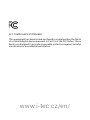 52
52
in altre lingue
- English: i-tec C31TRAVELDOCKPD User manual
- français: i-tec C31TRAVELDOCKPD Manuel utilisateur
- español: i-tec C31TRAVELDOCKPD Manual de usuario
- Deutsch: i-tec C31TRAVELDOCKPD Benutzerhandbuch
- Nederlands: i-tec C31TRAVELDOCKPD Handleiding
- slovenčina: i-tec C31TRAVELDOCKPD Používateľská príručka
- čeština: i-tec C31TRAVELDOCKPD Uživatelský manuál
- polski: i-tec C31TRAVELDOCKPD Instrukcja obsługi
Documenti correlati
-
i-tec C31FLATDOCKPD Quick Start
-
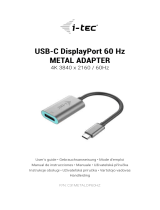 i-tec C31METALDP60HZ USB-C DisplayPort 60 Hz Metal Adapter Guida utente
i-tec C31METALDP60HZ USB-C DisplayPort 60 Hz Metal Adapter Guida utente
-
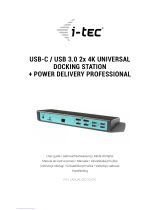 i-tec CADUAL4KDOCKPD Manuale utente
i-tec CADUAL4KDOCKPD Manuale utente
-
i-tec U3CHARGEHUB10 Manuale utente
-
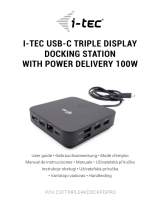 i-tec C31TRIPLE4KDOCKPDPRO Quick Start
i-tec C31TRIPLE4KDOCKPDPRO Quick Start
-
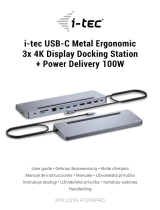 i-tec C31FLAT2PDPRO100W Quick Start
i-tec C31FLAT2PDPRO100W Quick Start
-
i-tec i-tec MySafe Advance 2.5 Inch USB-A Guida utente
-
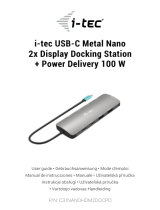 i-tec C31NANOHDM2DOCPD Quick Start
i-tec C31NANOHDM2DOCPD Quick Start
-
 i-tec CADUA4KDOCKPDL2UK Quick Start
i-tec CADUA4KDOCKPDL2UK Quick Start
-
i-tec i-tec Bluetooth Comfort Optical Mouse Manuale utente
Altri documenti
-
Lindy Thunderbolt 3 to Dual HDMI Adapter Manuale utente
-
Legrand 54536 Guida utente
-
Targus Universal Notebook Docking Station Manuale utente
-
Lindy DST-Mini Duo, USB-C Laptop Mini Docking Station 2x 4K HDMI Manuale utente
-
Targus UNIVERSAL LAPTOP DOCKING STATION Manuale del proprietario
-
ADS Tech TV STATION 100 Manuale del proprietario
-
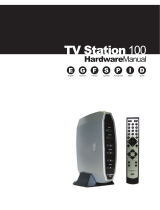 ADS Technologies TV STATION 100 Manuale utente
ADS Technologies TV STATION 100 Manuale utente
-
Kensington sd200v Manuale utente
-
ICY BOX IB-DK2241AC Manuale utente
-
Dell CAST Guida Rapida