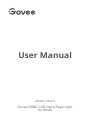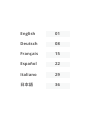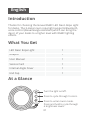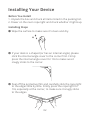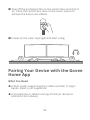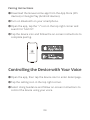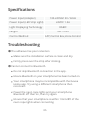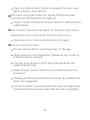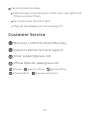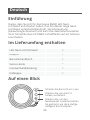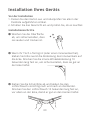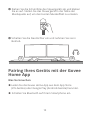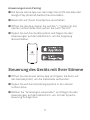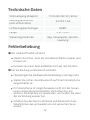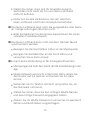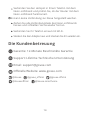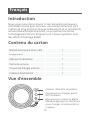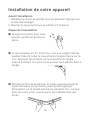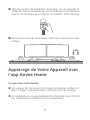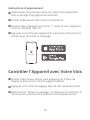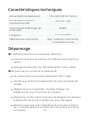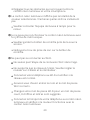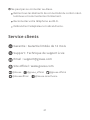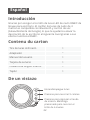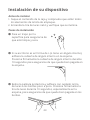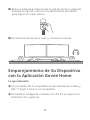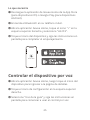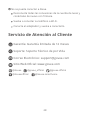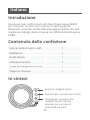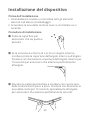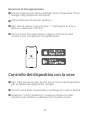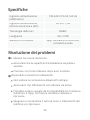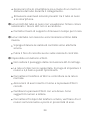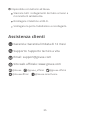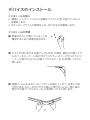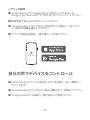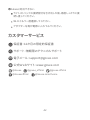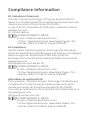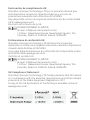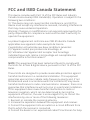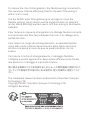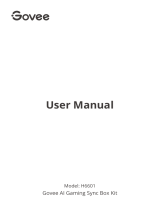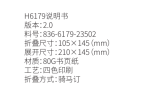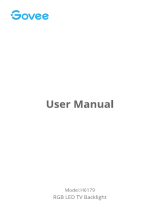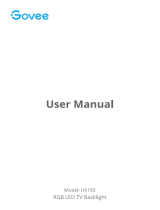Govee RGBIC LED Neon Rope Light
for desks
Model: H61C3
User Manual

English 01
Deutsch 08
Français 15
Español 22
Italiano 29
日本語 36

Introduction
English
Thanks for choosing the Govee RGBIC LED Neon Rope Light
for desks. The 3-meter neon rope light supports Bluetooth,
voice control (Alexa/Google Assistant) which can bring the
decor of your desks to a higher level with RGBIC lighting
effects.
LED Neon Rope Light
Adapter
User Manual
Service Card
Internal Angle Cover
End Cap
1
1
1
1
1
1
What You Get
At a Glance
Turn the light on/off.
Press to cycle through 9 colors.
Press to enter music mode.
Press and hold to cycle through
6 brightness levels.
01

Installing Your Device
1.
2. Unpack the box and check all items listed in the packing list.
Power on the neon rope light and check whether it lights up.
Before You Install
Installing Steps
If your desk is L-shaped (or has an internal angle), please
stick the internal angle cover to the corner first. Firmly
press the internal angle cover for 10s to make sure it
snugly sticks to the corner.
Wipe the surface to make sure it's clean and dry.
❶
❷
❸Peel off the protective film and carefully stick the rope light
to the edges little by little. Firmly press the rope light for
10s, especially at the corner, to make sure it snugly sticks
to the edges.
02

❹Peel off the protective film on the control box and stick it
on. Place the control box close to the music source to
achieve the best music effects.
03
Pairing Your Device with the Govee
Home App
❺Power on the neon rope light and start using.
What You Need
A Wi-Fi router supporting the 2.4GHz and 802.11 b/g/n
bands. 5GHz is not supported.
A smartphone or tablet running iOS 8.0 (or above) or
Android 4.3 (or above).

04
Pairing Instructions
❶
❷
❸
❹
Download the Govee Home app from the App Store (iOS
devices) or Google Play (Android devices).
Turn on Bluetooth on your smartphone.
Open the app, tap the “+” icon in the top right corner and
search for “H61C3”.
Tap the device icon and follow the on-screen instructions to
complete pairing.
Govee Home
Controlling the Device with Your Voice
❶
❷
❸
Open the app, then tap the device icon to enter detail page.
Tap the setting icon in the top right corner.
Select Using Guidance and follow on-screen instructions to
control the device using your voice.

Power Input (Adapter)
Power Input (LED Strip Light)
Light Displaying Technology
Length
Control Method
100-240VAC 50 / 60Hz
24VDC 1.5A
RGBIC
3m / 9.8ft
APP,Control Box,Voice Control
05
Specifications
Troubleshooting
❶The adhesive has poor retention
Make sure the installation surface is clean and dry.
Firmly press over the strip after sticking.
❷Cannot connect to Bluetooth.
Do not skip Bluetooth connection in the app.
Ensure Bluetooth on your smartphone has been turned on.
Your smartphone may be incompatible with the Govee
Home app. Try using a different smartphone then
reconnect.
Power the neon rope lights and your smartphone
Bluetooth off then on, then try again.
Ensure that your smartphone is within 1m/3.28ft of the
neon rope lights when connecting.

06
Clear any obstructions that are between the neon rope
lights and your smartphone
Do not skip the Wi-Fi connecting steps in the app.
5GHz network is not supported. Please set the router to
2.4GHz and then reset it.
Connect your phone to Wi-Fi and check whether the
network works well.
Make sure you have entered the correct Wi-Fi name and
password.
Change your Wi-Fi password to a brief one. 8 numbers and
letters are suggested.
Connect hotspot in your phone to the neon rope lights and
check whether the router works with the neon rope lights.
❺Cannot connect to Wi-Fi.
❹Cannot sync the neon rope lights to the beat of my music.
Move the control box closer to the music source.
Clean the mic on the control box then try again.
❸The neon rope lights does not display the full selected
color/Some LED beads do not light up.
Please contact the Govee support team for rapid product
replacement.

07
❻Cannot connect to Alexa.
Pull out every connective part of the neon rope lights and
firmly re-connect them.
Re-connect your phone to Wi-Fi.
Plug out the adapter port and re-plug it in.
Customer Service
Warranty: 12-Month Limited Warranty
Support: Lifetime Technical Support
Email: [email protected]
Official Website: www.govee.com
@Govee.smarthome@Goveeofficial
@govee.official
@govee_official
@Govee

Einführung
Deutsch
Danke, dass Sie sich für das Govee RGBIC LED Neon
Lichtband entschieden haben. Das drei Meter lange Neon
Lichtband unterstützt Bluetooth, Sprachsteuerung
(Alexa/Google Assistant) und kann das dekorative Aussehen
Ihres Schreibtisches mit RGBIC Lichteffekten auf ein höheres
Level heben.
LED-Neon-Lichtschlauch
Adapter
Benutzerhandbuch
Service-Karte
Innenwinkelabdeckung
Endkappe
1
1
1
1
1
1
Im Lieferumfang enthalten
Auf einen Blick
08
Schalten Sie das Licht ein / aus.
Drücken Sie, um den
Musikmodus zu starten.Halten
Sie gedrückt, um die 6-stufige
Helligkeit durchzulaufen
Drücken Sie, um durch 9
Farben zu blättern.

Installation Ihres Geräts
1.
2.
Packen Sie den Karton aus und überprüfen Sie alle in der
Packliste aufgeführten Artikel.
Schalten Sie das Neonlicht ein und prüfen Sie, ob es leuchtet.
Vor der Installation
Installationsschritte
Wenn Ihr Tisch L-förmig ist (oder einen Innenwinkel hat),
kleben Sie bitte zuerst die Abdeckung des Innenwinkels auf
die Ecke. Drücken Sie die innere Winkelabdeckung 10
Sekunden lang fest an, um sicherzustellen, dass sie gut an
der Ecke haftet.
Wischen Sie die Oberfläche
ab, um sicherzustellen, dass
sie sauber und trocken ist.
❶
❷
❸Ziehen Sie die Schutzfolie ab und kleben Sie den
Lichtschlauch vorsichtig nach und nach an die Ränder.
Drücken Sie den Lichtschlauch 10 Sekunden lang fest an,
vor allem an der Ecke, damit er gut an den Kanten haftet.
09

❹Ziehen Sie die Schutzfolie des Steuergeräts ab und kleben
Sie es auf. Stellen Sie das Steuergerät in der Nähe der
Musikquelle auf, um den besten Musikeffekt zu erzielen.
10
Pairing Ihres Geräts mit der Govee
Home App
❺Schalten Sie die Neonlichter ein und nehmen Sie sie in
Betrieb.
Was Sie brauchen
Laden Sie die Govee Home App aus dem App Store
(iOS-Geräte) oder Google Play (Android-Geräte) herunter.
Schalten Sie Bluetooth auf Ihrem Smartphone ein.

11
Govee Home
Steuerung des Geräts mit Ihrer Stimme
Anweisungen zum Pairing
❶
❷
❸
❹
Die Govee Home-App aus dem App Store (iOS-Geräte) oder
Google Play (Android-Geräte) herunterladen.
Bluetooth auf Ihrem Smartphone einschalten.
Öffnen Sie die App, tippen Sie auf das "+"-Symbol in der
oberen rechten Ecke und suchen Sie nach "H61C3"
Tippen Sie auf das Gerätesymbol und folgen Sie den
Anweisungen auf dem Bildschirm, um die Kopplung
abzuschließen.
❶
❷
❸
Öffnen Sie die Govee Home-App und tippen Sie dann auf
das Gerätesymbol, um die Detailseite aufzurufen.
Tippen Sie auf das Einstellungssymbol in der oberen
rechten Ecke.
Wählen Sie "Anleitungen verwenden" und folgen Sie den
Anweisungen auf dem Bildschirm, um mit der Sprachs-
teuerung zu beginnen.

Stromeingang (Adapter)
Lichtanzeigetechnologie
Länge
Steuerungsmethode
Leistungsaufnahme
(LED-Lichtstreifen)
1100-240 VAC 50 / 60 Hz
24 VDC 1,5A
RGBIC
3 m / 9,8 ft
App, Steuergerät, Sprachs-
teuerung
12
Technische Daten
Fehlerbehebung
❶Der Klebstoff haftet schlecht.
Stellen Sie sicher, dass die Installationsfläche sauber und
trocken ist.
Drücken Sie nach dem Aufkleben fest auf den Streifen.
❷Die Verbindung zu Bluetooth scheitert.
Überspringen Sie die Bluetooth-Verbindung in der App nicht.
Stellen Sie sicher, dass Bluetooth auf Ihrem Smartphone
eingeschaltet ist.
Ihr Smartphone ist möglicherweise nicht mit der Govee
Home-Anwendung kompatibel. Versuchen Sie, ein
anderes Smartphone zu verwenden, und stellen Sie dann
die Verbindung wieder her.
Schalten Sie das Neon-Lichtband und Bluetooth Ihres
Smartphones aus und wieder ein und versuchen Sie es
erneut.

13
Stellen Sie sicher, dass sich Ihr Smartphone beim
Verbinden nicht mehr als 1m vom Neon-Lichtband
entfernt befindet.
Entfernen Sie alle Hindernisse, die sich zwischen
Neon-Lichtband und Ihrem Smartphone befinden.
❹Das Neon-Lichtband kann nicht mit dem Takt der Musik
synchronisiert werden.
Bewegen Sie die Kontrollbox näher an die Musikquelle.
Reinigen Sie das Mikrofon an der Kontrollbox und
versuchen Sie es dann erneut.
❸Das Neon-Lichtband zeigt nicht die ausgewählte volle Farbe
an / Einige LED-Kugeln leuchten nicht.
Bitte kontaktieren Sie das Govee-Supportteam für einen
schnellen Produktaustausch.
❺Es kann keine Verbindung zu Wi-Fi hergestellt werden.
Überspringen Sie nicht den Schritt der Wi-Fi-Verbindung in der
App.
5GHz-Netzwerk wird nicht unterstützt. Bitte stellen Sie
den Router auf 2,4 GHz ein und setzen Sie ihn dann
zurück.
Verbinden Sie Ihr Telefon mit Wi-Fi und prüfen Sie, ob
das Netzwerk normal ist.
Stellen Sie sicher, dass Sie den richtigen WLAN-Namen
und das richtige Passwort eingegeben haben.
Ändern Sie Ihr WLAN-Passwort in ein kurzes. Es werden 8
Zahlen und Buchstaben vorgeschlagen.

14
Verbinden Sie den Hotspot in Ihrem Telefon mit dem
Neon-Lichtband und prüfen Sie, ob der Router mit dem
Neon-Lichtband funktioniert.
❻Es kann keine Verbindung zur Alexa hergestellt werden.
Ziehen Sie alle Verbindungsteile des Neon-Lichtbands
heraus und schließen Sie sie wieder fest an.
Verbinden Sie Ihr Telefon erneut mit Wi-Fi.
Stecken Sie den Adapter aus und stecken Sie ihn wieder ein.
Die Kundenbetreuung
Garantie: 12-Monate Beschränkte Garantie
Support: Lifetime Technische Unterstützung
Email: [email protected]
Offizielle Website: www.govee.com
@Govee.smarthome@Goveeofficial
@govee.official
@govee_official
@Govee

Introduction
Français
Nous vous remercions d'avoir choisi la bande lumineuse à
LED RGBIC Govee pour bureaux. une lampe à filament de 3
mètres de long prend en charge le Bluetooth et la commande
vocale (Alexa/Google Assistant), ce qui permet de porter
l'aménagement de vos bureaux à un niveau supérieur avec
des effets d'éclairage RGBIC.
Bande lumineuse néon LED
Adaptateur
Manuel d'utilisation
Carte de service
Couvercle d’angle interne
Embout d’extrémité
1
1
1
1
1
1
Contenu du carton
Vue d’ensemble
15
Allumer / Éteindre la lumière.
Appuyez pour activer le Mode
Musique.Appuyez et maintenez
pour changer la luminosité à 6
niveaux.
Appuyez pour changer parmi
les 9 couleurs.

Installation de votre appareil
1.
2.
Déballez le carton et vérifiez tous les éléments figurant sur
la liste d’emballage.
Allumez le tuyau lumineux et vérifiez s’il s’allume.
Avant l’installation
Étapes de l’installation
Si votre plateau est en forme de L (ou a un angle interne),
veuillez d’abord coller le couvercle de l’angle interne sur le
coin. Appuyez fermement sur le couvercle de l’angle
interne pendant 10s pour vous assurer qu’il adhère bien à
l’angle.
Essuyez la surface pour vous
assurer qu’elle est propre et
sèche.
❶
❷
❸Décollez le film de protection et collez soigneusement le
tuyau lumineux sur les bords, petit à petit. Appuyez
fermement sur la bande lumineuse pendant 10s, surtout
dans les coins, pour vous assurer qu’il adhère bien aux
bords.
16

❹Décollez le film de protection du boîtier de commande et
collez-le. Placez le boîtier de commande à proximité de la
source de musique pour obtenir le meilleur effet musical.
17
❺Allumez les bandes lumineuses néon et commencez à les
utiliser.
Appairage de Votre Appareil avec
l'app Govee Home
Ce que vous avez besoin
Un routeur Wi-Fi prenant en charge les bandes 2.4GHz et
802.11 b/g/n. La bande 5GHz n'est pas prise en charge.
Un smartphone ou une tablette fonctionnant sous iOS 8.0
(ou supérieur) ou Android 4.3 (ou supérieur).

18
Instructions d'appariement
❶
❷
❸
❹
Téléchargez l'app Govee Home sur l'App Store (appareils
iOS) ou Google Play (appareils Android).
Activez le Bluetooth dans votre smartphone.
Ouvrez l'app, appuyez sur l'icône "+" dans le coin supérieur
droit et cherchez "H61C3".
Appuyez sur l'icône de l'appareil et suivez les instructions à
l'écran pour terminer le couplage.
Govee Home
Contrôler l'Appareil avec Votre Voix
❶
❷
❸
Ouvrez l'app Govee Home, puis appuyez sur l'icône de
l'appareil pour entrer dans la page de détails.
Appuyez sur l'icône de réglage dans le coin supérieur droit.
Sélectionnez "Utiliser le guidage" et suivez les instructions à
l'écran pour commencer à utiliser la commande vocale.
La pagina si sta caricando...
La pagina si sta caricando...
La pagina si sta caricando...
La pagina si sta caricando...
La pagina si sta caricando...
La pagina si sta caricando...
La pagina si sta caricando...
La pagina si sta caricando...
La pagina si sta caricando...
La pagina si sta caricando...
La pagina si sta caricando...
La pagina si sta caricando...
La pagina si sta caricando...
La pagina si sta caricando...
La pagina si sta caricando...
La pagina si sta caricando...
La pagina si sta caricando...
La pagina si sta caricando...
La pagina si sta caricando...
La pagina si sta caricando...
La pagina si sta caricando...
La pagina si sta caricando...
La pagina si sta caricando...
La pagina si sta caricando...
La pagina si sta caricando...
La pagina si sta caricando...
La pagina si sta caricando...
La pagina si sta caricando...
La pagina si sta caricando...
La pagina si sta caricando...
La pagina si sta caricando...
La pagina si sta caricando...
La pagina si sta caricando...
-
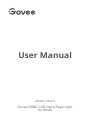 1
1
-
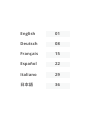 2
2
-
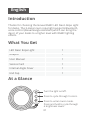 3
3
-
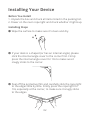 4
4
-
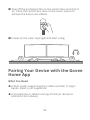 5
5
-
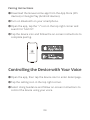 6
6
-
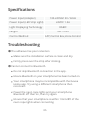 7
7
-
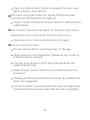 8
8
-
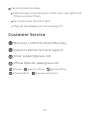 9
9
-
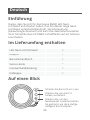 10
10
-
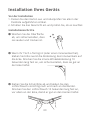 11
11
-
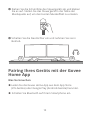 12
12
-
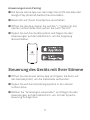 13
13
-
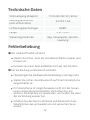 14
14
-
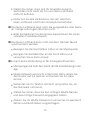 15
15
-
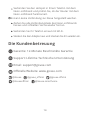 16
16
-
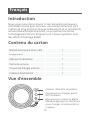 17
17
-
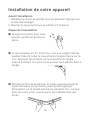 18
18
-
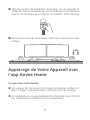 19
19
-
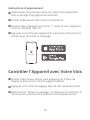 20
20
-
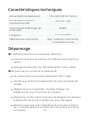 21
21
-
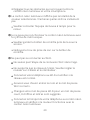 22
22
-
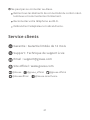 23
23
-
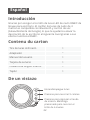 24
24
-
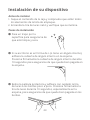 25
25
-
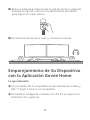 26
26
-
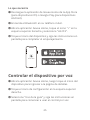 27
27
-
 28
28
-
 29
29
-
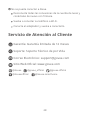 30
30
-
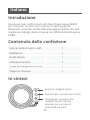 31
31
-
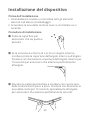 32
32
-
 33
33
-
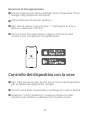 34
34
-
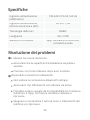 35
35
-
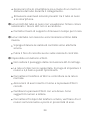 36
36
-
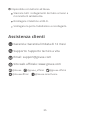 37
37
-
 38
38
-
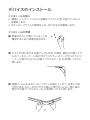 39
39
-
 40
40
-
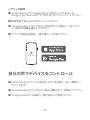 41
41
-
 42
42
-
 43
43
-
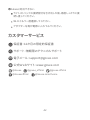 44
44
-
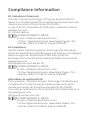 45
45
-
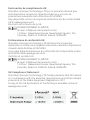 46
46
-
 47
47
-
 48
48
-
 49
49
-
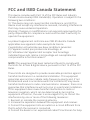 50
50
-
 51
51
-
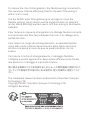 52
52
-
 53
53
in altre lingue
- English: Govee H61C3 User manual
- français: Govee H61C3 Manuel utilisateur
- español: Govee H61C3 Manual de usuario
- Deutsch: Govee H61C3 Benutzerhandbuch
- 日本語: Govee H61C3 ユーザーマニュアル
Documenti correlati
-
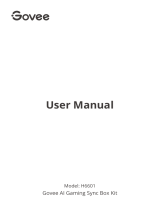 Govee H6601 AI Gaming Sync Box Kit Manuale utente
Govee H6601 AI Gaming Sync Box Kit Manuale utente
-
Govee H6199 Manuale utente
-
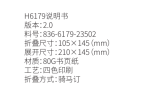 Govee H6179 Manuale utente
Govee H6179 Manuale utente
-
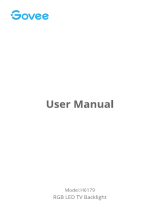 Govee H61790A1 Manuale utente
Govee H61790A1 Manuale utente
-
Govee H5102 Manuale utente
-
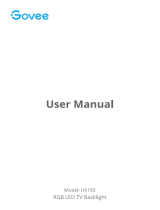 Govee TV LED Backlights, Govee 9.8ft LED Strip Lights Manuale utente
Govee TV LED Backlights, Govee 9.8ft LED Strip Lights Manuale utente
-
Govee H6059 Manuale utente
-
Govee H6278 Manuale utente
-
Govee H6178 Manuale utente