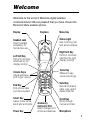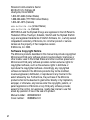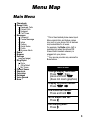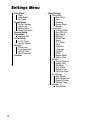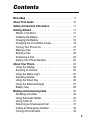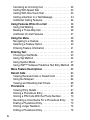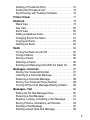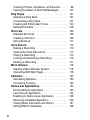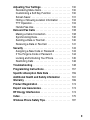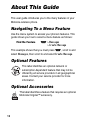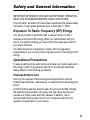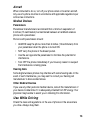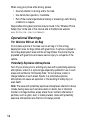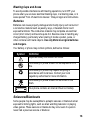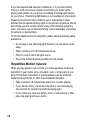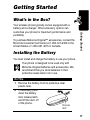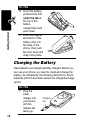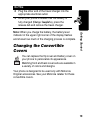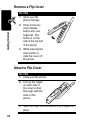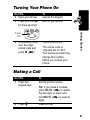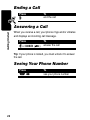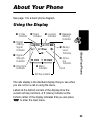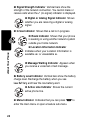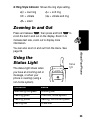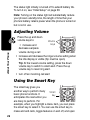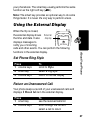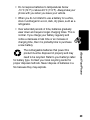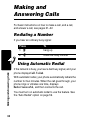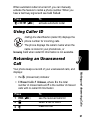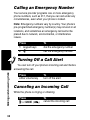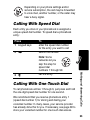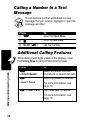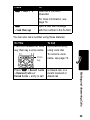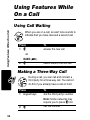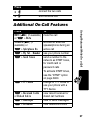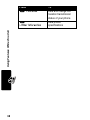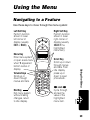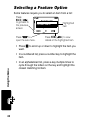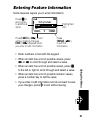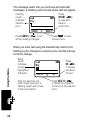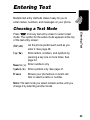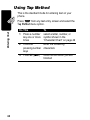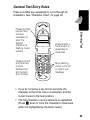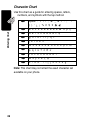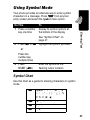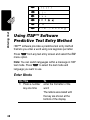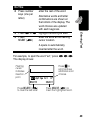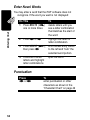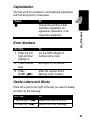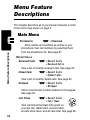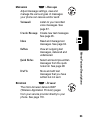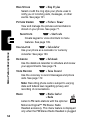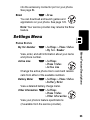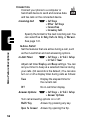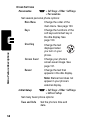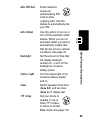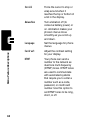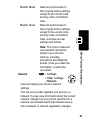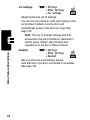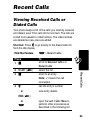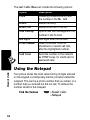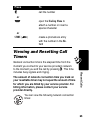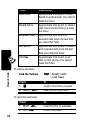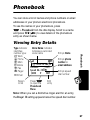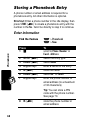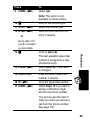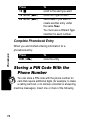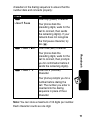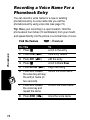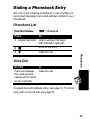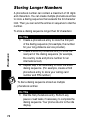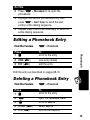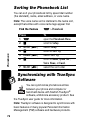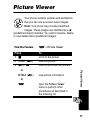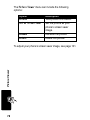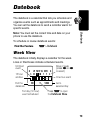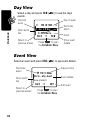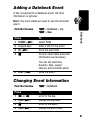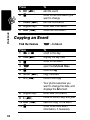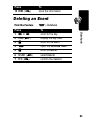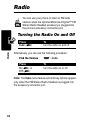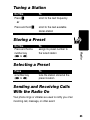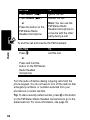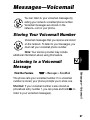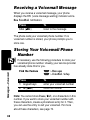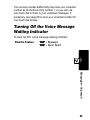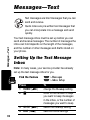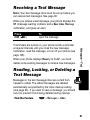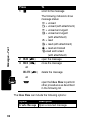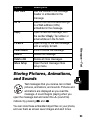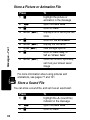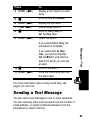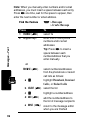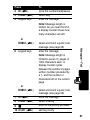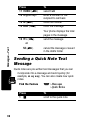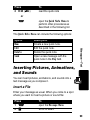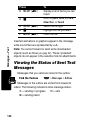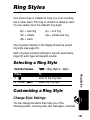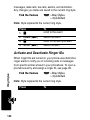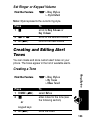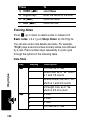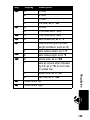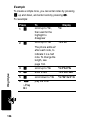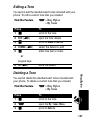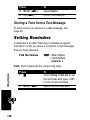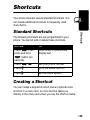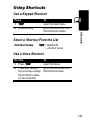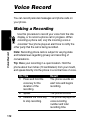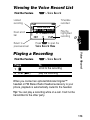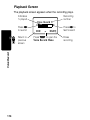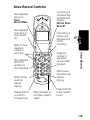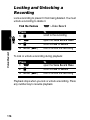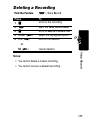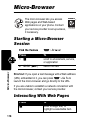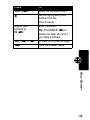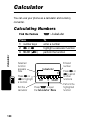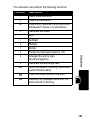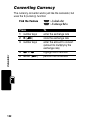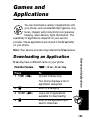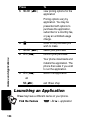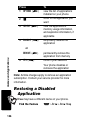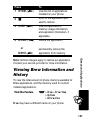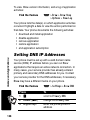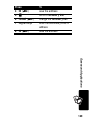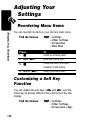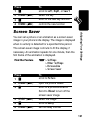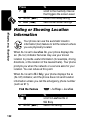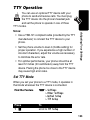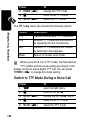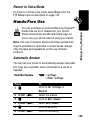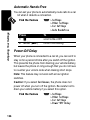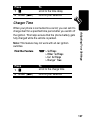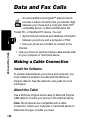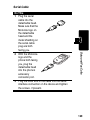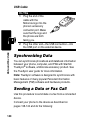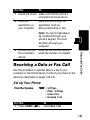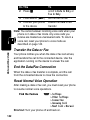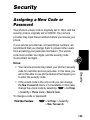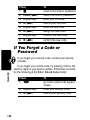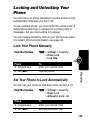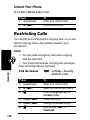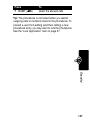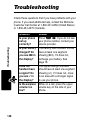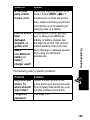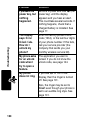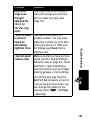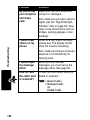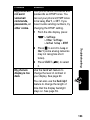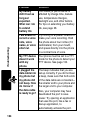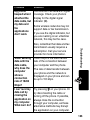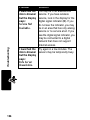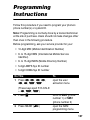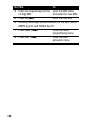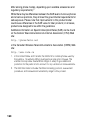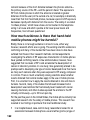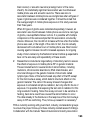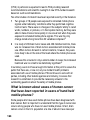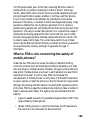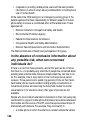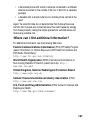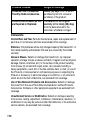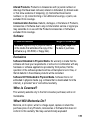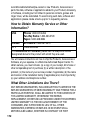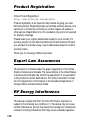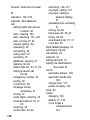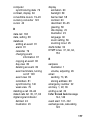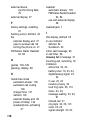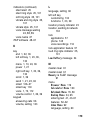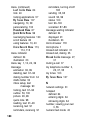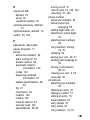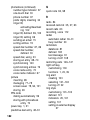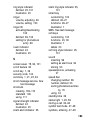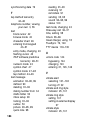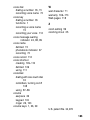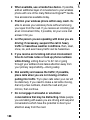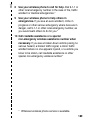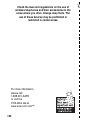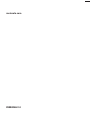START HERE >


1
Welcome
Welcome to the world of Motorola digital wireless
communications! We are pleased that you have chosen the
Motorola V60x wireless phone.
Earpiece
Headset Jack
Insert headset
accessory for
hands-free use.
Status Light
See incoming call
and service status.
Volume Keys
Adjust earpiece
and ringer volume.
Smart Key
Select menu items,
send and end calls.
Voice Key
Make and use
voice recordings.
Display
Microphone
Accessory
Connector Port
Insert charger and
phone accessories.
Power Key
Right Soft Key
Perform functions
identified by right
display prompt.
Menu Key
End Key
End phone calls,
exit menu system.
Scroll Key
Move through
menus and lists.
Left Soft Key
Perform functions
identified by left
display prompt.
Send Key
Send and answer
calls, view recent
dialed calls list.

2
Personal Communications Sector
600 North U.S. Highway 45
Libertyville, Illinois 60048
1-800-331-6456 (United States)
1-888-390-6456 (TTY/TDD United States)
1-800-461-4575 (Canada)
www.motorola.com
(United States)
www.motorola.ca
(Canada)
MOTOROLA and the Stylized M Logo are registered in the US Patent &
Trademark Office. TrueSync, Sidekick, Starfish and the Stylized Starfish
Logo are registered trademarks of Starfish Software, Inc., a wholly owned
independent subsidiary of Motorola, Inc. All other product or service
names are the property of their respective owners.
© Motorola, Inc. 2003.
Software Copyright Notice
The Motorola products described in this manual may include copyrighted
Motorola and third party software stored in semiconductor memories or
other media. Laws in the United States and other countries preserve for
Motorola and third party software providers certain exclusive rights for
copyrighted software, such as the exclusive rights to distribute or
reproduce the copyrighted software. Accordingly, any copyrighted
software contained in the Motorola products may not be modified,
reverse-engineered, distributed, or reproduced in any manner to the
extent allowed by law. Furthermore, the purchase of the Motorola
products shall not be deemed to grant either directly or by implication,
estoppel, or otherwise, any license under the copyrights, patents, or
patent applications of Motorola or any third party software provider,
except for the normal, non-exclusive, royalty-free license to use that
arises by operation of law in the sale of a product.
Manual number: 6809459A09-O
Cover number: 8988485L61-O

3
Menu Map
Main Menu
• Phonebook
• Recent Calls
• Received Calls
• Dialed Calls
• Notepad
• Call Times
• Messages
•Voicemail
• Create Message
•Inbox
• Outbox
• Quick Notes
•Drafts
• Browser Alerts
•Radio*
•Browser
•Settings
(see next page)
•Ring Styles
•Style
• Style Detail
• My Tones
• Picture Viewer
•Shortcuts
• Calculator
• Datebook
• Voice Record
•Brew**
Shortcuts
Change display text zoom:
Press
M
, then
press and hold
M
(does not zoom graphics)
Display my phone number:
Press
M#
Dial voicemail number:
Press and hold
1
Go to dialed calls list:
Press
N
Exit menu system:
Press
O
* This is the standard phone menu layout.
Menu organization and feature names
may vary on your phone. Not all features
may be available for all users.
For example, the
Radio
option (left) is
available only when the optional FM
Stereo Radio Headset accessory is
plugged into your phone.
** Your service provider may rename the
Brew feature.

4
Settings Menu
•Ring Styles
•Style
• Style Detail
• My Tones
• Phone Status
•My Tel. Number
• Active Line
• Battery Meter
• Other Information
•Browser Setup
• Connection
• Incoming Call
• In-Call Setup
• In-Call Timer
• Answer Options
• Security
• Phone Lock
• Lock Application
• Restrict Calls
•New Passwords
• Location
• Other Settings
• Personalize
•Main Menu
•Keys
•Greeting
• Screen Saver
• Banner
• Initial Setup
• Time and Date
• Auto PIN Dial
• Auto Redial
• Backlight
• Status Light
•Zoom
• TTY Setup
•Scroll
• Animation
• Language
• Contrast
•DTMF
•Master Reset
• Master Clear
•Network
• Current Network
• Analog Only
•Set Mode
•Srvc Status
• Service Tone
• Call Drop Tone
• Car Settings
• Auto Answer
• Auto Hands-Free
• Power-Off Delay
•Charger Time
• Headset
• Auto Answer

5
Contents
Menu Map
. . . . . . . . . . . . . . . . . . . . . . . . . . . . . . . . . . . 3
About This Guide
. . . . . . . . . . . . . . . . . . . . . . . . . . . . 10
Safety and General Information
. . . . . . . . . . . . . . . . . 11
Getting Started
. . . . . . . . . . . . . . . . . . . . . . . . . . . . . . 17
What’s in the Box?. . . . . . . . . . . . . . . . . . . . . . . . . . . 17
Installing the Battery . . . . . . . . . . . . . . . . . . . . . . . . . 17
Charging the Battery . . . . . . . . . . . . . . . . . . . . . . . . . 18
Changing the Convertible Covers . . . . . . . . . . . . . . . 19
Turning Your Phone On . . . . . . . . . . . . . . . . . . . . . . . 21
Making a Call. . . . . . . . . . . . . . . . . . . . . . . . . . . . . . . 21
Ending a Call. . . . . . . . . . . . . . . . . . . . . . . . . . . . . . . 22
Answering a Call . . . . . . . . . . . . . . . . . . . . . . . . . . . . 22
Seeing Your Phone Number . . . . . . . . . . . . . . . . . . . 22
About Your Phone
. . . . . . . . . . . . . . . . . . . . . . . . . . . . 23
Using the Display . . . . . . . . . . . . . . . . . . . . . . . . . . . 23
Zooming In and Out. . . . . . . . . . . . . . . . . . . . . . . . . . 25
Using the Status Light . . . . . . . . . . . . . . . . . . . . . . . . 25
Adjusting Volume. . . . . . . . . . . . . . . . . . . . . . . . . . . . 26
Using the Smart Key . . . . . . . . . . . . . . . . . . . . . . . . . 26
Using the External Display . . . . . . . . . . . . . . . . . . . . 27
Battery Use . . . . . . . . . . . . . . . . . . . . . . . . . . . . . . . . 28
Making and Answering Calls
. . . . . . . . . . . . . . . . . . . 30
Redialing a Number. . . . . . . . . . . . . . . . . . . . . . . . . . 30
Using Automatic Redial . . . . . . . . . . . . . . . . . . . . . . . 30
Using Caller ID . . . . . . . . . . . . . . . . . . . . . . . . . . . . . 31
Returning an Unanswered Call . . . . . . . . . . . . . . . . . 31
Calling an Emergency Number . . . . . . . . . . . . . . . . . 32
Turning Off a Call Alert . . . . . . . . . . . . . . . . . . . . . . . 32

6
Canceling an Incoming Call . . . . . . . . . . . . . . . . . . . 32
Calling With Speed Dial . . . . . . . . . . . . . . . . . . . . . . 33
Calling With One-Touch Dial . . . . . . . . . . . . . . . . . . . 33
Calling a Number In a Text Message . . . . . . . . . . . . 34
Additional Calling Features . . . . . . . . . . . . . . . . . . . . 34
Using Features While On a Call
. . . . . . . . . . . . . . . . 36
Using Call Waiting. . . . . . . . . . . . . . . . . . . . . . . . . . . 36
Making a Three-Way Call . . . . . . . . . . . . . . . . . . . . . 36
Additional On-Call Features . . . . . . . . . . . . . . . . . . . 37
Using the Menu
. . . . . . . . . . . . . . . . . . . . . . . . . . . . . . 39
Navigating to a Feature. . . . . . . . . . . . . . . . . . . . . . . 39
Selecting a Feature Option . . . . . . . . . . . . . . . . . . . . 40
Entering Feature Information . . . . . . . . . . . . . . . . . . 41
Entering Text
. . . . . . . . . . . . . . . . . . . . . . . . . . . . . . . . 43
Choosing a Text Mode . . . . . . . . . . . . . . . . . . . . . . . 43
Using Tap Method. . . . . . . . . . . . . . . . . . . . . . . . . . . 44
Using Symbol Mode . . . . . . . . . . . . . . . . . . . . . . . . . 47
Using iTAP™ Software Predictive Text Entry Method 48
Menu Feature Descriptions
. . . . . . . . . . . . . . . . . . . . 52
Recent Calls
. . . . . . . . . . . . . . . . . . . . . . . . . . . . . . . . 63
Viewing Received Calls or Dialed Calls . . . . . . . . . . 63
Using the Notepad . . . . . . . . . . . . . . . . . . . . . . . . . . 64
Viewing and Resetting Call Timers . . . . . . . . . . . . . . 65
Phonebook
. . . . . . . . . . . . . . . . . . . . . . . . . . . . . . . . . 67
Viewing Entry Details . . . . . . . . . . . . . . . . . . . . . . . . 67
Storing a Phonebook Entry. . . . . . . . . . . . . . . . . . . . 68
Storing a PIN Code With the Phone Number . . . . . . 70
Recording a Voice Name For a Phonebook Entry . . 72
Dialing a Phonebook Entry . . . . . . . . . . . . . . . . . . . . 73
Storing Longer Numbers. . . . . . . . . . . . . . . . . . . . . . 74
Editing a Phonebook Entry . . . . . . . . . . . . . . . . . . . . 75

7
Deleting a Phonebook Entry . . . . . . . . . . . . . . . . . . . 75
Sorting the Phonebook List . . . . . . . . . . . . . . . . . . . . 76
Synchronizing with TrueSync Software . . . . . . . . . . . 76
Picture Viewer
. . . . . . . . . . . . . . . . . . . . . . . . . . . . . . . 77
Datebook
. . . . . . . . . . . . . . . . . . . . . . . . . . . . . . . . . . . 79
Week View . . . . . . . . . . . . . . . . . . . . . . . . . . . . . . . . 79
Day View . . . . . . . . . . . . . . . . . . . . . . . . . . . . . . . . . . 80
Event View . . . . . . . . . . . . . . . . . . . . . . . . . . . . . . . . 80
Adding a Datebook Event . . . . . . . . . . . . . . . . . . . . . 81
Changing Event Information . . . . . . . . . . . . . . . . . . . 81
Copying an Event . . . . . . . . . . . . . . . . . . . . . . . . . . . 82
Deleting an Event . . . . . . . . . . . . . . . . . . . . . . . . . . . 83
Radio
. . . . . . . . . . . . . . . . . . . . . . . . . . . . . . . . . . . . . . 84
Turning the Radio On and Off . . . . . . . . . . . . . . . . . . 84
Tuning a Station. . . . . . . . . . . . . . . . . . . . . . . . . . . . . 85
Storing a Preset . . . . . . . . . . . . . . . . . . . . . . . . . . . . 85
Selecting a Preset . . . . . . . . . . . . . . . . . . . . . . . . . . . 85
Sending and Receiving Calls With the Radio On . . . 85
Messages—Voicemail
. . . . . . . . . . . . . . . . . . . . . . . . . 87
Storing Your Voicemail Number. . . . . . . . . . . . . . . . . 87
Listening to a Voicemail Message . . . . . . . . . . . . . . . 87
Receiving a Voicemail Message . . . . . . . . . . . . . . . . 88
Storing Your Voicemail Phone Number . . . . . . . . . . . 88
Turning Off the Voice Message Waiting Indicator . . . 89
Messages—Text
. . . . . . . . . . . . . . . . . . . . . . . . . . . . . 90
Setting Up the Text Message Inbox. . . . . . . . . . . . . . 90
Receiving a Text Message . . . . . . . . . . . . . . . . . . . . 91
Reading, Locking, or Deleting a Text Message . . . . . 91
Storing Pictures, Animations, and Sounds . . . . . . . . 93
Sending a Text Message . . . . . . . . . . . . . . . . . . . . . . 95
Sending a Quick Note Text Message . . . . . . . . . . . . 98

8
Inserting Pictures, Animations, and Sounds . . . . . . . 99
Viewing the Status of Sent Text Messages. . . . . . . 100
Ring Styles
. . . . . . . . . . . . . . . . . . . . . . . . . . . . . . . . 101
Selecting a Ring Style. . . . . . . . . . . . . . . . . . . . . . . 101
Customizing a Ring Style . . . . . . . . . . . . . . . . . . . . 101
Creating and Editing Alert Tones . . . . . . . . . . . . . . 103
Setting Reminders . . . . . . . . . . . . . . . . . . . . . . . . . 108
Shortcuts
. . . . . . . . . . . . . . . . . . . . . . . . . . . . . . . . . . 109
Standard Shortcuts. . . . . . . . . . . . . . . . . . . . . . . . . 109
Creating a Shortcut. . . . . . . . . . . . . . . . . . . . . . . . . 109
Using Shortcuts . . . . . . . . . . . . . . . . . . . . . . . . . . . 111
Voice Record
. . . . . . . . . . . . . . . . . . . . . . . . . . . . . . . 112
Making a Recording . . . . . . . . . . . . . . . . . . . . . . . . 112
Viewing the Voice Record List . . . . . . . . . . . . . . . . 113
Playing a Recording . . . . . . . . . . . . . . . . . . . . . . . . 113
Locking and Unlocking a Recording . . . . . . . . . . . . 116
Deleting a Recording . . . . . . . . . . . . . . . . . . . . . . . 117
Micro-Browser
. . . . . . . . . . . . . . . . . . . . . . . . . . . . . . 118
Starting a Micro-Browser Session . . . . . . . . . . . . . 118
Interacting With Web Pages . . . . . . . . . . . . . . . . . . 118
Calculator
. . . . . . . . . . . . . . . . . . . . . . . . . . . . . . . . . 120
Calculating Numbers. . . . . . . . . . . . . . . . . . . . . . . . 120
Converting Currency. . . . . . . . . . . . . . . . . . . . . . . . 122
Games and Applications
. . . . . . . . . . . . . . . . . . . . . 123
Downloading an Application . . . . . . . . . . . . . . . . . . 123
Launching an Application . . . . . . . . . . . . . . . . . . . . 124
Disabling or Removing an Application . . . . . . . . . . 125
Restoring a Disabled Application . . . . . . . . . . . . . . 126
Viewing Brew Information and History . . . . . . . . . . 127
Setting DNS IP Addresses . . . . . . . . . . . . . . . . . . . 128

9
Adjusting Your Settings
. . . . . . . . . . . . . . . . . . . . . . 130
Reordering Menu Items. . . . . . . . . . . . . . . . . . . . . . 130
Customizing a Soft Key Function . . . . . . . . . . . . . . 130
Screen Saver. . . . . . . . . . . . . . . . . . . . . . . . . . . . . . 131
Hiding or Showing Location Information . . . . . . . . . 132
TTY Operation. . . . . . . . . . . . . . . . . . . . . . . . . . . . . 133
Hands-Free Use . . . . . . . . . . . . . . . . . . . . . . . . . . . 135
Data and Fax Calls
. . . . . . . . . . . . . . . . . . . . . . . . . . 138
Making a Cable Connection . . . . . . . . . . . . . . . . . . 138
Synchronizing Data . . . . . . . . . . . . . . . . . . . . . . . . . 140
Sending a Data or Fax Call . . . . . . . . . . . . . . . . . . . 140
Receiving a Data or Fax Call. . . . . . . . . . . . . . . . . . 141
Security
. . . . . . . . . . . . . . . . . . . . . . . . . . . . . . . . . . . 143
Assigning a New Code or Password . . . . . . . . . . . . 143
If You Forget a Code or Password. . . . . . . . . . . . . . 144
Locking and Unlocking Your Phone. . . . . . . . . . . . . 145
Restricting Calls . . . . . . . . . . . . . . . . . . . . . . . . . . . 146
Troubleshooting
. . . . . . . . . . . . . . . . . . . . . . . . . . . . 148
Programming Instructions
. . . . . . . . . . . . . . . . . . . . 157
Specific Absorption Rate Data
. . . . . . . . . . . . . . . . 159
Additional Health and Safety Information
. . . . . . . 161
Warranty
. . . . . . . . . . . . . . . . . . . . . . . . . . . . . . . . . . 169
Product Registration
. . . . . . . . . . . . . . . . . . . . . . . . 174
Export Law Assurances
. . . . . . . . . . . . . . . . . . . . . . 174
RF Energy Interference
. . . . . . . . . . . . . . . . . . . . . . 174
Index
. . . . . . . . . . . . . . . . . . . . . . . . . . . . . . . . . . . . . . 175
Wireless Phone Safety Tips
. . . . . . . . . . . . . . . . . . . 187

10
About This Guide
This user guide introduces you to the many features in your
Motorola wireless phone.
Navigating To a Menu Feature
Use the menu system to access your phone’s features. This
guide shows you how to select a menu feature as follows:
This example shows that you must press
M
, scroll to and
select
Messages
, then scroll to and select
Create Message
.
Optional Features
This label identifies an optional network or
subscription-dependent feature that may not be
offered by all service providers in all geographical
areas. Contact your service provider for more
information.
Optional Accessories
This label identifies a feature that requires an optional
Motorola Original™ accessory.
Find the Feature
M
>
Messages
>
Create Message

11
Safety and General Information
Safety and General Information
IMPORTANT INFORMATION ON SAFE AND EFFICIENT OPERATION.
READ THIS INFORMATION BEFORE USING YOUR PHONE.
The information provided in this document supersedes the general safety
information in user guides published prior to December 1, 2002.
Exposure To Radio Frequency (RF) Energy
Your phone contains a transmitter and a receiver. When it is ON, it
receives and transmits RF energy. When you communicate with your
phone, the system handling your call controls the power level at which
your phone transmits.
Your Motorola phone is designed to comply with local regulatory
requirements in your country concerning exposure of human beings to RF
energy.
Operational Precautions
To assure optimal phone performance and make sure human exposure to
RF energy is within the guidelines set forth in the relevant standards,
always adhere to the following procedures.
External Antenna Care
Use only the supplied or Motorola-approved replacement antenna.
Unauthorized antennas, modifications, or attachments could damage the
phone.
Do NOT hold the external antenna when the phone is IN USE. Holding
the external antenna affects call quality and may cause the phone to
operate at a higher power level than needed. In addition, use of
unauthorized antennas may result in non-compliance with the local
regulatory requirements in your country.

12
Phone Operation
When placing or receiving a phone call, hold your phone as you would a
wireline telephone.
Body-Worn Operation
To maintain compliance with RF energy exposure guidelines, if you wear a
phone on your body when transmitting, always place the phone in a
Motorola-supplied or approved clip, holder, holster, case, or body harness
for this phone, if available. Use of accessories not approved by Motorola
may exceed RF energy exposure guidelines. If you do not use one of the
body-worn accessories approved or supplied by Motorola, and are not
using the phone held in the normal use position, ensure the phone and its
antenna are at least 1 inch (2.5 centimeters) from your body when
transmitting.
Data Operation
When using any data feature of the phone, with or without an accessory
cable, position the phone and its antenna at least 1 inch (2.5 centimeters)
from your body.
Approved Accessories
Use of accessories not approved by Motorola, including but not limited to
batteries and antenna, may cause your phone to exceed RF energy
exposure guidelines. For a list of approved Motorola accessories, visit our
website at
www.Motorola.com
.
RF Energy Interference/Compatibility
Note:
Nearly every electronic device is susceptible to RF energy
interference from external sources if inadequately shielded, designed, or
otherwise configured for RF energy compatibility. In some circumstances
your phone may cause interference.
Facilities
Turn off your phone in any facility where posted notices instruct you to do
so. These facilities may include hospitals or health care facilities that may
be using equipment that is sensitive to external RF energy.

13
Aircraft
When instructed to do so, turn off your phone when on board an aircraft.
Any use of a phone must be in accordance with applicable regulations per
airline crew instructions.
Medical Devices
Pacemakers
Pacemaker manufacturers recommend that a minimum separation of
6 inches (15 centimeters) be maintained between a handheld wireless
phone and a pacemaker.
Persons with pacemakers should:
•
ALWAYS keep the phone more than 6 inches (15 centimeters) from
your pacemaker when the phone is turned ON.
•
NOT carry the phone in the breast pocket.
•
Use the ear opposite the pacemaker to minimize the potential for
interference.
•
Turn OFF the phone immediately if you have any reason to suspect
that interference is taking place.
Hearing Aids
Some digital wireless phones may interfere with some hearing aids. In the
event of such interference, you may want to consult your hearing aid
manufacturer to discuss alternatives.
Other Medical Devices
If you use any other personal medical device, consult the manufacturer of
your device to determine if it is adequately shielded from RF energy. Your
physician may be able to assist you in obtaining this information.
Use While Driving
Check the laws and regulations on the use of phones in the area where
you drive. Always obey them.

14
When using your phone while driving, please:
•
Give full attention to driving and to the road.
•
Use hands-free operation, if available.
•
Pull off the road and park before making or answering a call if driving
conditions so require.
Responsible driving best practices may be found in the “Wireless Phone
Safety Tips” at the end of this manual and at the Motorola website:
www.Motorola.com/callsmart
.
Operational Warnings
For Vehicles With an Air Bag
Do not place a phone in the area over an air bag or in the air bag
deployment area. Air bags inflate with great force. If a phone is placed in
the air bag deployment area and the air bag inflates, the phone may be
propelled with great force and cause serious injury to occupants of the
vehicle.
Potentially Explosive Atmospheres
Turn off your phone prior to entering any area with a potentially explosive
atmosphere, unless it is a phone type especially qualified for use in such
areas and certified as “Intrinsically Safe.” Do not remove, install, or
charge batteries in such areas. Sparks in a potentially explosive
atmosphere can cause an explosion or fire resulting in bodily injury or
even death.
Note:
The areas with potentially explosive atmospheres referred to above
include fueling areas such as below decks on boats, fuel or chemical
transfer or storage facilities, areas where the air contains chemicals or
particles, such as grain, dust, or metal powders. Areas with potentially
explosive atmospheres are often but not always posted.

15
Blasting Caps and Areas
To avoid possible interference with blasting operations, turn OFF your
phone when you are near electrical blasting caps, in a blasting area, or in
areas posted “Turn off electronic devices.” Obey all signs and instructions.
Batteries
Batteries can cause property damage and/or bodily injury such as burns if
a conductive material such as jewelry, keys, or beaded chains touch
exposed terminals. The conductive material may complete an electrical
circuit (short circuit) and become quite hot. Exercise care in handling any
charged battery, particularly when placing it inside a pocket, purse, or
other container with metal objects.
Use only Motorola original batteries
and chargers.
Your battery or phone may contain symbols, defined as follows:
Seizures/Blackouts
Some people may be susceptible to epileptic seizures or blackouts when
exposed to blinking lights, such as when watching television or playing
video games. These seizures or blackouts may occur even if a person
never had a previous seizure or blackout.
Symbol Definition
Important safety information will follow.
Your battery or phone should not be disposed of in a
fire.
Your battery or phone may require recycling in
accordance with local laws. Contact your local
regulatory authorities for more information.
Your battery or phone should not be thrown in the
trash.
Your phone contains an internal lithium ion battery.
LiIon BATT

16
If you have experienced seizures or blackouts, or if you have a family
history of such occurrences, please consult with your doctor before
playing video games on your phone or enabling a blinking-lights feature
on your phone. (The blinking-light feature is not available on all products.)
Parents should monitor their children's use of video game or other
features that incorporate blinking lights on the phones. All persons should
discontinue use and consult a doctor if any of the following symptoms
occur: convulsion, eye or muscle twitching, loss of awareness, involuntary
movements, or disorientation.
To limit the likelihood of such symptoms, please take the following safety
precautions:
•
Do not play or use a blinking-lights feature if you are tired or need
sleep.
•
Take a minimum of a 15-minute break hourly.
•
Play in a room in which all lights are on.
•
Play at the farthest distance possible from the screen.
Repetitive Motion Injuries
When you play games on your phone, you may experience occasional
discomfort in your hands, arms, shoulders, neck, or other parts of your
body. Follow these instructions to avoid problems such as tendonitis,
carpal tunnel syndrome, or other musculoskeletal disorders:
•
Take a minimum 15-minute break every hour of game playing.
•
If your hands, wrists, or arms become tired or sore while playing,
stop and rest for several hours before playing again.
•
If you continue to have sore hands, wrists, or arms during or after
play, stop playing and see a doctor.

17
Getting Started
Getting Started
What’s in the Box?
Your wireless phone typically comes equipped with a
battery and a charger. Other accessory options can
customize your phone for maximum performance and
portability.
To purchase Motorola Original™ accessories, contact the
Motorola Customer Call Center at 1-800-331-6456 in the
United States or 1-800-461-4575 in Canada.
Installing the Battery
You must install and charge the battery to use your phone.
Your phone is designed to be used only with
Motorola Original batteries and accessories. We
recommend that you store batteries in their
protective cases when not in use.
Do This
1
Remove the battery from its protective clear
plastic case.
2
If necessary, push
down the battery
door release latch
and lift the door off
of the phone.
Release
latch

18
Getting Started
Charging the Battery
New batteries are shipped partially charged. Before you
can use your phone, you need to install and charge the
battery, as indicated by the following instructions. Some
batteries perform best after several full charge/discharge
cycles.
3
Insert the battery,
printed arrow first,
under the tab
at
the top of the
battery
compartment and
push down.
4
Insert the ridge at
the bottom of the
battery door into
the base of the
phone, then push
the door down and
snap it into place.
Do This
1
Plug the
travel
charger into
your phone
with the
release tab
facing up.
Do This
Release
tab
La pagina sta caricando ...
La pagina sta caricando ...
La pagina sta caricando ...
La pagina sta caricando ...
La pagina sta caricando ...
La pagina sta caricando ...
La pagina sta caricando ...
La pagina sta caricando ...
La pagina sta caricando ...
La pagina sta caricando ...
La pagina sta caricando ...
La pagina sta caricando ...
La pagina sta caricando ...
La pagina sta caricando ...
La pagina sta caricando ...
La pagina sta caricando ...
La pagina sta caricando ...
La pagina sta caricando ...
La pagina sta caricando ...
La pagina sta caricando ...
La pagina sta caricando ...
La pagina sta caricando ...
La pagina sta caricando ...
La pagina sta caricando ...
La pagina sta caricando ...
La pagina sta caricando ...
La pagina sta caricando ...
La pagina sta caricando ...
La pagina sta caricando ...
La pagina sta caricando ...
La pagina sta caricando ...
La pagina sta caricando ...
La pagina sta caricando ...
La pagina sta caricando ...
La pagina sta caricando ...
La pagina sta caricando ...
La pagina sta caricando ...
La pagina sta caricando ...
La pagina sta caricando ...
La pagina sta caricando ...
La pagina sta caricando ...
La pagina sta caricando ...
La pagina sta caricando ...
La pagina sta caricando ...
La pagina sta caricando ...
La pagina sta caricando ...
La pagina sta caricando ...
La pagina sta caricando ...
La pagina sta caricando ...
La pagina sta caricando ...
La pagina sta caricando ...
La pagina sta caricando ...
La pagina sta caricando ...
La pagina sta caricando ...
La pagina sta caricando ...
La pagina sta caricando ...
La pagina sta caricando ...
La pagina sta caricando ...
La pagina sta caricando ...
La pagina sta caricando ...
La pagina sta caricando ...
La pagina sta caricando ...
La pagina sta caricando ...
La pagina sta caricando ...
La pagina sta caricando ...
La pagina sta caricando ...
La pagina sta caricando ...
La pagina sta caricando ...
La pagina sta caricando ...
La pagina sta caricando ...
La pagina sta caricando ...
La pagina sta caricando ...
La pagina sta caricando ...
La pagina sta caricando ...
La pagina sta caricando ...
La pagina sta caricando ...
La pagina sta caricando ...
La pagina sta caricando ...
La pagina sta caricando ...
La pagina sta caricando ...
La pagina sta caricando ...
La pagina sta caricando ...
La pagina sta caricando ...
La pagina sta caricando ...
La pagina sta caricando ...
La pagina sta caricando ...
La pagina sta caricando ...
La pagina sta caricando ...
La pagina sta caricando ...
La pagina sta caricando ...
La pagina sta caricando ...
La pagina sta caricando ...
La pagina sta caricando ...
La pagina sta caricando ...
La pagina sta caricando ...
La pagina sta caricando ...
La pagina sta caricando ...
La pagina sta caricando ...
La pagina sta caricando ...
La pagina sta caricando ...
La pagina sta caricando ...
La pagina sta caricando ...
La pagina sta caricando ...
La pagina sta caricando ...
La pagina sta caricando ...
La pagina sta caricando ...
La pagina sta caricando ...
La pagina sta caricando ...
La pagina sta caricando ...
La pagina sta caricando ...
La pagina sta caricando ...
La pagina sta caricando ...
La pagina sta caricando ...
La pagina sta caricando ...
La pagina sta caricando ...
La pagina sta caricando ...
La pagina sta caricando ...
La pagina sta caricando ...
La pagina sta caricando ...
La pagina sta caricando ...
La pagina sta caricando ...
La pagina sta caricando ...
La pagina sta caricando ...
La pagina sta caricando ...
La pagina sta caricando ...
La pagina sta caricando ...
La pagina sta caricando ...
La pagina sta caricando ...
La pagina sta caricando ...
La pagina sta caricando ...
La pagina sta caricando ...
La pagina sta caricando ...
La pagina sta caricando ...
La pagina sta caricando ...
La pagina sta caricando ...
La pagina sta caricando ...
La pagina sta caricando ...
La pagina sta caricando ...
La pagina sta caricando ...
La pagina sta caricando ...
La pagina sta caricando ...
La pagina sta caricando ...
La pagina sta caricando ...
La pagina sta caricando ...
La pagina sta caricando ...
La pagina sta caricando ...
La pagina sta caricando ...
La pagina sta caricando ...
La pagina sta caricando ...
La pagina sta caricando ...
La pagina sta caricando ...
La pagina sta caricando ...
La pagina sta caricando ...
La pagina sta caricando ...
La pagina sta caricando ...
La pagina sta caricando ...
La pagina sta caricando ...
La pagina sta caricando ...
La pagina sta caricando ...
La pagina sta caricando ...
La pagina sta caricando ...
La pagina sta caricando ...
La pagina sta caricando ...
La pagina sta caricando ...
La pagina sta caricando ...
La pagina sta caricando ...
La pagina sta caricando ...
La pagina sta caricando ...
La pagina sta caricando ...
La pagina sta caricando ...
La pagina sta caricando ...
La pagina sta caricando ...
La pagina sta caricando ...
La pagina sta caricando ...
-
 1
1
-
 2
2
-
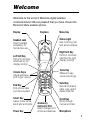 3
3
-
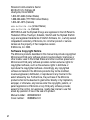 4
4
-
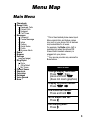 5
5
-
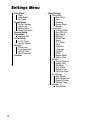 6
6
-
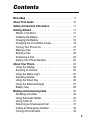 7
7
-
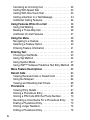 8
8
-
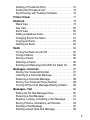 9
9
-
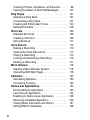 10
10
-
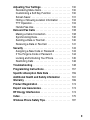 11
11
-
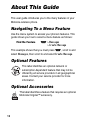 12
12
-
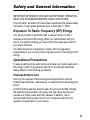 13
13
-
 14
14
-
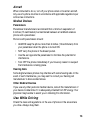 15
15
-
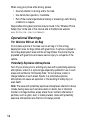 16
16
-
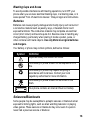 17
17
-
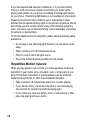 18
18
-
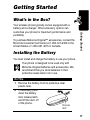 19
19
-
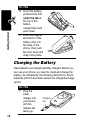 20
20
-
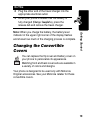 21
21
-
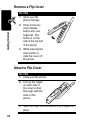 22
22
-
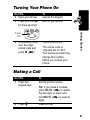 23
23
-
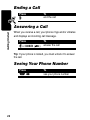 24
24
-
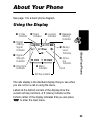 25
25
-
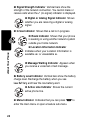 26
26
-
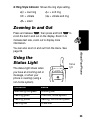 27
27
-
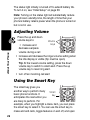 28
28
-
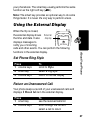 29
29
-
 30
30
-
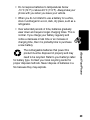 31
31
-
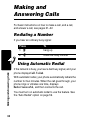 32
32
-
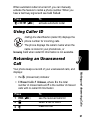 33
33
-
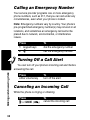 34
34
-
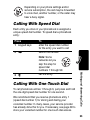 35
35
-
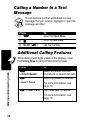 36
36
-
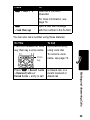 37
37
-
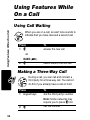 38
38
-
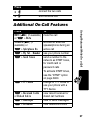 39
39
-
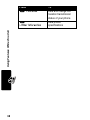 40
40
-
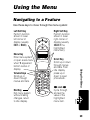 41
41
-
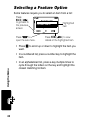 42
42
-
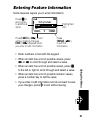 43
43
-
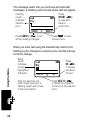 44
44
-
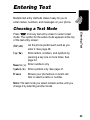 45
45
-
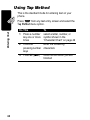 46
46
-
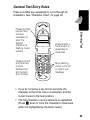 47
47
-
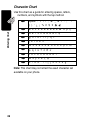 48
48
-
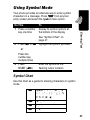 49
49
-
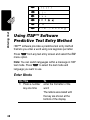 50
50
-
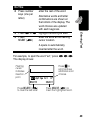 51
51
-
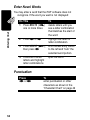 52
52
-
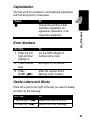 53
53
-
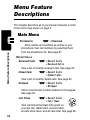 54
54
-
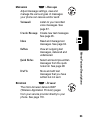 55
55
-
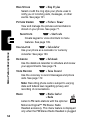 56
56
-
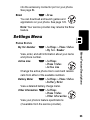 57
57
-
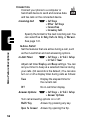 58
58
-
 59
59
-
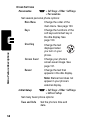 60
60
-
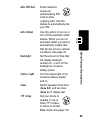 61
61
-
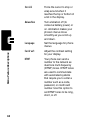 62
62
-
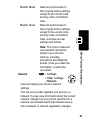 63
63
-
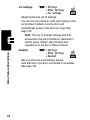 64
64
-
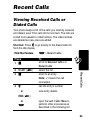 65
65
-
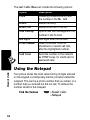 66
66
-
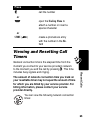 67
67
-
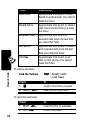 68
68
-
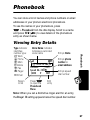 69
69
-
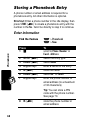 70
70
-
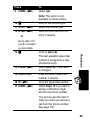 71
71
-
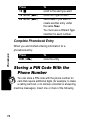 72
72
-
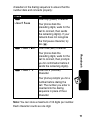 73
73
-
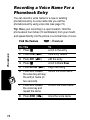 74
74
-
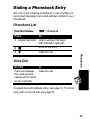 75
75
-
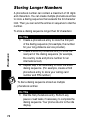 76
76
-
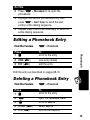 77
77
-
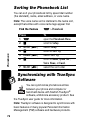 78
78
-
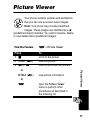 79
79
-
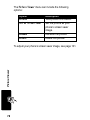 80
80
-
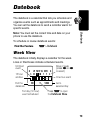 81
81
-
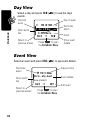 82
82
-
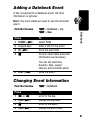 83
83
-
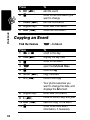 84
84
-
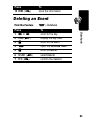 85
85
-
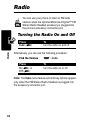 86
86
-
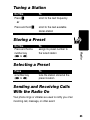 87
87
-
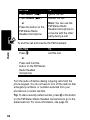 88
88
-
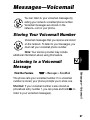 89
89
-
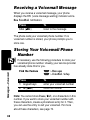 90
90
-
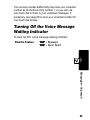 91
91
-
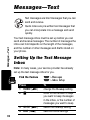 92
92
-
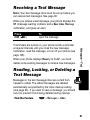 93
93
-
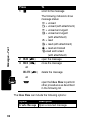 94
94
-
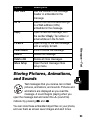 95
95
-
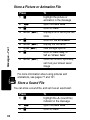 96
96
-
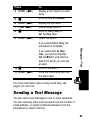 97
97
-
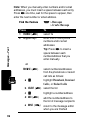 98
98
-
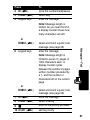 99
99
-
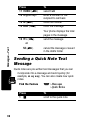 100
100
-
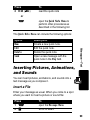 101
101
-
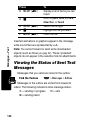 102
102
-
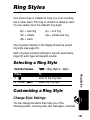 103
103
-
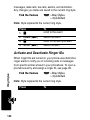 104
104
-
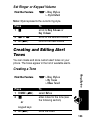 105
105
-
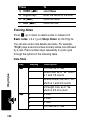 106
106
-
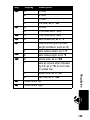 107
107
-
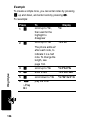 108
108
-
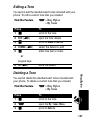 109
109
-
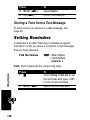 110
110
-
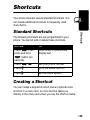 111
111
-
 112
112
-
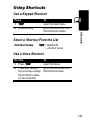 113
113
-
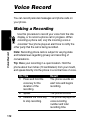 114
114
-
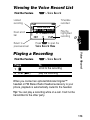 115
115
-
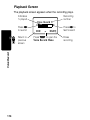 116
116
-
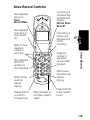 117
117
-
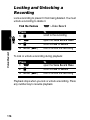 118
118
-
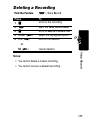 119
119
-
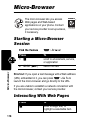 120
120
-
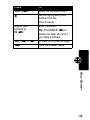 121
121
-
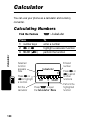 122
122
-
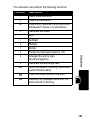 123
123
-
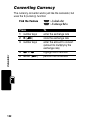 124
124
-
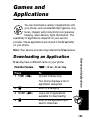 125
125
-
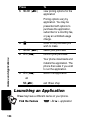 126
126
-
 127
127
-
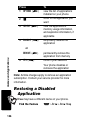 128
128
-
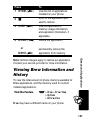 129
129
-
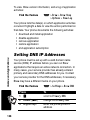 130
130
-
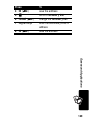 131
131
-
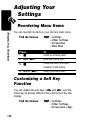 132
132
-
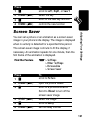 133
133
-
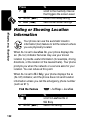 134
134
-
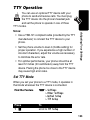 135
135
-
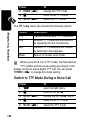 136
136
-
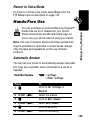 137
137
-
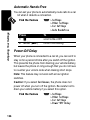 138
138
-
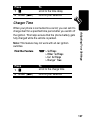 139
139
-
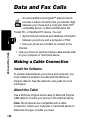 140
140
-
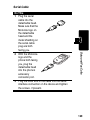 141
141
-
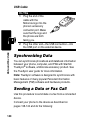 142
142
-
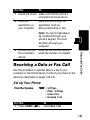 143
143
-
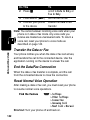 144
144
-
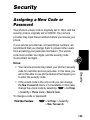 145
145
-
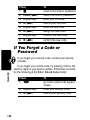 146
146
-
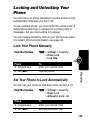 147
147
-
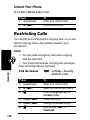 148
148
-
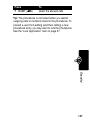 149
149
-
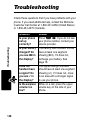 150
150
-
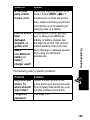 151
151
-
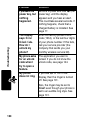 152
152
-
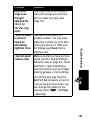 153
153
-
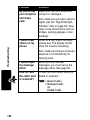 154
154
-
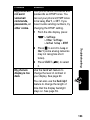 155
155
-
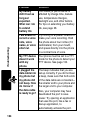 156
156
-
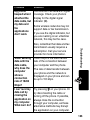 157
157
-
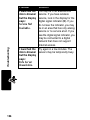 158
158
-
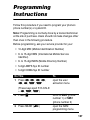 159
159
-
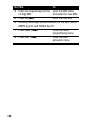 160
160
-
 161
161
-
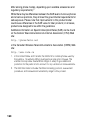 162
162
-
 163
163
-
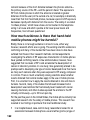 164
164
-
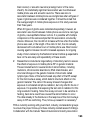 165
165
-
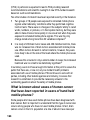 166
166
-
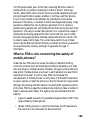 167
167
-
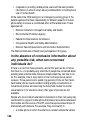 168
168
-
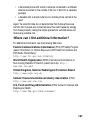 169
169
-
 170
170
-
 171
171
-
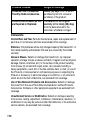 172
172
-
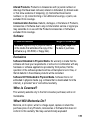 173
173
-
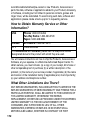 174
174
-
 175
175
-
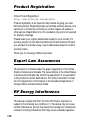 176
176
-
 177
177
-
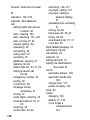 178
178
-
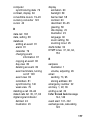 179
179
-
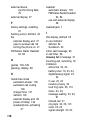 180
180
-
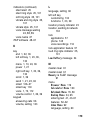 181
181
-
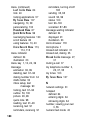 182
182
-
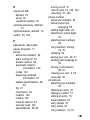 183
183
-
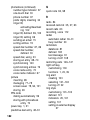 184
184
-
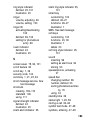 185
185
-
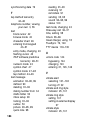 186
186
-
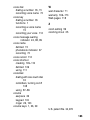 187
187
-
 188
188
-
 189
189
-
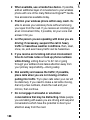 190
190
-
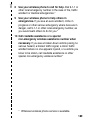 191
191
-
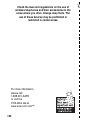 192
192
-
 193
193
-
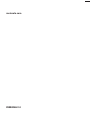 194
194
in altre lingue
- English: Motorola 60X User manual
Documenti correlati
-
Motorola MOTORAZR V3 Manuale del proprietario
-
Motorola E365 Manuale utente
-
Motorola E365 Let's Get Started
-
Motorola C333 specificazione
-
Motorola IHDT56DJ1 Manuale utente
-
Motorola C341a Series Guida utente
-
Motorola V60i Start Here Manual
-
Motorola M800 Manuale utente
-
Motorola M800 Istruzioni per l'uso
-
Motorola M800 Manuale utente