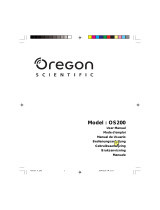La pagina si sta caricando...

?
Cover Page Graphic
Place the graphic directly on the page, do not care about
putting it in the text flow. Select Graphics > Properties
and make the following settings:
• Width: 15,4 cm (Important!)
• Height: 11,2 cm (May be smaller)
• Top: 5,3 cm (Important!)
• Left: -0,3 cm (Important!)
This text should then be hidden.
DT292
Cordless Phone for MD110 Communication System
User Guide

DT2922
EN/LZT 103 70 R1A
© Ericsson Enterprise AB 2004

3DT292
Table of Contents
Table of Contents
Welcome ..........................................................4
Important .........................................................6
Description .....................................................12
Switching On/Off ............................................21
Free Seating (optional) ....................................22
Incoming Calls ...............................................23
Outgoing Calls ...............................................26
Phone Book ...................................................38
Call List ..........................................................46
During Calls ....................................................48
Call Forwarding ..............................................53
Absence Information (optional) .......................62
Messages ......................................................64
Group Features ..............................................68
Other Useful Features .....................................70
Settings ..........................................................75
Installation ......................................................86
Troubleshooting ..............................................92
Glossary .........................................................94
Index ..............................................................95

Welcome
DT2924
Welcome
Welcome to the user guide for the DT292 cordless phones in the
Ericsson MD110 communication system. It is a state-of-the-art
business communications system. Its alliance of features and
facilities effectively improves communications for virtually any kind
of organization.
There is a line of telephones designed for easy use in every
situation to take full advantage of these advanced features and
facilities.
Your phone is menu driven. By use of certain keys you get access
to frequently used functions and numbers, see section
“Description” on page 12.
Some markets use differing codes for some functions. In this guide,
all functions are described using the most common code.
The user guide describes the facilities of the DT292 cordless phone
as it is programmed at delivery from the factory. There may be
some differences in the way your phone is programmed. Please
consult your system administrator if you need further information.
The latest version of this user guide can also be downloaded from:
http://www.ericsson.com/enterprise/library/manuals.shtml.
If you would like to practise the handling of the phone, you can try
the “Ericsson Enterprise End User Training On Telephones”,
available at:
http://ericsson.tripnet.se/learngatestore/courses/EndUser/
Usertool/index.htm.
To start practising, select the option “Ericsson Enterprise
eLearning”, and then select your type of phone.

5DT292
Welcome
Copyright
All rights reserved. No parts of this publication may be reproduced,
stored in retrieval systems, or transmitted in any form or by any
means, electronic, mechanical, photocopying, recording or
otherwise, without prior written permission of the publisher except
in accordance with the following terms.
If this publication is made available on Ericsson´s homepage,
Ericsson gives its consent to downloading and printing copies of
the content provided in this file only for private use and not for
redistribution. No parts of this publication may be subject to
alteration, modification or commercial use. Ericsson will not be
liable for any damages arising from use of an illegal modified or
altered publication.
Warranty
ERICSSON MAKES NO WARRANTY OF ANY KIND WITH
REGARD TO THIS MATERIAL, INCLUDING, BUT NOT LIMITED
TO, THE IMPLIED WARRANTIES OF MERCHANTABILITY AND
FITNESS FOR A PARTICULAR PURPOSE. Ericsson shall not be
liable for errors contained herein nor for incidental or consequential
damages in connection with the furnishing, performance or use of
this material.
Declaration of Conformity
Hereby, Ericsson Enterprise AB, SE-131 89 Stockholm, declares
that this telephone is in conformity with the essential
requirements and other relevant provisions of the R&TTE
directive 1999/5/EC.
Details to be found at: http://www.ericsson.com/sdoc

Important
DT2926
Important
This section contains information that is important to know before
you start to use the DT292 phone and its functions.
Note: This user guide describes the supported MD110
communication system functions together with the most
commonly used phone-specific functions. All phone-specific
functions are listed in the menu structure, see section “Menu
structure” on page 20.
Preparing for use
Before using the DT292 the first time you have to charge and
connect the battery, see section “Preparing for use” on page 87.
Note: Place the DT292 in the charger and charge it for at
least 4 hours before using it the first time.

7DT292
Important
PIN code
Your phone is initially provided with a pre-set PIN code (Personal
Identification Number). You should change this PIN code to a
personal PIN code to prevent misuse.
To change the PIN code
Route: Settings » PhoneLock » ChangePIN
ChangePIN Select.
ÜÛ Press.
EnterOldPIN: is displayed.
Z ÜÛ Enter the current PIN code (default 0000) and press.
Either
EnterNewPIN: or Wrong PIN is displayed. In the latter
case, you have entered a number that does not match the current
PIN code.
Z ÜÛ Enter the four digits of the new PIN code and press.
RepeatNewPIN is displayed.
Z ÜÛ Enter the new PIN code again and press.
Either
New PIN accepted or Wrong New PIN is displayed.
Note the new PIN code for future use.
If you incorrectly enter a new PIN code three times in a row, your
phone leaves this menu option.
In other situations, if you enter an incorrect PIN code three times in
a row, your phone is blocked and
PIN Blocked, Unblock? is
displayed. See section “IPEI code” on page 8 to unblock your
phone.

Important
DT2928
IPEI code
If your phone is blocked because an incorrect PIN code has been
entered three times, you can unlock it with the IPEI code
(International Portable part Equipment Identity). After entering the
IPEI code, you must enter a new PIN code.
The IPEI code is a unique code which has been assigned to your
phone. The IPEI code can be found in the
ShowIPEI menu.
If your phone is blocked,
PIN Blocked, Unblock? appears. The
phone must be unblocked before it can be used again.
To display the IPEI code
Route: Information » ShowIPEI
ÜÛ Select ShowIPEI and press.
Enter PIN: is displayed.
Z ÜÛ Enter the PIN code for your phone (default 0000) and press.
The 13-digit IPEI code is displayed.
ÜÛ Press to leave this menu.
Note: Write down the IPEI code for future use. If you cannot
retrieve the IPEI code, please contact your system
administrator. Keep the IPEI code secret to prevent misuse
of your phone.
Unblock the DT292
ÜÛ Press.
Backdoor: is displayed.
Z ÜÛ Enter the IPEI code and press.
EnterNewPIN: is displayed.
Z ÜÛ Enter the four digits of the new PIN code and press.
RepeatNewPIN is displayed.
Z ÜÛ Enter the new PIN code again and press.
Either
New PIN accepted or Wrong New PIN is displayed. In the
latter case, the new PIN and the code you have just entered do not
match. If
New PIN accepted appears, you can use the phone
again.

9DT292
Important
Guidelines
Consider these suggestions and guidelines to keep your phone in
good shape and working properly.
Note: The phone does not contain user serviceable parts.
If your phone requires service you should return it to the
supplier or retailer from whom it was bought.
Intrinsic safety
The DT292 phone is not specified as intrinsically safe, so do not
use it in areas with a danger of explosion.
Treatment
• Avoid exposing in direct sunlight or close to other heat sources.
• Protect your phone from aggressive liquids and vapours.
• Keep the phone away from strong electromagnetic fields.
• Keep the phone away from moisture.
Battery handling
• Do not immerse the battery into water or throw into fire.
• Use the prescribed desktop charger for charging. Charge the
battery for at least one hour the first time you use the battery.
Cleaning
Clean the phone only with a soft, water dampened cloth. Using
soap or any other cleaning materials may discolor or damage the
phone.

Important
DT29210
Accessibility and voice quality
The base network is not always available. If you do not get in
contact with your system, contact your system administrator. For
best voice quality, avoid positioning near computer, radio or similar
euqipment.
Operating area
You can use your cordless telephone in the area that is covered by
the network. Outside this area you will lose contact with the
telephone network. The signal strength icon will disappear and
No
network will be displayed.
Out of coverage
When you leave the system's coverage area there will be a short
beep and a lamp indication.
When re-entering the coverage area it can take a couple of minutes
before the phone automatically has registered into the system.

11DT292
Important
Networks (menu option)
The menu option Networks should only be used for administration
purposes by service staff. Using this menu option may cause a
logout from the DECT/GAP network, and no further calls will be
possible.
Note: In case of a logout, the phone must be logged on
again by a service technician.

Description
DT29212
Description
2
1
3
4
5
6
8
7
9
10
11
12
13
14
15
16
17
18
Work 4711
07-Jul 11:32
19

13DT292
Description
1Volume Up
Off-hook: raise earpiece volume. See section “Settings” on page 75.
2Volume Down
Off-hook: lower earpiece volume. See section “Settings” on page 75.
3Off-hook / Yes
Answer call, accept.
4 Clear (C) / Mute
Delete latest entered digit. Backspace when editing text. Cancel a
menu option. Microphone, ringer and warning on/off, see sections
“During Calls” on page 48 and “Settings” on page 75.
5 Control key (up)
Scroll up through menus or name list. Move left through the
choices.
61 / Space
Space when editing text. See section “Phone Book” on page 38.
7 Battery (rear side)
See section “Installation” on page 86.
8 Star / Pause / Text case
Insert a dial tone pause. Upper/lower case in text mode. See
section “Phone Book” on page 38.
9Microphone
10 Warning light
Ringing, message waiting, battery low, exit cover area.
11 Earpiece
Please note: The phone may retain small magnetic
articles around the earpiece region.
12 Display (3 rows)
Display at rest. Work is the network name and 132 is (your)
extension number. See section “Display information” on page 16.
13 On/Off / On-hook / No
Switch on/off, end call, one menu back. Cancel a menu option.
14 Control key (down)
Scroll down through menus, name list. Move right in choices.

Description
DT29214
15 Keypad
16 Handsfree
Activate handsfree speaking. See sections “Incoming Calls” on
page 23, “Outgoing Calls” on page 26 and “During Calls” on
page 48.
17 R/Message
Put call on hold (inquiry), take call off hold or enter the message
system. See section “During Calls” on page 48.
18 Accessory connectors
See section “Installation” on page 86.
19 Loudspeaker (rear side)
For handsfree speaking function. See sections “Incoming Calls” on
page 23, “Outgoing Calls” on page 26 and “During Calls” on
page 48.
Phone signals
The cordless phone is signalling certain events audibly and visually
as described below.
The cordless phone also generates audible ring signals, alarm
signals and warning tones, and key clicks.
Signal Meaning
Red warning light Incoming call
Message waiting
Battery almost empty
Cordless phone out of range or not connected
Sound Meaning
Ring signal Incoming call
Alarm signal 4 short beeps every 30 seconds: battery almost
empty
4 short beeps every 2 minutes: Cordless phone
out of range or not connected
Key click You hear this each time you press a key (when
selected). See section “Key Sound” on page 81.
Warning tone You have pressed a key which has no function.

15DT292
Description
Ton e s
The following different tones are sent from the exchange to your
phone.
Tone characteristics
The tones shown in this section are the most used tones
worldwide. Many markets use a differing tone for one or more
situations.
Dial tone
Special dial tone
Ringing tone or queue tone
Busy tone
Congestion tone
Number unobtainable tone
Call waiting tone
Intrusion tone
Conference tone every 15 seconds (to all parties)
Verification tone
Warning tone, expensive route

Description
DT29216
Display information
The display gives you visual feedback on all actions that you
perform, and also textual warnings.
The upper two rows are text rows (12 possible characters in each
row), showing menus that you can access, names and numbers
that you edit or dial, your phone ID etc. The lower row displays
different statuses, visualized by icons.
The DT292 display:
The following display examples show the different states of your
phone.
Idle phone
Depending on the state and setting of your phone, different
information can be shown.
Normal:
Work is the programmed name of your network and can be
renamed to something more suitable, i.e. your first name, company
name, etc. To rename your network, contact your system
administrator. To the right of the display is your own extension
number.
Note: Date and time is only available for newer versions of
the exchange.
Follow-me activated:
The display shows your own extension number 4328 diverted to
extension number 4444.
Work 4328
16-Mar 10:22
4328 >
4444

17DT292
Description
Outgoing call
Normal outgoing call:
When you make an outgoing call, both the connection state and
the dialled number or name are displayed:
When the call is answered:
Diverted call:
If the dialled number is diverted, the diversion information is shown.
For example, the display shows the dialled number 3333 (Smith)
diverted to 4444 (Brown):
When the diverted call is answered, only the number of the
answering position is displayed:
Calling
3333
Calling
SMITH
3333
4444
> 3333
BROWN
> SMITH
4444

Description
DT29218
Incoming call
Normal incoming call:
If available, the number or the name of the caller is displayed. The
examples show an incoming call:
When you have answered the call, the caller's number is moved to
the right of the display.
Diverted call:
A diversion indicator in front of the number or the name tells you
that the call is diverted to your phone. For example, the display
shows that number 3333 (Smith) was dialled, but the call was
diverted to you:
When you have answered the call, the display shows only the
caller's number.
Signs in the text rows
> Menu pointer / Diversion indicator
Shows the menu that can be accessed by pressing the YES key.
When displayed before a name or number it indicates that the
phone is diverted to another extension.
< Number too long for display
There are more digits to the left.
Call list icon
Marks an entry in the Call list. Three different call types are
displayed:
<- Incoming call
-> Outgoing call
X Missed call
! Exclamation Mark
Marks an unread entry in an entry list.
3333 SMITH
>3333 >SMITH

19DT292
Description
Display icons
Signal strength
On when your phone is locked to the system. The bars indicate
reception quality. Four bars indicate optimal reception.
Ringer off
Ring signal muted or microphone off.
Key lock
Keys are locked.
Call
On when your phone is off-hook and flashes during ringing.
Message
Message received.
Call info
New unanswered entry in the MissedCalls list.
Battery gauge
The battery cells flash sequentially while the battery is charging and
remain solid when charging is complete. Indicates the amount of
talk and standby time left.
Note: An alarm sounds when there is less than 15 minutes
calling time left in the battery.
Additional display features
Depending on which network you are connected to, additional
display features are available. For example, displaying the date and
time. Ask your system administrator if you require additional display
features.

Description
DT29220
Menu structure
The available phone-specific functions and network functions can
be accessed via the DT292 menus.
L or M Press to access the on-hook menu when in idle state or to
access the off-hook menu during a call (see below).
Navigation keys
Menu Structure
AutoKeyLock
MasterReset
Language
Settings
Find&Call
*
DeleteAll
*
Options available when “on-hook”
SelectNet
Priority *
Rename
Delete
Subscribe
CallList *
MissedCalls *
LastCall *
TotalCalls
ShowIPEI
DevServices *
Store
Find&Edit *
Edit
Delete
AddNew
AddCallList
PhoneBook
Alerts
RingVolume
KeySound
DiscreetRng
RingType
Internal
External
CallBack
Message
PhoneLock
PowerOn
Subscript
ChangePIN
Display
Light
Contrast
Networks
**
Information
Find&Call
*
CallList *
GoToDTMF ***
DevServices *
Options available when “off-hook”
LM
Move within a menu.
ÜÛ Make selection.
Move to submenu.
ÚÙ Move to previous menu.
ë
Move to idle display.
* Available under certain conditions (e.g. entries stored).
Alarm
SetAlarm
AlarmOff *
Vibrator
OnIfSilent
On
Off
MessageKey
Mess.KeyNo
Voice: x Mailbox
Messages x
*
***Alternative menu DTMF-Long is not applicable for MD110.
Notes:
**Only to be used by system administrator
Left/Up
Right/Down
Confirm Back
Cancel
ÜÛ
ÚÙ
ë
M
L
/