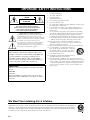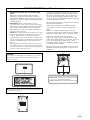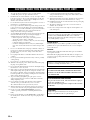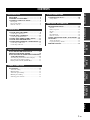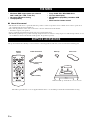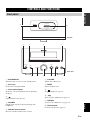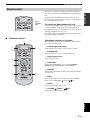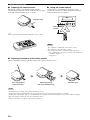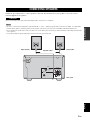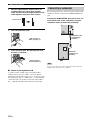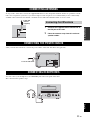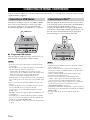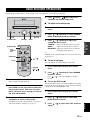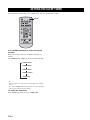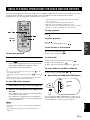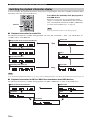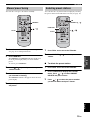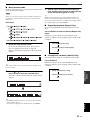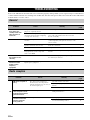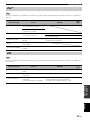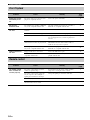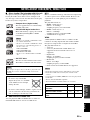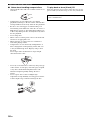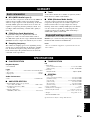Yamaha CRX-330 Manuale utente
- Categoria
- Ricevitori AV
- Tipo
- Manuale utente

OWNER'S MANUAL
MODE D'EMPLOI
UA
AMPLI-TUNER CD
CD RECEIVER

i En
• Explanation of Graphical Symbols
The lightning flash with arrowhead symbol, within an
equilateral triangle, is intended to alert you to the
presence of uninsulated “dangerous voltage” within the
product’s enclosure that may be of sufficient magnitude
to constitute a risk of electric shock to persons.
The exclamation point within an equilateral triangle is
intended to alert you to the presence of important
operating and maintenance (servicing) instructions in
the literature accompanying the appliance.
1 Read these instructions.
2 Keep these instructions.
3 Heed all warnings.
4 Follow all instructions.
5 Do not use this apparatus near water.
6 Clean only with dry cloth.
7 Do not block any ventilation openings. Install in accordance with
the manufacturer’s instructions.
8 Do not install near any heat sources such as radiators, heat
registers, stoves, or other apparatus (including amplifiers) that
produce heat.
9 Do not defeat the safety purpose of the polarized or grounding-
type plug. A polarized plug has two blades with one wider than
the other. A grounding type plug has two blades and a third
grounding prong. The wide blade or the third prong are provided
for your safety. If the provided plug does not fit into your outlet,
consult an electrician for replacement of the obsolete outlet.
10 Protect the power cord from being walked on or pinched
particularly at plugs, convenience receptacles, and the point
where they exit from the apparatus.
11 Only use attachments/accessories specified by the manufacturer.
12 Use only with the cart, stand, tripod, bracket, or
table specified by the manufacturer, or sold with
the apparatus. When a cart is used, use caution
when moving the cart/apparatus combination to
avoid injury from tip-over.
13 Unplug this apparatus during lightning storms or
when unused for long periods of time.
14 Refer all servicing to qualified service personnel. Servicing is
required when the apparatus has been damaged in any way, such
as power-supply cord or plug is damaged, liquid has been spilled
or objects have fallen into the apparatus, the apparatus has been
exposed to rain or moisture, does not operate normally, or has
been dropped.
IMPORTANT SAFETY INSTRUCTIONS
Note to CATV system installer:
This reminder is provided to call the CATV system
installer’s attention to Article 820-40 of the NEC that
provides guidelines for proper grounding and, in
particular, specifies that the cable ground shall be
connected to the grounding system of the building, as
close to the point of cable entry as practical.
IMPORTANT
Please record the serial number of this unit in the space
below.
MODEL:
Serial No.:
The serial number is located on the rear of the unit.
Retain this Owner’s Manual in a safe place for future
reference.
CAUTION
RISK OF ELECTRIC SHOCK
DO NOT OPEN
CAUTION: TO REDUCE THE RISK OF
ELECTRIC SHOCK, DO NOT REMOVE
COVER (OR BACK). NO USER-SERVICEABLE
PARTS INSIDE. REFER SERVICING TO
QUALIFIED SERVICE PERSONNEL.
We Want You Listening For A Lifetime
Yamaha and the Electronic Industries Association’s Consumer Electronics Group want you to get the most out of your
equipment by playing it at a safe level. One that lets the sound come through loud and clear without annoying blaring or
distortion – and, most importantly, without affecting your sensitive hearing. Since hearing damage from loud sounds is
often undetectable until it is too late, Yamaha and the Electronic Industries Association’s Consumer Electronics Group
recommend you to avoid prolonged exposure from excessive volume levels.

ii En
FCC INFORMATION (for US customers)
1 IMPORTANT NOTICE: DO NOT MODIFY THIS
UNIT!
This product, when installed as indicated in the
instructions contained in this manual, meets FCC
requirements. Modifications not expressly approved by
Yamaha may void your authority, granted by the FCC,
to use the product.
2
IMPORTANT: When connecting this product to
accessories and/or another product use only high quality
shielded cables. Cable/s supplied with this product MUST
be used. Follow all installation instructions. Failure to
follow instructions could void your FCC authorization to
use this product in the USA.
3 NOTE: This product has been tested and found to comply
with the requirements listed in FCC Regulations, Part 15
for Class “B” digital devices. Compliance with these
requirements provides a reasonable level of assurance that
your use of this product in a residential environment will
not result in harmful interference with other electronic
devices.
This equipment generates/uses radio frequencies and, if
not installed and used according to the instructions found
in the users manual, may cause interference harmful to the
operation of other electronic devices.
Compliance with FCC regulations does not guarantee
that interference will not occur in all installations. If
this product is found to be the source of interference,
which can be determined by turning the unit “OFF”
and “ON”, please try to eliminate the problem by using
one of the following measures:
Relocate either this product or the device that is being
affected by the interference.
Utilize power outlets that are on different branch
(circuit breaker or fuse) circuits or install AC line
filter/s.
In the case of radio or TV interference, relocate/
reorient the antenna. If the antenna lead-in is 300 ohm
ribbon lead, change the lead-in to coaxial type cable.
If these corrective measures do not produce
satisfactory results, please contact the local retailer
authorized to distribute this type of product. If you can
not locate the appropriate retailer, please contact
Yamaha Electronics Corp., U.S.A. 6660 Orangethorpe
Ave, Buena Park, CA 90620.
The above statements apply ONLY to those products
distributed by Yamaha Corporation of America or its
subsidiaries.
CAUTION
Use of controls or adjustments or performance of procedures
other than those specified herein may result in hazardous
radiation exposure.
● The label is located on the bottom of the unit. (U.S.A and
Canada models only)
DANGER:
CAUTION:
AVOID DIRECT EXPOSURE TO THE BEAM
INVISIBLE LASER RADIATION WHEN OPEN
DO NOT STARE INTO BEAM
INVISIBLE LASER RADIATION WHEN OPEN

iii En
1 To assure the finest performance, please read this manual
carefully. Keep it in a safe place for future reference.
2 Install this unit in a well ventilated, cool, dry, clean place with at
least 10 cm on the top, 10 cm on the left and right, and 10 cm at
the back of this unit — away from direct sunlight, heat sources,
vibration, dust, moisture, and/or cold.
3 Locate this unit away from other electrical appliances, motors, or
transformers to avoid humming sounds.
4 Do not expose this unit to sudden temperature changes from cold
to hot, and do not locate this unit in an environment with high
humidity (i.e. a room with a humidifier) to prevent condensation
inside this unit, which may cause an electrical shock, fire,
damage to this unit, and/or personal injury.
5 Avoid installing this unit where foreign object may fall onto this
unit and/or this unit may be exposed to liquid dripping or
splashing. On the top of this unit, do not place:
– Other components, as they may cause damage and/or
discoloration on the surface of this unit.
– Burning objects (i.e. candles), as they may cause fire, damage
to this unit, and/or personal injury.
– Containers with liquid in them, as they may fall and liquid
may cause electrical shock to the user and/or damage to this
unit.
6 Do not cover this unit with a newspaper, tablecloth, curtain, etc.
in order not to obstruct heat radiation. If the temperature inside
this unit rises, it may cause fire, damage to this unit, and/or
personal injury.
7 Do not plug in this unit to a wall outlet until all connections are
complete.
8 Do not operate this unit upside-down. It may overheat, possibly
causing damage.
9 Do not use force on switches, knobs and/or cords.
10 When disconnecting the power cable from the wall outlet, grasp
the plug; do not pull the cable.
11 Do not clean this unit with chemical solvents; this might damage
the finish. Use a clean, dry cloth.
12 Only voltage specified on this unit must be used. Using this unit
with a higher voltage than specified is dangerous and may cause
fire, damage to this unit, and/or personal injury. Yamaha will not
be held responsible for any damage resulting from use of this unit
with a voltage other than specified.
13 To prevent damage by lightning, keep the power cord and
outdoor antennas disconnected from a wall outlet or this unit
during a lightning storm.
14 Do not attempt to modify or fix this unit. Contact qualified
Yamaha service personnel when any service is needed.
The cabinet should never be opened for any reasons.
15 When not planning to use this unit for long periods of time (i.e.
vacation), disconnect the AC power plug from the wall outlet.
16 Be sure to read the “TROUBLESHOOTING” section on
common operating errors before concluding that this unit is
faulty.
17 Before moving this unit, press STANDBY/ON to set this unit to
the standby mode, and disconnect the AC power plug from the
wall outlet.
18 Condensation will form when the surrounding temperature
changes suddenly. Disconnect the power cable from the outlet,
then leave this unit alone.
19 When using this unit for a long time, this unit may become warm.
Turn the power off, then leave this unit alone for cooling.
20 Install this unit near the AC outlet and where the AC power plug
can be reached easily.
21 The batteries shall not be exposed to excessive heat such as
sunshine, fire or the like.
22 Excessive sound pressure from earphones and headphones can
cause hearing loss.
LASER SAFETY
This unit employs a laser. Due to possible eye injury, only a
qualified service person should remove the cover or attempt to
service this device.
DANGER
This unit emits visible laser radiation when open. Avoid direct
eye exposure to beam.
When this unit is plugged into the wall outlet, do not place your
eyes close to the opening of the disc tray and other openings to
look into inside.
CAUTION: READ THIS BEFORE OPERATING YOUR UNIT.
This unit is not disconnected from the AC power source as
long as it is connected to the wall outlet, even if this unit itself
is turned off by STANDBY/ON. This state is called the
standby mode. In this state, this unit is designed to consume a
very small quantity of power.
The laser component in this product is capable of emitting
radiation exceeding the limit for Class 1.
WARNING
TO REDUCE THE RISK OF FIRE OR ELECTRIC
SHOCK, DO NOT EXPOSE THIS UNIT TO RAIN
OR MOISTURE.
FOR CANADIAN CUSTOMERS
To prevent electric shock, match wide blade of plug to
wide slot and fully insert.
This Class B digital apparatus complies with Canadian
ICES-003.
CAUTION
Danger of explosion if battery is incorrectly replaced.
Replace only with the same or equivalent type.

1 En
English
PREPARATIONINTRODUCTION
TUNER
OPERATIONS
OTHER
OPERATIONS
ADDITIONAL
INFORMATION
BASIC
OPERATIONS
FEATURES............................................................. 2
SUPPLIED ACCESSORIES ................................. 2
CONTROLS AND FUNCTIONS ......................... 3
Front panel.................................................................3
Front panel display .................................................... 4
Remote control........................................................... 5
CONNECTING SPEAKERS ................................ 9
Connecting a subwoofer .......................................... 10
CONNECTING ANTENNAS.............................. 11
Connecting the FM antenna..................................... 11
CONNECTING THE POWER CABLES .......... 11
CONNECTING HEADPHONES........................ 11
CONNECTING EXTERNAL COMPONENTS...12
Connecting a USB device........................................ 12
Connecting an iPod™.............................................. 12
BASIC RECEIVER OPERATIONS .................. 13
SETTING THE SLEEP TIMER......................... 14
BASIC PLAYBACK OPERATIONS FOR DISCS
AND USB DEVICES........................................ 15
Switching the playback information display ........... 16
Repeating playback (Repeat Play)........................... 17
Playing back randomly (Shuffle Play)..................... 17
FM TUNING......................................................... 18
Automatic tuning ..................................................... 18
Manual tuning.......................................................... 18
Automatic preset tuning........................................... 18
Manual preset tuning ............................................... 19
Selecting preset stations........................................... 19
CONTROLLING iPod™......................................20
Using iPod™ ........................................................... 20
TROUBLESHOOTING .......................................22
General..................................................................... 22
Radio reception........................................................ 22
iPod™...................................................................... 23
USB ......................................................................... 23
Disc Playback .......................................................... 24
Remote control ........................................................ 24
NOTES ABOUT DISCS/MP3, WMA FILES.....25
GLOSSARY...........................................................27
Audio information ................................................... 27
Copyright and logo marks ....................................... 27
SPECIFICATIONS...............................................27
CONTENTS
INTRODUCTION
PREPARATION
BASIC OPERATIONS
TUNER OPERATIONS
OTHER OPERATIONS
ADDITIONAL INFORMATION

FEATURES
2 En
• Maximum RMS output power per channel
20W + 20W (10% THD, 1 kHz, 6Ω)
• 30-station FM preset tuning
• iPod playability
• Plays Audio CDs, MP3/WMA discs
• CD Text data display
• MP3/WMA file playability stored on USB
device
• Multi function remote control
■ About this manual
• This manual describes how to operate this unit using a remote control except when it is not available. Some of these operations are
also available using the front panel buttons.
• The round shaped button on the center of the remote control is called Center in this manual.
• y indicates a tip for your operation.
• Notes contain important information about safety and operating instructions.
• This manual is printed prior to production. Design and specifications are subject to change in part as a result of improvements, etc. In
case of differences between the manual and the product, the product has priority.
This product includes the following accessories. Before connecting speakers, make sure you received all of the following parts.
FEATURES
SUPPLIED ACCESSORIES
STANDBY ON
CD iPod
FM
USB
SLEEP
FM
PRESET
FUNCTION
MENU
DISPLAY
FOLDER
SHUFFLE REPEAT
MUTE
VOLUME
TUNING
MEMORY
USB
iPod
Indoor FM antennaRemote
control
USB cap
*
Dock cover
*
*
The USB cap and the Dock cover are supplied with this unit to cover the USB port and the iPod terminal when not using.
When the USB cap and the Dock cover are covered.
(Other models)
(U.S.A and Canada
models)

3 En
English
INTRODUCTION
1 STANDBY/ON
Turns this unit on or sets it to the standby mode.
2 Disc Tray
Loads a disc to be played back.
3 Front panel display
Shows the various information such as the tuning
frequency.
4
Opens and closes the disc tray.
5 PHONES
Outputs audio signals for private listening with
headphones.
6 Remote control sensor
Receives signals from the remote control.
7 VOLUME
Adjusts the volume level.
8 INPUT
Selects an input source.
9
Stops playback (see page 15).
0
Starts or pauses playback (see page 15).
A USB port
Connect your USB device (see page 12).
B iPod terminal
Connect your iPod (see page 12).
CONTROLS AND FUNCTIONS
Front panel
USB
IPod
A
B
Top view
STANDBY ON
PHONES
VOLUME
INPUT
5
12
3 4
67 8
90
Front view

4 En
CONTROLS AND FUNCTIONS
1 SLEEP indicator
Lights up when the sleep timer is on (see page 14).
2 PRESET indicator
Lights up when you preset radio stations (see page 19).
3 STEREO indicator
Lights up when this unit is receiving a strong signal from
an FM stereo broadcast.
4 AUTO indicator
Lights up when this unit is in the Automatic Tuning mode
(see page 18).
5 SHUFFLE indicator
Lights up when you set your iPod/CD/USB in shuffle
mode.
6 REPEAT indicator
Lights up when you set your iPod/CD/USB in repeat
mode.
7 MUTE indicator
Lights up when the sound is muted.
8 Multi information display
Shows the various information such as the tuning
frequency.
9 TUNED indicator
Lights up when this unit is tuned into a station.
0 MEMORY indicator
Lights up when you preset radio stations automatically or
manually.
A Multi information indicator
Light up the menu currently selected (see page 20).
B Operation indicators
Show operable cursor keys when operating with the
FUNCTION or iPod menu with the menu browse mode
(see page 20).
Front panel display
GENRES
SONGS
ALBUMS
ARTISTSPLAYLISTS
MEMORY
TUNED
SLEEP
STEREO
AUTO
SHUFFLE
REPEAT
MUTE
PRESET
1 234 756
9A
B
8
0

5 En
CONTROLS AND FUNCTIONS
English
INTRODUCTION
This remote control can operate the system components
and an iPod stationed in a terminal on the top panel of this
unit.
To operate the CD, USB device, tuner functions, or an
iPod using the remote control, you need to set this unit to
the corresponding input mode.
To switch the input mode of this unit
Press the corresponding input selection key on the remote
control (or INPUT on the front panel). The input mode
automatically changes to iPod when you connect the iPod
during the playback (see page 12).
The name of the corresponding input source appears in the
front panel display of this unit.
■ Common functions
Operations common to all modes
The following operations are available for this unit when
it is set to any input mode.
1 Infrared signal transmitter
Sends signals to the component you want to control.
2 STANDBY/ON
Turns this unit on or sets it to the standby mode.
3 Input selection keys
Select the input source.
4 FUNCTION
By pressing FUNCTION, you can select DIMMER,
TREBLE, BASS, BALANCE, or ECO MODE.
5 DISPLAY
Switches the information shown in the front panel display
(see page 16).
6 MUTE
Turn off the sound. To restore the sound, press MUTE
again or press VOLUME (down)/ (up).
7 SLEEP
Sets the sleep timer (see page 14).
8 VOLUME (down) / (up)
Adjusts the overall volume level.
Remote control
STANDBY ON
CD iPod
FM
USB
SLEEP
FM
PRESET
FUNCTION
MENU
TUNING
MEMORY
Input
selection
keys
STANDBY ON
CD iPod
FM
USB
SLEEP
FM
PRESET
FUNCTION
MENU
DISPLAY
FOLDER
SHUFFLE REPEAT
MUTE
VOLUME
TUNING
MEMORY
3
2
1
4
7
6
8
5

6 En
CONTROLS AND FUNCTIONS
■ CD/USB mode Operations available in CD/USB mode
The following operations are available for this unit when
the CD or USB mode is selected.
1 ,
Skips to the beginning of the current track or next track.
Press and hold to fast reverse or fast forward (see
page 15). Press twice to skip to the beginning of the
previous track.
2 DISPLAY
Switches the disc/USB information shown in the front
panel display (see page 16).
3 FOLDER /
Press FOLDER / to playback a first file of
selected folder for an MP3 or a WMA folder recorded on
disc/USB device (see page 15).
*During Shuffle Play, these buttons cannot be used.
4
Starts or pauses playback (see page 15).
5
Stops playback (see page 15).
6 REPEAT
Selects the Repeat Play mode (see page 17).
7 SHUFFLE
Select the Shuffle Play feature (see page 17).
■ FM mode
Operations available in FM mode
The following operations are available for this unit when
the FM mode is selected.
1 TUNING /
Press TUNING / to Manual tuning and press and
hold TUNING / to Automatic tuning.
2 PRESET /
Press PRESET / to select a preset station (see
page 18).
3 MEMORY
Starts preset memory mode.
4 Center
Press Center to fix the current setting.
STANDBY ON
CD iPod
FM
USB
SLEEP
FM
PRESET
FUNCTION
MENU
DISPLAY
FOLDER
SHUFFLE REPEAT
MUTE
VOLUME
TUNING
MEMORY
3
2
1
7
5
6
4
STANDBY ON
CD iPod
FM
USB
SLEEP
FM
PRESET
FUNCTION
MENU
DISPLAY
FOLDER
SHUFFLE REPEAT
MUTE
VOLUME
TUNING
MEMORY
4
2
1
3

7 En
CONTROLS AND FUNCTIONS
English
INTRODUCTION
■ iPod mode
Operations available in iPod mode
The following operations are available for the iPod
stationed in the terminal. For details on iPod operations,
see “Using iPod™” on page 20.
1 FUNCTION
Switches between the simple remote mode and menu
browse mode.
2 Center
Press Center to enter the selected group. (Pressing Center
starts playback when a song is selected.)
3
Skips to the beginning of the current track. Press and hold
to fast reverse. Press twice to skip to the previous track.
4 DISPLAY
Displays the song information while iPod is in menu
browse mode (see page 16).
5
Starts or pauses playback.
6 SHUFFLE
Selects the shuffle playback mode (see page 21).
7 MENU
Returns to the upper level in the iPod menu.
8
Skips to the next track. Press and hold to fast forward.
9 /
Press or to select an item in the selected group.
0 REPEAT
Selects the repeat playback mode (see page 21).
The supplied remote control has the same function
keys with your iPod. So, these keys are corresponding
with each other.
STANDBY ON
CD iPod
FM
USB
SLEEP
FM
PRESET
FUNCTION
MENU
DISPLAY
FOLDER
SHUFFLE REPEAT
MUTE
VOLUME
TUNING
MEMORY
4
1
3
2
5
7
8
6
0
9
iPod Remote Control

8 En
CONTROLS AND FUNCTIONS
■ Preparing the remote control
The remote control comes with the battery already
installed. Before using the remote control for the very first
time, pull out the insulation sheet, as shown.
y
Remove the transparent sheet before using the remote control.
■ Using the remote control
Use the remote control within 6 m (20 feet) of the
component you want to control and point it toward its
remote control sensor (see page 3).
• Be careful not to spill liquid on the remote control.
• Be careful not to drop the remote control.
• Do not leave the remote control in the following places:
– hot or humid places, such as near a heater or in a bathroom
– extremely cold places
– dusty places
■ Replacing the battery in the remote control
Change the battery when the operation range of the remote control decreases.
• Insert the battery according to the polarity markings (+ and -).
• If the battery runs out, immediately remove it from the remote control to prevent an explosion or acid leak.
• If the battery starts leaking, dispose of it immediately. Be careful not to let the leaking battery acid touch your skin or clothing.
• Before inserting a new battery, wipe the compartment clean.
• Dispose of batteries according to your regional regulations.
Insulation sheet
Notes
STANDBY ON
PHONES
VOLUME
INPUT
30˚ 30˚
STANDBY ON
CD iPod
FM
USB
SLEEP
FM
PRESET
FUNCTION
MENU
DISPLAY
FOLDER
SHUFFLE REPEAT
MUTE
VOLUME
TUNING
MEMORY
Within 6 m
(20 feet)
Notes
Use a straight pin to
remove the cover.
Replace the battery
with a new CR2025 battery.
Close the cover.

CONNECTING SPEAKERS
9 En
English
PREPARATION
Follow the procedure below to connect speakers to this unit. For information on your speakers, refer to the owner’s
manual supplied for the speakers.
Do not connect the power cable of this unit until all cable connections are completed.
• Be sure to connect the left channel (L), right channel (R), “+”(red) “–”(black) properly. If the connections are faulty, no sound will be
heard from the speakers, and if the polarity of the speaker connections is incorrect, the sound will be unnatural and lacks bass.
• Do not let the bare speaker wires touch each other or do not let them touch any metal part of this unit. This could damage this unit and/
or the speakers.
• Use speakers with the specified impedance shown on the rear panel of this unit.
CONNECTING SPEAKERS
CAUTION
Notes
SUBWOOFER
OUT
FM ANT
75 UNBAL
SPEAKERS
TUNER
MAINS
R L
Right speaker
Speaker cables
Left speaker
Rear panel

CONNECTING SPEAKERS
10 En
1 Remove approximately 10 mm (3/8 in) of
insulation from the end of each speaker
cable and then twist the exposed wires of the
cable together to prevent short circuits.
2 Press and hold the lever.
3 Insert one bare wire. By releasing the lever,
the lever is replaced.
■ Notes on the speaker cord
A speaker cord is actually a pair of insulated cables
running side by side. One cable is colored or shaped
differently, perhaps with a stripe, groove or ridge. Connect
the striped (grooved, etc.) cable to the “+”(red) terminals
on this unit and your speaker. Connect the plain cable to
the “–”(black) terminals on this unit and your speaker.
The low frequency range of the left channel and the right
channel are mixed to output at the SUBWOOFER OUT
jack.
Connect the SUBWOOFER OUT jack on this unit
to the INPUT jack on the subwoofer using the
subwoofer cable (commercially available).
Do not connect the power cable of this unit and the subwoofer
until all cable connections are completed.
10 mm (3/8 in)
Red: positive (+)
Black: negative (–)
Red: positive (+)
Black: negative (–)
Connecting a subwoofer
Note
SUBWOOFER
OUT
TUN
INPUT
INPUT
Subwoofer cable
(commercially
available)
Subwoofer
(commercially
available)

CONNECTING ANTENNAS
11 En
English
PREPARATION
To enjoy radio on this unit, connect the supplied FM antenna to the designated terminals. If there is a problem of weak
radio wave reception in your area or you want to improve radio reception, we recommend that you use commercially
available outdoor antennas. For details, consult the nearest authorized Yamaha dealer or service center.
1 Connect the supplied indoor FM antenna to
the FM jack of this unit.
2 Place the antenna away from this unit and
speaker cables.
After you made all connections, connect the power cables of this unit and subwoofer (optional).
You can connect your headphones to the PHONES jack on the front panel of this unit.
The sound from the speakers stops.
CONNECTING ANTENNAS
SUBWOOFER
OUT
FM ANT
75 UNBAL
TUNER
Indoor FM
antenna
(supplied)
Connecting the FM antenna
CONNECTING THE POWER CABLES
SUBWOOFER
OUT
FM ANT
75 UNBAL
SPEAKERS
TUNER
6 MIN. SPEAKER
MAINS
R L
To an AC wall outlet
CONNECTING HEADPHONES
STANDBY ON
PHONES
VOLUME
INPUT

CONNECTING EXTERNAL COMPONENTS
12 En
You can connect a USB device or an iPod to this unit. For information on your component, refer to the owner's manual
supplied with the component.
This unit has a USB port and can access MP3 or WMA
files saved on your USB device. Connect your USB
device to the USB port on the top panel of this unit.
For playback information of a USB device, see page 15.
■ Supported USB devices
This unit supports USB mass storage class devices (e.g.,
flash memories) using FAT16 or FAT32 format.
• Some devices may not work properly even if they meet the
requirements.
• If your USB device is not played back after you connected it to
this unit, follow any of the procedures below.
– Set this unit to the standby mode, and turn it on again.
– Disconnect the device while this unit is in the standby mode.
– Then connect the device again and turn on this unit.
– Connect an AC adapter if supplied with the device.
• If the USB device is not played back even after you performed
the procedure(s) above, the device may not be playable on this
unit.
• Do not connect devices other than USB mass storages class
devices.
• Yamaha and suppliers accept no liability for the loss of data
saved on the USB devices connected to this unit.
As a precaution, it is recommended that the files are made
backup copies.
• Playability of and power supply to all kind of USB devices are
not guaranteed.
• Your USB device is automatically charged when your USB
device is connected to the USB port even when this unit is in
standby mode and ECO MODE is OFF.
• To remove USB device safely, disconnect after the playback is
stopped.
This unit equips the iPod terminal on the top panel where
you can directly station your iPod and control playback of
your iPod using the supplied remote control.
Use this unit with the iPod dock adapter (supplied with
your iPod or commercially available) appropriate for your
iPod. If you use this unit without using an appropriate
iPod dock adapter, loose connection may result.
• Only iPod (Click and Wheel), iPod nano, iPod mini, and iPod
touch are supported.
• Do not connect any iPod accessories (such as headphones, a
wired remote control, or an FM transmitter) to our iPod when it
is stationed in the terminal.
• Unless your iPod is firmly stationed in the terminal, audio
signals may not be output properly.
• Once the connection between your iPod and this unit is
complete, “iPod” appears in the front panel display. If the
connection between your iPod and this unit fails, a status
message appears in the front panel display. For a complete list
of connection status message, see the iPod section in
“TROUBLESHOOTING” on page 23.
• Your iPod is automatically charged when your iPod is stationed
in the terminal even when this unit is in standby mode and ECO
MODE is OFF.
• To remove iPod safely, disconnect after the playback is
stopped.
CONNECTING EXTERNAL COMPONENTS
Connecting a USB device
Notes
STANDBY ON
PHONES
VOLUME
INPUT
USB
iPod
USB device
Connecting an iPod™
Notes
STANDBY ON
PHONES
VOLUME
INPUT
USB
iPod
iPod

BASIC RECEIVER OPERATIONS
13 En
English
BASIC
OPERATIONS
Follow the procedure below to select an input source and adjust the sound settings on this unit.
1 Press STANDBY/ON to turn on this unit.
The front panel display lights up.
2 Press one of the input selection keys or
press INPUT on the front panel to select the
desired input source. Each time you press
INPUT, the input source changes in order of
CD, iPod, FM and USB.
3 Start playback on the selected source
component or select a radio station.
For information on the disc playback, see page 15,
and for information on tuning, see page 18.
4 Press (down) / (up) to adjust the
volume to the desired output level.
■ To adjust the audio quality
1 Press FUNCTION to display the function
menu.
2 Press / repeatedly to select TREBLE,
BASS, or BALANCE and press Center.
3 Press / repeatedly to adjust the
setting and press Center.
TREBLE: Adjusts the high frequency response.
BASS: Adjusts the low frequency response.
BALANCE: Adjusts the volume level of each left
and right speaker channel.
y
TREBLE, BASS, and BALANCE are not adjustable when using
the headphones.
■ To dim the display
You can dim the front panel display of this unit.
1 Press FUNCTION to display the function
menu.
2 Press / repeatedly to select DIMMER
and press Center.
Press / to select the brightness and press
Center.
■ To use the ECO mode
This mode reduces power consumption during the standby
mode. Your iPod or USB device cannot be charged during
standby mode and ECO MODE is ON.
1 Press FUNCTION to display the function
menu.
2 Press / repeatedly to select ECO
MODE and press Center.
3 Press / to select ON or OFF and press
Center.
BASIC RECEIVER OPERATIONS
STANDBY ON
PHONES
VOLUME
INPUT
STANDBY ON
CD iPod
FM
USB
SLEEP
FM
PRESET
FUNCTION
MENU
DISPLAY
FOLDER
SHUFFLE REPEAT
MUTE
VOLUME
TUNING
MEMORY
VOLUME INPUT
STANDBY/ON
VOLUME
/
Input
selection
keys
FUNCTION
Center
/
STANDBY/ON

SETTING THE SLEEP TIMER
14 En
The sleep timer sets this unit to the standby mode after the specified time elapses.
Press SLEEP repeatedly to select the desired
duration.
Each time you press the key, the duration changes as
follows.
The SLEEP indicator lights up in the front panel display.
y
• The sleep timer is canceled if you set this unit to the standby
mode.
• If you press SLEEP while the sleep timer is set, the remaining
time appears in the front panel display.
To cancel the sleep timer
Press SLEEP repeatedly to select “SLEEP OFF”.
SETTING THE SLEEP TIMER
STANDBY ON
CD iPod
FM
USB
SLEEP
FM
PRESET
FUNCTION
MENU
DISPLAY
FOLDER
SHUFFLE REPEAT
MUTE
VOLUME
TUNING
MEMORY
SLEEP
SLEEP 30min
SLEEP 60min
SLEEP 90min
SLEEP 120min
SLEEP OFF

BASIC PLAYBACK OPERATIONS FOR DISCS AND USB DEVICES
15 En
English
BASIC
OPERATIONS
You can enjoy playback your audio CDs, USB devices, and MP3 or WMA files recorded on a disc/USB device. Some
operations may be different or restricted depending on the disc/USB device. Before playing back, check the
compatibility of your disc/USB device with this unit (see page 25).
To start disc playback
1 Select CD as the input source (see page 13).
2 Press while a disc is loaded.
For an audio CD, playback starts from the first track,
and for MP3 or WMA files, playback starts in
alphanumeric order by the filename.
y
• You can open and close the disc tray by pressing on the
front panel of this unit.
• You can also start disc playback by pressing on the front
panel.
• When the input source is CD and this unit is turned on with a
disc loaded, disc playback starts automatically.
To start USB device playback
1 Select USB as the input source (see page 13).
2 Connect your USB device to the USB port on
this unit.
The reading time may exceed 30 seconds depending
on the number of files/folders.
For a USB device, playback starts automatically in
order by the date and time of creation if playable files
are in the USB device.
• Total time does not appear on the front panel for USB device
playback.
• If the USB device is partitioned, only the first partition is
displayed.
• Some files may not work properly depending on the USB
device specification.
• Copyright-protected files cannot be played back.
• This unit can play back files of 4 GB in size or less.
• When the input source is USB and this unit is turned on with the
USB device connected, playback starts automatically.
To stop playback
Press .
To pause playback
Press .
To return to normal playback, press .
To fast reverse or fast forward
To fast reverse, hold down .
To fast forward, hold down .
To skip tracks
To skip to the start of the current track, press .
To skip to the next track, press .
To skip to the previous track, quickly press twice.
To skip a folder for an MP3 or WMA file
To skip a folder, press FOLDER / .
■ About MP3 and WMA discs/USB device
You can play back MP3 or WMA files recorded on your
CD-R, CD-RW or USB device. This unit regards files in
the disc/USB device as tracks (as shown above).
BASIC PLAYBACK OPERATIONS FOR DISCS AND USB DEVICES
Notes
STANDBY ON
CD iPod
FM
USB
SLEEP
FM
PRESET
FUNCTION
MENU
DISPLAY
FOLDER
SHUFFLE REPEAT
MUTE
VOLUME
TUNING
MEMORY
FOLDER
/
/
Root
Folder
File

BASIC PLAYBACK OPERATIONS FOR DISCS AND USB DEVICES
16 En
You can switch the disc playback information shown in the front panel display of this unit. Available information differs
depending on the type of the disc/USB device.
Press DISPLAY repeatedly while playing back a
disc/USB device.
Each time you press the key, the information display
changes as described in “Playback information for audio
CDs” and “Playback information for MP3 or WMA files
recorded on discs/USB devices” on page 16.
Some special characters may not be shown properly.
■ Playback information for audio CDs
The following information is available during playback of an audio CD. “Track Title”, “Artist”, and “Album Title” are
available only for a CD TEXT disc.
You can switch the playback information 1 2 5 6 7 above during playback of your iPod in the menu browse mode (see page 21).
■ Playback information for MP3 or WMA files recorded on discs/USB devices
The following information is available during playback of an MP3 or WMA files recorded on discs/USB device.
Switching the playback information display
FM
PRE
S
ET
FUNCTION
MENU
DISPLAY
FOLDER
SHUFFLE REPEAT
TUNING
MEMORY
DISPLAY
Note
Note
SONGS
ARTISTS
ALBUMS
1 Elapsed time of the current track (Default)
2 Remaining time of the current track
3 Total time of the disc
4 Remaining time of the disc
7 Album Title
6 Artist
5 Track Title
SONGS
ARTISTS
ALBUMS
2 File Name
1 Elapsed time of the current file
4 Artist
5 Album Title
3 Track Title
La pagina sta caricando ...
La pagina sta caricando ...
La pagina sta caricando ...
La pagina sta caricando ...
La pagina sta caricando ...
La pagina sta caricando ...
La pagina sta caricando ...
La pagina sta caricando ...
La pagina sta caricando ...
La pagina sta caricando ...
La pagina sta caricando ...
La pagina sta caricando ...
-
 1
1
-
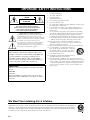 2
2
-
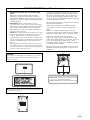 3
3
-
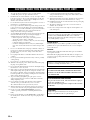 4
4
-
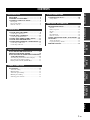 5
5
-
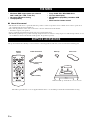 6
6
-
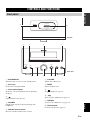 7
7
-
 8
8
-
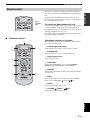 9
9
-
 10
10
-
 11
11
-
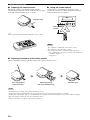 12
12
-
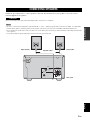 13
13
-
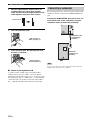 14
14
-
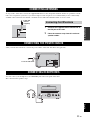 15
15
-
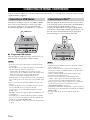 16
16
-
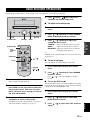 17
17
-
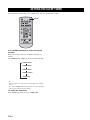 18
18
-
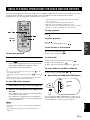 19
19
-
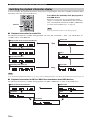 20
20
-
 21
21
-
 22
22
-
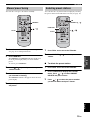 23
23
-
 24
24
-
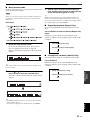 25
25
-
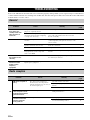 26
26
-
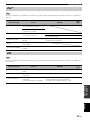 27
27
-
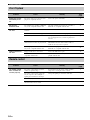 28
28
-
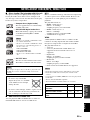 29
29
-
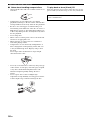 30
30
-
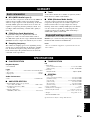 31
31
-
 32
32
Yamaha CRX-330 Manuale utente
- Categoria
- Ricevitori AV
- Tipo
- Manuale utente
in altre lingue
- English: Yamaha CRX-330 User manual
- français: Yamaha CRX-330 Manuel utilisateur
- español: Yamaha CRX-330 Manual de usuario
- Deutsch: Yamaha CRX-330 Benutzerhandbuch
- русский: Yamaha CRX-330 Руководство пользователя
- Nederlands: Yamaha CRX-330 Handleiding
- português: Yamaha CRX-330 Manual do usuário
- dansk: Yamaha CRX-330 Brugermanual
- čeština: Yamaha CRX-330 Uživatelský manuál
- polski: Yamaha CRX-330 Instrukcja obsługi
- svenska: Yamaha CRX-330 Användarmanual
- Türkçe: Yamaha CRX-330 Kullanım kılavuzu
- suomi: Yamaha CRX-330 Ohjekirja
- română: Yamaha CRX-330 Manual de utilizare
Documenti correlati
-
Yamaha CDS300 noir Manuale utente
-
Yamaha CDS-300S Manuale del proprietario
-
Yamaha CD-S300 Manuale del proprietario
-
Yamaha CD-S300 Silver Manuale utente
-
Yamaha CD-S300 Black Manuale utente
-
Yamaha HTR-6280 Manuale del proprietario
-
Yamaha RX-V579 Manuale del proprietario
-
Yamaha RX-A550 Manuale del proprietario
-
Yamaha RX-S601 Manuale utente
-
Yamaha RX-V671 Manuale del proprietario