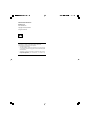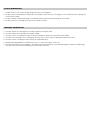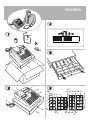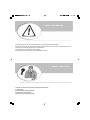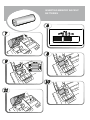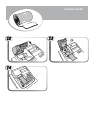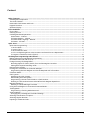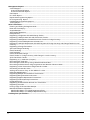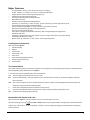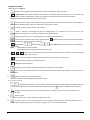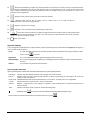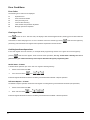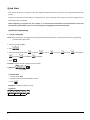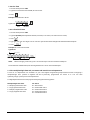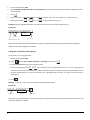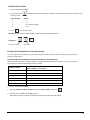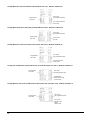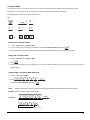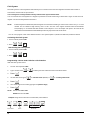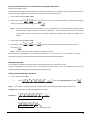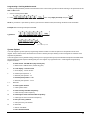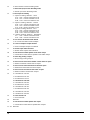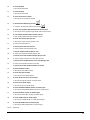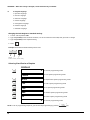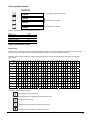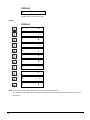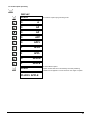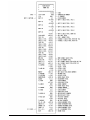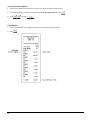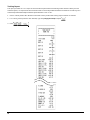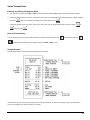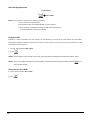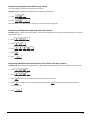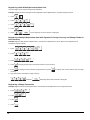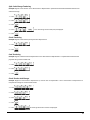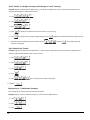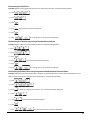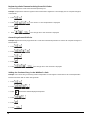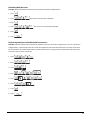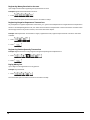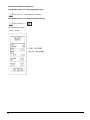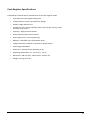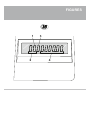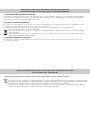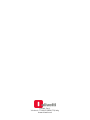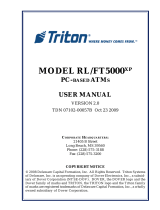Olivetti ECR 7190 Manuale del proprietario
- Categoria
- Registratori di cassa
- Tipo
- Manuale del proprietario

Cash Register
USER'S GUIDE
Code: 598004
ECR 7190

PUBLICATION ISSUED BY:
Olivetti S.p.A.
www.olivetti.com
Copyright © 2018
, Olivetti
All rights reserved
Your attention is drawn to the following actions that could
compromise the characteristics of the product:
• incorrect
electrical supply;
• incorrect installation; incorrect or improper use, or, in any case, not
in accordanc
e with the warnings given in the User Manual supplied
with the product;
• replacement of original components or accessories with others of
a type
not approved by the manufacturer, or carried out by
unauthorized personnel.

SAFETY INFORMATION
1. POWER SUPPLY: refer to the voltage rating plate on the Cash Register.
2. DO NOT place metallic objects or containers with liquid on top or near the Cash Register. This situation presents a danger of
fire or electrical shock.
3. DO NOT perform cleaning operating or installation without remove the power plug from the outlet.
4. DO NOT place the Cash Register on uneven or unstable surfaces.
WARNING INFORMATION
5. DO NOT expose the Cash Register to strong magnetic or electrical fields.
6. DO NOT expose the Cash Register to bright sunlight
7. DO NOT use the Cash Register in dirty or dusty environments. Keep the environment clean and dry.
8. DO NOT insert anything in the Cash Register that may cause a short-circuit or damage the electrical circuits.
9. DO NOT use the Cash Register when eating so to avoid dirtying it.
10. OPERATING ENVIRONMENT: Temperature 5 to 35 °C. Relative Humidity: 10 to 85%
11. DO NOT disassemble the Cash Register. All repairs must be carried out by a certified field engineer, otherwise any damage
that you may cause will not covered by the manufacturer warranty.

III
IIIIII
1
2
3
4
5
6
7
8
FIGURES
1
3
5
7
29
2 94
8 6 16 18 19
17
15
10 11 13
20 21
12
14
22
23
28
24
25
26
27

SAFETY INFORMATION
1. Connect the power cord to an electrical outlet that is near the product and easily accessible.
2.
Install your cash register on a flat and stable surface, at a location where no one can step on or trip over the power cord.
3. Do not use your cash register near water, or with wet hands.
4. Do not expose your cash register to rain or moisture.
5. Unplug your cash register from the electrical outlet before cleaning.
HOW DO I PROCEED?
1. Plug the cash register into an electrical outlet and insert the batteries.
2. Load the paper.
3. Proceed with Quick Start Programming.
4. Perform basic sales transactions.
5. Get to know your cash register in depth.

77
7
88
8
99
9
10
10
11
11
66
6
INSERTING MEMORY BACKUP
BATTERIES

12
12
13
13
14
14
LOADING PAPER

i
Content
Major Features .............................................................................................................................................................................. 1
Cash Register Components ...................................................................................................................................................... 1
The Control Switch ..................................................................................................................................................................... 1
Removable Cash Drawer with Lock ....................................................................................................................................... 1
Keypad Functions ...................................................................................................................................................................... 2
Operator Display ........................................................................................................................................................................ 3
Error Conditions ........................................................................................................................................................................... 4
Error Codes .................................................................................................................................................................................. 4
Clearing an Error ........................................................................................................................................................................ 4
Cash Register Reset Operations ............................................................................................................................................. 4
Partial Reset – D Reset ......................................................................................................................................................... 4
Full Reset Reports – C Reset ............................................................................................................................................... 4
Full Reset W/O Language – B Reset ................................................................................................................................... 5
Full Reset - All Data ............................................................................................................................................................... 5
Quick Start...................................................................................................................................................................................... 6
Quick Start Programming ......................................................................................................................................................... 6
1. Set the Date......................................................................................................................................................................... 6
2. Set the Time ........................................................................................................................................................................ 7
3. Set a Fixed VAT Rate ......................................................................................................................................................... 7
4. Link a multiple/single item sale, tax status and Item Price to a Department ..................................................... 7
5. Program a Fixed Price Look-Up (PLU) ...........................................................................................................................8
Cash Register Programming and Features ........................................................................................................................... 9
Making Changes to Cash Register Programming ................................................................................................................ 9
Percent discount and add on (± %) ........................................................................................................................................ 9
Foreign Currency Exchange Rates ...................................................................................................................................... 10
Rounding Option for Swiss, Danish, Euro and Norwegian Currencies .................................................................... 10
Setting the European Rounding mode ............................................................................................................................ 10
Decimal Point Position ............................................................................................................................................................ 11
Printing VAT Information on Customer Receipts .............................................................................................................. 11
Programming the Cash Register to Print the Required VAT Information ............................................................... 11
Calculator Mode ........................................................................................................................................................................ 13
Clerk System ............................................................................................................................................................................. 14
Activating the Clerk System ............................................................................................................................................. 14
Deactivating the Clerk System ......................................................................................................................................... 14
Programming a Secret Code Linked to a Clerk Number............................................................................................ 14
Entering a Clerk Number/Secret Code Before Cash Register Operations ............................................................. 15
Manager Password ................................................................................................................................................................... 15
Defining a Z Mode Manager Password ............................................................................................
............................... 15
Using the Cash Register in a Password Protected Mode ................................................................................................ 16
Training Mode ........................................................................................................................................................................... 16
Programming a Training Mode Password ....................................................................................................................... 17
System Options ......................................................................................................................................................................... 17
Changing the Cash Register's Standard Settings ........................................................................................................ 20
Selecting Classification of Caption ...................................................................................................................................... 20
Selecting Caption Number ..................................................................................................................................................... 21
Inputting of Character Code .................................................................................................................................................. 21

ii
Management Reports ............................................................................................................................................................... 24
X and Z Reports ....................................................................................................................................................................... 24
X1 and Z1 Financial Report ................................................................................................................................................ 24
X2 and Z2 Financial Reports .............................................................................................................................................. 26
Clerk Report .............................................................................................................................................................................. 26
PLU Sales Report ...................................................................................................................................................................... 27
Department Programming Report ....................................................................................................................................... 27
PLU Programming Report ..................................................................................................................................................... 27
Cash Register Programming Report ..................................................................................................................................... 27
Training Report ........................................................................................................................................................................ 28
Sales Transactions .................................................................................................................................................................... 29
Entering and Exiting the Register Mode ............................................................................................................................ 29
Date and Time Display ........................................................................................................................................................... 29
Sample Receipts ....................................................................................................................................................................... 29
After Receipt Operation ......................................................................................................................................................... 30
Receipt On/Off .......................................................................................................................................................................... 30
Registering a Single Item Sale with Change Tender ......................................................................................................... 31
Registering a Multiple Item Sale with Exact Cash Tender .............................................................................................. 31
Registering a Multiple Item Sale with Exact Cash Tender in Foreign Currency ........................................................... 31
Registering a Sale of Multiple Items at Same Cost ........................................................................................................... 32
Registering a Multiple Department Sale with Payment in Foreign Currency and Change Tender in Local
Currency ..................................................................................................................................................................................... 32
Registering a Charge Transaction ........................................................................................................................................ 32
Split Cash/Charge Tendering .................................................................................................................................................33
Check Tendering .......................................................................................................................................................................33
Card Tendering ..........................................................................................................................................................................33
Check Tender with Change .....................................................................................................................................................33
Check Tender in Foreign Currency with Change in Local Currency ....................................................................... 34
Split Check/Cash Tender ...................................................................................................................................................... 34
Registering a (-) Reduction (Coupon) .............................................................................................................................. 34
Discounting the Total Sale ..................................................................................................................................................... 35
Discounting the Total Sale by Using a Random Discount Rate ..................................................................................... 35
Discounting Individual Items using Programmed and Random Discount Rates .................................................... 35
Registering a Sales Transaction Using Preset PLU Codes .............................................................................................. 36
Overwriting a Preset PLU Price ............................................................................................................................................ 36
Voiding the Previous Entry in the Middle of a Sale ..................................................................................................... 36
Refunding Multiple Items ........................................................................................................................................................ 37
Registering Multiple Void and Refund Transactions ......................................................................................................... 37
Registering Money Received on Account ........................................................................................................................... 38
Registering Negative Department Transactions ............................................................................................................... 38
Registering Pr
oduct Quantity Transactions ....................................................................................................................... 38
Paying Money Out .................................................................................................................................................................... 38
Registering an Identification Number to a Transaction .................................................................................................. 39
Registering a No Sale .............................................................................................................................................................. 39
Issuing a Copy of the Last Sales Receipt ............................................................................................................................. 39
Merchandise Return Operations .......................................................................................................................................... 40
Merchandise Return of a Single Department Entry .................................................................................................... 40
Merchandise Return of a Multiple Department Entry ................................................................................................. 40
Cash Register Specifications .................................................................................................................................................. 41

1
Major Features
• 14 departments and up to 500 Price Look-Up (PLU) settings;
• 8 clerk numbers to monitor the sales of individual employees;
• 9-digit operator numeric Liquid Crystal Display (LCD);
• Quantity entries using the decimal point;
• Training mode facility with related password;
• Replaceable keycaps;
• Receipt on/off, and duplicate receipt features;
• Possibility of activating a Clerk Security System
consisting of a three-digit security code;
• Z management report mode password definition;
• Special rounding capabilities for Swiss, Danish and Swedish currencies;
• Department programming (positive and negative sales)
• 2 foreign currency exchange rates;
• Cash, check, charge and card tender media keys, with change tendered on all payments;
• 4 different VAT rates;
• Possibility of programming the cash register to print a range of VAT totals on the sales receipt;
• Time display at the press of a key;
• Battery back-up protection for the records and programming data.
Cash Register Components
With reference to figure 2:
1. Operator Display
2. Keypad
3. Cash Drawer
4. Cash Drawer Lock
5. Power Cord
6. Customer Receipt Output Window
7. Printer Compartment Cover
8. Control Switch
The Control Switch
This switch must be properly positioned to operate the cash register, to set the programs and to print or reset the totals for
the management report. With reference to figure 3:
1. Turn the control to the required position as indicated below.
OFF The cash register is turned off and cannot be used.
REG (On/Customer Receipt) - The cash register is set
for standard sales transactions. A customer receipt is printed for
each transaction.
JRNL (On) - The cash register is set for
standard sales transactions. The key-activated Receipt On/Off function does not
work in this mode (transaction always printed).
X Prints the X management report (for statistical sales control).
Z Prints the Z management (end-of-day) report and resets totals (except the grand total) to zero.
PRG Used to set and change program settings
Removable Cash Drawer with Lock
With reference to figure 4, the cash drawer has slots for
banknotes and for coins.
Open the drawer by pressing
in the REG or JRNL position or by sliding the hidden emergency button underneath the
register. The cash drawer can be completely removed from the register by lifting up on the open drawer and pulling
towards yourself.

2
Keypad Functions
With reference to figure 5
1.
- Advances the receipt one line feed; advances the paper continuously when held down.
2.
- [Void] Deletes the last item entered, and used for correcting a particular entry after it is processed and
printed. During caption programming, cancels from right to left the characters that have been entered.
[DEL] Deleting character code entry like back-space of PC.
3.
- When used as the coupon key, subtracts an amount from an item or the sales total, such as a coupon deduction.
When used as the Refund key, subtracts an item that is returned for refund.
4.
- Used to manually enter a price for a PLU article.
5. - Used to subtract a percentage rate from an individual item or an entire sale. The rate can be a pre-
programmed percentage rate or any other manually entered percentage rate.
6.
- Registers a preset price of an individual item to the appropriate department.
7.
- Clears an entry made from the numeric keypad or with
before finalizing a transaction with a Department
or function key. Also used to clear error conditions.
8.
[qty] Multiplies - (Department), or entries [time] displays the current time in the REG and
JRNL modes.
[DW] Double width character selected.
Double width need to inputting forward to the character.
9. - / - Input amounts, indicate how many times a particular item repeats, add and subtract percentage
rates and input department code numbers.
- [.] Enters a decimal point for defining quantities with decimals during sales transactions.
[ENT] Programmed to the caption by entered character.
-
[SP] Space code entry using.
10.
- Toggles the cash register between printing and not printing the sales receipt.
11.
- Prints one or more copies of the last sales translation recorded (overrides the Receipt Off mode set with the
related key).
12.
- Allows price entries for Departments 8-14.
Press this key before entering applicable department keys.
13. 14. 15. 16 .17. 18. 19.
- - Departments 1 through 7, to enter single or multiple item sales to a particular department. Department keys
1/8, 2/9, 5/12 and 6/13 also used in the calculator mode. When pressed after
, registers to Departments 8 through 14.
20.
- Registers any money taken out of the cash drawer that is not part of a sale. It carries its own total on the
financial report.
21. - Assigns a Clerk
Confirms an entered clerk number and three-digit security code.
22.
- This key is used as a non-add key and prints up to a 7-digits numeric entry on the receipt. Opens the cash
drawer without registering any amount or when changing cash for a non-sales transaction.

3
23. - When used as the RA key, registers any money received on account that is not part of a sale; for example, the start-
up money put in the drawer at the start of each business day can be registered as an RA. As the Currency Conversion
key, it is used to automatically calculate and display the value in foreign currency of the subtotal of a sale or of a
particular amount registered.
24.
- Registers sales paid by check and confirms last item inserted..
25. - Registers sales that are put on credit, such as a debit card, or on a credit card that is
alternative to the one used for Charge tenders.
26.
- Registers sales that are charged.
27.
- Subtotals a sale, and used for the programming of VAT rates.
28.
- Totals exact cash transactions, computes change and totals transactions that are split tendered with
check or credit card and cash together. This key is also used to enter into the calculator mode. In the calculator
mode, it is used as the "equal" (=) key.
29. Paper cover button.
Operator Display
Your cash register is equipped with a 9-digit numeric Liquid Crystal Display (LCD). With reference to figure 15, the display is
read from left to right as follows:
C1...C8 (1) - With the Cl
erk System active, indicates the clerk number entered before working in the REG or JRNL
mode, or when is pressed.
Department (2)
- A set of digits indicating the department key pressed for each entry.
Repeat/Multiply (3) - A number displayed when repeating or multiplying items to indicate the number of items entered at
one price.
Amount (4) - Indicates entry amounts and sales totals.
Special S
ymbol Indicators
Special symbols appear at the far left-hand side of the display during cash register operation:
C (Change) Indicates that the displayed amount
is the change due to the customer.
E (Error) Indicates when an error is made during operation or when programming the cash register. An error tone
sounds to alert the operator.
S (Sub-total) Indicates that the amount shown is the subtotal o f a t ransa ction, includin g s ales tax if applicable.
= (Total) Indicates that the amount shown is the transaction total.
- (Minus) Displays a negative entry. Also displays if subtotal or cash tendered total is a negative number due to a
return or refund.
. (Dot) Indicates calculator mode, receipt off mode and training mode.
Displayed when
is pressed to indicate that the amount is displayed in foreign currency.
These symbols clear automatically when you start the next entry or press
.

4
Error Conditions
Error Codes
The following error codes can be displayed:
E1 Operation error
E2 Sales amount exceeded
E3 Zero-price entry error
E4 Incorrect full-void entry
E5 Clerk number and password requested
E6 Manager password requested
Clearing an Error
Press to clear an error. The tone ends, the displays clear and the keypad unlocks, allowing you to continue with the
transaction or restart the program. If an error condition cannot be cleared by pressing
,
reset the cash register by
performing one of the three cash register reset operations explained in the next section.
Cash Register Reset Operations
If the cash register does not function, for example while programming and the error signal cannot be stopped by
pressing , reset the cash register. There are three reset operations; be very careful when choosing the one to
perform since you could unnecessarily cancel report data and cash register programming data.
Partial Reset – D Reset
A Partial Reset operation just clears the cash register's working memory.
1. Set the Control Switch to OFF.
2. Press and hold down
and .
If the cash register still remains in an error condition, proceed with the Full Reset - Reports operation.
Full Reset Reports – C Reset
A Full Reset - Reports operation erases the cash register's working memory, and all totals and counters (all report data).
1. Set the Control Switch to OFF.
2. Press and hold down
and .
If the cash register still remains in an error condition, proceed with the Full Reset - All Data operation.

5
Full Reset W/O Language – B Reset
A Full Reset W/O Language operation erases the cash register's working memory, all totals and counters (all report data) and
cancels all cash register programming data without language.
1. Set the Control Switch to OFF.
2. Press and hold down
and .
If the cash register still remains in an error condition, proceed with the Full Reset - All Data operation.
Full Reset - All Data
A Full Reset - All Data operation erases the cash regis- ter's working memory, all totals and counters (all report data)
and cancels all cash register programming data.
Be extremely careful when using this reset operation.
Use this
method as last resort only.
1. Set the Control Switch to OFF.
2. Press and hold down
and .
3. Reprogram the cash register.

6
Quick Start
This section allows you to program basic cash register features so that you can start to work right away with your new
product.
Programs and transaction information for management re- ports are stored in the memory of the cash register which is
protected by back-up batteries.
Before beginning to program the cash register or to
perform sales transactions, insert the batteries to save this
information if a power failure occurs or if the cash register is unplugged from the electrical outlet.
Quick Start Programming
1. Set your Language
NOTE: After you set your language the cash register will automatically perform a reset and cancel all the programming
and transaction data stored..
1. Control key position: PRG.
2. Press
.
3. Press your language identifier:
for Spanish,, for French,, for German, for Dutch, for Portuguese,
for Danish, for Swedish or for English.
4. Press
.
Example: Program the cash register to print in French..
Type/Press::
.
Language identifier
1. Set the Date
1. Control switch: PRG.
2. Type the current date in the DDMMYY format.
3. Press
.
Example: Set a date of October 30, 2017.
Type/Press:
Day Month Year

7
2. Set the Time
1. Control switch position: PRG.
2. Type the current time in the HH:MM, 24-hour format.
3. Press
.
Example: Set the time at 3:30 PM.
Type/Press:
Hour Minutes
3. Set a Fixed VAT Rate
1. Control switch position: PRG.
2. Type the [number] that represents the VAT (1 for VAT1, 2 for VAT2, 3 for VAT3 and 4 for VAT4).
3. Press
.
4. Type the VAT rate. Five digits can be used and you MUST enter three digits after the desired decimal place.
5. Press .
Example: Set a VAT1 rate of 5.50%.
Type/Press:
VAT number
5
50
NOTE: Before changing a VAT rate, print a Z Financial report. See "X and Z Financial Report".
For another VAT-related feature, see "Printing VAT Informa- tion on Customer Receipts".
4. Link a multiple/single item sale, tax status and Item Price to a Department
A total of 14 departments are available on your cash register. Programming a department consists of assigning a
multiple/single item positive or negative sale and a previously programmed tax status to it. You can then
optionally assign a preset price to the department.
A 3-digit department status can be programmed by using the following options:
Multiple/Single Item Sales
Tax Status
0 = Multiple, positive item sales
1 = Single, positive item sales
2 = Multiple, negative item sales
3 = Single, negative item sales
00 = Non taxable
01 = Taxable with VAT 1
02 = Taxable with VAT 2
03 = Taxable with VAT 3
04 = Taxable with VAT 4

8
1. Control switch position: PRG.
2. Type the [Multiple/Single Item Sales] and [Tax Status] options by referring to the previous table. A 3-digit status
code
must be entered.
3. Press .
4. Type a maximum 7-digit [unit price] to assign to a specific item and then assign it to a department by
pressing the related
to key. Use for departments from 8 to 14.
Example: Program a multiple positive item sale, VAT 2 and a price of €2.50 to an item in Department 2.
Type/Press:
Unit Price
Tax status
Department
Multiple positive item sales
After you have programmed your departments, you can print a report that indicates the programmed values. See section
"Department Programming Report" for details.
5. Program a Fixed Price Look-Up (PLU)
Up to 500 PLUs can be programmed.
1. Control switch position: PRG
2. Press
, type the [PLU number (between 1 and
500)] and then press .
3. Type the [unit price] that you wish to assign to the PLU.
4. Press the related department to key to assign the PLU to a Department from 1 to 14. If tax is required for a
particular PLU item, be sure to link the PLU number related to the item to a department that is programmed for tax. To
program a department for tax, refer to the section Link a Multiple/Single Item Sale, Tax Status and Item Price to a
Department.
5. Press
.
Example: Create PLU 1 with a unit price of €2.69 assigned to Department 3.
Type/Press:
PLU number
PLU price
Department
After you have programmed your PLU items, you can print a report that indicates the programmed values. See section "PLU
Programming Report" for details.

9
Cash Register Programming and Features
Programs and transaction information for management re- ports are stored in the memory of the cash register which is
protected by back-up batteries.
Before beginning to program the cash register or to
perform sales transactions, insert the batteries to save this
information if a power failure occurs or if you unplug
the cash register from the power outlet.
Making Changes to Cash Register Programming
If you wish to make a change to your initial programming (such as an update to VAT rates, PLUs or exchange rates):
• Turn the control switch to the PRG position.
• Re-do the program in question and confirm as explained in the next sections
• Turn the control switch to another operating mode.
A new program entry will automatically overwrite a previous entry for the same program.
Percent discount and add on (± %)
Setting this option automatically calculates the preset rate each time the key is pressed. The percentage rate can be
discounted or surcharged from an individual item or from a sales transaction total.
1. Control switch position: PRG.
2. Type the [numbers] representing the desired percentage rate. Up to four digits ranging from 0.00 to 99.99 can be used.
(*)
.
3. Type the [sign]
(**)
of the exchange rate.
4. Press to store the rate
(*) rate: 0 - 9999 ( 0 - 99.99% ) default: 0
(**) sign: 0 – 1
0 = plus (+)
1 = minus (-)
Example: Program a standard 5.50% add on rate sign = plus.
Type/Press:
Units Decimals Sign
Example: Program a standard 20% discount rate sign = minus.
Type/Press:
Units Decimals Sign

10
Foreign Currency Exchange Rates
You can program up to two different foreign currency exchange rates. The foreign currency value is displayed
whenever
is pressed during a sales transaction.
1. Control switch position: PRG.
2. Type the identification number
to
corresponding to the foreign currency exchange rate that
you wish to define and then press
.
3. Type the [decimal point position] of the exchange rate (0-8 digits after the decimal point).
4. Type the [decimal point position] of the converted amount (0-3 digits after the decimal point).
5. Type the [exchange rate] using up to six digits without specifying any decimal point.
6. Press
.
Example: Program the first exchange rate as:
1 GBP = 1.172 EURO.
Dec. point position of
converted amount
Dec. point position of
exchange rate
Dec. point position of
converted amount
Exchange rate (1.172 Euro)
When the base currency system option is set to LOCAL, the converted amount is in Euro:
(Conversion Amount = Subt / FC rate),
When the base currency is set to EURO, the converted amount is in local:
(Conversion Amount = Subt x FC rate).
Rounding Option for Swiss, Danish, Euro and Norwegian Currencies
For the Swiss franc, Danish krone, Euro and Norwegian krona currencies, you can program the machine to so that
the
amount of a transaction is automatically rounded
accordingly whenever the
, or a [tender] key is pressed. The rounded result will be displayed on the
operator and client displays, printed on the customer receipt. The total adjustments are indicated on the financial
reports.
Setting the European Rounding mode
With reference to the section "System Options", by setting Machine Condition 14 to the related value (1, 2, 3 or 4), you can
program the machine to round off the subtotal or tender values of the related currency.

11
Decimal Point Position
1. Control switch position: PRG.
2. Type system option followed by the status number [0, 1, 2 or 3] to select the desired format as indicated in the
following table:
Status Number Format
0: x
1: x.x:
2: x.xx (default setting)
3 x.xxx
3. Press to set the new format.
Example: Program the cash register so that one digits are left after the decimal point.
Type/Press:
System option number Status number
Printing VAT Information on Customer Receipts
You can program the cash register to print VAT information on the customer receipt according to your business' or
country's requirements.
Programming the Cash Register to Print the Required VAT Information
With reference to the section "System Options", by setting machine conditions number 36, to 41 you program the
cash register to print the VAT information that you need.
Programming Machine
conditions number
Status Number 0 = Print
Status Number 1 = Do not print
36 TAX amount split per rate
37 Total TAX amount
38 Taxable amount split per rate
39 Total taxable amount
40 Taxable amount out of TAX split per rate
41 Total taxable amount out of TAX
1. Control switch position: PRG.
2. Type the [machine condition number] followed by status number, then press
.
3. Turn the control switch to the OFF position.
The following receipt are typical receipt with TAX printing issued by the cash register.
La pagina si sta caricando...
La pagina si sta caricando...
La pagina si sta caricando...
La pagina si sta caricando...
La pagina si sta caricando...
La pagina si sta caricando...
La pagina si sta caricando...
La pagina si sta caricando...
La pagina si sta caricando...
La pagina si sta caricando...
La pagina si sta caricando...
La pagina si sta caricando...
La pagina si sta caricando...
La pagina si sta caricando...
La pagina si sta caricando...
La pagina si sta caricando...
La pagina si sta caricando...
La pagina si sta caricando...
La pagina si sta caricando...
La pagina si sta caricando...
La pagina si sta caricando...
La pagina si sta caricando...
La pagina si sta caricando...
La pagina si sta caricando...
La pagina si sta caricando...
La pagina si sta caricando...
La pagina si sta caricando...
La pagina si sta caricando...
La pagina si sta caricando...
La pagina si sta caricando...
La pagina si sta caricando...
La pagina si sta caricando...
La pagina si sta caricando...
-
 1
1
-
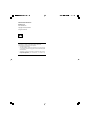 2
2
-
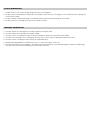 3
3
-
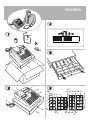 4
4
-
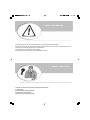 5
5
-
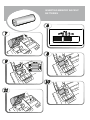 6
6
-
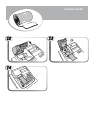 7
7
-
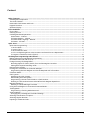 8
8
-
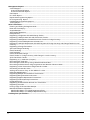 9
9
-
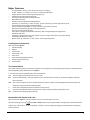 10
10
-
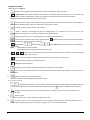 11
11
-
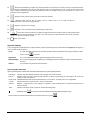 12
12
-
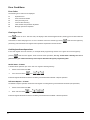 13
13
-
 14
14
-
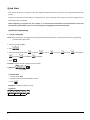 15
15
-
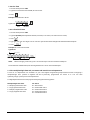 16
16
-
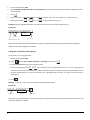 17
17
-
 18
18
-
 19
19
-
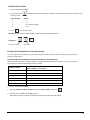 20
20
-
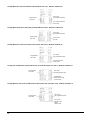 21
21
-
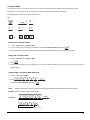 22
22
-
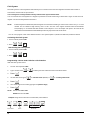 23
23
-
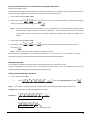 24
24
-
 25
25
-
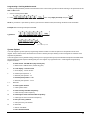 26
26
-
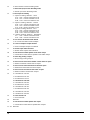 27
27
-
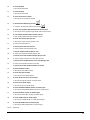 28
28
-
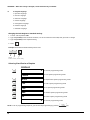 29
29
-
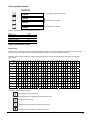 30
30
-
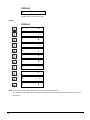 31
31
-
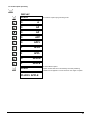 32
32
-
 33
33
-
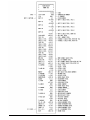 34
34
-
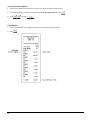 35
35
-
 36
36
-
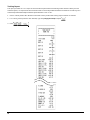 37
37
-
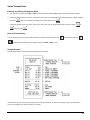 38
38
-
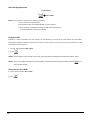 39
39
-
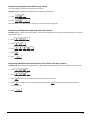 40
40
-
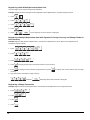 41
41
-
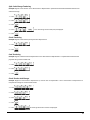 42
42
-
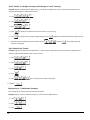 43
43
-
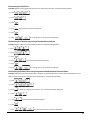 44
44
-
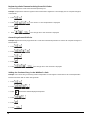 45
45
-
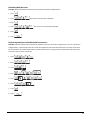 46
46
-
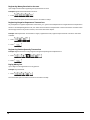 47
47
-
 48
48
-
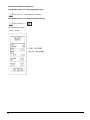 49
49
-
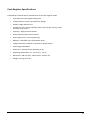 50
50
-
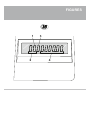 51
51
-
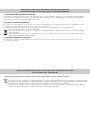 52
52
-
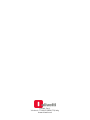 53
53
Olivetti ECR 7190 Manuale del proprietario
- Categoria
- Registratori di cassa
- Tipo
- Manuale del proprietario
in altre lingue
- English: Olivetti ECR 7190 Owner's manual
Documenti correlati
Altri documenti
-
Sharp XEA137WH Istruzioni per l'uso
-
Toshiba MA-230 Manuale utente
-
Sam4s ER-180U Series Operation and programming manual
-
Casio PCR-T285 Manuale utente
-
Casio PCR-T276 Manuale utente
-
Casio SR-C4500 Manuale utente
-
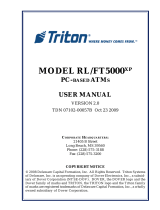 Triton Systems RL5000XP Series Manuale del proprietario
Triton Systems RL5000XP Series Manuale del proprietario
-
Casio SR-S920 Manuale utente
-
 Chase Ingenico IWL250 Quick Reference Manual
Chase Ingenico IWL250 Quick Reference Manual
-
Casio SE-C450 Manuale utente