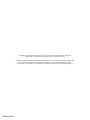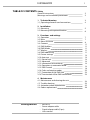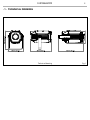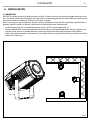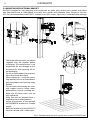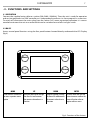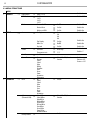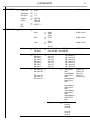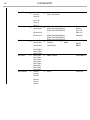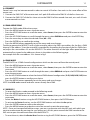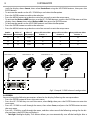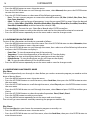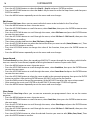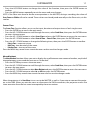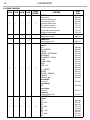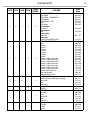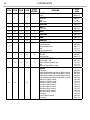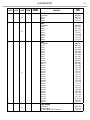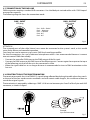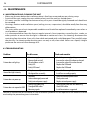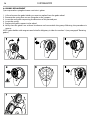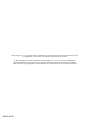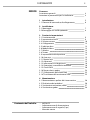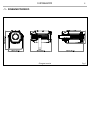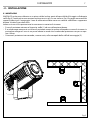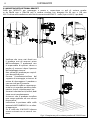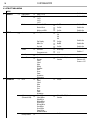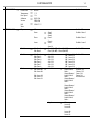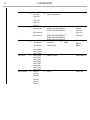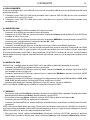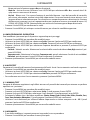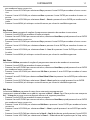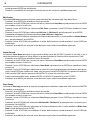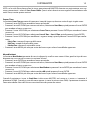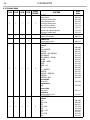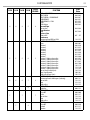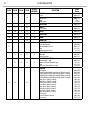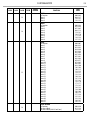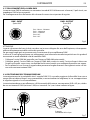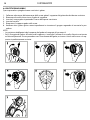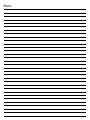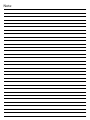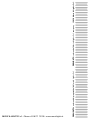ProLights MOSAICO Manuale utente
- Categoria
- Proiettori
- Tipo
- Manuale utente

USER MANUAL
MANUALE UTENTE
MOSAICO
EN - IT
OUTDOOR LED PROJECTOR

All rights reserved by Music & Lights S.r.l. No part of this instruction manual may be
reproduced in any form or by any means for any commercial use.
In order to improve the quality of products, Music&Lights S.r.l. reserves the right to modify the
characteristics stated in this instruction manual at any time and without prior notice.
All revisions and updates are available in the ‘manuals’ section on site www.musiclights.it
REV.07-09/20

1
MOSAICO
Packing content
• MOSAICO
• Power adapter cable
• Signal adapter cable (2 pcs)
• User manual
TABLE OF CONTENTS
Safety
General instructionsGeneral instructions
Warnings and installation precautionsWarnings and installation precautions
1 Technical drawing
1. 1 Operating elements and connections1. 1 Operating elements and connections
2 Installation
2. 1 Mounting2. 1 Mounting
2. 2 Mounting with optional bracket2. 2 Mounting with optional bracket
3 Functions and settings
3. 1 Operation3. 1 Operation
3. 2 Basic3. 2 Basic
3. 3 Menu structure3. 3 Menu structure
3. 4 Connect 3. 4 Connect
3. 5 DMX Address3. 5 DMX Address
3. 6 DMX Mode3. 6 DMX Mode
3. 7 Wireless3. 7 Wireless
3. 8 DMX addressing3. 8 DMX addressing
3. 9 Fixture settings3. 9 Fixture settings
3. 10 Auto test3. 10 Auto test
3. 11 Manual test3. 11 Manual test
3. 12 Advanced3. 12 Advanced
3. 13 Information on the device3. 13 Information on the device
3. 14 Operations in automatic Mode3. 14 Operations in automatic Mode
3. 15 DMX Control3. 15 DMX Control
3. 16 Color and rotating gobos3. 16 Color and rotating gobos
3. 17 Connection of the DMX line3. 17 Connection of the DMX line
3. 18 Construction of the DMX termination3. 18 Construction of the DMX termination
4 Maintenance
4. 1 Maintenance and cleaning the unit4. 1 Maintenance and cleaning the unit
4. 2 Trouble shooting4. 2 Trouble shooting
4. 3 Animation wheel replacement4. 3 Animation wheel replacement
4. 4 Gobos replacement4. 4 Gobos replacement
2
2
3
4
5
6
7
7
8
11
11
11
11
11
13
13
13
14
14
14
18
22
23
23
24
24
25
26

MOSAICO
2
SAFETY
General instruction
• The products referred to in this manual conform to the European Community Directives and are there-
fore marked with .
• The unit is supplied with hazardous network voltage (230V~). Leave servicing to skilled personnel only.
Never make any modications on the unit not described in this instruction manual, otherwise you will
risk an electric shock.
• Connection must be made to a power supply system tted with ecient earthing (Class I appliance ac-
cording to standard EN 60598-1). It is, moreover, recommended to protect the supply lines of the units
from indirect contact and/or shorting to earth by using appropriately sized residual current devices.
• The connection to the main network of electric distribution must be carried out by a qualied electrical
installer. Check that the main frequency and voltage correspond to those for which the unit is designed
as given on the electrical data label.
• This unit is not for home use, only professional applications.
• Never use the xture under the following conditions:
- in places subject to vibrations or bumps;
- in places with a temperature of over 45 °C.
• Make certain that no inammable liquids, water or metal objects enter the xture.
• Do not dismantle or modify the xture.
• All work must always be carried out by qualied technical personnel. Contact the nearest sales point for
an inspection or contact the manufacturer directly.
• If the unit is to be put out of operation denitively, take it to a local recycling
plant for a disposal which is not harmful to the environment.
Warnings and installation precautions
• If this device will be operated in any way dierent to the one described in this manual, it may suer
damage and the guarantee becomes void. Furthermore, any other operation may lead to dangers like
short circuit, burns, electric shock, etc.
• Before starting any maintenance work or cleaning the projector, cut o power from the main supply.
• Always additionally secure the projector with the safety rope. When carrying out any work, always com-
ply scrupulously with all the regulations (particularly regarding safety) currently in force in the country
in which the xture’s being used.
• Keep any inammable material at a safe distance from the xture.
• Shields, lenses or ultraviolet screens shall be changed if they have become damaged to such an extent
that their eectiveness is impaired.
• The lamp (LED) shall be changed if it has become damaged or thermally deformed.
• Never look directly at the light beam. Please note that fast changes in lighting, e. g. ashing light, may
trigger epileptic seizures in photosensitive persons or persons with epilepsy.
• Do not touch the product’s housing when operating because it may be very hot.
• This product was designed and built strictly for the use indicated in this documentation. Any other use,
not expressly indicated here, could compromise the good condition/operation of the product and/or
be a source of danger.
• We decline any liability deriving from improper use of the product.
WARNING! Before carrying out any operations with the unit, carefully read this instruction
manual and keep it with cure for future reference. It contains important information about
the installation, usage and maintenance of the unit.

3
MOSAICO
- 1 - TECHNICAL DRAWING
Fig.1Technical drawing

MOSAICO
4
1.1 OPERATING ELEMENTS AND CONNECTIONS
1. MOUNTING BRACKET
2. 2x HEXAGONAL HEAD SCREW SYSTEMS for
side, to tighten the bracket.
3. DMX IN (5-pole XLR): 1 = ground, 2 = DMX-, 3 =
DMX+, 4 N/C, 5 N/C.
4. DMX OUT (5-pole XLR): 1 = ground, 2 = DMX-,
3 = DMX+, 4 N/C, 5 N/C.
5. POWER IN: for connection to a socket
(100-240V~/50-60Hz) via the supplied mains
cable.
6. POWER OUT: connect to supply power to the
next unit
7. CONTROL PANEL with display and 4 button
used to access the control panel functions and
manage them.
Fig.2
Rear panel
3
2
1
2
7
4
5
6

5
MOSAICO
- 2 - INSTALLATION
2.1 MOUNTING
MOSAICO may be set up on a solid and even surface. The unit can also be mounted upside down to a cross
arm. For xing, stable mounting clips are required. The mounting place must be of sucient stability and
be able to support a weight of 10 times of the unit’s weight.
When carrying out any installation, always comply scrupulously with all the regulations (particularly re-
garding safety) currently in force in the country in which the xture’s being used.
• Install the projector at a suitable location by means of the mounting bracket (1).
• Always additionally secure the projector with the safety rope from falling down. For this purpose, fas-
ten the safety rope at a suitable position so that the maximum fall of the projector will be 20 cm.
• Adjust the projector and use the knob (2) to slightly release or tighten the locking mechanism of the
bracket if is necessary.
1
2
Fig.3

MOSAICO
6
Fig.4 - Example with poles with square cross-section of 150x150 mm
2.2 MOUNTING WITH OPTIONAL BRACKET
MOSAICO bracket for wall mounting and suspension on poles with square cross-section with diam-
eter from 50x50 mm to 150x150mm or circular cross-section with diameter from 50 mm to 150 mm.
N.B.: Only the connection kit MOSAICO - bracket (3 pcs M12 screws, 3 pcs nuts) is included in the package.
• Check that all accessories have been
supplied with the product before
installation. The manufacturer is not
responsible for any damage or loss
of accessories after opening the in-
ner packaging.
• Do not use the product for purposes
other than those described.
• When mounting / using the moun-
ting bracket, be sure to avoid dama-
ging the product and causing safety
hazards.
• Do not mount the bracket on a ver-
tical support whose surface shows
deformations, injuries, crushing, etc.
• Make sure all screws, bolts, nuts are
fully tightened.
• Make sure that no external force is
applied to the installed product.
• Locate the position of the optional
MOSUNIBRACK bracket at a suitable
height..
• Both the bracket and the MOSAICO
must be secured with a safety rope.

7
MOSAICO
- 3 - FUNCTIONS AND SETTINGS
3.1 OPERATION
Connect the supplied main cable to a socket (100-240V~/50-60Hz). Then the unit is ready for operation
and can be operated via a DMX controller or it independently performs its show program in succession.
To switch o, disconnect the mains plug from the socket. For a more convenient operation it is recom-
mended to connect the unit to a socket which can be switched on and o via a light switch.
3.2 BASIC
Access control panel functions using the four panel buttons located directly underneath the LED Display
(g.4).
MENU
UP DOWN ENTER
Used to access the menu or
to return a previous menu
option
Navigates downwards through
the menu list and increases
the numeric value when in a
function
Navigates upwards through
the menu list and decreases
the numeric value when in
a function
Used to select and store the
current menu or conrm the
current function value or
option within a menu
Fig.4 - Functions of the buttons
Mode
Enter
Up
Down

MOSAICO
8
3.3 MENU STRUCTURE
MENU
1 CONNECT
ð
DMX Address
ð
Value (1-512)
Default: 1
DMX Mode
ð
12 CH
14 CH
16 CH
19 CH
Default: 12CH
Wireless Receive On/O
ð
On/O
Default: O
Receive Reset
ð
Yes/No
Default: No
Wireless to DMX
ð
Yes/No
Default: No
2 SET UP
ð
Screen
ð
Backlight
ð
On
10s
20s
30s
Default: 10s
Flip Display
ð
Yes/No
Default: No
Warn Cue
ð
On/O
Default: On
Key Lock
ð
Yes/No
Default: No
Fixture
ð
Fan mode
ð
Auto/High
Default: Auto
Temperature unit
ð
°C/°F
Default: °C
Auto Test
ð
Auto Test
Manual Test
ð
Shutter
Dimmer
Color1
Color2
Gobo
RGobo
PrismRot
Frost
Focus
Zoom
Animation
RAnimation
ð
Value (000-255) for each
function
Default:
Dimmer=255
Shutter = 255
3 ADVANCED
ð
Reset
ð
All
Color 1
Color 2
Gobo
Prism
Frost
Focus
Zoom
Animation
ð
Yes/No
Adjust
(Password: 050)
ð
Color1 Oset
Color2 Oset
Gobo Oset
RGobo Oset
Prism Oset
RPrism Oset
Frost Oset
Focus Oset
Zoom Oset
Animation Oset
ð
Value (000-255) for each
function
Factory Reload
ð
Yes/No

9
MOSAICO
4 INFORMATION
ð
Fixture Time
ð
0-9999
Default: 0
Temperature
ð
** °C
Fans Speed
ð
**%
Software
Version
ð
DISP: V1.0
CTR1:V1.0
CTR2:V1.0
UID
ð
15D0******
View
5 STAND ALONE
ð
Play
ð
O Default:O
Show
ð
Show 1
Show 2
Show 3
Default: Show 1
Chase
ð
Chase 1
...
Chase 8
Default: Chase 1
Scene
ð
Scene 1
…
Scene 32
Default: Scene 1
Edit Show
ð
Edit Show 1
Edit Show 2
Edit Show 3
ð
Chase 1(On-O) - Chase 8(On-O)
Chase 1(On-O) - Chase 8(On-O)
Chase 1(On-O) - Chase 8(On-O)
Default: O
Edit Chase
ð
Edit Chase 1
Edit Chase 2
Edit Chase 3
Edit Chase 4
Edit Chase 5
Edit Chase 6
Edit Chase 7
Edit Chase 8
ð
Step 1-16
Step 1-16
Step 1-16
Step 1-16
Step 1-16
Step 1-16
Step 1-16
Step 1-16
O - Scenes1-32
O - Scenes1-32
O - Scenes1-32
O - Scenes1-32
O - Scenes1-32
O - Scenes1-32
O - Scenes1-32
O - Scenes1-32
Default: O
Edit Scenes
ð
Edit Scenes 01
Edit Scenes 02
Edit Scenes 03
......
Edit Scenes 30
Edit Scenes 31
Edit Scenes 32
ð
New/Edit Scene
ð
Shutte/Dimmer/
Color1/Color2/
Gobo...
Shutte/Dimmer/
Color1/Color2/
Gobo...
Shutte/Dimmer/
Color1/Color2/
Gobo...
...
Shutte/Dimmer/
Color1/Color2/
Gobo...
Shutte/Dimmer/
Color1/Color2/
Gobo...
Shutte/Dimmer/
Color1/Color2/
Gobo...
Default:
Dimmer: 255
Shutter: 255
Focus: 128
Zoom: 128
All others at 0
Copy Scene
ð
O
Scenes 01
Scenes 02
Scenes 03
...
Scenes 30
Scenes 31
Scenes 32

MOSAICO
10
Scenes Record
ð
Scenes 01
Scenes 02
Scenes 03
......
Scenes 30
Scenes 31
Scenes 32
ð
*
DMX - Scenes Record
Slave setup
ð
Edit Scenes 01
Edit Scenes 02
......
Edit Scenes 30
Edit Scenes 32
ð
RGobo/ Focus/Zoom/RShutter
RGobo/ Focus/Zoom/RShutter
RGobo/ Focus/Zoom/RShutter
......
RGobo/ Focus/Zoom/RShutter
RGobo/ Focus/Zoom/RShutter
RGobo/ Focus/Zoom/RShutter
Default:
RGobo: 0
Focus: 128
Zoom: 128
RShutter:0
Scenes Time
ð
Scene 01 Time
Scene 02 Time
Scene 03 Time
......
Scene 30 Time
Scene 31 Time
Scene 32 Time
ð
Fade in Time
Hold Time
Fade Out Time
ð
0000.0 -
3600.0
Default: 0000:0s
0001:0s
0000:0s
Chase Time
ð
Chase 1 Time
Chase 2 Time
Chase 3 Time
Chase 4 Time
Chase 5 Time
Chase 6 Time
Chase 7 Time
Chase 8 Time
ð
0000.0 - 3600.0 Default: 0001.0s
Move blackout
ð
Scene 01
Scene 02
Scene 03
......
Scene 30
Scene 31
Scene 32
ð
O-On Default: No

11
MOSAICO
3.4 CONNECT
Several units may be interconnected in order to control all further slave units to the same eect of the
master unit.
1. Connect the DMX OUT of the master unit via 5-pole XLR cable to the DMX IN of the rst slave unit.
2. Connect the DMX OUT of the rst slave unit to the DMX IN of the second slave unit, etc. until all units
are connected in a chain.
3.5 DMX ADDRESSING
To enter the DMX mode, follow these steps:
• Press the MENU button to access the main menu.
• Press the UP/DOWN button to scroll the menu, select Connect, then press the ENTER button to enter the
next menu.
• Press the UP/DOWN button to scroll through the menu, select DMX Address and press the ENTER key.
• Press the arrow keys to select the desired value (001 ~ 512).
• Press the ENTER key to conrm the setting.
• Press the MENU button repeatedly to exit the menu and save changes.
To able to operate the MOSAICO with a light controller, adjust the DMX start address for the rst a DMX
channel. If the address 33 on the controller is provided for controlling the function of the rst DMX chan-
nel, adjust the start address 33 on the MOSAICO. The other functions of the light eect panel are then
automatically assigned to the addresses shown in the table on the following page.
An example with the start address 33 is shown in g.5.
3.6 DMX MODE
The MOSAICO has 3 DMX channel congurations which can be accessed from the control panel.
• Press the MENU button to access the main menu.
• Press the UP/DOWN button to scroll the menu, select Connect, then press the ENTER button to enter the
next menu.
• Press the UP/DOWN button to scroll through the menu, select DMX Mode and press the ENTER button to
enter the next menu.
• Use the UP/DOWN button to select the desired DMX channel conguration (12 CH, 14 CH,16 CH, 19 CH) then
press the ENTER button to conrm your choice.
• Press the MENU button repeatedly to exit the menu and save changes.
NOTE: the 16 CH mode records and edits scenes directly from DMX.
3.7 WIRELESS
• To enter the Wireless mode proceed in the following mode:
• Press the MENU button to access the main menu.
• Press the UP/DOWN button to scroll the menu, select Connect, then press the ENTER button to enter the
next menu.
• Select the Wireless function using the UP/DOWN buttons, then press the ENTER button.
• To activate the Receive function, use the UP/DOWN buttons and select the On option.
• Press the ENTER button to conrm the selection.
• Press the MENU button to go back or wait a few seconds to exit the setup menu.
NOTE - Once you have performed these steps, you must synchronize with any WiFi unit with which you
want to communicate by pressing the sync button on it. At this point connect the DMX console to the
WiFi unit to open the communication with the MOSAICO.
• To reset the unit, select the Receive Reset function using the UP/DOWN buttons, press the ENTER button

MOSAICO
12
DMX512 Controller
. . . . . . . . . . . .
Fig.5 - Example 12 DMX channels conguration
DMX Address: 33 DMX Address: 69DMX Address: 45 DMX Address: 57
Number
DMX channels
Address of
start (example)
Address of
start (example)
Next possible start address
for unit n ° 1
Next possible start address
for unit n ° 2
Next possible start address
for unit n ° 3
12 33 33-44 45 57 69
14 33 33-46 47 61 75
16 33 33-48 49 65 81
3.8 SCREEN
You can change the following parameters related to the display, following the same procedure:
• Press the ENTER button to access the main menu.
• Press the UP / DOWN keys to scroll the menu, select Set Up, then press the ENTER button to enter the
next menu.
• Press UP / DOWN to scroll through the menu, then select Screen, and press the ENTER button to enter
the next menu.
• Press UP / DOWN to scroll through the menu, and then select one of the following settings for the dis-
play and press the ENTER key to display it.
- Back Light: Backlight display. This feature allows you to automatically turn o the backlight after a
until the display shows Connect, then select Receive Reset using the UP/DOWN buttons, then press the
ENTER button.
• To activate the mode use the UP / DOWN keys and select the Yes option.
• Press the ENTER button to conrm the selection.
• Press the MENU button to go back or wait a few seconds to exit the setup menu.
• To activate the Wireless to DMX function, use the UP / DOWN buttons to press the ENTER button until the
display shows Connect, then select Wireless to DMX, then press the ENTER button.
• To activate the mode use the UP/DOWN buttons and select the Yes option.
• Press the ENTER button to conrm the selection.
• Press the MENU button to go back or wait a few seconds to exit the setup menu.

13
MOSAICO
specied time that you can set using the arrow buttons. To have the display always on select On or
choose another value to turn o the display after the amount of time you choose.
- Flip Display: Orientation of the display. This function allows you to rotate the display 180° to get a
better view of the display when the unit is hanging upside down. Select Yes to activate or No to dis-
able this function.
- Warn Cue - Warning of error. Use the arrow keys to select O or On depending on whether or not the
display shows error warnings.
- Key Lock: Lock keys. With this function, you can lock the buttons on the control panel. If this function
is activated, the keys are automatically locked. To disable or temporarily disable the key lock func-
tion, press the buttons in the following order to regain access to menu commands: UP, DOWN, UP,
DOWN, ENTER. Select Yes to activate or No to disable.
• Press the ENTER button to conrm your choice.
• Press the MENU button repeatedly to exit the menu and save changes.
3.9 FIXTURE SETTINGS
You can change the parameters for the device by following these steps:
• Press the button MENU to enter the menu mode.
• Use the buttons UP/DOWN to select Set Up. Press the button ENTER to conrm.
• Use the buttons UP/DOWN to select Fixture. Press the button ENTER to conrm.
• Press the buttons UP/DOWN to select the desired option and press the button ENTER to conrm:
- Fan Mode - Fan speed. Select the desired fan speed Auto, High through the button UP/ DOWN.
- Temperature unit. Select Temperature unit function and then choose Celsius / Fahrenheit measurement unit
then press the ENTER button to conrm the selection.
• Press repeatedly the button MENU to return the menu mode.
3.10 AUTO TEST
Allow checking the proper functioning of the unit. Start the automatic test in the following way:
• Press the button MENU to enter the menu mode.
• Use the buttons UP/DOWN to select Set Up. Press the button ENTER to conrm.
• Press the buttons UP/DOWN to select the Auto Test and press ENTER to conrm.
• To conrm and start the automatic test press the ENTER button.
3.11 MANUAL TEST
It allows to do adjustments on the eects through commands panel to obtain a perfect balance between
the projectors.
• Press the button MENU to enter the menu mode.
• Press the buttons UP/DOWN to select Set Up. Then press the button ENTER.
• Press the buttons UP/DOWN to select the Manual Test. Then press the button ENTER.
• Select the eect you want change (Shutter, Dimmer, Color1, Color2, Gobo, RGobo, PrismRot, Frost, Focus, Zoom,
Animation, RAnimation). Then press the button ENTER to conrm.
• Use the directional buttons to calibrate the eect setting a value between 0 - 255. Then press the button
ENTER to conrm.
• Press repeatedly the button MENU to return the menu mode.
3.12 ADVANCED
It is possible to modify the following parameters following the same procedure:

MOSAICO
14
• Press the MENU button to access the main menu.
• Press the UP/DOWN button to scroll through the menu, select Advanced, then press the ENTER button
to enter the next menu.
• Press the UP/DOWN button to select one o the following parametres:
- Reset - To start a preset program to restore the selected function (All, Color 1, Color 2, Gobo, Prism , Frost,
Focus, Zoom, Animation).
- Adjust - To allows you to change all parameters. Insert the password "050" to enter. Select the desired
function (Color1 Oset, Color2 Oset, Gobo Oset, RGobo Oset, Prism Oset, RPrism Oset, Frost Oset, Focus Oset,
Zoom Oset, Animation Oset) and the choose the value (0 ~ 255).
- Factory Reload - To reset the unit. Select Yes or No and select ENTER to conrm.
• Press the ENTER button to conrm the selection and wait for the selected function to be restored.
• Press the MENU button repeatedly to exit the menu and to save the changes made.
3.13 INFORMATION ON THE DEVICE
To view all the information on the device, proceed as follows:
• Press the MENU button to access the main menu. Press the UP/DOWN button to select Information, then
press the ENTER button to access the next menu.
• Press the UP/DOWN button to scroll through the menu, then select one of the following information
and press the ENTER button to display it.
- Fixture Time - To view the operating time of the projector.
- Temperature - To view the temperature of the device in °C/°F on the display.
- Fans Speed - to view on the display the fan speed present near the lamp.
- Software Version - To view the rmware version will show on the display.
- UID - To view the identication ID for the RDM control.
• Press the MENU button repeatedly to exit the menu and to save the changes made.
3.14 OPERATIONS IN AUTOMATIC MODE
Play Show
The unit independently runs through its show. Before you send an automatic program you need to set the
drive as Master/Alone:
• Press the MENU button to access the main menu.
• Press the UP/DOWN button to scroll the menu, select Stand Alone, then press the ENTER button to enter
the next menu.
• Press the UP/DOWN button to scroll through the menu, select Play and press the ENTER button to enter
the next menu.
• Press the UP/DOWN button to scroll through the menu, select Show and press ENTER to conrm your
choice.
• Press the UP/DOWN button to select the mode of operation: Show 1, Show 2, Show 3.
• Press the ENTER button to conrm your choice.
• Press the MENU button repeatedly to exit the menu and save changes.
The unit will go into automatic mode by executing the program automatically.
Play Chase
The function Chase lets you choose the automatic program to actually run.
• Press the MENU button to access the main menu.
• Press the UP/DOWN button to scroll the menu, select the Stand Alone, then press the ENTER button to
enter the next menu.

15
MOSAICO
• Press the UP/DOWN button to scroll through the menu, select Play and press the ENTER button to enter
the next menu.
• Press the UP/DOWN button to scroll through the menu, select Chase and press the ENTER button to
enter the next menu.
• Press the UP/DOWN button to scroll through the menu, then select Chase 1 ~ Chase 8 and press ENTER
to conrm.
• Press the MENU button repeatedly to exit the menu and save changes.
Play Scenes
The function Scenes lets you choose the scene to actually run.
• Press the MENU button to access the main menu.
• Press the UP/DOWN button to scroll the menu, select Stand Alone, then press the ENTER button to enter
the next menu.
• Press the UP/DOWN button to scroll through the menu, select Play and press the ENTER button to enter
the next menu.
• Press the UP/DOWN button to scroll through the menu, select Scenes and press the ENTER button to
enter the next menu.
• Press the UP/DOWN button to scroll through the menu, then select Scene 1 ~ Scene 32 and press ENTER
to conrm.
• Press the MENU button repeatedly to exit the menu and save changes.
Edit Show
The function Edit Show allows you to create individual scenes to be included in the Chase Step.
• Press the MENU button to access the main menu.
• Press the UP/DOWN button to scroll the menu, select Stand Alone, then press the ENTER button to enter
the next menu.
• Press the UP/DOWN button to scroll through the menu, select Edit Show and press the ENTER button to
enter the next menu.
• Press the UP/DOWN button to scroll through the menu, select Show 1/Show 2/Show 3, then press the
ENTER button to conrm.
• Press the UP/DOWN button to scroll through the menu, select Chase 1 ~ Chase 8, then press the ENTER
button to conrm.
• Press the UP/DOWN button to change the value of the function, then press the ENTER button to
conrm.
• Press the MENU button repeatedly to exit the menu and save changes.
Edit Chase
The function Edit Chase allows you to create automatic pre-programmed show.
The automatic programs Chase1 ~ Chase8. Each Chase can be composed of 1 ~ 16 step that can be congured
through the following procedure:
• Press the MENU button to access the main menu.
• Press the UP/DOWN button to scroll the menu, select Stand Alone, then press the ENTER button to enter
the next menu.
• Press the UP/DOWN button to scroll through the menu, select Edit Chases and press the ENTER button
to enter the next menu.
• Press the UP/DOWN button to scroll through the menu, select Edit Chase 1 ~ Edit Chase 8, then press the
ENTER button to conrm.

MOSAICO
16
• Press the UP/DOWN button to select the Step 01 ~ Step 16, and press ENTER to conrm.
• Press the UP/DOWN button to select the Scene 1 ~ 32 you want to set for the Step chosen, and then press
ENTER to conrm.
• Press the MENU button repeatedly to exit the menu and save changes.
Edit Scenes
The function Edit Scenes allows you to create individual scenes to be included in the Chase Step.
• Press the MENU button to access the main menu.
• Press the UP/DOWN button to scroll the menu, select Stand Alone, then press the ENTER button to enter
the next menu.
• Press the UP/DOWN button to scroll through the menu, select Edit Scenes and press the ENTER button
to enter the next menu.
• Press the UP/DOWN button to scroll through the menu, select Edit Scene 1 ~ Edit Scene 32, then press the
ENTER button to conrm.
• Then choose the desired function: New / Edit Scene or Copy Scene.
• Press the UP/DOWN button to select the desired function you want to edit (Control, Dimmer, etc.), Then
press the ENTER button to conrm.
• Press the UP/DOWN button to change the value of the function, then press the ENTER button to
conrm.
• Press the MENU button repeatedly to exit the menu and save changes.
Scenes Record
The Scenes Record function allows the recording of MOSAICO scenes through the console on which the x-
ture was stored in Scene Record, capable of driving the beacon functions expressed in DMX.
• Press the MENU button to access the main menu.
• Press the UP/DOWN button to scroll through the menu, select Stand Alone, then press the ENTER button
to enter the next menu.
• Press the UP/DOWN button to scroll through the menu, select Scenes Record and press the ENTER button
to enter the next menu.
• Press the UP/DOWN button to select the scene to edit in the automatic program, then press the ENTER
button to conrm. After pushing ENTER button, MOSAICO will wait for the conrm.
• From the DMX console, change the parameters of the MOSAICO based on the scene to be created.
• After creating the scene, press ENTER on the MOSAICO (the message STORED will appear).
• Press the MENU button repeatedly to exit the menu and save changes.
Slave Setup
The function Slave Setup allows you to execute automatic pre-programmed show set on the master
projector.
• Press the MENU button to access the main menu.
• Press the UP/DOWN button to scroll the menu, select Stand Alone, then press the ENTER button to enter
the next menu.
• Press the UP/DOWN button to scroll through the menu, select Slave Setup and press the ENTER button
to enter the next menu.
• Press the UP/DOWN button to scroll through the menu, select Edit Scene 1 ~ Edit Scene 32, then press the
ENTER button to conrm.
• Press the UP/DOWN button to select the desired function you want to edit (RGobo, Focus, Zoom), Then
press the ENTER button to conrm.

17
MOSAICO
• Press the UP/DOWN button to change the value of the function, then press the ENTER button to
conrm.
• Press the MENU button repeatedly to exit the menu and save changes.
NOTE: if the Slave units have to do the same operation as the MASTER, during a recording, the values of
Focus, Zoom and RGobo will not be stored. These values must be adjusted manually on the Slave units, via this
section.
Scenes Time
The Scenes Time function allows you to set the input, duration and output times of each single scene.
• Press the ENTER key to access the main menu.
• Press the UP / DOWN button to scroll through the menu, select Stand Alone, then press the ENTER button
to access the next menu.
• Press the UP / DOWN button to select Scenes Time and press the ENTER button to access the next menu.
• Press the UP / DOWN button to select Scene 01 Time ~ Scene 32 Time, then press the ENTER button.
• Press the UP / DOWN button to change the following times, then press the ENTER button to conrm:
- Fade in Time - scene entry time.
- Hold Time - time duration of the scene.
- Fade Out Time - time out of the scene.
Press the MENU key several times to exit the menu and to save the changes made.
Move blackout
The Move Blackout function allows you not to display the scroll between one scene and another; any kind of
change between a scene and the next occurs “in the dark”.
• Press the ENTER key to access the main menu.
• Press the UP / DOWN button to scroll through the menu, select Stand Alone, then press the ENTER button
to access the next menu.
• Press the UP / DOWN button to select Move Blackout and press the ENTER button to access the next menu.
• Press the UP / DOWN button to select On or O then press the ENTER button.
• Press the MENU key several times to exit the menu and to save the changes made.
When the projector is in Stand Alone it turns out to be MASTER, as well as if you enter or connect the projec-
tor to the DMX. When you exit the menu or disconnect the DMX connection, the projector restarts the
show execution from the last scene interrupted by these two actions.

MOSAICO
18
3.15 DMX CONTROL
12 CH 14 CH 16 CH 19 CH
SCENES
RECORD
FUNCTION
DMX
Value
1 1 1 1 1
SHUTTER
Shutter closed
No function (shutter open)
Strobe eect slow to fast
No function (shutter open)
Pulse-eect in sequences
No function (shutter open)
Random strobe eect slow to fast
No function (shutter open)
000 - 031
032 - 063
064 - 095
096 - 127
128 - 159
160 - 191
192 - 223
224 - 255
2 2 2 2 2
DIMMER
Dimmer (close to open) 000 - 255
3
DIMMER FINE
Dimmer (close to open) 000 - 255
3 3 3 4 3
COLOR WHEEL 1
Indexed
Open
Open+DARK RED
DARK RED
DARK RED + LIGHT ORANGE
LIGHT ORANGE
LIGHT ORANGE + YELLOW
YELLOW
YELLOW + GREEN
GREEN
GREEN + UV
UV
UV + MAGENTA
MAGENTA
MAGENTA + DARK BLUE
DARK BLUE
DARK BLUE+Open
Forward Spin
Fast to slow
Stop Rotation
Stop
Reverse Spin
Slow to fast
Continuous
Positioning from 1 to 15
000 - 003
004 - 007
008 - 011
012 - 015
016 - 019
020 - 023
024 - 027
028 - 031
032 - 035
036 - 039
040 - 043
044 - 047
048 - 051
052 - 055
056 - 059
060 - 063
064 - 094
095 - 096
097 - 127
128 - 255
4 4 4 5 4
COLOR WHEEL 2
Indexed
Open
Open+CTO
CTO
CTO + JADE
JADE
JADE + CTB
CTB
CTB + PINK
PINK
000 - 003
004 - 007
008 - 011
012 - 015
016 - 019
020 - 023
024 - 027
028 - 031
032 - 035
La pagina sta caricando ...
La pagina sta caricando ...
La pagina sta caricando ...
La pagina sta caricando ...
La pagina sta caricando ...
La pagina sta caricando ...
La pagina sta caricando ...
La pagina sta caricando ...
La pagina sta caricando ...
La pagina sta caricando ...
La pagina sta caricando ...
La pagina sta caricando ...
La pagina sta caricando ...
La pagina sta caricando ...
La pagina sta caricando ...
La pagina sta caricando ...
La pagina sta caricando ...
La pagina sta caricando ...
La pagina sta caricando ...
La pagina sta caricando ...
La pagina sta caricando ...
La pagina sta caricando ...
La pagina sta caricando ...
La pagina sta caricando ...
La pagina sta caricando ...
La pagina sta caricando ...
La pagina sta caricando ...
La pagina sta caricando ...
La pagina sta caricando ...
La pagina sta caricando ...
La pagina sta caricando ...
La pagina sta caricando ...
La pagina sta caricando ...
La pagina sta caricando ...
La pagina sta caricando ...
La pagina sta caricando ...
La pagina sta caricando ...
La pagina sta caricando ...
La pagina sta caricando ...
La pagina sta caricando ...
-
 1
1
-
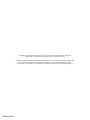 2
2
-
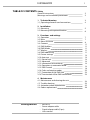 3
3
-
 4
4
-
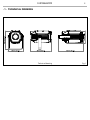 5
5
-
 6
6
-
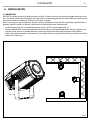 7
7
-
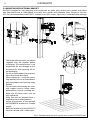 8
8
-
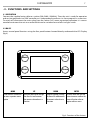 9
9
-
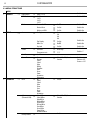 10
10
-
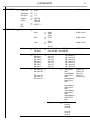 11
11
-
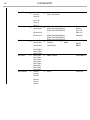 12
12
-
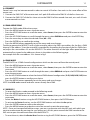 13
13
-
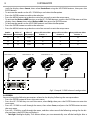 14
14
-
 15
15
-
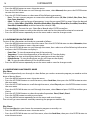 16
16
-
 17
17
-
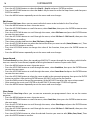 18
18
-
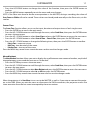 19
19
-
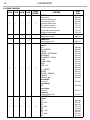 20
20
-
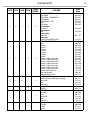 21
21
-
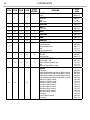 22
22
-
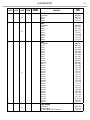 23
23
-
 24
24
-
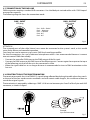 25
25
-
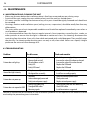 26
26
-
 27
27
-
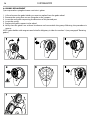 28
28
-
 29
29
-
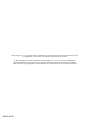 30
30
-
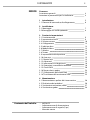 31
31
-
 32
32
-
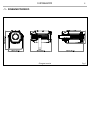 33
33
-
 34
34
-
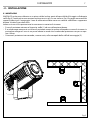 35
35
-
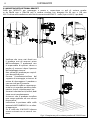 36
36
-
 37
37
-
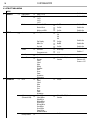 38
38
-
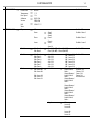 39
39
-
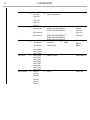 40
40
-
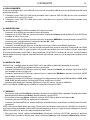 41
41
-
 42
42
-
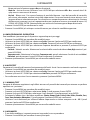 43
43
-
 44
44
-
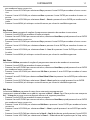 45
45
-
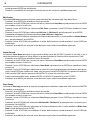 46
46
-
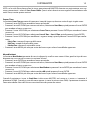 47
47
-
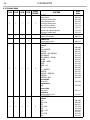 48
48
-
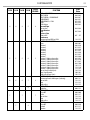 49
49
-
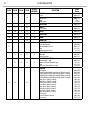 50
50
-
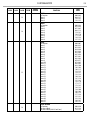 51
51
-
 52
52
-
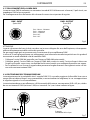 53
53
-
 54
54
-
 55
55
-
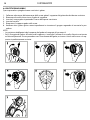 56
56
-
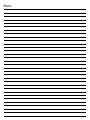 57
57
-
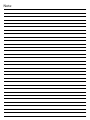 58
58
-
 59
59
-
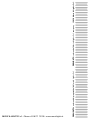 60
60
ProLights MOSAICO Manuale utente
- Categoria
- Proiettori
- Tipo
- Manuale utente
in altre lingue
- English: ProLights MOSAICO User manual
Documenti correlati
-
ProLights Jade Manuale utente
-
ProLights Jade Manuale utente
-
ProLights MOSAICOJR Manuale utente
-
ProLights MOSAICOJR Manuale utente
-
ProLights JETSPOT4Z Manuale utente
-
ProLights 60W moving spot Manuale utente
-
ProLights 60 W moving spot Manuale utente
-
ProLights LUMA1500SP Manuale utente
-
ProLights LUMA1500SH Manuale utente
-
ProLights RAZOR440 Manuale utente