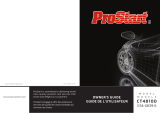La pagina si sta caricando...

GUIDE DE L'UTILISATEUR
OWNER'S GUIDE
Directed s'engage à offrir des produits et services
de qualité de classe mondiale qui raviront les
clients.
Directed is committed to delivering world class
quality products and services that excite and
delight customers.
www.astrostart.com
MODÈLE
MODEL
The company behind the
AstroStart
®
Integrated Digital
Platform is Directed.
Since its inception, Directed has
had one purpose, to provide
consumers with the finest vehicle
security and accessories available.
The recipient of nearly 100 patents
and Innovations Awards in the field
of advanced electronic technology.
Quality Directed products are sold
and serviced throughout North
America and around the world.
Call (800) 274-0200 for more infor-
mation about our products and
ser vic es.
La compagnie derrière la
Plateforme numérique intégrée
d'AstroStart
®
.
Depuis sa créaction, le but
premier de Directed est d'offrir
aux consommateurs les meilleurs
systèmes de sécurité et accessoires
automobiles. Bénéficiaire de
près de 100 brevets et de Prix
d'Innovation dans l'industrie de la
technologie électronique avancée.
Les produits de qualité Directed
sont vendus et entretenus partout
en Amérique du Nord et dans le
monde entier.
Appelez au (800) 274-0200 pour
avoir plus d'information au sujet
de nos produits et ser vic es.
©
2017 Directed. Tous droits réservés. / All rights reserved.
Systèmes de démarrage à distance et de sécurité
Remote Start & Security Systems
tout est à votre portéeMD
nothing comes remotely closeTM
590-10098 2017-04
DSP5325

Congratulations
Congratulations on the purchase of your state-of-the-art AstroStart Digital System.
Reading this Owner’s Guide prior to using your system will help maximize
the use its many features. For any additional questions please contact your
authorized AstroStart dealer.
Note: Your system is configurable and may or may not include features such
as remote start or security. This guide also covers optional features which
may not be applicable to your system. Please speak with your installation
specialist to find out which features are applicable.
Important Information
Government Regulations and Safety Information
Read the Government Regulations and Warning! Safety First sections
of this manual prior to operating this system.
WARNING! Failure to heed this information can result in death,
personal injury or property damage and may also result in the illegal
use of the system beyond its intended purpose.
Your Warranty
Your system comes with a warranty. The warranty terms are detailed at the end
of this guide. Make sure that you receive the proof of purchase from your dealer,
indicating the product was installed by an authorized AstroStart dealer.
Replacement Remote Controls
Please see your authorized dealer to order additional remote controls. Remote
control part numbers are typically found on the back of the device.
500-10701-01 20170425

2
© 2017 Directed. All rights reserved.

3
© 2017 Directed. All rights reserved.
Table of Contents
Congratulations ..................................................................................................1
Important Information ......................................................................................... 1
Government Regulations and Safety Information ..................................... 1
Your Warranty ..................................................................................... 1
Replacement Remote Controls ................................................................ 1
Getting Started .................................................................................................... 4
Charging the remote control: ................................................................. 4
Keys to using this manual ...................................................................... 5
Introduction ........................................................................................................ 6
5325-TX Remote Control ....................................................................... 6
Antenna ............................................................................................. 6
Status Screen Icons .............................................................................................. 7
Using the System ............................................................................................... 10
Commands and Confirmations ............................................................ 10
Performing Commands ....................................................................... 10
Remote Control Command Table ......................................................................... 11
Basic Commands ............................................................................................... 12
Arm/Lock ......................................................................................... 12
Panic Mode ...................................................................................... 12
Disarm/Unlock .................................................................................. 12
Status ............................................................................................... 12
Trunk ................................................................................................ 12
Remote Start/Stop ............................................................................. 13
Valet Modes ...................................................................................... 13
Emergency Override .......................................................................... 14
5325-TX Configuration ...................................................................................... 15
2615-TX Companion Remote Control .................................................................. 16
Battery Information (5325-TX) ............................................................................ 17
Low Battery ....................................................................................... 17
Battery Information (2615-TX) ............................................................................ 18
Battery Replacement ........................................................................... 18
Battery Disposal ................................................................................ 18
Patent Information ............................................................................................. 18
Government Regulations .................................................................................... 19
Warning! Safety First ......................................................................................... 20

4
© 2017 Directed. All rights reserved.

5
© 2017 Directed. All rights reserved.
Getting Started
Your 5325-TX remote is powered by an internal rechargeable battery that
can only be serviced by an authorized AstroStart dealer. Due to transit and
storage time prior to your purchase, the battery charge may have depleted. To
ensure proper operation, check the battery level and if not fully charged, use the
provided cable to connect to the USB port on a PC/Laptop or a USB power
adapter. See “Battery Information (5325-TX)” on page 18 and “Status Screen
Icons” on page 8 for more information about the battery.
Charging the remote control:
Plug the USB end of the provided USB cable into the USB port on a computer
or a USB power adapter. Insert the micro-USB connector into the micro-USB port
located on the side of the remote control. The text field will display
CHARGE
to indicate the remote control is charging (The remote remains operational while
charging and can command the system).
Once fully charged the text field will display
FULL
.
The remote control is then ready for use. Disconnect the cable from the remote
control end first.
Note
If the battery is excessively depleted when charging, functionality
may be delayed while it charges to the minimum voltage required to
operate the display, after which normal charging resumes.

6
© 2017 Directed. All rights reserved.
Keys to using this manual
Specific actions (in bold type) and style conventions are used consistently
throughout this manual, they are as follows:
• Press: implies pushing in and the remote will play the transmit beep to send
the command.
• Hold
: is used after Press actions. The remote will play a second set of
transmitter beeps to inform the user that the other sets of command will be
transmitted
•
ARMED
this style denotes the text which appears in the text field portion
of the Display during operations described in the manual. If the text string
is too long for the text field, it then plays and loops sequentially word by
word.
• Italicized words denote section/sub headings in this guide and can be
located through the table of contents.
• An asterisk (*) when used after a word or phrase denotes that additional
details can be found in related sections usually noted at the bottom of the
page or end of the section.

7
© 2017 Directed. All rights reserved.
Introduction
5325-TX Remote Control
Feature Description
Display Status screen - the upper portion of the display contains status icons for the
System, Siren, Alarm zones, Remote Start and Remote Control (if alarm
feature installed).
Text field - the lower portion of display - shows the Clock, Runtime or
Temperature during Remote Start, as well as Command confirmations, Page
messages and programming menus
Command buttons (4)
Used to perform arming, disarming, utility channel and remote start
commands
P button
Used to access function levels for commands, configuration menus for
programming, Car Selection, and to request reports.
Micro-USB Port The USB cable plugs into this port (located on remote control side).
Antenna
Antenna
Status LED
Button
The Antenna sends and receives commands or messages to and from the
system. It consists of:
• The Status LED, as a visual indicator of the system’s status.
• Button, for accessing various feature, programming, and reporting
functions of the system.

8
© 2017 Directed. All rights reserved.
Status Screen Icons
1
ALL
Text Field
Status Screen
Icons
The table below describes all the status screen icons.
Icon Description
System Status
ALL
Lock: The doors are locked, and the included alarm features are
enabled (if installed).
ALL
Lock Valet: The doors are locked, and the included alarm features
are disabled (if installed).
ALL
Unlock: The doors are unlocked, and the included alarm features are
disabled (if installed).
ALL
Unlock Valet: The doors are unlocked, and the included alarm
features are disabled (if installed).

9
© 2017 Directed. All rights reserved.
Icon Description
Remote Start
ALL
Remote start is active, the engine is running.
ALL
+
ALL
Timer Start is ON; Remote Start is ON.
Note: When the icon is without an arrow head:
Timer Start is enabled: Remote Start is OFF.
Start Valet is on - the Remote Start features are disabled.
+
ALL
Low Temperature Mode is ON; Remote Start is ON.
Note: When the icon is without an arrow head: Low Temperature
Mode is ON; Remote Start is OFF.
ALL
Safety Sequence mode is enabled, the engine can be started.
ALL
Displays the vehicle interior temperature.
ALL
ON during Remote Start after performing the Defogger ON
command.
Zone Status
ALL
ON during Warn Away and Full Trigger message output.
ALL
ON during Trunk Zone Full Trigger output and Trunk channel
activation and during Fault Report to indicate the Trunk is open when
the system is armed.
ALL
ON during a Sensor Zone Full Trigger output.
ALL
ON during the Door Zone Full Trigger output and during Fault Report
to indicate a Door is open when the system is armed.
ALL
ON during a Hood Zone Full Trigger output during Fault Report to
indicate the Hood is open when the system is armed.
ALL
ON when remote is set to command the system programmed as Car
1*.
ALL
ON when remote is set to command the system programmed as Car
2*.

10
© 2017 Directed. All rights reserved.
Icon Description
Remote Control Status
ALL
Bars indicate battery level is Full, ¾,½,¼ or Empty.
ALL
ON while the remote control is transmitting a command.
ALL
ON while the remote control is receiving a message.
ALL
ON with OUT of Range fault tone to indicate the remote failed to
receive a command confirmation.
ALL
Pager ON: The remote will wake up to listen for messages.
ALL
Pager OFF: The remote will not wake up to listen for messages.
ALL
The remote will Vibrate when messages are received.
ALL
The remote will emit Beeps and Tones when messages are received.
Text field
Displays the Clock, Runtime, Temperature, message text and feature
menus.
* This icon not present until the Car 2 is turned on in the Setup Remote
configuration menu.

11
© 2017 Directed. All rights reserved.
Using the System
Commands and Confirmations
This quick reference guide only covers basic features. Advanced features and
more information on your system can be found in the full on-line guide. Please
visit us on-line, and search using your system’s model number (found on the front
cover, the URL is located on the back cover):
The remote control sends commands that control the features of your system.
Only the 2-way remote control displays a confirmation of the command using
text, icons and tones, the 1-way does not.
If a command is sent for a feature that is not included in your system or not
available (example: runtime reset when remote start is off) the remote control
displays an alert by text, icon and tone.
If the system doesn’t respond to a command the remote control displays an
alert by icon and tone. You may be too far from your vehicle or “out-of-range”.
Change locations and retry until successful.
Performing Commands
Press any command button directly to send one of the Basic commands to your
system.
Press the
button 1-4 times before pressing a command button to send an
Advanced command.
The following Remote Control Command table defines the button press actions
required for the Basic and Advanced commands that may be available for your
system.
Example: Performing an advanced command, Silent Arm/Lock
1. Press the
button once to access Function Level 3.
2. Then, press the
button immediately to send the command.
3. The system arms/locks silently and the remote control confirms with text, icon
and beep (5325-TX only).

12
© 2017 Directed. All rights reserved.
Remote Control Command Table
Level
Button
Basic
Commands
x1
LEVEL 1
x2
LEVEL 2
x3
LEVEL 3
x4
LEVEL 4
Arm/Lock (Panic)* Utility 1 Utility 3
Silent
Arm/Lock
Car Finder
Disarm/Unlock Utility 2 Utility 4
Silent
Disarm/
Unlock
Combo Valet
(Start/Alarm
Valet)**
Remote Start**
(Remote Stop)*
Alarm Valet
Low
Temperature
Mode**
Timer Start
Mode**
Status
(Trunk)*
Defogger**
Temperature Check
(2-way only)
Advance Level
Change Car (Hold
1.5 sec.)
Enter programming
(Hold 5 sec.)
* Commands in brackets requires to press and hold the button in order to
transmit.
** Remote Start commands are available only on systems with remote start
features.
Shortcut Commands Table:
Commands Button Combinations
Car Finder
+
Low-Temp Mode
+
Alarm Valet
+
Start Valet
+

13
© 2017 Directed. All rights reserved.
Basic Commands
Arm/Lock
Press and release
The vehicle doors lock, siren/horn sound, parking lights flash, and alarm*
features are enabled. The 2-way remote control confirms by using text, icon,
or tones.
If an alarm zone is active (e.g. door is open) an alert message will follow. If a
Valet mode is enabled the 2-way remote control confirms by using text, icon, or
tones accordingly.
Panic Mode
Press and hold
The system arms/locks, then two seconds later begins the Panic output. The
2-way remote control confirms with text, icon, or tones. Press
or to stop
the output anytime.
Disarm/Unlock
Press and release
The vehicle doors unlock, siren/horn sound, parking lights flash, and alarm*
features are disabled. The 2-way remote control confirms by using text, icon,
or tones.
If an alarm trigger has occurred an alert message will follow. If a Valet mode
is enabled the 2-way remote control confirms by using text, icon, or tones
accordingly.
Status
Press and release
The remote will update System Status screen and beep once to confirm the
operation.
Trunk
Press and hold
The Trunk opens (if connected) when this button is pressed for 4 seconds. The
TRUNK
text and tones play to confirm.
* Available for systems with security features only.

14
© 2017 Directed. All rights reserved.
Remote Start/Stop
Press and release
Activate the remote starter. The engine and parking lights turns on and the 2-way
remote control confirms the activation by text, icon and tone. or the engine and
parking lights turn off and then the 2-way remote control will update to confirm
shutdown.
Press and hold the
icon for at least 4 seconds to remotely stop the engine.
The parking lights turns off and the 2-way remote control confirms by using text,
icon and tones.
If the remote start fails to turn on, the remote control will display an alert by text,
icon, or tone, and the vehicle parking lights will flash to indicate the cause. Refer
to the following table for the likely cause.
Alert Conditions:
Parking Light
Flashes
Possible Cause Solution
5 Brake ON Release Foot Brake.
6 Hood Open Close Hood.
7
After performing Remote Start
command MTS not enabled.
Enabled MTS Mode.
9 Start Valet on Turn Start Valet off
Valet Modes
Remote Valet Modes
The Valet commands in the remote command table turn on/off the Alarm Valet,
Start Valet, or Combo Valet Modes (both Alarm & Start Valet).
• Alarm Valet ( + )
The Alarm Valet mode will disable included alarm features when armed/
locked. It also disables any passive arm/lock settings if programmed on.
The 2-way remote control confirms by using text, icon, or tones.
• Start Valet ( + )
The Start Valet mode will disable remote start features until turned off. The
2-way remote control confirms by using text, icon, or tones.

15
© 2017 Directed. All rights reserved.
• Combo Valet ( x4 + )
The Combo Valet command is used to turn on/off both Alarm Valet and
Start Valet together.
- If both Valets are off then both will be turned on.
- If one or both Valets are on, then they will be turned off.
The 2-way remote control confirms by using text, icon, or tones.
• Manual Valet Modes
Use the following routine to manually turn on/off the Valet Modes, turning
both on manually achieves Combo Valet:
Turn the ignition ON and then OFF.
For Alarm Valet:
1. Press and release the Valet button once.
2. Alarm Valet will turn on/off accordingly. The Control Center LED will
be on while Alarm Valet is on and will be off when Alarm Valet is off.
The siren/horn also sounds to confirm.
For Start Valet:
1. Press and hold the Valet button for five seconds.
2. The parking lights flash nine times in rapid succession when turned
on, and nine times in slow succession when turned off. The 2-way
remote control confirms by using text, icon, or tones.
Emergency Override
The following procedure Disarms the system when a programmed remote is not
available. Number of presses__________
1. Turn the ignition ON.
2. Press the Valet button the correct number of times (the default is one press).
After a few seconds the siren output ceases and the system is Disarmed.

16
© 2017 Directed. All rights reserved.
5325-TX Configuration
Operations of the 5325-TX and how it communicates messages are set in the
configuration Main Menu.
Navigating menus and options
Navigating menus and features, changing options, and exiting are performed
using the remote control buttons. The following instructions discuss how to access
and configure the settings.
Button operation
• To access menus, set options, and to perform actions that are displayed in
the text field, use the button.
• To scroll the Menu lists in the text field use the
& buttons.
• To exit configuration: use the
or buttons.
Access menu items
1. Press and hold the button for five seconds, the remote beeps once,
MENU
is displayed. (If Car 2 is on, ignore the Car Select text and beep
after three seconds).
2. Release the button to display the Main Menu item list,
SETUP
is
displayed.
3. The Main Menu has been accessed and configuring can begin.
4. Use the following process to view the Main Menu features, options
and settings in the text field. The following actions are commonly used
throughout the configuration operation.
• Press the
or buttons to change the feature or option that is
displayed in the text field.
• Press the
button to choose the feature in the text field and view its
options. Press it when the desired feature or option is in the text field
to set it as the new setting.

17
© 2017 Directed. All rights reserved.
2615-TX Companion Remote Control
Level
Button
Direct
Access
x1
LEVEL 1
x2
LEVEL 2
x3
LEVEL 3
x4
LEVEL 4
Arm/Lock
(Panic)*
Utility 1 Utility 3 Silent Arm/Lock Car Finder
Disarm/Unlock Utility 2 Utility 4
Silent Disarm/
Unlock
Combo Valet (Start/
Alarm Valet)**
Remote Start**
(Remote Stop)*
Alarm
Valet
Low Temperature
Mode**
Timer Start Mode**
(Trunk)*
Rear
Defogger**
Advance Level
Change Car
(Hold 1.5
sec.)
Enter
programming
(Hold 5 sec.)
* Commands in brackets requires to press and hold the button in order to
transmit.
** Remote Start commands are available on systems with remote start
features.
Using the 1-way companion remote (if available)
The companion 1-way remote (2615-TX) commands the system features as
shown in the previous table, but without the message display of the 5325-
TX remote. Siren chirps and parking light flashes are used to indicate that a
command has been received and activated as described in the Basic and
Advanced command sections.

18
© 2017 Directed. All rights reserved.
Battery Information (5325-TX)
The 5325-TX remote control is powered by an internal rechargeable battery that
can be serviced only through an authorized AstroStart dealer. The information
and precautions in this section can help maximize your battery’s life and usage
in providing your 5325-TX remote control with many years of trouble free
operation.
To charge the battery, connect the provided USB cable between the remote
control and a PC/Laptop with a USB port or a USB power adapter. The display
then indicates the battery’s charging status and when full.
Warnings! NEVER use a cable other than the one provided or plug
into an unspecified source. Injury, severe damage or explosion may
occur when connected to any other products or used in a way not
intended.
Charging the battery when the temperature is below 32°F (0°C)
or above 113°F (45°C) may cause severe battery damage and/
or reduce battery life. Avoid placing the remote control in areas
exposed to extreme cold or heat (direct sunlight) when charging the
battery.
Low Battery
The remote controls constantly monitor the battery’s charge level. If low, a low
voltage alert is displayed by text, icon, or tone. The systems siren/horn will also
emit one extra chirp after disarming to alert of a low battery condition.

19
© 2017 Directed. All rights reserved.
Battery Information (2615-TX)
The 2615-TX remote controls are powered by one 3V coin cell lithium battery
(CR-2032) that can be purchased at most retailers. When the battery begins to
weaken, the operating range will be reduced.
Battery Replacement
1. Insert a small flat-blade screwdriver or equivalent tool into the opening
along the edge of the remote control near the key ring. Gently pry open
the rear cover and remove to access the battery.
2. Gently remove the used battery from the holder.
3. Replace with a new battery and verify correct polarity during replacement.
4. Reattach the rear cover and snap together. The remote control is now
ready for use.
Battery Disposal
AstroStart cares about the environment. If you need to dispose of the
battery, please do so in accordance with your municipal requirements
for battery disposal.
Patent Information
This product is covered by one or more of the following United States patents:
Remote Start Patents:
5,349,931; 5,872,519; 5,914,667; 5,952,933; 5,945,936;
5,990,786; 6,028,372; 6,467,448; 6,561,151; 7,191,053;
7,483,783
Vehicle Security Patents:
5,467,070; 5,532,670; 5,534,845; 5,563,576; 5,646,591;
5,650,774; 5,673,017; 5,712,638; 5,872,519; 5,914,667;
5,952,933; 5,945,936; 5,990,786; 6,028,505; 6,452,484
Other patents pending.
1/25