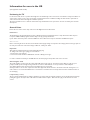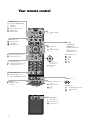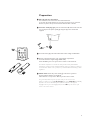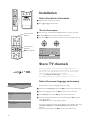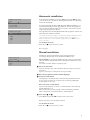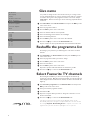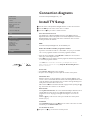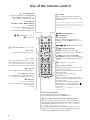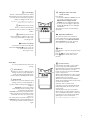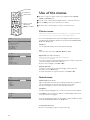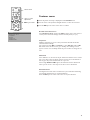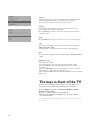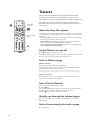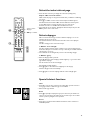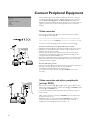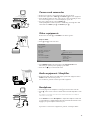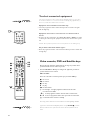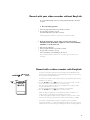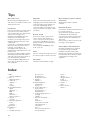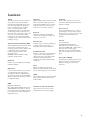Information for users in the UK
(Not applicable outside the UK)
Positioning the TV
For the best results, choose a position where light does not fall directly on the screen, and at some distance away from radiators or
other sources of heat. Leave a space of at least 5 cm all around the TV for ventilation, making sure that curtains, cupboards etc.
cannot obstruct the air flow through the ventilation apertures.
The TV is intended for use in a domestic environment only and should never be operated or stored in excessively hot or humid
atmospheres.
General Points
Please take note of the section 'Tips' at the end of the English section in this booklet.
Interference
The Department of Trade and Industry operates a Radio Interference Investigation Service to help TV license holders improve
reception of BBC and IBA programmes where they are being spoilt by interference.
If your dealer cannot help, ask at a main Post Office for the booklet "How to improve Television and Radio Reception".
Mains connection
Before connecting the TV to the mains, check that the mains supply voltage corresponds to the voltage printed on the type plate on
the rear panel of the TV. If the mains voltage is different, consult your dealer.
Important
This apparatus is fitted with an approved moulded 13 Amp plug.
To change a fuse in this type of plug proceed as follows :
1. Remove fuse cover and fuse.
2. Fit new fuse which should be a BS1362 5A, A.S.T.A. or BSI approved type.
In order to maintain conformity to the EMC directive, the mains plug on this product must not be removed.
Connecting the aerial
The aerial should be connected to the socket marked x at the back of the set. An inferior aerial is likely to result in a poor,
perhaps unstable picture with ghost images and lack of contrast. Make-shift loft or set-top aerials are often inadequate.
Your dealer will know from experience the most suitable type for your locality.
Should you wish to use the set in conjunction with other equipment, which connects to the aerial socket such as TV games, or a
video camera, it is recommended that these be connected via a combiner unit to avoid repeated connection and disconnection of
the aerial plug.
Loop aerial (if provided)
The loop aerial packed with the set will give satisfactory reception under good signal conditions. Fit the aerial bracket and lead by
pushing the peg into the square hole in the backcover until it latches in place. Then insert the plug on the lead into the aerial
socket.
4873.1 gb 19-02-1999 16:04 Pagina 1

1
Contents
Installation
Your remote control ________________________________________2
Preparation ________________________________________________3
Installation_________________________________________________4
Store TV channels
Select the menu language and country ______________________4
Automatic installation ___________________________________5
Manual installation ______________________________________5
Give name ________________________________________________6
Reshuffle the programme list _________________________________6
Select favourite TV channels __________________________________6
Install TV setup ____________________________________________7
Operation
Use of the remote control __________________________________8-9
Use of the menus
Picture menu __________________________________________10
Sound menu___________________________________________10
Features menu ______________________________________11-12
Teletext _______________________________________________14-15
Connect peripheral equipment_________________________16-18
Tips ____________________________________________________20
Index ___________________________________________________20
Lexicon _________________________________________________21
EasyLink features are based on the “one touch operation” approach. This means that
a sequence of actions are executed at the same time in both the television and the
video cassette recorder, provided both are fitted with the EasyLink function and
connected with the eurocable supplied.
English
English
4873.1 gb 19-02-1999 16:04 Pagina 1

2
Your remote control
Mqa
SMARTSMART
PICTURESOUND
213
546
879
0
B
w
®
Ò
‡π
†
b
æ
Q
b
S j
i
Mqa
cd
TV VCR DVD SAT
SMARTSMART
PICTURESOUND
¬V P
0
◊
U
®XPfi
f
yÚ
h
Uf
yÚ
ZOOM
INSTANT
OK
o
œ
pπ
Your remote control
Dual screen p. 13
b dual screen on/off
c for future use
d still teletext picture
Smart Controls
M smart sound p. 9
a smart picture p. 9
q picture format p. 9
X bilingual choice/sound
info p. 9
P reduce image noise
p. 9
fi strobe
p. 9
B switch to standby
p. 8
i on screen info p. 8
0 previous programme p. 8
◊ video recorder/DVD function p. 8
EasyLink p. 19
® INSTANT recording
start/stop
b teletext on/off
p. 14
j continuous subtitles
p. 8
cursor to select
your choice p. 4
OK activate your
choice
Installation p. 4
V volume up/down p. 8
¬ temporarily sound switch off p. 8
P programme selection p. 8
Peripherals p. 18
w selection of EXT1, EXT2, EXT3
or FRONT
TV TV selection
VCR Video recorder selection
DVD DVD selection
SAT Satellite selection
Colour keys
-
PICTURE, SOUND,
FEATURES menus,
incredible surround on/off
p. 8
- direct teletext page or
subject selection p. 14
Video recorder p. 18
® record
Ò rewind
‡ stop
π play
† wind
Teletext p. 15
U time display/subpage selection
f solution to riddles
h zoom
æ programme guide on/off p. 13
S freeze the picture p. 8
4873.1 gb 19-02-1999 16:04 Pagina 2

3
Preparation
& Place the TV on a solid surface.
For ventilation, leave at least 5 cm free all around the TV.
To prevent any unsafe situations, do not place any objects on top of the TV.
Remove, if present, the protection foil at both front sides of the TV.
é Insert the aerial plug tightly into the aerial socket x at the back of the TV.
You can improve the picture quality by using the suppressor aerial cable
supplied.
“ Insert the mains plug in the wall socket with a mains voltage of 220V-240V.
‘ Remote control: Remove the cover of the battery compartment.
Insert the 2 batteries supplied (Type R06G-1,5V).
Press the TV key to be sure your remote control is in the TV mode.
The batteries supplied do not contain the heavy metals mercury and cadmium.
Nevertheless in many countries exhausted batteries may not be disposed of with your
household waste. Please ensure you dispose of exhausted batteries according to local
regulations.
( Switch TV on: Press the power switch A on the front of your TV.
A green indicator and the screen light up.
If the indicator is red, press the - P + key on the remote control.
The green lamp blinks every time you press a key on the remote control.
When you switch on your set for the first time, the menu
LANGUAGE automatically
appears on the screen. Alternatively the explanation appears in the different
languages. Choose your own language and press the OK key in the centre of the
cursor on the remote control.
CABLE
B
w
b
æ
Q
b
cd
VCRTV DVD SAT
TV
RO6 / AA
4873.1 gb 19-02-1999 16:04 Pagina 3

4
Store TV channels
Installation
Select the INSTALLATION MENU :
& Open the door of the remote control.
é Press U and f at the same time.
To use the menus
& Use the cursor in the up/down, left/right direction to select a menu item.
é Press the OK key in the centre of the cursor to activate.
“ Use the red ® key on the remote control to return or to switch menu off.
If the TV is connected to a video recorder with the EasyLink function, the TV
automatically transfers the language and country selections to the video recorder.
After the new or extra TV channel(s) ha(ve)s been stored, the TV automatically
transfers that (those) TV channel(s) to the video recorder.
The message EasyLink : Downloading ...... appears on the screen.
The programme list of the video recorder is now equal to the one of the TV.
Select the menu language and country
First, you have to select your language and your country.
& Select the menu Language and press the OK key in the centre of the cursor.
é Select your language and press the OK key in the centre of the cursor.
“ Select Country and press the OK key in the centre of the cursor.
‘ Select the country where you are now located and press the OK key in the
centre of the cursor.
Select Other when none of the countries applies.
You can now search for and store the TV channels in two different ways: using
automatic installation or manual installation (tuning-in channel by
channel).
• Select your choice and press the OK key in the centre of the cursor.
MENU TITLE
Menu language
Country
Automatic Installation
J INSTALLATION
MENU TITLE
United Kingdom
....
....
J COUNTRY
MENU TITLE
English
....
....
J MENU LANGUAGE
213
546
879
0
i
0
◊
U
®XPfi
f
yÚ
h
ZOOM
INSTANT
213
546
879
0
B
w
b
æ
Q
b
S j
i
cd
TV VCR DVD SAT
¬V P
0
◊
®
OK-key to activate
return or switch
menu off
cursor to select
menu item
OK
o
œ
pπ
OK
o
œ
pπ
MENU TITLE
Subject 1
Subject 2
Subject 3
J Subject 4
Subject 5
Subject 6
J Subject 4 L M
4873.1 gb 19-02-1999 16:04 Pagina 4

Automatic installation
In the Automatic Installation menu select Start and press the OK key in the
centre of the cursor to activate the searching. All TV channels are searched for
and stored automatically.
If a cable system which broadcasts ACI (Automatic Channel Installation) or a
TV channel transmitting a teletext page with the frequencies and programme
names of all the TV channels which can be received, is detected, the search is
stopped and a programme list appears.
The programme list is automatically filled with all the programme numbers and
names of the TV channels transmitted.
It is possible that the cable company or the TV channel displays a broadcast selection
menu. Layout and items are defined by the cable company or the TV channel.
Make your choice with the cursor up/down, left/right and press the OK key in the
centre of the cursor.
To exit from the menu
• Press the red ® key on the remote control.
Go on to page 6.
Manual installation
Searching for and storing TV channels is done channel by channel.
You must go through every step of the Manual Installation menu.
Selection Mode is only present and lights up if the country you selected also
offers the channel option (C-channels for aerial channels, S-channels for cable
channels).
You can choose either channel or frequency mode.
& Select the TV system
• Select the country or part of the world from where you want to receive the
TV channel.
If you are connected to a cable system, select your country.
é Enter the programme number with the digit keys.
“ Search for a TV channel
The frequency or the channel number increases until a TV channel is found.
In case of poor reception, you can improve the reception by adjusting the
frequency with the - P + key.
Direct selection of a TV channel
If you know the frequency, or the C- or S-channel number, enter it directly
with the digit keys 0 to 9.
Ask for a list from your cable company or dealer, alternatively consult the
Table of frequencies on the inside backcover of this handbook.
‘ Store steps & till “
• Select Store and press the OK key in the centre of the cursor.
Repeat every step to store another TV channel.
To exit from the menu :
• Press the red ® key on the remote control.
5
Automatic Installation
Start
Stop
TV is searching
One moment please ...
J Stop K
Automatic Installation
Start
Stop
1 BBC1
2 BBC2
3 CNN
....
....
J Start K
Manual Installation
(Selection Mode)
System
Programme No.
Search
Store
J System K
4873.1 gb 19-02-1999 16:04 Pagina 5

6
According to your preference you can change the order of the stored TV
channels.
& Select Reshuffle in the
INSTALLATION menu and press the OK key in the
centre of the cursor.
é Select the programme number you want to change.
“ Press the OK key in the centre of the cursor.
‘ Select the new number.
( Press the OK key in the centre of the cursor.
Repeat the operation until all TV channels are allocated as you like.
§ Press the red ® key to return to the
INSTALLATION menu.
Reshuffle the programme list
Select Favourite TV channels
It is possible to change the name stored in the memory or to assign a name
to a TV channel which has not yet been entered. A name with up to 5 letters
or numbers can be given to the programme numbers 0 to 99. For example
SUPER, BBC1,... Between 99 and 0 you can also name any peripherals that are
connected.
& Select Give Name in the
INSTALLATION menu and press the OK key in the
centre of the cursor.
é Select the programme number.
“ Press the OK key in the centre of the cursor.
‘ Select the character with the cursor up/down.
( Select the following position with the cursor left/right.
§ Select the following character.
è Press the OK key in the centre of the cursor when finished.
! Press the red ® key to return to the
INSTALLATION menu.
A space, numbers or other special characters are located between Z and A.
Give name
After leaving the installation you can browse through the TV channels by
pressing the - P + key. Only those TV channels which are in the favourite list
will be displayed. The non-favourite TV channels can still be selected with the
digit keys.
& Select Favourite programmes in the
INSTALLATION menu and press the
OK key in the centre of the cursor.
é Select your favourite programme number.
“ Select Yes or No.
‘ Repeat for every TV channel you want to change into a favourite or a non-
favourite TV channel.
( Press the red ® key to return to the
INSTALLATION menu.
If the TV is connected to a video recorder with the EasyLink function, the TV
automatically transfers the reshuffled or modified TV channels to the video recorder.
The message EasyLink : Downloading Presets ... appears on the screen. The
programme list of the video recorder is equal again to the one of the TV.
INSTALLATION
Menu Language
Country
Automatic Installation
Manual Installation
Give Name
Reshuffle
Favourite Programmes
Connection diagrams
SETUP
J Give Name
Give Name
EXT1
EXT2
EXT3
FRONT
0
1 BBC1
2 BBC2
3 ....
4 ....
5 ....
J 0
Reshuffle
EXT1
EXT2
EXT3
FRONT
0 BBC1
1 CNN
2 BBC2
3 ....
4 ....
5 ....
J 1 CNN
Favourite Programmes
0 .... No
1 .... Yes
2 .... Yes
3 .... No
4 .... No
5 .... Yes
J 2 .... Yes
4873.1 gb 19-02-1999 16:04 Pagina 6

7
Connection diagrams
See Connect Peripheral Equipment, p. 16.
Install TV Setup
& Use the cursor in the up/down, left/right direction to select the menu item.
é Use the OK key in the centre of the cursor to activate.
“ Use the red ® key to return or switch menu off.
Store Personal Preferences
The adjustments of Contrast, Brightness, Colour, Tint, Digital Scan and
Dynamic Contrast made in the picture menu and the adjustments of Volume,
Graphic Equalizer and Loudness made in the sound menu can be stored in
memory for all the TV channels.
DVD
See Connect Peripheral Equipment, TV and a DVD, p. 17.
Define Decoder/Descrambler programme numbers
If you have connected a decoder or a descrambler, see p. 16, you can define
one or more programme numbers as decoder programme numbers.
• Press the cursor left/right to select Off, EXT1 or EXT2, the euroconnector
where you connected your decoder.
• Select Off if you do not want the selected programme number being activated
as a decoder programme number.
Select
EXT2 when the decoder is connected to your EasyLink video recorder.
When selecting the decoder, the message EasyLink: Downloading Presets....
appears on the screen.
Picture Tilt
• Select Picture Tilt with the cursor up/down.
• Keep the cursor left/right pressed to adjust the rotation of the picture.
Information Line
After the selection of a TV programme or after pressing the i key on the
remote control, a TV channel which broadcasts teletext may transmit the name
of the TV channel or the programme name or another message which appears
briefly in the information line on the screen.
When selected Off, the information line will only appear after pressing the i
key, and not after the selection of a TV channel.
Auto Format
Selecting Auto Format Yes, the screen will automatically be filled as much as
possible with the picture in case of no PALplus transmission or when TV
programmes are not carrying special signals detecting the correct screen
format.
With the q key on the remote control you can still select other picture
formats (see p. 9).
Installation
Select Installation and press the OK key in the centre of the cursor to return
immediately to the
INSTALLATION menu.
To exit from the menu
‘ Keep the red ® key on the remote control pressed.
INSTALLATION
Menu Language
Country
Automatic Installation
Manual Installation
Give Name
Reshuffle
Favourite Programmes
Connection diagrams
SETUP
J SETUP
SETUP
Store Pers. Pref.
DVD
Decoder/Descrambler
Picture tilt
Information Line
Auto Format Yes/No
INSTALLATION
J Store Pers. Pref.
Decoder/Descrambler
Programme
Decoder Status
J Programme
4873.1 gb 19-02-1999 16:04 Pagina 7

88
æ Programme Guide on/off see p. 13.
S Freeze
To activate/de-activate the frozen picture.
b Teletext on/off see p. 14.
j Continuous subtitles
TV channels with teletext often transmit certain
programmes with subtitling.
Switch on teletext and select the proper subtitle
page from the index.
Press
j to store the subtitle page.
Switch off teletext.
Every time a programme of the selected TV
channel is subtitled, the subtitling will be available
for that TV channel.
Press
j to switch subtitles On or Off.
When switched on and the subtitle symbol
appears, there are no subtitles available for that
programme.
Note: subtitling is not available when in Dual Screen
mode with teletext.
Use of the remote control
V Volume
The volume is adjusted. If you want to store the
volume adjustment in the memory, see the Setup
menu, Store Pers. Pref., p. 7 to store the same
volume adjustment for all the stored TV channels.
¬ Mute key
Temporarily interrupt the sound or restore it.
P Programme selection
To browse through the TV channels activated in
the Favourite Programme menu. See p. 6.
0/9 Digit keys
To select a TV channel.
For a two digit programme number, enter the
second digit within
2 seconds.
Mqa
SMARTSMART
PICTURESOUND
213
546
879
0
B
w
®
Ò
‡π
†
b
æ
Q
b
S j
i
cd
TV VCR DVD SAT
¬V P
0
◊
B Standby
The set is switched off and the red indicator
lights up. To switch the TV on again, press - P +
or the digit keys.
Your TV consumes energy in the standby mode. Energy
consumption contributes to air and water pollution. We
advise to switch off your TV overnight instead of leaving
it on standby. You save energy.
w Select peripherals
Press this key repeatedly to select
EXT1, EXT2,
EXT3 or FRONT, according to where you
connected your peripherals (see p. 18).
TV VCR DVD SAT
TV, Video recorder, DVD or Satellite
operation
Press one of these keys to use the remote
control directly in the
TV, video recorder, DVD or satellite mode.
bd Dual Screen see p. 13
c for future use
® Ò PICTURE, SOUND and
‡ FEATURES menu
π Programmes
Select the desired TV channel with cursor
up/down and press the OK key in the centre of
the cursor.
®Ò‡π† Video recorder see p. 18.
Q† Incredible Surround
In
MONO sound mode, this feature, when
switched on, enables you to hear a spatial effect of
sound.
In
STEREO sound mode, when Incredible
Surround On is selected, it seems as though the
loudspeakers are spread further apart from one
another
0 Previous programme
The previously selected TV channel is displayed.
The ◊ indication has a video recorder/DVD function.
i Screen information / Permanent programme number
Press for 5 seconds to activate/de-activate the continuous display of
the programme number and extended or reduced display of TV channel
and programme information on the screen. This function is not available
when continuous subtitles have been switched on.
Press briefly to display information about the selected TV channel and
programme, the sound reception, the selected DNR setting and picture
format and the remaining time set with the sleeptimer.
4873.1 gb 19-02-1999 16:04 Pagina 8

9
U Time display
The time, downloaded from the TV channel
(with teletext) stored on programme number
1 or under the lowest favourite programme
number, is displayed on the screen.
This function is not available when continuous
subtitles have been switched on.
f Reveal (in teletext mode)
Press to reveal/conceal the hidden
information, such as solutions to riddles and
puzzles.
h Zoom (in teletext mode)
Press repeatedly to display the upper part,
the lower part and then to return to the
normal page size.
® Instant record/stop
If your video recorder has the EasyLink
function the
INSTANT ® key for record can
be operated in the TV mode.
Press again to stop.
X Bilingual choice and sound
mode selection
Press this key
• to switch from Stereo to Mono sound, in
case of stereo transmission, or from
Digital Sound to Digital Sound
available, in case of digital transmission;
• to choose between language Y (Dual Y)or
language Z (Dual Z), in case of bilingual
transmission.
The setting is stored for each TV channel
separately.
P Dyn. Noise Reduction
To reduce the image noise and improve
picture quality when receiving weak signals.
Press this key to select Off or Automatic.
When Automatic is selected, the image
noise reduction is set automatically.
fi Strobe
Press this key to reproduce the picture image
by image.
Press the fi key to have a faster speed.
Press fi again to switch off the strobe
function.
Smart Keys
To select predefined picture and sound
settings.
a Smart Picture
Each time it is pressed, a different picture
setting is selected, corresponding with a
specific predefined setting of Contrast,
Colour, Sharpness and Dynamic Contrast.
M Smart Sound
Each time it is pressed, a different sound
setting is selected, corresponding with a
specific predefined setting of Treble, Bass or
Loudness.
Automatic refers to the settings
automatically selected according to the
programme being broadcast.
Personal refers to the personal preference
setting of picture and sound which you have
stored with Store Pers. pref. in the Setup
menu, p. 7.
The smart picture and sound settings are set
to Manual until the personal adjustments are
stored and you switched off the TV and on
again.
q Picture format
Press this key repeatedly to select another
picture format: 4:3, Movie Expand 14:9,
Movie Expand 16:9 with or without subtitling,
Wide Screen, Automatic (in case Auto
Format Yes has been selected in the
SETUP
menu) or Super Zoom.
When in Movie Expand 14:9 or 16:9 or Super
Zoom picture format you can make subtitles
visible with the cursor up/down.
When the broadcaster transmits PALplus
signals, the Movie Expand 16:9 picture format
is selected automatically.
Sometimes video recorders or TV
programmes carry special signals which will
automatically switch the TV to the correct
screen format.
Selecting Auto format, the screen will be
filled as much as possible with the picture in
case of no PALplus transmission or when TV
programmes are not carrying special signals
detecting the correct screen format.
Auto format is disabled when in Dual Screen.
213
546
879
0
S j
i
¬V P
0
◊
U
®XPfi
fh
yÚ
ZOOM
INSTANT
213
546
879
0
i
0
◊
Mqa
SMARTSMART
PICTURESOUND
4873.1 gb 19-02-1999 16:04 Pagina 9

10
Use of the menus
& Press the red, green or yellow colour key to display/cancel the PICTURE,
SOUND or FEATURES menu.
é Use the cursor in the up/down, left/right direction to select the menu item.
“ Use the OK key in the centre of the cursor to activate.
‘ Press the same colour key again to return or to switch menu off.
Picture menu
When you are watching a TV channel in the NTSC-system, or if a NTSC peripheral
is connected to one of the euroconnectors, the option Hue also appears.
• Store the modified adjustments for Contrast, Brightness, Colour, Sharpness,
Tint, Digital Scan and Dynamic Contrast for all TV channels with Store Pers.
Pref. in the
SETUP menu.
Sharpness
You can adjust the Sharpness for each TV channel separately.
Tint
• Select the colour temperature: Normal, Warm or Cool.
Digital Scan (Line Flicker Reduction)
In Movie Expand picture format, digital scan is always active.
The menu item is not available.
In certain circumstances while watching TV programmes it may be preferred to
switch off the digital scan line flicker reduction.
• Press the cursor left/right to select On of Off.
Dynamic Contrast
To make the contrast between darker and brighter picture parts more
noticeable, select the Med setting.
In certain circumstances it may be preferred to select Min or Off.
Sound menu
Switch Loudness on or off
When Loudness On is selected, the low and high frequencies are amplified so
that the natural balance is restored when listening at a low volume.
The selected setting for Loudness is stored for all TV channels.
Headphone
See Connect Peripheral Equipment, p. 17 for the connection of the headphone.
• Select Dual to choose between the dubbed or original language when the TV
channel broadcasts in 2 languages.
• Store the modified adjustments for Volume, Balance, Treble and Bass for all TV
channels with Store Pers. Pref. in the
SETUP menu.
To exit from the menus
• Press the corresponding red, green or yellow colour key.
PICTURE
Contrast
Brightness
Colour
Sharpness
Tint
(Digital Scan)
Dynamic Contrast
J Contrast L M
Headphone
Volume
Dual
J (Dual)
SOUND
Volume
Balance
Treble
Bass
Loudness
Headphone
J Volume L M
213
B
w
b
æ
Q
b
S j
cd
TV VCR DVD SAT
¬V P
OK key to activate
picture menu
sound menu
features menu
cursor to select
adjustments
SETUP
Store Pers. Pref.
DVD
Decoder/Descrambler
Picture tilt
Information Line
Auto Format
INSTALLATION
J Store Pers. Pref.
4873.1 gb 19-02-1999 16:04 Pagina 10

11
Features menu
& Press the yellow colour key to display/cancel the FEATURES menu.
é Use the cursor in the up/down, left/right direction to select the menu item.
“ Use the OK key in the centre of the cursor to activate.
Recall Personal Preferences
Select Recall Pers. Pref. and press the OK key in the centre of the cursor to
restore picture and sound settings, stored in the Setup menu (see p. 7).
Sleeptimer
With the sleeptimer you can set a time period after which the TV should
switch itself off to standby.
The counter runs from Off up to 180 min. or from 180 min. down to Off.
One minute before the TV is set to go to standby, the remaining seconds
appear on screen. You can always switch off your set earlier or change the set
time.
Child Lock
If the child lock is on, the TV can only be switched on with the remote control.
The - and + keys in front of the TV cannot be used to select a TV channel. In
this way you can prevent unauthorised use of your TV.
If the message Child Lock On appears, the child lock must be switched off
before you can use the - and + keys on the TV to select a TV channel.
Animation demo
Selecting this menu item starts a continuous loop of an animation introducing
your TV. This animation has no operational function.
Press the OK key in the centre of the cursor to stop the animation.
Recall Pers. Pref.
Sleeptimer
Message
Child Lock
Animation demo
J FEATURES
213
B
w
b
æ
Q
b
S j
cd
TV VCR DVD SAT
¬V P
OK key to activate
features menu
cursor to select
adjustments
4873.1 gb 19-02-1999 16:04 Pagina 11

12
Message
With this function you can enter a personal message on 2 lines which will be
displayed automatically when the set is switched on from standby.
For example: I'll be late this evening. Don't wait for dinner.
Change
• Select with the cursor up/down the letter or number you want to enter.
• Select with the cursor right the next position.
• Press the OK key in the centre of the cursor when you have entered the
complete message.
Clear
• Press the OK key in the centre of the cursor to remove a previous message.
Type
• Press the cursor left/right to select the way the message will be displayed :
Wipe, Slide, Fall or Fade.
The Fade display is a randomly selection of the three other display types.
Run
• Press the cursor left/right to select the display frequency : Continuous, Once
or No.
Display message
• Switch the TV to standby.
The message appears on the screen when the TV is switched on again.
If you selected Once, the message will disappear from the screen after
30 seconds.
If you selected Continuous, the message will appear on the screen until the
display frequency is switched off in the Message menu.
The message does NOT appear when Continuous Subtitles have been switched
On. See p. 8.
FEATURES
Recall Pers. Pref.
Sleeptimer
Message
Child Lock
Animation demo
J Message
Message
Message ...........................
...................................
Change
Clear
Type
Run
J Change
Should your remote control be lost or broken you can still change some of
the basic picture and sound settings with the keys in front of the TV.
• Press the MENU key repeatedly to select Volume, Brightness, Colour,
Contrast, Treble or Bass.
• Press the - or + key to regulate the selected adjustment.
When the menu adjustment is not displayed, the - and + keys enable you
to select the TV channels.
The selected adjustment automatically switches off when after 10 sec. no action has
been executed.
The keys in front of the TV
4873.1 gb 19-02-1999 16:04 Pagina 12

13
Dual Screen
& Press the b key to switch on Dual Screen.
The TV screen is divided into 2 parts:
- the left side for the normal main picture,
- the right side for teletext broadcast by the selected TV channel
To operate teletext, see p. 14.
If Dual Screen is Off, the picture or teletext are displayed full screen.
é Press the q key to select a vertical squeezed or a non vertical squeezed
picture size.
“ Press + P - to run through the teletext pages.
‘ Press the b key to return to a full picture screen and to select another TV
channel with the + P - or with the digit keys.
Select still picture
• Press the S key to freeze the pictures.
• Press the d key to freeze only the teletext picture.
The information in this page is not being updated by the teletext broadcaster.
Programme Guide
TV channels which broadcast teletext also transmit a page with the
programme guide of the day. For each TV channel you can store the
programme guide page which can be selected directly with the æ key.
• Press b to switch on teletext and select the proper programme guide page.
• Press æ for 2 seconds to store the selected page.
• Press b again to switch off teletext.
Every time you press the æ key, the programme guide page of the selected
TV channel will be available.
Press cursor up/down or the + P - key to run through the previous or the
following pages and subpages.
Press the b key again to switch the page off.
For every TV channel the programme guide page should be stored separately.
213
546
879
0
B
w
b
æ
Q
b
S j
i
cd
TV VCR DVD SAT
¬V P
0
◊
M q a
SMARTSMART
PICTURESOUND
b
S
q
d
b
P
æ
4873.1 gb 19-02-1999 16:04 Pagina 13

14
About the Easy Text system
The Easy Text system considerably reduces the waiting time (on condition the
teletext broadcast of the particular TV channel is switched on for at least half a
minute) by :
•a direct selection of previous and following pages which are in transmission
and of the pages referred to in the options line
• a habit watcher list: frequently used pages are put in a list of preferred
pages, so that they are immediately available afterwards
• the precapturing of the page numbers referred to in the displayed page
• the precapturing of all the subpages.
Switch Teletext on and off
• Press b to switch on or off the teletext.
The main index page appears on the screen together with two information lines
at the top and one option line at the bottom of the screen.
Select a Teletext page
With the digit keys
• Enter the desired page number with the digit keys.
The page counter seeks the page or the page appears immediately when the
page number has been stored in the memory.
A message appears when you have entered a non existent or an incorrect page
number. Page numbers beginning with 0 or 9 do not exist. Choose another number.
With the option line
• Select with the colour keys, corresponding to the coloured options at the
bottom of the screen, the desired subject.
Select Picture/Teletext
• Select a TV channel which broadcasts teletext.
• Press the b key.
The screen is divided into two parts: the left side for the normal main picture,
the right side for teletext broadcast by the selected TV channel.
• Press the b key to return to a full screen picture.
Quickly run through the teletext pages
• Press cursor up/down or the - P + key to run through the previous or the
following pages.
Select the previously selected txt page
• Press the 0 key.
Teletext
Most TV channels broadcast information via teletext. Each channel which
broadcasts teletext transmits a page with information on how to use its
teletext system. Look for the teletext page with the main index (usually p. 100).
Depending on the TV channel, teletext is transmitted in different systems.
The colours used in the options line correspond with the colour keys of your
remote control.
cursor to select
pages
colour keys
to select
213
546
879
0
B
w
b
æ
Q
b
S j
i
cd
TV VCR DVD SAT
¬V P
0
◊
Mqa
SMARTSMART
PICTURESOUND
b
b
0
4873.1 gb 19-02-1999 16:04 Pagina 14

15
Select the index teletext page
• Press the white colour key to display the main index (usually p.100).
Only for T.O.P teletext broadcasts :
T.O.P orders the pages in categories and adds other possibilities of enhancing
ease of use.
• Press i. A T.O.P. overview of the teletext subjects available appears.
Not all TV channels broadcast T.O.P. teletext. When the teletext system
is not T.O.P. teletext, a message appears at the top of the screen.
A T.O.P. overview is not available when in Dual Screen mode.
• Select with the cursor up/down, left/right the desired subject and press the
OK key in the centre of the cursor.
Select subpages
When a selected teletext page consists of different subpages, one of the
subpages appears on the screen.
The coloured number in the first information line refers to the displayed
subpage.
The other subpages can be selected in 2 ways :
1. With the cursor left/right.
The other subpage numbers appear in white as soon as the transmission has
found them. They are stored in the memory so that they are available while the
teletext page is on screen.
• Select with the cursor left/right the previous or the following subpage.
2. With the
U key.
• Enter the subpage number yourself.
Press U. Enter the desired subpage with the digit keys : e.g. 3 for the third
page of seven subpages.
The TV searches for the selected subpage.
Automatically rotating subpages:
• Press U again to cancel the entered digit key for the subpage.
Now the subpages rotate automatically.
• Press U again to select the subpages with the cursor left/right again.
Special teletext functions
Hold
• Press S to stop the page counter from seeking when you have entered a
wrong page number or when the page is not available.
• Enter another page number.
Zoom
• Press h repeatedly to display the upper part, the lower part and then to
return to the normal page size. When zoom is activated, you can scroll the
text line per line by using the cursor up/down.
Reveal
• Press f to reveal/conceal the hidden informations, such as solutions to
riddles and puzzles.
213
546
879
0
B
w
b
æ
Q
b
S j
i
cd
TV VCR DVD SAT
¬V P
0
◊
U
®XPfi
f
yÚ
h
ZOOM
INSTANT
S
U
f
h
i
OK key to activate
cursor to select
subpages
4873.1 gb 19-02-1999 16:04 Pagina 15

16
There is a wide range of audio and video equipment that can be connected
to your TV. The following connection diagrams show you how to connect it.
See also Connection diagrams in the
INSTALLATION menu where the
different connection possibilities are shown. Each time a menu item is selected
a graphic is shown of the connection. Those graphics have no operational
function.
Video recorder
• Connect the aerial cables 1, 2 and, to obtain a better picture quality,
eurocable 3 as shown opposite.
If your video recorder is provided with the EasyLink function, the eurocable supplied
with it, should be connected to
EXTERNAL 2 to benefit from the EasyLink functionality.
You have to do the following if you do not connect the eurocable 3.
Search for and store the test signal of the video recorder
• Unplug the aerial cable 1 from the aerial socket x of your video recorder.
• Switch on your TV and put the video recorder on the test signal. (See the
handbook for your video recorder.)
• Search for the test signal of your video recorder in the same way as you
searched for and stored the TV signals. See Installation, Searching for and
storing TV channels, Manual Installation, p. 5.
• Store the test signal either under programme number 0 or between 90 and 99.
• Replace the aerial cable in the aerial socket x of your video recorder after
you have stored the test signal.
Decoder and video recorder
• Connect a eurocable 4 to your decoder and to the special euroconnector of
your video recorder. See also the video recorder handbook.
See Define Decoder/Descrambler prog. numbers, p. 7.
You can also connect your decoder directly to
EXTERNAL 1 or 2 with a
eurocable.
Video recorder and other peripherals
(except DVD)
• Connect the aerial cables 1, 2 and 3 as shown opposite. Better picture
quality can be obtained if you also connect eurocable 5 to
EXTERNAL 2 and a
eurocable 4 to
EXTERNAL 1 or 3.
• Look for the test signal of your peripheral in the same way as you do for a
video recorder.
When a video recorder is connected to
EXTERNAL 1 you can only record a
programme from your TV.
Only when a video recorder is connected to
EXTERNAL 2 it is possible to
record a programme from your TV as well as from other connected
equipment. See Record with your video recorder, p. 19.
Connect Peripheral Equipment
CABLE
2
EXTERNAL
1
2
3
4
Amplifier
DVD
Decoder/Descrambler
VCR1
VCR2
Antenna
J Connection diagrams
CABLE
1
2
5
2
3
4
1
EXTERNAL
4873.1 gb 19-02-1999 16:04 Pagina 16

17
Camera and camcorder
• Connect your camera or camcorder at the front side of your TV.
• Connect the equipment to VIDEO 2 and AUDIO L 1 for mono equipment.
• Press the X key under the door of the remote control repeatedly to select
the sound coming from one or both loudspeakers of your TV.
• For stereo equipment also connect AUDIO R 1.
S-VHS quality with a S-VHS camcorder is obtained by connecting the S-VHS
cables with the
S-VIDEO input 3 and AUDIO inputs 1.
Other equipments
Connect the eurocable 1 to EXTERNAL 1 as shown opposite.
Only for DVD :
• Press U and f at the same time.
• Select DVD Present in the Setup menu of the INSTALLATION menu.
This offers you optimum picture quality for your DVD.
• Press the red ® key to switch off all menus.
Audio equipment / Amplifier
• Connect the audio cables to the audio input of your audio equipment and to
AUDIO L and R at the back of your TV.
You can listen to your TV sound via your audio equipment.
Headphone
• Insert the plug into the headphone socket L at the front side of the TV.
• Press ¬ on the remote control to switch off the internal loudspeakers of the
TV.
The headphone impedance must be between 8 and 4000 Ohm. The headphone
socket has a 3.5 mm jack.
In the
SOUND menu select Headphone to adjust the headphone volume and
to select dubbed or original language (when the TV channel broadcasts in two
languages) for your headphone sound. See p. 10.
If you want to connect more equipment to your TV, consult your dealer.
S-VIDEO
VIDEO
AUDIO
L
R
21 3
AUDIO
INSTALLATION
Menu Language
Country
Automatic Installation
Manual Installation
Give Name
Reshuffle
Favourite Programmes
Connection diagrams
SETUP
J SETUP
SETUP
Store Pers. Pref.
DVD
Decoder/Descrambler
Picture tilt
Information Line
Auto Format
INSTALLATION
J DVD
1
1
EXTERNAL
n
4873.1 gb 19-02-1999 16:04 Pagina 17

18
To select connected equipment
If the TV is connected to a video recorder with the EasyLink function, in some cases
the TV will be switched on, even when the TV was in standby. (E.g. playback tape,...)
This is not possible when Child Lock On is selected.
Equipment connected with an aerial cable only :
• Select the programme number under which you have stored the test signal
with the digit keys.
Equipment connected to a euroconnector or to the front side of
the TV
• Press the w key repeatedly to select EXT1, EXT2, EXT3 or FRONT, according
to where you connected your equipment at the back or the front side of your
TV.
Remark : Most equipment (decoder, video recorder) carries out the switching itself.
Do you want to watch TV channels again ?
• Enter the programme number of the TV channel which you want to watch with
the digit keys.
B
w
b
æ
Q
b
cd
VCRTV DVD SAT
w
Video recorder, DVD and Satellite keys
VCR
DVD
SAT
213
546
879
0
B
w
b
æ
Q
b
S j
i
cd
TV VCR DVD SAT
¬V P
0
◊
®
Ò
‡π
†
U
® XPfi
f
yÚ
h
ZOOM
INSTANT
INSTANT
®
®
Ò
‡
π
†
Most of the audio and video equipment from our range of products can be
operated with the remote control of your TV.
• Press the VCR, DVD or SAT key according to the equipment you want to
operate with this remote control.
Video recorder
Press one of the video recorder keys after you pressed the
VCR key :
® for record,
Ò for rewind,
‡ for stop,
π for play,
† for fast forward,
◊ for selecting 1- or 2-digit programme numbers from the video
recorder tuner or DVD,
- P + for fast programme selection from the video recorder tuner,
0 to 9 to select a programme number from your video recorder tuner,
B to switch the video recorder to standby
These keys function with video recorders which use the RC5 signalling standard.
If your video recorder has the EasyLink function, the key
INSTANT ® for record
and stop under the door of the TV remote control, can be operated in the TV
mode.
4873.1 gb 19-02-1999 16:04 Pagina 18

19
Record with your video recorder without EasyLink
To record S-VHS quality, connect a S-VHS peripheral directly to the video
recorder.
1. Record a TV programme
• Select the programme number on your video recorder.
• Set your video recorder to record.
(See the handbook for your video recorder.)
Switching programme numbers on your TV does not disturb recording !
2. Record a programme on your video recorder connected to
EXTERNAL 2 from Audio/Video equipment connected to EXTERNAL 1,
EXTERNAL 3 or to the front side
• Switch on the equipment.
• Select the right external on your video recorder.
• Set your video recorder to record.
You record what you are watching on the screen.
Do not switch programme numbers or do not switch off your TV when you are
recording !
Record with a video recorder with EasyLink
If you have connected a S-VHS video recorder provided with the EasyLink function,
you can record S-VHS-quality from a S-VHS peripheral connected to the front side of
the TV. (E.g. from a S-VHS camcorder.)
In TV mode, it is possible to start a direct recording of the programme which is being
displayed on the TV screen.
• Press the INSTANT record key ® under the door of the remote control of the TV or
of the video recorder or the record key on the video recorder.
The video recorder switches on when it was in standby and a message of what is
being recorded appears on the screen.
The video recorder starts recording the programme you are watching.
• Press the INSTANT record key ® again to stop the recording.
When recording a programme from a peripheral connected to
EXTERNAL 1, 3 or
FRONT, you can not select another TV programme on the screen.
To watch TV programmes again, press the programme number you want to select
twice. Then the recording is stopped and your video recorder switches to standby.
If you switch to standby during recording of a programme from a peripheral
connected to
EXTERNAL 1, 3 or FRONT, the blinking green lamp on the front of your TV
indicates that you are still recording. The blinking stops after the recording is finished.
879
0
i
0
◊
U
® XPfi
f
yÚ
h
ZOOM
INSTANT
INSTANT
®
4873.1 gb 19-02-1999 16:04 Pagina 19
La pagina si sta caricando...
La pagina si sta caricando...
-
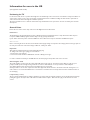 1
1
-
 2
2
-
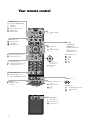 3
3
-
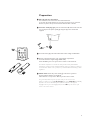 4
4
-
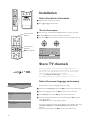 5
5
-
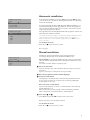 6
6
-
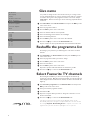 7
7
-
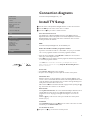 8
8
-
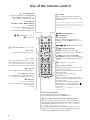 9
9
-
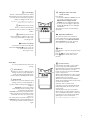 10
10
-
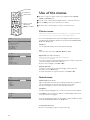 11
11
-
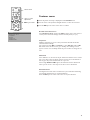 12
12
-
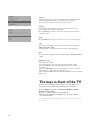 13
13
-
 14
14
-
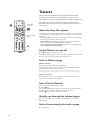 15
15
-
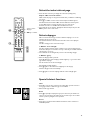 16
16
-
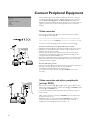 17
17
-
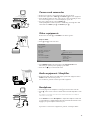 18
18
-
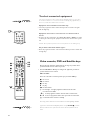 19
19
-
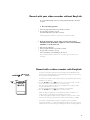 20
20
-
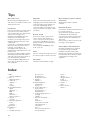 21
21
-
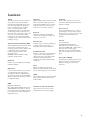 22
22
in altre lingue
- English: Creative ZEN - 2 User manual
Documenti correlati
Altri documenti
-
Philips TV Manuale utente
-
Philips 30PF9975/12 Manuale utente
-
Philips 37PF9986/12 Manuale utente
-
Philips 32PW9509/05 Manuale utente
-
Philips 50PF9967D/10 Manuale utente
-
Philips 29PT8618 Manuale del proprietario
-
Philips 28PW8718 Manuale del proprietario
-
Philips 42 pf 9945 Manuale utente
-
Philips 25PT802A/05 Manuale utente
-
Philips 42PF9830/69-79 Manuale utente