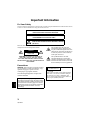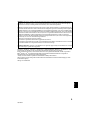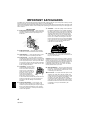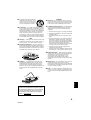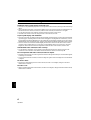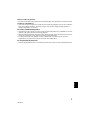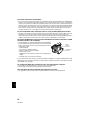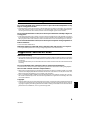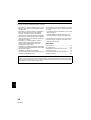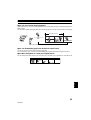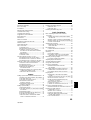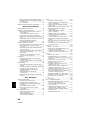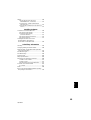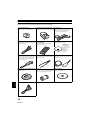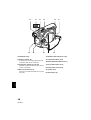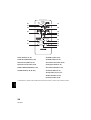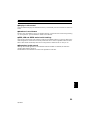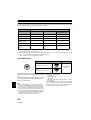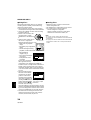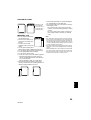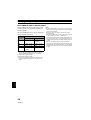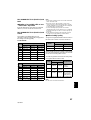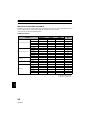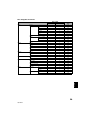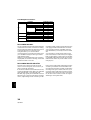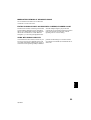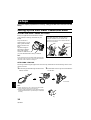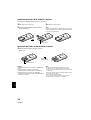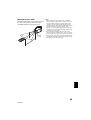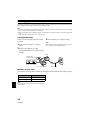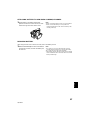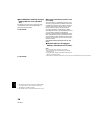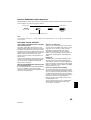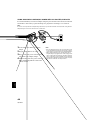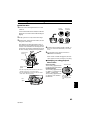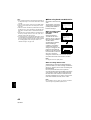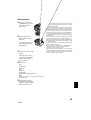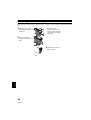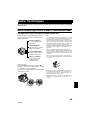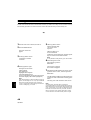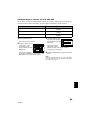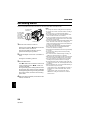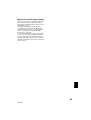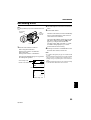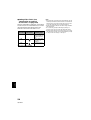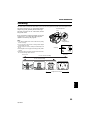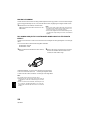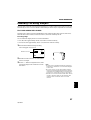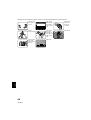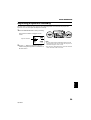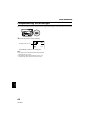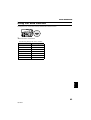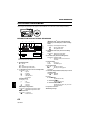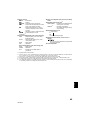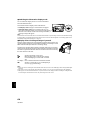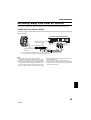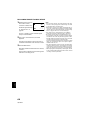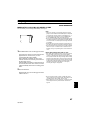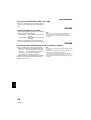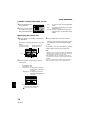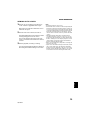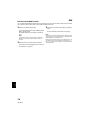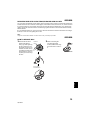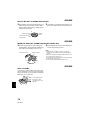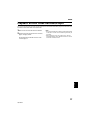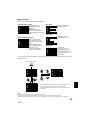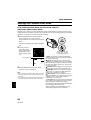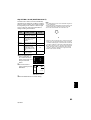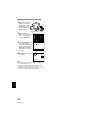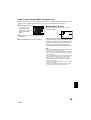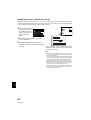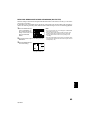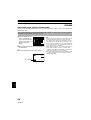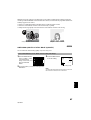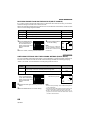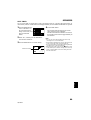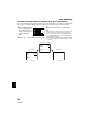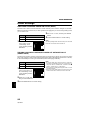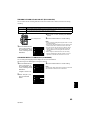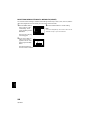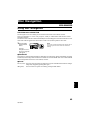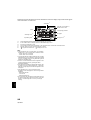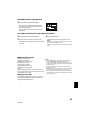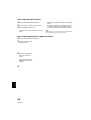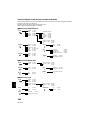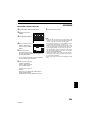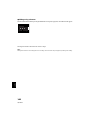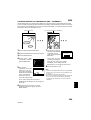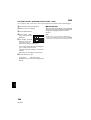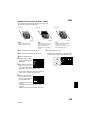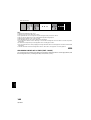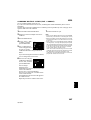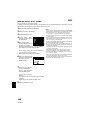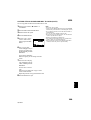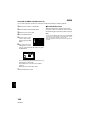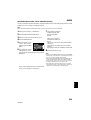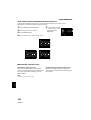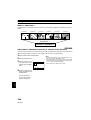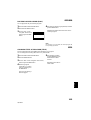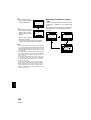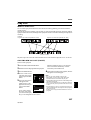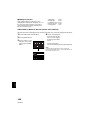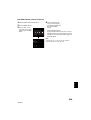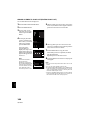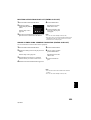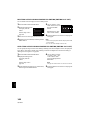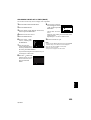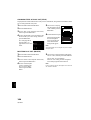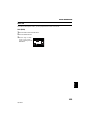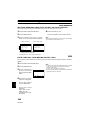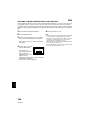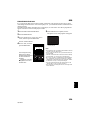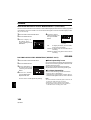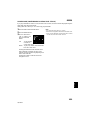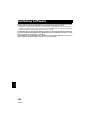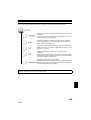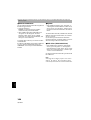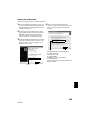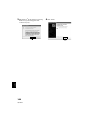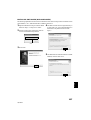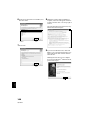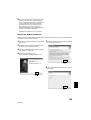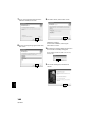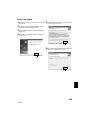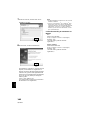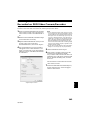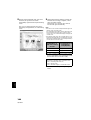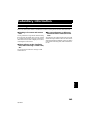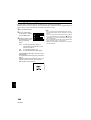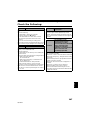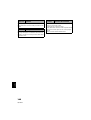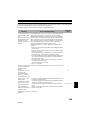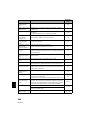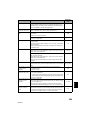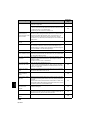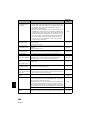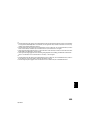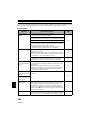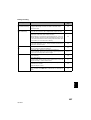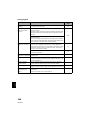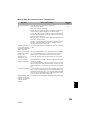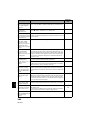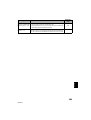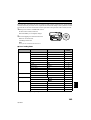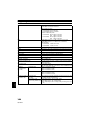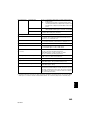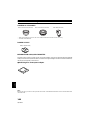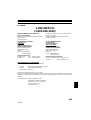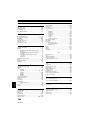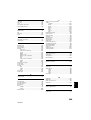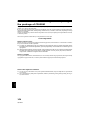Hitachi DZMV380A Manuale utente
- Categoria
- Videocamere
- Tipo
- Manuale utente
Questo manuale è adatto anche per

English
1
QR34962
Instruction Manual
DZ-MV350A
DZ-MV380A
HITACHI AMERICA, LTD.
HOME ELECTRONICS DIVISION
1855 Dornoch Court
San Diego, CA 92154-7225
Tel. 1-800-HITACHI
(1-800-448-2244)
HITACHI CANADA LTD.
DIGITAL MEDIA DIVISION
6740 Campobello Road
Mississauga, Ontario L5N 2L8
CANADA
Tel. 1-800-HITACHI
(1-800-448-2244)
Thank you for buying a Hitachi product. Please take time to become familiar with the manual and how it
is set up. Keep it handy for future reference.
QR34962 ©Hitachi, Ltd. 2003 Printed in Japan OM-M(I)

English
2
QR34962
Important Information
For Your Safety
ThepowerswitchturnstheDVDvideocamera/recorderonandoff,leavingthedate/timefeatureunaffected.Ifthecamera/
recorder is to be left unattended for a long period of time, turn it off .
The DVD video camera/recorder and AC adapter/
charger have the following caution marks.
CAUTION: TO REDUCE THE RISK OF
ELECTRIC SHOCK, DO NOT OPEN.
NO USER-SERVICEABLE PARTS INSIDE.
REFER SERVICING TO QUALIFIED SERVICE
PERSONNEL.
Precautions
WARNING: Many television programs and films
are copyrighted. In certain circumstances, copy-
right law may apply to private in-home
videotaping of copyrighted materials.
This Class B digital apparatus complies with
Canadian ICES-003.
Identifications of caution marks
This symbol warns the user that
uninsulated voltage within the unit
may have sufficient magnitude to cause
electric shock. Therefore, it is dangerous
to make any kind of contact with any
inside part of this unit.
This symbol alerts the user that
important literature concerning the
operation and maintenance of this unit
has been included. Therefore, it should
be read carefully to avoid any problems.
WARNING : TO PREVENT FIRE OR SHOCK HAZARD, DO NOT
EXPOSE THIS UNIT TO RAIN OR MOISTURE.
WARNING : TO PREVENT FIRE OR SHOCK HAZARD, USE THE
RECOMMENDED ACCESSORIES ONLY.
WARNING: TO PREVENT FIRE OR SHOCK HAZARD, BE
SURETOUSETHESPECIFIEDACADAPTER/CHARGER
(DZ-ACS1).
CAUTION
RISK OF ELECTRIC SHOCK
DO NOTOPEN
The liquid crystal display (LCD) panel is made
by highly precise technology. More than 99.99%
of its picture elements (pixels) are effective, but
some (less than 0.01%) may appear as colored
bright dots. This does not indicate a fault as the
LCD panel stretches the limits of current
technology.
CLASS 1
LASERPRODUCT
CAUTION
This product contains a laser diode of higher
class than 1. To ensure continued safety, do
not remove any covers or attempt to gain
access to the inside of the product. Refer all
servicing to qualified personnel.

3
English
QR34962
Microsoft
®
, Windows
®
, Windows
®
98, Windows
®
98 Second Edition, Windows
®
Me, Windows
®
2000
Professional, and Windows
®
XP are registered trademarks of Microsoft Corporation.
Intel
®
, Pentium
®
Processor, and Celeron
®
Processor are registered trademarks of Intel Corporation.
IBM
®
and PC/AT
®
are registered trademarks of International Business Machines Corporation.
Manufactured under license from Dolby Laboratories.
“Dolby” and the double-D symbol are trademarks of Dolby Laboratories.
Other company names and product names listed are trademarks or brand names belonging to each
individual company.
SD logo is a trademark.
Warning: This device complies with Part 15 of the FCC Rules. Operation is subject to the following two
conditions: (1) This device may not cause harmful interference, and (2) this device must accept any
interference received, including interference that may cause undesired operation.
Note: This equipment has been tested and found to comply with the limits for a Class B digital device,
pursuant to Part 15 of the FCC Rules. These limits are designed to provide reasonable protection against
harmful interference in a residential installation. This equipment generates, uses, and can radiate radio
frequency energy and, if not installed and used in accordance with the instructions, may cause harmful
interference to radio communications. However, there is no guarantee that interference will not occur in
a particular installation. If this equipment does cause harmful interference to radio or television
reception, which can be determined by turning the equipment off and on, the user is encouraged to try
to correct by one or more of the following measures:
• Reorient or relocate the receiving antenna.
• Increase the separation between the equipment and receiver.
• Connect the equipment into an outlet on a circuit different from that to which the receiver is connected.
• Consult the dealer or an experienced radio/TV technician for help.
Caution to the user: Changes or modifications not expressly approved by the manufacturer void the
user's authority to operate the equipment.

4
English
QR34962
IMPORTANT SAFEGUARDS
Inaddition to thecareful attention devotedtoquality standardsinthe manufactureofyour video product, safety is amajor
factor in the design of every instrument. But, safety is your responsibility too.
ThispagelistsimportantinformationthatwillhelptoassureyourenjoymentandproperuseofDVDvideocamera/recorder
and accessory equipment. Please read it carefully before operating your video product and keep it in a handy place for
future reference.
INSTALLATION
1 Read and Follow Instructions — All the safety and
operatinginstructionsshouldbereadbeforethevideo
product is operated. Follow all operating and use
instructions.
2 Retain Instructions — The safety and operating
instructions should be retained for future reference.
3 Heed Warnings — Comply with all warnings on the
video product and in the operating instructions.
4 Power Sources — This video product should be
operatedonlyfromthetypeofpowersourceindicated
on the marking label. If youare not sure of the type of
powersupplyto your home,consultyourvideodealer
or local power company.For video productsintended
to operate from battery power,or othersources, refer
to the operating instructions.
5 Overloading—Donotoverload
wall outlets and extension cords
asthiscanresultinariskoffireor
electric shock. Overloaded AC
outlets and extension cords are
dangerous, and so are frayed
power cables, damaged or
cracked wire insulation and
brokenplugs.Theymay resultin
a shock or fire hazard. Periodically examine the cord
and have it replaced by your service technician if
appearance indicates damage or deteriorated
insulation.
6 Power-Cord Protection — Power-supply cords
should be routed so that they are not likely to be
walked onor pinchedbyitemsplaceduponoragainst
them, paying particular attention to cords at plugs,
convenience receptacles, and the point where they
exit from the appliance.
7 Ventilation — Slots and openings in the cabinet are
providedforventilationtoensure reliable operationof
the video product and to protect it from overheating.
These openings must not be blocked orcovered.The
openings should never be blocked by placing the
video product on a bed, sofa, rug, or other similar
surface. This video product should never be placed
near or over a radiator or heat register. This video
product should not be placed in a built-in installation
such asa bookcase or rack unless proper ventilation
is provided or the video product manufacturer's
instructions have been followed.
8 Attachments — Do not use attachments unless
recommended by the video product manufacturer as
they may cause hazards.
Caution: Maintain electrical safety. Powerline operated
equipment or accessories connected to this unit should
bear the UL listing mark or CSA certification mark on the
accessory itself and should not have been modified so as
to defeat the safety features. This will help avoid any
potential hazard from electric shock or fire. If in doubt,
contact qualified service personnel.
9 WaterandMoisture—Donotuse thisvideo product
nearwater—forexample,nearabathtub,washbowl,
kitchensink,orlaundrytub,inawetbasement,ornear
a swimming pool, and the like.
10 Accessories—Donotplacethisvideoproductonan
unstable cart, stand, tripod, bracket, or table. The
videoproductmayfall,causingseriousinjurytoachild
or adult, and serious damage to the appliance. Use
only with a cart, stand, tripod, bracket, or table
recommended by the manufacturer, or sold with the
video product. Any mounting of the product should
followthemanufacturer'sinstructions,andshoulduse
a mounting accessory recommended by the
manufacturer.
kawaii koneko
MOMO
key to chise
mekoalbum
cat book
mother
diet
Zoo Docter
Part 1
Zoo Docter
Part 2
sasaki akemi
hirayamo akiko
horie youji setuko kimio
auto moter
kabushiki
mitoniikikata
yakamashii
igarashi
Why?
kuro
abcdfevcdsz
kusano
mitono
kakurai
tadashiigenkou
tadashiigenkou
oomori matuda
nurie
yohsinarish yohsinarishashin
mito
namemekogaikiteita
mito
momogatoiredemizubitashi
album
mame
1
f
u
n
g
a
f
u
n
g
a
f
u
n
g
a
f
u
n
g
a
f
u
n
g
a
f
u
n
g
a
f
u
n
g
a
metsuki
123
nyanko
1
midori
3
okubyo
2
m
o
t
h
e
r
P
a
r
t2
t
o
m
o
d
a
c
h
i
3
junkaikun
2
momo
3
momo
2
momo
1
ebisu
2
ebisu
1
key
5
key
4
key
3
key
2
key
1
chise
5
chise
4
chise
3
chise
2
chise
1

5
English
QR34962
11 An appliance and cart combination
should be moved with care. Quick
stops,excessive force,anduneven
surfaces may cause the appliance
and cart combination to overturn.
12 Power Lines — An outside antenna system should
not be located in the vicinity of overhead power lines
or other electric light orpower circuits, or whereit can
fallintosuchpowerlinesorcircuits.Wheninstallingan
outside antenna system, extreme care should be
taken to keep from touching or approaching such
power lines or circuits as contact with them might be
fatal.Installing anoutdoorantennacanbehazardous
and should be left to a professional antenna installer.
USE
13 Cleaning — Unplug this video product from the wall
outlet before cleaning. Do not use liquid cleaners or
aerosol cleaners. Use a damp cloth for cleaning.
14 Object and Liquid Entry — Never push objects of
any kind into this video product through openings as
theymay touch dangerous voltagepoints orshort-out
partsthatcouldresult inafireorelectric shock.Never
spill liquid of any kind on the video product.
15 Lightning — For added protection for this video
product during a lightning storm, or when it is left
unattended and unused for long periods of time,
unplug it from the wall outlet and disconnect the
antennaor cable-system.Thiswillpreventdamageto
the video product due to lightning and power-line
surges.
SERVICE
16 Servicing — Do not attempt to service this video
productyourselfas openingor removingcoversmay
expose you to dangerous voltage or other hazards.
Refer all servicing to qualified service personnel.
17 Conditions Requiring Service — Unplug this video
product from the wall outlet and refer servicing to
qualified service personnel under the following
conditions.
a. When the power-supply cord or plug is damaged.
b. If liquidhasbeenspilled,or objectshavefalleninto
the video product.
c. If the video product has been exposed to rain or
water.
d. If the video product does not operate normally by
following the operating instructions. Adjust only
those controls that are covered by the operating
instructions.Improperadjustmentofothercontrols
may result in damage and will often require
extensive work by a qualified technician to restore
the video product to its normal operation.
e. If the video product has been dropped or the
cabinet has been damaged.
f. When the video product exhibits a distinct change
inperformance — thisindicates a needfor service.
18 Replacement Parts — When replacement parts are
required, have the service technician verify that the
replacements he uses have the same safety
characteristics as the original parts. Use of
replacements specified by the video product
manufacturer can prevent fire, electric shock or other
hazards.
19 Safety Check — Upon completion of any service or
repairs to this video product, ask the service
techniciantoperformsafetychecksrecommendedby
the manufacturer to determine that the video product
is in safe operating condition.
20 Heat — The product should be situated away from
heatsourcessuchasradiators,heatregisters,stoves,
or other products (including amplifiers) that produce
heat.
This product may contain lead and mercury.
Disposal of these materials be regulated due to
environmental considerations. For the disposal
or recycling information, please contact your
local authorities or the Electronics Industries
Alliance : “www.eia.org
.”

6
English
QR34962
Cautions When Using
Handle the liquid crystal display (LCD) with care:
• The LCD is a very delicate display device: Do not press its surface with force, hit it or prick it with a sharp
object.
• If you push the LCD surface, unevenness in display may occur. If unevenness does not disappear soon,
turn the DVD video camera/recorder off, wait for a few moments, and then turn it on again.
• Do not place the DVD video camera/recorder with the open LCD screen down.
• Close the LCD monitor when not using the DVD video camera/recorder.
Liquid crystal display and viewfinder:
• The LCD screen and viewfinder are the products of highly precise technology. Among the total number
of pixels (approx. 120,000 pixels for LCD monitor and approx. 110,000 pixels for viewfinder), 0.01% or
less pixels may be missing (black dots) or may remain lit as colored dots (red, blue, green). This shows
the limitations of the current technology, and does not indicate a fault that will interfere with recording.
• The LCD screen and viewfinder will be slightly dimmer than usual when the DVD video camera/
recorder is at low temperature, as in cold areas, or immediately after power is turned on. Normal
brightness will be restored when the temperature inside the DVD video camera/recorder rises.
Hold the DVD video camera/recorder correctly:
• Do not hold the viewfinder or LCD monitor when lifting the DVD video camera/recorder: The
viewfinder or LCD monitor could detach and the DVD video camera/recorder may fall.
Do not subject the DVD video camera/recorder to impact:
• This DVD video camera/recorder is a precision machine. Take great care that you do not strike it against
a hard object or let it fall.
• Do not use the DVD video camera/recorder on a tripod in a place where it is subject to severe vibrations
or impact.
No sand or dust!
• Fine sand or dust entering the DVD video camera/recorder or AC adapter/charger could cause
malfunctions or defects.
Nowateroroil!
• Water or oil entering the DVD video camera/recorder or AC adapter/charger could cause electric shock,
malfunctions or defects.

7
English
QR34962
Heat on surface of product:
• The surface of the DVD video camera/recorder will be slightly warm, but this does not indicate a fault.
Screen on connected TV:
• Never leave the disc navigation screen, still image or camera image displayed on your TV to which the
DVD video camera/recorder is connected: Doing so could result in displayed image retention or
phosphor degradation of TV screen.
Be careful of ambient temperature:
• Using the DVD video camera/recorder in a place where the temperature is over 140ºF (40°C) or under
32ºF (0°C) will result in abnormal recording/playback.
• Take care that the temperature of this DVD video camera/recorder, when connected to PC does not rise
excessively (reference for usage: approx. 30 minutes at about 86ºF (30ºC).
• Do not leave the DVD video camera/recorder on beach sand or in a closed vehicle where the
temperature is very high for a long time: This could cause malfunctions.
Do not point directly at the sun:
• If direct sunlight strikes the lens or viewfinder, the DVD video camera/recorder could malfunction or

8
English
QR34962
Be careful of moisture condensation:
• When you move the DVD video camera/recorder between places where the difference in temperatures
is great - such as entering a lodge from a ski slope or going out of a cooled room or vehicle - condensation
(vapor in air warmed or cooled to water droplets) could occur on the lens and/or inside the DVD video
camera/recorder. If condensation occurs, do not open the cover of disc or card insertion block if possible.
If condensation occurs on the lens, wipe it off with a soft, dry cloth. Even if the external surface of DVD
video camera/recorder has dried, condensation may remain inside: Turn the DVD video camera/
recorder off and leave it in a dry place for at least 1-2 hours before using it again.
Do not use the DVD video camera/recorder for a long uninterrupted period of time:
• This DVD video camera/recorder cannot be used for a long time continuously as a surveillance camera/
monitor. If you use the DVD video camera/recorder for a long continuous period of time, the
temperature of DVD video camera/recorder could exceed a limit and the recording/playback operation
could be slowed down: In this case, turn it off and wait for a while before using it again.
DonotturntheDVDvideocamera/recorderoffwhiletheACCESS/PCindicatororCARD
ACCESS indicator is lit or blinking:
• The ACCESS/PC or CARD ACCESS indicator is lit or blinking
to show that data is being written to disc or card, or being read
from it. At this time, do not do any of the following, so as not
to damage the data:
− Remove battery
− Disconnect AC adapter/charger
− Plug or unplug PC connection cable
− Remove disc or card
− Subject DVD video camera/recorder to severe vibrations or
impact.
− Violently open or close the LCD monitor
If you turn the DVD video camera/recorder off while the ACCESS/PC or CARD ACCESS indicator is lit
or blinking, turn it on again with the disc or card loaded in it: Repair of the disc or card will be executed
automatically (see page 149).
Do not wipe the DVD video camera/recorder case with benzene or thinner:
• The coating of case could peel off or the case surface could deteriorate.
• When using a chemical cleaning cloth, follow the instructions.
Also read the instructions attached with optional accessories:
• For optional accessories, observe the cautions and follow instruction manuals attached.
CARD
ACCESS
indicator
ACCESS/PC
indicator

9
English
QR34962
Cautions When Storing
Do not leave the DVD video camera/recorder in a place where the temperature is very
high for a long period of time:
• The temperature inside a closed vehicle or trunk can become very high in a hot season. If you leave the
DVD video camera/recorder in such a place, it could malfunction or the case could be damaged. Also,
do not expose the DVD video camera/recorder to direct sunlight or place it near a heater.
Do notstore the DVD videocamera/recorder in a placewhere the humidityis highor in
a dusty place:
• Dust entering the DVD video camera/recorder could cause malfunctions. If the humidity is high, the
lens could be moldy, and the DVD video camera/recorder could become inoperable. It is recommended
that you put the DVD video camera/recorder with desiccant in a box when storing it in a closet, etc.
Do notstore the DVDvideocamera/recorder in a placesubject to strongmagnetism or
intense vibrations:
• This could cause malfunctions.
Detach the battery from the DVD video camera/recorder and store it in a cool place:
• Leaving the battery attached or storing it at high temperature could shorten its life.
Suggestions and Restrictions
Make a trial recording:
• Always make a trial recording before doing actual recording to make sure that recording is normal. The
data that have not been stored normally because of a defect in the DVD video camera/recorder cannot
be restored.
It is recommended that you use DVD-RAM disc from which recorded contents can be deleted for trial
recording.
Do not use the DVD video camera/recorder for professional applications:
• This DVD video camera/recorder is designed and produced for home-use recording and playback.
The recorded contents cannot be compensated for:
• Hitachi cannot compensate for any damages caused when recording is not made normally or recorded
contents cannot be played back because of a defect in the DVD video camera/recorder, disc or card. Also,
Hitachi cannot be responsible for your recorded video and audio.
• If you or a third party make a mistake when handling this DVD video camera/recorder, disc, card, etc.,
the recorded contents may be lost. We cannot be responsible for compensation for damage due to loss
of recorded contents.
Copyright:
• Data recorded on the disc or card in this DVD video camera/recorder using other digital/analog media
or devices are protected by the copyright act and cannot be used without permission of the owner of
copyright, except for personal enjoyment. Be aware that recording is restricted for some demonstrations,
performances and exhibitions, even for personal enjoyment.

10
English
QR34962
Read This First
To guide you, we've included following six chapters.
•
The section on “Setups” explains how to set up
the DVD video camera/recorder, battery, and set
the date/time.
• The section on “Basic Techniques” explains the
basic operation of this DVD video camera/
recorder - recording of movies, still images,
external input, and playback of recorded images.
• The section on “Advanced Techniques” explains
settings on this DVD video camera/recorder for
more advanced usage.
• The section on “Disc Navigation” explains
editing with Disc Navigation: Refer to this
section when finalizing DVD-R disc and
initializing DVD-RAM disc.
• The section on “Installing Software” explains the
c o nte n ts of pr o v id ed C D- RO M a nd h ow t o i n st al l
the software included.
• “Subsidiary Information” includes an
introduction to products sold separately, proper
cleaning, and troubleshooting.
Wewant this manualto beas helpful aspossible,
soitincludestwoeasywaystofindtheinformation
you need:
•
A quick index for the information you use most
often (this page).
• A detailed table of contents directing you to
specific information quickly (see page 13-15).
Get to know your DVD video camera/recorder by
using this manual, and get to know Hitachi. We
appreciate your business.
Quick Index
Available Discs ................................................22
Recording Movie..............................................50
Immediately Checking Recorded Scene .........67
Connecting to a TV..........................................72
Functions Available with Disc Navigation........99
Installing Software .........................................132
With this DVD video camera/recorder you can view the picture being recorded or the playback picture
whether on the LCD monitor or in the viewfinder. Opening or closing the LCD monitor switches the picture
to appear on the LCD monitor or in the viewfinder. The following text describes the operation assuming that
the viewfinder is used as a major monitor device.

11
English
QR34962
Introduction
●You can record even during playback
Unlike tape devices, you do not need to search for the recording start position or locate the beginning of
blank portion.
You can start recording during playback: New recording will not overwrite any previously recorded data.
●You can immediately play back desired recorded scenes
You do not need to rewind, unlike recorders using tape.
You can select any scene you want and immediately play it back (using Disc Navigation function).
●Use Disc Navigation to create your original movie
You can delete unnecessary scenes, move any scenes, etc., and create your original movie work (Play List).
Ifyou stop playback midwayandstartrecording,overwrite willnotoccur.
Recorded scenes

12
English
QR34962
●You caneasily edit scenes, which is
quite difficult with tape
Using this DVD video camera/recorder, you can
collect scenes of your child, for example, on play list
of Disc Navigation function and create an original
movie: Then simply play back the play list and dub
it on VCR. It is also easy to make any number of
identical tapes.
●Create original DVDs on PC
You can use a DVD-R disc to create an original
DVD, using the provided software CD-ROM.
The created DVD disc can be played back on DVD
player, DVD-ROM drive, etc.

English
13
QR34962
Table of Contents
Important Information .........................................2
For Your Safety .................................................. 2
Precautions ........................................................2
IMPORTANT SAFEGUARDS ............................ 4
Cautions When Using.........................................6
Cautions When Storing....................................... 9
Suggestions and Restrictions.............................9
Read This First ................................................. 10
Introduction....................................................... 11
Table of Contents.............................................13
Checking Provided Accessories....................... 16
Names of Parts................................................. 17
About This Manual............................................ 21
Discs and Cards ...............................................22
AVAILABLE DISCS...............................................22
INFORMATION ON DVD-R DISC.........................23
EXAMPLES OF DISCS THAT CANNOT
BE USED ON THIS DVD VIDEO CAMERA/
RECORDER:......................................................23
HANDLING DISCS................................................24
AVAILABLE CARDS..............................................25
Storage Capacity on Disc or Card .................... 26
RECORDABLE TIME OF MOVIE (VIDEO)...........26
RECORDABLE STILLS (PHOTOS) ON DISC ......27
RECORDABLE STILLS (PHOTOS) ON CARD.....27
Features of DVD Video Camera/Recorder ....... 28
VERSATILE FUNCTIONS AVAILABLE ................28
RECORDING ON DISC.........................................30
RECORDING MOVIE AND STILL.........................30
IMMEDIATE REVIEWING OF
RECORDED IMAGE...........................................31
EDITING IN VARIOUS WAYS ON DVD VIDEO
CAMERA/RECORDER ALONE..........................31
USING WITH VARIOUS DEVICES.......................31
Setups
Setting Up the DVD Video Camera/Recorder... 32
HOLDING DVD VIDEO CAMERA/ RECORDER ..32
ATTACHING LENS CAP.......................................32
ATTACHING SHOULDER STRAP........................33
INSERTING BATTERY INTO
REMOTE CONTROL..........................................34
REMOVING BATTERY FROM
REMOTE CONTROL..........................................34
Setting Up the Battery....................................... 36
CHARGING BATTERY..........................................36
ATTACHING BATTERY TO DVD VIDEO CAMERA/
RECORDER.......................................................37
REMOVING BATTERY .........................................37
BATTERY REMAINING LEVEL INDICATOR........39
EFFICIENT USE OF BATTERY............................39
USING DVD VIDEO CAMERA/RECORDER
WITH AC ADAPTER/CHARGER........................40
Inserting and Removing Disc............................ 41
INSERTING DISC.................................................41
REMOVING DISC.................................................43
Inserting and Removing Card........................... 44
Basic Techniques
Basic Handling of DVD Video Camera/
Recorder........................................................ 45
TURNING DVD VIDEO CAMERA/RECORDER
ON AND OFF.....................................................45
VIEWING SUBJECT THROUGH VIEWFINDER...46
VIEWING IMAGE ON LCD MONITOR SCREEN..46
CLOSING LCD MONITOR....................................47
Setting Date and Time...................................... 48
CHANGING DISPLAY FORMAT OF
DATE AND TIME................................................49
Recording Movie............................................... 50
USING EXTERNAL MICROPHONE.....................52
Recording Stills................................................. 53
Zooming............................................................ 55
MACRO RECORDING..........................................56
RECORDING SUBJECTS FOR STRONGER
WIDE-ANGLE OR TELEPHOTO EFFECT ........56
Manually Focusing Subject............................... 57
FOCUSING DURING RECORDING.....................57
Adjusting Exposure Manually........................... 59
Compensating for Backlight.............................. 60
Using Full Auto Function .................................. 61
On-Screen Information..................................... 62
INFORMATION DISPLAY DURING
RECORDING .....................................................62
Recording Image from Other AV Devices ........ 65
CONNECTING TO OTHER AV DEVICE ..............65
RECORDING IMAGE FROM AV DEVICE............66
Playing Back..................................................... 67
IMMEDIATELY CHECKING RECORDED
SCENE...............................................................67
PLAYBACK FROM START OF DISC OR CARD..68
SEARCH PLAYBACK OF MOVIE.........................68
FRAME ADVANCE/FRAME BACK/SLOW
PLAYBACK OF MOVIE......................................68
SKIP PLAYBACK OF MOVIE................................69
PLAYING BACK STILLS.......................................69
JUMPING TO SPECIFIED POINT (GO TO).........70
On-Screen Information Display ........................ 71
INFORMATION DISPLAY DURING PLAYBACK..71
Playback on Other Devices.............................. 72
CONNECTING TO A TV.......................................72
VIEWING ON TV SCREEN...................................73
PLAYBACK ON DVD PLAYER.............................74
REMOVING AND REPLACING FROM/IN
ROUND DVD HOLDER......................................75
HOW TO REMOVE DISC .....................................75

English
14
QR34962
REPLACING DISC IN ROUND DVD HOLDER.....76
WHEN THE HINGE OF ROUND DVD HOLDER
COMES OFF ......................................................76
DISC CLEANING...................................................76
Playback on DVD Video Recorder/Player ........ 77
Advanced Techniques
Understanding Flow of Menu............................ 78
Setting Up Camera Functions...........................80
SELECTING SHOOTING MODE TO MATCH
THE SUBJECT
(SWITCHING PROGRAM AE MODE)................80
ADJUSTING COLOR (WHITE BALANCE)............81
USING THE ELECTRONIC IMAGE STABILIZER
(EIS)....................................................................83
MAGNIFYING SUBJECT IMAGE (DIG. ZOOM) ...84
REDUCING WIND NOISE DURING
RECORDING (MIC.FILTER) ..............................85
Setting Up Record Functions............................ 86
SWITCHING MOVIE QUALITY (VIDEO MODE)...86
SWITCHING QUALITY OF STILL IMAGE
(QUALITY)..........................................................87
RECEIVING IMAGE FROM ANOTHER DEVICE
(INPUT SOURCE)..............................................88
SWITCHING EXTERNAL INPUT RECORDING
METHOD (PHOTO INPUT)................................88
SELF-TIMER .........................................................89
SETTING ON-SCREEN DISPLAY OUTPUT
ON OR OFF (OSD OUTPUT).............................90
LCD Setup........................................................ 91
SETTING BRIGHTNESS OF LCD SCREEN
(BRIGHTNESS)..................................................91
SETTING COLOR DENSITY OF LCD SCREEN
(COLOR LEVEL) ................................................91
Initial Settings ................................................... 92
SWITCHING OPERATING SOUND ON OR OFF
(BEEP)................................................................92
TURNING DVD VIDEO CAMERA/RECORDER OFF
AUTOMATICALLY (POWER SAVE)..................92
TURNING RECORD LED ON OR OFF
(RECORD LED)..................................................93
CHANGING DISPLAY LANGUAGE
(LANGUAGE) .....................................................93
RESETTING MENU SETTINGS TO DEFAULTS
(RESET) .............................................................94
Disc Navigation
Using Disc Navigation.......................................95
STARTING DISC NAVIGATION............................95
TERMINATING DISC NAVIGATION.....................97
PLAYING BACK FROM DISC NAVIGATION
SCREEN.............................................................97
SELECTING MULTIPLE SCENES........................98
SELECTING CONSECUTIVE SCENES
TOGETHER........................................................98
Disc Navigation Menu.......................................99
FUNCTIONS AVAILABLE WITH
DISC NAVIGATION............................................99
UNDERSTANDING FLOW OF
DISC NAVIGATION MENU ..............................100
Scene ............................................................. 101
DELETING SCENES (DELETE).........................101
CHANGING IMAGES FOR THUMBNAILS
(EDIT - THUMBNAIL).......................................103
PLAYING BACK BY SKIPPING SCENES
(EDIT - SKIP) ...................................................104
ADDING SPECIAL EFFECTS (EDIT - FADE) ....105
ARRANGING ORDER OF SCENES
(EDIT - MOVE).................................................106
COMBINING MULTIPLE SCENES
(EDIT - COMBINE)...........................................107
DIVIDING MOVIES (EDIT - DIVIDE)...................108
COPYING STILLS ON DVD-RAM DISC
TO CARD (COPY)............................................109
LOCKING SCENES ON CARD (LOCK)..............110
DESIGNATING SCENES TO BE PRINTED
(DPOF).............................................................111
SELECTING SCENES USING MENU SCREEN
(SELECT).........................................................112
DISPLAYING INFORMATION USING MENU
SCREEN (DETAIL) ..........................................113
Program.......................................................... 114
WHAT IS “PROGRAM”? .....................................114
SWITCHING TO THUMBNAIL DISPLAY OF
SPECIFIC DATE (SWITCH).............................114
PLAYING BACK PROGRAM (PLAY)..................115
CHANGING TITLE OF PROGRAM (TITLE) .......115
Play List.......................................................... 117
WHAT IS “PLAY LIST”?......................................117
CREATING NEW PLAY LIST (CREATE)............117
SWITCHING TO DISPLAY OF EACH PLAY LIST
(SWITCH).........................................................118
PLAYING BACK A PLAY LIST (PLAY)...............119
ADDING SCENES TO PLAY LIST
(EDITING PLAY LIST)......................................120
DELETING SCENES FROM PLAY LIST
(EDITNG PLAY LIST).......................................121
ADDING SCENES USING SUBMENU FOR
EDITING (EDITING PLAY LIST)......................121
DELETING SCENES USING SUBMENU FOR
EDITING (EDITING PLAY LIST)......................122
SELECTING SCENES USING SUBMENU FOR
EDITING (EDITING PLAY LIST)......................122
ARRANGING ORDER OF SCENES (MOVE).....123
CHANGING TITLE OF PLAY LIST (TITLE)........124
DELETING PLAY LIST (DELETE) ......................124
Go To.............................................................. 125
TOP (END)..........................................................125
Disc or Card Management.............................. 126
VERIFYING REMAINING FREE SPACE ON
DISC OR CARD (CAPACITY)..........................126
PROTECTING DISC FROM WRITING
(PROTECT DISC) ............................................126
INITIALIZING DVD-RAM DISC OR CARD
(FORMAT DISC. FORMAT CARD)..................127
UPDATING CONTROL INFORMATION OF
DVD-RAM DISC...............................................128
FINALIZING DVD-R DISC...................................129

English
15
QR34962
Others.............................................................130
DISPLAYING MOVIES OR STILLS
INDEPENDENTLY (CATEGORY)....................130
PLAYING BACK SCENES REPEATEDLY
(REPEAT PLAY)...............................................130
SLIDE SHOW (CONTINUOUS PLAYBACK OF
STILLS).............................................................131
Installing Software
Contents on Provided CD-ROM .....................133
INSTALLING USB DRIVER.................................135
INSTALLING UDF DRIVER
(DVD-RAM DRIVER)........................................137
INSTALLING DVD-MovieAlbumSE .....................139
INSTALLING MyDVD ..........................................141
Creating DVD Video on PC from
DVD-RAM Disc Recorded on
DVD Video Camera/Recorder......................143
Subsidiary Information
Cleaning.......................................................... 145
Changing Setting of Demonstration................146
No DVD Video Camera/Recorder Operation -
Check the Following:....................................147
Trouble Messages.......................................... 149
Troubleshooting.............................................. 156
System Reset ................................................. 163
Major Specifications........................................164
Introduction to Optional Accessories .............. 166
CAMERA ACCESSORIES..................................166
POWER SUPPLY................................................166
INFORMATION ON SQUARE ADAPTER...........166
To Order in the United States.........................167
BY PHONE..........................................................167
Index............................................................... 168
Be sure to read the following before opening
the package of CD-ROM.............................. 170

16
English
QR34962
Checking Provided Accessories
Make sure that you have all the following accessories in package:
Battery (model DZ-BP14S):
Portable power supply for this DVD video
camera/recorder. Charge it before use.
AC adapter/charger (model DZ-ACS1):
Used to power the DVD video camera/
recorder from AC outlet, or charge battery.
DC power cord:
When powering the DVD video camera/
recorderfromhouseholdAC outlet, use this
cord to connect the DVD video camera/
recorder and AC adapter/charger.
Power cable:
Connect between household AC outlet and
AC adapter/charger.
Infrared remote control
(model DZ-RM3W):
Use to control the DVD video camera/
recorder from a distance.
Lithium battery (model CR2025):
To power the remote control.
AV/S input/output cable:
Used when viewingthe picture played back
on the DVD video camera/recorder on TV
screen, or input or output video from/to
another video device.
Shoulder strap:
AttachtotheDVDvideocamera/recorderto
hang it from shoulder.
Lens cap and lens cap string:
Attach the lens cap when not recording, to
protect the lens.
8 cm DVD-R disc (in Round DVD Holder):
To record video (movie) on this DVD video
camera/recorder
Ferrite core:
In order to control radio noise emission,
attach this to external microphone cable if
you are using the external microphone.
Software CD-ROM:
UsethisCD-ROMwhenconnectingtheDVD
video camera/recorder to PC.
PC connection cable:
WARNING: Keep
this battery away
from children. If
swallowed,consult
a physician
immediately for
emergency
treatment.

17
English
QR34962
Names of Parts
1 Recording indicator (P. 93)
The red indicator will light during recording.
2 Optical 10× zoom lens (P. 55)
3 Lens hood (P. 56)
Always remove this lens hood when using
generally available tele-conversion or wide-
conversion lens.
4 Infrared receiver (P. 35)
When the remote control is used to operate the
DVD video camera/recorder, this receiver will
receive the infrared signal.
5 Zoom lever (P. 55)
Push the lever to the T side for telephoto, or to
the W side for wide-angle.
6 Accessory shoe
Only for DZ-MV380A:
Slide the cover to remove it, and then attach the
optional video flash, etc., here. (See the
instruction manual of device to be attached for
details.)
7 External microphone jack (P. 52)
8 AV input/output jack (P. 65, 72)
9 Stereo microphone (P. 52)
10 2.5”typeliquidcrystaldisplay(inside)(P.46)
11 BATTERY EJECT switch (P. 37)
The BATTERY EJECT switch is located on the
bottom of this DVD video camera/recorder:
Slide it when removing the battery.

18
English
QR34962
12 Viewfinder (P. 46)
13 Diopter control (P. 46)
To adjust the focus of image appearing in the
viewfinder. (Pull out the viewfinder.)
14 ACCESS/PC indicator (P. 8, 50, 53)
Will blink or light while the DVD video camera/
recorder is operating.
15 DISC EJECT button (P. 41)
Press down and release this button to open the
disc guide.
16 CARD ACCESS indicator (P. 8, 53)
17 Card insertion block (P. 44)
18 Battery attachment platform (P. 37)
19 Record button (REC) (P. 50)
20 Power switch (P. 45, 50, 53)
21 Speaker (P. 67)
22 Hand strap (P. 32)
ACCESS/PC
DISC EJECT
R
E
C
12 13 14 1715
18 19 20 2221
16

19
English
QR34962
23 FULL AUTO button (P. 61)
To switch the DVD video camera/recorder to
full automatic
24 FOCUS button (P. 57)
To switch between manual focus and auto-
focus.
25 EXPOSURE button (P. 59)
Press this button to adjust the exposure.
26 BLC (backlight compensation) button
(P. 60)
Press this button when subject is being lighted
from rear.
27 DISC NAVIGATION button (P. 95)
28 SELECT button (P. 98)
29 MENU button (P. 48, 79, 101)
Press this button to display the menu for setting
camera functions and Disc Navigation.
The camera menu will appear even if disc is not
loaded.
30 DISPLAY (Screen display) button (P. 71)
Press this button to display the details of image
being played back or camera setting status, or
switch the display off.
31 Volume control buttons (VOL)/ buttons
(P. 57, 59, 67)
To adjust the volume of sound from speaker, etc.
32 RESET button (P. 163)
To reset all settings to defaults (status when the
DVD video camera/recorder was shipped from
the factory)
33 PC connection terminal (TO PC)
34 Joystick (P. 48, 67, 79)
Move the joystick to select a scene or menu item;
then play back the scene or pause it.
35 Stop/cancel button (P. 21, 67, 97)
To end playback or cancel setting of menu.
23 24 25 26 27 28 29
3531 32 33 3430

20
English
QR34962
36 REC button (P. 50, 53)
37 DIGITAL ZOOM button (P. 84)
38 Reverse skip button (P. 69)
39 Reverse search button (P. 68)
40 DISC NAVIGATION button (P. 95)
41 MENU button (P. 48, 80, 102)
42 ZOOM T button (P. 55)
43 ZOOM W button (P. 55)
44 Forward search button (P. 68)
45 Play/pause button (P. 67)
46 Forward skip button (P. 69)
47 DISPLAY button (P. 71)
48 Stop button (P. 21, 67, 97)
49 DELETE button (P. 101)
50 SELECT button (P. 98)
* The buttons on remote control will function the same as those on DVD video camera/recorder.
ZOOM
DISPLAY
DELETESELECT
MENU
REC
DIGITAL
ZOOM
T
W
DISC
NAVIGATION
DZ-RM3W
36
37
38
39
40
41
42
43
46
44
45
48
47
49
50
La pagina sta caricando ...
La pagina sta caricando ...
La pagina sta caricando ...
La pagina sta caricando ...
La pagina sta caricando ...
La pagina sta caricando ...
La pagina sta caricando ...
La pagina sta caricando ...
La pagina sta caricando ...
La pagina sta caricando ...
La pagina sta caricando ...
La pagina sta caricando ...
La pagina sta caricando ...
La pagina sta caricando ...
La pagina sta caricando ...
La pagina sta caricando ...
La pagina sta caricando ...
La pagina sta caricando ...
La pagina sta caricando ...
La pagina sta caricando ...
La pagina sta caricando ...
La pagina sta caricando ...
La pagina sta caricando ...
La pagina sta caricando ...
La pagina sta caricando ...
La pagina sta caricando ...
La pagina sta caricando ...
La pagina sta caricando ...
La pagina sta caricando ...
La pagina sta caricando ...
La pagina sta caricando ...
La pagina sta caricando ...
La pagina sta caricando ...
La pagina sta caricando ...
La pagina sta caricando ...
La pagina sta caricando ...
La pagina sta caricando ...
La pagina sta caricando ...
La pagina sta caricando ...
La pagina sta caricando ...
La pagina sta caricando ...
La pagina sta caricando ...
La pagina sta caricando ...
La pagina sta caricando ...
La pagina sta caricando ...
La pagina sta caricando ...
La pagina sta caricando ...
La pagina sta caricando ...
La pagina sta caricando ...
La pagina sta caricando ...
La pagina sta caricando ...
La pagina sta caricando ...
La pagina sta caricando ...
La pagina sta caricando ...
La pagina sta caricando ...
La pagina sta caricando ...
La pagina sta caricando ...
La pagina sta caricando ...
La pagina sta caricando ...
La pagina sta caricando ...
La pagina sta caricando ...
La pagina sta caricando ...
La pagina sta caricando ...
La pagina sta caricando ...
La pagina sta caricando ...
La pagina sta caricando ...
La pagina sta caricando ...
La pagina sta caricando ...
La pagina sta caricando ...
La pagina sta caricando ...
La pagina sta caricando ...
La pagina sta caricando ...
La pagina sta caricando ...
La pagina sta caricando ...
La pagina sta caricando ...
La pagina sta caricando ...
La pagina sta caricando ...
La pagina sta caricando ...
La pagina sta caricando ...
La pagina sta caricando ...
La pagina sta caricando ...
La pagina sta caricando ...
La pagina sta caricando ...
La pagina sta caricando ...
La pagina sta caricando ...
La pagina sta caricando ...
La pagina sta caricando ...
La pagina sta caricando ...
La pagina sta caricando ...
La pagina sta caricando ...
La pagina sta caricando ...
La pagina sta caricando ...
La pagina sta caricando ...
La pagina sta caricando ...
La pagina sta caricando ...
La pagina sta caricando ...
La pagina sta caricando ...
La pagina sta caricando ...
La pagina sta caricando ...
La pagina sta caricando ...
La pagina sta caricando ...
La pagina sta caricando ...
La pagina sta caricando ...
La pagina sta caricando ...
La pagina sta caricando ...
La pagina sta caricando ...
La pagina sta caricando ...
La pagina sta caricando ...
La pagina sta caricando ...
La pagina sta caricando ...
La pagina sta caricando ...
La pagina sta caricando ...
La pagina sta caricando ...
La pagina sta caricando ...
La pagina sta caricando ...
La pagina sta caricando ...
La pagina sta caricando ...
La pagina sta caricando ...
La pagina sta caricando ...
La pagina sta caricando ...
La pagina sta caricando ...
La pagina sta caricando ...
La pagina sta caricando ...
La pagina sta caricando ...
La pagina sta caricando ...
La pagina sta caricando ...
La pagina sta caricando ...
La pagina sta caricando ...
La pagina sta caricando ...
La pagina sta caricando ...
La pagina sta caricando ...
La pagina sta caricando ...
La pagina sta caricando ...
La pagina sta caricando ...
La pagina sta caricando ...
La pagina sta caricando ...
La pagina sta caricando ...
La pagina sta caricando ...
La pagina sta caricando ...
La pagina sta caricando ...
La pagina sta caricando ...
La pagina sta caricando ...
La pagina sta caricando ...
La pagina sta caricando ...
La pagina sta caricando ...
La pagina sta caricando ...
La pagina sta caricando ...
La pagina sta caricando ...
La pagina sta caricando ...
La pagina sta caricando ...
-
 1
1
-
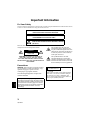 2
2
-
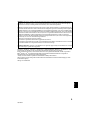 3
3
-
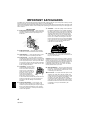 4
4
-
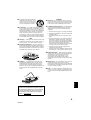 5
5
-
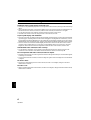 6
6
-
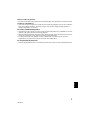 7
7
-
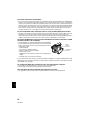 8
8
-
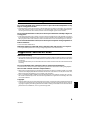 9
9
-
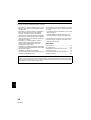 10
10
-
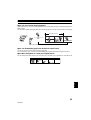 11
11
-
 12
12
-
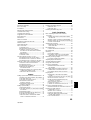 13
13
-
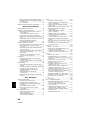 14
14
-
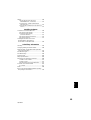 15
15
-
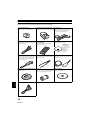 16
16
-
 17
17
-
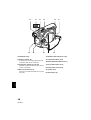 18
18
-
 19
19
-
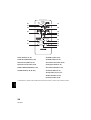 20
20
-
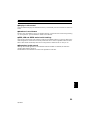 21
21
-
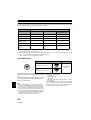 22
22
-
 23
23
-
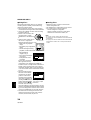 24
24
-
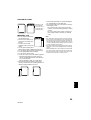 25
25
-
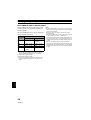 26
26
-
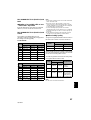 27
27
-
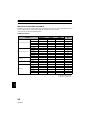 28
28
-
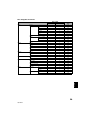 29
29
-
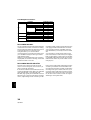 30
30
-
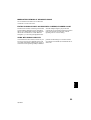 31
31
-
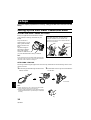 32
32
-
 33
33
-
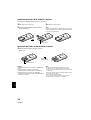 34
34
-
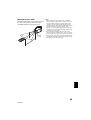 35
35
-
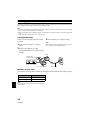 36
36
-
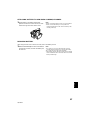 37
37
-
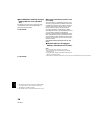 38
38
-
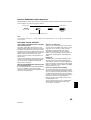 39
39
-
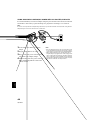 40
40
-
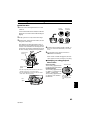 41
41
-
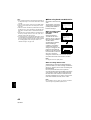 42
42
-
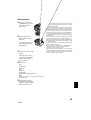 43
43
-
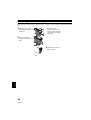 44
44
-
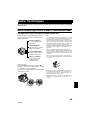 45
45
-
 46
46
-
 47
47
-
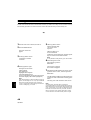 48
48
-
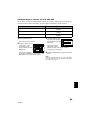 49
49
-
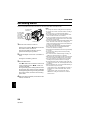 50
50
-
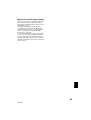 51
51
-
 52
52
-
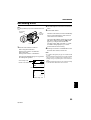 53
53
-
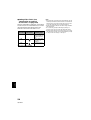 54
54
-
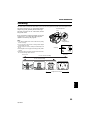 55
55
-
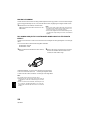 56
56
-
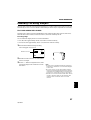 57
57
-
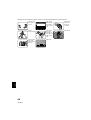 58
58
-
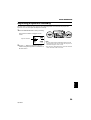 59
59
-
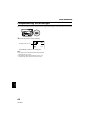 60
60
-
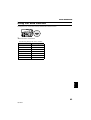 61
61
-
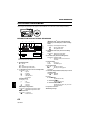 62
62
-
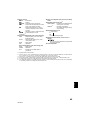 63
63
-
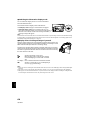 64
64
-
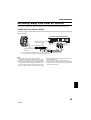 65
65
-
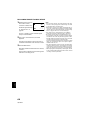 66
66
-
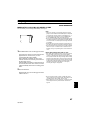 67
67
-
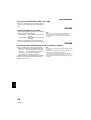 68
68
-
 69
69
-
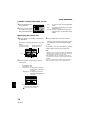 70
70
-
 71
71
-
 72
72
-
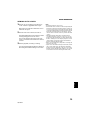 73
73
-
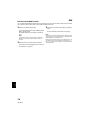 74
74
-
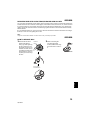 75
75
-
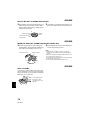 76
76
-
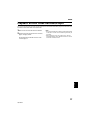 77
77
-
 78
78
-
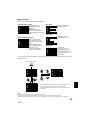 79
79
-
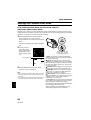 80
80
-
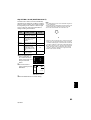 81
81
-
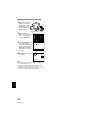 82
82
-
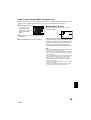 83
83
-
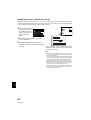 84
84
-
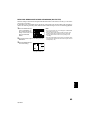 85
85
-
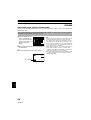 86
86
-
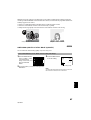 87
87
-
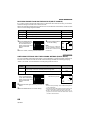 88
88
-
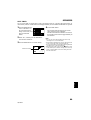 89
89
-
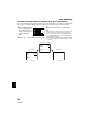 90
90
-
 91
91
-
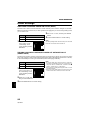 92
92
-
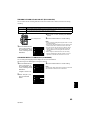 93
93
-
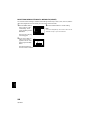 94
94
-
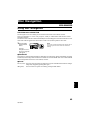 95
95
-
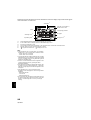 96
96
-
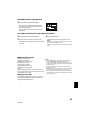 97
97
-
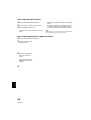 98
98
-
 99
99
-
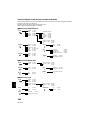 100
100
-
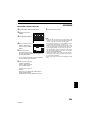 101
101
-
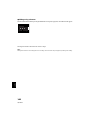 102
102
-
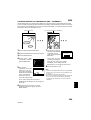 103
103
-
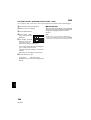 104
104
-
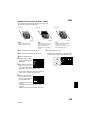 105
105
-
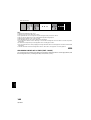 106
106
-
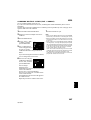 107
107
-
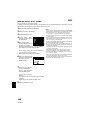 108
108
-
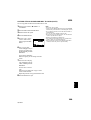 109
109
-
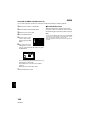 110
110
-
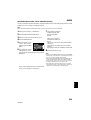 111
111
-
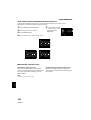 112
112
-
 113
113
-
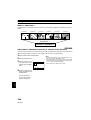 114
114
-
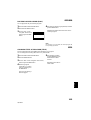 115
115
-
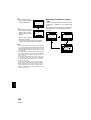 116
116
-
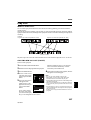 117
117
-
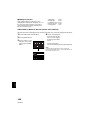 118
118
-
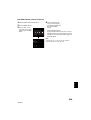 119
119
-
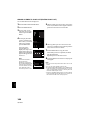 120
120
-
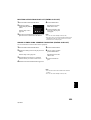 121
121
-
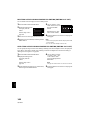 122
122
-
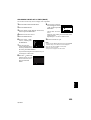 123
123
-
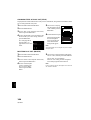 124
124
-
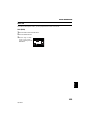 125
125
-
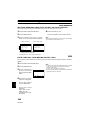 126
126
-
 127
127
-
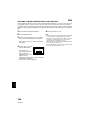 128
128
-
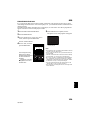 129
129
-
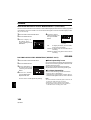 130
130
-
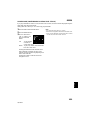 131
131
-
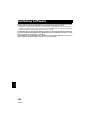 132
132
-
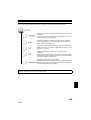 133
133
-
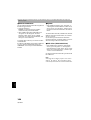 134
134
-
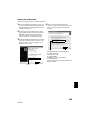 135
135
-
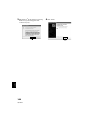 136
136
-
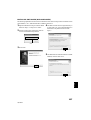 137
137
-
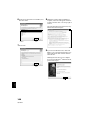 138
138
-
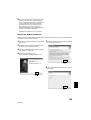 139
139
-
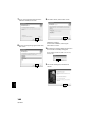 140
140
-
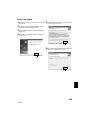 141
141
-
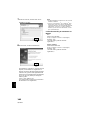 142
142
-
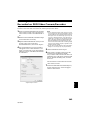 143
143
-
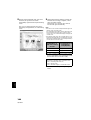 144
144
-
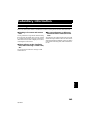 145
145
-
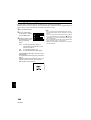 146
146
-
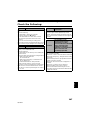 147
147
-
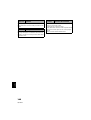 148
148
-
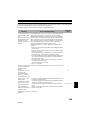 149
149
-
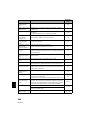 150
150
-
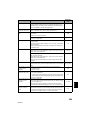 151
151
-
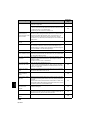 152
152
-
 153
153
-
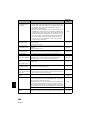 154
154
-
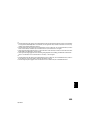 155
155
-
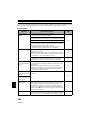 156
156
-
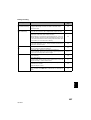 157
157
-
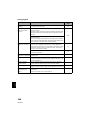 158
158
-
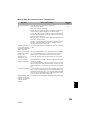 159
159
-
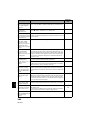 160
160
-
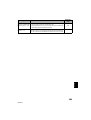 161
161
-
 162
162
-
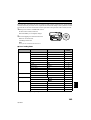 163
163
-
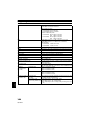 164
164
-
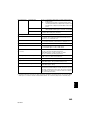 165
165
-
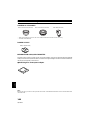 166
166
-
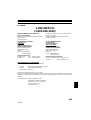 167
167
-
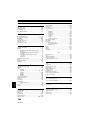 168
168
-
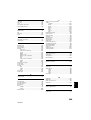 169
169
-
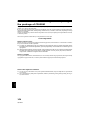 170
170
Hitachi DZMV380A Manuale utente
- Categoria
- Videocamere
- Tipo
- Manuale utente
- Questo manuale è adatto anche per
in altre lingue
- English: Hitachi DZMV380A User manual