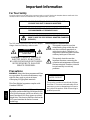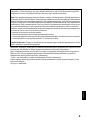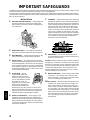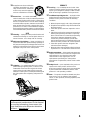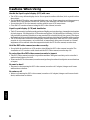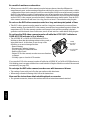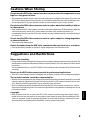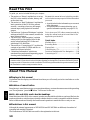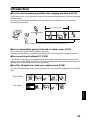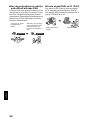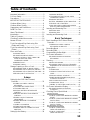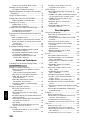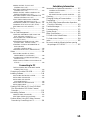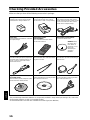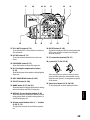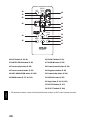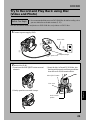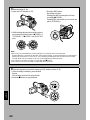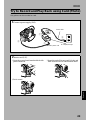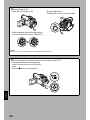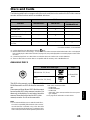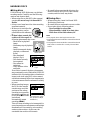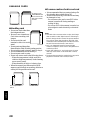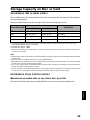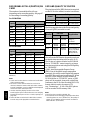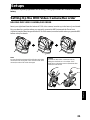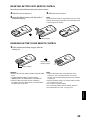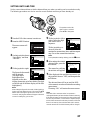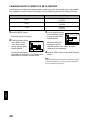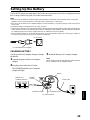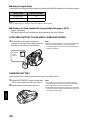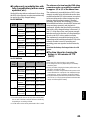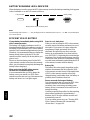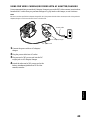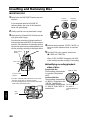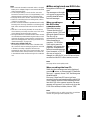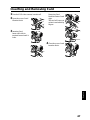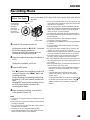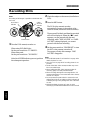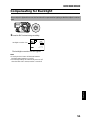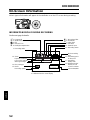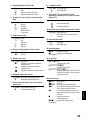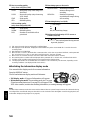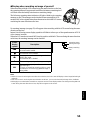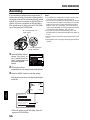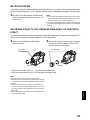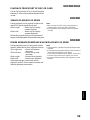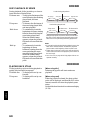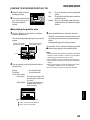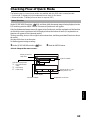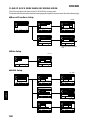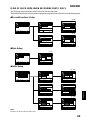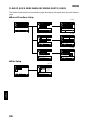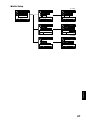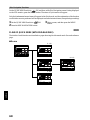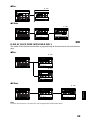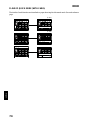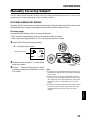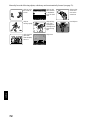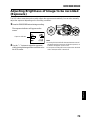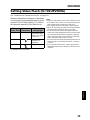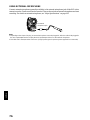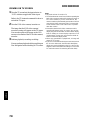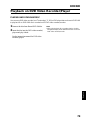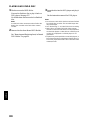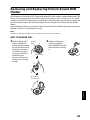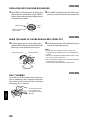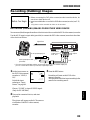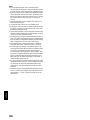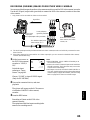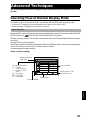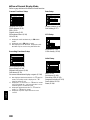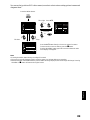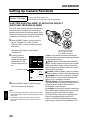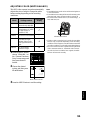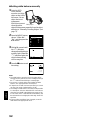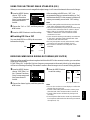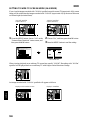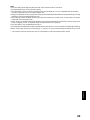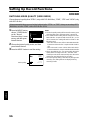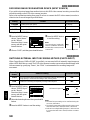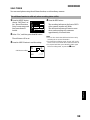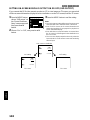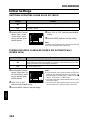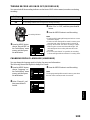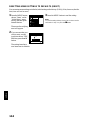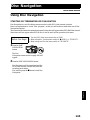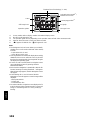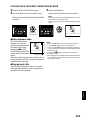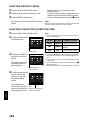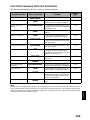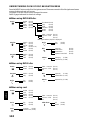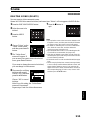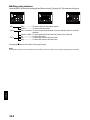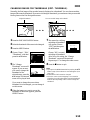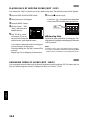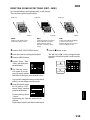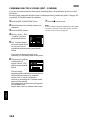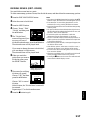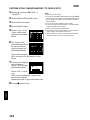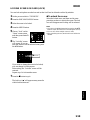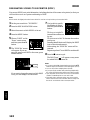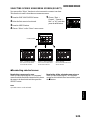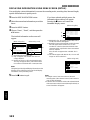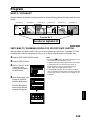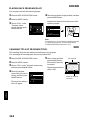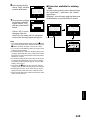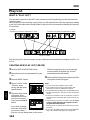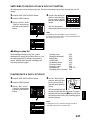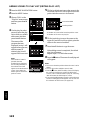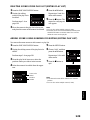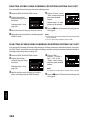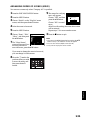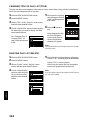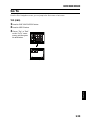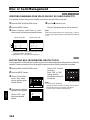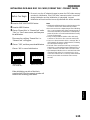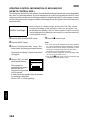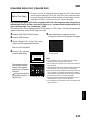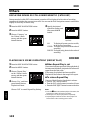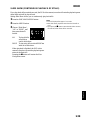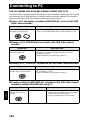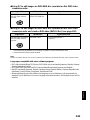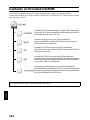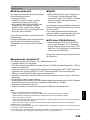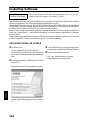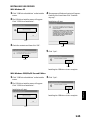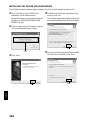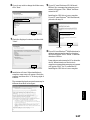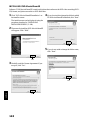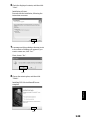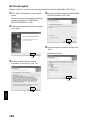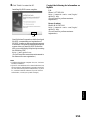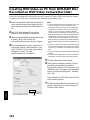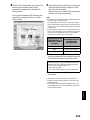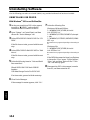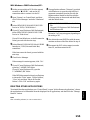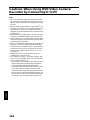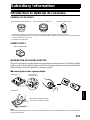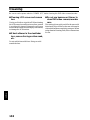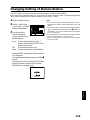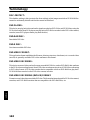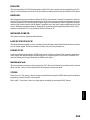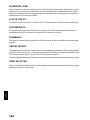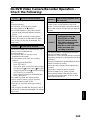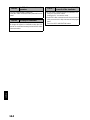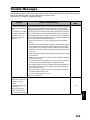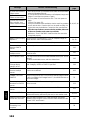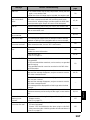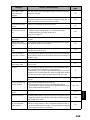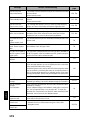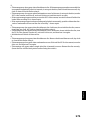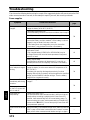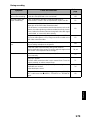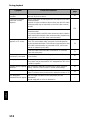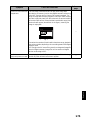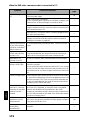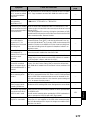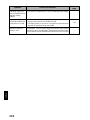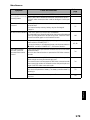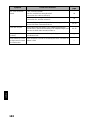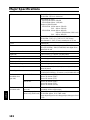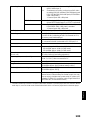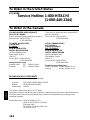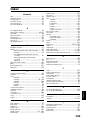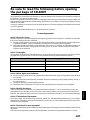Hitachi DZMV580A - 1MP DVD Camcorder Manuale utente
- Categoria
- Videocamere
- Tipo
- Manuale utente
Questo manuale è adatto anche per

English
DZ-MV550A
DZ-MV580A
HITACHI AMERICA, LTD.
HOME ELECTRONICS DIVISION
900 Hitachi Way
Chula Vista, CA 91914-3556
Service Hotline: 1-800-HITACHI
(1-800-448-2244)
HITACHI CANADA LTD.
DIGITAL MEDIA DIVISION
2495 Meadowpine Blvd.
Mississauga, Ontario L5N 6C3
CANADA
Service Direct: 1-800-HITACHI
(1-800-448-2244)
QR35303 ©Hitachi, Ltd. 2004 Printed in Japan OS-H(I)
Instruction Manual
DZ-MV550A DZ-MV580A
This manual was printed
with soy based ink.
Printed on recycled paper
DVDCAM PC Software Support Center
URL http://dvdcam-pc.support.hitachi.ca/
Thank you for buying a Hitachi product. Please take time to become familiar with the manual and how it
is set up. Keep it handy for future reference.
Be sure to read page 187 before unpacking the provided CD-ROM.
The illustration of DZ-MV550A is shown on the front cover of this instruction
manual. The method for operating the DZ-MV550A is the same as that for
DZ-MV580A.

English
2
Important Information
For Your Safety
The power switch turns the DVD video camera/recorder on and off, leaving the date/time feature unaffected. If the
camera/recorder is to be left unattended for a long period of time, turn it off.
The DVD video camera/recorder and AC adapter/
charger have the following caution marks.
CAUTION: TO REDUCE THE RISK OF
ELECTRIC SHOCK, DO NOT OPEN.
NO USER-SERVICEABLE PARTS INSIDE.
REFER SERVICING TO QUALIFIED
SERVICE PERSONNEL.
Precautions
WARNING: Many television programs and films
are copyrighted. In certain circumstances, copy-
right law may apply to private in-home
videotaping of copyrighted materials.
This Class B digital apparatus complies with
Canadian ICES-003.
Identifications of caution marks
This symbol warns the user that
uninsulated voltage within the unit
may have sufficient magnitude to
cause electric shock. Therefore, it is
dangerous to make any kind of contact
with any inside part of this unit.
This symbol alerts the user that
important literature concerning the
operation and maintenance of this unit
has been included. Therefore, it should
be read carefully to avoid any
problems.
WARNING : TO PREVENT FIRE OR SHOCK HAZARD, DO NOT
EXPOSE THIS UNIT TO RAIN OR MOISTURE.
WARNING : TO PREVENT FIRE OR SHOCK HAZARD, USE THE
RECOMMENDED ACCESSORIES ONLY.
WARNING: TO PREVENT FIRE OR SHOCK HAZARD, BE
SURE TO USE THE SPECIFIED AC ADAPTER/CHARGER
(DZ-ACS1).
CAUTION
RISK OF ELECTRIC SHOCK
DO NOT OPEN
The liquid crystal display (LCD) panel is made
by highly precise technology. More than 99.99%
of its picture elements (pixels) are effective, but
some (less than 0.01%) may appear as colored
bright dots. This does not indicate a fault as the
LCD panel stretches the limits of current
technology.
CLASS 1
LASER PRODUCT
CAUTION
This product contains a laser diode of higher
class than 1. To ensure continued safety, do not
remove any covers or attempt to gain access to
the inside of the product. Refer all servicing to
qualified personnel.

English
3
Microsoft
®
, Windows
®
, Windows
®
98, Windows
®
98 Second Edition, Windows
®
Me, Windows
®
2000
Professional, and Windows
®
XP are registered trademarks of Microsoft Corporation.
Intel
®
, Pentium
®
Processor, and Celeron
®
Processor are registered trademarks of Intel Corporation.
IBM
®
and PC/AT
®
are registered trademarks of International Business Machines Corporation.
Manufactured under license from Dolby Laboratories.
“Dolby” and the double-D symbol are trademarks of Dolby Laboratories.
Other company names and product names listed are trademarks or brand names belonging to each
individual company.
SD logo is a trademark.
Warning: This device complies with Part 15 of the FCC Rules. Operation is subject to the following two
conditions: (1) This device may not cause harmful interference, and (2) this device must accept any
interference received, including interference that may cause undesired operation.
Note: This equipment has been tested and found to comply with the limits for a Class B digital device,
pursuant to Part 15 of the FCC Rules. These limits are designed to provide reasonable protection against
harmful interference in a residential installation. This equipment generates, uses, and can radiate radio
frequency energy and, if not installed and used in accordance with the instructions, may cause harmful
interference to radio communications. However, there is no guarantee that interference will not occur
in a particular installation. If this equipment does cause harmful interference to radio or television
reception, which can be determined by turning the equipment off and on, the user is encouraged to try
to correct by one or more of the following measures:
• Reorient or relocate the receiving antenna.
• Increase the separation between the equipment and receiver.
• Connect the equipment into an outlet on a circuit different from that to which the receiver is connected.
• Consult the dealer or an experienced radio/TV technician for help.
Caution to the user: Changes or modifications not expressly approved by the manufacturer void the
user’s authority to operate the equipment.

English
4
IMPORTANT SAFEGUARDS
In addition to the careful attention devoted to quality standards in the manufacture of your video product, safety is a major
factor in the design of every instrument. But, safety is your responsibility too.
This page lists important information that will help to assure your enjoyment and proper use of DVD video camera/
recorder and accessory equipment. Please read it carefully before operating your video product and keep it in a handy
place for future reference.
INSTALLATION
1 Read and Follow Instructions — All the safety and
operating instructions should be read before the
video product is operated. Follow all operating and
use instructions.
2 Retain Instructions — The safety and operating
instructions should be retained for future reference.
3 Heed Warnings — Comply with all warnings on the
video product and in the operating instructions.
4 Power Sources — This video product should be
operated only from the type of power source indicated
on the marking label. If you are not sure of the type of
power supply to your home, consult your video dealer
or local power company. For video products intended
to operate from battery power, or other sources, refer
to the operating instructions.
5 Overloading — Do not
overload wall outlets and
extension cords as this can
result in a risk of fire or electric
shock. Overloaded AC outlets
and extension cords are
dangerous, and so are frayed
power cables, damaged or
cracked wire insulation and
broken plugs. They may result in a shock or fire
hazard. Periodically examine the cord and have it
replaced by your service technician if appearance
indicates damage or deteriorated insulation.
6 Power-Cord Protection — Power-supply cords
should be routed so that they are not likely to be
walked on or pinched by items placed upon or against
them, paying particular attention to cords at plugs,
convenience receptacles, and the point where they
exit from the appliance.
7 Ventilation — Slots and openings in the cabinet are
provided for ventilation to ensure reliable operation of
the video product and to protect it from overheating.
These openings must not be blocked or covered. The
openings should never be blocked by placing the
video product on a bed, sofa, rug, or other similar
surface. This video product should never be placed
near or over a radiator or heat register. This video
product should not be placed in a built-in installation
such as a bookcase or rack unless proper ventilation
is provided or the video product manufacturer's
instructions have been followed.
8 Attachments — Do not use attachments unless
recommended by the video product manufacturer as
they may cause hazards.
Caution: Maintain electrical safety. Powerline operated
equipment or accessories connected to this unit should
bear the UL listing mark or CSA certification mark on the
accessory itself and should not have been modified so as
to defeat the safety features. This will help avoid any
potential hazard from electric shock or fire. If in doubt,
contact qualified service personnel.
9 Water and Moisture — Do not use this video product
near water — for example, near a bath tub, wash
bowl, kitchen sink, or laundry tub, in a wet basement,
or near a swimming pool, and the like.
10 Accessories — Do not place this video product on an
unstable cart, stand, tripod, bracket, or table. The
video product may fall, causing serious injury to a
child or adult, and serious damage to the appliance.
Use only with a cart, stand, tripod, bracket, or table
recommended by the manufacturer, or sold with the
video product. Any mounting of the product should
follow the manufacturer's instructions, and should
use a mounting accessory recommended by the
manufacturer.
kawaii koneko
MOMO
key to chise
mekoalbum
cat book
mother
diet
Zoo Docter
Part 1
Zoo Docter
Part 2
sasaki akemi
hirayamo akiko
horie youji setuko kimio
auto moter
kabushiki
mitoniikikata
yakamashii
igarashi
Why?
kuro
abcdfevcdsz
kusano
mitono
kakurai
tadashiigenkou
tadashiigenkou
oomori matuda
nurie
yohsinarish yohsinarishashin
mito
namemekogaikiteita
mito
momogatoiredemizubitashi
album
mame
1
f
u
n
g
a
f
u
n
g
a
f
u
n
g
a
f
u
n
g
a
f
u
n
g
a
f
u
n
g
a
f
u
n
g
a
metsuki
123
nyanko
1
midori
3
okubyo
2
m
o
t
h
e
r
P
a
r
t
2
tomodachi
3
junkaikun
2
momo
3
momo
2
momo
1
ebisu
2
ebisu
1
key
5
key
4
key
3
key
2
key
1
chise
5
chise
4
chise
3
chise
2
chise
1

English
5
11 An appliance and cart combination
should be moved with care. Quick
stops, excessive force, and uneven
surfaces may cause the appliance
and cart combination to overturn.
12 Power Lines — An outside antenna system should
not be located in the vicinity of overhead power lines
or other electric light or power circuits, or where it can
fall into such power lines or circuits. When installing
an outside antenna system, extreme care should be
taken to keep from touching or approaching such
power lines or circuits as contact with them might be
fatal. Installing an outdoor antenna can be hazardous
and should be left to a professional antenna installer.
USE
13 Cleaning — Unplug this video product from the wall
outlet before cleaning. Do not use liquid cleaners or
aerosol cleaners. Use a damp cloth for cleaning.
14 Object and Liquid Entry — Never push objects of
any kind into this video product through openings as
they may touch dangerous voltage points or short-out
parts that could result in a fire or electric shock. Never
spill liquid of any kind on the video product.
15 Lightning — For added protection for this video
product during a lightning storm, or when it is left
unattended and unused for long periods of time,
unplug it from the wall outlet and disconnect the
antenna or cable-system. This will prevent damage to
the video product due to lightning and power-line
surges.
SERVICE
16 Servicing — Do not attempt to service this video
product yourself as opening or removing covers may
expose you to dangerous voltage or other hazards.
Refer all servicing to qualified service personnel.
17 Conditions Requiring Service — Unplug this video
product from the wall outlet and refer servicing to
qualified service personnel under the following
conditions.
a. When the power-supply cord or plug is damaged.
b. If liquid has been spilled, or objects have fallen into
the video product.
c. If the video product has been exposed to rain or
water.
d. If the video product does not operate normally by
following the operating instructions. Adjust only
those controls that are covered by the operating
instructions. Improper adjustment of other
controls may result in damage and will often
require extensive work by a qualified technician to
restore the video product to its normal operation.
e. If the video product has been dropped or the
cabinet has been damaged.
f. When the video product exhibits a distinct change
in performance — this indicates a need for service.
18 Replacement Parts — When replacement parts are
required, have the service technician verify that the
replacements he uses have the same safety
characteristics as the original parts. Use of
replacements specified by the video product
manufacturer can prevent fire, electric shock or other
hazards.
19 Safety Check — Upon completion of any service or
repairs to this video product, ask the service
technician to perform safety checks recommended
by the manufacturer to determine that the video
product is in safe operating condition.
20 Heat — The product should be situated away from
heat sources such as radiators, heat registers,
stoves, or other products (including amplifiers) that
produce heat.
Disposal of these materials be regulated due to
environmental considerations. For the disposal
or recycling information, please contact your
local authorities or the Electronics Industries
Alliance : “www.eiae.org
.”

English
6
Cautions When Using
Handle the liquid crystal display (LCD) with care:
• The LCD is a very delicate display device: Do not press its surface with force, hit it or prick it with a
sharp object.
• If you push the LCD surface, unevenness in display may occur. If unevenness does not disappear soon,
turn the DVD video camera/recorder off, wait for a few moments, and then turn it on again.
• Do not place the DVD video camera/recorder with the open LCD screen down.
• Close the LCD monitor when not using the DVD video camera/recorder.
Liquid crystal display (LCD) and viewfinder:
• The LCD screen and viewfinder are the products of highly precise technology. Among the total number
of pixels (approx. 120,000 pixels for LCD monitor and approx. 110,000 pixels for viewfinder), 0.01% or
less pixels may be missing (black dots) or may remain lit as colored dots (red, blue, green). This shows
the limitations of the current technology, and does not indicate a fault that will interfere with recording.
• The LCD screen and viewfinder will be slightly dimmer than usual when the DVD video camera/
recorder is at low temperature, as in cold areas, or immediately after power is turned on. Normal
brightness will be restored when the temperature inside the DVD video camera/recorder rises.
Hold the DVD video camera/recorder correctly:
• Do not hold the viewfinder or LCD monitor when lifting the DVD video camera/recorder: The
viewfinder or LCD monitor could detach and the DVD video camera/recorder may fall.
Do not subject the DVD video camera/recorder to impact:
• This DVD video camera/recorder is a precision machine. Take great care that you do not strike it
against a hard object or let it fall.
• Do not use the DVD video camera/recorder on a tripod in a place where it is subject to severe vibrations
or impact.
No sand or dust!
• Fine sand or dust entering the DVD video camera/recorder or AC adapter/charger could cause
malfunctions or defects.
No water or oil!
• Water or oil entering the DVD video camera/recorder or AC adapter/charger could cause electric
shock, malfunctions or defects.

English
7
Heat on surface of product:
• The surface of the DVD video camera/recorder will be slightly warm, but this does not indicate a fault.
Screen on connected TV:
• Never leave the disc navigation screen, still image or camera image displayed on your TV to which the
DVD video camera/recorder is connected: Doing so could result in displayed image retention or
phosphor degradation of TV screen.
Be careful of ambient temperature:
• Using the DVD video camera/recorder in a place where the temperature is over 104ºF (40°C) or under
32ºF (0°C) will result in abnormal recording/playback.
• Take care that the temperature of this DVD video camera/recorder, when connected to PC does not
rise excessively (reference for usage: approx. 30 minutes at about 86ºF (30ºC)).
• Do not leave the DVD video camera/recorder on beach sand or in a closed vehicle where the
temperature is very high for a long time: This could cause malfunctions.
Do not point directly at the sun:
• If direct sunlight strikes the lens or viewfinder, the DVD video camera/recorder could malfunction or
a fire could occur.
• Do not leave the DVD video camera/recorder with the LCD screen exposed to direct sunlight: This
could cause malfunctions.
Do not use the DVD video camera/recorder near TV or radio:
• This could cause noise to appear on the TV screen or in radio broadcasts.
Do not use the DVD video camera/recorder near strong radio waves or magnetism:
• If the DVD video camera/recorder is used near strong radio waves or magnetism, such as near a radio
wave tower or electric appliances, noise could enter video and audio that are being recorded. During
playback of normally recorded video and audio, noise may also be present in picture and sound.
At worst the DVD video camera/recorder could malfunction.
Do not expose the DVD video camera/recorder to soot or steam:
• Thick soot or steam could damage the DVD video camera/recorder case or cause malfunctions.
Do not use the DVD video camera/recorder near corrosive gas:
• If the DVD video camera/recorder is used in a place where there is dense exhaust gas generated by
gasoline or diesel engines, or corrosive gas such as hydrogen sulfide, the external or internal terminals
could corrode, disabling normal operation, or the battery connecting terminals could corrode, so that
power will not turn on.
Do not use the DVD video camera/recorder near ultrasonic humidifier:
• With some water in humidifier, calcium and other chemicals dissolved in water could scatter in the air,
and white particles could adhere to the optical head of the DVD video camera/recorder, which could
cause it to operate abnormally.
Do not expose the DVD video camera/recorder to insecticide:
• Insecticide entering the DVD video camera/recorder could dirty the lens in laser pickup block, and
in such a case the DVD video camera/recorder might not operate normally. Turn the DVD video
camera/recorder off and cover it with vinyl sheet, etc. before using insecticide.
Do not use a generally available 8 cm CD lens cleaner:
• Cleaning the lens is not necessary when using this DVD video camera/recorder in the usual way.
• Using 8 cm CD lens cleaner could cause this DVD video camera/recorder to be faulty.

English
8
Be careful of moisture condensation:
• When you move the DVD video camera/recorder between places where the difference in
temperatures is great - such as entering a lodge from a ski slope or going out of a cooled room or vehicle
- condensation (vapor in air warmed or cooled to water droplets) could occur on the lens and/or inside
the DVD video camera/recorder. If condensation occurs, do not open the cover of disc or card insertion
block if possible. If condensation occurs on the lens, wip e it o f f w i t h a s o ft , d r y c lo t h . E v en i f t h e ex t e r n a l
surface of DVD video camera/recorder has dried, condensation may remain inside: Turn the DVD
video camera/recorder off and leave it in a dry place for at least 1-2 hours before using it again.
Do not use the DVD video camera/recorder for a long uninterrupted period of time:
• This DVD video camera/recorder cannot be used for a long time continuously as a surveillance
camera/monitor. If you use the DVD video camera/recorder for a long continuous period of time, the
temperature of DVD video camera/recorder could exceed a limit and the recording/playback
operation could be slowed down: In this case, turn it off and wait for a while before using it again.
Do not turn the DVD video camera/recorder off while the ACCESS/PC indicator or
CARD ACCESS indicator is lit or blinking:
• The ACCESS/PC or CARD ACCESS indicator is lit or
blinking to show that data is being written to disc or card, or
being read from it. At this time, do not do any of the
following, so as not to damage the data:
− Remove battery
− Disconnect AC adapter/charger
− Plug or unplug PC connection cable
− Remove disc or card
− Subject DVD video camera/recorder to severe vibrations
or impact.
− Violently open or close the LCD monitor
If you turn the DVD video camera/recorder off while the ACCESS/PC or CARD ACCESS indicator is
lit or blinking, turn it on again with the disc or card loaded in it: Repair of the disc or card will be executed
automatically (see page 165).
Do not wipe the DVD video camera/recorder case with benzene or thinner:
• The coating of case could peel off or the case surface could deteriorate.
• When using a chemical cleaning cloth, follow the instructions.
Also read the instructions attached with optional accessories:
• For optional accessories, observe the cautions and follow instruction manuals attached.
CARD
ACCESS
indicator
ACCESS/PC
indicator

English
9
Cautions When Storing
Do not leave the DVD video camera/recorder in a place where the temperature is very
high for a long period of time:
• The temperature inside a closed vehicle or trunk can become very high in a hot season. If you leave the
DVD video camera/recorder in such a place, it could malfunction or the case could be damaged. Also,
do not expose the DVD video camera/recorder to direct sunlight or place it near a heater.
Do not store the DVD video camera/recorder in a place where the humidity is high or
in a dusty place:
• Dust entering the DVD video camera/recorder could cause malfunctions. If the humidity is high, the
lens could be moldy, and the DVD video camera/recorder could become inoperable. It is
recommended that you put the DVD video camera/recorder with desiccant in a box when storing it
in a closet, etc.
Do not store the DVD video camera/recorder in a place subject to strong magnetism
or intense vibrations:
• This could cause malfunctions.
Detach the battery from the DVD video camera/recorder and store it in a cool place:
• Leaving the battery attached or storing it at high temperature could shorten its life.
Suggestions and Restrictions
Make a trial recording:
• Always make a trial recording before doing actual recording to make sure that recording is normal. The
data that have not been stored normally because of a defect in the DVD video camera/recorder cannot
be restored.
It is recommended that you use DVD-RAM disc from which recorded contents can be deleted for trial
recording.
Do not use the DVD video camera/recorder for professional applications:
• This DVD video camera/recorder is designed and produced for home-use recording and playback.
The recorded contents cannot be compensated for:
• Hitachi cannot compensate for any damages caused when recording is not made normally or recorded
contents cannot be played back because of a defect in the DVD video camera/recorder, disc or card.
Also, Hitachi cannot be responsible for your recorded video and audio.
• If you or a third party make a mistake when handling this DVD video camera/recorder, disc, card, etc.,
the recorded contents may be lost. We cannot be responsible for compensation for damage due to loss
of recorded contents.
Copyright:
• Data recorded on the disc or card in this DVD video camera/recorder using other digital/analog
media or devices are protected by the copyright act and cannot be used without permission of the
owner of copyright, except for personal enjoyment. Be aware that recording is restricted for some
demonstrations, performances and exhibitions, even for personal enjoyment.

English
10
Read This First
To guide you, we've included following six chapters.
• The section on “Setups” explains how to set up
the DVD video camera/recorder, battery, and
set the date/time.
• The section on “Basic Techniques” explains the
basic operation of this DVD video camera/
recorder - recording of movies, still images,
external input, and playback of recorded
images.
• The section on “Advanced Techniques” explains
settings on this DVD video camera/recorder for
more advanced usage.
• The section on “Disc Navigation” explains
editing with Disc Navigation: Refer to this
section when finalizing DVD-R disc and
initializing DVD-RAM disc.
• The section on “Connecting to PC” explains the
contents of provided CD-ROM and how to
install the software included.
• “Subsidiary Information” includes an
introduction to products sold separately, proper
cleaning, and troubleshooting.
We want this manual to be as helpful as possible,
so it includes two easy ways to find the information
you need:
• A quick index for the information you use most
often (this page).
• A detailed table of contents directing you to
specific information quickly (see page 13-15).
Get to know your DVD video camera/recorder by
using this manual, and get to know Hitachi. We
appreciate your business.
Quick Index
Available Discs.................................................25
Recording Movie..............................................49
Playing Back....................................................58
Connecting to a TV..........................................77
Functions Available with Disc Navigation.......109
Connecting to PC...........................................140
About This Manual
●Displays in this manual
Understand that the displays are different from those you will actually see in the viewfinder or on the
LCD screen.
●Notation of cancel button
Press the stop/cancel button to stop your operation midway, or return the menu screen to the preceding
one. The expression “press the C button” will be used in this text.
●1, 2 and 3 marks beside headings
Some functions of this DVD video camera/recorder are unavailable with disc or card used. Refer to the
marks at right above each function to identify whether the disc or card is compatible with the function.
Refer to these marks and identify the functions and operation to match the disc or card you use.
●Illustrations in this manual
Although the external appearances of DZ-MV550A and DZ-MV580A are different, the method of
operating both models is identical.
The illustrations of DZ-MV580A are used for the explanation in this text.
With this DVD video camera/recorder you can view the picture being recorded or the playback picture
whether on the LCD monitor or in the viewfinder. Opening or closing the LCD monitor switches the picture
to appear on the LCD monitor or in the viewfinder. The following text describes the operation assuming that
the viewfinder is used as a major monitor device.

English
11
Introduction
●You can start recording immediately after stopping playback (P.49, 58)
Unlike tape devices, you do not need to search for the recording start position or locate the beginning
of blank portion.
You can stop playback and immediately start recording: New recording will not overwrite any
previously recorded data.
●You can immediately play back desired recorded scenes (P.107)
You do not need to rewind, unlike recorders using tape.
You can select any scene you want and immediately play it back (using Disc Navigation function).
●You can easily print without PC (P.120)
Use DPOF to set the photos to be printed and the print number among the photos recorded on SD
memory card or MultiMediaCard: This is useful when printing photos on a printer conforming to SD
memory card or when asking a photo lab to print them.
●Use Disc Navigation to create your original movie (P.126)
You can delete unnecessary scenes, move any scenes, etc., and create your original movie work (Play
List).
If you stop playback midway and start recording, overwrite will not occur.
Recorded scenes
Before editing
After editing

English
12
●You can easily edit scenes, which is
quite difficult with tape (P.86)
Using this DVD video camera/recorder, you can
collect scenes of your child, for example, on play
list of Disc Navigation function and create an
original movie: Then simply play back the play list
and dub it on VCR. It is also easy to make any
number of identical tapes.
●Create original DVDs on PC (P.152)
You can use a DVD-R disc to create an original
DVD, using the provided software CD-ROM.
The created DVD disc can be played back on DVD
player, DVD-ROM drive, etc.
Up to now, you had to
repeatedly press
buttons
With DVD, you can simply
play back this DVD video
camera/recorder, and
press the record button on
VCR.
Original DVD being
created
Playback of DVD

English
13
Table of Contents
Important Information ........................................2
For Your Safety .................................................2
Precautions .......................................................2
IMPORTANT SAFEGUARDS ...........................4
Cautions When Using ........................................6
Cautions When Storing......................................9
Suggestions and Restrictions.............................9
Read This First.................................................10
About This Manual...........................................10
Introduction ......................................................11
Table of Contents.............................................13
Checking Provided Accessories.......................16
Names of Parts ................................................17
Try to Record and Play Back using Disc
(Video and Photo)..........................................21
Try to Record and Play Back using Card
(Photo)...........................................................23
Discs and Cards...............................................25
AVAILABLE DISCS .............................................25
INFORMATION ON DVD-R DISC.......................26
EXAMPLES OF DISCS THAT CANNOT BE
USED ON THIS DVD VIDEO
CAMERA/RECORDER:....................................26
HANDLING DISCS..............................................27
AVAILABLE CARDS............................................28
Storage Capacity on Disc or Card....................29
RECORDABLE TIME OF MOVIE (VIDEO).........29
RECORDABLE STILLS (PHOTOS) ON DISC....29
RECORDABLE STILLS (PHOTOS) ON CARD...30
SIZE AND QUALITY OF PHOTOS......................30
Setups
Setting Up the DVD Video Camera/
Recorder........................................................31
HOLDING DVD VIDEO CAMERA/
RECORDER .....................................................31
ATTACHING SHOULDER STRAP......................32
ATTACHING LENS CAP.....................................32
INSERTING BATTERY INTO REMOTE
CONTROL ........................................................33
REMOVING BATTERY FROM REMOTE
CONTROL ........................................................33
VIEWING SUBJECT THROUGH
VIEWFINDER...................................................34
VIEWING IMAGE ON LCD MONITOR
SCREEN...........................................................35
CLOSING LCD MONITOR ..................................36
SETTING DATE AND TIME ................................37
CHANGING DISPLAY FORMAT OF DATE
AND TIME.........................................................38
Setting Up the Battery......................................39
CHARGING BATTERY........................................39
ATTACHING BATTERY TO DVD VIDEO
CAMERA/RECORDER.....................................40
REMOVING BATTERY........................................40
BATTERY REMAINING LEVEL INDICATOR......42
EFFICIENT USE OF BATTERY ..........................42
USING DVD VIDEO CAMERA/RECORDER
WITH AC ADAPTER/CHARGER......................43
Inserting and Removing Disc .......................... 44
INSERTING DISC................................................44
REMOVING DISC................................................46
Inserting and Removing Card.......................... 47
Basic Techniques
Basic Handling of DVD Video Camera/
Recorder....................................................... 48
TURNING DVD VIDEO CAMERA/
RECORDER ON AND OFF ..............................48
Recording Movie ............................................. 49
Recording Stills ............................................... 50
Compensating for Backlight ............................ 51
On-Screen Information.................................... 52
INFORMATION DISPLAY DURING
RECORDING....................................................52
Zooming .......................................................... 56
MACRO RECORDING ........................................57
RECORDING SUBJECTS FOR STRONGER
WIDE-ANGLE OR TELEPHOTO EFFECT.......57
Playing Back.................................................... 58
PLAYING BACK ..................................................58
PLAYBACK FROM START OF DISC OR
CARD................................................................59
SEARCH PLAYBACK OF MOVIE.......................59
FRAME ADVANCE/FRAME BACK/SLOW
PLAYBACK OF MOVIE ....................................59
SKIP PLAYBACK OF MOVIE..............................60
PLAYING BACK STILLS .....................................60
JUMPING TO SPECIFIED POINT (GO TO)........61
On-Screen Information Display....................... 62
INFORMATION DISPLAY DURING
PLAYBACK.......................................................62
Checking Flow of Quick Mode......................... 63
Camera Functions
FLOW OF QUICK MODE WHEN RECORDING
MOVIE: .............................................................64
FLOW OF QUICK MODE WHEN RECORDING
PHOTO (DISC): ................................................65
FLOW OF QUICK MODE WHEN RECORDING
PHOTO (CARD):...............................................66
Disc Navigation Functions
FLOW OF QUICK MODE
(WITH DVD-RAM DISC):..................................68
FLOW OF QUICK MODE
(WITH DVD-R DISC): .......................................69

English
14
FLOW OF QUICK MODE (WITH CARD): ...........70
Manually Focusing Subject..............................71
FOCUSING DURING RECORDING ...................71
Adjusting Brightness of Image to be recorded
(Exposure).....................................................73
Using Full Auto Function..................................74
Setting Video Flash (for DZ-MV580A).............75
USING EXTERNAL MICROPHONE ...................76
Viewing on TV Screen.....................................77
CONNECTING TO A TV .....................................77
VIEWING ON TV SCREEN.................................78
Playback on DVD Video Recorder/Player .......79
PLAYING BACK DVD-RAM DISC.......................79
PLAYING BACK DVD-R DISC............................80
Removing and Replacing from/in Round DVD
Holder............................................................81
HOW TO REMOVE DISC....................................81
REPLACING DISC IN ROUND DVD HOLDER...82
WHEN THE HINGE OF ROUND DVD HOLDER
COMES OFF ....................................................82
DISC CLEANING.................................................82
Recording (Dubbing) Images...........................83
RECORDING (DUBBING) IMAGES FROM
OTHER VIDEO DEVICE...................................83
RECORDING (DUBBING) IMAGES FROM
OTHER VIDEO CAMERAS..............................85
RECORDING (DUBBING) IMAGES ON
OTHER VIDEO DEVICES................................86
Advanced Techniques
Checking Flow of Normal Display Mode..........87
Camera Functions
Setting Up Camera Functions..........................90
SELECTING SHOOTING MODE TO MATCH
THE SUBJECT
(SWITCHING PROGRAM AE MODE)..............90
ADJUSTING COLOR (WHITE BALANCE)..........91
USING THE ELECTRONIC IMAGE
STABILIZER (EIS)............................................93
REDUCING WIND NOISE DURING
RECORDING (MIC.FILTER) ............................93
SETTING TO WIDE TV SCREEN MODE
(16:9 MODE).....................................................94
Setting Up Record Functions...........................96
SWITCHING MOVIE QUALITY
(VIDEO MODE) ................................................96
SWITCHING QUALITY OF STILL IMAGE
(QUALITY)........................................................97
RECEIVING IMAGE FROM ANOTHER DEVICE
(INPUT SOURCE)............................................98
SWITCHING EXTERNAL INPUT RECORDING
METHOD (PHOTO INPUT)..............................98
SELF-TIMER .......................................................99
SETTING ON-SCREEN DISPLAY OUTPUT
ON OR OFF (OSD OUTPUT).........................100
LCD Setup.....................................................101
SETTING BRIGHTNESS OF LCD SCREEN
(BRIGHTNESS)..............................................101
SETTING COLOR DENSITY OF LCD
SCREEN (COLOR LEVEL) ............................101
Initial Settings ................................................102
SWITCHING OPERATING SOUND ON OR
OFF (BEEP)....................................................102
TURNING DVD VIDEO CAMERA/RECORDER
OFF AUTOMATICALLY (POWER SAVE)......102
TURNING RECORD LED ON OR OFF
(RECORD LED)..............................................103
CHANGING DISPLAY LANGUAGE
(LANGUAGE) .................................................103
RESETTING MENU SETTINGS TO
DEFAULTS (RESET)......................................104
Disc Navigation
Using Disc Navigation....................................105
STARTING OR TERMINATING DISC
NAVIGATION..................................................105
PLAYING BACK FROM DISC NAVIGATION
SCREEN.........................................................107
SELECTING MULTIPLE SCENES....................108
SELECTING CONSECUTIVE SCENES
TOGETHER....................................................108
FUNCTIONS AVAILABLE WITH DISC
NAVIGATION..................................................109
UNDERSTANDING FLOW OF DISC
NAVIGATION MENU......................................110
Scene.............................................................111
DELETING SCENES (DELETE)........................111
CHANGING IMAGES FOR THUMBNAILS
(EDIT - THUMBNAIL) .....................................113
PLAYING BACK BY SKIPPING SCENES
(EDIT - SKIP)..................................................114
ARRANGING ORDER OF SCENES
(EDIT - MOVE) ...............................................114
DIRECTING SCENES EFFECTIVELY
(EDIT - FADE) ................................................115
COMBINING MULTIPLE SCENES
(EDIT - COMBINE) .........................................116
DIVIDING MOVIES (EDIT - DIVIDE).................117
COPYING STILLS ON DVD-RAM DISC TO
CARD (COPY)................................................118
LOCKING SCENES ON CARD (LOCK)............119
DESIGNATING SCENES TO BE PRINTED
(DPOF) ...........................................................120
SELECTING SCENES USING MENU SCREEN
(SELECT) .......................................................121
DISPLAYING INFORMATION USING MENU
SCREEN (DETAIL).........................................122
Program.........................................................123
WHAT IS “PROGRAM”?....................................123
SWITCHING TO THUMBNAIL DISPLAY OF
SPECIFIC DATE (SWITCH)...........................123
PLAYING BACK PROGRAM (PLAY) ................124
CHANGING TITLE OF PROGRAM (TITLE)......124
Play List .........................................................126
WHAT IS “PLAY LIST”?.....................................126
CREATING NEW PLAY LIST (CREATE)..........126
SWITCHING TO DISPLAY OF EACH PLAY
LIST (SWITCH)...............................................127
PLAYING BACK A PLAY LIST (PLAY)..............127

English
15
ADDING SCENES TO PLAY LIST
(EDITING PLAY LIST)....................................128
DELETING SCENES FROM PLAY LIST
(EDITING PLAY LIST)....................................129
ADDING SCENES USING SUBMENU FOR
EDITING (EDITING PLAY LIST) ....................129
DELETING SCENES USING SUBMENU FOR
EDITING (EDITING PLAY LIST) ....................130
SELECTING SCENES USING SUBMENU
FOR EDITING (EDITING PLAY LIST)............130
ARRANGING ORDER OF SCENES (MOVE)...131
CHANGING TITLE OF PLAY LIST (TITLE).......132
DELETING PLAY LIST (DELETE).....................132
Go To.............................................................133
TOP (END) ........................................................133
Disc or Card Management .............................134
VERIFYING REMAINING FREE SPACE ON
DISC OR CARD (CAPACITY)........................134
PROTECTING DISC FROM WRITING
(PROTECT DISC)...........................................134
INITIALIZING DVD-RAM DISC OR CARD
(FORMAT DISC. FORMAT CARD)................135
UPDATING CONTROL INFORMATION OF
DVD-RAM DISC
(UPDATE CONTROL INFO.)..........................136
FINALIZING DVD-R DISC (FINALIZE DISC)....137
Others ............................................................138
DISPLAYING MOVIES OR STILLS
INDEPENDENTLY (CATEGORY)..................138
PLAYING BACK SCENES REPEATEDLY
(REPEAT PLAY).............................................138
SLIDE SHOW (CONTINUOUS PLAYBACK OF
STILLS)...........................................................139
Connecting to PC
THE FOLLOWING ARE AVAILABLE WHEN
CONNECTING TO PC....................................140
Contents on Provided CD-ROM.....................142
Installing Software..........................................144
DISPLAYING INSTALLER SCREEN.................144
INSTALLING USB DRIVER...............................145
INSTALLING UDF DRIVER
(DVD-RAM DRIVER)......................................146
INSTALLING DVD-MovieAlbumSE ...................148
INSTALLING MyDVD ........................................150
Creating DVD Video on PC from DVD-RAM
Disc Recorded on DVD Video Camera/
Recorder......................................................152
Uninstalling Software .....................................154
UNINSTALLING USB DRIVER..........................154
DELETING OTHER APPLICATIONS................155
Cautions When Using DVD Video Camera/
Recorder by Connecting It to PC.................156
Subsidiary Information
Introduction to Optional Accessories............. 157
CAMERA ACCESSORIES ................................157
POWER SUPPLY..............................................157
INFORMATION ON SQUARE ADAPTER.........157
Cleaning........................................................ 158
Changing Setting of Demonstration .............. 159
Terminology................................................... 160
No DVD Video Camera/Recorder Operation -
Check the Following: .................................. 163
Trouble Messages......................................... 165
Troubleshooting............................................. 172
System Reset................................................ 181
Major Specifications...................................... 182
To Order in the United States........................ 184
To Order in the Canada................................. 184
Index.............................................................. 185
Be sure to read the following before opening
the package of CD-ROM ............................ 187

English
16
Checking Provided Accessories
Make sure that you have all the following accessories in package:
Battery (model DZ-BP14S):
Portable power supply for this DVD video
camera/recorder. Charge it before use.
AC adapter/charger (model DZ-ACS1):
Used to power the DVD video camera/
recorder from AC outlet, or charge battery.
DC power cord:
When powering the DVD video camera/
recorder from household AC outlet, use this
cord to connect the DVD video camera/
recorder and AC adapter/charger.
Power cable:
Connect between household AC outlet and
AC adapter/charger.
Infrared remote control
(model DZ-RM3W):
Use to control the DVD video camera/
recorder from a distance.
Lithium battery (model CR2025):
To power the remote control.
AV/S input/output cable:
Used when viewing the picture played back
on the DVD video camera/recorder on TV
screen, or input or output video from/to
another video device.
Shoulder strap:
Attach to the DVD video camera/recorder to
hang it from shoulder.
Lens cap and lens cap string:
Attach the lens cap when not recording, to
protect the lens.
Single-sided 8 cm DVD-RAM disc (in
Round DVD Holder):
To record videos (movies) and photos (stills)
on this DVD video camera/recorder.
Software CD-ROM:
Use this CD-ROM when connecting the DVD
video camera/recorder to PC.
PC connection cable:
Use this cable when connecting the DVD
video camera/recorder to PC.
Note:
The provided single-sided DVD-RAM disc is not generally available in shops: When purchasing a disc, order a 60-
minute double-sided disc (2.8GB, in Round DVD Holder).
ex. Maxell DVD-RAM Camcorder Disc 2.8GB Round Holder Type (item #567620)
WARNING: Keep
this battery away
from children. If
swallowed, consult
a physician
immediately for
emergency
treatment.

English
17
Names of Parts
1 Infrared receiver (P. 34)
When the remote control is used to operate the
DVD video camera/recorder, this receiver will
receive the infrared signal.
2 Lens cap string attachment hole (P. 32)
3 Recording indicator (P. 103)
The red indicator will light during recording.
4 Stereo microphone (P. 76)
5 Optical 18× zoom lens (DZ-MV550A)
Optical 10x zoom lens (DZ-MV580A)
(P. 56)
6 Lens hood (P. 57)
Always remove this lens hood when using
generally available tele-conversion or wide-
conversion lens.
7 Zoom lever (P. 56)
Push the lever to the T side for telephoto, or to
the W side for wide-angle.
8 Accessory shoe
Only for DZ-MV580A:
The optional video flash, etc. can be attached
here. (See the instruction manual of device to be
attached for details.)
9 External microphone jack (P. 76)
10 AV input/output jack (P. 77, 83)
11 2.5" type liquid crystal display (inside)
(P. 35)
12 QUICK MODE switch (P. 63)
To switch the menu display on screen between
Advanced mode and Quick mode.
13 BATTERY EJECT switch (P. 40)
The BATTERY EJECT switch is located on the
bottom of this DVD video camera/recorder:
Slide it when removing the battery.
A/V
MIC
BATTERY EJECT
13
11 12
56 78
(Inside the cover)
(Bottom)
910
123 4
Although the external appearances of DZ-
MV550A and DZ-MV580A are different, the
method of operating both models is identical.
DZ-MV580A illustrations are used in this
manual.

English
18
14 Viewfinder (P. 34)
15 Diopter control (P. 34)
To adjust the focus of image appearing in the
viewfinder. (Pull out the viewfinder.)
16 ACCESS/PC indicator (P. 8, 49, 50)
Will blink or light when the disc in DVD video
camera/recorder is accessed (write or read is
executed) or the DVD video camera/recorder
is connected to PC.
17 DISC EJECT button (P. 44)
Press down and release this button to open the
disc guide.
18 Disc insertion block (P. 44)
19 CARD ACCESS indicator (P. 8, 50)
20 Card insertion block (P. 47)
21 Battery attachment platform (P. 40)
22 Record button (REC) (P. 49)
23 Power switch (P. 48, 49, 50)
24 LOCK switch (P. 50)
It is recommended that you set the LOCK
switch to (to the left) to prevent the power
switch in the “O VIDEO” position from
accidentally moving to “N PHOTO”.
25 Speaker (P. 58)
26 Hand strap (P. 31)
14 15 16 2017
21 22 24 2625
19
23
18

English
19
27 FULL AUTO button (P. 74)
To switch the DVD video camera/recorder to
full automatic.
28 FOCUS button (P. 71)
To switch between manual focus and auto-
focus.
29 EXPOSURE button (P. 73)
Press this button to adjust the exposure.
30 BLC (backlight compensation) button
(P. 51)
Press this button when subject is being lighted
from rear.
31 DISC NAVIGATION button (P. 105)
32 SELECT button (P. 108)
33 MENU button (P. 37, 88, 111)
Press this button to display the menu for setting
camera functions and Disc Navigation.
34 DISPLAY (Screen display) button (P. 62)
Press this button to display the details of image
being played back or camera setting status, or
switch the display off.
35 Volume control buttons (VOL)/ S R buttons
(P. 58, 71, 73)
To adjust the volume of sound from speaker,
etc.
36 RESET button (P. 181)
To reset all settings to defaults (status when the
DVD video camera/recorder was shipped
from the factory)
37 PC connection terminal (TO PC)
38 Joystick (P. 37, 58, 87, 89)
Move the joystick to select a scene or menu
item, and then press the center (A) to play
back the scene, pause it, or designate an option
of the menu.
39 Stop/cancel button (P. 10, 58, 105)
To end playback or cancel setting of menu.
27 28 29 30 31 32 33
3935 36 37 3834

English
20
40 REC button (P. 49, 50)
41 DIGITAL ZOOM button (P. 56)
42 Reverse skip button (P. 60)
43 Reverse search button (P. 59)
44 DISC NAVIGATION button (P. 105)
45 MENU button (P. 37, 90, 112)
46 ZOOM T button (P. 56)
47 ZOOM W button (P. 56)
48 Forward search button (P. 59)
49 Play/pause button (P. 58)
50 Forward skip button (P. 60)
51 DISPLAY button (P. 62)
52 Stop button (P. 10, 58, 107)
53 DELETE button (P. 111)
54 SELECT button (P. 108)
* The buttons on remote control will function the same as those on DVD video camera/recorder.
ZOOM
DISPLAY
DELETESELECT
MENU
REC
DIGITAL
ZOOM
T
W
DISC
NAVIGATION
DZ-RM3W
40
41
42
43
44
45
46
47
50
48
49
52
51
53
54
La pagina si sta caricando...
La pagina si sta caricando...
La pagina si sta caricando...
La pagina si sta caricando...
La pagina si sta caricando...
La pagina si sta caricando...
La pagina si sta caricando...
La pagina si sta caricando...
La pagina si sta caricando...
La pagina si sta caricando...
La pagina si sta caricando...
La pagina si sta caricando...
La pagina si sta caricando...
La pagina si sta caricando...
La pagina si sta caricando...
La pagina si sta caricando...
La pagina si sta caricando...
La pagina si sta caricando...
La pagina si sta caricando...
La pagina si sta caricando...
La pagina si sta caricando...
La pagina si sta caricando...
La pagina si sta caricando...
La pagina si sta caricando...
La pagina si sta caricando...
La pagina si sta caricando...
La pagina si sta caricando...
La pagina si sta caricando...
La pagina si sta caricando...
La pagina si sta caricando...
La pagina si sta caricando...
La pagina si sta caricando...
La pagina si sta caricando...
La pagina si sta caricando...
La pagina si sta caricando...
La pagina si sta caricando...
La pagina si sta caricando...
La pagina si sta caricando...
La pagina si sta caricando...
La pagina si sta caricando...
La pagina si sta caricando...
La pagina si sta caricando...
La pagina si sta caricando...
La pagina si sta caricando...
La pagina si sta caricando...
La pagina si sta caricando...
La pagina si sta caricando...
La pagina si sta caricando...
La pagina si sta caricando...
La pagina si sta caricando...
La pagina si sta caricando...
La pagina si sta caricando...
La pagina si sta caricando...
La pagina si sta caricando...
La pagina si sta caricando...
La pagina si sta caricando...
La pagina si sta caricando...
La pagina si sta caricando...
La pagina si sta caricando...
La pagina si sta caricando...
La pagina si sta caricando...
La pagina si sta caricando...
La pagina si sta caricando...
La pagina si sta caricando...
La pagina si sta caricando...
La pagina si sta caricando...
La pagina si sta caricando...
La pagina si sta caricando...
La pagina si sta caricando...
La pagina si sta caricando...
La pagina si sta caricando...
La pagina si sta caricando...
La pagina si sta caricando...
La pagina si sta caricando...
La pagina si sta caricando...
La pagina si sta caricando...
La pagina si sta caricando...
La pagina si sta caricando...
La pagina si sta caricando...
La pagina si sta caricando...
La pagina si sta caricando...
La pagina si sta caricando...
La pagina si sta caricando...
La pagina si sta caricando...
La pagina si sta caricando...
La pagina si sta caricando...
La pagina si sta caricando...
La pagina si sta caricando...
La pagina si sta caricando...
La pagina si sta caricando...
La pagina si sta caricando...
La pagina si sta caricando...
La pagina si sta caricando...
La pagina si sta caricando...
La pagina si sta caricando...
La pagina si sta caricando...
La pagina si sta caricando...
La pagina si sta caricando...
La pagina si sta caricando...
La pagina si sta caricando...
La pagina si sta caricando...
La pagina si sta caricando...
La pagina si sta caricando...
La pagina si sta caricando...
La pagina si sta caricando...
La pagina si sta caricando...
La pagina si sta caricando...
La pagina si sta caricando...
La pagina si sta caricando...
La pagina si sta caricando...
La pagina si sta caricando...
La pagina si sta caricando...
La pagina si sta caricando...
La pagina si sta caricando...
La pagina si sta caricando...
La pagina si sta caricando...
La pagina si sta caricando...
La pagina si sta caricando...
La pagina si sta caricando...
La pagina si sta caricando...
La pagina si sta caricando...
La pagina si sta caricando...
La pagina si sta caricando...
La pagina si sta caricando...
La pagina si sta caricando...
La pagina si sta caricando...
La pagina si sta caricando...
La pagina si sta caricando...
La pagina si sta caricando...
La pagina si sta caricando...
La pagina si sta caricando...
La pagina si sta caricando...
La pagina si sta caricando...
La pagina si sta caricando...
La pagina si sta caricando...
La pagina si sta caricando...
La pagina si sta caricando...
La pagina si sta caricando...
La pagina si sta caricando...
La pagina si sta caricando...
La pagina si sta caricando...
La pagina si sta caricando...
La pagina si sta caricando...
La pagina si sta caricando...
La pagina si sta caricando...
La pagina si sta caricando...
La pagina si sta caricando...
La pagina si sta caricando...
La pagina si sta caricando...
La pagina si sta caricando...
La pagina si sta caricando...
La pagina si sta caricando...
La pagina si sta caricando...
La pagina si sta caricando...
La pagina si sta caricando...
La pagina si sta caricando...
La pagina si sta caricando...
La pagina si sta caricando...
La pagina si sta caricando...
La pagina si sta caricando...
La pagina si sta caricando...
La pagina si sta caricando...
La pagina si sta caricando...
La pagina si sta caricando...
La pagina si sta caricando...
La pagina si sta caricando...
La pagina si sta caricando...
-
 1
1
-
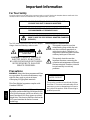 2
2
-
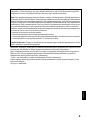 3
3
-
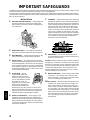 4
4
-
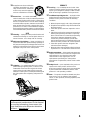 5
5
-
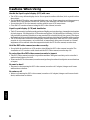 6
6
-
 7
7
-
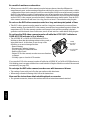 8
8
-
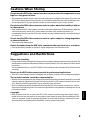 9
9
-
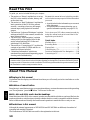 10
10
-
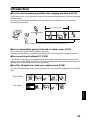 11
11
-
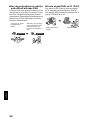 12
12
-
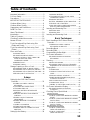 13
13
-
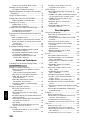 14
14
-
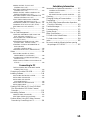 15
15
-
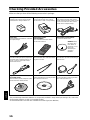 16
16
-
 17
17
-
 18
18
-
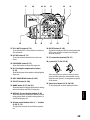 19
19
-
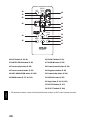 20
20
-
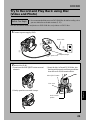 21
21
-
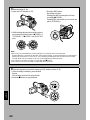 22
22
-
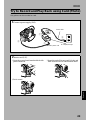 23
23
-
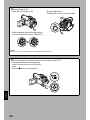 24
24
-
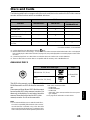 25
25
-
 26
26
-
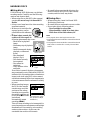 27
27
-
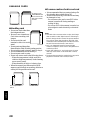 28
28
-
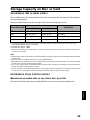 29
29
-
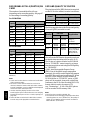 30
30
-
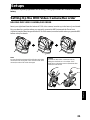 31
31
-
 32
32
-
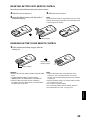 33
33
-
 34
34
-
 35
35
-
 36
36
-
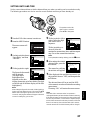 37
37
-
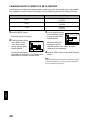 38
38
-
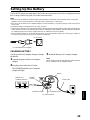 39
39
-
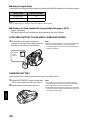 40
40
-
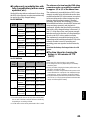 41
41
-
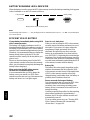 42
42
-
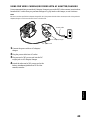 43
43
-
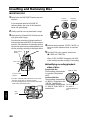 44
44
-
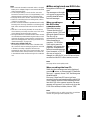 45
45
-
 46
46
-
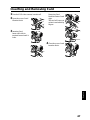 47
47
-
 48
48
-
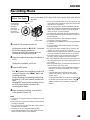 49
49
-
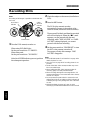 50
50
-
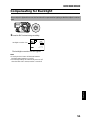 51
51
-
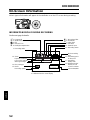 52
52
-
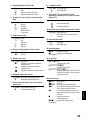 53
53
-
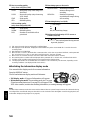 54
54
-
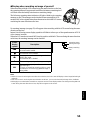 55
55
-
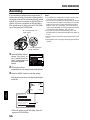 56
56
-
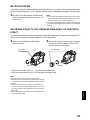 57
57
-
 58
58
-
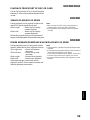 59
59
-
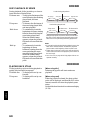 60
60
-
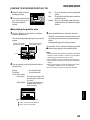 61
61
-
 62
62
-
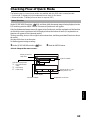 63
63
-
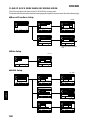 64
64
-
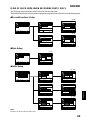 65
65
-
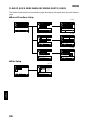 66
66
-
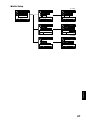 67
67
-
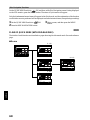 68
68
-
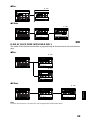 69
69
-
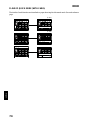 70
70
-
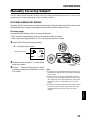 71
71
-
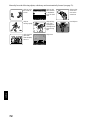 72
72
-
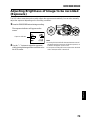 73
73
-
 74
74
-
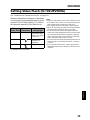 75
75
-
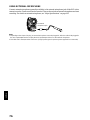 76
76
-
 77
77
-
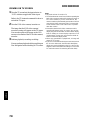 78
78
-
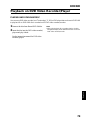 79
79
-
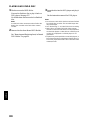 80
80
-
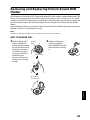 81
81
-
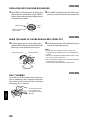 82
82
-
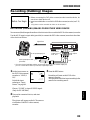 83
83
-
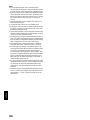 84
84
-
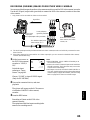 85
85
-
 86
86
-
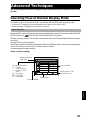 87
87
-
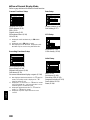 88
88
-
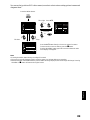 89
89
-
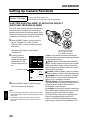 90
90
-
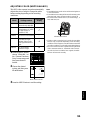 91
91
-
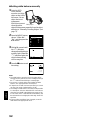 92
92
-
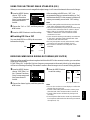 93
93
-
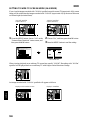 94
94
-
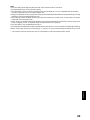 95
95
-
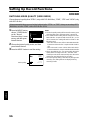 96
96
-
 97
97
-
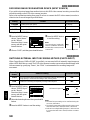 98
98
-
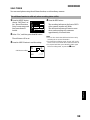 99
99
-
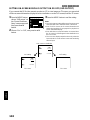 100
100
-
 101
101
-
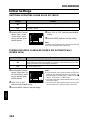 102
102
-
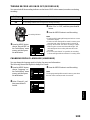 103
103
-
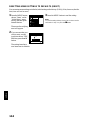 104
104
-
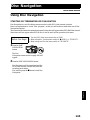 105
105
-
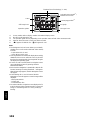 106
106
-
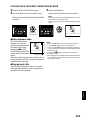 107
107
-
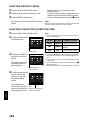 108
108
-
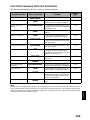 109
109
-
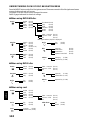 110
110
-
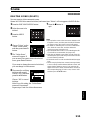 111
111
-
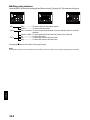 112
112
-
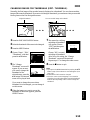 113
113
-
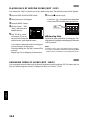 114
114
-
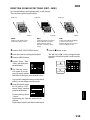 115
115
-
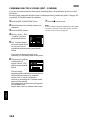 116
116
-
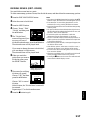 117
117
-
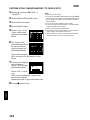 118
118
-
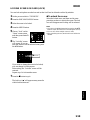 119
119
-
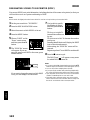 120
120
-
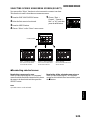 121
121
-
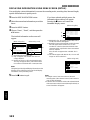 122
122
-
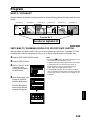 123
123
-
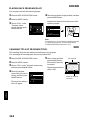 124
124
-
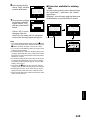 125
125
-
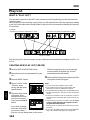 126
126
-
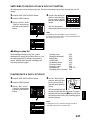 127
127
-
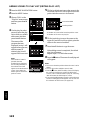 128
128
-
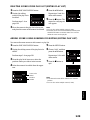 129
129
-
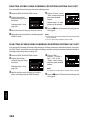 130
130
-
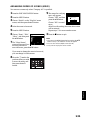 131
131
-
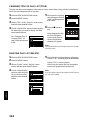 132
132
-
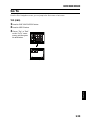 133
133
-
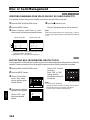 134
134
-
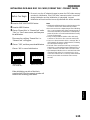 135
135
-
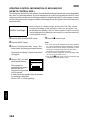 136
136
-
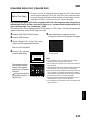 137
137
-
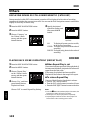 138
138
-
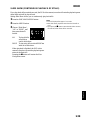 139
139
-
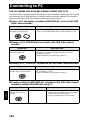 140
140
-
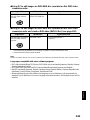 141
141
-
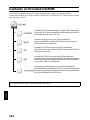 142
142
-
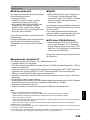 143
143
-
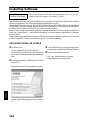 144
144
-
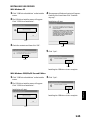 145
145
-
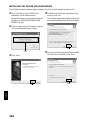 146
146
-
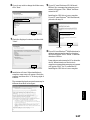 147
147
-
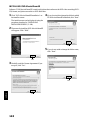 148
148
-
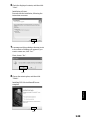 149
149
-
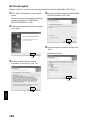 150
150
-
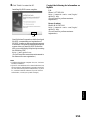 151
151
-
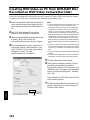 152
152
-
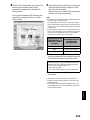 153
153
-
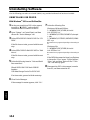 154
154
-
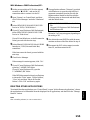 155
155
-
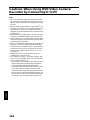 156
156
-
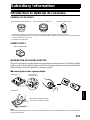 157
157
-
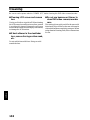 158
158
-
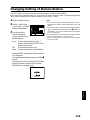 159
159
-
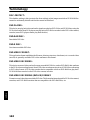 160
160
-
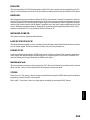 161
161
-
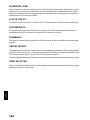 162
162
-
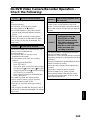 163
163
-
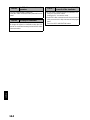 164
164
-
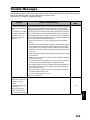 165
165
-
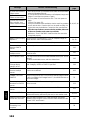 166
166
-
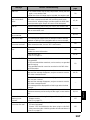 167
167
-
 168
168
-
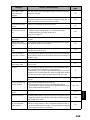 169
169
-
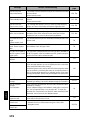 170
170
-
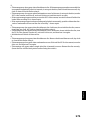 171
171
-
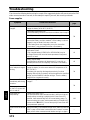 172
172
-
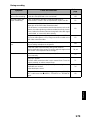 173
173
-
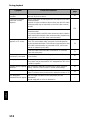 174
174
-
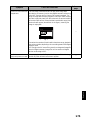 175
175
-
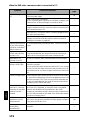 176
176
-
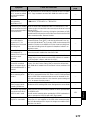 177
177
-
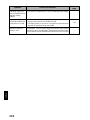 178
178
-
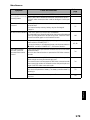 179
179
-
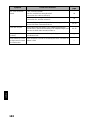 180
180
-
 181
181
-
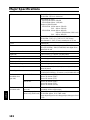 182
182
-
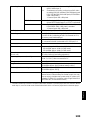 183
183
-
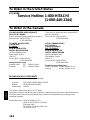 184
184
-
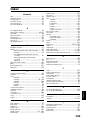 185
185
-
 186
186
-
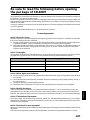 187
187
Hitachi DZMV580A - 1MP DVD Camcorder Manuale utente
- Categoria
- Videocamere
- Tipo
- Manuale utente
- Questo manuale è adatto anche per