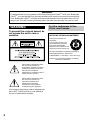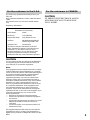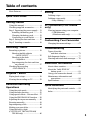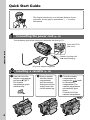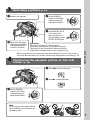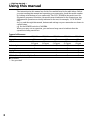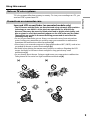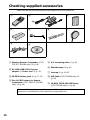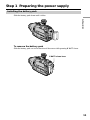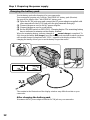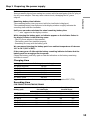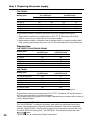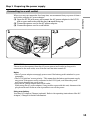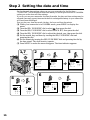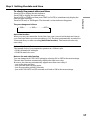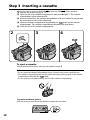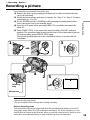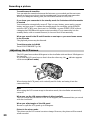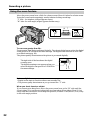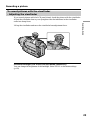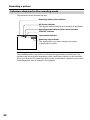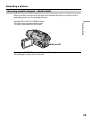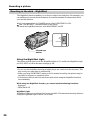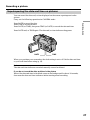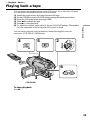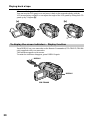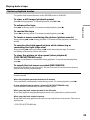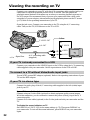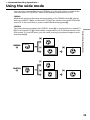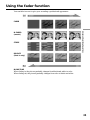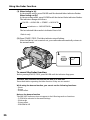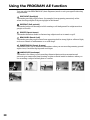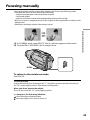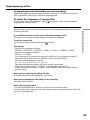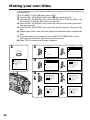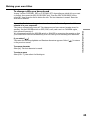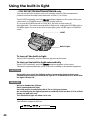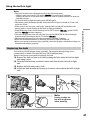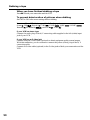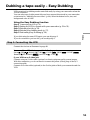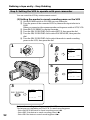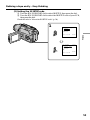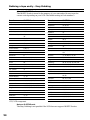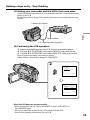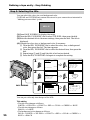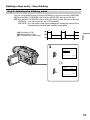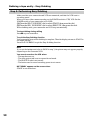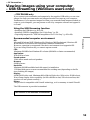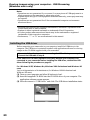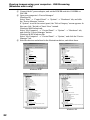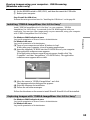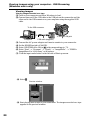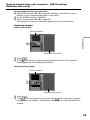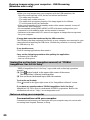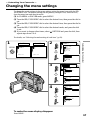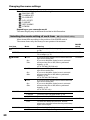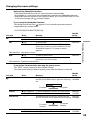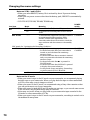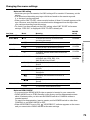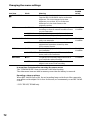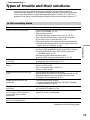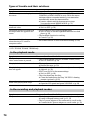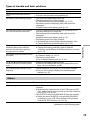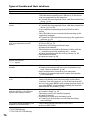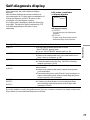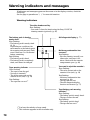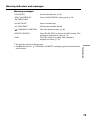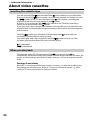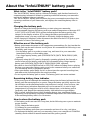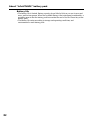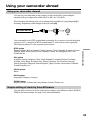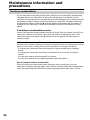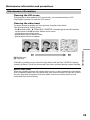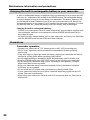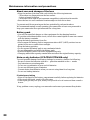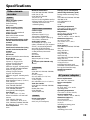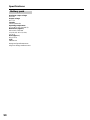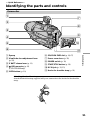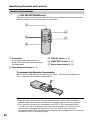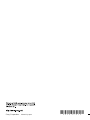Sony VCR CCD-TRV107 Manuale utente
- Categoria
- Videocamere
- Tipo
- Manuale utente

©2002 Sony Corporation
Model No. CCD-TRV Model No. AC-
Serial No. Serial No.
Operating Instructions
Before operating the unit, please read this manual thoroughly,
and retain it for future reference.
Owner’s Record
The model and serial numbers are located on the bottom. Record the
serial number in the space provided below. Refer to these numbers
whenever you call upon your Sony dealer regarding this product.
3-072-314-13 (1)
CCD-TRV608
CCD-TRV107/TRV108/TRV308/
TRV408/TRV608
Video Camera
Recorder

2
Welcome!
Congratulations on your purchase of this Sony Handycam Vision
TM
. With your Handycam
Vision
TM
, you can capture life’s precious moments with superior picture and sound quality.
Your Handycam Vision
TM
is loaded with advanced features, but at the same time it is very
easy to use. You will soon be producing home video that you can enjoy for years to come.
WARNING
To prevent fire or shock hazard, do
not expose the unit to rain or
moisture.
For the customers in the
U.S.A. and Canada
This symbol is intended to alert
the user to the presence of
uninsulated “dangerous voltage”
within the product’s enclosure
that may be of sufficient
magnitude to constitute a risk of
electric shock to persons.
This symbol is intended to alert
the user to the presence of
important operating and
maintenance (servicing)
instructions in the literature
accompanying the appliance.
Never expose the battery pack to temperatures
above 60°C (140°F) such as in a car parked in
the sun or under direct sunlight.
RECYCLING LITHIUM-ION BATTERIES
Lithium-Ion batteries are
recyclable.
You can help preserve our
environment by returning
your used rechargeable
batteries to the collection and
recycling location nearest you.
For more information regarding recycling of
rechargeable batteries, call toll free
1-800-822-8837, or visit http://www.rbrc.org/.
Caution: Do not handle damaged or leaking
Lithium-Ion batteries.

3
For the customers in the U.S.A.
If you have any questions about this product, you
may call:
Sony Customer Information Center 1-800-222-SONY
(7669).
The number below is for the FCC related matters
only.
Regulatory Information
Declaration of Conformity
Trade Name: SONY
Model No.: CCD-TRV608
Responsible Party: Sony Electronics lnc.
Address: 680 Kinderkamack Road,
Oradell, NJ 07649 U.S.A.
Telephone No.: 201-930-6972
This device complies with Part15 of the FCC
Rules. Operation is subject to the following two
conditions.: (1) This device may not cause
harmful interference, and (2) this device must
accept any interference received, including
interference that may cause undesired operation.
CAUTION
You are cautioned that any changes or modifications
not expressly approved in this manual could void
your authority to operate this equipment.
Note:
This equipment has been tested and found to comply
with the limits for a Class B digital device, pursuant
to Part 15 of the FCC Rules. These limits are designed
to provide reasonable protection against harmful
interference in a residential installation. This
equipment generates, uses, and can radiate radio
frequency energy and, if not installed and used in
accordance with the instructions, may cause harmful
interference to radio communications. However,
there is no guarantee that interference will not occur
in a particular installation. If this equipment does
cause harmful interference to radio or television
reception, which can be determined by turning the
equipment off and on, the user is encouraged to try to
correct the interference by one or more of the
following measures:
— Reorient or relocate the receiving antenna.
— Increase the separation between the equipment
and receiver.
— Connect the equipment into an outlet on a circuit
different from that to which the receiver is
connected.
— Consult the dealer or an experienced radio/TV
technician for help.
The supplied interface cable must be used with the
equipment in order to comply with the limits for a
digital device pursuant to Subpart B of Part 15 of FCC
Rules.
For the customers in CANADA
CAUTION
TO PREVENT ELECTRIC SHOCK, MATCH
WIDE BLADE OF PLUG TO WIDE SLOT,
FULLY INSERT.

4
Main Features
Taking moving images, and playing them back
•Recording a picture (p. 19)
•Playing back a tape (p. 29)
Capturing images on your computer*
1)
•Viewing images recorded on a tape (p. 59)
•Viewing images live from your camcorder (p. 59)
Others
Functions to adjust exposure in the recording mode
•BACK LIGHT (p. 25)
•NightShot (p. 26)
•PROGRAM AE (p. 38)
•Built-in light*
2)
(p. 46)
•Manual exposure (p. 40)
Functions to give images more impact
•Digital zoom (p. 22)
The default setting is set to OFF. (To zoom greater than 20×, select the digital zoom
power in D ZOOM in the menu settings.)
•FADER (p. 35)
•Picture effect (p. 37)
•TITLE (p. 42)
Function to give a natural appearance to your recordings
•Manual focus (p. 41)
Functions to use in editing in the recording mode
•Wide mode (p. 33)
•Date and time (p. 16)
•ORC [MENU] (p. 70)
Function to use after recording
•Easy Dubbing (p. 51)
Function to make transition smooth
•END SEARCH (P.28)
*
1)
CCD-TRV608 only
*
2)
CCD-TRV107/TRV308/TRV408/TRV608 only

5
Table of contents
Main Features .......................................... 4
Quick Start Guide............................. 6
Getting started
Using this manual ................................... 8
Checking supplied accessories............ 10
Step 1 Preparing the power supply... 11
Installing the battery pack ............ 11
Charging the battery pack............. 12
Connecting to a wall outlet ........... 15
Step 2 Setting the date and time ........ 16
Step 3 Inserting a cassette ................... 18
Recording – Basics
Recording a picture............................... 19
Shooting backlit subjects
– BACK LIGHT ........................ 25
Shooting in the dark
– NightShot ............................... 26
Superimposing the date and time
on pictures ................................ 27
Checking the recording
– END SEARCH ............................. 28
Playback – Basics
Playing back a tape ............................... 29
Viewing the recording on TV.............. 32
Advanced Recording
Operations
Using the wide mode ........................... 33
Using the fader function ...................... 35
Using special effects – Picture effect .. 37
Using the PROGRAM AE function .... 38
Adjusting the exposure manually ...... 40
Focusing manually................................ 41
Superimposing a title ........................... 42
Making your own titles ........................ 44
Using the built-in light
(CCD-TRV107/TRV308/TRV408/
TRV608 only) .................................. 46
Editing
Dubbing a tape ...................................... 49
Dubbing a tape easily
– Easy dubbing ............................... 51
PC Connection (CCD-TRV608
only)
Viewing images using your computer
– USB Streaming
(Windows users only)................. 59
Customizing Your Camcorder
Changing the menu settings................ 67
Troubleshooting
Types of trouble
and their solutions.......................... 73
Self-diagnosis display........................... 77
Warning indicators and messages...... 78
Additional Information
About video cassettes ........................... 80
About the “InfoLITHIUM”
battery pack..................................... 81
Using your camcorder abroad ............ 83
Maintenance information and
precautions ...................................... 84
Specifications ......................................... 89
Quick Reference
Identifying the parts and controls ...... 91
Index ....................................................... 98

Quick Start Guide
6
Quick Start Guide
This chapter introduces you to the basic features of your
camcorder. See the page in parentheses “( )” for more
information.
Open the DC IN
jack cover.
Connect the plug with
its v mark facing up.
Inserting a cassette (p. 18)
Connecting the power cord (p. 15)
Use the battery pack when using your camcorder outdoors (p. 11).
3Close the cassette
compartment by
pressing the
mark
on the cassette
compartment. The
cassette compartment
automatically goes
down.
Close the lid of the
cassette compartment.
1Open the lid of the
cassette compartment,
and press Z EJECT.
The cassette
compartment opens
automatically.
2Insert a cassette
into the cassette
compartment
with its window
facing out and the
write-protect tab
on the cassette up.
AC power adaptor (supplied)
EJECT

Quick Start Guide
7
Monitoring the playback picture on the LCD
screen (p. 29)
2Press m to rewind the tape.
3Press N to start playback.
Note
Do not pick up your camcorder by
the viewfinder, the LCD panel, or
the battery pack.
3Open the LCD panel
while pressing OPEN.
The picture appears
on the LCD screen.
2Set the POWER
switch to CAMERA
while pressing the
small green button.
4Press START/STOP.
Your camcorder
starts recording. To
stop recording, press
START/STOP again.
1Remove the lens cap.
Viewfinder
When the LCD panel is closed, use the
viewfinder placing your eye against its eyecup.
The picture in the viewfinder is black and white.
Adjust the viewfinder lens to your eyesight (p. 23).
When you purchase your camcorder, the clock setting is set to off. If you want to
record the date and time for a picture, set the clock setting before recording (p. 16).
C
A
M
E
R
A
P
L
A
Y
E
R
O
F
F
(
C
H
G
)
POW
ER
C
A
M
E
R
A
P
L
A
Y
E
R
O
F
F
(
C
H
G
)
PO
W
ER
REW
C
A
M
E
R
A
P
L
A
Y
E
R
O
F
F
(
C
H
G
)
P
O
W
E
R
1Set the POWER
switch to PLAYER
while pressing the
small green button.
Recording a picture (p. 19)
PLAY

8
— Getting started —
Using this manual
The instructions in this manual are for the five models listed in the table below. Before
you start reading this manual and operating your camcorder, check the model number
by looking at the bottom of your camcorder. The CCD-TRV608 is the model used for
illustration purposes. Otherwise, the model name is indicated in the illustrations. Any
differences in operation are clearly indicated in the text, for example, “CCD-TRV608
only.”
As you read through this manual, buttons and settings on your camcorder are shown in
capital letters.
e.g. Set the POWER switch to CAMERA.
When you carry out an operation, you can hear a beep sound to indicate that the
operation is being carried out.
Types of differences
CCD-
TRV107 TRV108 TRV308 TRV408 TRV608
Digital Zoom 450× 460× 460× 560× 560×
LCD Screen 6.2 cm 6.2 cm 6.2 cm 6.2 cm 7.5 cm
(2.5 type) (2.5 type) (2.5 type) (2.5 type) (3 type)
Built-in light z — zzz
Remote sensor z ——z —
SteadyShot — — zzz
USB Streaming — — — — z
VF B.L. (Viewfinder backlight) z — zzz
z Provided
— Not provided

Getting started
9
Using this manual
Note on TV color systems
TV color systems differ from country to country. To view your recordings on a TV, you
need an NTSC system-based TV.
Precautions on camcorder care
Lens and LCD screen/finder (on mounted models only)
•The LCD screen and the finder are manufactured using extremely high-precision
technology so over 99.99% of the pixels are operational for effective use.
However, there may be some tiny black points and/or bright points (white, red,
blue or green in color) that constantly appear on the LCD screen and the finder.
These points are normal in the manufacturing process and do not affect the
recording in any way.
•Do not let your camcorder get wet. Keep your camcorder away from rain and sea
water. Letting your camcorder get wet may cause your camcorder to malfunction.
Sometimes this malfunction cannot be repaired [a].
•Never leave your camcorder exposed to temperatures above 60°C (140°F), such as in a
car parked in the sun or under direct sunlight [b].
•Be careful when placing the camera near a window or outdoors. Exposing the LCD
screen, the finder or the lens to direct sunlight for long periods may cause
malfunctions [c].
•Do not directly shoot the sun. Doing so might cause your camcorder to malfunction.
Take pictures of the sun in low light conditions such as dusk [d].
[a] [b]
[c] [d]

10
Checking supplied accessories
Make sure that the following accessories are supplied with your camcorder.
1 Wireless Remote Commander (CCD-
TRV107/TRV408 only) (1) (p. 96)
2 AC-L10A/L10B/L10C AC power
adaptor (1), Power cord (1) (p. 15)
3 NP-FM30 battery pack (1) (p. 11, 12)
4 Size AA (R6) battery for Remote
Commander (CCD-TRV107/TRV408
only) (2) (p. 96)
Contents of the recording cannot be compensated if recording or playback is not
made due to a malfunction of the camcorder, storage media, etc.
5 A/V connecting cable (1) (p. 32)
6 Shoulder strap (1) (p. 91)
7 Lens cap (1) (p. 19, 95)
8 USB Cable (CCD-TRV608 only) (1)
(p. 59)
9 CD-ROM (SPVD-008 USB Driver)
(CCD-TRV608 only) (1) (p. 60)
1
2
4
56
8
9
3
7

11
Getting started
Installing the battery pack
Slide the battery pack down until it clicks.
To remove the battery pack
Slide the battery pack out in the direction of the arrow while pressing V BATT down.
Step 1 Preparing the power supply
V BATT release lever

12
Step 1 Preparing the power supply
Charging the battery pack
Use the battery pack after charging it for your camcorder.
Your camcorder operates only with the “InfoLITHIUM” battery pack (M series).
See page 81 for details of the “InfoLITHIUM” battery pack.
(1) Open the DC IN jack cover and connect the AC power adaptor supplied with
your camcorder to the DC IN jack with the plug’s v mark facing up.
(2) Connect the power cord to the AC power adaptor.
(3) Connect the power cord to a wall outlet.
(4) Set the POWER switch to OFF (CHG). Charging begins. The remaining battery
time is indicated in minutes on the display window.
When the remaining battery indicator changes to , normal charge is completed. To
fully charge the battery (full charge), leave the battery pack attached for about one hour
after normal charge is completed until “FULL” appears in the display window. Fully
charging the battery allows you to use the battery longer than usual.
4
2,3
1
C
A
M
E
R
A
P
L
A
Y
E
R
O
F
F
(
C
H
G
)
POWER
FULL
The number in the illustration of the display window may differ from that on your
camcorder.
After charging the battery pack
Disconnect the AC power adaptor from the DC IN jack on your camcorder.

13
Getting started
Step 1 Preparing the power supply
Note
Prevent metallic objects from coming into contact with the metal parts of the DC plug of
the AC power adaptor. This may cause a short-circuit, damaging the AC power
adaptor.
Remaining battery time indicator
The remaining battery time you record with the viewfinder is displayed.
The remaining battery time indicator in the display window roughly indicates the
recording time with the viewfinder.
Until your camcorder calculates the actual remaining battery time
“– – – – min” appears in the display window.
While charging the battery pack, no indicator appears or the indicator flashes in
the display window in the following cases:
– The AC power adaptor is disconnected.
– The battery pack is not installed properly.
– Something is wrong with the battery pack.
We recommend charging the battery pack in an ambient temperature of between
10°C to 30°C (50°F to 86°F).
If the power goes off although the battery remaining indicator indicates that the
battery pack has enough power to operate
Charge the battery pack fully again so that the indication on the battery remaining
indicator is correct.
Charging time
Battery pack Full charge (normal charge)
NP-FM30 (supplied) 145 (85)
NP-FM50 150 (90)
NP-FM70 240 (180)
NP-QM71 260 (200)
NP-FM90 330 (270)
NP-FM91/QM91 360 (300)
Approximate number of minutes to charge an empty battery pack at 25°C (77°F)
Recording time
CCD-TRV107/TRV108/TRV308/TRV408
Recording with Recording with
Battery pack the viewfinder the LCD screen
Continuous* Typical** Continuous* Typical**
NP-FM30 (supplied) 165 90 120 65
NP-FM50 265 145 195 105
NP-FM70 540 295 400 220
NP-QM71 640 350 465 255
NP-FM90 820 450 600 330
NP-FM91/QM91 955 525 695 380

14
CCD-TRV608
Recording with Recording with
Battery pack the viewfinder the LCD screen
Continuous* Typical** Continuous* Typical**
NP-FM30 (supplied) 165 90 100 55
NP-FM50 265 145 160 90
NP-FM70 540 295 335 185
NP-QM71 640 350 390 215
NP-FM90 820 450 505 275
NP-FM91/QM91 955 525 585 320
Approximate number of minutes when you use a fully charged battery pack
* Approximate continuous recording time at 25°C (77°F). The battery life will be
shorter if you use your camcorder in a cold environment.
** Approximate number of minutes when recording while you repeat recording start/
stop, zooming and turning the power on/off. The actual battery life may be shorter.
Playing time
CCD-TRV107/TRV108/TRV308/TRV408
Battery pack
Playing time Playing time
on LCD screen with LCD closed
NP-FM30 (supplied) 120 175
NP-FM50 195 280
NP-FM70 400 570
NP-QM71 465 675
NP-FM90 600 865
NP-FM91/QM91 695 1010
CCD-TRV608
Battery pack
Playing time Playing time
on LCD screen with LCD closed
NP-FM30 (supplied) 100 175
NP-FM50 160 280
NP-FM70 335 570
NP-QM71 390 675
NP-FM90 505 865
NP-FM91/QM91 585 1010
Approximate number of minutes when you use a fully charged battery pack
Approximate continuous playing time at 25°C (77°F). The battery life will be shorter if
you use your camcorder in a cold environment.
The recording and playing time of a normally charged battery are about 90% of those of
a fully charged battery.
What is the ”InfoLITHIUM”?
The “InfoLITHIUM” is a lithium ion battery pack which can exchange data such as
battery consumption with compatible electronic equipment. This unit is compatible
with the “InfoLITHIUM” battery pack (M series). Your camcorder operates only with
the “InfoLITHIUM” battery pack. “InfoLITHIUM” M series battery packs have the
mark.
“InfoLITHIUM” is a trademark of Sony Corporation.
Step 1 Preparing the power supply

15
Getting started
Connecting to a wall outlet
When you use your camcorder for a long time, we recommend that you power it from a
wall outlet using the AC power adaptor.
(1) Open the DC IN jack cover, and connect the AC power adaptor to the DC IN
jack on your camcorder with the plug’s v mark facing up.
(2) Connect the power cord to the AC power adaptor.
(3) Connect the power cord to a wall outlet.
PRECAUTION
The set is not disconnected from the AC power source (wall outlet) as long as it is
connected to the wall outlet, even if the set itself has been turned off.
Notes
•The AC power adaptor can supply power even if the battery pack is attached to your
camcorder.
•The DC IN jack has “source priority.” This means that the battery pack cannot supply
any power if the power cord is connected to the DC IN jack, even when the power
cord is not plugged into a wall outlet.
•Place the AC power adaptor near a wall outlet.
While using the AC power adaptor, if any trouble occurs with this unit, disconnect the
plug from the wall outlet as soon as possible to cut off the power.
Using a car battery
Use Sony DC Adaptor/Charger (optional). Refer to the operating instructions of the DC
Adaptor /Charger for further information.
Step 1 Preparing the power supply
1 2,3

16
Step 2 Setting the date and time
Set the date and time settings when you use your camcorder for the first time.
“CLOCK SET” will be displayed each time when you set the power switch to CAMERA
unless you set the date and time settings.
If you do not use your camcorder for about 6 months, the date and time settings may be
released (bars may appear) because the built-in rechargeable battery in your camcorder
will have been discharged.
First, set the year, then the month, the day, the hour and then the minute.
(1) While your camcorder is in CAMERA mode, press MENU to display the
menu.
(2) Turn the SEL/PUSH EXEC dial to select
, then press the dial.
(3) Turn the SEL/PUSH EXEC dial to select CLOCK SET, then press the dial.
(4) Turn the SEL/PUSH EXEC dial to adjust the desired year, then press the dial.
(5) Set the month, day and hour by turning the SEL/PUSH EXEC dial and
pressing the dial.
(6) Set the minute by turning the SEL/PUSH EXEC dial and pressing the dial by
the time signal. The clock starts to operate.
(7) Press MENU to make the menu disappear. The time indicator appears.
2
4
1,7
3
6
MENU
M
USB STREA
M
USB STREA
M
USB STREA
CLOCK SET
[
MENU
]
:
END
SETUP MENU
CLOCK SET
LTR SIZE
AUTO DATE
LANGUAGE
DEMO MODE
SETUP MENU
––
:
––
:
––
RETURN
[
MENU
]
:
END
SETUP MENU
12 00
AM
[
MENU
]
:
END
RETURN
SETUP MENU
[
MENU
]
:
END
RETURN
CLOCK SET
SETUP MENU
[
MENU
]
:
END
RETURN
CLOCK SET
LTR SIZE
LANGUAGE
DEMO MODE
CLOCK SET
LTR SIZE
LANGUAGE
DEMO MODE
JAN
12002
JUL
4 2002
1
2:30:00
PM
JUL
42002
1230
PM
JAN
12002
12 00
AM
LTR SIZE
LANGUAGE
DEMO MODE
LTR SIZE
LANGUAGE
DEMO MODE
AUTO DATE
AUTO DATE
AUTO DATE
AUTO DATE
M
USB STREA
M
USB STREA
JAN
12002
200
AM
1

17
Getting started
To check the preset date and time
Press DATE to display the date indicator.
Press TIME to display the time indicator.
Press DATE (or TIME) and then press TIME (or DATE) to simultaneously display the
date and time indicator.
Press DATE and/or TIME again. The date and/or time indicator disappears.
The year changes as follows:
Auto date function
When you use your camcorder for the first time, turn it on and set the date and time to
your local time before you start recording (p. 16). The date is automatically recorded for
10 seconds after you start recording (Auto date function). This function works only
once a day.
Note on the time indicator
The internal clock of your camcorder operates on a 12-hour cycle.
•12:00 AM stands for midnight.
•12:00 PM stands for noon.
Note on the auto date function
You can change the AUTO DATE setting by selecting ON or OFF in the menu settings.
The auto date function automatically displays the date once a day.
However, the date may automatically appear more than once a day if:
– you set the date and time.
– you eject and insert the tape again.
– you stop recording within 10 seconds.
– you set AUTO DATE to OFF once and set it back to ON in the menu settings.
Step 2 Setting the date and time
t 1995 T
. . . .
t 2002 T
. . . .
t 2079 T

18
When you want to record in the Hi8 system, use Hi8 video cassettes.
(1) Prepare the power supply (p. 11).
(2) Open the lid of the cassette compartment, and press Z EJECT. The cassette
compartment opens automatically.
(3) Insert a cassette into the cassette compartment with its window facing out and
the write-protect tab on the cassette up.
(4) Close the cassette compartment by pressing the
mark on the cassette
compartment. The cassette compartment automatically goes down.
(5) Close the lid of the cassette compartment.
To eject a cassette
Follow the procedure above, and eject the cassette in step 3.
Notes
•Do not press the cassette compartment down. Doing so may cause a malfunction.
•The cassette compartment may not be closed when you press any part of the cassette
compartment other than the mark.
•Do not pick up your camcorder by the lid of the cassette compartment.
To prevent accidental erasure
Slide the write-protect tab on the cassette to expose the red mark.
Step 3 Inserting a cassette
EJECT
2 3
4

19
Recording
– Basics
5
3
1
2
40min
REC
0:00:01
4
C
A
M
E
R
A
P
L
A
Y
E
R
O
F
F
(
C
H
G
)
POWER
C
A
M
E
R
A
P
L
A
Y
E
R
O
F
F
(
C
H
G
)
POWER
— Recording – Basics —
Recording a picture
Your camcorder automatically focuses for you.
(1) Remove the lens cap by pressing both knobs on its sides and attach the lens
cap to the grip strap.
(2) Install the power source and insert a cassette. See “Step 1” to “Step 3” for more
information (p. 11 to 18).
(3) Set the POWER switch to CAMERA while pressing the small green button.
Your camcorder is set to the standby mode.
(4) Open the LCD panel while pressing OPEN. The viewfinder automatically
turns off.
(5) Press START/STOP. Your camcorder starts recording. The REC indicator
appears. The recording lamp located on the front of your camcorder lights up.
To stop recording, press START/STOP again.
The recording lamp lights up in the viewfinder when you record with the
viewfinder.
Recording
lamp
Microphone
Notes
•Fasten the grip strap firmly.
•Do not touch the built-in microphone during recording.
Note on Recording mode
Your camcorder records and plays back in the SP (standard play) mode and in the LP
(long play) mode. Select SP or LP in the menu settings (p. 70). In the LP mode, you can
record twice as long as in the SP mode. When you record a tape in the LP mode on your
camcorder, we recommend that you play back the tape on your camcorder.

20
To enable smooth transition
You can make the transition between the last scene you recorded and the next scene
smooth as long as you do not eject the cassette even if you turn off your camcorder.
When you change the battery pack, set the POWER switch to OFF (CHG).
If you leave your camcorder in the standby mode for 5 minutes while the cassette
is inserted
Your camcorder automatically turns off. This is to save battery power and to prevent
battery and tape wear. To resume the standby mode for recording, set the POWER
switch to OFF (CHG) once, then turn it to CAMERA, or press START/STOP without
chainging the POWER switch again to start recording. If your camcorder is in the
standby mode, with no cassette inserted, it does not turn off automatically.
When you record in the SP and LP modes on one tape or you record some scenes
in the LP mode
The playback picture may be distorted.
To set the counter to 0:00:00
Press COUNTER RESET (p. 94).
Adjusting the LCD screen
The LCD panel moves about 90 degrees to the viewfinder side and about 180 degrees to
the lens side.
If you turn the LCD panel over so that it faces the other way, the indicator appears
on the screen (Mirror mode).
When closing the LCD panel, set it vertically until it clicks, and swing it into the
camcorder body.
Note
When using the LCD screen except in the mirror mode, the viewfinder automatically
turns off.
When you use the LCD screen outdoors in direct sunlight
The LCD screen may be difficult to see. If this happens, we recommend that you record
with the viewfinder.
When you adjust angles of the LCD panel
Be sure to open the LCD panel up to 90 degrees.
Picture in the mirror mode
The picture on the LCD screen is a mirror-image. However, the picture will be normal
when recorded.
Recording a picture
180°
90°
La pagina sta caricando ...
La pagina sta caricando ...
La pagina sta caricando ...
La pagina sta caricando ...
La pagina sta caricando ...
La pagina sta caricando ...
La pagina sta caricando ...
La pagina sta caricando ...
La pagina sta caricando ...
La pagina sta caricando ...
La pagina sta caricando ...
La pagina sta caricando ...
La pagina sta caricando ...
La pagina sta caricando ...
La pagina sta caricando ...
La pagina sta caricando ...
La pagina sta caricando ...
La pagina sta caricando ...
La pagina sta caricando ...
La pagina sta caricando ...
La pagina sta caricando ...
La pagina sta caricando ...
La pagina sta caricando ...
La pagina sta caricando ...
La pagina sta caricando ...
La pagina sta caricando ...
La pagina sta caricando ...
La pagina sta caricando ...
La pagina sta caricando ...
La pagina sta caricando ...
La pagina sta caricando ...
La pagina sta caricando ...
La pagina sta caricando ...
La pagina sta caricando ...
La pagina sta caricando ...
La pagina sta caricando ...
La pagina sta caricando ...
La pagina sta caricando ...
La pagina sta caricando ...
La pagina sta caricando ...
La pagina sta caricando ...
La pagina sta caricando ...
La pagina sta caricando ...
La pagina sta caricando ...
La pagina sta caricando ...
La pagina sta caricando ...
La pagina sta caricando ...
La pagina sta caricando ...
La pagina sta caricando ...
La pagina sta caricando ...
La pagina sta caricando ...
La pagina sta caricando ...
La pagina sta caricando ...
La pagina sta caricando ...
La pagina sta caricando ...
La pagina sta caricando ...
La pagina sta caricando ...
La pagina sta caricando ...
La pagina sta caricando ...
La pagina sta caricando ...
La pagina sta caricando ...
La pagina sta caricando ...
La pagina sta caricando ...
La pagina sta caricando ...
La pagina sta caricando ...
La pagina sta caricando ...
La pagina sta caricando ...
La pagina sta caricando ...
La pagina sta caricando ...
La pagina sta caricando ...
La pagina sta caricando ...
La pagina sta caricando ...
La pagina sta caricando ...
La pagina sta caricando ...
La pagina sta caricando ...
La pagina sta caricando ...
La pagina sta caricando ...
La pagina sta caricando ...
La pagina sta caricando ...
La pagina sta caricando ...
-
 1
1
-
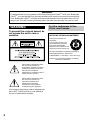 2
2
-
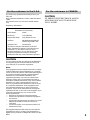 3
3
-
 4
4
-
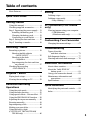 5
5
-
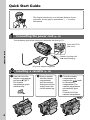 6
6
-
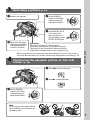 7
7
-
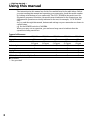 8
8
-
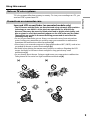 9
9
-
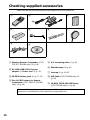 10
10
-
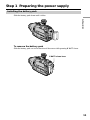 11
11
-
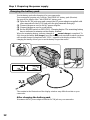 12
12
-
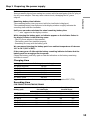 13
13
-
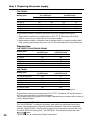 14
14
-
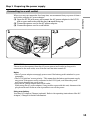 15
15
-
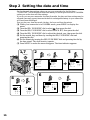 16
16
-
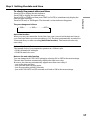 17
17
-
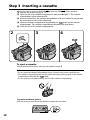 18
18
-
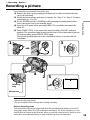 19
19
-
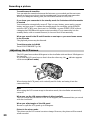 20
20
-
 21
21
-
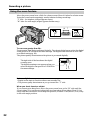 22
22
-
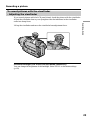 23
23
-
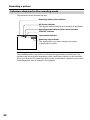 24
24
-
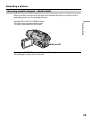 25
25
-
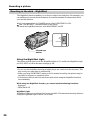 26
26
-
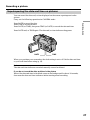 27
27
-
 28
28
-
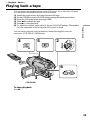 29
29
-
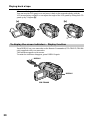 30
30
-
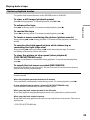 31
31
-
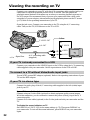 32
32
-
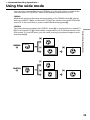 33
33
-
 34
34
-
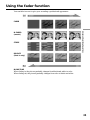 35
35
-
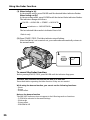 36
36
-
 37
37
-
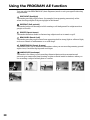 38
38
-
 39
39
-
 40
40
-
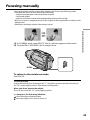 41
41
-
 42
42
-
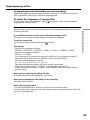 43
43
-
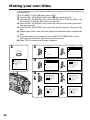 44
44
-
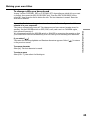 45
45
-
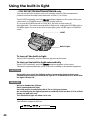 46
46
-
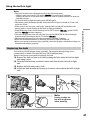 47
47
-
 48
48
-
 49
49
-
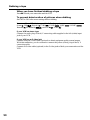 50
50
-
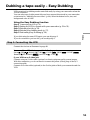 51
51
-
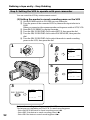 52
52
-
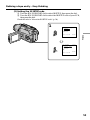 53
53
-
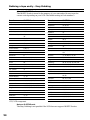 54
54
-
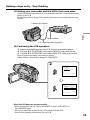 55
55
-
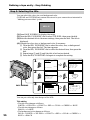 56
56
-
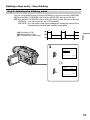 57
57
-
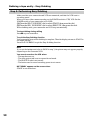 58
58
-
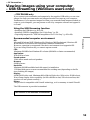 59
59
-
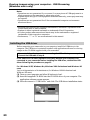 60
60
-
 61
61
-
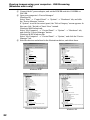 62
62
-
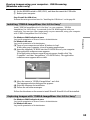 63
63
-
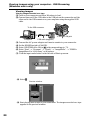 64
64
-
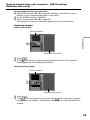 65
65
-
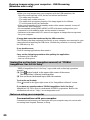 66
66
-
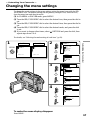 67
67
-
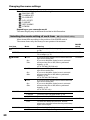 68
68
-
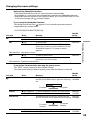 69
69
-
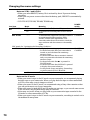 70
70
-
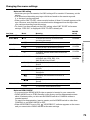 71
71
-
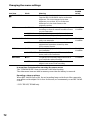 72
72
-
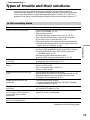 73
73
-
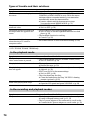 74
74
-
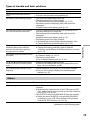 75
75
-
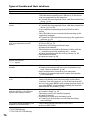 76
76
-
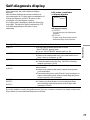 77
77
-
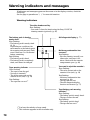 78
78
-
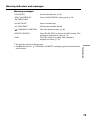 79
79
-
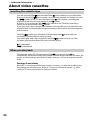 80
80
-
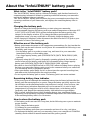 81
81
-
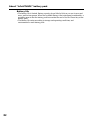 82
82
-
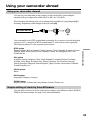 83
83
-
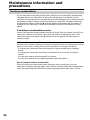 84
84
-
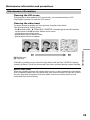 85
85
-
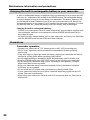 86
86
-
 87
87
-
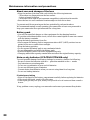 88
88
-
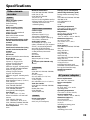 89
89
-
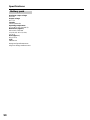 90
90
-
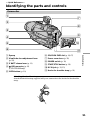 91
91
-
 92
92
-
 93
93
-
 94
94
-
 95
95
-
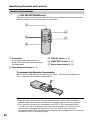 96
96
-
 97
97
-
 98
98
-
 99
99
-
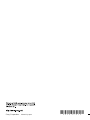 100
100
Sony VCR CCD-TRV107 Manuale utente
- Categoria
- Videocamere
- Tipo
- Manuale utente
in altre lingue
- English: Sony VCR CCD-TRV107 User manual
Documenti correlati
-
Sony CCD-TRV108E Manuale del proprietario
-
Sony DCR-TRV828 Manuale utente
-
Sony DCR-TRV828 Istruzioni per l'uso
-
Sony CCD-FX510 Manuale utente
-
Sony CMR-PC1 USB Manuale utente
-
Sony CMR-PC1 USB Manuale utente
-
Sony CCD-TRV98 Manuale utente
-
Sony CCD-TR818 Manuale utente
-
Sony DCR-TRV130E Manuale utente
-
Sony CCD-TRV101E Istruzioni per l'uso