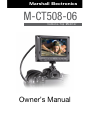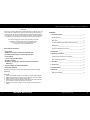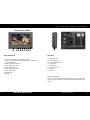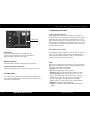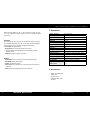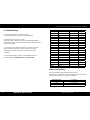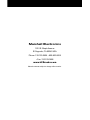Marshall Electronics M-CT508-06 Manuale del proprietario
- Categoria
- Monitor TFT per auto
- Tipo
- Manuale del proprietario

www.LCDracks.com
Marshall
M-CT508-06 Camera-Top Monitor Owner’s Manual
Owner’s Manual
M-CT508-06
Camera-Top Monitor
Marshall Electronics

M-CT508-06 Camera-Top Monitor Owner’s Manual
2 3
www.LCDracks.com
Marshall Electronics
CONTENTS
1. Product description _________________________________4
Panel Instruction ____________________________________4
Rear view _________________________________________5
1/4 inch standard screw bracket xed hole picture _________5
Battery plate ________________________________________6
Sunhood installation and removal _______________________6
2. Power input ________________________________________6
3. Operating instructions _______________________________7
Panel shortcut button function instruction__________________7
Menu operating instruction ____________________________8
4. Parameters ________________________________________9
5. Accessories _______________________________________9
6 . Trouble shooting ____________________________________10
7. Menu List _________________________________________11
Battery Compatibility_________________________________11
Dear users:
Thank you for purchasing Marshall’s M-CT508-06 HD DSLR LCD Monitor.This 5” Pro
HD LCD Monitor is designed to be used as an external video display, allowing you
to step back from the camera while still being able to frame and capture the action
without having to look through the camera’s built-in viewnder. It employs advanced
integrated circuits, high quality TFT LCD modules, and low power consumption.
This monitor is designed to be small, easily operated, and portable,
with HDMI, Composite Video, Audio Input and HDMI Output.
This monitor is supplied with a Canon E6 battery plate.
See page 11 for other available battery kits.
Product Advanced Features:
• Zoom mode
• HDMI input and output. Video Input and Audio input
• Viewndermarkedranges:0%,85%,90%,93%,96%
• CenterMarker
• 16:9or4:3AspectRatioSetting
• Headphone output
• Brightness,Contrast,Hue,SaturationandColorTemperature
Adjustment
• SupportsDSLR,camcoderorAAbatteries
• RemovableSunhood
To ensure the best use of this product, please read this manual carefully
beforehand.
CAUTION
1. Please use the adapter attached in the accessory or another qualied adapter.
2. Please do NOT expose this product to direct sunlight, heat, or humid conditions.
3. Please avoid heavy impact or droping onto the ground.
4. Please do NOT use chemical solutions to clean this product. Please wipe with a
clean, soft cloth to maintain the brightness of the surface.
5. Please do not take apart or repair the unit by yourself to avoid damage to the
product.

M-CT508-06 Camera-Top Monitor Owner’s Manual
4 5
www.LCDracks.com
Marshall Electronics
RearView
10. HDMI input jack
11. HDMI output jack
12. 3.5mm headphone jack
13. Power on/off
14. Battery mount
15. DC12V input jack
16. Video In
17. Audio In
1/4-inch Fixed hole
There is a 1/4”-20 standard screw bracket xed hole on the top and bottom
of the monitor for mounting the monitor and mounting accessories onto the
monitor.
Panel Instruction
1. Volume down to adjust the value setting function
2. Volume up or to adjust the value setting function and activate the
volume adjust menu
3. MENU: To activate OSD menu
4. Menu navigation key down
5. Menu navigation key up
6. HDMI / Video selector key
7. Zoom - DSLR mode
8. Indicator light
9. Speaker
19 2 3 4 5 6 7 8
13 15
14
Product Description
16
17
12
11 10

M-CT508-06 Camera-Top Monitor Owner’s Manual
6 7
www.LCDracks.com
Marshall Electronics
3.OperatingInstruction
3.1Menuoperatinginstructions
Before setting the menu functions, please make sure the device is
connected correctly. Turn the Power switch (lower right corner of the unit)
dial to ON position. The monitor enters into working state. Turn dial to
OFF position when closing the unit. Press the “mode” button on the unit
to switch between “HDMI, VIDEO”. Press “MENU” button on the unit to
enter into OSD menu operation. Operate “▲”or “▼”on the unit to select
or adjust the needed options:
Color; Menu; Function; Sound;
After selecting the options, press “►”or “◄” on the unit to conrm, then
using “▲” or “▼” to select or adjust the value of Analog Data. After
conrm the needed adjust parameters, use “►” or “◄” to adjust. If you
need to exit OSD menu, repress “MENU” button.
Color
Enter into “Color” OSD, press “◄”or “►” button to conrm, then enter to
adjust the color parameters, use “▲” or ”▼” to select adjustment item,
then use “◄” or “►” adjust the parameters.
• Saturation: To adjust color concentration.
• Hue: Adjust balance between chroma channels.
• Sharpness: Sharpens horisontal and vertical edges in the image.
• Color temperature: Enter into (color) menu, press “◄” or “►”
on the unit to conrm, press ”▲” or “▲” to select the form of color
temperature, then press “◄” or “►” on the unit to conrm, then
use “▲” or ”▼” to select color temperature such as: 9300K,
6500K or USER. (the monitor leave the factory default is 6500K).
• Brightness: To adjust the display’s brightness.
• Contrast: To adjust ratio of the brightest and darkest parts of the
image.
Battery Plate:
This monitor is supplied with a Canon E6 battery plate.
To power the monitor with DSLR, camcorder or AA batteries,
please see battery conguration chart, page 11.
Battery installation
Suggestion: Remove the battery during long periods of inactivity.
SunhoodinstallationandRemoval
Attach the self adhesive side of the Velcro® to the side of the monitor.
2. Power input
The monitor can be powered by the enclosed CE6 or equivalent battery
or by a 12V power adapter with at least 1Amp (optional). Please note the
input polarity is Center Positive.
Battery plate

M-CT508-06 Camera-Top Monitor Owner’s Manual
8 9
www.LCDracks.com
Marshall Electronics
When selecting “USER”, use “▲” or ”▼” to select color R.G.B., then use
“◄” or “►” to adjust the value to make sure the color of the picture meets
your needs.
Function
After selecting “function”, press “◄” or “►” button to conrm, then enter
into parameters adjustment. Use “▲” or ”▼” button to select adjustable
items, then using “◄” or “►” button to adjust the parameters.
• ResetBack:to original setting
• DisplayRatio: To change the display ratio, 16:9/4:3
• Language: Select the OSD language. Choose between: English,
Spanish, French
• Halftone: change the opacity of the Menu
System
• CenterMark: Screen center mark (cross mark) display setting
• Safe Border: Safety frame setting
• Volume: To adjust the volume
• FieldCheck:use to isolate the R, G, B components of an image for
calibration
• Peaking:enable an edge detecting on-screen display
4.Parameters
Display panel size TFT LCD 5.0-inch
Panel type TFT Active Matrix
Resolution 800 x 480
Display ratio 15:9
Brightness 350 cd/m
2
Contrast 500:1
Responsetime 10ms - 15ms
Viewing angle 70°/70°(L/R) 50°/70°(U/D)
Backlight LED
Input signal HDMI, VIDEO, AUDIO
Signal output HDMI(optional)
Supported format 480i, 480p, 576i, 576p, 720p, 1080i, 1080p
Video color system PAL-4.43; NTSC-3.58
Power consumption
<7w
Standby current
<50mA
Unit size(LWH) 146mm(L) *100mm(H) *46mm(W)
Weight (no battery)
With sunhood
260g
340g
5.Accessories
• HDMI - mini HDMI cable
• HDMI cable
• Hot shoe mount
• Canon E6 battery plate
• Sunhood

M-CT508-06 Camera-Top Monitor Owner’s Manual
10 11
www.LCDracks.com
Marshall Electronics
6.Troubleshooting
6.1. Only black and white or monochrome picture.
Please check saturation, brightness & contrast adjustment.
6.2. No picture after turning on the power.
Check signal cable connecting, make sure use the standard adapter is
connected the monitor. If power is supplied by battery, please check if the
battery is fully charged.
6.3. The image color is distorted or abnormal, e.g. lacking some color.
Please check the signal cable for proper connection. If the cable
is damaged or loosened, it will cause poor transfer, causing this
malfunction.
If you are still experiencing problems, contact Marshall Electronics
technical support at: (800) 800-6608 or +1 (310) 333-0606
Menu Option Chart
Input Mode HDMI Video
Color Brightness X X
Contrast X X
Hue X X
Saturation X X
Color Temperature X NO
OSD Language X X
H Position X X
V Position X X
OSD Timeout X X
Zoom X NO
Transparent X X
Function Reset X X
Display Ratio X X
Screen Marker X X
Center Marker X X
DSLR X NO
Sound Volume X X
Battery Compatibility
The Canon E6 battery plate is supplied with this monitor.
This monitor is compatible with a variety of different DSLR and camcorder
batteries, depending upon which option is purchased:
Available Battery Kits Description
M-AC-AA AA Accessories Kit
M-AC-E6 E6 Accessories Kit
M-AC-NEL15 NEL 15 Accessories Kit

Marshall Electronics
1910 E. Maple Avenue
El Segundo, CA 90245 USA
Phone: 310-333-0606 • 800-800-6608
• Fax: 310-333-0688
www.LCDracks.com
Manual contents subject to change without notice.
-
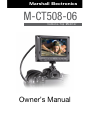 1
1
-
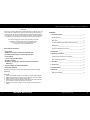 2
2
-
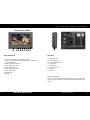 3
3
-
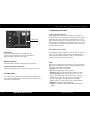 4
4
-
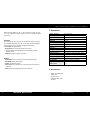 5
5
-
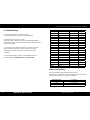 6
6
-
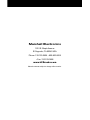 7
7
Marshall Electronics M-CT508-06 Manuale del proprietario
- Categoria
- Monitor TFT per auto
- Tipo
- Manuale del proprietario