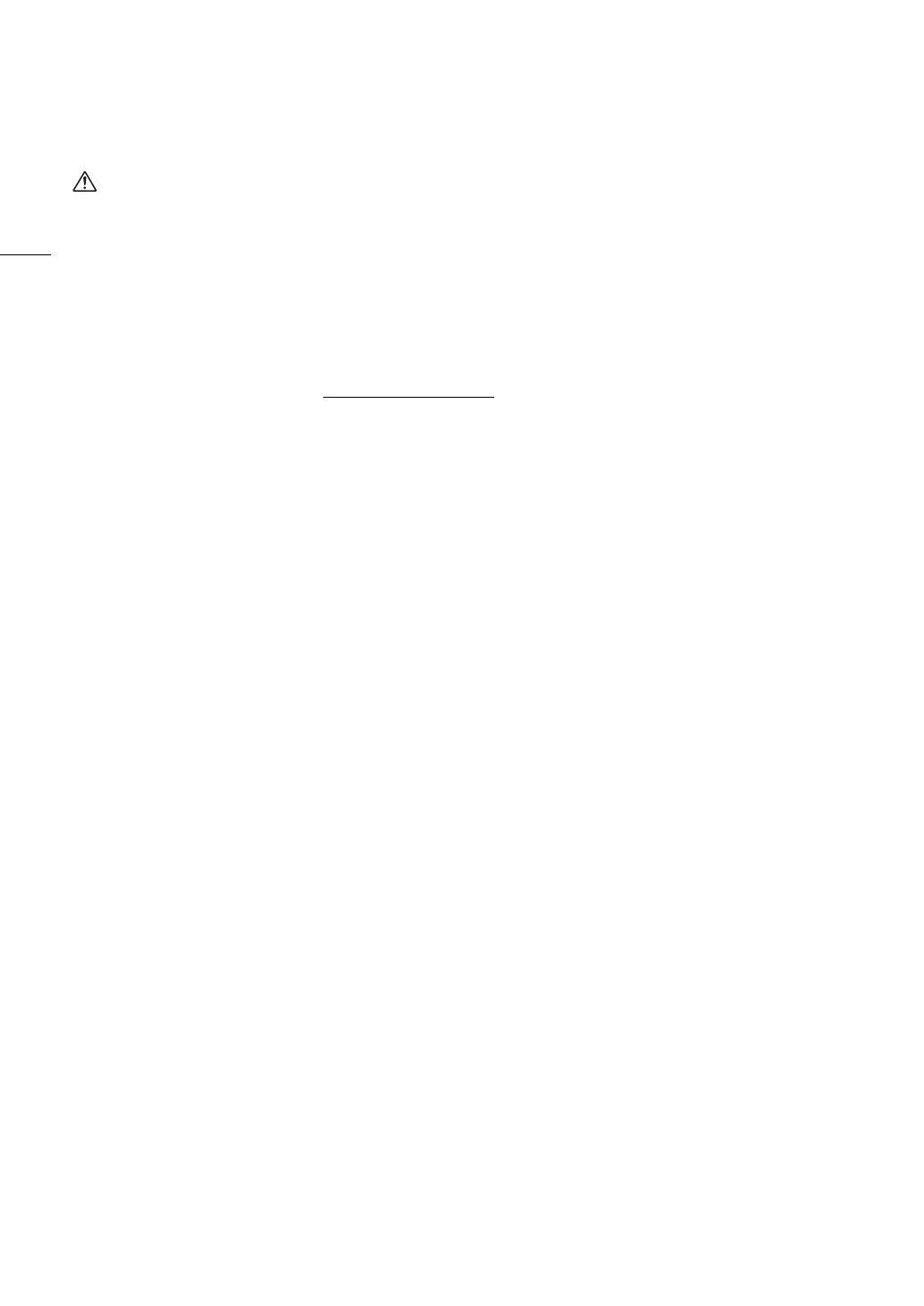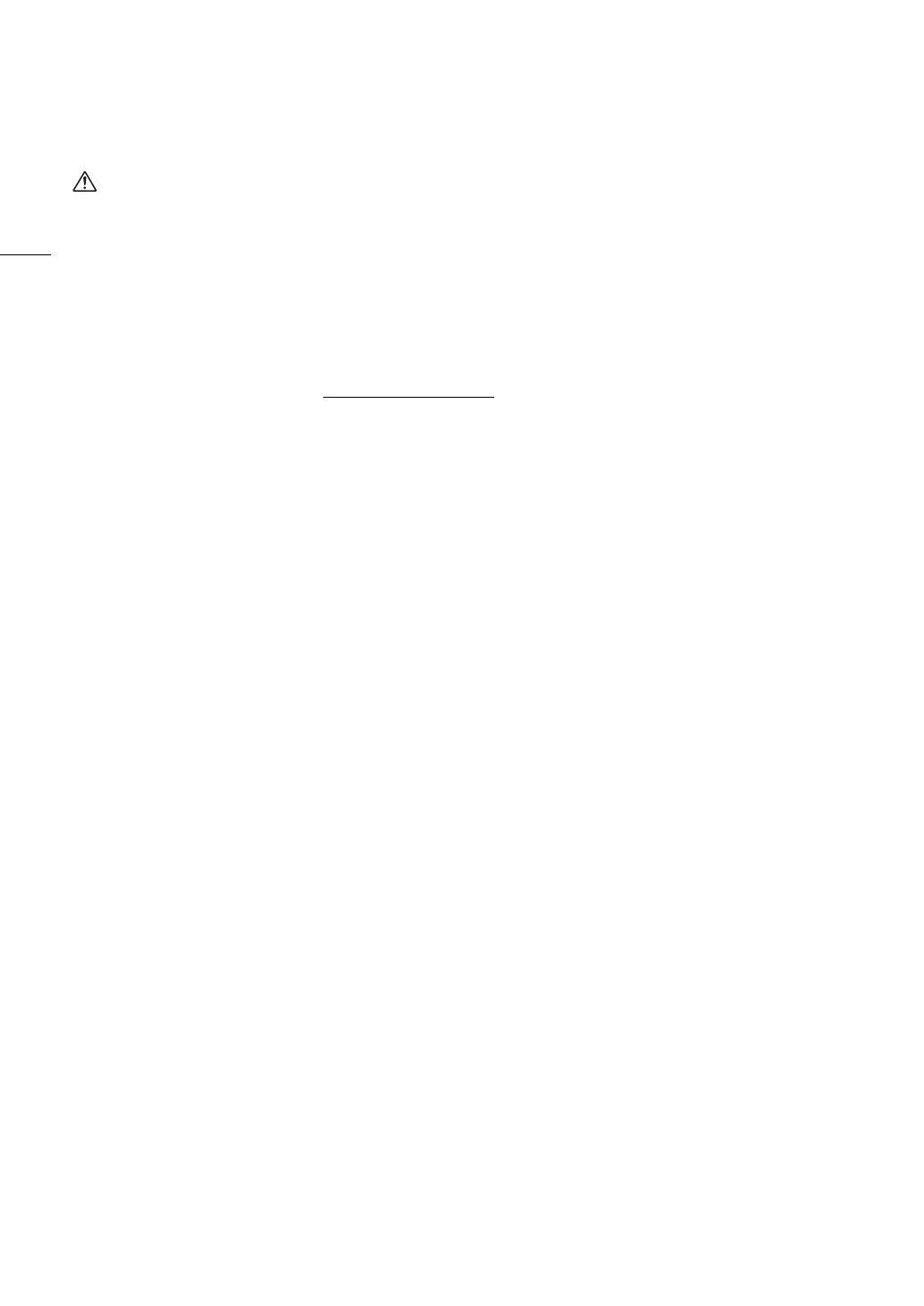
2
Safety Instructions
Be sure to read these instructions in order to operate the product safely. Follow these instructions to prevent
injury or harm to the operator of the product or others.
WARNING
Denotes the risk of serious injury or death.
• Stop using the product in any case of unusual circumstances such as the presence of smoke or a strange
smell.
• Do not touch any exposed internal parts.
• Do not get the product wet. Do not insert foreign objects or liquids into the product.
• Do not touch the product connected to a power outlet during lightning storms. This may cause electric shock.
• Do not disassemble or modify the product.
• Do not expose the product to strong shocks or vibration.
• Use only power sources specified in this instruction manual
for use with the product.
• Observe the following instructions when using a battery charger or AC adapter.
- Do not touch the battery charger or AC adapter connected to a power outlet during lightning storms.
- Do not use the product if the power plug is not fully inserted into the power outlet.
- Do not unplug the product by pulling the power cord.
- Do not plug in or unplug the product with wet hands.
- Do not place heavy objects on the power cord. Do not damage, break or modify the power cord.
- Do not leave the product connected to a power source for long periods of time.
- Do not expose the power plug and terminals to dirt or let them come into contact with metallic pins or other
metal objects.
- Do not charge batteries/battery packs at temperatures outside the range of 0 - 40 °C (32 - 104 °F).
• Observe the following instructions when using commercially available batteries or provided battery packs.
- Do not use leaking batteries/battery packs.
If a battery/battery pack leaks and the material contacts your skin or clothing, flush the exposed area
thoroughly with running water. In case of eye contact, flush thoroughly with copious amounts of clean
running water and seek immediate medical assistance.
- Use batteries/battery packs only with their specified product.
- Do not heat batteries/battery packs or expose them to fire.
- Do not charge batteries/battery packs using non-authorized battery chargers.
- Do not expose the terminals to dirt or let them come into contact with metallic pins or other metal objects.
- Keep batteries out of the reach of children.
- When disposing of batteries/battery packs, insulate the terminals with tape or other means.
• Do not shoot the sun directly or point a lens or a camera/camcorder with a lens attached at the sun. Even
when the sun does not appear on the screen or is behind the subject, the lens may concentrate the sunlight
and cause a malfunction or fire.
• Do not leave a lens or a camera/camcorder with a lens attached, exposed without the lens cap attached. The
lens may concentrate the light and cause fire.
• Do not leave the lens exposed without the lens cap attached.
• Do not wrap the product in cloth or other materials when in use or shortly after use when the product is still
warm in temperature.
• Do not allow the product to maintain contact with the same area of skin for extended periods of time during
use. This may result in low-temperature contact burns, including skin redness and blistering, even if the
product does not feel hot. The use of a tripod or similar equipment is recommended when using the product in
hot places and for people with circulation problems or less sensitive skin.
• Keep the product out of the reach of young children.
• A strap wrapped around a person’s neck may result in strangulation.
• Periodically remove any dust buildup from the power plug and power outlet using a dry cloth.
• Follow any indications to turn off the product in places where its use is forbidden. Not doing so may cause
other equipment to malfunction due to the effect of electromagnetic waves and even result in accidents.
• Before installing, be sure the surface is capable of supporting the total weight of the camera and connected
devices, and sufficiently reinforce the surface if necessary.