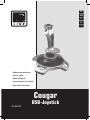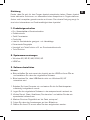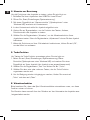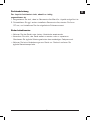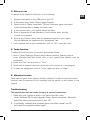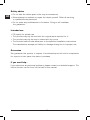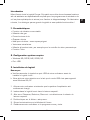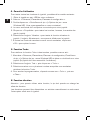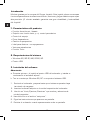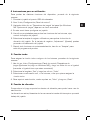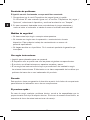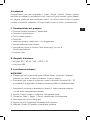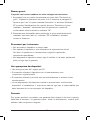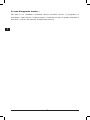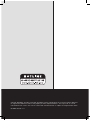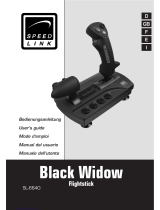SPEEDLINK COUGAR PRO VIBRATION FLIGHTSTICK Istruzioni per l'uso
- Categoria
- Controlli di gioco
- Tipo
- Istruzioni per l'uso
Questo manuale è adatto anche per

Cougar
USB-Joystick
Bedienungsanleitung
User‘s guide
Mode d‘emploi
Instrucciones de manejo
Manuale d‘istruzioni
SL-6630
D
GB
F
E
I


D
GB
F
E
I
3
Einleitung
Danke, dass Sie sich für den Cougar Joystick entschieden haben. Dieser Joystick
bietet zahlreiche Funktionen, um besonders hohen Ansprüchen in Flugsimulationen,
Action- und Lernspielen gerecht werden zu können. Die robuste Fertigung sorgt für
eine hohe Lebensdauer und Funktionsfähigkeit des Joysticks!
1. Produkteigenschaften
• Ein-/Ausschaltbare Vibrationsfunktion
• Schubkontrolle
• Zwölf Feuertasten
• Coolie Hat
• Ideal für Rechtshänder geeignet - mit Handablage
• Extra starke Saugnäpfe
• Handgriff mit Twist-Funktion z.B. zur Rundumsichtkontrolle
• Turbo-Funktion
2. Systemvoraussetzungen
• Windows 98/98 SE/ME/2000/XP
• USB-Port
3. Software-Installation
Hinweis:
a. Bitte schließen Sie erst zuerst den Joystick an den USB-Port Ihres PCs an
und installieren Sie dann die mitgelieferte Software.
b. Bitte beachten Sie, dass USB-Betrieb nicht von Windows 95/NT
unterstützt wird.
1. Schalten Sie Ihren Computer ein und warten Sie bis Ihr Betriebssystem
vollständig hochgefahren wurde.
2. Legen Sie die mitgelieferte Software in das entsprechende Laufwerk ein.
3. Klicken Sie auf „Start/Ausführen/Durchsuchen“ und wählen Sie das ent-
sprechende Laufwerk aus.
4. Machen Sie einen Doppelklick auf die Datei „setup.exe“.
5. Folgen Sie dann den Anweisungen auf dem Bildschirm.
6. Starten Sie Ihren PC erneut wenn Sie dazu aufgefordert werden.

D
GB
F
E
I
4
4. Hinweise zur Benutzung
Um alle Funktionen des Joysticks zu testen, gehen Sie wie folgt vor:
1. Schließen Sie Ihren Joystick an den USB-Port Ihres PCs an.
2. Öffnen Sie „Start/Einstellungen/Systemsteuerung“.
3. Mit einem Doppelklick auf „Gamecontroller“ („Spieleoptionen“ unter
Windows ME) erscheint ein Kontextmenü.
4. In dem Kontextmenü sollte Ihr Joystick aufgeführt sein.
5. Klicken Sie auf Eigenschaften, um die Funktion der Tasten, Achsen,
Schubkontrolle des Joysticks zu testen.
6. Wählen Sie die Registerkarte „Vibration“, um die Vibrationsfunktion Ihres
Joysticks zu testen. Über die Registerkarte „Adjustment“ können Sie den Joystick
kalibrieren.
7. Wenn alle Funktionen zu Ihrer Zufriedenheit funktionieren, klicken Sie auf „OK“,
um das Menü zu verlassen.
5. Turbo-Funktion
Um Tasten die Turbo-Funktion zuzuweisen gehen Sie wie folgt vor:
1. Gehen Sie auf „Start/Einstellungen/Systemsteuerung/Game
Controller (Spieleoptionen unter Windows ME) und machen Sie einen
Doppelklick auf Ihren Joystick (der Joystick muss angeschlossen sein)
2. Wählen Sie die Registerkarte „Test“ und klicken Sie auf „Turbo“.
3. Wählen Sie dann eine oder mehrere Tasten, der die Turbo-Funktion
zugewiesen werden soll.
4. Um die Belegung wieder rückgängig zu machen, klicken Sie erneut auf
„Turbo“ und dann auf „Clear“.
6. Vibrationsfunktion
Bitte beachten Sie, dass das Spiel Vibrationseffekte unterstützen muss, um diese
Funktion nutzen zu können.
Die Vibration kann manuell über den Schalter auf der Unterseite des Joysticks aus-
/eingeschaltet werden.

D
GB
F
E
I
5
Problembehebung
Der Joystick funktioniert nicht, obwohl er richtig
angeschlossen ist.
1. Vergewissern Sie sich, dass im Gamecontroller-Menü Ihr Joystick aufgeführt ist.
2. Deinstallieren Sie ggf. andere installierte Gamecontroller, starten Sie Ihren
PC neu, und installieren Sie die mitgelieferte Software erneut.
Sicherheitshinweise
• Nehmen Sie das Gerät unter keinen Umständen auseinander.
• Versuchen Sie nicht, das Gerät selbst zu warten oder zu reparieren.
Überlassen Sie jegliche Wartungsarbeiten demzuständigen Fachpersonal.
• Nehmen Sie keine Veränderungen am Gerät vor. Dadurch verlieren Sie
jegliche Garantieansprüche.

D
GB
F
E
I
6
Introduction
Thank you for choosing the Cougar Flightstick. This joystick offers numerous functions
to help you master the tough challenges of flight simulators, action games and
learning games. The robust design provides the joystick with great durability and
ensures it works well at all times!
1. Product features
• Force Vibration
• Coolie hat
• Precise throttle control
• Twelve firing buttons
• USB connection
• Grip with twist function for controlling all-round view, for example
• Turbo function
2. System requirements
• Windows 98/98 SE/ME/2000/XP
• USB port
3. Software installation
Note:
a. First connect the joystick to the USB port of your PC before you install
the supplied software.
b. Please note that USB operation is not supported by 95/NT.
1. Switch on your computer and wait until the operating system has finished
starting up.
2. Insert the supplied driver in the respective drive.
3. Click on “Start/Run/Browse” and select the respective drive.
4. Double click on the file “setup.exe”.
5. Follow the instructions on the screen.
6. Restart your PC when you are asked.

D
GB
F
E
I
7
4. Notes on use
To test all of the Joystick’s functions, do the following:
1. Connect the joystick to the USB port of your PC.
2. In Windows, open “Start/Control panel/System”.
3. Double click on “Game controllers” (“Sound, video and game controllers”
under Windows Me) to display a context menu.
4. In the context menu, your joystick should be listed.
5. Click on properties to test operation of the buttons, axes, throttle
control of the joystick.
6. Click on the “Effects” tab to test the vibration function of your joystick.
You can calibrate the joystick via the “Adjustment” tab
7. If all functions work to your satisfaction, click on “OK” to exit the menu.
5. Turbo function
To assign the turbo function to buttons, proceed as follows:
1. Click on “Start/Settings/Control panel/Game controller (Gaming options
under Windows Me) and double click on your joystick (the joystick must be
connected)
2. Select the “Test” tab and click on “Turbo”.
3. Select one or several buttons to which the turbo function is to be assigned.
4. To clear the assignment, click on “Turbo” again and then on “Clear”.
6. Vibration function
Note that the game must support vibration effects to be able to use this function.
Vibration can be switched on/off manually with the switch on the bottom of the
joystick.
Troubleshooting
The joystick does not work even though it is correctly connected.
1. Make sure your joystick is listed in the game controller menu.
Under Windows XP, the entry appears under “Game controllers/ Extended”,
select the device there and confirm with “OK”.
2. If necessary, uninstall other installed game controllers, restart the PC,
and install the supplied software again.

D
GB
F
E
I
8
Safety advice
• Do not take the device apart under any circumstances.
• Never attempt to maintain or repair the device yourself. Refer all servicing
to qualified service personnel.
• Do not make any modifications to the device. Doing so will invalidate
the guarantee.
Intended use
• PC joystick for private use.
• The product may only be used with the original parts intended for it.
• The product may only be used in closed and dry rooms.
• The intended use includes adherence to the specified installation instructions.
The manufacturer accepts no liability for damage arising due to improper use.
Guarantee
We guarantee this product in respect of workmanship and all built-in components
for a period of two years from date of purchase.
If you need help..
If you experience any technical problems, please contact our technical support. The
hotline number can be found on the back of this manual.

D
GB
F
E
I
9
Introduction
Merci d’avoir choisi le joystick Cougar. Ce joystick vous offre de nombreuses fonctions
afin de satisfaire aux spécifications requises pour les programmes de simulation de
vol les plus sophistiqués et autres jeux d’action et d’apprentissage. De fabrication
robuste, il se distingue par sa grande longévité et ses qualités fonctionnelles !
1. Caractéristiques
• Fonction de vibration commutable
• Manette des gaz
• Douze boutons de tir
• Chapeau chinois
• Idéal pour droitiers – avec repose-poignet
• Ventouses extra-fortes
• Manche à fonction twist, par exemple pour le contrôle de vision panoramique
• Fonction Turbo
2. Configuration système requise
• Windows 98/98 SE/ME/2000/XP
• Port USB
3. Installation du logiciel
Remarque :
a. Veuillez raccorder le joystick au port USB de votre ordinateur avant de
installer le logiciel fourni .
b. Nous attirons votre attention sur le fait que le mode USB n’est pas supporté
sous Windows 95/NT.
1. Allumez votre ordinateur et attendez que le système d’exploitation soit
entièrement chargé.
2. Insérez dans le logiciel fourni dans le lecteur respectif.
3. Allez sur « Démarrer/Exécuter/Parcourir » et sélectionnez le chemin du
lecteur respectif.
4. Double-cliquez sur le fichier « setup.exe ».
5. Suivez les instructions qui s’affichent à l’écran.
6. Redémarrez votre ordinateur si le programme vous y invite.

D
GB
F
E
I
10
4. Conseils d’utilisation
Pour tester toutes les fonctions du joystick, procédez de la manière suivante :
1. Reliez le joystick au port USB de votre ordinateur.
2. Allez sur « Démarrer/Paramètres/Panneau de configuration ».
3. Double-cliquez sur « Contrôleurs de jeu » (« Options de jeu » sous
Windows ME). Vous voyez apparaître un menu contextuel.
4. Le menu contextuel doit comporter une entrée pour votre joystick.
5. Cliquez sur « Propriétés » pour tester les touches, les axes, la manette des
gaz du joystick.
6. Sélectionnez l’onglet « Vibration » pour tester la fonction vibration du
joystick. L’onglet « Adjustement » vous permet d’étalonner le joystick.
7. Si toutes les fonctions marchent comme vous le souhaitez, cliquez sur
« OK » pour quitter le menu.
5. Fonction Turbo
Pour attribuer la fonction Turbo à des touches, procédez comme suit :
1. Allez dans « Démarrer/Paramètres/Panneau de configuration/Contrôleurs
de jeu » (« Options de jeu » sous Windows ME) et faites un double-clic sur votre
joystick (le joystick doit être raccordé à l’ordinateur).
2. Sélectionnez l’onglet « Test », puis cliquez sur « Turbo ».
3. Sélectionnez alors une ou plusieurs touches auxquelles vous souhaitez
attribuer la fonction Turbo.
4. Pour annuler la programmation, cliquez à nouveau sur « Turbo », puis sur
« Clear ».
6. Fonction vibration
Attention : pour pouvoir utiliser cette fonction, le jeu doit prendre en charge les
effets de vibration.
Les vibrations peuvent être désactivées ou activées manuellement en actionnant
l’interrupteur situé sous le joystick.

D
GB
F
E
I
11
En cas de problème
Le joystick ne fonctionne pas alors qu’il est raccordé correctement.
1. Assurez-vous que votre joystick apparaît dans le menu des contrôleurs de jeu.
Sous Windows XP, cette entrée se situe dans l’onglet « Contrôleurs de jeu/
Avancé » ; sélectionnez l’appareil et cliquez sur « OK ».
2. Désinstallez au besoin les autres contrôleurs de jeu déjà installés,
redémarrez votre ordinateur et installez à nouveau le logiciel fourni.
Consignes de sécurité
• Ne démontez l’appareil en aucune circonstance.
• N’essayez pas de réparer vous-même l’appareil. Adressez-vous à un
technicien qualifié pour tous les travaux de maintenance.
• N’apportez aucune modification à l’appareil. Cela annulerait toute possibilité
de recours en garantie.
Utilisation conforme
• Joystick pour l‘ordinateur destiné à une utilisation privée.
• L’appareil ne doit être utilisé qu’avec les pièces originales prévues à cet effet.
• Le produit ne doit être utilisé que dans des locaux fermés et secs.
• L’utilisation conforme implique de respecter les instructions d’installation.
Le fabricant décline toute responsabilité en cas de dommages dus à une
utilisation incorrecte.
Garantie
Nous offrons sur ce produit une garantie de deux ans à compter de la date d’achat
couvrant les défauts de fabrication et tous les composants.
Si vous avez besoin d’aide…
En cas de problèmes techniques, veuillez vous adresser à notre service d’assistance
technique. Vous trouverez le numéro de téléphone au dos de ce mode d’emploi.

D
GB
F
E
I
12
Introducción
Muchas gracias por la compra del Cougar Joystick. Este joystick ofrece numerosas
funciones para obtener simulaciones de vuelo, acciones y juegos didácticos que exijan
alta precisión. ¡El robusto acabado garantiza una gran durabilidad y funcionalidad
del Joystick!
1. Características del producto
• Función vibración act./desact.
• Sujeción con función twist, p. ej. control panorámico
• Control de empuje
• Doce disparadores
• Cambio de perspectiva
• Ideal para diestros - con apoyamanos
• Ventosas extrafuertes
• Función Turbo
2. Requerimientos del sistema
• Windows 98/98 SE/ME/2000/XP
• Puerto USB
3. Instalación del software
Advertencia:
a. Conectar primero el joystick al puerto USB del ordenador y instalar a
continuación el software adjunto .
b. Ten en cuenta que Windows 95/NT no soporta el sistema USB.
1. Enciende el ordenador y espera hasta que el sistema operativo haya
terminado de cargarse.
2. Inserta el software adjunto en la unidad respectiva del ordenador.
3. Haz clic en “Inicio/Ejecutar/Examinar” que se abre y selecciona la
unidad respectiva.
4. Haz doble clic en el archivo “setup.exe”.
5. Sigue las instrucciones que aparecen en pantalla.
6. Reinicia el ordenador cuando aparezca esta orden en pantalla.

D
GB
F
E
I
13
4 Instrucciones para su utilización:
Para probar las distintas funciones del dispositivo, procede de la siguiente
manera:
1. Conecta tu joystick al puerto USB del ordenador.
2. Abre “Inicio/Configuración/Panel de control”.
3. Haciendo doble clic en “Dispositivos de juegos” del panel (en Windows
ME “Opciones de juegos”) aparece un menú contextual.
4. En este menú tiene que figurar su joystick.
5. Haz clic en propiedades para probar las funciones de los botones, ejes,
control de empuje del joystick.
6. Selecciona la tarjeta de registro «Vibration» para probar la función de
vibración del joystick. En la tarjeta de registro „Adjustment“ (Ajustes) puedes
proceder a la calibración del joystick
7. Cuando todo funcione a tu entera satisfacción, haz clic en “Aceptar” para
salir del programa de prueba.
5. Función turbo
Para asignar la función turbo a alguno de los botones, proceder de la siguiente
manera:
1. Haz clic en „Inicio/Configuraciones/Panel de control/Dispositivos de
juegos (Opciones de juego en Windows ME) y luego un doble clic en el joystick
(recuerda: el joystick tiene que estar conectado)
2. Selecciona la lengüeta „Test“ y luego haz clic en „Turbo“.
3. Selecciona a continuación uno, o los botones, a los que quieres asignar la
función turbo.
4. Para suprimir esta función, vuelve a pulsar en „Turbo“ y luego en „Clear“.
6. Función de vibración
Comprueba si el juego soporta los efectos de vibración para poder hacer uso de
esta función.
La vibración se activa/desactiva de forma manual a través del interruptor que está
debajo del joystick.

D
GB
F
E
I
14
Resolución de problemas
El joystick no está funcionando, aunque está bien conectado.
1. Comprueba si en el menú Dispositivos de juegos figura tu joystick.
En Windows XP esta entrada figura con el nombre “Dispositivos de juegos /
Opciones”, selecciona el dispositivo y confirma la selección con “Aceptar”.
2. En caso necesario desinstala otros controladores de juegos existentes y
vuelve a iniciar el ordenador e instala de nuevo el software suministrado.
Medidas de seguridad
• No desmontes bajo ningún concepto estos aparatos.
• No intentes en ningún caso la reparación o mantenimiento de este
dispositivo. Deja cualquier trabajo de mantenimiento en manos de
personal especializado.
• No hagas cambios en el periférico. De lo contrario perderás la garantía que
te ampara.
Uso según instrucciones:
• Joystick para ordenador para uso personal.
• El dispositivo sólo se puede usar con las piezas originales correspondientes.
• El producto se utilizará siempre en espacios cerrados y secos.
• El uso según las instrucciones incluye un procedimiento de instalación según
las mismas instrucciones. El fabricante no se hace responsable de los daños que
pudieran derivarse de un uso inadecuado del producto.
Garantía
Este producto tiene una garantía de dos años a partir de la fecha de compra tanto
para defectos de fabricación como de sus componentes.
Si precisas ayuda...
En caso de surgir cualquier problema técnico, acude a los especialistas que te
proporcionarán todo tipo de soporte técnico. El número de nuestra línea Hotline, se
encuentra al dorso de estas instrucciones de manejo.

D
GB
F
E
I
15
Introduzione
Congratulazioni per aver acquistato il nostro Cougar Joystick. Questo joy-stick
permette di realizzare le simulazioni di volo, le azioni di gioco nonché i giochi didattici
più esigenti grazie alle sue numerose funzioni. Le rifiniture fanno inoltre di questo
joy-stick un prodotto resistente, di lunga durata di vita e di ottimo funzionamento!
1. Caratteristiche del prodotto
• Funzione Vibration attivabile / disattivabile
• Funzione di accelerazione
• Dodici pulsanti grilletto
• Coolie Hat
• Ideale per giocatori destrimano – con poggiamano
• Ventose estremamente robuste
• Impugnatura munita di funzione Twist (torsione) p. es. per la
funzione panoramica
• Funzione Turbo
2. Requisiti di sistema
• Windows 98 / 98 SE / ME / 2000 / XP
• una porta USB
3. Installazione software
NOTA BENE:
a. Collegate prima il joy-stick alla porta USB del Vostro computer, installate il
software con driver, trovato in dotazione, e solo in seguito .
b. RicordateVi che in caso di utilizzo del mouse in ambiente Windows 95 / NT
la modalità di collegamento mediante interfaccia USB non saràsupportata.
1. Accendete il computer e attendete fin quando il Vostro sistema operativo
non sia stato completamente avviato.
2. Inserite il driver, trovato in dotazione, nell apposita unità.
3. Cliccate su “Start / Esegui / Cerca” e selezionate l’unità apposita.
4. Fate doppio clic sul file “setup.exe”.
5. Seguite quindi le indicazione visualizzate sullo schermo.
6. Riavviate il Vostro PC quando ne sarà fatta richiesta.

D
GB
F
E
I
16
4. Istruzioni per l’uso
Al fine di effettuare il test di tutte le funzioni del joy-stick, procedete come di
seguito:
1. Collegate il joy-stick alla porta USB del Vostro computer.
2. Selezionate “Start / Impostazioni / Pannello di controllo”.
3. Facendo quindi doppio clic su “Periferiche di gioco” (in ambiente Windows® ME
=> “Opzione giochi”) apparirà un menù di contesto.
4. Nel menù di contesto dovrebbe essere elencata su joy-stick.
5. Cliccate su “Proprietà“ per effettuare un test delle funzioni del joy-stick
(tasti, assi, leva dell’accelerazione).
6. Selezionate quindi la scheda di dialogo “Vibration” per effettuare il test della
funzione di vibrazione del Vostro joy-stick.
7. Se tutte le funzioni impostate corrispondono perfettamente alle Vostre
esigenze, cliccate quindi su “OK” per chiudere il menù.
5. Funzione Turbo
Per assegnare a pulsanti la funzione Turbo, procedete come qui di seguito
descritto:
1. Selezionate „Start / Impostazioni / Pannello di controllo / Periferiche di
gioco“ (in ambiente Windows ME =>“Opzione giochi“) e fate doppio clic sul Vostro
joy-stick (il joy-stick deve essere collegato al PC).
2. Selezionate la scheda “Test” e cliccate su “Turbo”.
3. Selezionate in seguito uno o più pulsanti a cui si intende assegnare
la funzione Turbo.
4. Per ripristinare la configurazione iniziale, cliccate nuovamente su “Turbo”
ed in seguito su “Clear”.
6. Funzione Vibration
È necessario assicurarsi che il videogioco utilizzato supporti la funzione di vibrazione
Vibration per poter usufruire di tale funzione.
La funzione di vibrazione può essere attivata o disattivata dal pulsante situato alla
base del joy-stick.

D
GB
F
E
I
17
Ricerca guasti
Il joy-stick non funziona sebbene sia stato collegato correttamente.
1. AccertateVi che su joy-stick sia elencata nel menù delle “Periferiche di
gioco”. Ripetete le operazioni dal punto 2 al 4; descritte al paragrafo 6
“Istruzioni per l’uso“ di questo manuale d’istruzioni. In ambiente Windows
XP troverete l’identificazione del joy-stick alla voce “Periferiche di gioco
installate / Avanzate”; selezionate quindi la periferica in questione
confermando infine la selezione mediante “OK”.
2. Eventualmente disinstallate altre periferiche di gioco precedentemente
installate; dopo aver fatto ciò, riavviate il PC e installate il software
trovato in dotazione.
Precauzioni per la sicurezza
• Non smontate il dispositivo in nessun caso.
• Non riparate il dispositivo e non effettuatene la manutenzione da soli.
Per lavori di riparazione o manutenzione rivolgeteVi a personale
competente specializzato.
• Non apportate al dispositivo nessun tipo di modifica. In tal caso, perdereste
diritto ad ogni tipo di garanzia.
Uso appropriato dei dispositivi:
• Uso a scopo privato dell‘ joystick per PC.
• È consentito utilizzare il dispositivo solo ed esclusivamente con i
componenti originali previsti.
• È consentito utilizzare il prodotto solo ed esclusivamente in ambienti chiusi,
nonché asciutti.
• Un uso appropriato del dispositivo implica un procedimento conforme alle
disposizioni di installazione. Il costruttore esclude ogni tipo di responsabilità per
danni derivanti da un uso improprio del dispositivo.
Garanzia
Per questo prodotto concediamo una garanzia della durata di due anni a partire
dalla data di acquisto. La garanzia copre i difetti di fabbricazione, nonché quelli
derivanti dalle componenti integrate.

D
GB
F
E
I
18
In caso di supporto tecnico …
Nel caso in cui dovessero verificarsi ulteriori problemi tecnici, Vi preghiamo di
contattare i nostri tecnici. A tale proposito, troverete sul retro di questo manuale di
istruzioni il numero del servizio di assistenza tecnica.


SL-6630 Version 1.0
© 2004 Jöllenbeck. All rights reserved. All product names mentioned in this manual may be trademarks
or registered trademarks and are the property of their respective owners. The signs ® or ™ are not
mentioned in each case in this manual. Information contained herein is subject to change without notice.
-
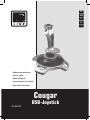 1
1
-
 2
2
-
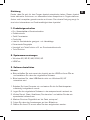 3
3
-
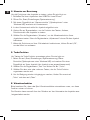 4
4
-
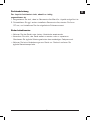 5
5
-
 6
6
-
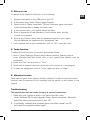 7
7
-
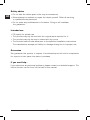 8
8
-
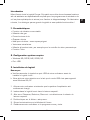 9
9
-
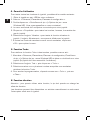 10
10
-
 11
11
-
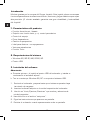 12
12
-
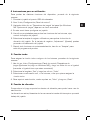 13
13
-
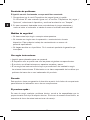 14
14
-
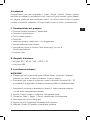 15
15
-
 16
16
-
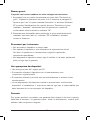 17
17
-
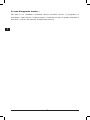 18
18
-
 19
19
-
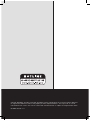 20
20
SPEEDLINK COUGAR PRO VIBRATION FLIGHTSTICK Istruzioni per l'uso
- Categoria
- Controlli di gioco
- Tipo
- Istruzioni per l'uso
- Questo manuale è adatto anche per
in altre lingue
Documenti correlati
Altri documenti
-
Genius MaxFire MiniPad Pro Manuale utente
-
TRUSTMASTER FORCE FEEDBACK JOYSTICK Manuale del proprietario
-
Thrustmaster MFD COUGAR PACK Manuale del proprietario
-
Genius pandora Manuale utente
-
Saitek Cyborg evo Wireless Manuale utente
-
Saitek SmartCharger Manuale utente
-
Saitek Cyborg evo Manuale utente
-
TRUSTMASTER TOP GUN AFTERBURNER FORCE FEEDBACK Manuale del proprietario
-
Cougar MINOS X5 Manuale utente