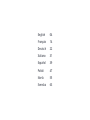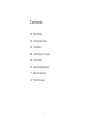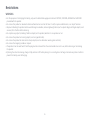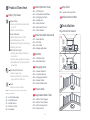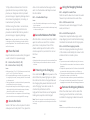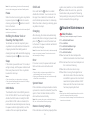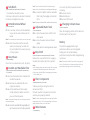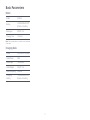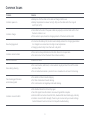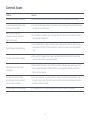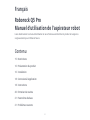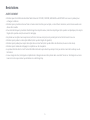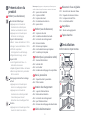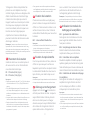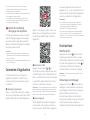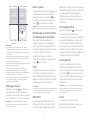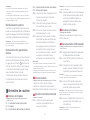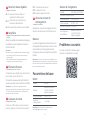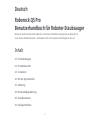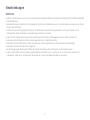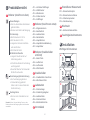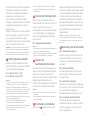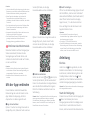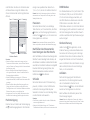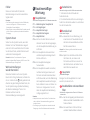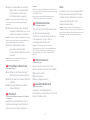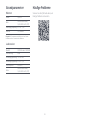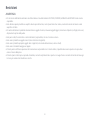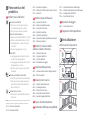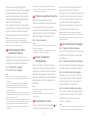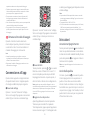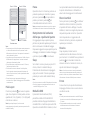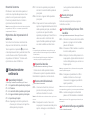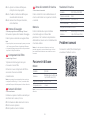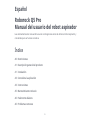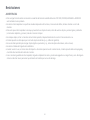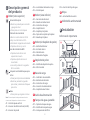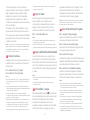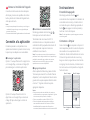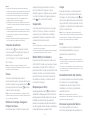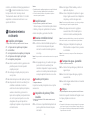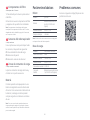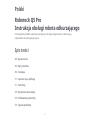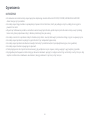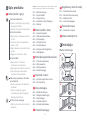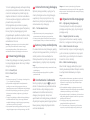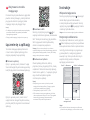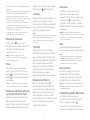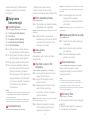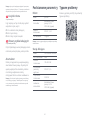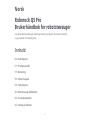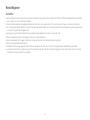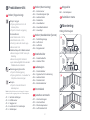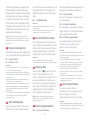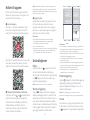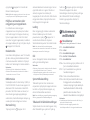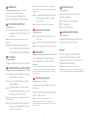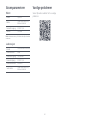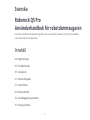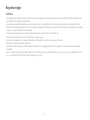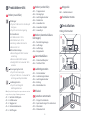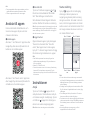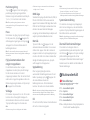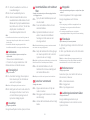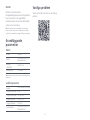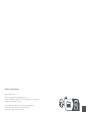Roborock Q5 PRO ROBOTSTØVSUGER, SVART Manuale del proprietario
- Tipo
- Manuale del proprietario

Roborock Q5 Pro
Read this user manual with diagrams carefully before using
this product and store it properly for future reference.
Robotic Vacuum Cleaner User Manual


English 04
Français 14
Deutsch 22
Italiano 31
Español 39
Polski 47
Norsk 55
Svenska 63

04
Contents
English
05 Restrictions
06 Product Overview
06 Installation
08 Connecting to the App
08 Instructions
09 Routine Maintenance
11 Basic Parameters
12 Common Issues

05
Restrictions
WARNING
•For the purposes of recharging the battery, only use the detachable supply unit roborock CDZ12RR, CDZ20RR, AED06HRR or AED07HRR
provided with this product.
•Do not use this product on elevated surfaces without barriers such as the floor of a loft, an open-ended terrace, or on top of furniture.
•To prevent blocking the product and to avoid damage to valuables, remove lightweight items (such as plastic bags) and fragile objects (such
as vases) from the floor before cleaning.
•Do not place any object (including children and pets) on the product, whether it is in operation or not.
•Do not use the product on burning objects (such as cigarette butts).
•Do not use the product to clean hard or sharp objects (such as decoration wastes, glass and nails).
•Do not use the mopping module on carpets.
•The product must be switched off and the plug must be removed from the socket outlet when not in use, before cleaning or maintaining
the product.
•If placing the robot into storage, charge it fully and turn it off before placing it in a cool dry place. Recharge it at least every three months to
prevent the battery over discharging.

06
Product Overview
A
A1 Robot (Top View)
Press any button to stop the robot during
cleaning or docking.
Note:
A1-1—Vertical Bumper
A1-2—LiDAR Sensor
A1-3—Wall Sensor
A1-4—Dock Locator
A1-5—Bumper
A3 Robot (Dustbin Removed)
A3-1—Reset Button
A3-2—Air Inlet
A3-3—Air Outlet
A3-4—Mopping Module
A2 Robot (Bottom View)
A2-1—Cliff Sensors
A2-2—Omnidirectional Wheel
A2-3—Charging Contacts
A2-4—Side Brush
A2-5—Main Brushes
A2-6—Main Brush Cover
A2-7—Main Wheels
Installation
B
Important Information
A5 Charging Dock
A5-1—Power Indicator
A5-2—Location Beacon
A5-3—Charging Contacts
A5-4—Power Socket
A5-5—Electrode Brushes
A6 Power Cable
A7 Adjustable Water Tank
A7-1—Water Tank Stopper
A7-2—Water Tank Latches
A7-3—Filter Components
A7-4—Flow Control
A8 Mop Cloth
A8-1—Hook and Loop Pads
A9 Moisture-Proof Mat
A4 Dustbin
A4-1—Dustbin Latch
A4-2—Washable Filter
Spot Clean/Child Lock
•Press to spot clean
•Press and hold for 3 seconds to
turn on/off the child lock
•White: Battery level ≥ 20%
•Red: Battery level < 20%
•Breathing: Charging or starting up
•Flashing red: Error
Power Indicator
Power/Clean
•Press and hold to turn the robot
on or off
•Press to start cleaning
•Flashing blue slowly: Waiting for
connection
•Flashing blue quickly: Connecting
•Steady blue for five seconds: WiFi
connected
WiFi Indicator Light
Dock
•Press to return to dock

07
When using the robot for the first time, follow
it throughout its whole cleaning route and watch for
potential problems. The robot will be able to clean by
itself in future uses.
Note:
1. Tidy cables and loose items from the
ground and move any unstable, fragile,
precious, or dangerous items to prevent
personal injury or property damage due to
items becoming tangled in, struck by, or
knocked over by the robot.
2. When using the robot in a raised area,
always use a secure physical barrier to
prevent accidental falls that may result in
personal injury or property damage.
Select a flat floor surface to place the dock
and wipe it with a dry cloth. Then, place the
Notes:
•Use of the double-sided tape to secure the charging
dock is optional.
•When necessary, remove the double-sided tape slowly
to reduce residue glue.
Notes:
•To prevent excessive dirt buildup during first-time use,
floors should be vacuumed at least three times before
mopping.
•If carpets are present, draw No-Go Zones or Invisible Wall
to prevent the robot going on them, or roll them up.
•To prevent corrosion or damage, only use the Roborock
branded floor cleaner in the water tank.
•Do not use hot water as this may cause the tank to deform.
•The mop cloth should be cleaned after 60 minutes of
mopping to ensure water flow and cleaning performance.
B2 Secure the Dock The robot may not turn on when the battery is
low. In this case, place the robot directly onto the dock
to charge.
Note:
Keep the dock on a level surface, flat against
a wall. Connect it to a power supply.
B1-1—More than 0.5m (1.6ft)
B1-2—More than 1.5m (4.9ft)
B1 Place the Dock
After the dock is secured, use a dry cloth to
wipe the surface on which the moisture-
proof mat is to be placed. Tear off the
double-sided tape at the bottom of the
moisture-proof mat, and stick the mat on
the floor.
Press and hold the button to power on the
robot. When the power light goes on, place
the robot on the dock to charge. Make sure
the charging dock power indicator turns off
and a “charging” voice alert sounds. To
maintain the performance of the
high-performance lithium-ion rechargeable
battery pack, keep the robot charged.
Notes:
•Alway place the moisture-proof mat on wooden floors.
•The moisture-proof mat attaches better to smooth
surfaces.
B3 Secure the Moisture-Proof Mat
Powering on & Charging
B4
•Allow more than 0.5 m (1.6 ft) of clearance on each side,
and 1.5 m (4.9 ft) in front of the dock.
•If the power cable hangs vertical to the ground, it may
be caught by the robot, causing the dock to be moved
or disconnected.
•The dock indicator is on when the dock is powered on,
and off when the robot is charging.
•Keep the dock away from direct sunlight or anything
that may block the dock location beacon; otherwise,
the robot may fail to return to the dock.
•To ensure a better user experience of the mobile app,
place the dock in an area with good WiFi coverage.
Notes:
B2-1—Double-Sided Tape
B5 Using the Mopping Module
Slide the switch down to increase the water
flow and up to decrease the water flow.
B5-1—Adjust the water flow
Remove the water tank stopper, fill it with
water, and close it.
B5-2—Fill the water tank
Dampen the mop cloth and wring it until it
stops dripping. Insert it into the bottom along
the attachment slot and stick it firmly in place.
B5-3—Install the mop cloth
B6 Remove the Mopping Module
When the robot returns to the dock after
cleaning, press the latches on both sides,
and slide the mopping module backwards
to remove it.
Slide the mopping module along the back
of the robot as indicated by the arrow. A click
indicates that it is locked in place.
B5-4—Install the mopping module
dock on the selected surface against the
wall. Use the double-sided tape to secure
the dock better.
Notes:
•Wash the mop cloth after each use, and regularly

08
Option 2: Search for “Xiaomi Home” in the
App Store or Google Play or scan the QR
code to download and install the app.
Option 1: Search for “Roborock” in the App
Store or Google Play or scan the QR code to
download and install the app.
❶ Download App
Connecting to the App
This robot supports both Roborock and
Xiaomi Home apps. Choose the one that
best meets your needs.
Note: The robot cannot be turned off when it is being
charged.
Instructions
Press and hold the button to turn on the
robot. The power indicator will turn on and
the robot will enter standby mode. Press
and hold the button to turn off the robot
and complete the cleaning cycle.
On/Off
❷ Reset WiFi
If you cannot connect to the robot due to your
router configuration, a forgotten password, or any
other reason, reset the WiFi and add your robot as a
new device.
Note:
Open the Roborock App, tap the “Scan to
Connect” button or the “Search for Device”
button, or open the Xiaomi Home app, tap
“+” in the top right corner and add the
device as instructed in the app.
Notes:
•The actual process may vary due to ongoing app
updates. Follow the instructions provided in the app.
•Only 2.4 GHz WiFi is supported.
•If the robot waits more than 5 minutes for a connection,
WiFi will be automatically disabled. If you want to
reconnect, reset the WiFi before proceeding.
❸ Add device
Press and hold the and buttons until
you hear the “Resetting WiFi” voice alert.
Press the button to start cleaning. The
robot will plan its cleaning route according
to its scan of the room. It splits a room into
Starting Cleaning Press the button to start spot cleaning.
Cleaning range: The robot cleans a 1.5 m
(4.9 ft) x 1.5 m (4.9 ft) square area centered
on itself.
Spot Cleaning
Notes:
•To allow the robot to automatically vacuum and return
to the dock, start the robot from the dock. Do not move
the dock during cleaning.
•Cleaning cannot start if the battery level is too low.
Allow the robot to charge before starting the cleanup.
•If cleaning is completed in less than 10 minutes, the
area will be cleaned twice.
•If the battery runs low during the cleaning cycle, the
robot will automatically return to the dock. After
charging, the robot will resume where it left off.
•Before starting each mopping task, make sure that
the mop cloth has been properly installed.
Zone 1 – Cleaned
Zone 4 – Next
Zone
Zone 2 – Cleaned
Zone 3 – In
Progress
empty the water tank of unused water to prevent odor.
•Remove the mopping module when not mopping. The reset is complete when the WiFi indicator
flashes slowly. The robot will then wait for a
connection.
zones, first draws out zone edges, and then
fills the zone in a zigzag pattern. In so doing,
the robot cleans all zones one by one,
efficiently cleaning the house.

09
Note: After spot cleaning, the robot will automatically
return to the starting point and enter Standby mode.
Note: Placing a paused robot on the dock manually will
end the current cleanup.
When the robot is running, press any button
to pause it, press the button to resume
cleaning, and press the button to send it
back to the dock.
To add water or clean the mop cloth, press
any button to stop the robot and remove the
mopping module. After adding water or
cleaning the mop cloth, reinstall the mopping
module and press the button to continue.
Pause
Refilling the Water Tank or
Cleaning the Mop Cloth
If the robot is paused for over 10 minutes, it
will go to sleep, and the power indicator will
flash every few seconds. Press any button
to wake the robot up.
Sleep
Notes:
•The robot will not go to sleep when it is charging.
•The robot will automatically shut down if left in sleep
mode for more than 12 hours.
The default Do Not Disturb (DND) period is
from 22:00 to 08:00. You can use the app to
disable the DND mode or modify the DND
period. When DND mode is activated, the
robot will not automatically resume cleanup,
the power indicator light will dim, and the
volume of the voice prompts will lower.
DND Mode
Child Lock
Press and hold the button to enable/
disable the child lock. You can also set it in
the app. Once enabled, the robot will not
react to button presses when it is stationary.
When the robot is cleaning or docking, press
any button to stop it.
Charging
After cleaning, the robot will automatically
return to the dock to charge. In pause mode,
press the button to send the robot back
to the dock. The power indicator will breath
as the robot charges.
Restore Factory Settings
If the robot does not function properly after a
System Reset
If the robot does not respond when a button
is pressed or cannot be turned off, reset the
system. Press the Reset button, and the
robot will reset automatically.
Note: After resetting the system, scheduled cleaning,
WiFi, etc. will be restored to factory settings.
Error
If an error occurs, the power indicator will
flash red and a voice alert will sound.
Notes:
•The robot will go to sleep automatically if left in a
malfunctioning state for over 10 minutes.
•Placing a malfunctioning robot on the dock manually
will end the current cleanup.
Note: If the robot fails to find the dock, it will automatically
return to its starting location. Place the robot on the
dock manually to recharge.
C1-1—Main Brush Cover
C1-2—Latches
C1-3—Main Brush Bearings
C1-4—Main Brush Caps
C1-5—Main Brushes
Routine Maintenance
C
* Clean every 2 weeks and replace every 6-12 months.
C1 Main Brushes
C1-6—Turn over the robot and press the
latches to remove the main brush cover.
Pull out the main brush caps.C1-8—
After removing the tangled hair or
dirt at both ends of the main brushes,
reinstall them, press on the main brush
cover to lock it in place until hear a “click”.
Make sure that the main brush cover
has been properly attached.
C1-9—
Remove the main brush and pull out
the main brush bearing.
C1-7—
system reset, switch it on. Press and hold the
button and at the same time, press the
Reset button until you hear the “Restoring
factory settings” voice prompt. The robot will
then be restored to factory settings.
Notes:
•Main brushes should be wiped down with a wet cloth
and left to dry away from direct sunlight.
•Do not use corrosive cleaning fluids or disinfectants to
clean the main brushes.

10
Clean the main wheels with a soft, dry cloth.
* Clean monthly.
C4 Main Wheels
The omnidirectional wheel bracket cannot be removed.Note:
Rinse the wheel and the axle with
water to remove any hair and dirt.
Dry and reattach the wheel, pressing
it firmly in place.
C3-2—
C5 Dustbin and Washable Filter
* Clean every week and filter should be replaced every
6-12 months.
Note: To prevent blockage, only use clean water without
any cleaning liquid.
Note: Do not touch the surface of the filter with your
hands, brush, or hard objects to avoid potential damage.
Note: Purchase an additional filter and alternate if necessary.
C9 Robot Sensors
* Clean monthly.
C6 Adjustable Water Tank
* Clean as required.
C9-1—Dock Locator
C9-2—Wall Sensor
C9-3—Four Cliff Sensors
Use a soft, dry cloth to wipe all sensors,
including:
C5-1— Press the dustbin latch and slide the
dustbin backwards.
C5-2— Remove the washable filter and
empty the dustbin.
C5-3— Fill the dustbin with clean water.
Gently shake the dustbin, and then
pour out the dirty water.
C6-1— Open the water tank and fill it with
clean water.
C6-2— Close the water tank and shake it
gently.
C6-3— Pour out the remaining water as shown.
C5-4— Rinse the washable filter repeatedly and
tap it to remove as much dirt as possible.
C5-5— Leave the dustbin and the washable
filter to dry thoroughly and reinstall
them.
C7 Mop Cloth
* Clean after each use and replace every 3-6 months.
Remove the mop cloth from the mopping
module. Clean and air dry the mop cloth.
Notes:
•After cleaning, always remove the mop cloth to prevent
dirty water from leaching back into the water tank.
•A dirty mop cloth will affect the mopping performance.
Clean it before use.
* Replace them every 1-3 months.
C8 Filter Components
Note: To ensure cleaning performance, replace the filter
components every 1-3 months, depending on the water
quality and how often you use the robot.
Clean the charging contacts of the dock and
the robot with a soft, dry cloth.
1. Move your finger along the notch to
remove each filter.
2. Insert new filter components and make
sure they are properly installed.
C10 Charging Contact Areas
* Clean as required.
The robot is equipped with a high-
performance lithium-ion rechargeable
battery pack. To maintain battery
performance, keep the robot charged during
normal use.
Battery
Note: If the robot will be left unused for a long period,
turn it off and charge it at least every three months to
avoid battery damage caused by over-discharge.
1. Unscrew the side brush screw.
2. Remove and clean the side brush. Reinstall
the brush and tighten the screw.
Use a tool, such as a small screwdriver,
to pry out the axle and take out the
wheel.
C3-1—
* Clean monthly and replace every 3-6 months.
C2 Side Brush
* Clean as required.
C3 Omnidirectional Wheel

11
Basic Parameters
Robot
Note: The serial number is on a sticker on the underside
of the robot.
Q50ULEModel
14.4V/5200mAh (TYP)
lithium-ion battery
Battery
< 6 hours
Charging Time
Rated Input 20VDC 1.2A
Charging Dock
14.4V/5200mAh (TYP)
lithium-ion battery
Charging
Battery
CDZ12RR or CDZ20RR
Model
28WRated Power
100-240VACRated Input
20VDC 1.2A
Rated Output
50-60HzRated Frequency

12
Unable to power on
Unable to charge
Slow charging speed
Unable to return to dock
Abnormal behavior
Noise during cleaning
Poor cleaning performance
and/or leaking dust
Problem
Unable to connect to WiFi
•Battery low. Put the robot on the dock and charge it before use.
•Battery temperature too low or too high. Only use the robot within the range of
4-40°C (39-104°F).
•Check that both ends of the power cable are properly connected and confirm that
the dock indicator is on.
•If the contact is poor, clean the charging contacts of the dock and the robot.
•To maintain the battery life, the robot automatically reduces the charging speed when
it is charged in an environment at a high or low temperature.
•Charging contacts dirty. Clean them with a dry cloth.
•There are too many obstacles near the dock. Move it to an open area.
•The robot is too far from the dock. Place it closer and retry.
•Restart the robot.
•The main brushes, side brush, or main wheels may be jammed. Turn off the robot
and clean them.
•The omnidirectional wheel is jammed. Use a screwdriver to remove it for cleaning.
•The dustbin is full and needs emptying.
•The filter is blocked and needs cleaning.
•The main brushes are tangled up and need cleaning.
Solution
•WiFi disabled. Reset the WiFi and try again.
•Poor WiFi signal. Move the robot to an area with good WiFi reception.
•Abnormal WiFi connection. Reset the WiFi, download the latest mobile app, and retry.
•Unable to connect to WiFi abruptly. There may be an error with your router settings.
Contact Roborock Customer Service for help with troubleshooting.
Common Issues

13
Common Issues
Scheduled Cleaning is not working •Battery low. Scheduled cleaning can only begin when the battery level is above 20%.
Is power always being drawn when
the robot is on the dock?
•The robot will draw power while it is docked to maintain battery performance, but the power
consumption is extremely low.
Problem Solution
Does the robot need to be
charged for at least 16 hours for
the first three uses?
No or little water during mopping
•No. The lithium-ion battery has no memory effect. The robot can be used any time after it
has been fully charged once.
•Check whether there is water in the water tank; adjust up the water flow; wash the mop
cloth; replace the filter; check the manual for instructions on how to correctly install the
mop.
Cleaning does not resume after
recharging
The robot cannot return to the
dock after spot cleaning or when it
has been moved manually
The robot begins to miss certain spots
•After spot cleaning or a significant position change, the robot will re-generate the map. If
the dock is too far away, the robot may not be able to return for recharging and must be
placed on the dock manually.
•The wall sensor or cliff sensors may be dirty. Clean them with a soft, dry cloth.
Too much water during mopping •Make sure that the water tank stopper is properly installed; adjust down the water flow;
make sure that the filter is properly installed.
•Make sure that the robot is not in DND mode. DND mode will prevent auto top-up. If the
robot is placed manually on the dock before it is recharged automatically, it will not be
able to continue cleanup.
•There are too many obstacles near the dock. Move it to an open area.
•The robot is too far from the dock. Place it closer and retry.
•Restart the robot.
•The dustbin is full and needs emptying.
•The filter is blocked and needs cleaning.
•The main brushes are tangled up and need cleaning.

14
Lisez attentivement ce manuel d’utilisation et ses schémas avant d’utiliser le produit et rangez-les
soigneusement pour référence future.
Roborock Q5 Pro
Manuel d’utilisation de l’aspirateur robot
Français
Contenu
15 Restrictions
16 Présentation du produit
16 Installation
18 Connexion à l’application
18 Instructions
20 Entretien de routine
21 Paramètres de base
21 Problèmes courants

15
Roborock Q5 Pro
Manuel d’utilisation de l’aspirateur robot
Restrictions
AVERTISSEMENT
•N’utilisez que le bloc d’alimentation détachable Roborock CDZ12RR, CDZ20RR, AED06HRR ou AED07HRR fourni avec ce produit pour
recharger sa batterie.
•N’utilisez pas ce produit sur des surfaces en hauteur sans barrières, par exemple, sur le sol d’une mezzanine, une terrasse ouverte ou le
dessus d’un meuble.
•Pour éviter de bloquer le produit et d’endommager des objets de valeur, retirez les objets légers (tels que des sacs plastique) et les objets
fragiles (tels que des vases) du sol avant le nettoyage.
•Ne placez aucun objet et aucune personne (enfants et animaux compris) sur le produit, qu’il soit en fonctionnement ou non.
•N’utilisez pas le produit sur des objets brûlants (tels que des mégots de cigarette).
•N’utilisez pas le produit pour aspirer des objets durs ou tranchants (tels que des débris de décoration, du verre et des clous).
•N’utilisez pas le module de nettoyage à la serpillière sur des moquettes.
•Le produit doit être éteint et sa fiche doit être débranchée de la prise électrique lorsqu’il n’est pas utilisé et avant de le nettoyer ou de
l’entretenir.
•Si vous rangez le robot, rechargez-le complètement et éteignez-le avant de le placer dans un endroit frais et sec. Rechargez-le au moins
tous les trois mois pour éviter que la batterie ne se décharge trop.

16
Présentation du
produit
A
A1 Robot (vue de dessus)
Appuyez sur n’importe quel bouton pour
arrêter le robot lorsqu’il nettoie ou revient à la station.
Remarque :
A1-1 : pare-chocs vertical
A1-2 : capteur LiDAR
A1-3 : capteur de murs
A1-4 : localisateur de station
A1-5 : pare-chocs
A3 Robot (bac à poussière retiré)
A3-1 : bouton Réinitialiser
A3-2 : entrée d’air
A3-3 : sortie d’air
A3-4 : module de nettoyage à la serpillière
A2 Robot (vue de dessous)
A2-1 : capteurs de vide
A2-2 : roulette omnidirectionnelle
A2-3 : contacts de rechargement
A2-4 : brosse latérale
A2-5 : brosses principales
A2-6 : cache des brosses principales
A2-7 : roulettes principales
Installation
B
Informations importantes
A5 Station de chargement
A5-1 : voyant d’alimentation
A5-2 : balise de localisation
A5-3 : contacts de rechargement
A5-4 : port d’alimentation
A5-5 : brosses de nettoyage des électrodes
A6 Câble d’alimentation
A7 Réservoir d’eau réglable
A7-1 : bouchon du réservoir d’eau
A7-2 : loquets du réservoir d’eau
A7-3 : composants du filtre
A7-4 : contrôle du débit
A8 Serpillière
A8-1 : blocs auto-agrippants
A9 Tapis étanche
A4 Bac à poussière
A4-1 : loquet du bac à poussière
A4-2 : filtre lavable
Nettoyage localisé/Verrouillage
enfant
•Appuyez sur ce bouton pour
lancer un nettoyage localisé
•Appuyez sur ce bouton et
maintenez-le enfoncé pendant
3 secondes pour activer/
désactiver le verrouillage enfant
•Blanc : niveau de batterie ≥ 20 %
•Rouge : niveau de batterie < 20 %
•Effet de respiration :
rechargement ou démarrage
•Clignotement rouge : erreur
Voyant d’alimentation
Marche/Arrêt/Nettoyer
•Appuyez sur ce bouton et
maintenez-le enfoncé pour
allumer ou éteindre le robot
•Appuyez sur ce bouton pour
démarrer un nettoyage
•Lent clignotement bleu : en
attente de connexion
•Rapide clignotement bleu : connexion
•Bleu fixe pendant cinq secondes :
WiFi connecté
Voyant WiFi
Station
•Appuyez sur ce bouton pour faire
revenir le robot à sa station

17
Lorsque vous utilisez votre robot pour
la première fois, suivez-le attentivement tout au long
de son parcours de nettoyage en prenant garde aux
problèmes potentiels. Le robot pourra nettoyer seul lors
des prochaines utilisations.
Remarque :
1. Rangez les câbles et objets détachés
présents au sol et déplacez tout objet
instable, fragile, précieux ou dangereux afin
d’éviter toute blessure et tout dommage
matériel dus à des objets qui seraient
happés, heurtés ou renversés par le robot.
2. Lorsque vous employez ce robot dans
une zone surélevée, utilisez toujours une
barrière de sécurité physique pour
empêcher les chutes accidentelles qui
pourraient entraîner des blessures ou des
dommages matériels.
Choisissez une surface au sol plat pour y
placer la station et essuyez-la à l’aide d’un
chiffon sec. Placez ensuite la station sur la
surface choisie contre un mur. Utilisez le
ruban adhésif double face pour mieux fixer
la station.
Remarques :
•L’utilisation de ruban adhésif double face pour fixer la
station de chargement est facultative.
•Si nécessaire, retirez lentement le ruban adhésif
double face pour limiter les résidus de colle.
Remarques :
•Pour éviter toute accumulation excessive de saleté
lors d’une première utilisation, les sols devraient être
aspirés au moins trois fois avant de les nettoyer à la
serpillière.
•Si des tapis sont présents, tracez des Zones interdites
ou un Mur invisible pour empêcher le robot d’y aller,
ou roulez-les.
B2 Fixation de la station Il est possible que le robot ne s’allume
pas lorsque la batterie est faible. Dans ce cas, placez
directement le robot sur la station pour le recharger.
Remarque :
Gardez la station sur une surface plane et
de niveau contre un mur. Raccordez-la à
une alimentation électrique.
B1-1 : Plus de 0,5 m (1,6 pi)
B1-2 : Plus de 1,5 m (4,9 pi)
B1 Placement de la station Une fois que la station est fixée, utilisez un
chiffon sec pour essuyer la surface sur
laquelle le tapis étanche sera placé. Retirez
le ruban adhésif double face situé sous le
tapis étanche, puis collez le tapis au sol.
Appuyez sur le bouton et maintenez-le
enfoncé pour allumer le robot. Lorsque le
voyant d’alimentation s’allume, placez le
robot sur la station pour le recharger.
Assurez-vous que le voyant d’alimentation
de la station de chargement s’éteint et
qu’une alerte vocale « Chargement en
Remarques :
•Installez toujours le tapis étanche en cas de sols en bois.
•Le tapis étanche adhère mieux aux surfaces lisses.
B3 Fixation du tapis étanche
Allumage et rechargement
B4
•Gardez un espace de plus de 0,5 m (1,6 pi) de chaque
côté de la station et de 1,5 m (4,9 pi) à l’avant de la
station.
•Si le câble d’alimentation pend à la verticale vers le
sol, il risque d’être happé par le robot, ce qui peut
entraîner un déplacement ou un débranchement de
la station.
•Le voyant de la station est allumé lorsqu’elle est sous
tension et éteint lorsque le robot est en charge.
•Gardez la station à l’écart de la lumière directe du
soleil et de tout ce qui pourrait bloquer la balise de
localisation de la station, sinon, le robot risque de ne
pas parvenir à y revenir.
Remarques :
B2-1 : ruban adhésif double face
B5 Utilisation du module de
nettoyage à la serpillière
Faites glisser le commutateur vers le bas
pour augmenter le débit d’eau et vers le
haut pour le réduire.
B5-1 : ajustement du débit d’eau
Retirez le bouchon du réservoir d’eau,
remplissez-le d’eau, puis refermez-le.
B5-2 : remplissage du réservoir d’eau
Mouillez la serpillière et tordez-la jusqu’à ce
qu’elle ne goutte plus. Insérez-la le long de la
fente de fixation qui se trouve en dessous du
robot et faites-la fermement adhérer en place.
B5-3 : installation de la serpillière
Faites glisser le module de nettoyage à la
serpillière le long de l’arrière du robot
comme indiqué par la flèche. Un déclic
indiquera qu’il est verrouillé en place.
B5-4 : installation du module de nettoyage
à la serpillière
•Pour garantir une meilleure expérience utilisateur
avec l’application mobile, placez la station dans une
zone disposant d’une bonne couverture WiFi.
cours » retentit. Pour conserver les hautes
performances de la batterie lithium-ion
rechargeable, gardez le robot chargé.

18
B6 Retrait du module de
nettoyage à la serpillière
Une fois que le robot est revenu à la station
après le nettoyage, appuyez sur les loquets
qui se trouvent des deux côtés, puis faites
glisser le module de nettoyage à la serpillière
vers l’arrière pour le retirer.
•Pour éviter toute corrosion ou tout dommage,
n’utilisez que du nettoyant pour sols de marque
Roborock dans le réservoir d’eau.
•N’utilisez pas d’eau chaude car cela peut entraîner une
déformation du réservoir d’eau.
•La serpillière doit être nettoyée après 60 minutes
de son utilisation pour garantir le débit d’eau et les
performances de nettoyage.
Option 1 : recherchez « Roborock » sur l’App
Store ou sur Google Play ou scannez le code
QR pour télécharger et installer l’application.
❶ Télécharger l’application
Connexion à l’application
Ce robot prend à la fois en charge les
applications Roborock et Xiaomi Home.
Choisissez celle qui correspond le mieux à
vos besoins.
Remarques :
•Lavez la serpillière après chaque utilisation et videz
régulièrement l’eau inutilisée du réservoir d’eau pour
éviter toute odeur.
•Retirez le module de nettoyage à la serpillière lorsque
vous ne l’utilisez pas.
Option 2 : recherchez « Xiaomi Home » sur
l’App Store ou sur Google Play ou scannez
le code QR pour télécharger et installer
l’application.
Remarque : Le robot ne peut pas être éteint lorsqu’il
est en charge.
Instructions
Appuyez sur le bouton et maintenez-le
enfoncé pour allumer le robot. Le voyant
d’alimentation s’allumera et le robot entrera
en mode Veille. Appuyez sur le bouton et
maintenez-le enfoncé pour éteindre le
robot et mettre fin au cycle de nettoyage.
Marche/Arrêt
❷ Réinitialiser le WiFi
Si vous ne parvenez pas à vous connecter au
robot en raison de la configuration de votre routeur, d’un
mot de passe oublié ou de toute autre raison, réinitialisez
le WiFi et ajoutez votre robot comme nouvel appareil.
Remarque :
Ouvrez l’application Roborock et appuyez
sur le bouton « Scanner pour connecter »
ou sur le bouton « Rechercher un appareil »,
Remarques :
•Le véritable processus peut varier en raison des
mises à jour continues de l’application. Suivez les
instructions fournies dans l’application.
•Seul le WiFi 2,4 GHz est pris en charge.
•Si le robot est en attente d’une connexion pendant
plus de 5 minutes, le WiFi sera automatiquement
désactivé. Si vous voulez vous reconnecter, réinitialisez
le WiFi avant de poursuivre.
❸ Ajouter l’appareil
Appuyez sur les boutons et et
maintenez-les enfoncés jusqu’à ce que vous
entendiez l’alerte vocale « Réinitialisation du
WiFi ». La réinitialisation est terminée lorsque
le voyant WiFi clignote lentement. Le robot
sera alors en attente de connexion.
ou ouvrez l’application Xiaomi Home et
appuyez sur le « + » qui se situe dans le coin
supérieur droit. Ajoutez ensuite l’appareil en
suivant les instructions de l’application.
Appuyez sur le bouton pour démarrer le
nettoyage. Le robot planifiera son parcours
de nettoyage en fonction de son analyse de
la pièce. Il divise la pièce en zones,
commence par nettoyer les bords d’une
zone puis la complète en zigzag. Ce faisant, il
nettoie toutes les zones une par une,
nettoyant ainsi efficacement votre logement.
Démarrage du nettoyage

19
Appuyez sur le bouton pour démarrer un
nettoyage localisé. Zone couverte par le
nettoyage : le robot nettoie une zone carrée
de 1,5 m (4,9 pi) x 1,5 m (4,9 pi) autour de lui.
Nettoyage localisé
Remarques :
•Pour permettre au robot d’aspirer et de revenir
automatiquement à la station, mettez-le en marche
depuis la station. Ne déplacez pas la station durant
le nettoyage.
•Le nettoyage ne peut pas démarrer si le niveau de la
batterie est trop faible. Laissez le robot se recharger
avant de démarrer le nettoyage.
•Si le nettoyage est terminé en moins de 10 minutes, la
zone sera nettoyée deux fois.
•Si le niveau de la batterie devient insuffisant
durant le cycle de nettoyage, le robot reviendra
automatiquement à la station. Après s’être rechargé,
le robot reprendra là où il s’est arrêté.
•Avant le démarrage de chaque tâche de nettoyage
à la serpillière, assurez-vous que la serpillière a
correctement été installée.
Zone 1 - Nettoyée
Zone 4 - Zone
suivante
Zone 2 - Nettoyée
Zone 3 - En cours
Remarque : Après le nettoyage localisé, le robot
reviendra automatiquement à son point de départ et
entrera en mode Veille.
Remarque : Si vous placez manuellement le robot en
pause sur sa station, cela mettra fin au nettoyage en cours.
Lorsque le robot est en marche, appuyez sur
n’importe quel bouton pour le mettre en
pause, puis appuyez sur le bouton pour
reprendre le nettoyage ou appuyez sur le
bouton pour le renvoyer à la station.
Pour ajouter de l’eau ou nettoyer la
serpillière, appuyez sur n’importe quel
bouton pour arrêter le robot et retirez le
module de nettoyage à la serpillière. Après
avoir ajouté de l’eau ou nettoyé la
serpillière, réinstallez le module de
nettoyage à la serpillière et appuyez sur le
bouton pour continuer.
Mise en pause
Remplissage du réservoir d’eau
ou nettoyage de la serpillière
Si le robot est en pause pendant plus de
10 minutes, il se mettra en veille et son
voyant d’alimentation clignotera toutes les
quelques secondes. Appuyez sur n’importe
quel bouton pour le sortir de veille.
Veille
Remarques :
•Le robot ne se mettra pas en veille lorsqu’il sera en charge.
•Le robot s’éteindra automatiquement s’il reste en
mode Veille pendant plus de 12 heures.
La période par défaut du mode Ne pas
déranger (NPD) est de 22 h 00 à 08 h 00.
Vous pouvez utiliser l’application pour le
Mode NPD
Verrouillage enfant
Appuyez sur le bouton et maintenez-le
enfoncé pour activer/désactiver le
verrouillage enfant. Vous pouvez également
le régler dans l’application. Une fois cette
fonction activée, le robot ne réagira plus
aux pressions sur les boutons lorsqu’il sera
immobile. Lorsque le robot est en train de
nettoyer ou revient à la station, appuyez sur
n’importe quel bouton pour l’arrêter.
Rechargement
Une fois le nettoyage terminé, le robot
reviendra automatiquement à sa station
pour se recharger. En mode Pause, appuyez
sur le bouton pour renvoyer le robot à la
station. Lorsque le robot sera en charge, le
voyant d’alimentation présentera un effet
de respiration.
Erreur
Si une erreur se produit, le voyant
d’alimentation clignotera en rouge et une
alerte vocale se fera entendre.
Remarque : Le robot reviendra automatiquement à
son point de départ s’il ne parvient pas à retrouver sa
station. Placez manuellement le robot sur sa station
pour le recharger.
désactiver ou changer sa période. Lorsque le
mode NPD sera activé, le robot ne reprendra
pas automatiquement le nettoyage, la
luminosité du voyant d’alimentation sera
réduite et le volume des annonces vocales
sera réduit.

20
Restauration des paramètres
d’usine
Si le robot ne fonctionne pas correctement
après une réinitialisation système, allumez-
le. Appuyez sur le bouton , maintenez-le
enfoncé, et dans le même temps, appuyez
sur le bouton Réinitialiser jusqu’à ce que
vous entendiez l’annonce vocale
« Restauration des paramètres d’usine ».
Les paramètres d’usine du robot seront
alors restaurés.
Réinitialisation système
Si le robot ne répond pas à la pression sur un
bouton ou ne peut pas être éteint, réinitialisez
le système. Appuyez sur le bouton Réinitialiser
et le robot se réinitialisera automatiquement.
Remarque : Une fois le système réinitialisé, les
paramètres d’usine des nettoyages planifiés, du WiFi,
etc. seront rétablis.
Remarques :
•Le robot se mettra automatiquement en veille s’il
reste sur un dysfonctionnement pendant plus de
10 minutes.
•Si vous placez manuellement le robot sur sa station
alors qu’il présente un dysfonctionnement, cela mettra
fin au nettoyage en cours.
C1-1 : cache des brosses principales
C1-2 : loquets
C1-3 : roulements des brosses principales
Entretien de routine
C
* Nettoyer toutes les 2 semaines et remplacer tous
les 6 à 12 mois.
C1 Brosses principales
C1-6 : retournez le robot et appuyez sur les
loquets pour retirer le cache des
brosses principales.
tirez sur les capuchons des brosses
principales pour les sortir.
C1-8 :
après avoir retiré les poils et saletés
entremêlés aux deux extrémités des
brosses principales, réinstallez-les,
puis appuyez sur leur cache pour les
verrouiller en place jusqu’à ce que
vous entendiez un « déclic ». Assurez-
vous que le cache des brosses
principales a été correctement fixé.
C1-9 :
retirez la brosse principale et tirez sur
son roulement pour la sortir.
C1-7 :
C1-4 : capuchons des brosses principales
C1-5 : brosses principales
Nettoyez les roulettes principales avec un
chiffon doux sec.
* Nettoyer tous les mois.
C4 Roulettes principales
Le support de la roulette omnidirectionnelle
ne peut pas être retiré.
Remarque :
rincez la roulette et son axe à l’eau pour
retirer tout poil et toute saleté. Laissez
sécher et réinstallez la roulette en
appuyant fermement dessus pour
qu’elle se mette en place.
C3-2 :
C5 Bac à poussière et filtre lavable
* Nettoyer toutes les semaines et remplacer le filtre tous
les 6 à 12 mois.
C5-1 : appuyez sur le loquet du bac à poussière
et faites glisser le bac vers l’arrière.
C5-2 : retirez le filtre lavable et videz le bac
à poussière.
C5-3 : remplissez le bac à poussière d’eau
propre. Secouez délicatement le bac
à poussière, puis évacuez l’eau sale.
1. Retirez la vis de la brosse latérale.
2. Retirez et nettoyez la brosse latérale.
Réinstallez la brosse latérale et serrez la vis.
utilisez un outil, tel qu’un petit
tournevis, pour déloger l’axe et
extraire la roulette.
C3-1 :
* Nettoyer tous les mois et remplacer tous les 3 à 6 mois.
C2 Brosse latérale
* Nettoyer si nécessaire.
C3 Roulette omnidirectionnelle
Remarques :
•Vous devez nettoyer les brosses principales à l’aide
d’un chiffon humide et les laisser sécher à l’écart de la
lumière directe du soleil.
•N’utilisez pas de liquides nettoyants corrosifs ou de
désinfectants pour nettoyer les brosses principales.
Remarque : N’utilisez que de l’eau propre sans liquide
nettoyant pour éviter toute obstruction.
Remarque : Ne touchez pas la surface du filtre avec vos
mains, une brosse ou des objets durs pour éviter tout
risque de l’endommager.
Remarque : Achetez un filtre supplémentaire et
alternez si nécessaire.
C5-4 : rincez le filtre lavable à plusieurs
reprises et tapotez-le pour éliminer
autant de saletés que possible.
C5-5 : laissez complètement sécher le bac à
poussière et le filtre lavable, puis
réinstallez-les.
La pagina si sta caricando...
La pagina si sta caricando...
La pagina si sta caricando...
La pagina si sta caricando...
La pagina si sta caricando...
La pagina si sta caricando...
La pagina si sta caricando...
La pagina si sta caricando...
La pagina si sta caricando...
La pagina si sta caricando...
La pagina si sta caricando...
La pagina si sta caricando...
La pagina si sta caricando...
La pagina si sta caricando...
La pagina si sta caricando...
La pagina si sta caricando...
La pagina si sta caricando...
La pagina si sta caricando...
La pagina si sta caricando...
La pagina si sta caricando...
La pagina si sta caricando...
La pagina si sta caricando...
La pagina si sta caricando...
La pagina si sta caricando...
La pagina si sta caricando...
La pagina si sta caricando...
La pagina si sta caricando...
La pagina si sta caricando...
La pagina si sta caricando...
La pagina si sta caricando...
La pagina si sta caricando...
La pagina si sta caricando...
La pagina si sta caricando...
La pagina si sta caricando...
La pagina si sta caricando...
La pagina si sta caricando...
La pagina si sta caricando...
La pagina si sta caricando...
La pagina si sta caricando...
La pagina si sta caricando...
La pagina si sta caricando...
La pagina si sta caricando...
La pagina si sta caricando...
La pagina si sta caricando...
La pagina si sta caricando...
La pagina si sta caricando...
La pagina si sta caricando...
La pagina si sta caricando...
La pagina si sta caricando...
La pagina si sta caricando...
La pagina si sta caricando...
La pagina si sta caricando...
-
 1
1
-
 2
2
-
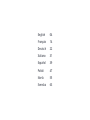 3
3
-
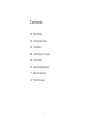 4
4
-
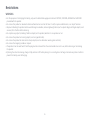 5
5
-
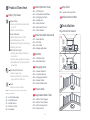 6
6
-
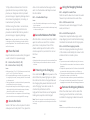 7
7
-
 8
8
-
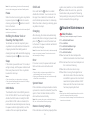 9
9
-
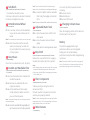 10
10
-
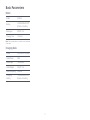 11
11
-
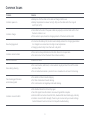 12
12
-
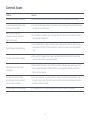 13
13
-
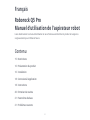 14
14
-
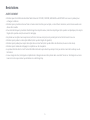 15
15
-
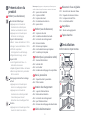 16
16
-
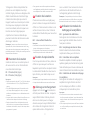 17
17
-
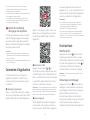 18
18
-
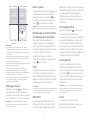 19
19
-
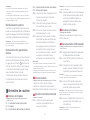 20
20
-
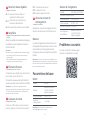 21
21
-
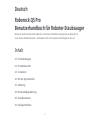 22
22
-
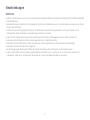 23
23
-
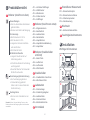 24
24
-
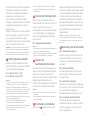 25
25
-
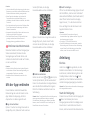 26
26
-
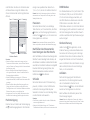 27
27
-
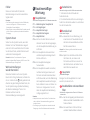 28
28
-
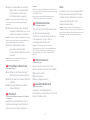 29
29
-
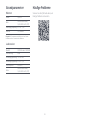 30
30
-
 31
31
-
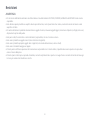 32
32
-
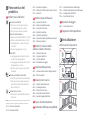 33
33
-
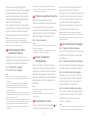 34
34
-
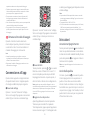 35
35
-
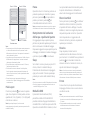 36
36
-
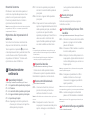 37
37
-
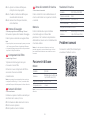 38
38
-
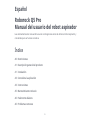 39
39
-
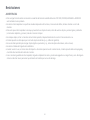 40
40
-
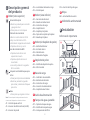 41
41
-
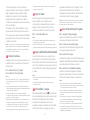 42
42
-
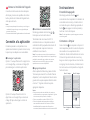 43
43
-
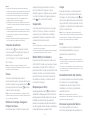 44
44
-
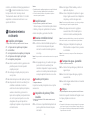 45
45
-
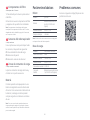 46
46
-
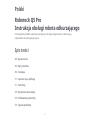 47
47
-
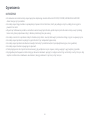 48
48
-
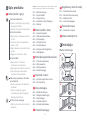 49
49
-
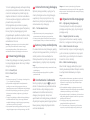 50
50
-
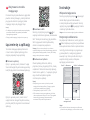 51
51
-
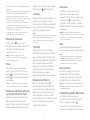 52
52
-
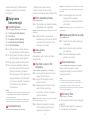 53
53
-
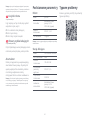 54
54
-
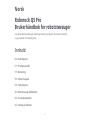 55
55
-
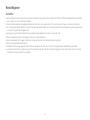 56
56
-
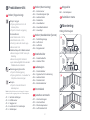 57
57
-
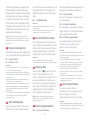 58
58
-
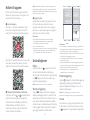 59
59
-
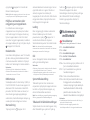 60
60
-
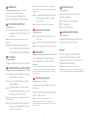 61
61
-
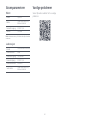 62
62
-
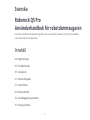 63
63
-
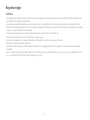 64
64
-
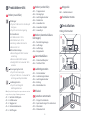 65
65
-
 66
66
-
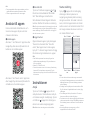 67
67
-
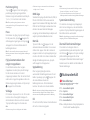 68
68
-
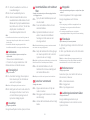 69
69
-
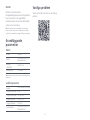 70
70
-
 71
71
-
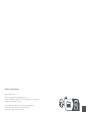 72
72
Roborock Q5 PRO ROBOTSTØVSUGER, SVART Manuale del proprietario
- Tipo
- Manuale del proprietario
in altre lingue
- français: Roborock Q5 PRO ROBOTSTØVSUGER, SVART Le manuel du propriétaire
- Deutsch: Roborock Q5 PRO ROBOTSTØVSUGER, SVART Bedienungsanleitung
- dansk: Roborock Q5 PRO ROBOTSTØVSUGER, SVART Brugervejledning
- polski: Roborock Q5 PRO ROBOTSTØVSUGER, SVART Instrukcja obsługi
- svenska: Roborock Q5 PRO ROBOTSTØVSUGER, SVART Bruksanvisning