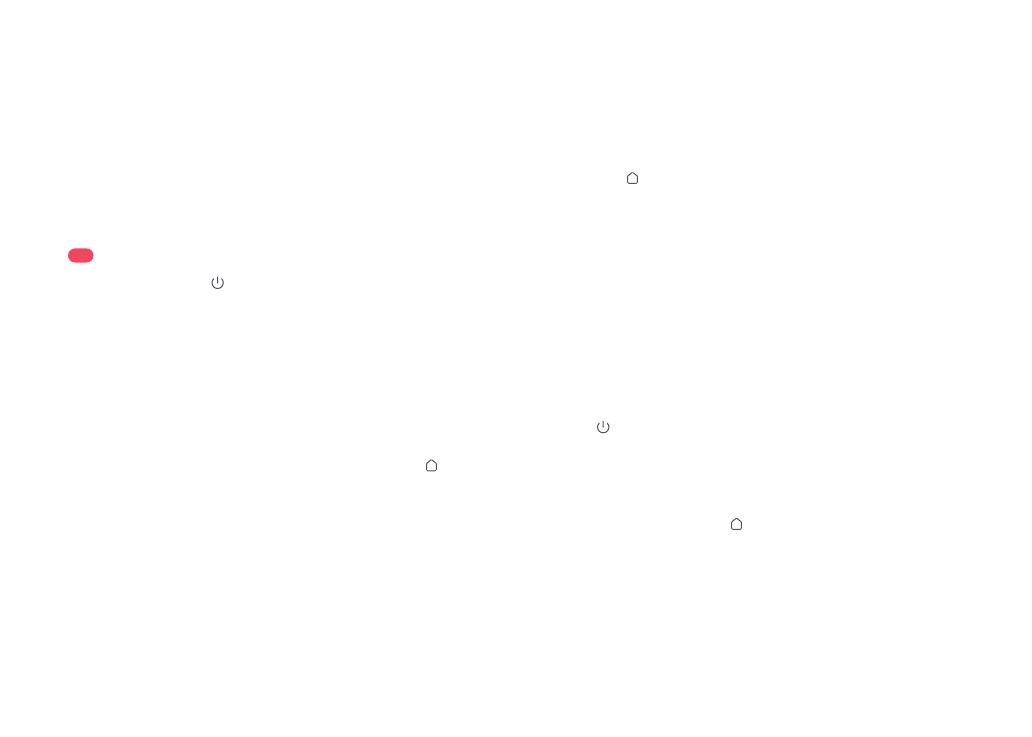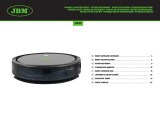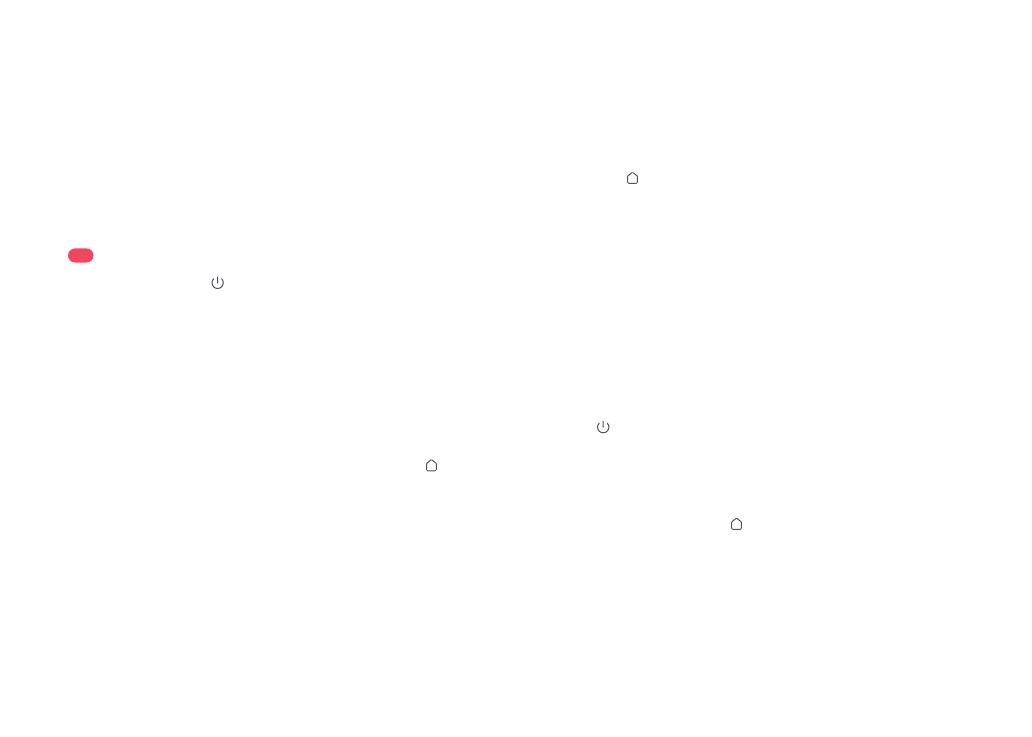
19
Nettoyage localisé
En mode Pause, appuyez sur le bouton
et maintenez-le enfoncé pour démarrer un
nettoyage localisé.
Zone couverte par le nettoyage : le robot
nettoie une zone carrée de 1,5 m (4,9 pi) x
1,5 m (4,9 pi) autour de lui.
Après le nettoyage localisé, le robot reviendra
automatiquement à son point de départ et entrera en
mode Veille.
Remarque :
Pause
Lorsque le robot est en marche, appuyez
sur n’importe quel bouton pour le mettre en
pause, puis appuyez sur le bouton pour
reprendre le nettoyage ou appuyez sur le
bouton pour le renvoyer à la station.
Si vous placez manuellement le robot en
pause sur sa station, cela mettra fin au nettoyage en cours.
Remarque :
Veille
Si le robot est en pause pendant plus de
10 minutes, il se mettra en veille et son
voyant d’alimentation clignotera toutes les
quelques secondes. Appuyez sur n’importe
quel bouton pour le sortir de veille.
Remarques :
•Le robot ne se mettra pas en veille lorsqu’il sera en charge.
•Le robot s’éteindra automatiquement s’il reste en mode
Veille pendant plus de 12 heures.
Mode NPD
La période par défaut du mode Ne pas
déranger (NPD) est de 22 h 00 à 08 h 00. Vous
pouvez utiliser l’application pour le désactiver
ou changer sa période. Lorsque le mode
NPD sera activé, le robot ne reprendra pas
automatiquement le nettoyage, la luminosité
du voyant d’alimentation sera réduite et le
volume des annonces vocales sera réduit.
Lavage des serpillières
Durant le nettoyage, le robot détermine
automatiquement à quel moment il doit
revenir à la station pour laver les serpillières
et remplir le réservoir d’eau afin de maximiser
ses performances de nettoyage à la serpillière.
Durant un nettoyage, appuyez sur le bouton
Station de l’application afin de renvoyer le robot
à sa station pour un lavage de ses serpillières.
Lorsque le robot est en charge, appuyez sur le
bouton du robot et maintenez-le enfoncé ou
appuyez sur le bouton Laver dans l’application
pour démarrer manuellement un lavage des
serpillières. Appuyez sur n’importe quel bouton
pour arrêter le lavage des serpillières.
Pour permettre au robot de laver
automatiquement ses serpillières, démarrez-le depuis la
station et ne déplacez pas la station durant le nettoyage.
Remarque :
Appuyez sur le bouton pour démarrer un
nettoyage. Le robot planifiera son parcours
de nettoyage en fonction de son analyse
de la pièce. Il divise la pièce en zones,
commence par nettoyer les bords d’une
zone puis la complète en zigzag. Ce faisant,
il nettoie toutes les zones une par une,
nettoyant ainsi efficacement votre logement.
C2 Démarrage du nettoyage
C2-1—Zone 1 - Nettoyée
C2-2—Zone 2 - Nettoyée
C2-3—Zone 3 - En cours
C2-4—Zone 4 - Zone suivante
Remarques :
•Pour permettre au robot d’aspirer et de revenir
automatiquement à la station, mettez-le en marche depuis
la station. Ne déplacez pas la station durant le nettoyage.
•Le nettoyage ne peut pas démarrer si le niveau de la
batterie est trop faible. Laissez le robot se recharger
avant de démarrer le nettoyage.
•Si le nettoyage est terminé en moins de 10 minutes, la
zone sera nettoyée deux fois.
•Si le niveau de la batterie devient insuffisant durant le cycle
de nettoyage, le robot reviendra automatiquement à
la station. Après s’être rechargé, le robot reprendra là
où il s’est arrêté.
Remarques :
•Pour éviter toute corrosion ou tout dommage, n’utilisez
que du nettoyant pour sols de marque Roborock dans
le réservoir d’eau.
•N’ajoutez pas trop de liquide de nettoyage pour éviter tout
fonctionnement incorrect lié à un glissement du robot.
•Pour éviter toute déformation du réservoir d’eau, n’y
placez pas d’eau chaude.
•Si des traces d’eau subsistent sur le réservoir d’eau,
essuyez-les avant de le réinstaller.
•Le robot rétractera son support de serpillière lorsqu’il
nettoiera un tapis. Vous pouvez également définir le tapis
en tant que zone interdite dans l’application pour l’éviter.
•Avant le démarrage de chaque tâche de nettoyage à
la serpillière, assurez-vous que les serpillières ont été
correctement installées.
couvercle, verrouillez le loquet et réinstallez
le réservoir en place.