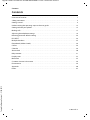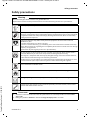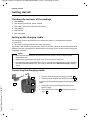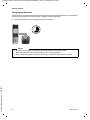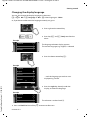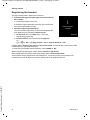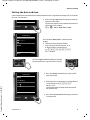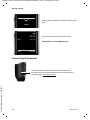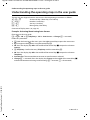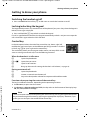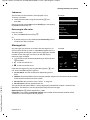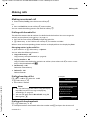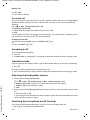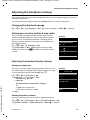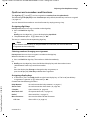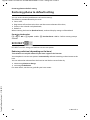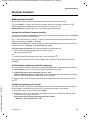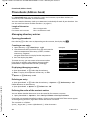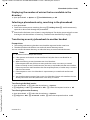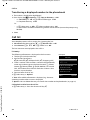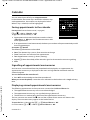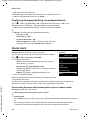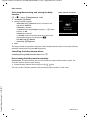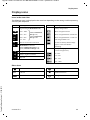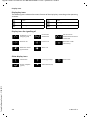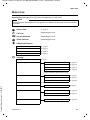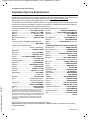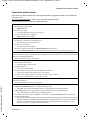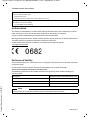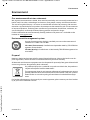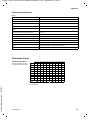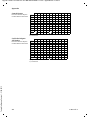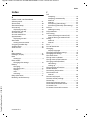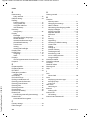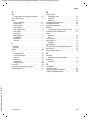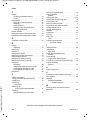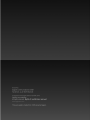Gigaset C530H / HSG IM3 en / A31008-M2562-R601-1-TK19 / Cover_front.fm / 6/20/13
Congratulations
By purchasing a Gigaset, you have chosen a brand that is
fully committed to sustainability.
This product’s packaging is eco-friendly!
To learn more, visit www.gigaset.com.
C530 H

Gigaset C530H / HSG IM3 en / A31008-M2562-R601-1-TK19 / Cover_front.fm / 6/20/13

cs en ro sk sr 1
Gigaset C530H / HSG IM3 en / A31008-M2562-R601-1-TK19 / overview.fm / 6/20/13
Template Borneo, Version 1, 21.06.2012
Overview of handset
Overview of handset
2
3
5
4
6
13
10
1
12
9
11
8
7
i
V
07:15
INT 1 14 Oct
Calls Calendar
1 Display in idle status
2 Status bar (
¢ page 33)
Icons display current settings and
operating status of the phone
3 Display keys (
¢ page 14, ¢ page 23)
4 Message key (
¢ page 15)
Access to the calls and message lists;
Flashing: new message or new call
5 End call key, On/off key
End call;
Cancel function;
Go back one menu level (press briefly);
Back to idle status (press and hold);
Switch handset on/off (press and hold
in idle status)
6 Hash key
Keypad lock on/off (press and hold in
idle status);
Toggles between upper/lower case and
digits;
Insert a dialling pause (press and hold)
7 Microphone
8 Recall key
Consultation call (flash) (press and hold)
9 Star key
In idle status: Ringtone on/off (press and
hold);
With an open connection: switch from
pulse dialling to tone dialling (press
briefly);
When inputting text: Open special
characters table
10 Connection socket for headset
(
¢ page 10)
11 Key 1
Select network mailbox (press and hold)
12 Answer call key / Handsfree key
Dial number displayed;
Accept call;
Switch from earpiece to
handsfree mode;
Open the redial list (press briefly);
Start dialling (press and hold);
13 Control key / Menu key (
¢ page 13)

2 cs en ro sk sr
Gigaset C530H / HSG IM3 en / A31008-M2562-R601-1-TK19 / HSGIVZ.fm / 6/20/13
Template Borneo, Version 1, 21.06.2012
Contents
Contents
Overview of handset . . . . . . . . . . . . . . . . . . . . . . . . . . . . . . . . . . . . . . . . . . . . . . . . . . . . . . . . . . . . . . . . . . . . . . 1
Safety precautions . . . . . . . . . . . . . . . . . . . . . . . . . . . . . . . . . . . . . . . . . . . . . . . . . . . . . . . . .
. . . . . . . . . . . . . . . . 3
Getting started . . . . . . . . . . . . . . . . . . . . . . . . . . . . . . . . . . . . . . . . . . . . . . . . . . . . . . . . . . . .
. . . . . . . . . . . . . . . . 4
Understanding the operating steps in the user guide . . . . . . . . . . . . . . . . . . . . . . . . . . . . . . . . . . . . . . 1
2
Getting to know your phone . . . . . . . . . . . . . . . . . . . . . . . . . . . . . . . . . . . . . . . . . . . . . . . . . . . . .
. . . . . . . . . 13
Making calls . . . . . . . . . . . . . . . . . . . . . . . . . . . . . . . . . . . . . . . . . . . . . . . . . . . . . . . . . .
. . . . . . . . . . . . . . . . . . . . 17
Adjusting the telephone settings . . . . . . . . . . . . . . . . . . . . . . . . . . . . . . . . . . . . . . . . . . . . . . . .
. . . . . . . . . 19
Restoring phone to default setting . . . . . . . . . . . . . . . . . . . . . . . . . . . . . . . . . . . . . . . . . . . . . . .
. . . . . . . . . 24
ECO DECT . . . . . . . . . . . . . . . . . . . . . . . . . . . . . . . . . . . . . . . . . . . . . . . . . . . . . . . . . . .
. . . . . . . . . . . . . . . . . . . . . 24
Multiple handsets . . . . . . . . . . . . . . . . . . . . . . . . . . . . . . . . . . . . . . . . . . . . . . . . . . . . . . . . .
. . . . . . . . . . . . . . . 25
Phonebook (Address book) . . . . . . . . . . . . . . . . . . . . . . . . . . . . . . . . . . . . . . . . . . . . . . . . . . . . . .
. . . . . . . . . 26
Call list . . . . . . . . . . . . . . . . . . . . . . . . . . . . . . . . . . . . . . . . . . . . . . . . . . . . . . . . . . . . . .
. . . . . . . . . . . . . . . . . . . . . 28
Calendar . . . . . . . . . . . . . . . . . . . . . . . . . . . . . . . . . . . . . . . . . . . . . . . . . . . . . . . . . . . .
. . . . . . . . . . . . . . . . . . . . . 29
Alarm clock . . . . . . . . . . . . . . . . . . . . . . . . . . . . . . . . . . . . . . . . . . . . . . . . . . . . . . . . . .
. . . . . . . . . . . . . . . . . . . . 30
Baby monitor . . . . . . . . . . . . . . . . . . . . . . . . . . . . . . . . . . . . . . . . . . . . . . . . . . . . . . . . . .
. . . . . . . . . . . . . . . . . . . 31
Display icons . . . . . . . . . . . . . . . . . . . . . . . . . . . . . . . . . . . . . . . . . . . . . . . . . . . . . . . . .
. . . . . . . . . . . . . . . . . . . . 33
Menu tree . . . . . . . . . . . . . . . . . . . . . . . . . . . . . . . . . . . . . . . . . . . . . . . . . . . . . . . . . .
. . . . . . . . . . . . . . . . . . . . . 35
Customer Service & Assistance . . . . . . . . . . . . . . . . . . . . . . . . . . . . . . . . . . . . . . . . . . . . . . . . . . .
. . . . . . . . . 36
Environment . . . . . . . . . . . . . . . . . . . . . . . . . . . . . . . . . . . . . . . . . . . . . . . . . . . . . . . . . .
. . . . . . . . . . . . . . . . . . . 39
Appendix . . . . . . . . . . . . . . . . . . . . . . . . . . . . . . . . . . . . . . . . . . . . . . . . . . . . . . . . . . .
. . . . . . . . . . . . . . . . . . . . . 40
Index . . . . . . . . . . . . . . . . . . . . . . . . . . . . . . . . . . . . . . . . . . . . . . . . . . . . . . . . . . . . . . . .
. . . . . . . . . . . . . . . . . . . . . 43

cs en ro sk sr 3
Gigaset C530H / HSG IM3 en / A31008-M2562-R601-1-TK19 / security.fm / 6/20/13
Template Borneo, Version 1, 21.06.2012
Safety precautions
Safety precautions
Warning
Read the safety precautions and the user guide before use.
Explain their content and the potential hazards associated with using the device to your children.
Use only the power adapter indicated on the device.
Use only rechargeable batteries that correspond to the specification (see "Specifications").
Never use a conventional (non-rechargeable) battery or other battery types as this could result
in significant health risks and personal injury. Rechargeable batteries, which are noticeably
damaged, must be replaced.
Using your telephone may affect nearby medical equipment. Be aware of the technical
conditions in your
particular environment, e.g. doctor's surgery.
If you use a medical device (e.g. a pacemaker), please contact the device manufacturer. They
will be able to advise you regarding the susceptibility of the device to external sources of high
frequency energy (for the
specifications of your Gigaset product see "Specifications").
Do not hold the rear of the handset to your ear when it is ringing or when speaker mode is
activated. Otherwise you risk serious and permanent damage to your hearing.
Your Gigaset is compatible with the majority of digital hearing aids on the market. However,
perfect function with all hearing aids cannot be guaranteed.
The phone may cause interference in analogue hearing aids (humming or whistling) or cause
them to overload. If you require assistance, please contact the hearing aid supplier.
The devices are not splashproof. For this reason do not install them in a damp environment
such as bathrooms or shower rooms.
Do not use the devices in environments with a potential explosion hazard (e.g. paint shops).
If you give your Gigaset to a third party, make sure you also give them the user guide.
Remove faulty devices from use or have them repaired by our Service team, as these could
interfere with other wireless services.
Please note
u The device cannot be used in the event of a power failure. It is also not possible to transmit emer-
gency calls.
u Emergency numbers cannot be dialled if the keypad/display lock is activated!

4 cs en ro sk sr
Gigaset C530H / HSG IM3 en / A31008-M2562-R601-1-TK19 / starting.fm / 6/20/13
Template Borneo, Version 1, 21.06.2012
Getting started
Getting started
Checking the contents of the package
u One handset,
u One charging cradle incl. power adapter,
u One battery cover (rear cover for the handset),
u Two batteries,
u One belt clip,
u One user guide.
Setting up the charging cradle
The charging cradle is designed for use in closed, dry rooms in a temperature range of
+5°C to +45°C.
¤ Set up the charging cradle on a flat, non-slip surface.
The phone's feet do not usually leave any marks on surfaces. However, due to the multitude of
diff
erent varnishes and polishes used on today's furnishings, marks on the surfaces cannot be
completely ruled out.
Connecting the charging cradle
Notes
u Never expose the telephone to the effects of heat sources, direct sunlight or other
electrical devices.
u Protect your Gigaset from moisture, dust, corrosive liquids and fumes.
u Pay attention to the range of the base. This is up to 50 m inside buildings and up to 300 m
in unobstructed outdoor areas. The range is reduced when Maximum Range is deacti-
vated.
¤ Connect the flat plug to the charging cradle .
¤ Plug the power adapter into the power socket .
If you have to remove the plug from the charging cradle
again:
¤ Disconnect the power adapter from the mains
power supply.
¤ Press the release button and disconnect the
plug .
1
2
3
4
2
1
3
4

cs en ro sk sr 5
Gigaset C530H / HSG IM3 en / A31008-M2562-R601-1-TK19 / starting.fm / 6/20/13
Template Borneo, Version 1, 21.06.2012
Getting started
Setting up the handset for use
The display is protected by a plastic film. Please remove the protective film!
Inserting the batteries and closing the battery cover
Belt clip
The handset has notches on each side to attach the belt clip.
u T
o attach — press the belt clip onto the back of the handset
so that the tabs on the belt clip click into place in the
notches.
u To remove — press the centre of the belt clip firmly with
your right thumb, push the fingernail of your left thumb up
between the clip and the casing and pull the clip in an
upward direction.
Caution
Use only rechargeable batteries recommended by Gigaset Communications GmbH
(
¢ page 40) , as this could otherwise result in significant health risks and personal injury. For
example, the outer casing of the batteries could be destroyed or the batteries could explode.
The phone could also malfunction or be damaged as a result of using batteries that are not
of the recommended type.
¤ Insert the batteries
with the polarity in
the right direction
(for correct +/- direc-
tion, see diagram).
¤ Insert the battery cover
on the top .
¤ Then press the cover until
it clicks into place .
1
2
1
2
To open the battery cover,
for example to change the
batteries:
¤ Grip the notch on the
cover and slide it
downwards .
3
4
4
3

6 cs en ro sk sr
Gigaset C530H / HSG IM3 en / A31008-M2562-R601-1-TK19 / starting.fm / 6/20/13
Template Borneo, Version 1, 21.06.2012
Getting started
Charging the batteries
The batteries are supplied partially charged. Please charge completely before use. (The batteries
are fully charged when the power icon
disappears from the display.)
¤ Charge the handset in the charging cradle for 7.5 hours.
7.5 h
Notes
u The handset may only be placed in the designated base/charging cradle.
u The battery may heat up during charging. This is not dangerous.
u After a time, the charge capacity of the battery will decrease for technical reasons.

cs en ro sk sr 7
Gigaset C530H / HSG IM3 en / A31008-M2562-R601-1-TK19 / starting.fm / 6/20/13
Template Borneo, Version 1, 21.06.2012
Getting started
Changing the display language
You can also change the display language via the menu:
v
¤ Ï ¤ OK ¤ q Language ¤ OK ¤ q Select language ¤ Select
or, if you do not understand the language currently set, go to:
¤ Press and hold the End call key a to return to idle status.
¤ Press right on the control key.
¤ Press keys L and 5 slowly one after the
other.
The language selection display appears.
The current language (e.g. English) is selected.
¤ Press the down control key s ...
... until the language you wish to use is
displayed e.g. French.
¤ Press the right key, directly under the
display, to select the language.
The selection is marked with Ø.
Deutsch
±
English
Ø
Francais
±
Deutsch
±
English
Ø
Francais
±
Deutsch
±
English
Ø
Francais
±
Italiano
±
Espanol
±
x
Back Select
Deutsch
±
English
Ø
Francais
±
Deutsch
±
English
±
Francais
Ø
L5
Example
Example
Example

8 cs en ro sk sr
Gigaset C530H / HSG IM3 en / A31008-M2562-R601-1-TK19 / starting.fm / 6/20/13
Template Borneo, Version 1, 21.06.2012
Getting started
Registering the handset
The registration process depends on the base.
u A
utomatically registering the Gigaset C530 handset to
base station:
¤ Place the handset in the base.
If automatic registration does not work, the handset will
have to be registered manually.
u Manually registering the handset:
You must initiate registration on the handset and on the
base. Both must be carried out within 60 secs.
¤ On the base: Press and hold (min. 3 secs) the
Registration/paging key.
¤ On the handset, press the display key Register.
Or:
v
¤ Ï ¤ OK ¤ q Registration ¤ OK ¤ Register Handset ¤ OK
Display shows: Se
arching for a base in registration mode. The connection to the base will be
established; this may take some time.
¤ Enter the system PIN if required (factory setting: 0000). ¤ OK
When registering, the display screen shows: H
andset is registering
After registering successfully, the display screen shows: Handset
registered
Your handset can be registered on up to four bases. To see how to use your handset with
multipl
e bases and de-register a handset, refer to the user guide for the base.
Registration
Ð
Please register
handset
Register

cs en ro sk sr 9
Gigaset C530H / HSG IM3 en / A31008-M2562-R601-1-TK19 / starting.fm / 6/20/13
Template Borneo, Version 1, 21.06.2012
Getting started
Setting the date and time
Set the date/time so that the correct date and time can be assigned to incoming calls, and so that
you can use the alarm.
¤ Press the key Time below the display screen to
open the input field.
(If you have already set the date/time, open the
input field via the menu:
v
¤ Ϥ OK ¤ Date/Time ¤ OK)
The submenu Date/Time is shown on the
display.
¤ The active input position flashes.
Enter the day, month and year as an
8-digit number via the keypad,
e.g. 4Q2Q3
for 14.10.2013.
Press the right or left control key to change
the input position, e.g. to correct an entry.
¤ Press the down control key to switch to the
time input field.
¤ Enter the hours and minutes in 4-digit format
via the keypad e.g., QM5
for 07:15 am.
Change the input position with the control
key if necessary.
¤ Press the key Save below the display screen to
save the entry.
Date/Time
Date:
15.01.2013
Time:
00:00
Back Save
Calls Time
Date/Time
Date:
14.10.2013
Time:
07:15
Back Save

10 cs en ro sk sr
Gigaset C530H / HSG IM3 en / A31008-M2562-R601-1-TK19 / starting.fm / 6/20/13
Template Borneo, Version 1, 21.06.2012
Getting started
Connecting the headset
You can connect a headset with 2.5 mm jack connectors.
Fo
r information on recommended headsets, see the relevant
produc
t page at www.gigaset.com
Display shows: Saved. You will hear a confirmation
tone.
Date/Time
‰
Saved
i
V
07:15
INT 1 14 Oct
Calls Calendar
You will automatically return to idle status.
Your phone is now ready for use.

cs en ro sk sr 11
Gigaset C530H / HSG IM3 en / A31008-M2562-R601-1-TK19 / starting.fm / 6/20/13
Template Borneo, Version 1, 21.06.2012
Getting started
What would you like to do next?
After successfully setting up the phone, you can make calls straight away, customise your
Gigaset according to your requirements or firstly familiarise yourself with the operation.
If you have any questions about using
your phone, please read the tips on troubleshooting
(
¢ page 37) or contact our Customer Service team (¢ page 36).
Setting ringtones
Assign specific tunes to internal and external calls, reminders (¢ page 20), wake-up calls
(
¢ page 30) and to certain callers (¢ page 26).
Protecting yourself against unwanted calls
Set your phone up so that it doesn't ring if there is an anonymous call or use the time control
(
¢ page 22).
Register an existing Gigaset handset and add it to the phonebook
Use available handsets to continue calling from your new base. Transfer directory entries
from these handsets to your new handset (
¢ page 27).
Configuring ECO DECT settings
Reduce the transmission power (emissions) of your phone (¢ page 24).

12 cs en ro sk sr
Gigaset C530H / HSG IM3 en / A31008-M2562-R601-1-TK19 / starting.fm / 6/20/13
Template Borneo, Version 1, 21.06.2012
Understanding the operating steps in the user guide
Understanding the operating steps in the user guide
The keys on your Gigaset handset are set out in these operating instructions as follows:
c / v / a Answer call key / Menu key / End call key
Q to O Number / Letter keys
* / # Star key / Hash key
f / S Message key / Recall key
Overview of display icons (
¢ page 33).
Example: Activating/deactivating Auto Answer
Illustration in the user guide:
v
¤ Ï ¤ OK ¤ q Telephony ¤ OK ¤ Auto Answer ¤ Change (³
= activated)
Follow this procedure:
¤ v: With the handset in idle status, press the right control key to open the main menu.
¤ Ï: Navigate to the Ï icon using the control key p.
¤ OK: Press the display key OK or the middle of the control key w to open the submenu
Settings.
¤ q Telephony: Scroll to the entry Tele ph on y with the control key q.
¤ OK: Press the display key OK or the middle of the control key w to open the submenu
Tele ph on y.
¤ Auto Answer: The activate/deactivate auto answer function is selected.
¤ Change (³
= activated): Press the display key Change or the middle of the control key w
to alternate between activating or deactivating (³
= activated, ´
= deactivated).

cs en ro sk sr 13
Gigaset C530H / HSG IM3 en / A31008-M2562-R601-1-TK19 / operating.fm / 6/20/13
Template Borneo, Version 1, 21.06.2012
Getting to know your phone
Getting to know your phone
Switching the handset on/off
¤ Press and hold the End call key a in idle status to switch the handset on or off.
Locking/unlocking the keypad
The keypad lock prevents any accidental use of the phone. If you press a key when the keypad is
locked, a message is displayed.
¤ Press and hold the # key to lock or unlock the keypad.
If a call is signalled on the handset, the keypad
automatically unlocks. and you can accept the
call. It then locks again when the call is finished.
Control key
In the description below, the side of the control key (up, down, right, left,
middle) that you have to press in the different operating situations is marked
in bla
ck, e.g. v for "press right on the control key".
The control key allows you to navigate with
in menus and entry fields. In idle
status or during an external call, it has the following functions:
When the handset is in idle status
s Open the phonebook.
v or w Open the main menu.
u Open list of handsets.
t Bring up the menu for setting the handset's call volume (
¢ page 18).
During an external call
s Open the phonebook.
u Initiate an internal consultation call.
t Adjust the loudspeaker volume for earpiece and handsfree mode.
Functions when pressing the centre of the control key
The key has different functions, depending on the operating situation.
u In
idle status, it opens the main menu.
u In submenus, selection and entry fields, the key takes on the function of the display keys
OK, Ye s, Save, Select or Change.
Note
These instructions demonstrate opening the main menu by pressing the right of the control
key and confirming the functions by pressing the appropriate display key. However, if you
prefer, you can also press the middle of the control key.

14 cs en ro sk sr
Gigaset C530H / HSG IM3 en / A31008-M2562-R601-1-TK19 / operating.fm / 6/20/13
Template Borneo, Version 1, 21.06.2012
Getting to know your phone
Display keys
The display keys have a function preset by default in idle status, but the keys can be re-assigned
(
¢ page 23).
The functions of the display keys change dependi
ng on the operating situation.
Example
Some of the important display keys are:
Options O
pen a menu for further functions.
OK Confirm selection.
Back Skip back one menu level or cancel operation.
Save Save entry.
Overview of icons on the display keys (
¢ page 34).
Menu guidance
The functions of your telephone are displayed on a menu that consists of several levels. Menu
overview
¢ page 35.
Main menu (first menu level)
¤ When the handset is in idle status, press right on the control key v to open the main menu.
The main menu functions are shown in the display as icons. The
icon for the selected function is highlighted and the name of
the assoc
iated function appears in the display header.
Accessing a function, i.e. opening the corresponding submenu
(n
ext menu level):
¤ Use the control key p to navigate to the required function
and press the display key OK.
Returning to idle status: Brief
ly press the display key Back or
End call key a.
Back Save
Current display key functions
Display keys
Settings
ì Ê
Ì Ç
É Ï
Back OK
Example

cs en ro sk sr 15
Gigaset C530H / HSG IM3 en / A31008-M2562-R601-1-TK19 / operating.fm / 6/20/13
Template Borneo, Version 1, 21.06.2012
Getting to know your phone
Submenus
The functions in the submenus are displayed as lists.
To access a function:
¤ Scroll to the function using the control key q and
press OK.
Returning to the previous menu level: Br
iefly press the display
key Back or End call key a.
Returning to idle status
From any menu:
¤ Press and hold the End call key a.
Or:
¤ If you do not press a key, the display automatically returns
to idle status after 2 minutes.
Message lists
Any messages you receive are saved in the message lists. An
advisory tone sounds as soon as a new entr
y appears on a list.
The Message key also flashes. Icons for message types and the
number of new messages are shown on the idle display.
New messages available:
u
ÃOn the answer machine (depending on the base)/net-
work mailbox
u ™ In the missed calls list
u
In the missed alarms list
Open the message list by pressing the Message key f. You
ca
n access the following message lists:
u Ans
wer Mach.: Answer machine list (depending on the
base)
u Mailbox: Network mailbox (if your network provider supports this function and the number
of the network mailbox has been stored.)
u Missed Calls: Missed call list (see "Call list"
¢ page 28)
u Missed Alarms: Missed appointments list
The icon for the network mailbox is always displa
yed, provided the number is stored in the
telephone. The other lists are only displayed if they contain messages.
Opening the list: q Select required list.
¤ OK
Exception: If
you select the network mailbox, the number of the network mailbox will be
selected. Lists are not opened on the display.
Settings
Date/Time
Audio Settings
Display
Language
Registration
x
Back OK
Example
i
V
07:15
INT 1 14 Oct
Ã
™
02 10 08
Calls Calendar
Example

16 cs en ro sk sr
Gigaset C530H / HSG IM3 en / A31008-M2562-R601-1-TK19 / operating.fm / 6/20/13
Template Borneo, Version 1, 21.06.2012
Getting to know your phone
Entering numbers and text
If several number and/or text fields are displayed (e.g.
First Name and
Surname in a phonebook entry), the field is
automatically activated. The following fields must be
activated by navigating with the control key q. A field is
ac
tivated when a cursor is blinking inside it.
Correcting incorrect entries
u Deleting characters before the cursor: press the display
key Ñ briefly.
u Deleting words before the cursor: press and hold the
display key Ñ.
Entering text
u Letters/Characters: Multiple letters and characters are assigned to each key between Q
and O. The characters are shown according to the key in a selection line at the bottom left
of the display. The selected character is highlighted. Briefly press the key several times in
succession to select the required letter/character.
u Placing the cursor: Letters/characters are inserted at the cursor position. You can insert the
cursor by pressing the control key r, or q in fields with multiple characters.
u Typing lower case, upper case and numbers: Press the hash key # to switch between
lower case, upper case or numbers for the following letters.
When editing a phonebook entry, the first letter and each letter following a space is
automatically in upper case.
u Special characters: Press the star key * to open the special characters table. Navigate to
the character desired using the star key and press the display key Insert to select it.
u Special letters: Umlauts or other marked/diacritic characters can be selected by pressing the
corresponding letter several times. See the character table
¢ page 41.
New Entry
First Name:
I
Surname:
Phone (Home):
Abc
x
Û Save

cs en ro sk sr 17
Gigaset C530H / HSG IM3 en / A31008-M2562-R601-1-TK19 / telefony.fm / 6/20/13
Template Borneo, Version 1, 21.06.2012
Making calls
Making calls
Making an external call
¤ Enter number, briefly press the Answer call key c.
Or:
¤ Press and hold the Answer call key c, enter number.
You can cancel the dialling process with the End call key a.
Dialling with the redial list
The redial list contains the 20 numbers last dialled with the handset. You can manage this
similarly to your phone's message lists (
¢ page 15).
¤ Press the Answer call key c briefly to open the redial list.
¤ q Select entry. ¤ Press the Answer call key c. The number is dialled.
When a name and corresponding phone number are displayed: Press the display key Vi
ew.
Managing entries in the redial list:
¤ Open redial list. ¤ q Select entry. ¤ Options
You can select the following functions:
u Co
py to Directory ¤ OK
Copy an entry to the phonebook (
¢ page 26).
u Display number
¤ OK
Copy a number into the display and edit it or add to it, then select with c or save as a new
entry in the phonebook with Ó.
u Delete entry
¤ OK
Delete the selected entry.
u Delete all
¤ OK
Delete all entries.
Dialling from the call list
v ¤ Ê ¤ OK ¤ q Select list. ¤ OK
¤ q Select entry. ¤ c
¤ The number is dialled.
Dialling with the phonebook
s ¤ q Select entry. ¤ c
¤ If multiple numbers are entered: Select the number with r and press the Answer call
Notes
u You can also bring up the call list using the display
key Calls, but you must assign a display key
accordingly (
¢ page 23).
u You can also open the list Missed calls using the
Message key f.
Example
All calls
™ äJames Foster
Today, 18:30
™ 01712233445566
11.06.2013, 18:30
š 0168123477945
10.06.2013, 17:13
View Options

18 cs en ro sk sr
Gigaset C530H / HSG IM3 en / A31008-M2562-R601-1-TK19 / telefony.fm / 6/20/13
Template Borneo, Version 1, 21.06.2012
Making calls
key c or OK.
¤ The number is dialled.
One touch call
You can set up your phone so that you can dial a specific number when you press a key of your
choice. This allows children, who are unable to enter a number, to call a certain number, for
example.
v
¤ É ¤ OK ¤ q One Touch Call ¤ OK
¤ Activation: r On / Off
¤ Call to: Enter or change the number that you wish to dial.
¤ Save
The activated One Touch Call appears on the idle display
. The saved number is dialled by press-
ing any key. Press the End call key a to cancel dialling.
Ending one touch call:
¤ Press the display key OFF. ¤Press and hold the # key.
Or:
¤ Press and hold the # key.
Accepting a call
You have the following options:
¤ Press c.
¤ If Auto Answer is switched on (¢ page 20), remove the handset from the charging cradle.
Handsfree mode
If you are going to let someone listen in, you should tell the other party that this is happening.
¤ Press c.
Placing the handset in the charging cradle during a call:
¤ Press and hold c for a further 2 seconds while placing the handset in the charging cradle.
Adjusting the loudspeaker volume
u Accessing the settings via the menu:
v
¤ Ï ¤ OK ¤ q Audio Settings ¤ OK ¤ Handset Volume ¤ OK
¤ Earpiece: r Volume can be set at 5 levels for the earpiece and headset.
¤ Speaker: r Set the volume at 5 levels.
¤ Save
u Accessing the settings during a call for the mode currently in use (handsfree, earpiece, head-
set):
¤ control key t ¤ r.
¤ The setting is saved automatically after 2 seconds or press the display key Save. The screen
reverts back to its previous display.
Switching the microphone on/off (muting)
If you turn the microphone off during a call, your caller can no longer hear you.
¤ Press v to switch the microphone on/off.
La pagina si sta caricando...
La pagina si sta caricando...
La pagina si sta caricando...
La pagina si sta caricando...
La pagina si sta caricando...
La pagina si sta caricando...
La pagina si sta caricando...
La pagina si sta caricando...
La pagina si sta caricando...
La pagina si sta caricando...
La pagina si sta caricando...
La pagina si sta caricando...
La pagina si sta caricando...
La pagina si sta caricando...
La pagina si sta caricando...
La pagina si sta caricando...
La pagina si sta caricando...
La pagina si sta caricando...
La pagina si sta caricando...
La pagina si sta caricando...
La pagina si sta caricando...
La pagina si sta caricando...
La pagina si sta caricando...
La pagina si sta caricando...
La pagina si sta caricando...
La pagina si sta caricando...
La pagina si sta caricando...
La pagina si sta caricando...
La pagina si sta caricando...
-
 1
1
-
 2
2
-
 3
3
-
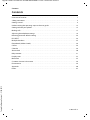 4
4
-
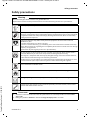 5
5
-
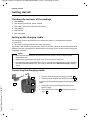 6
6
-
 7
7
-
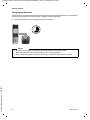 8
8
-
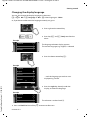 9
9
-
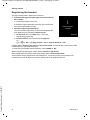 10
10
-
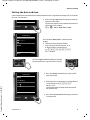 11
11
-
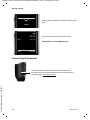 12
12
-
 13
13
-
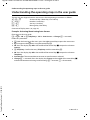 14
14
-
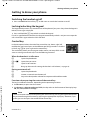 15
15
-
 16
16
-
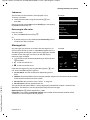 17
17
-
 18
18
-
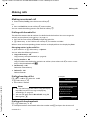 19
19
-
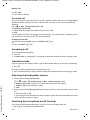 20
20
-
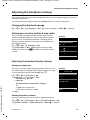 21
21
-
 22
22
-
 23
23
-
 24
24
-
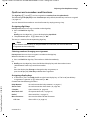 25
25
-
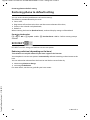 26
26
-
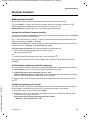 27
27
-
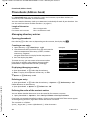 28
28
-
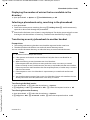 29
29
-
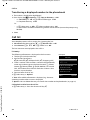 30
30
-
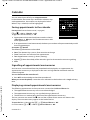 31
31
-
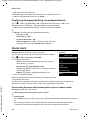 32
32
-
 33
33
-
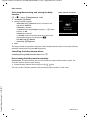 34
34
-
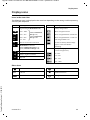 35
35
-
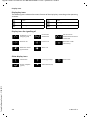 36
36
-
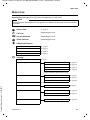 37
37
-
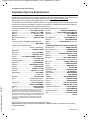 38
38
-
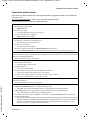 39
39
-
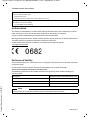 40
40
-
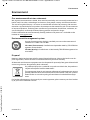 41
41
-
 42
42
-
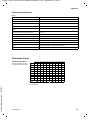 43
43
-
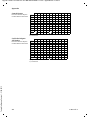 44
44
-
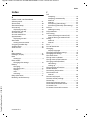 45
45
-
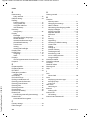 46
46
-
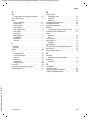 47
47
-
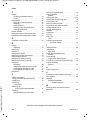 48
48
-
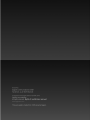 49
49
in altre lingue
- English: Gigaset C530H User guide
Documenti correlati
-
Gigaset C530H Guida utente
-
Gigaset C530H Manuale del proprietario
-
Gigaset R650 H PRO Manuale del proprietario
-
Gigaset E630H Manuale utente
-
Gigaset C530HX Guida utente
-
Gigaset E630H Guida utente
-
Gigaset C530A Guida utente
-
Gigaset E630H Guida utente
-
Gigaset C530H Guida utente
-
Gigaset E630H Guida utente