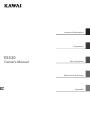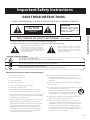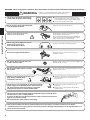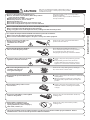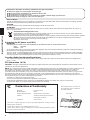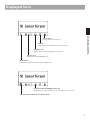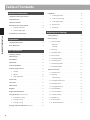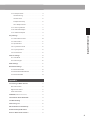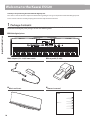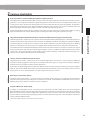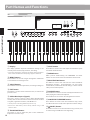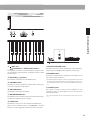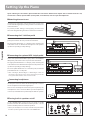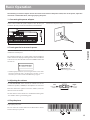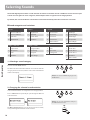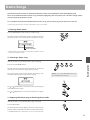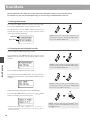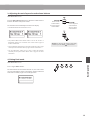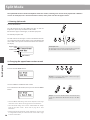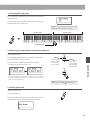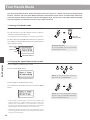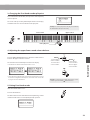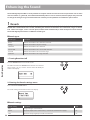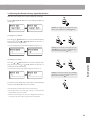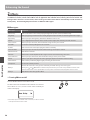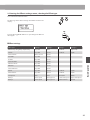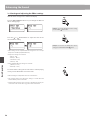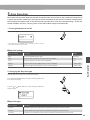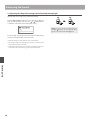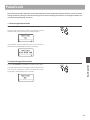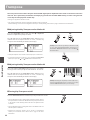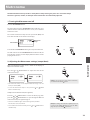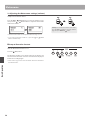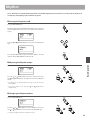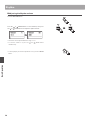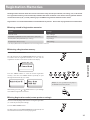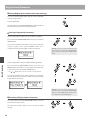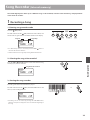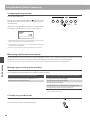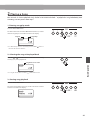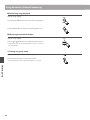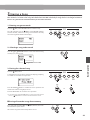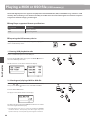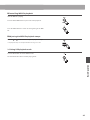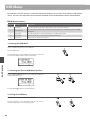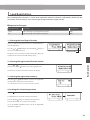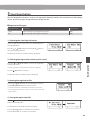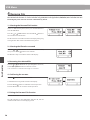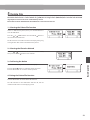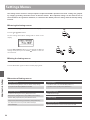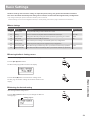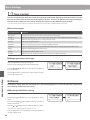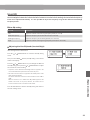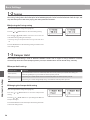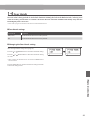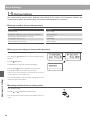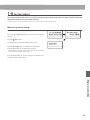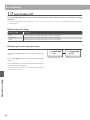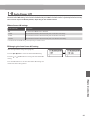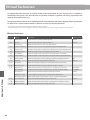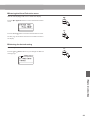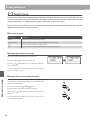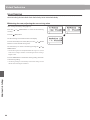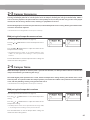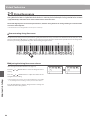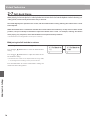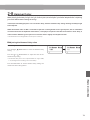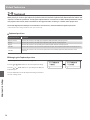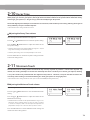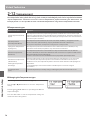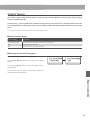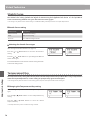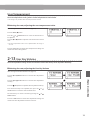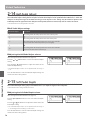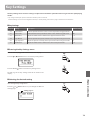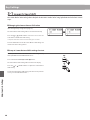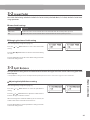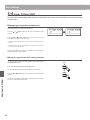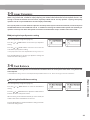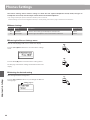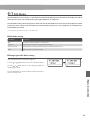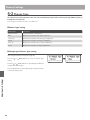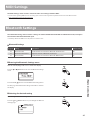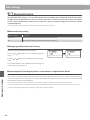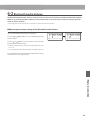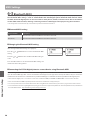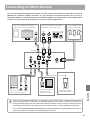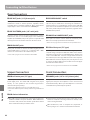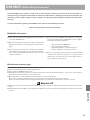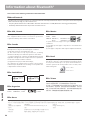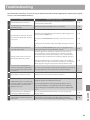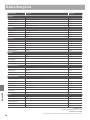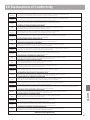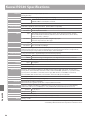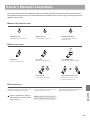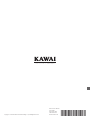Kawai CA93 Manuale del proprietario
- Categoria
- Pianoforti digitali
- Tipo
- Manuale del proprietario

ES520
Owner’s Manual
Important Information
Preparation
Basic Operation
Adjustments & Settings
Appendix


3
Important Information
Important Safety Instructions
Important Safety Instructions
denotes that care should be taken.
The example instructs the user to take care not to allow ngers to be trapped.
denotes a prohibited operation.
The example instructs that disassembly of the product is prohibited.
denotes an operation that should be carried out.
The example instructs the user to remove the power cord plug from the AC outlet.
Examples of Picture Symbols
Read all the instructions before using the product.
CAUTION
RISK OF ELECTRIC SHOCK
DO NOT OPEN
AVIS : RISQUE DE CHOC ELECTRIQUE - NE PAS OUVRIR.
TO REDUCE THE RISK OF ELECTRIC SHOCK, DO NOT REMOVE COVER (OR BACK).
NO USER-SERVICEABLE PARTS INSIDE. REFER SERVICING TO QUALIFIED SERVICE PERSONNEL.
The lighting ash with arrowhead symbol, within
an equilateral triangle, is intended to alert the user
to the presence of uninsulated "dangerous
voltage" within the product's enclosure that may
be of sucient magnitude to constitute a risk of
electric shock to persons.
The exclamation point within an equilateral
triangle is intended to alert the user to the
presence of important operating and maintenance
(servicing) instructions in the leterature
accompanying the product.
WARNING
TO REDUCE THE RISK OF FIRE
OR ELECTRIC SHOCK, DO NOT
EXPOSE THIS PRODUCT TO
RAIN OR MOISTURE.
INSTRUCTIONS PERTAINING TO A RISK OF FIRE, ELECTRIC SHOCK, OR INJURY TO PERSONS
SAVE THESE INSTRUCTIONS
1) Read these instructions.
2) Keep these instructions.
3) Heed all warnings.
4) Follow all instructions.
5) Do not use this apparatus near water.
6) Clean only with dry cloth.
7) Do not block any ventilation openings. Install in
accordance with the manufacturer's instructions.
8) Do not install near any heat sources such as radiators,
heat registers, stoves, or other apparatus (including
ampliers) that produce heat.
9) Do not defeat the safety purpose of the polarized or
grounding-type plug. A polarized plug has two
blades with one wider than the other. A grounding
type plug has two blades and a third grounding
prong. The wide blade or the third prongs are
provided for your safety. If the provided plug does
not t into your outlet, consult an electrician for
replacement of the obsolete outlet.
1 0) Protect the power cord from being walked on or
pinched particularly at plugs, convenience
receptacles, and the point where they exit from the
apparatus.
11) Only use attachments/accessories specied by the
manufacturer.
1 2) Use only with the cart, stand, tripod, bracket, or table
specied by the manufacturer, or
sold with the apparatus. When a cart is used,
use caution when moving the cart/apparatus
combination to avoid injury from tip-over.
1 3) Unplug this apparatus during lightning storms or
when unused for long periods of time.
1 4) Refer all servicing to qualied service personnel.
Servicing is required when the apparatus has been
damaged in any way, such as power-supply cord or
plug is damaged, liquid has been spilled or object
have fallen into the apparatus, the apparatus has
been exposed to rain or moisture, does not operate
normally, or has been dropped.

4
Important Information
WARNING
Indicates a potential hazard that could result in death or
serious injury if the product is handled incorrectly.
WARNING - When using electric products, basic precautions should always be followed,including the following:
This product shall be near the AC outlet and the power cord plug in a position so that it can readily be
disconnected in an emergency because electricity is always charging while the plug is in the AC outlet even in a
power switch o condition.
This product may be equipped with a polarized line plug (one blade wider
than the other). This is a safety feature.
If you are unable to insert the plug into the outlet, contact an electrician to
replace your obsolete outlet.
Do not defeat the safety purpose of the plug.
● Failure to do so may cause re in case of
lightning.
● Failure to do so may over-heat the product,
resulting in re.
The product is not completely disconnected from the
power supply even when the power switch is turned
o. If the product will not be used for a long time,
unplug the AC power cord from the AC outlet.
When disconnecting the AC power cord's
plug, always hold the plug
and pull it to remove it.
● Pulling the AC power cord itself may damage
the cord, causing a re, electric shock or
short-circuit.
Do not disassemble, repair or modify
the product.
Doing so may result in product breakdown, electric
shock or short-circuit.
When using the headphones, do not
listen for long periods of
time at high volume levels.
Doing so may result in hearing problems.
Do not insert or disconnect the power
cord plug with wet hands.
Doing so may cause electric shock.
The product should be connected to
an AC outlet of the specied voltage.
● If you are going to use an AC power cord,
make sure that its has the correct plug shape
and conforms to the specied power voltage.
● Failure to do so may result in re.
120V 240V230V
Doing so may cause the product to fall over,
resulting in injury.
Do not lean against the keyboard.
Entry of water, needles or hair pins may result
in breakdown or short-circuit.
The product shall not be exposed to dripping or
splashing. No objects lled with liquids, such as
vases, shall be placed on the product.
Take care not to allow any foreign
matter to enter the product.
Do not use the product in wet areas,
or areas close to water.
Doing so may cause a short circuit, leading to an
electric shock, or a fire.

5
Important Information
● Doing so may result in discoloration or deformation
of the product.
● When cleaning the product, put a soft cloth in
lukewarm water, squeeze it well, then wipe the
product.
Do not wipe the product with benzene
or thinner.
Failure to do so may damage them, resulting in
re, electric shock or short-circuit.
When connecting the AC power cord
and other cords, take care
not to get them tangled.
CAUTION
Indicates a potential hazard that could result in injury or
damage to the product or other property if the product
is handled incorrectly.
The product should be located so that its location or position does not interfere with its proper ventilation. Ensure a
minimum distance of 5cm around the product for sucient ventilation.
Failure to do so may cause breakdown of this
product and other devices.
Before connecting cords, make sure
that the power to this product
and other devices is turned
OFF.
OFF
● Doing so may cause the product to generate
noise.
● If the product generates noise, move the
product suciently away from the electrical
appliance or connect it to another AC outlet.
Do not place the product near electrical
appliances such as TVs and radios.
Failure to do so may over-heat the product,
resulting in re.
Ensure that the ventilation is not
impeded by covering the ventilation
openings with items, such as newspaper,
table-cloths, curtains, etc.
● Doing so may cause the product to become
deformed or fall over, resulting in breakdown
or injury.
Do not stand on the product or exert
excessive force.
Please lift up the product when moving it.
Please note that the product is heavy and must
be carried by more than two persons.
Dropping the product may result in breakdown.
Do not drag the product on the oor.
Take care not to drop the product.
Using the product in such areas may result in
product breakdown.
Use the product only in moderate climates (not
in tropical climates).
Do not use the product in the following areas.
● Areas, such as those near windows, where the product is
exposed to direct sunlight
● Extremely hot areas, such as near a heater
● Extremely cold areas, such as outside
● Extremely humid areas
● Areas where a large amount of sand or dust is present
● Areas where the product is exposed to excessive vibrations
Doing so may cause the illumination to fall over,
resulting in re.
Do not place naked ame, such as lighted
candles on the product.
Use only the AC adaptor included with this instrument to power the instrument.
● Do not use other AC adaptors to power this instrument.
● Do not use the included AC adaptor or AC power cord to power other equipment.
● Do not stand the main unit on its side for extended periods of time.
● Do not attempt to play the main unit at unusual angles.
Doing so may place stress on the keyboard action, resulting in breakdown of the product.
WARNING
Indicates a potential hazard that could result in death or
serious injury if the product is handled incorrectly.
WARNING - When using electric products, basic precautions should always be followed,including the following:
This product shall be near the AC outlet and the power cord plug in a position so that it can readily be
disconnected in an emergency because electricity is always charging while the plug is in the AC outlet even in a
power switch o condition.
This product may be equipped with a polarized line plug (one blade wider
than the other). This is a safety feature.
If you are unable to insert the plug into the outlet, contact an electrician to
replace your obsolete outlet.
Do not defeat the safety purpose of the plug.
● Failure to do so may cause re in case of
lightning.
● Failure to do so may over-heat the product,
resulting in re.
The product is not completely disconnected from the
power supply even when the power switch is turned
o. If the product will not be used for a long time,
unplug the AC power cord from the AC outlet.
When disconnecting the AC power cord's
plug, always hold the plug
and pull it to remove it.
● Pulling the AC power cord itself may damage
the cord, causing a re, electric shock or
short-circuit.
Do not disassemble, repair or modify
the product.
Doing so may result in product breakdown, electric
shock or short-circuit.
When using the headphones, do not
listen for long periods of
time at high volume levels.
Doing so may result in hearing problems.
Do not insert or disconnect the power
cord plug with wet hands.
Doing so may cause electric shock.
The product should be connected to
an AC outlet of the specied voltage.
● If you are going to use an AC power cord,
make sure that its has the correct plug shape
and conforms to the specied power voltage.
● Failure to do so may result in re.
120V 240V230V
Doing so may cause the product to fall over,
resulting in injury.
Do not lean against the keyboard.
Entry of water, needles or hair pins may result
in breakdown or short-circuit.
The product shall not be exposed to dripping or
splashing. No objects lled with liquids, such as
vases, shall be placed on the product.
Take care not to allow any foreign
matter to enter the product.
Do not use the product in wet areas,
or areas close to water.
Doing so may cause a short circuit, leading to an
electric shock, or a fire.

6
Important Information
The product should be serviced by qualied service personnel when:
● The power supply cord or the plug has been damaged.
● Objects have fallen, or liquid has been spilled into the product.
● The product has been exposed to rain.
● The product does not appear to operate normally or exhibits a marked change in performance.
●The product has been dropped, or the enclosure damaged.
Declaration of Conformity
Products : Electronic Piano
Model Number : ES520
Responsible Party Name : Kawai America Corporation
Address : 2055 East University Drive Rancho
Dominguez, CA 90220
Telephone 310-631-1771
This device complies with Part 15 of the FCC Rules. Operation is subject to the
following two conditions:
(1) this device may not cause harmful interference, and
(2) this device must accept any interference received, including interference that
may cause undesired operation.
This applies only to products distributed by Kawai America Corporation.
Notes on Repair
Should an abnormality occur in the product, immediately turn the power OFF, disconnect the power cord plug, and then
contact the shop from which the product was purchased.
CAUTION:
To prevent electric shock, match wide blade of plug to wide slot, fully insert.
ATTENTION:
Pour éviter les chocs électriques, introduire la lame la plus large de la che dans la borne correspondante de la prise et
pousser jusqu'au fond.
An information on Disposal for users
If your product is marked with this recycling symbol it means that, at the end of its life, you must dispose of it
separately by taking it to an appropriate collection point.
You should not mix it with general household waste. Disposing of this product correctly will prevent potential negative
eects on the environment and human health which could otherwise arise due to inappropriate waste handling.
For further details, please contact your local authority.
(European Union only)
Instruction for AC power cord (U.K.)
IMPORTANT
THE WIRES IN THIS MAINS LEAD ARE COLOURED IN ACCORDANCE WITH THE FOLLOWING CODE.
BLUE : NEUTRAL
BROWN : LIVE
As the colours of the wires in the mains lead of this apparatus may not correspond with the coloured markings identifying
the terminals in your plug, proceed as follows:
The wire which is coloured BLUE must be connected to the terminal which is marked with the letter N or coloured BLACK.
The wire which is coloured BROWN must be connected to the terminal which is marked with the letter Lor coloured RED.
Do not plug either terminal of the power cord to the the ground AC outlet on the wall.
Canadian Radio Interference Regulations
This instrument complies with the limits for a class B digital apparatus, pursuant to the Radio Interference Regulations,
C.R.C., c. 1374.
FCC Information (U.S.A)
CAUTION : Changes or modications not expressly approved by the party responsible for compliance could void the user’s
authority to operate the equipment.
NOTE : This equipment has been tested and found to comply with the limits for a Class B digital device, pursuant to Part 15 of
the FCC Rules. These limits are designed to provide reasonable protection against harmful interference in a residential
installation. This equipment generates, uses and can radiate radio frequency energy and, if not installed and used in
accordance with the instructions, may cause harmful interference to radio communications. However, there is no guarantee
that interference will not occur in a particular installation. If this equipment does cause harmful interference to radio or
television reception, which can be determined by turning the equipment o and on, the user is encouraged to try to correct
the interference by one or more of the following measures:
Reorient or relocate the receiving antenna.
Increase the separation between the equipment and receiver.
Connect the equipment into an outlet on a circuit dierent from that to which the receiver is connected.
Consult the dealer or an experienced radio/TV technician for help.
Nameplate
The nameplate label is located on
the underside of the instrument,
as indicated below.

7
Important Information
Displayed Icons
The product should be serviced by qualied service personnel when:
● The power supply cord or the plug has been damaged.
● Objects have fallen, or liquid has been spilled into the product.
● The product has been exposed to rain.
● The product does not appear to operate normally or exhibits a marked change in performance.
●The product has been dropped, or the enclosure damaged.
Declaration of Conformity
Products : Electronic Piano
Model Number : ES520
Responsible Party Name : Kawai America Corporation
Address : 2055 East University Drive Rancho
Dominguez, CA 90220
Telephone 310-631-1771
This device complies with Part 15 of the FCC Rules. Operation is subject to the
following two conditions:
(1) this device may not cause harmful interference, and
(2) this device must accept any interference received, including interference that
may cause undesired operation.
This applies only to products distributed by Kawai America Corporation.
Notes on Repair
Should an abnormality occur in the product, immediately turn the power OFF, disconnect the power cord plug, and then
contact the shop from which the product was purchased.
CAUTION:
To prevent electric shock, match wide blade of plug to wide slot, fully insert.
ATTENTION:
Pour éviter les chocs électriques, introduire la lame la plus large de la che dans la borne correspondante de la prise et
pousser jusqu'au fond.
An information on Disposal for users
If your product is marked with this recycling symbol it means that, at the end of its life, you must dispose of it
separately by taking it to an appropriate collection point.
You should not mix it with general household waste. Disposing of this product correctly will prevent potential negative
eects on the environment and human health which could otherwise arise due to inappropriate waste handling.
For further details, please contact your local authority.
(European Union only)
Instruction for AC power cord (U.K.)
IMPORTANT
THE WIRES IN THIS MAINS LEAD ARE COLOURED IN ACCORDANCE WITH THE FOLLOWING CODE.
BLUE : NEUTRAL
BROWN : LIVE
As the colours of the wires in the mains lead of this apparatus may not correspond with the coloured markings identifying
the terminals in your plug, proceed as follows:
The wire which is coloured BLUE must be connected to the terminal which is marked with the letter N or coloured BLACK.
The wire which is coloured BROWN must be connected to the terminal which is marked with the letter Lor coloured RED.
Do not plug either terminal of the power cord to the the ground AC outlet on the wall.
Canadian Radio Interference Regulations
This instrument complies with the limits for a class B digital apparatus, pursuant to the Radio Interference Regulations,
C.R.C., c. 1374.
FCC Information (U.S.A)
CAUTION : Changes or modications not expressly approved by the party responsible for compliance could void the user’s
authority to operate the equipment.
NOTE : This equipment has been tested and found to comply with the limits for a Class B digital device, pursuant to Part 15 of
the FCC Rules. These limits are designed to provide reasonable protection against harmful interference in a residential
installation. This equipment generates, uses and can radiate radio frequency energy and, if not installed and used in
accordance with the instructions, may cause harmful interference to radio communications. However, there is no guarantee
that interference will not occur in a particular installation. If this equipment does cause harmful interference to radio or
television reception, which can be determined by turning the equipment o and on, the user is encouraged to try to correct
the interference by one or more of the following measures:
Reorient or relocate the receiving antenna.
Increase the separation between the equipment and receiver.
Connect the equipment into an outlet on a circuit dierent from that to which the receiver is connected.
Consult the dealer or an experienced radio/TV technician for help.
Nameplate
The nameplate label is located on
the underside of the instrument,
as indicated below.
Panel lock icon
Displayed when panel lock is on.
USB icon
Displayed when a USB memory device is connected.
Headphone icon
Displayed when a pair of headphones is connected.
Transpose icon
Displayed when key TRANSPOSE is on.
Bluetooth icon
Displayed when Bluetooth Audio or Bluetooth MIDI is on.
* Displayed when the SPEAKER switch is o.
(Headphone icon is displayed when a pair of headphones is connected)
* Displayed when a Bluetooth connection is made.

Table of ContentsTable of Contents
8
Important Information
Table of Contents
Important Information
Important Safety Instructions ....................... 3
Displayed Icons ...................................... 7
Table of Contents. . . . . . . . . . . . . . . . . . . . . . . . . . . . . . . . . . . . . 8
Welcome to the Kawai ES520 .......................10
1. Package Contents ............................10
2. Feature Highlights ............................11
Part Names and Functions ..........................12
Preparation
Setting Up the Piano ................................14
Basic Operation .....................................15
Basic Operation
Selecting Sounds .................................... 16
Demo Songs .........................................17
Dual Mode ........................................... 18
Split Mode ...........................................20
Four Hands Mode ...................................22
Enhancing the Sound ...............................24
1. Reverb ........................................24
2. Eects ........................................26
3. Amp Simulator. . . . . . . . . . . . . . . . . . . . . . . . . . . . . . . . 29
Panel Lock ...........................................31
Transpose ...........................................32
Metronome .......................................... 33
Rhythm ..............................................35
Registration Memories ..............................37
Song Recorder
(Internal memory) ........................39
1. Recording a Song .............................39
2. Playing a Song ................................41
3. Erasing a Song ................................43
Playing a MIDI or KSO le
(USB memory) ...............44
USB Menu ...........................................46
1. Load Registration .............................47
2. Save Internal Song ............................48
3. Save Registration .............................49
4. Rename File ...................................50
5. Delete File ....................................51
Adjustments & Settings
Settings Menus ...................................... 52
Basic Settings .......................................53
1-1. Tone Control ..................................54
Brilliance ......................................54
User EQ .......................................55
1-2. Tuning ........................................56
1-3. Damper Hold .................................56
1-4. Four Hands ...................................57
1-5. Startup Setting ...............................58
1-6. Factory Reset .................................59
1-7. Auto Display O ..............................60
1-8. Auto Power O ...............................61
Virtual Technician ...................................62
2-1. Touch Curve ..................................64
2-2. Voicing ........................................65
User Voicing ..................................66
2-3. Damper Resonance ...........................67
2-4. Damper Noise ................................67
2-5. String Resonance .............................68
2-6. Key-o Eect .................................69
2-7. Fall-back Noise ................................ 70
2-8. Hammer Delay ................................ 71
2-9. Topboard .....................................72
2-10. Decay Time ..................................73
2-11. Minimum Touch .............................73

Table of Contents
9
Important Information
Table of Contents
2-12. Temperament ...............................74
Stretch Tuning ................................75
Stretch Curve .................................76
Temperament Key ............................76
User Temperament ...........................77
2-13. User Key Volume ............................77
2-14. Half-Pedal Adjust ............................78
2-15. Soft Pedal Depth ............................78
Key Settings .........................................79
3-1. Lower Octave Shift. . . . . . . . . . . . . . . . . . . . . . . . . . . . 80
3-2. Lower Pedal ...................................81
3-3. Split Balance ..................................81
3-4. Layer Octave Shift ............................82
3-5. Layer Dynamics ...............................83
3-6. Dual Balance .................................. 83
Phones Settings .....................................84
4-1. SHS Mode .....................................85
4-2. Phones Type ..................................86
MIDI Settings ........................................87
Bluetooth Settings ..................................87
6-1. Bluetooth Audio ..............................88
6-2. Bluetooth Audio Volume .....................89
6-3. Bluetooth MIDI ...............................90
Appendix
Connecting to Other Devices .......................91
Rear Connectors ..................................92
Upper Connectors ................................92
Front Connectors .................................92
USB MIDI
(USB to Host Connector) .........................93
Information about Bluetooth® ......................94
Troubleshooting ....................................95
Demo Song List .....................................96
EU Declaration of Conformity ....................... 97
Kawai ES520 Specications .........................98
Owner’s Manual Conventions ....................... 99

Welcome to the Kawai ES520Welcome to the Kawai ES520
10
Important Information
Welcome to the Kawai ES520
Thank you for purchasing this Kawai ES520 digital piano.
This owner’s manual contains important information regarding the usage and operation of the ES520 digital piano.
Please read all sections carefully, keeping this manual handy for future reference.
1
Package Contents
The Kawai ES520 digital piano package contains the following items:
ES520 digital piano
AC adapter (PS-154)/Power cable
Foot pedal (F-10H)
Music rack/rest
Owner’s manual
ES520
Owner’s Manual
Important Information
Preparation
Basic Operation
Adjustments & Settings
Appendix

Welcome to the Kawai ES520
11
Important Information
2
Feature Highlights
Responsive Hammer Compact II (RHC II) weighted-key keyboard action
The new Responsive Hammer Compact II (RHC II) action has been developed to reproduce the distinctive touch of an acoustic
grand piano. The weight of the keyboard is appropriately graded to mirror the heavier bass and lighter treble hammers of
acoustic pianos, with a smooth matte texture applied to each black and white key for enhanced playability. As with other
Kawai digital piano keyboard actions, Responsive Hammer Compact II utilises triple sensor hammer velocity detection, and
features a springless mechanism that delivers a smooth and natural piano playing experience.
Despite its lightweight, compact design, the RHC II action allows experienced pianists to perform with condence, playing
fortissimo with power and certainty, while delicately controlling the softest, most gentle pianissimo passages.
Shigeru Kawai SK-EX and Kawai EX instruments reproduced with Harmonic Imaging sound technology
The ES520 digital piano captures the rich, expressive sound of the Kawai SK-EX and EX grand pianos, with all 88 keys of these
exceptional instruments meticulously recorded, analysed and faithfully reproduced using Progressive Harmonic Imaging™
sound technology. This unique process accurately recreates the broad dynamic range of the original grand pianos, aording
pianists an extraordinary level of expressiveness ranging from the softest pianissimo to the strongest, boldest fortissimo.
The instrument’s built-in Virtual Technician feature allows various characteristics of these acoustic piano sounds to be shaped
at the touch of a button, with settings to adjust string and damper resonance, in addition to subtle hammer, damper, and key
release noises. This personalised piano sound is further enhanced with atmospheric reverberation eects, delivering a rich,
vibrant piano tone with breathtaking realism and authenticity.
Strong selection of additional instrument sounds
Supplementing the realistic acoustic piano voices, the ES520 digital piano also features a strong selection of additional
instrument sounds, ranging from electric pianos and drawbar and church organs, to string, choir, and mallet instruments,
inviting musicians to add greater variety to their performances.
Furthermore, the Dual playing mode also allows two dierent sounds, such as grand piano and strings, to be layered together,
while the Split and Four Hands modes divide the keyboard into two independent sections. The volume balances for each
playing mode can also be adjusted quickly and easily using the real-time panel controls.
Wide range of connectivity options
The ES520 digital piano features a variety of standard connectivity options, with Line-level output jacks that allow the
instrument to be enjoyed in larger settings such as churches and schools. Standard MIDI and USB to Host connectors ensure
exibility when using computers and other electronic instruments.
Integrated Bluetooth® 0connectivity
In addition to standard MIDI jacks for connecting to other instruments, the ES520 digital piano also boasts integrated
Bluetooth MIDI and Audio technology that allows the instrument to communicate with supported smart devices wirelessly.
Once connected to a phone, tablet, or laptop, ES520 digital piano owners can enjoy a wide variety of exciting music-related
apps that enhance their learning and playing experience, or stream audio from songs and videos through the instrument’s
speakers without additional cables.
* Availability of Bluetooth function dependent on market location.

Part Names and FunctionsPart Names and Functions
12
Important Information
Part Names and Functions
a Display
The display provides important information relating to the
currently selected sound, style, function, and setting.
* A protective plastic lm is attached to the display during production.
Please remove this lm before attempting to play the instrument.
b MENU buttons
These buttons are used to navigate through the instrument’s
various function and settings menus.
c VALUE buttons
These buttons are used to adjust values, and change settings etc.
d EXIT button
This button is used to exit the current function, or return to the
previous screen.
e USB to Device port (Type A)
This port is used to connect a FAT or FAT32 formatted USB
memory device to the instrument in order to load/save recorded
song data, registration memories, and SMF les etc.
* Use this port for connecting USB memory devices only.
* Connect the USB memory device directly, without using a USB
extension cable.
f TRANSPOSE button
This button is used to adjust the pitch of the instrument’s
keyboard in semi-tone steps.
b
f g i
l
nm
o p
a
h
c d
e
j
k
g SPLIT button
This button is used to select and adjust the instrument’s Split/
Four Hands mode functions.
h DEMO button
When pressed simultaneously, the TRANSPOSE and SPLIT
buttons are also used to select the instrument’s Demo mode.
i REGISTRATION button
This button is used to store and recall one of the 28 dierent
Registration memories. Each Registration can store sound,
reverb/eects, and Virtual Technician settings, as well as various
other panel and menu options.
j SOUND buttons
These buttons are used to select the sound(s) that will be heard
when playing the instrument’s keyboard.
These buttons are also used to select Registration memories.
k AMP/EFFECTS/REVERB buttons
These buttons are used to turn the instrument’s amp, reverb,
and eects functions on/o, and to adjust their various settings.
l (RESET) button
This button is used to reset the instrument’s song recorder, and
to rewind songs and SMF les to the beginning.

Part Names and Functions
13
Important Information
Part Names and Functions
m (REC) and
(PLAYBACK / START/STOP) buttons
These buttons are used to record and playback songs stored in
the instrument’s internal memory, or SMF les saved to a USB
memory device.
n RHYTHM / buttons
These buttons are used to select the Rhythm style.
o VOLUME button
This button is used to display the rhythm volume adjustment
screen by a single touch of the button.
p RHYTHM button
This button is used to play the rhythm.
q METRONOME button
This button is used to turn the instrument’s metronome function
on/o, and to adjust metronome settings.
r USB button
This button is used to access the instrument’s USB functions.
When pressed simultaneously, the METRONOME and USB
buttons are used to toggle the instrument’s Panel Lock feature.
q r s t
u
s MASTER VOLUME slider
This slider controls the master volume level of the instrument’s
built-in speakers, LINE OUT, and headphones, if connected.
t POWER button
This button is used to turn the instrument on and o. Be sure to
turn o the instrument after use.
* The ES520 digital piano features a power saving mode that can turn o
the instrument automatically after a specied period of inactivity. For
more information, please refer to the Auto Power O setting on page
61.
u PHONES jacks
These jacks are used to connect stereo headphones to the
instrument. Two pairs of headphones can be connected and
used simultaneously.
* For more information about connectors/jacks, please refer to page
91.

Setting Up the Piano
14
Preparation
Setting Up the Piano
Upon unboxing the instrument, please follow the instructions below which explain how to attach the music rest,
connect the F-10H (or optional GFP-3) foot pedal, and if desired, connect a pair of headphones.
Attaching the music rest
Insert the base of the music rest into the groove located at the
rear of the ES520 digital piano, taking care not to scratch the rear
of the instrument.
To prevent possible damage, avoid applying excessive force
when attaching/detaching the music rest from the instrument.
Connecting the F-10H foot pedal
Connect the included Kawai F-10H foot pedal to the DAMPER
pedal jack located on the rear panel of the instrument.
The foot pedal will function as a damper pedal, sustaining the
sound after hands are lifted from the keyboard. This pedal is
capable of responding to “half pedaling”.
Connecting the optional GFP-3 triple pedal
Connect the optional Kawai GFP-3 triple pedal to the DAMPER/
SOFT pedal jack located on the rear panel of the instrument.
The right pedal will function as a damper pedal, sustaining the
sound after hands are lifted from the keyboard. This pedal is also
capable of responding to “half pedaling”.
The centre pedal will function as a sostenuto pedal, and the left
pedal will function as a soft pedal.
* When “Jazz Organ”, “Drawbar Organ” or “Ballad Organ” sounds are
selected, the soft pedal can also be used to alternate the speed of the
rotary speaker eect between “Slow” and “Fast” modes.
Connecting headphones
Use the jacks located on either side of the keyboard to connect
stereo headphones to the ES520 digital piano.
There are one standard jack and one mini jack so up to two pairs
of headphones can be connected. When a pair of headphones is
connected, sound will not be produced by the built-in speakers.
Turning built-in speakers on/o
Set the SPEAKER switch located on the rear panel to the O
position to disable the instrument’s built-in speakers. Set the
switch to the On position to enable the speakers.
* When a pair of headphones is connected, sound will not be producedfrom
the built-in speakers regardless of the status of the SPEAKER switch.

15
Preparation
Basic Operation
The following instructions explain how to connect the instrument to the power outlet, turn on the power, adjust the
volume to a comfortable level, and begin playing the piano.
1. Connecting the power adaptor
Connect the included AC power adaptor to the “DC IN” jack
located on the rear panel of the instrument, indicated below.
Connect the AC power adaptor to an AC outlet.
2. Turning on the instrument’s power
Press the POWER button located on the right side of the
instrument’s control panel.
The instrument will turn on, and the words “SK ConcertGrand”
will be shown in the display, indicating that the SK ConcertGrand
sound is selected. The LED indicator for the PIANO 1 button will
also turn on.
* The ES520 digital piano features a power saving mode that can turn o the
instrument automatically after a specied period of inactivity. For more
information, please refer to the Auto Power O setting on page 61.
3. Adjusting the volume
The MASTER VOLUME slider controls the volume level of the
instrument’s speakers, LINE OUT, and headphones if connected.
Move the slider to the right to increase the volume, and to the
left to decrease the volume.
Use this slider to set the volume to a comfortable listening level
- the middle is often a good starting point.
4. Play the piano
Begin playing the piano.
The rich sound of a Kawai SK-EX Concert Grand Piano will be
heard as the keys are pressed.
LED indicator on:
Sound category is selected.
Right:
Increase
volume
Left:
Decrease
volume

Selecting Sounds
16
Basic Operation
Selecting Sounds
The ES520 digital piano features a wide selection of realistic instrument sounds suitable for various musical styles.
Sounds are arranged into seven categories, with multiple sounds assigned to each category button.
By default, the “SK ConcertGrand” sound will be selected automatically when the instrument is turned on.
Sound categories and variations
PIANO 1
1 SK ConcertGrand
2 EX ConcertGrand
3 Jazz Clean
4 Warm Grand
PIANO 2
1 Upright Piano
2 Pop Grand
3 Modern Piano
4 Rock Piano
E. PIANO
1 Classic E.Piano
2 Classic E.P. 2
3 60’s E.Piano
4 60’s E.Piano 2
5 Modern E.Piano
ORGAN
1 Jazz Organ
2 Drawbar Organ
3 Ballad Organ
4 Principal Oct.
5 Church Organ
HARPSI / MALLETS
1 Harpsichord
2 Vibraphone
3 Clavi
4 Marimba
STRINGS / CHOIR
1 String Ensemble 5 Choir
2 Slow Strings 6 Square Pad
3 String Pad 7 New Age Pad
4 Warm Strings
BASS
1 Electric Bass
2 Electric Bass 2
3 Electric Bass 3
4 Wood Bass
5 W. Bass & Ride
1. Selecting a sound category
Press the desired SOUND button.
The LED indicator for the button will turn on to indicate that this
category has been selected, and the name of the sound will be
shown in the display.
2. Changing the selected sound variation
Several sound variations are assigned to each category button.
Press a SOUND button repeatedly to cycle through the dierent
sound variations.
The or VALUE buttons can also be used to select sounds,
and cycle through the dierent sound variations.
Example: To select the E.PIANO category, press the
E.PIANO button.
Example: To select the “Pop Grand” sound, press
the PIANO2 button two times.
× 3

17
Basic Operation
The Demo function provides an excellent introduction to the varied capabilities of the ES520 digital piano.
There are 23 dierent demonstration songs available, highlighting the instrument’s rich selection of high quality
sounds and powerful speaker system.
For a complete listing of the available demonstration songs, please refer to page 96 of this owner’s manual.
* Kawai regrets that sheet music for Kawai original demo songs is not available.
1. Entering demo mode
Press the TRANSPOSE and SPLIT buttons simultaneously.
The LED indicators for both buttons will start to ash to indicate
that demo mode is in use, and the Demo song will start to play.
Demo song name
* When the Demo song has nished, a sound demo song will be selected
at random, and will start to play.
2. Selecting a demo song
While Demo mode is selected and the demo songs are playing:
Press the desired SOUND button.
The LED indicator for the button will start to ash, and the rst
demo in the selected sound category will start to play.
Press the selected sound category button repeatedly to cycle
through the dierent demo songs in that category.
The or VALUE buttons can also be used to cycle through all
of the dierent demo songs.
The or MENU buttons can be used to switch for each group.
3. Stopping the demo song and exiting demo mode
While Demo mode is selected and the demo songs are playing:
Press the EXIT button.
The LED indicators will stop ashing, the demo songs will stop
playing, and the instrument will return to normal playing mode.
* The TRANSPUSE button or SPLIT button can also be used to stop them.
Example: To select the Warm Grand demo song,
press the PIANO1 button four times.
× 4
Demo Songs

Dual ModeDual Mode
18
Basic Operation
Dual Mode
The Dual Mode function allows two sounds to be layered together, creating a more complex sound.
For example, a piano sound layered with strings, or a church organ combined with a choir, etc.
1. Entering Dual mode
Press and hold a SOUND button to select the main sound, then
press another SOUND button to select the layered sound.
The LED indicators for both SOUND buttons will turn on to
indicate that Dual mode is in use, and the respective sound
names will be shown in the display.
Main sound
Layered sound
2. Changing the main/layered sounds
To select a dierent variation for the layered sound:
Press and hold the main SOUND button, then press the layered
SOUND button repeatedly to cycle through the dierent sound
variations.
To select a dierent variation for the main sound:
Press and hold the layered SOUND button, then press the main
SOUND button repeatedly to cycle through the dierent sound
variations.
To layer two variations assigned to the same SOUND button:
Press and hold a SOUND button, then press the
or VALUE
buttons to select the layered sound variation.
* Preferred Dual mode sound combinations can be stored to a
Registration memory for convenient recall. Please refer to page 37
for more information.
hold
Example: To layer the “Slow Strings” sound with the “SK
ConcertGrand” sound, press and hold the PIANO1 button,
then press the STRINGS/CHOIR button.
hold
Example: To change the layered “String Ensemble” sound to
the “Slow Strings” sound, press and hold the PIANO1 button,
then press the STRINGS/CHOIR button.
hold
× 2
Example: To change the main “SK ConcertGrand” sound to
the “Jazz Clean” sound, press and hold the STRINGS/CHOIR
button, then press the PIANO1 button twice.
hold
× 2
Example: To layer the “Classic E.P.” and “60’s E.Piano” sounds
together, press and hold the E.PIANO button, then press the
VALUE button twice.

Dual Mode
19
Basic Operation
3. Adjusting the main/layered sound volume balance
While Dual mode is in use:
Press the
or VALUE buttons to adjust the volume balance
between the main and layered sounds.
The volume balance will briey be shown in the display.
* The default Dual mode volume balance is 9-9.
* The preferred Dual mode volume balance can also be stored to a
Registration memory for convenient recall. Please refer to page 37
for more information.
* The Layer Octave Shift setting can be used to adjust the octave range
of the layered sound. Please refer to page 82 for more information.
* The Layer Dynamics setting can be used to adjust the dynamic
sensitivity of the layered sound. Please refer to page 83 for more
information.
4. Exiting Dual mode
While Dual mode is in use:
Press a single SOUND button.
The LED indicator for the button will turn on, the name of the
selected sound will be shown in the display, and the instrument
will return to normal (single voice mode) operation.
VALUE
Increase layered
sound volume/
decrease main
sound volume.
VALUE
Increase main
sound volume/
decrease layered
sound volume.
Example: To decrease the volume of the main
sound to 5, press the VALUE button ve times.
× 5
Dual Mode

Split ModeSplit Mode
20
Basic Operation
Split Mode
The Split Mode function divides the keyboard into two sections, allowing each section to be played with a dierent
sound. For example, a bass sound in the lower section, and a piano sound in the upper section.
1. Entering Split mode
Press the SPLIT button.
The LED indicator for the SPLIT button will turn on and the
keyboard is split at the point between F#3 and G3.
G3 where the upper section begins, is called the split point.
The default split point is G3.
The LED indicator for the upper section sound button will turn
on, and the LED indicator for the lower section sound button will
start to ash. The respective sound names will also be shown in
the display.
Split enabled
Upper section
sound
Lower section
sound
2. Changing the upper/lower section sounds
To select a dierent sound for the upper section:
Press the desired SOUND button.
To select a dierent sound for the lower section:
Press and hold the SPLIT button, then press the desired SOUND
button.
* The Lower Octave Shift setting can be used to adjust the octave range
of the lower section. Please refer to page 80 for more information.
* The Lower Pedal setting can be used to enable/disable the damper
pedal for the lower section. Please refer to page 81 for more
information.
* Preferred Split mode upper/lower sound combinations can be stored
to a Registration memory for convenient recall. Please refer to page
37 for more information.
Default Split mode:
The previously selected sound is used for the upper section, and
the “Wood Bass” sound is selected for the lower section.
Example: To select the “Jazz Organ” sound for the upper
section, press the ORGAN button.
hold
Example: To select the “W. Bass & Ride” sound for the lower
section, press and hold the SPLIT button, then press the BASS
button.
La pagina si sta caricando...
La pagina si sta caricando...
La pagina si sta caricando...
La pagina si sta caricando...
La pagina si sta caricando...
La pagina si sta caricando...
La pagina si sta caricando...
La pagina si sta caricando...
La pagina si sta caricando...
La pagina si sta caricando...
La pagina si sta caricando...
La pagina si sta caricando...
La pagina si sta caricando...
La pagina si sta caricando...
La pagina si sta caricando...
La pagina si sta caricando...
La pagina si sta caricando...
La pagina si sta caricando...
La pagina si sta caricando...
La pagina si sta caricando...
La pagina si sta caricando...
La pagina si sta caricando...
La pagina si sta caricando...
La pagina si sta caricando...
La pagina si sta caricando...
La pagina si sta caricando...
La pagina si sta caricando...
La pagina si sta caricando...
La pagina si sta caricando...
La pagina si sta caricando...
La pagina si sta caricando...
La pagina si sta caricando...
La pagina si sta caricando...
La pagina si sta caricando...
La pagina si sta caricando...
La pagina si sta caricando...
La pagina si sta caricando...
La pagina si sta caricando...
La pagina si sta caricando...
La pagina si sta caricando...
La pagina si sta caricando...
La pagina si sta caricando...
La pagina si sta caricando...
La pagina si sta caricando...
La pagina si sta caricando...
La pagina si sta caricando...
La pagina si sta caricando...
La pagina si sta caricando...
La pagina si sta caricando...
La pagina si sta caricando...
La pagina si sta caricando...
La pagina si sta caricando...
La pagina si sta caricando...
La pagina si sta caricando...
La pagina si sta caricando...
La pagina si sta caricando...
La pagina si sta caricando...
La pagina si sta caricando...
La pagina si sta caricando...
La pagina si sta caricando...
La pagina si sta caricando...
La pagina si sta caricando...
La pagina si sta caricando...
La pagina si sta caricando...
La pagina si sta caricando...
La pagina si sta caricando...
La pagina si sta caricando...
La pagina si sta caricando...
La pagina si sta caricando...
La pagina si sta caricando...
La pagina si sta caricando...
La pagina si sta caricando...
La pagina si sta caricando...
La pagina si sta caricando...
La pagina si sta caricando...
La pagina si sta caricando...
La pagina si sta caricando...
La pagina si sta caricando...
La pagina si sta caricando...
La pagina si sta caricando...
-
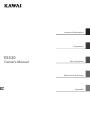 1
1
-
 2
2
-
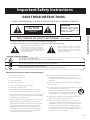 3
3
-
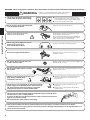 4
4
-
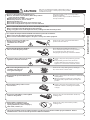 5
5
-
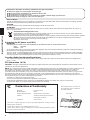 6
6
-
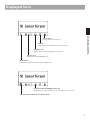 7
7
-
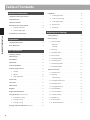 8
8
-
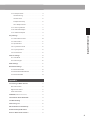 9
9
-
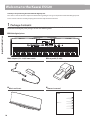 10
10
-
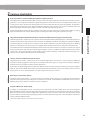 11
11
-
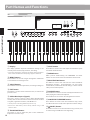 12
12
-
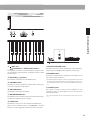 13
13
-
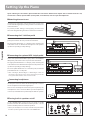 14
14
-
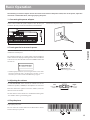 15
15
-
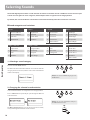 16
16
-
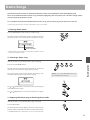 17
17
-
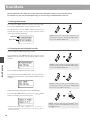 18
18
-
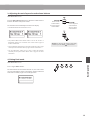 19
19
-
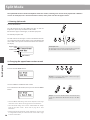 20
20
-
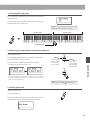 21
21
-
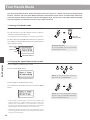 22
22
-
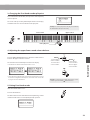 23
23
-
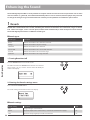 24
24
-
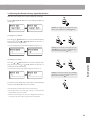 25
25
-
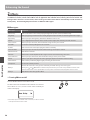 26
26
-
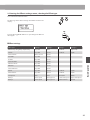 27
27
-
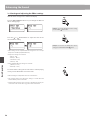 28
28
-
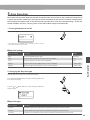 29
29
-
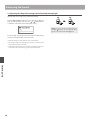 30
30
-
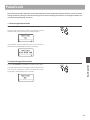 31
31
-
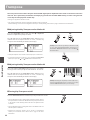 32
32
-
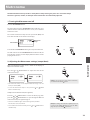 33
33
-
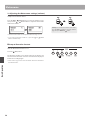 34
34
-
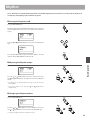 35
35
-
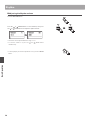 36
36
-
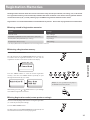 37
37
-
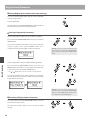 38
38
-
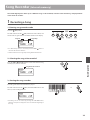 39
39
-
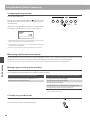 40
40
-
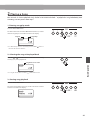 41
41
-
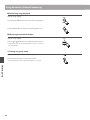 42
42
-
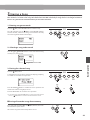 43
43
-
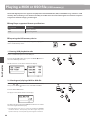 44
44
-
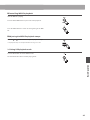 45
45
-
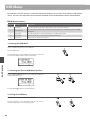 46
46
-
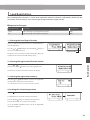 47
47
-
 48
48
-
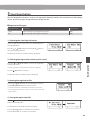 49
49
-
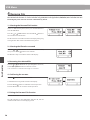 50
50
-
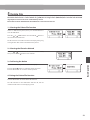 51
51
-
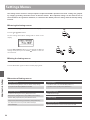 52
52
-
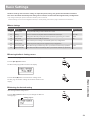 53
53
-
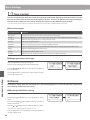 54
54
-
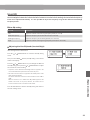 55
55
-
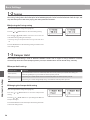 56
56
-
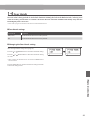 57
57
-
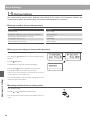 58
58
-
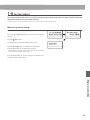 59
59
-
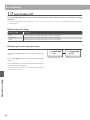 60
60
-
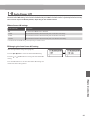 61
61
-
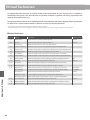 62
62
-
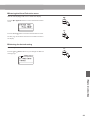 63
63
-
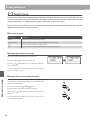 64
64
-
 65
65
-
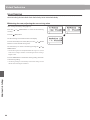 66
66
-
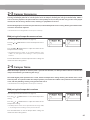 67
67
-
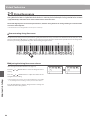 68
68
-
 69
69
-
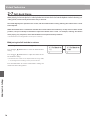 70
70
-
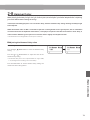 71
71
-
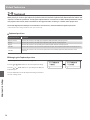 72
72
-
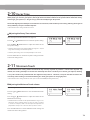 73
73
-
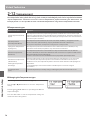 74
74
-
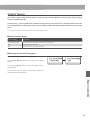 75
75
-
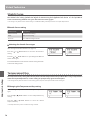 76
76
-
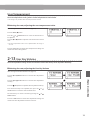 77
77
-
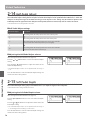 78
78
-
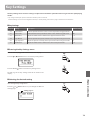 79
79
-
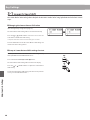 80
80
-
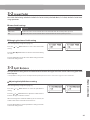 81
81
-
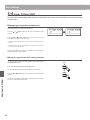 82
82
-
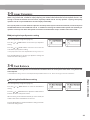 83
83
-
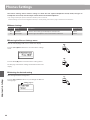 84
84
-
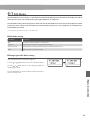 85
85
-
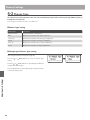 86
86
-
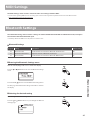 87
87
-
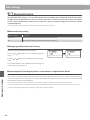 88
88
-
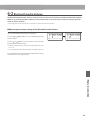 89
89
-
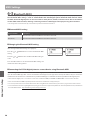 90
90
-
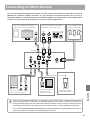 91
91
-
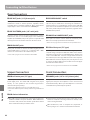 92
92
-
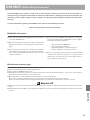 93
93
-
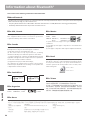 94
94
-
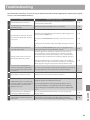 95
95
-
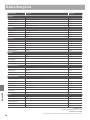 96
96
-
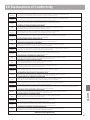 97
97
-
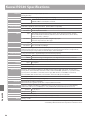 98
98
-
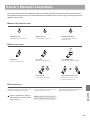 99
99
-
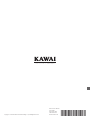 100
100
Kawai CA93 Manuale del proprietario
- Categoria
- Pianoforti digitali
- Tipo
- Manuale del proprietario
in altre lingue
- English: Kawai CA93 Owner's manual
Documenti correlati
-
Kawai AnyTime ATX3L Manuale del proprietario
-
Kawai AnyTime ATX3L Manuale del proprietario
-
Kawai P150 Manuale del proprietario
-
Kawai AnyTime ATX3L Manuale del proprietario
-
Kawai NV5S Manuale del proprietario
-
Kawai AnyTime ATX3L Manuale del proprietario
-
Kawai AnyTime ATX3L Manuale del proprietario
-
Kawai VPC1 88 Key USB MIDI Controller Keyboard Manuale utente
-
Kawai NV5S Manuale del proprietario
Altri documenti
-
Roland F-20 Manuale del proprietario
-
Roland RP301R Manuale del proprietario
-
Yamaha SHS-500 Manuale utente
-
Roland HP603/HP603A Manuale del proprietario
-
Yamaha CVP-601 Manuale del proprietario
-
Yamaha DGX670 Portable Digital Piano Manuale del proprietario
-
Yamaha CLP-735 Manuale utente
-
Yamaha P-515 Manuale del proprietario
-
Yamaha N1X Manuale del proprietario
-
Yamaha NU1X Manuale del proprietario