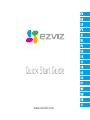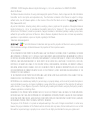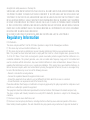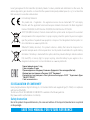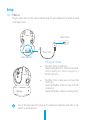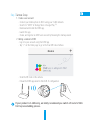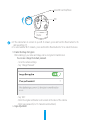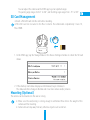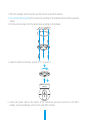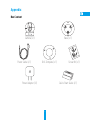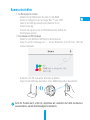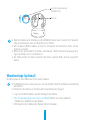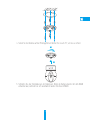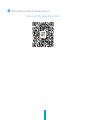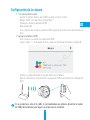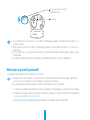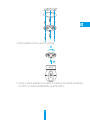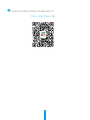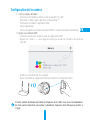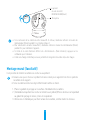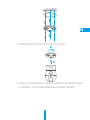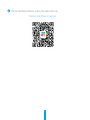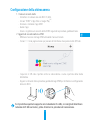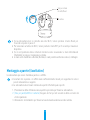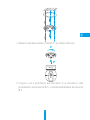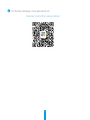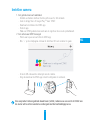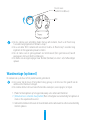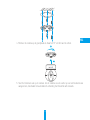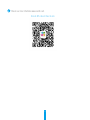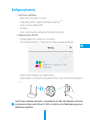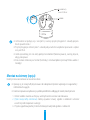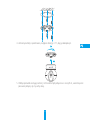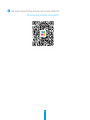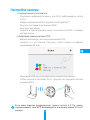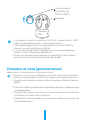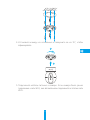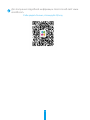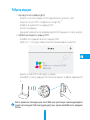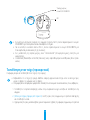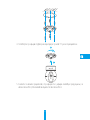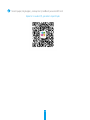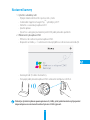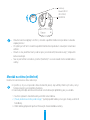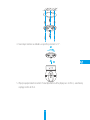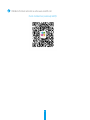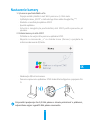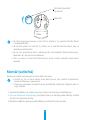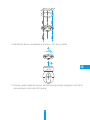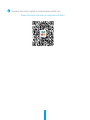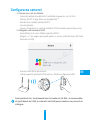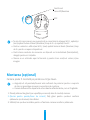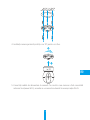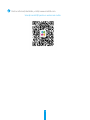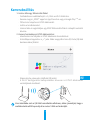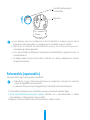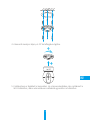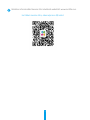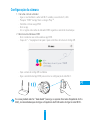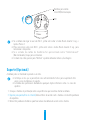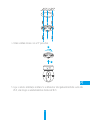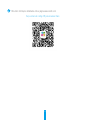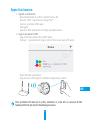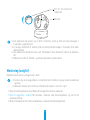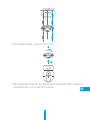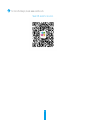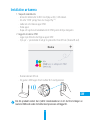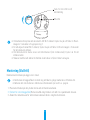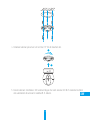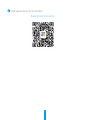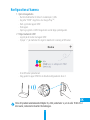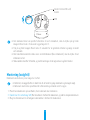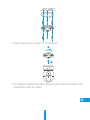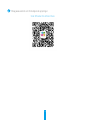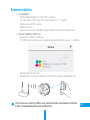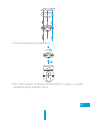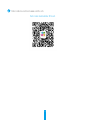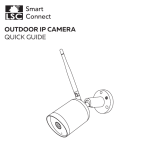EZVIZ EZ360 WIFI PAN TILT Manuale del proprietario
- Tipo
- Manuale del proprietario

www.ezvizlife.com


COPYRIGHT ©2018 Hangzhou Hikvision Digital Technology Co., Ltd. or its subsidiaries. ALL RIGHTS RESERVED.
About this Manual
The Manual includes instructions for using and managing the product. Pictures, charts, images and all other information
hereinafter are for description and explanation only. The information contained in the Manual is subject to change,
without notice, due to firmware updates or other reasons. Please find the latest version in the ™ website
(http://www.ezvizlife.com).
Any and all information, including, among others, wordings, pictures, graphs are the properties of Hangzhou Hikvision
Digital Technology Co., Ltd. or its subsidiaries (hereinafter referred to be “Hikvision”). This user manual (hereinafter
referred to be “the Manual”) cannot be reproduced, changed, translated, or distributed, partially or wholly, by any means,
without the prior written permission of Hikvision. Unless otherwise stipulated, Hikvision does not make any warranties,
guarantees or representations, express or implied, regarding to the Manual.
Trademarks Acknowledgement
™, ™, and other Hikvision’s trademarks and logos are the properties of Hikvision in various jurisdictions.
Other trademarks and logos mentioned below are the properties of their respective owners.
Legal Disclaimer
TO THE MAXIMUM EXTENT PERMITTED BY APPLICABLE LAW, THE PRODUCT DESCRIBED, WITH ITS HARDWARE, SOFTWARE
AND FIRMWARE, IS PROVIDED “AS IS”, WITH ALL FAULTS AND ERRORS, AND HIKVISION MAKES NO WARRANTIES, EXPRESS
OR IMPLIED, INCLUDING WITHOUT LIMITATION, MERCHANTABILITY, SATISFACTORY QUALITY, FITNESS FOR A PARTICULAR
PURPOSE, AND NON-INFRINGEMENT OF THIRD PARTY. IN NO EVENT WILL HIKVISION, ITS DIRECTORS, OFFICERS,
EMPLOYEES, OR AGENTS BE LIABLE TO YOU FOR ANY SPECIAL, CONSEQUENTIAL, INCIDENTAL, OR INDIRECT DAMAGES,
INCLUDING, AMONG OTHERS, DAMAGES FOR LOSS OF BUSINESS PROFITS, BUSINESS INTERRUPTION, OR LOSS OF DATA
OR DOCUMENTATION, IN CONNECTION WITH THE USE OF THIS PRODUCT, EVEN IF HIKVISION HAS BEEN ADVISED OF THE
POSSIBILITY OF SUCH DAMAGES.
TO THE MAXIMUM EXTENT PERMITTED BY APPLICABLE LAW, IN NO EVENT SHALL HIKVISION’S TOTAL LIABILITY FOR ALL
DAMAGES EXCEED THE PURCHASE PRICE THE PRODUCT.
HIKVISION does not undertake any liability for personal injury or property damage, as the result of product interruption or
service termination cause by: a) improper installation or usage other than as requested; b) the protection of national or
public interests; c) Force Majeure; d) yourself or the third party, including not limitation, using any third party’s products,
software, applications, and among others.
REGARDING TO THE PRODUCT WITH INTERNET ACCESS, THE USE OF PRODUCT SHALL BE WHOLLY AT YOUR OWN RISKS.
HIKVISION SHALL NOT TAKE ANY RESPONSIBILITES FOR ABNORMAL OPERATION, PRIVACY LEAKAGE OR OTHER DAMAGES
RESULTING FROM CYBER ATTACK, HACKER ATTACK, VIRUS INSPECTION, OR OTHER INTERNET SECURITY RISKS; HOWEVER,
HIKVISION WILL PROVIDE TIMELY TECHNICAL SUPPORT IF REQUIRED.
The purpose of the Products is to provide an adequate warning in the event of illegal encroachment in certain area;
however, the proper installation of the Products will not eliminate, but only reduce, that accidents will not occur or that
there will be no personal injury or property loss as a result. You are highly recommended to raise your vigilance and

strengthen the safety awareness in the daily life.
SURVEILLANCE LAWS VARY BY JURISDICTION. PLEASE CHECK ALL RELEVANT LAWS IN YOUR JURISDICTION BEFORE USING
THIS PRODUCT IN ORDER TO ENSURE THAT YOUR USE CONFORMS TO THE APPLICABLE LAW. YOU FUTHER AGREE THAT
THIS PRODUCT IS ONLY FOR CIVIL USE, AND HIKVISION SHALL NOT BE LIABLE IN THE EVENT THAT THIS PRODUCT IS USED
WITH ILLEGITIMATE PURPOSES, SUCH AS THIRD PARTY RIGHTS INFRINGEMENT, MEDICAL TREATMENT, SAFETY EQUIPMENT
OR OTHER SITUATIONS WHERE THE PRODUCT FAILURE COULD LEAD TO DEATH OR PERSONAL INJURY, OR WEAPON
OF MASS DESTRUCTION, CHEMINCAL AND BIOLOGICAL WEAPON, NUCLEAR EXPLOSION, AND ANY UNSAFE NUCLEAR
ENERGY USES OR ANTI-HUMANITY USAGES. YOU SHOULD UNDERTAKE ALL RESPONSIBILITIES FOR LOSSES OR DAMAGES
RESULTING FROM THE ABOVE USAGES WHATSOEVER.
IN THE EVENT OF ANY CONFLICTS BETWEEN THE ABOVE AND THE APPLICABLE LAW, THE LATER PREVAILS.
Regulatory Information
FCC Information
This device complies with Part 15 of the FCC Rules. Operation is subject to the following two conditions:
(1) This device may not cause harmful interference, and
(2) This device must accept any interference received, including interference that may cause undesired operation.
Note: This product has been tested and found to comply with the limits for a Class B digital device, pursuant to Part
15 of the FCC Rules. These limits are designed to provide reasonable protection against harmful interference in a
residential installation. This product generates, uses, and can radiate radio frequency energy and, if not installed and
used in accordance with the instructions, may cause harmful interference to radio communications. However, there is no
guarantee that interference will not occur in a particular installation. If this product does cause harmful interference to
radio or television reception, which can be determined by turning the equipment off and on, the user is encouraged to try
to correct the interference by one or more of the following measures:
—Reorient or relocate the receiving antenna.
—Increase the separation between the equipment and receiver.
—Connect the equipment into an outlet on a circuit different from that to which the receiver is connected.
—Consult the dealer or an experienced radio/TV technician for help.
Please take attention that changes or modification not expressly approved by the party responsible for compliance could
void the user’s authority to operate the equipment.
This equipment should be installed and operated with a minimum distance 20cm between the radiator and your body.
This device complies with Industry Canada licence-exempt RSS standard(s). Operation is subject to the following two
conditions:
(1) this device may not cause interference, and
(2) this device must accept any interference, including interference that may cause undesired operation of the device.
Under Industry Canada regulations, this radio transmitter may only operate using an antenna of a type and maximum (or

lesser) gain approved for the transmitter by Industry Canada. To reduce potential radio interference to other users, the
antenna type and its gain should be so chosen that the equivalent isotropically radiated power (e.i.r.p.) is not more than
that necessary for successful communication.
EU Conformity Statement
This product and - if applicable - the supplied accessories too are marked with "CE" and comply
therefore with the applicable harmonized European standards listed under the Radio Equipment
Directive 2014/53/EU, the EMC Directive 2014/30/EU, the RoHS Directive 2011/65/EU.
2012/19/EU (WEEE directive): Products marked with this symbol cannot be disposed of as unsorted
municipal waste in the European Union. For proper recycling, return this product to your local supplier
upon the purchase of equivalent new equipment, or dispose of it at designated collection points. For
more information see: www.recyclethis.info.
2006/66/EC (battery directive): This product contains a battery that cannot be disposed of as
unsorted municipal waste in the European Union. See the product documentation for specific battery
information. The battery is marked with this symbol, which may include lettering to indicate cadmium
(Cd), lead (Pb), or mercury (Hg). For proper recycling, return the battery to your supplier or to a
designated collection point. For more information see: www.recyclethis.info.
Гарантийный срок-1 год
Срок службы-3 года
Производитель:Ханджоу Хиквижн Диджитал Технолоджи(Китай)
Импортер-поставщик в России: ЗАО ''Хиквижн''
Импортер-поставщик в Республике Беларусь:ООО ''Торговый Дом
''АВАНТ-ТЕХНО''
Сайт:www.ezviz.ru
EC DECLARATION OF CONFORMITY
Hereby, Hangzhou Hikvision Digital Technology Co., Ltd. declares that the radio equipment type [CS-CV246] is in compliance
with Directive 2014/53/EU.
The full text of the EC DECLARATION OF CONFORMITY is available at the following web link:
http://www.ezvizlife.com/declaration-of-conformity
.
Safety Instruction
Due to the product shape and dimension, the name and address of the importer/manufacturer are printed
on the packa
ge.
SAVE THIS MANUAL FOR FUTURE REFERENCE

1
Setup
Step 1 Power-on
Plug the power cable into the camera, and then plug the power adapter into an outlet as shown
in the figure below.
Turn on the camera and let it power up. The camera will completely rotate side-to-side
and tilt up-and-down once.
LED Indicator Status
Solid Red: Camera is starting up.
Slowly Flashing Red: Wi-Fi connection has failed.
Fastly Flashing Red: Device exception (e.g.
MicroSD card error).
Solid Blue: Video is being viewed or played back
in EZVIZ App.
Flastly Flashing Blue: Camera is ready for the Wi-
Fi connection
Slowly Flashing Blue: Camera is running properly.
Power Outlet
Power Cable
Power Interface

2
Step 2 Camera Setup
1. Create a user account
- Connect your mobile phone to Wi-Fi using your 2.4GHz network.
- Search for "EZVIZ" in the App Store or Google Play
(TM)
.
- Download and install the EZVIZ app.
- Launch the app.
- Create, and register an EZVIZ user account by following the startup wizard.
2. Adding a camera to EZVIZ
- Log in to your account using the EZVIZ app.
- Tap "+" on the Home page to go to the Scan QR Code interface.
- Scan the QR Code on the camera.
- Follow the EZVIZ app wizard to finish Wi-Fi configuration.
If your product is 2.4GHz only, we kindly recommend you switch off router’s 5GHz
first to proceed adding process.

3
microSD Card Slot/Reset
MIC
• If the camera fails to connect to your Wi-Fi network, press and hold the Reset button for 5s
and repeat Step 2.2.
• To select another Wi-Fi network, press and hold the Reset button for 5s to reboot the device.
3. Enable the Image Encryption
After enabling it, your video and image can be encrypted in transmission.
You can also change the default password.
- Go to the camera settings.
- Tap “Change Password”.
- Tap “Edit”.
- Enter the original verification code located on the label of the camera.
- Enter new password (6 to 12 characters and numbers).
4. Angle Adjustment

4
You can adjust the camera via the EZVIZ app to get an optimum angle.
The panning angle ranges from 0° to 340°, and the tilting angle ranges from -15° to 105°.
SD Card Management
•InsertaMicroSDcardintotheslotbeforemounting.
•MicroSD card not included in the Box Contents. Recommended compatibility: Class10,
Max.128GB.
1. In the EZVIZ app, tap the Storage Status in the Device Settings interface to check the SD card
status.
2. If the memory card status displays as Uninitialized, tap to initialize it.
The status will then change to Normal and it can store videos and/or pictures.
Mounting (Optional)
The camera can be mounted on the wall or ceiling.
• Make sure the wall/ceiling is strong enough to withstand three times the weight of the
camera and the mounting.
• Camera should stay away from any reflective objects such as mirrors.

5
1. Place drill template onto the surface you have chosen to mount the camera.
2. (For cement wall/ceiling only) Drill screw holes according to the template and insert three expansion
screws.
3. Use three metal screws to fix the camera base according to the template.
4. Install the camera on the base, and turn it 15° to secure it.
1
2
5. Connect the power cable to the camera. If the camera was previously connected to the Wi-Fi
network, it will automatically connect to the same Wi-Fi network.

6
Appendix
Box Content
Camera (x1) Base (x1)
Power Cable (x1) Drill Template (x1) Screw Kit (x1)
Power Adapter (x1) Quick Start Guide x(1)

7
Type A
Type B
LED Indicator
Louderspeaker
Power
Interface
Louderspeaker
Network
Interface
Power Interface
LED Indicator
Type
For detailed information, please visit www.ezvizlife.com.

8
Kamera einrichten
1. Ein Benutzerkonto erstellen
- Verbinden Sie Ihr Mobiltelefon mit einem 2,4-GHz-WLAN.
- Suchen Sie im App Store oder auf Google Play
(TM)
nach „EZVIZ“.
- Laden Sie die EZVIZ-App herunter und installieren Sie sie.
- Starten Sie die App.
- Erstellen und registrieren Sie ein EZVIZ-Benutzerkonto mithilfe des
Einrichtungsassistenten.
2. Eine Kamera zu EZVIZ hinzufügen
- Melden Sie sich mithilfe der EZVIZ-App bei Ihrem Konto an.
- Tippen Sie auf der Homepage auf „+“, um den Bildschirm „Scan QR Code“ (QR-Code
scannen) aufzurufen.
- Scannen Sie den QR-Code auf der Unterseite der Kamera.
- Folgen Sie dem EZVIZ-App-Assistenten, um die WLAN-Konfiguration abzuschließen.
Falls Ihr Produkt nur 2,4 GHz ist, empfehlen wir, zunächst die 5 GHz des Routers
auszuschalten, um mit dem Hinzufügen fortzufahren.

9
Mikrofon
microSD-Kartensteckplatz/
ZURÜCKSETZEN
• Wenn die Kamera keine Verbindung zu Ihrem WLAN herstellen kann, drücken Sie 5Sekunden
lang die Zurücksetzen-Taste und wiederholen Sie Schritt 2
• Um ein anderes WLAN zu wählen, drücken Sie 5 Sekunden die Zurücksetzen-Taste, um das
Gerät neu zu starten.
• Wenn für die Speicherkarte der Status „Uninitialized“ (Nicht initialisiert) angezeigt wird,
tippen Sie darauf, um sie zu initialisieren.
• Der Status ändert sich dann zu Normal und Videos und/oder Bilder können gespeichert
werden.
Wandmontage (optional)
Die Kamera kann an einer Wand oder Decke montiert werden.
• Die Wand/Decke muss stark genug sein, um das dreifache Gewicht von Kamera und Halterung
aufzunehmen.
• Schützen Sie die Kamera vor reflektierenden Gegenständen wie Spiegeln.
1. Legen Sie die Bohrschablone auf den Montageort der Kamera.
2. (Nur für gemauerte/gegossene Decken und Wände) Bohren Sie Löcher gemäß der
Schablone zur Aufnahme von drei Dübeln.
3. Befestigen Sie die Schablone der Kamera mit drei Schrauben.

10
4. Setzen Sie die Kamera auf den Montagefuß und drehen Sie sie um 15°, um sie zu sichern.
1
2
5. Schließen Sie das Stromkabel an der Kamera an. Wenn die Kamera bereits mit dem WLAN
verbunden war, verbindet sie sich automatisch wieder mit diesem WLAN.

11
Nähere Informationen finden Sie auf www.ezvizlife.com.
Scannen Sie den QR-Code, um mehr zu erfahren.

15
Configuración de la cámara
1. Cree una cuenta de usuario
- Conecte el teléfono móvil a una red Wi-Fi usando su red de 2.4 GHz.
- Busque "EZVIZ" en el App Store o Google Play
(TM)
.
- Descargue e instale la aplicación EZVIZ.
- Abra la aplicación.
- Cree y registre una cuenta de usuario de EZVIZ siguiendo las instrucciones del asistente de
inicio.
2. Agregar una cámara a EZVIZ
- Inicie sesión en su cuenta con la aplicación EZVIZ.
- Toque el signo "+" de la página de Inicio y vaya a la interfaz para Escanear el código QR.
- Escanee el código QR situado en la parte inferior de la cámara.
- Siga las indicaciones del asistente de la aplicación EZVIZ para terminar la configuración
Wi-Fi.
Si su producto es solo de 2,4 GHz, le recomendamos que primero desactive la banda
de 5 GHz del enrutador para seguir con el proceso de conexión.

16
Ranura para tarjeta microSD/
REINICIAR(Reset)
Micrófono
• Si la cámara no se conecta a su red Wi-Fi, mantenga pulsado el botón Reset durante 5 s y
repita el paso2.
• Para seleccionar otra red Wi-Fi, mantenga pulsado el botón Reset durante 5 s y reinicie el
dispositivo.
• Si el estado de la tarjeta de memoria es Uninitialized (No inicializada), tóquelo para
inicializarla.
• El estado cambiará entonces a normal y se podrán almacenar vídeos y/o imágenes.
Montaje en pared (opcional)
La cámara puede montarse en la pared o en el techo.
• Asegúrese de que la pared o el techo sean lo suficientemente resistentes para soportar un
peso tres veces superior al de la cámara y el soporte de montaje.
• La cámara deberá estar alejada de objetos reflectantes como los espejos.
1. Coloque la plantilla de perforación sobre la superficie escogida para el montaje de la cámara.
2. Taladre los agujeros para los tornillos según la plantilla e inserte 3 tornillos de expansión
(solo para pared/techo de cemento).
3. Utilice 3 tornillos de metal para fijar la base de la cámara, según la plantilla.
Ranura para tarjeta microSD/
REINICIAR

17
4. Monte la cámara en la base y gírela 15º para fijarla.
1
2
5. Conecte el cable de alimentación a la cámara. Si la cámara se ha conectado previamente a
la red Wi-Fi, se conectará automáticamente a la misma red Wi-Fi.

18
Para obtener información detallada, visite www.ezvizlife.com.
Escanee el código QR para ver más.
La pagina si sta caricando...
La pagina si sta caricando...
La pagina si sta caricando...
La pagina si sta caricando...
La pagina si sta caricando...
La pagina si sta caricando...
La pagina si sta caricando...
La pagina si sta caricando...
La pagina si sta caricando...
La pagina si sta caricando...
La pagina si sta caricando...
La pagina si sta caricando...
La pagina si sta caricando...
La pagina si sta caricando...
La pagina si sta caricando...
La pagina si sta caricando...
La pagina si sta caricando...
La pagina si sta caricando...
La pagina si sta caricando...
La pagina si sta caricando...
La pagina si sta caricando...
La pagina si sta caricando...
La pagina si sta caricando...
La pagina si sta caricando...
La pagina si sta caricando...
La pagina si sta caricando...
La pagina si sta caricando...
La pagina si sta caricando...
La pagina si sta caricando...
La pagina si sta caricando...
La pagina si sta caricando...
La pagina si sta caricando...
La pagina si sta caricando...
La pagina si sta caricando...
La pagina si sta caricando...
La pagina si sta caricando...
La pagina si sta caricando...
La pagina si sta caricando...
La pagina si sta caricando...
La pagina si sta caricando...
La pagina si sta caricando...
La pagina si sta caricando...
La pagina si sta caricando...
La pagina si sta caricando...
La pagina si sta caricando...
La pagina si sta caricando...
La pagina si sta caricando...
La pagina si sta caricando...
La pagina si sta caricando...
La pagina si sta caricando...
La pagina si sta caricando...
La pagina si sta caricando...
La pagina si sta caricando...
La pagina si sta caricando...
La pagina si sta caricando...
La pagina si sta caricando...
La pagina si sta caricando...
La pagina si sta caricando...
La pagina si sta caricando...
La pagina si sta caricando...
La pagina si sta caricando...
La pagina si sta caricando...
La pagina si sta caricando...
La pagina si sta caricando...
La pagina si sta caricando...
La pagina si sta caricando...
La pagina si sta caricando...
La pagina si sta caricando...
La pagina si sta caricando...
La pagina si sta caricando...
La pagina si sta caricando...
La pagina si sta caricando...
La pagina si sta caricando...
La pagina si sta caricando...
La pagina si sta caricando...
La pagina si sta caricando...
La pagina si sta caricando...
La pagina si sta caricando...
La pagina si sta caricando...
-
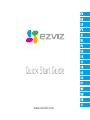 1
1
-
 2
2
-
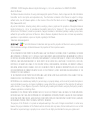 3
3
-
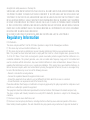 4
4
-
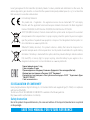 5
5
-
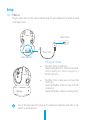 6
6
-
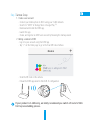 7
7
-
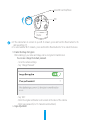 8
8
-
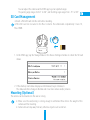 9
9
-
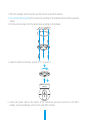 10
10
-
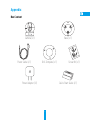 11
11
-
 12
12
-
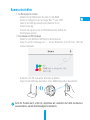 13
13
-
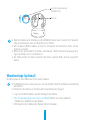 14
14
-
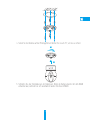 15
15
-
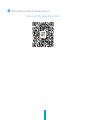 16
16
-
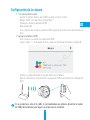 17
17
-
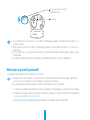 18
18
-
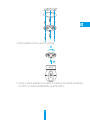 19
19
-
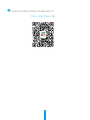 20
20
-
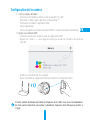 21
21
-
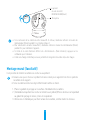 22
22
-
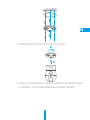 23
23
-
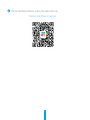 24
24
-
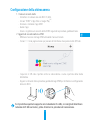 25
25
-
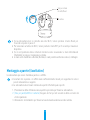 26
26
-
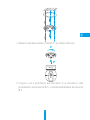 27
27
-
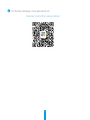 28
28
-
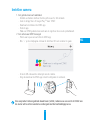 29
29
-
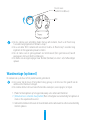 30
30
-
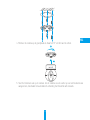 31
31
-
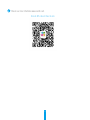 32
32
-
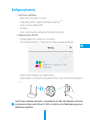 33
33
-
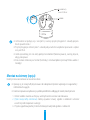 34
34
-
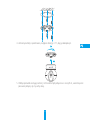 35
35
-
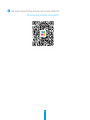 36
36
-
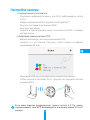 37
37
-
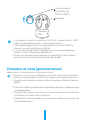 38
38
-
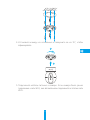 39
39
-
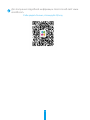 40
40
-
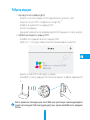 41
41
-
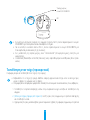 42
42
-
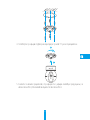 43
43
-
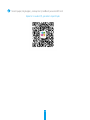 44
44
-
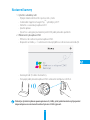 45
45
-
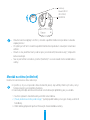 46
46
-
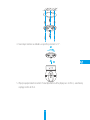 47
47
-
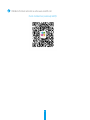 48
48
-
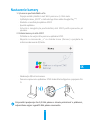 49
49
-
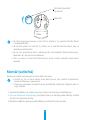 50
50
-
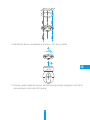 51
51
-
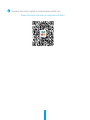 52
52
-
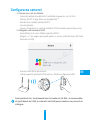 53
53
-
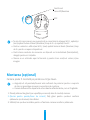 54
54
-
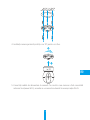 55
55
-
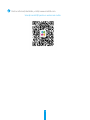 56
56
-
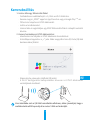 57
57
-
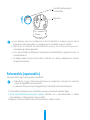 58
58
-
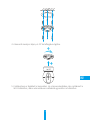 59
59
-
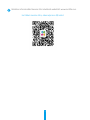 60
60
-
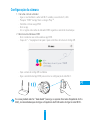 61
61
-
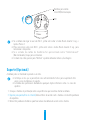 62
62
-
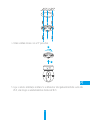 63
63
-
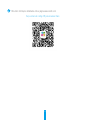 64
64
-
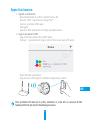 65
65
-
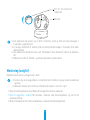 66
66
-
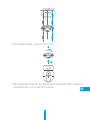 67
67
-
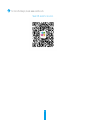 68
68
-
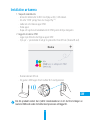 69
69
-
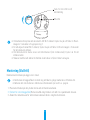 70
70
-
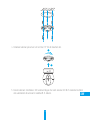 71
71
-
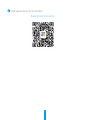 72
72
-
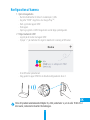 73
73
-
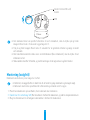 74
74
-
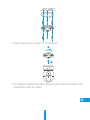 75
75
-
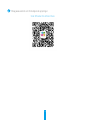 76
76
-
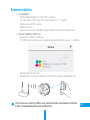 77
77
-
 78
78
-
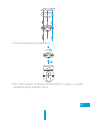 79
79
-
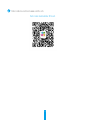 80
80
-
 81
81
-
 82
82
-
 83
83
-
 84
84
-
 85
85
-
 86
86
-
 87
87
-
 88
88
-
 89
89
-
 90
90
-
 91
91
-
 92
92
-
 93
93
-
 94
94
-
 95
95
-
 96
96
-
 97
97
-
 98
98
-
 99
99
EZVIZ EZ360 WIFI PAN TILT Manuale del proprietario
- Tipo
- Manuale del proprietario
in altre lingue
Documenti correlati
-
EZVIZ Mini Pano (CS-CV346-A0-7A3WFR) Manuale utente
-
EZVIZ C2C MINI 0 PLUS Manuale del proprietario
-
EZVIZ C6N Manuale del proprietario
-
EZVIZ C3W Color Night Vision Manuale del proprietario
-
EZVIZ C3W HUSKY AIR Manuale del proprietario
-
EZVIZ CS-CV240-B0-21WFR Manuale utente
-
EZVIZ C2 MINI Guida Rapida
-
EZVIZ C3N Manuale del proprietario
-
EZVIZ Mini PLUS Manuale utente
-
EZVIZ Husky Air 720p 2,8мм (CS-CV310-A0-3B1WFR) Manuale utente
Altri documenti
-
Hikvision DS-2XS2T41G1-ID/4G Guida Rapida
-
Hikvision DS-TMG420/A/B Guida Rapida
-
Hikvision iDS-2CD7086G0/H-AP Guida Rapida
-
Hikvision DS-1600KI(B) Guida Rapida
-
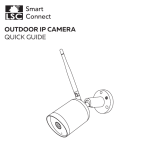 LSC Smart Connect Outdoor IP Camera 1080p HD Guida utente
LSC Smart Connect Outdoor IP Camera 1080p HD Guida utente
-
Smartwares CIP-39330 Manuale utente
-
Hikvision DS-KIS606-P Guida Rapida
-
Gembird WM-65RT-03 Tv Wall Mount Rotation Tilt 32 Inch 65 Inch 40 KG Manuale utente