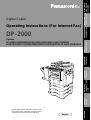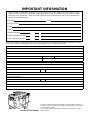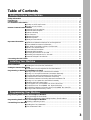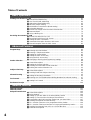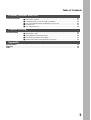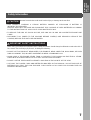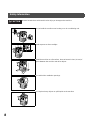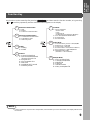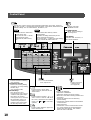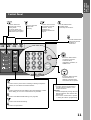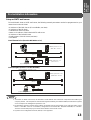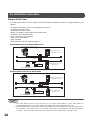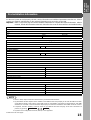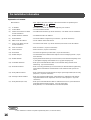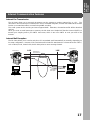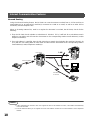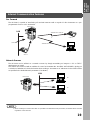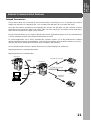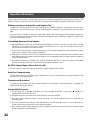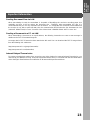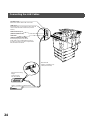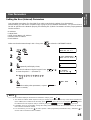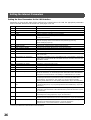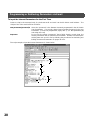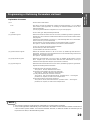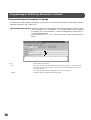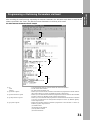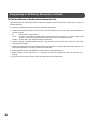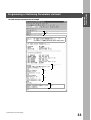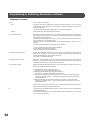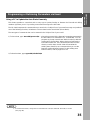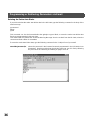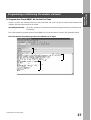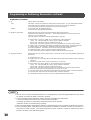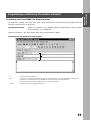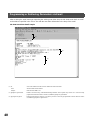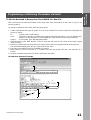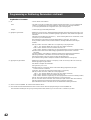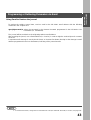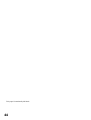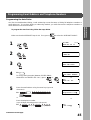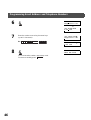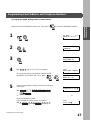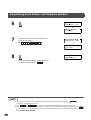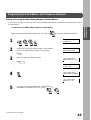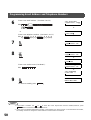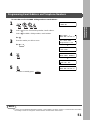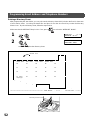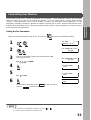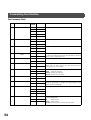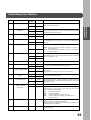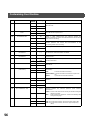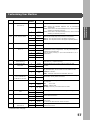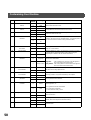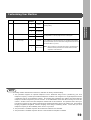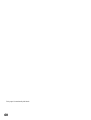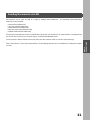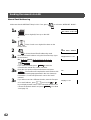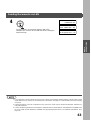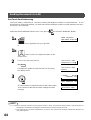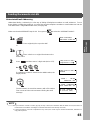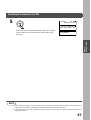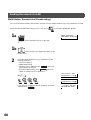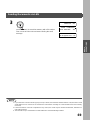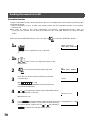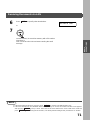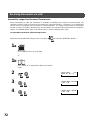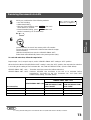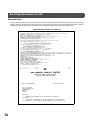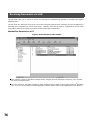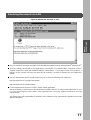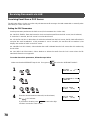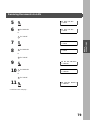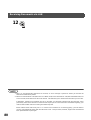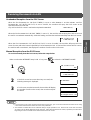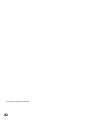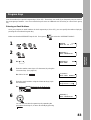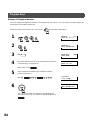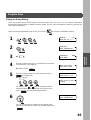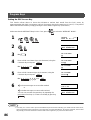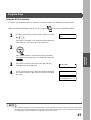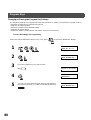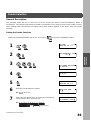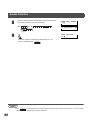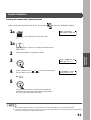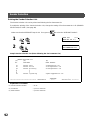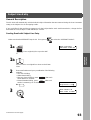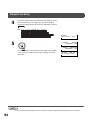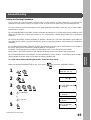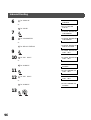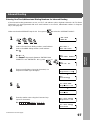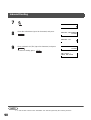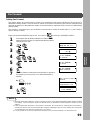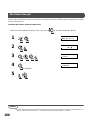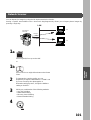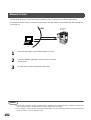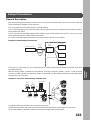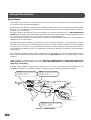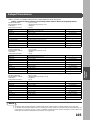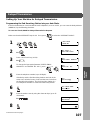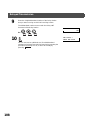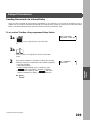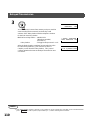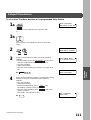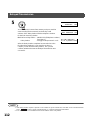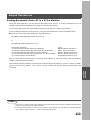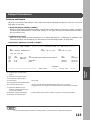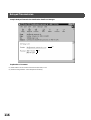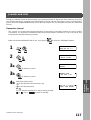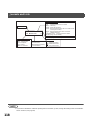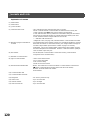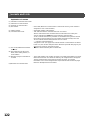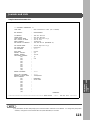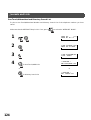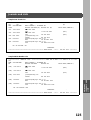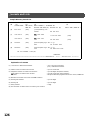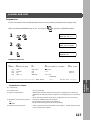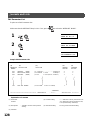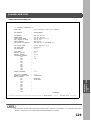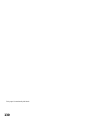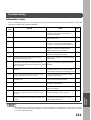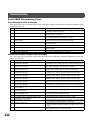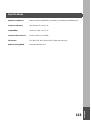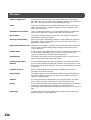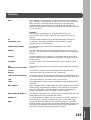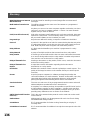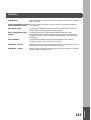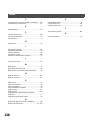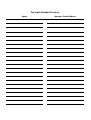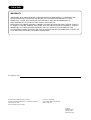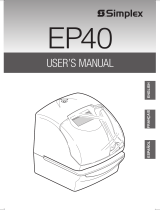English
Operating Instructions (For Internet Fax)
Digital Copier
Before operating this equipment, please read
these instructions completely and keep these
operating instructions for future reference.
DP-2000
Options
DA-AR250/AS200/DS200/DS210/FG230/FG231/FK200/FK210/FS200/MD200
DA-NE200/PC200/PC210/SM08B/SM16B/SM28B/UC200/XN200/XT200; UE-410047/410048/403171
GETTING TO
KNOW YOUR
MACHINE
INSTALLING
YOUR MACHINE
PROGRAMMING
YOUR MACHINE
BASIC
OPERATIONS
ADVANCED
FEATURES
NETWORK
FEATURES
PRINTOUT
JOURNALS AND
LISTS
PROBLEM
SOLVING
APPENDIX

IMPORTANT INFORMATION
Model No. Serial
Date of Purchase
Dealer
Address
Telephone Number ( ) –
Supplies Telephone Number ( ) –
Service Telephone Number ( ) –
When requesting information, supplies or service, always refer to the model and serial number of your
machine. The model and serial number plate (Main Name Plate) is located on the machine as shown
below. For your convenience, space is provided below to record information you may need in the future for
reference or troubleshooting.
For the total system to work properly via LAN, certain information and additional parameters must be set. Please
contact your network administrator for the required information and connection to the LAN.
User Information
Company Name:
Address:
Dept.:
City: State: Zip Code:
Tel. No.: Fax No.:
Internet Parameters
(See page 26)
IP Address:
Subnet Mask:
SMTP Server Name: or SMTP Server IP Address:
Default Router IP Address:
Email Address:
DNS Server IP Address:
POP Server Name: or POP Server IP Address:
POP User Name:
POP Password:
(for security, do not write it in - but keep it in a safe place)
Host Name:
Model and Serial Number
Copyright
©
2000 by Matsushita Graphic Communication Systems, Inc.
All rights reserved. Unauthorized copying and distribution is a violation
of law. Printed in Japan.
The contents of these Operating Instructions are subject to change
without notice.

3
Table of Contents
Safety Information
..................................................................................................................................... 6
Function Key
.............................................................................................................................................. 9
Control Panel
............................................................................................................................................. 10
Pre Installation Information
...................................................................................................................... 12
■
Setup as SMTP mail server ........................................................................... 13
■
Setup as POP3 Client .................................................................................... 14
Internet Communication Features
........................................................................................................... 17
■
Internet Fax Transmission ............................................................................. 17
■
Internet Mail Reception .................................................................................. 17
■
Inbound Routing ............................................................................................ 18
■
Fax Forward ................................................................................................... 19
■
Network Scanner ........................................................................................... 19
■
Network Printer .............................................................................................. 20
■
Relayed Transmission ................................................................................... 21
Important Information
............................................................................................................................... 22
■
Differences between Internet Fax and Regular Fax ...................................... 22
■
Transmitted Document Confirmation ............................................................. 22
■
DP-2000 Cannot Make a Phone Call via LAN ............................................... 22
■
Dual Port Communication .............................................................................. 22
■
Transmission Resolution ............................................................................... 22
■
Internet Mail Reception .................................................................................. 22
■
Sending Document Size via LAN ................................................................... 23
■
Sending a Document to a PC via LAN ........................................................... 23
■
Internet Relayed Transmission ...................................................................... 23
Connecting the LAN Cables
..................................................................................................................... 24
User Parameters
........................................................................................................................................ 25
■
Setting the User (Internet) Parameters .......................................................... 25
Setting the Internet Parameters
............................................................................................................... 26
■
Setting the User Parameters for the LAN Interface ....................................... 26
Programming or Retrieving Parameters via Email
................................................................................. 27
■
Using Email to Program or Retrieve Parameters ........................................... 27
■
Using a PC to Input the Internet Parameters Remotely ................................. 27
■
To Input the Internet Parameters for the First Time ....................................... 28
■
To Retrieve the Internet Parameters for Backup ........................................... 30
■
To Edit the Retrieved or Backup Internet Parameters File ............................ 32
■
Using a PC to Update the Auto Dialer Remotely ........................................... 35
■
Deleting the Entire Auto Dialer ...................................................................... 36
■
To Program One-Touch/ABBR. No. for the First Time .................................. 37
■
To Retrieve One-Touch/ABBR. No. Data for Backup .................................... 39
■
To Edit the Retrieved or Backup One-Touch/ABBR. No. Data File ............... 41
■
Using Email to Retrieve the Journal .............................................................. 43
Programming Email Address and Telephone Numbers
......................................................................... 45
■
Programming the Auto Dialer ........................................................................ 45
■
Editing or Erasing the Auto Dialing Number / Email Address ........................ 49
Programming Email Address and Telephone Numbers
......................................................................... 52
■
Printing a Directory Sheet .............................................................................. 52
Customizing Your Machine
....................................................................................................................... 53
■
Setting the Fax Parameters ........................................................................... 53
■
Fax Parameter Table .................................................................................... 54
Getting to Know Your Machine
Installing Your Machine
Programming Your Machine

Table of Contents
4
Sending Documents via LAN
................................................................................................................... 61
■ Manual Email Addressing
.............................................................................. 62
■ One-Touch Email Addressing ....................................................................... 64
■ Abbreviated Email Addressing ..................................................................... 65
■ Directory Search Dialing ............................................................................... 66
■ Multi-Station Transmission (Broadcasting) ................................................... 68
■ Selectable Domains ...................................................................................... 70
■ Internet Fax Ledger Size Document Transmission ....................................... 72
■ Returned Email ............................................................................................. 74
■ Using a Mailing List ....................................................................................... 75
Receiving Documents via LAN
................................................................................................................ 76
■ Internet Fax Received on a PC ..................................................................... 76
■ Receiving Email from a POP Server ............................................................. 78
■ Setting the POP Parameters ......................................................................... 78
■ Unattended Reception from the POP Server ................................................ 81
■ Manual Reception from the POP Server ....................................................... 81
Program Keys
............................................................................................................................................ 83
■ Entering an Email Address ............................................................................ 83
■ Entering a Telephone Number ...................................................................... 84
■ Setting for Group Dialing ............................................................................... 85
■ Setting the POP Access Key ......................................................................... 86
■ Using the POP Access Key ........................................................................... 87
■ Changing or Erasing the Program Key Settings ........................................... 88
Sender Selection
....................................................................................................................................... 89
■ General Description ...................................................................................... 89
■ Setting the Sender Selection ......................................................................... 89
■ Sending Document with Sender Selection .................................................... 91
■ Printing the Sender Selection List ................................................................. 92
Subject Line Entry
.................................................................................................................................... 93
■ General Description ...................................................................................... 93
■ Sending Email with Subject Line Entry ......................................................... 93
Inbound Routing
....................................................................................................................................... 95
■ Setting the Routing Parameters .................................................................... 95
■ Entering One-Touch/Abbreviated Dialing Numbers for Inbound Routing ..... 97
Fax Forward
............................................................................................................................................... 99
■ Setting Fax Forward ...................................................................................... 99
Ifax Return Receipt
................................................................................................................................... 100
Network Scanner
....................................................................................................................................... 101
Network Printer
......................................................................................................................................... 102
Relayed Transmission
.............................................................................................................................. 103
■ General Description ...................................................................................... 103
■ Relay Network ............................................................................................... 104
■ Setting up your DP-2000 as an Internet Relay Station ................................. 106
■ Setting Up Your Machine for Relayed Transmission .................................... 107
■ Programming the End Receiving Station into your Auto Dialer ..................... 107
■ Sending Documents via Internet Relay ......................................................... 109
■ To a Location That Has a Pre-programmed Relay Station ........................... 109
■ To a Location That Does Not Have a Pre-programmed Relay Station ......... 111
■ Sending Document(s) from a PC to a G3 Fax Machine ................................ 113
■ Printouts and Reports ................................................................................... 115
Basic Operations
Advanced Features
Network Features

Table of Contents
5
Journals and Lists
.................................................................................................................................... 117
■ Transaction Journal ....................................................................................... 117
■ Communication Journal (COMM. JOURNAL) ............................................... 121
■ One-Touch/Abbreviated and Directory Search List ....................................... 124
■ Program List .................................................................................................. 127
■ FAX Parameter List ....................................................................................... 128
Troubleshooting
........................................................................................................................................ 131
■ Information Codes ......................................................................................... 131
■ Email ABBR Programming Errors ................................................................. 132
■ Error Message Sent to the Sender ................................................................ 132
■ Internet FAX Return Receipt Errors Messages ............................................. 132
Specifications
............................................................................................................................................ 133
Glossary
..................................................................................................................................................... 134
Index
........................................................................................................................................................... 138
Printout Journals and Lists
Problem Solving
Appendix

6
Getting to Know Your Machine
Safety Information
denotes a potential hazard that could result in serious injury or death.
WARNING
!
• TO PREVENT FIRE OR SHOCK, DO NOT EXPOSE THIS PRODUCT TO RAIN OR ANY TYPE OF
MOISTURE.
• TO MINIMIZE THE POSSIBILITY OF SHOCK OR DAMAGE TO THE MACHINE, IT MUST BE PROPERLY
GROUNDED.
• THIS PRODUCT COMPLIES WITH FDA RADIATION PERFORMANCE STANDARDS, 21 CFR SUB-CHAPTER J.
CAUTION: USE OF CONTROLS, ADJUSTMENTS OR PERFORMANCE PROCEDURES OTHER THAN THOSE
SPECIFIED HEREIN MAY RESULT IN HAZARDOUS RADIATION EXPOSURE.
• WHEN YOU OPERATE THIS EQUIPMENT, THE SOCKET-OUTLET SHOULD BE NEAR THE EQUIPMENT
AND BE EASILY ACCESSIBLE.
• MAKE SURE THAT THE MACHINE IS INSTALLED IN A SPACIOUS OR WELL VENTILATED ROOM SO AS
NOT TO INCREASE THE AMOUNT OF OZONE IN THE AIR. SINCE OZONE IS HEAVIER THAN AIR, IT IS
RECOMMENDED THAT AIR AT FLOOR LEVEL BE VENTILATED.
DANGER-Invisible and hazardous laser
radiation when open and interlocks defeated.
AVOID DIRECT EXPOSURE TO BEAM.
ATTENTION-Rayonnement laser invisible
dangereux en cas d'ouverture et
lorsque la sécurité est neutralisée.
EXPOSITION DANGEREUSE AU FAISCEAU.
VORSICHT-Unsichtbare Laserstrahlung.
wenn Abdeckung geöffnet und
Sicherheitsverriegelung überbrückt.
NICHT DEM STRAHL AUSSETZEN.
FBE8998A

GETTING TO KNOW YOUR MACHINE
GETTING TO
KNOW YOUR
MACHINE
7
denotes hazards that could result in minor injury or damage to the machine.
CAUTION
!
• THIS PRODUCT CONTAINS A LITHIUM BATTERY. DANGER OF EXPLOSION IF BATTERY IS
INCORRECTLY REPLACED.
REPLACE ONLY WITH THE SAME OR EQUIVALENT TYPE. DISPOSE OF USED BATTERIES ACCORDING
TO THE INSTRUCTIONS OF YOUR LOCAL SOLID WASTE OFFICIALS.
• TO REDUCE THE RISK OF SHOCK OR FIRE, USE ONLY NO. 26 AWG OR LARGER TELEPHONE LINE
CABLE.
• DISCONNECT ALL POWER TO THE MACHINE BEFORE COVER(S) ARE REMOVED. REPLACE THE
COVER(S) BEFORE THE UNIT IS RE-ENERGIZED.
IMPORTANT SAFETY INSTRUCTIONS
!
When using your telephone equipment, basic safety precautions should always be followed to reduce the risk of
fire, electric shock and injury to persons, including the following:
• DO NOT USE THIS PRODUCT NEAR WATER, FOR EXAMPLE, NEAR A BATH TUB, WASH BOWL, KITCHEN
SINK OR LAUNDRY TUB, IN A WET BASEMENT OR NEAR A SWIMMING POOL.
• AVOID USING A TELEPHONE (OTHER THAN A CORDLESS TYPE) DURING AN ELECTRICAL STORM.
THERE MAY BE A REMOTE RISK OF ELECTRIC SHOCK FROM LIGHTNING.
• DO NOT USE THE TELEPHONE TO REPORT A GAS LEAK IN THE VICINITY OF THE LEAK.
• USE ONLY THE POWER CORD AND BATTERIES INDICATED IN THIS MANUAL. DO NOT DISPOSE OF
BATTERIES IN A FIRE, THEY MAY EXPLODE. CHECK WITH LOCAL CODES FOR POSSIBLE SPECIAL
DISPOSAL INSTRUCTIONS.
Safety Information

GETTING TO KNOW YOUR MACHINE
8
denotes hazards that could result in minor injury or damage to the machine.
CAUTION
!
Do not install the machine near heating or an air conditioning unit.
Avoid exposure to direct sunlight.
Install the machine on a flat surface, leave at least 4 inches (10 cm) of
space between the machine and other objects.
Do not block the ventilation openings.
Do not place heavy objects or spill liquids on the machine.
Safety Information

GETTING TO
KNOW YOUR
MACHINE
GETTING TO KNOW YOUR MACHINE
9
Function Key
Any function can be started by first pressing and then enter the function number, or by pressing
or scroll key repeatedly until the desired function appears on the display.
(see Note 1)
NOTE
1. If Fax Parameter is not preset to a Valid position, which enables you to use the function, the display will not show
the function.
FUNCTION
2
1
3
6
7
8
9
Advanced Communication
2 = Confidential Communication
4 = Sub-Address XMT
5 = LAN Relay XMT
Polling
1 = Polling
2 = Polled
Printout
1 = Journal (Print/View)
2 = One-Touch/Abbreviated/
Directory Search List
3 = Program List
4 = Fax Parameter List
5 = Not used
6 = Individual XMT Journal
7 = Directory Sheet
Deferred Communication
1 = XMT
2 = Polling
3 = Advanced Communication
Set Mode
1 = User Parameters
• Date & Time
• Logo
• Character ID
• ID Number (Fax Telephone Number)
2 = One-Touch/Abbreviated Numbers
3 = Program Keys
4 = Fax Parameters
Select Mode
1 = Communication Journal = OFF/ON/INC
2 = Duplex Scan = OFF/ON
3 = Cover Sheet = OFF/ON
4 = Password-XMT = OFF/ON (See Note 1)
5 = RCV to Memory = OFF/ON/PRINT
8 = LEDGER EMAIL XMT
(LEDGER
➝
B4 Reduction)
Edit File Mode
1 = File List (Print/View)
2 = Change Time/Station
3 = Delete File
4 = Print File
5 = Add Document
6 = Retry Incomplete File

GETTING TO KNOW YOUR MACHINE
10
Control Panel
REDIAL/
PAUSE
ABBR
FLASH/
SUB-ADDR
SET
ORIGINAL COPY
SIZE SIZE
MONITOR
RESET
START
123
456
789
0
PQRS
GHI
TUV
JKL
ABC
WXYZ
MNO
DEF
STOP
ON LINE
ON LINE
DATA
2SIDED
COPY
1SIDED
COPY
FAX
PRINTER
MULTI-SIZE FEED
RESOLUTION LINE SELECT
ALARM ACTIVE
CLEAR
EENERGY SAVER
DP-2000
INTERRUPT
FUNCTION
TONE
COPY
SORT
STAPLE
SHIFT
OUTPUT
TRAY
DIRECTORY
SEARCH
PAPER
TRAY
LIGHTER DARKER
ZOOM/VOL
PHOTO
TEXT/
PHOTO
TEXT
INTERNET
P1
z
P2 P3
SPACE@
S-FINEFINE
P4
SYMBOLS
P5
CAPS
16
u
17
v
18
w
19
x
20
y
11
p
12
q
13
r
14
s
15
t
06
k
07
l
08
m
09
n
10
o
01
f
02
g
03
h
04
i
05
j
abcde
OHP
MEMORY IN
STAMP
COPIED
M2
MEM XMT
BLANK
2 in 1 BOOK EDGE MARGIN
2PAGE
COPY
M1
• Used to select the
INTERNET mode.
ON LINE Indicator
Blinks : When sending or
receiving faxes.
LCD Display
Indicates date and time, or
the current operation.
• Used to turn the verification
stamp ON or OFF.
Also used to enter “-” (dash)
while entering LOGO,
character ID, station name,
etc...
• Used to select either memory or direct
communication.
Regardless of setting, Internet Fax jobs are
always stored into memory first.
Also used to enter “_” (underscore) while entering
LOGO, character ID, station name, etc...
• Used to insert a space while
entering LOGO, character ID and
station name.
• Used to enter a symbol (, ’ & ( ) : + /
% Å å Ä ä Ö ö Ü ü È è É é Æ æ Ñ)
for LOGO, character ID and station
name. Use or to select the
symbols.
• Used to switch between upper and
lower character set.
• Used to set Standard,
Fine, Super-Fine.
One-Touch Keys (01-20)
• Used for One-Touch Dialing.
(See page 64)
Program Keys (P1-P5)
• Used to record long dialing
procedures or Group Dialing
Number keys.
(See page 83 to 88)
Character Keys
• One-Touch Keys and
Program Keys also serve as
character and symbol input
keys which are used to
record your LOGO, character
ID and station name. The
character key template is
printed on the panel under
the directory sheet cover.
• Used to search for
a station name.
(See page 66)
Used for the following:
• Adjust the CONTRAST.
• Adjust the monitor and ringer volume.
• Move the cursor while entering numbers and
characters.
• Search the station name for Directory
Search Dialing.
• Confirm the entered station for multi-station
communication.
• Select functions.
• Confirm the current communication modes
(e.g. Page number, ID, Dialed Telephone
number or Email address, File number)
when the unit is ON LINE.
• Used to store a job in memory (See Operating Instructions For Copier, page 25).
Also used to enter “.” (period) while entering LOGO, character ID, station name and
network settings such as email address, IP address, etc...

GETTING TO KNOW YOUR MACHINE
GETTING TO
KNOW YOUR
MACHINE
11
[8]
Power save
Control Panel
REDIAL/
PAUSE
ABBR
FLASH/
SUB-ADDR
SET
ORIGINAL COPY
SIZE SIZE
LEDGER
LEGAL
INVOICE
LETTER
LETTER
MONITOR
RESET
START
1 2 3
4 5 6
7 8 9
0
PQRS
GHI
TUV
JKL
ABC
WXYZ
MNO
DEF
STOP
ON LINE
ON LINE
DATA
2SIDED
COPY
1SIDED
COPY
FAX
PRINTER
MULTI-SIZE FEED
RESOLUTION LINE SELECT
ALARM ACTIVE
CLEAR
ENERGY SAVER
DP-2000
INTERRUPT
FUNCTION
TONE
COPY
SORT
STAPLE
SHIFT
OUTPUT
TRAY
DIRECTORY
SEARCH
PAPER
TRAY
LIGHTER DARKER
ZOOM/VOL
PHOTO
TEXT/
PHOTO
TEXT
INTERNET
• Used to enter a pause when recording or dialing a telephone
number, or to redial the last dialed number.
• Used to separate the Sub-Address from the telephone number
when dialing, or to access some features of your PBX.
• Used to start Abbreviated Dialing. (See page 65)
• Used to start On-Hook Dialing.
• Used to set operations.
• Used to switch the
machine into energy
saving mode.
For more details, see
page 24 of the Operating
Instructions (For Copier.)
• Used to start or select
the function and sub-
functions. These
functions are
explained in detail on
page 9.
• Use this button when
resetting all the
previously set functions.
• Use this button when
correcting entered
numbers or
characters.
• Press this button when
you want to stop the
communication,
registration operation, or
audible tone.
• Press this button to start
fax transmission or
Internet communication
and manual fax reception.
Keypad
• Used for manual number dialing,
recording phone numbers, and
numerical entries.
Tone key
• Used to temporarily change the Fax
dialing method to Tone when Pulse
mode is set.
• Also can be used to enter a period
"." during IP Address programming.
• Used to select the
original size
manually.

GETTING TO KNOW YOUR MACHINE
12
Pre Installation Information
Before setting up the DP-2000 on your network, please read this entire section to be familiar with its functions.
The DP-2000 is able to perform the following when connected to a 10Base-T/100Base-TX Ethernet LAN (local
area network):
• Send paper-based information as an Internet Email.
• Receive and print an Internet Email automatically.
• Forward received G3 fax message or Email automatically to the preprogrammed Email address or regular G3
fax machine (see "Fax Forward" on pages 99).
• Route received G3 fax message automatically to the sender-specified Email address or G3 fax machine using
ITU-T SUB-Address (see "Inbound Routing" on pages 95 to 98).
• Route received G3 fax messages automatically to the preprogrammed Email address or G3 fax machine using
the sender’s fax ID code (see "Inbound Routing" on pages 95 to 98).
• Relay an Internet Email to a G3 fax machine via regular fax transmission (see "Relayed Transmission" on
pages 103 to 116).
• Network scanning and printing.
To utilize the above functions, the DP-2000 needs to be set up properly on your network. Please contact your
network administrator for actual network setup.
Copy the Pre-installation Information form found at the end of this section on page 15, record the MAC
Address on the form and ask your network administrator to complete the remaining information on the form.
The MAC Address of your DP-2000 can be found on the 2nd page of the Fax Parameter List printout (press
). (see Note 1) (see Note 2) (see Note 3) (see Note 4)
The DP-2000 can be set up as either
SMTP mail server
or
POP3 client
. Dependent on the type of setup,
different functions are available as follows.
NOTE
1. To function as SMTP mail server, the DP-2000’s email address must include its unique Host name within your
company domain. This unique Host name must be registered within your network’s DNS (Domain Name System)
server. Example: DP-2000@fax01.panasonic.com
2. Automatically refers to immediate SMTP transfer or immediate POP3 retrieval. Manually refers to manual
retrieval of mail when configured as POP3 client.
3. The DP-2000 will receive, print, forward or relay emails in text message format and TIFF-F image file attachment
only.
4. Dynamic Host Configuration Protocol (DHCP) is not supported.
Function SMTP Server Setup POP3 Client Setup
Sending paper-based information as an Internet Email Yes Yes
Receive and print an Internet Email automatically Yes Yes
Receive and print an Internet Email manually No Yes
Forward received G3 fax message or Email automatically Yes Yes
Route received G3 fax message automatically Yes Yes
Relay an Internet Email to G3 fax machine Yes No
FUNCTION
6 4
SET

GETTING TO KNOW YOUR MACHINE
GETTING TO
KNOW YOUR
MACHINE
13
Setup as SMTP mail server
To install the DP-2000 as SMTP mail server, the following network parameters need to be programmed on your
network and on the DP-2000.
• IP Address of the DNS Server (if not available, see Note)
• IP Address of the DP-2000
• Subnet Mask of the DP-2000
• Name or IP Address of the Default SMTP mail server
• IP Address of the Default Router
• Email Address of the DP-2000 (see Note)
• Host Name
Email Transmission (from the DP-2000 to a PC) (see Note 1)
(see Note 2)
(see Note 3)
Email reception (from a PC to the DP-2000)
NOTE
1. To function as SMTP mail server, the DP-2000’s email address must include its unique Host name within your
company domain. This unique Host name must be registered within your network’s DNS (Domain Name System)
server. Example: DP-2000@fax01.panasonic.com
2. By default the machine requires the IP Address of the DNS Server and prompts you to enter the SMTP Server
Name. If the DNS Server is not available, change the Fax Parameter No. 161 (DNS SERVER) to "1:Invalid".
Then the machine will prompt you to enter the IP Address of the SMTP Server.
3. Dynamic Host Configuration Protocol (DHCP) is not supported.
SMTP01.panasonic.com
(SMTP Mail Server)
POP02.panasonic.com
(POP Server)
(Router)
SMTP
POP3
SMTP01.panasonic.com
(SMTP Mail Server)
(Router)
SMTP
Pre Installation Information

GETTING TO KNOW YOUR MACHINE
14
Setup as POP3 Client
To install the DP-2000 as POP3 Client, the following network parameters need to be programmed on your
network.
• IP Address of the DNS Server (if not available, see Note 2)
• IP Address of the DP-2000
• Subnet Mask of the DP-2000
• Name or IP Address of the Default SMTP mail server
• IP Address of the Default Router
• POP Server Name or IP Address
• POP User Account Name
• POP Password
• Email Address of the DP-2000 (see Note 1)
(see Note 1) (see Note 2)
Email transmission (from the DP-2000 to a PC)
Email reception (from a PC to the DP-2000)
NOTE
1. The email address format can be the same as your regular email address. If your email address is
popuser001@panasonic.com, the DP-2000’s email address can be DP-2000@panasonic.com.
2. By default the machine requires the IP Address of the DNS Server and prompts you to enter the SMTP and POP
Server Names. If the DNS Server is not available, change the Fax Parameter No. 161 (DNS SERVER) to
"1:Invalid". Then the machine will prompt you to enter the IP Address of the SMTP and POP Servers.
SMTP01.panasonic.com
(SMTP Mail Server)
POP02.panasonic.com
(POP Server)
(Router)
SMTP
POP3
SMTP01.panasonic.com
(SMTP Mail Server)
POP02.panasonic.com
(POP Server)
(Router)
SMTP
POP3
Pre Installation Information

GETTING TO KNOW YOUR MACHINE
GETTING TO
KNOW YOUR
MACHINE
15
For the total system to work properly via LAN, certain information and additional parameters must be set. Please
contact your network administrator for the required information and connection to the LAN.
Important:
Make a copy of this page and ask the Network Administrator to complete the required information. After its
returned, transfer the information to the back side of the front cover for future reference and troubleshooting.
(see Note 1) (see Note 2) (see Note 3) (see Note 4)
User Information
Company Name
Address
Dept.
City State Zip Code
Tel. No. Fax No.
Internet Parameters (See page 26)
(1)
IP Address:
(2)
Subnet Mask:
(3)
*SMTP Server Name:
or
*SMTP Server IP Address:
(4)
Default Router IP Address:
(5)
Email Address:
(6)
DNS Server IP Address:
(7)
POP Server Name:
or
*POP Server IP Address:
(8)
POP User Name:
(9)
POP Password:
(10)
Host Name:
(11) Default Subject:
(12) Default Domain:
(13) Selectable Domains:
1. 6.
2. 7.
3. 8.
4. 9.
5. 10.
(14) Remote Password:
(15) Relay XMT Password:
(16) Manager’s Email Address:
(17) Relay Domains (Domains Authorized for Relay Transmission):
1. 6.
2. 7.
3. 8.
4. 9.
5. 10.
NOTE
1. Items in Bold, depict information obtained from you Network Administrator.
2. By default the machine requires the IP Address of the DNS Server and prompts you to enter the SMTP and POP
Server Names (items 3 and 7 above). If the DNS Server is not available, change the Fax Parameter No. 161 (DNS
SERVER) to "1:Invalid". Then the machine will prompt you to enter the IP Address of the SMTP and POP Servers.
3. If required, the MAC Address of the DP-2000 can be obtained from the 2nd page of the Fax Parameter List
printout, by pressing
.
4. Dynamic Host Configuration Protocol (DHCP) is not supported.
FUNCTION
6
4
SET
Pre Installation Information
Continued on the next page...

GETTING TO KNOW YOUR MACHINE
16
Explanation of Contents
(see Note 1)
MAC Address
: MAC Address from the 2nd page of the Fax Parameter List printout (press
).
(1) IP Address : The Internet Protocol (IP) address assigned to your machine.
(2) Subnet Mask : The Subnet Mask number.
(3) SMTP Server Name or SMTP
Server IP Address
: The SMTP Server Name (up to 60 characters). The SMTP Server IP Address.
(4) Default Router IP Address : The Default Router’s IP Address.
(5) Email Address : The email address assigned to your machine. (Up to 60 characters)
(6) DNS Server IP Address : The IP address of the DNS Server.
(7) POP Server Name or POP
Server IP Address
: The POP Server Name. (Up to 60 characters) The POP Server IP Address.
(8) POP User Name : POP User Name. (Up to 40 characters)
(9) POP Password : POP Password. (Up to 10 characters)
(10) Host Name : The name assigned to your DP-2000. (Up to 60 characters)
(11) Default Subject : The information to be added to the Subject Line for all outgoing emails. (Up to
40 characters)
(12) Default Domain : Specify the Domain Name (up to 50 characters) to be added to frequently used
or incomplete outgoing email addresses (i.e. @yourcompany.com).
(13) Selectable Domains : Enter up to 10 Domain Names that can be selected during manual email
addressing. (Up to 30 characters)
(14) Remote Password : Enter a security password (up to 10 characters) to allow Remote Programming
of the Internet Parameters and Auto Dialer or the retrieval of the Journal via
email.
(15) Relay XMT Password : Enter a password to provide network security to your Relay Station (for G3 relay
purposes). (Up to 10 characters)
(16) Manager’s Email Address : Enter you Department Manager’s email address for notification of all Internet
relayed transmissions for supervision and cost control purposes. (Up to 60
characters)
(17) Relay Domain (01 to 10) : Enter up to 10 Domain Names that are authorized to access your Internet Fax
for Relayed Transmission Request. (Up to 30 characters)
Relay Domain, a.k.a. Domain Name in the DX-1000/2000.
NOTE
1. All IP Addresses consist of 4 parts separated by dots (i.e. 165.113.245.2).
FUNCTION
6
4
SET
Pre Installation Information

GETTING TO
KNOW YOUR
MACHINE
GETTING TO KNOW YOUR MACHINE
17
Internet Communication Features
Internet Fax Transmission
The DP-2000 allows you to transmit documents over the Internet to another Internet Fax or a PC. The
document is first scanned and converted into a TIFF-F formatted image file, and then transmitted to the remote
location as an attachment file to an email using MIME encoding.
The email system at the receiving end must support MIME. Otherwise, the attachment file will be detached
and lost.
When you send an email message to someone, the DP-2000 uses Simple Mail Transfer Protocol (SMTP) to
transfer your outgoing mail to your SMTP mail server, which in turn uses SMTP to send your mail to the
Internet.
Internet Mail Reception
The DP-2000 allows you to receive and print a PC transmitted email automatically or manually, depending on
its setup configuration. However, if the received email includes file attachment in a format other than TIFF-F,
such as Word, Excel, Power Point, the DP-2000 prints an error message instead.
Internet
Internet Fax
Transmission
Internet Mail
Reception
LAN LAN
Internet Fax
Internet Fax
PC
PC

GETTING TO KNOW YOUR MACHINE
18
Inbound Routing
Using the Inbound Routing feature, the DP-2000 can route documents received from a G3 fax machine to
email address(s) or to Internet Fax machine(s) connected to a LAN as an email, as well as to other G3 fax
machine(s) over the telephone line.
When an incoming Internet Fax, email or a regular fax document is received, the DP-2000, checks for the
following:
1. First, the DP-2000 checks whether a sub-address is included. If it is, it will look for a sub-address match
within its auto dialer and will route the documents to the corresponding stations email address(s) and/or
telephone number(s).
2. If no sub-address is specified, then the DP-2000 tries to match the originating fax machine’s Numeric ID
(TSI) with the TSI routing within its auto dialer and will route the documents to the corresponding stations
email address(s) and/or telephone number(s).
(see Note 1) (see Note 2)
NOTE
1. If the originating fax machine does not support the above sub-address function, sub-address destination(s)
cannot be selected.
2. The DP-2000 will allow you to register the same sub-address number for an email address and a telephone
number.
LAN
PC
Internet Fax
Email
G3 Fax
G3 Fax
Fax Reception
Transfer to
a G3 Fax
Internet Fax
Internet Communication Features

GETTING TO KNOW YOUR MACHINE
GETTING TO
KNOW YOUR
MACHINE
19
Fax Forward
The DP-2000 is capable of transferring all received Internet email or regular G3 fax documents to a pre-
programmed G3 fax or a PC destination.
Network Scanner
The DP-2000 can be utilized as a network scanner by simply transmitting an image to a PC as TIFF-F
attachment to an email.
This feature was enhanced with an addition of a new Fax Parameter No. 164 (IFAX XMT HEADER), giving you
a selection of whether to include the header when sending a document to an addressee in the same Domain
as specified in the Default Domain parameter. (See Note 1)
(see Note 1)
NOTE
1. When sending to a Domain other than as specified in the Default Domain parameter, the header will be included
regardless of the selection.
LAN
PC
Internet Fax
Email
G3 Fax
G3 Fax
Transfer to a G3 Fax
or
Transfer to a PC
LAN
PC
Internet Fax
PC
Internet Communication Features

GETTING TO KNOW YOUR MACHINE
20
Network Printer
The DP-2000 can be utilized as a network printer by simply sending the documents created on your PC using
various software applications to the DP-2000 via TCP/IP protocol.
There a two parts to setting up the DP-2000 as a network printer. Part 1 requires you to download the software
(printer driver and LPR) from the web site listed below.
The second part requires you to install and configure the software on your PC to work with the DP-2000. (See
the web site for details about the printer driver installation and operation.)
You can download the Panasonic’s printer driver and LPR monitor from any of the following URL addresses:
http://www.panasonic.co.jp/mgcs/internetfax/
http://www.panasonic.com/internetfax
(see Note 1)
NOTE
1. The IP Address, Subnet Mask and Default Router IP Address (TCP/IP Gateway Address) must be programmed
on the DP-2000 to use as a Network Printer.
LAN
Internet Fax
PC
Print
Internet Communication Features
La pagina si sta caricando...
La pagina si sta caricando...
La pagina si sta caricando...
La pagina si sta caricando...
La pagina si sta caricando...
La pagina si sta caricando...
La pagina si sta caricando...
La pagina si sta caricando...
La pagina si sta caricando...
La pagina si sta caricando...
La pagina si sta caricando...
La pagina si sta caricando...
La pagina si sta caricando...
La pagina si sta caricando...
La pagina si sta caricando...
La pagina si sta caricando...
La pagina si sta caricando...
La pagina si sta caricando...
La pagina si sta caricando...
La pagina si sta caricando...
La pagina si sta caricando...
La pagina si sta caricando...
La pagina si sta caricando...
La pagina si sta caricando...
La pagina si sta caricando...
La pagina si sta caricando...
La pagina si sta caricando...
La pagina si sta caricando...
La pagina si sta caricando...
La pagina si sta caricando...
La pagina si sta caricando...
La pagina si sta caricando...
La pagina si sta caricando...
La pagina si sta caricando...
La pagina si sta caricando...
La pagina si sta caricando...
La pagina si sta caricando...
La pagina si sta caricando...
La pagina si sta caricando...
La pagina si sta caricando...
La pagina si sta caricando...
La pagina si sta caricando...
La pagina si sta caricando...
La pagina si sta caricando...
La pagina si sta caricando...
La pagina si sta caricando...
La pagina si sta caricando...
La pagina si sta caricando...
La pagina si sta caricando...
La pagina si sta caricando...
La pagina si sta caricando...
La pagina si sta caricando...
La pagina si sta caricando...
La pagina si sta caricando...
La pagina si sta caricando...
La pagina si sta caricando...
La pagina si sta caricando...
La pagina si sta caricando...
La pagina si sta caricando...
La pagina si sta caricando...
La pagina si sta caricando...
La pagina si sta caricando...
La pagina si sta caricando...
La pagina si sta caricando...
La pagina si sta caricando...
La pagina si sta caricando...
La pagina si sta caricando...
La pagina si sta caricando...
La pagina si sta caricando...
La pagina si sta caricando...
La pagina si sta caricando...
La pagina si sta caricando...
La pagina si sta caricando...
La pagina si sta caricando...
La pagina si sta caricando...
La pagina si sta caricando...
La pagina si sta caricando...
La pagina si sta caricando...
La pagina si sta caricando...
La pagina si sta caricando...
La pagina si sta caricando...
La pagina si sta caricando...
La pagina si sta caricando...
La pagina si sta caricando...
La pagina si sta caricando...
La pagina si sta caricando...
La pagina si sta caricando...
La pagina si sta caricando...
La pagina si sta caricando...
La pagina si sta caricando...
La pagina si sta caricando...
La pagina si sta caricando...
La pagina si sta caricando...
La pagina si sta caricando...
La pagina si sta caricando...
La pagina si sta caricando...
La pagina si sta caricando...
La pagina si sta caricando...
La pagina si sta caricando...
La pagina si sta caricando...
La pagina si sta caricando...
La pagina si sta caricando...
La pagina si sta caricando...
La pagina si sta caricando...
La pagina si sta caricando...
La pagina si sta caricando...
La pagina si sta caricando...
La pagina si sta caricando...
La pagina si sta caricando...
La pagina si sta caricando...
La pagina si sta caricando...
La pagina si sta caricando...
La pagina si sta caricando...
La pagina si sta caricando...
La pagina si sta caricando...
La pagina si sta caricando...
La pagina si sta caricando...
La pagina si sta caricando...
La pagina si sta caricando...
La pagina si sta caricando...
-
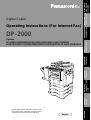 1
1
-
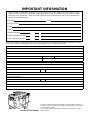 2
2
-
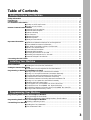 3
3
-
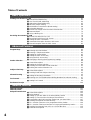 4
4
-
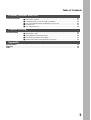 5
5
-
 6
6
-
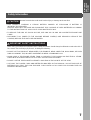 7
7
-
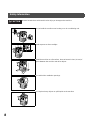 8
8
-
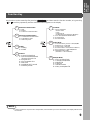 9
9
-
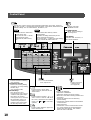 10
10
-
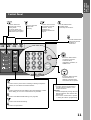 11
11
-
 12
12
-
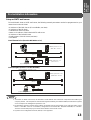 13
13
-
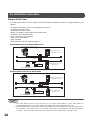 14
14
-
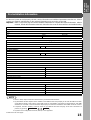 15
15
-
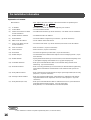 16
16
-
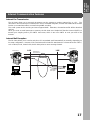 17
17
-
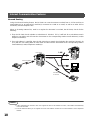 18
18
-
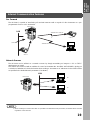 19
19
-
 20
20
-
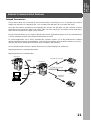 21
21
-
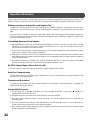 22
22
-
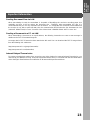 23
23
-
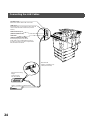 24
24
-
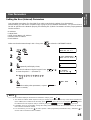 25
25
-
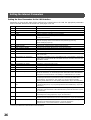 26
26
-
 27
27
-
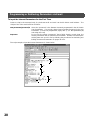 28
28
-
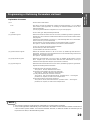 29
29
-
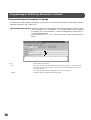 30
30
-
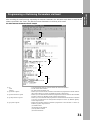 31
31
-
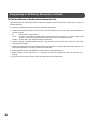 32
32
-
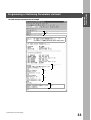 33
33
-
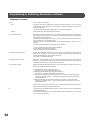 34
34
-
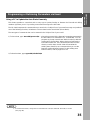 35
35
-
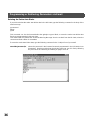 36
36
-
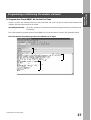 37
37
-
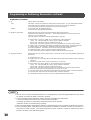 38
38
-
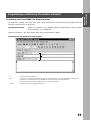 39
39
-
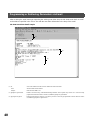 40
40
-
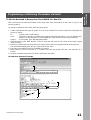 41
41
-
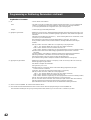 42
42
-
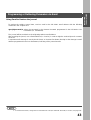 43
43
-
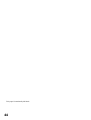 44
44
-
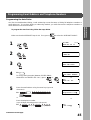 45
45
-
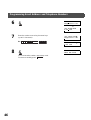 46
46
-
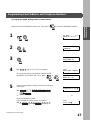 47
47
-
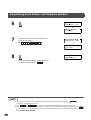 48
48
-
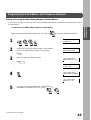 49
49
-
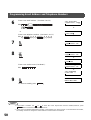 50
50
-
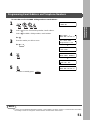 51
51
-
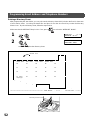 52
52
-
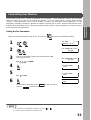 53
53
-
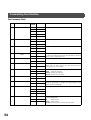 54
54
-
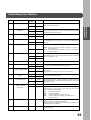 55
55
-
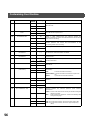 56
56
-
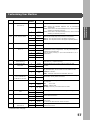 57
57
-
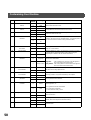 58
58
-
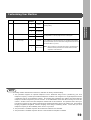 59
59
-
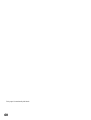 60
60
-
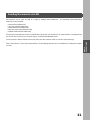 61
61
-
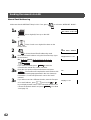 62
62
-
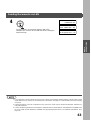 63
63
-
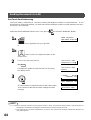 64
64
-
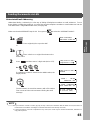 65
65
-
 66
66
-
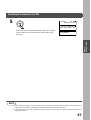 67
67
-
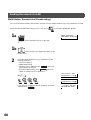 68
68
-
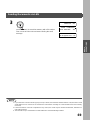 69
69
-
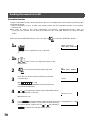 70
70
-
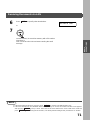 71
71
-
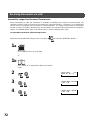 72
72
-
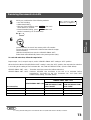 73
73
-
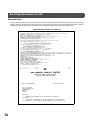 74
74
-
 75
75
-
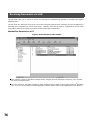 76
76
-
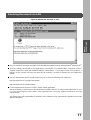 77
77
-
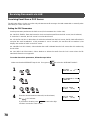 78
78
-
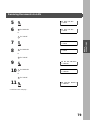 79
79
-
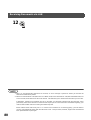 80
80
-
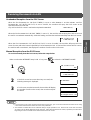 81
81
-
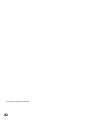 82
82
-
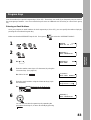 83
83
-
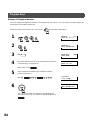 84
84
-
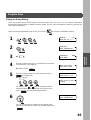 85
85
-
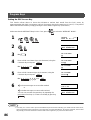 86
86
-
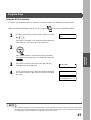 87
87
-
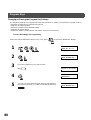 88
88
-
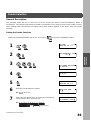 89
89
-
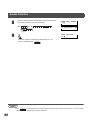 90
90
-
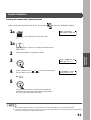 91
91
-
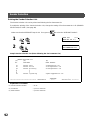 92
92
-
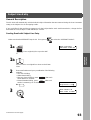 93
93
-
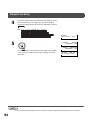 94
94
-
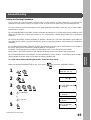 95
95
-
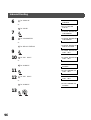 96
96
-
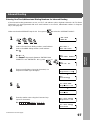 97
97
-
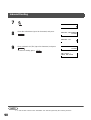 98
98
-
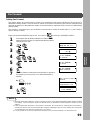 99
99
-
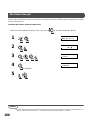 100
100
-
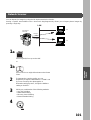 101
101
-
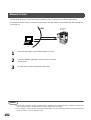 102
102
-
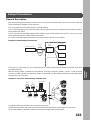 103
103
-
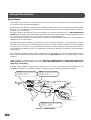 104
104
-
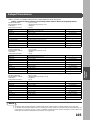 105
105
-
 106
106
-
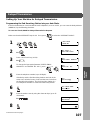 107
107
-
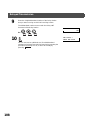 108
108
-
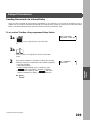 109
109
-
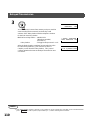 110
110
-
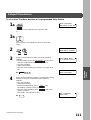 111
111
-
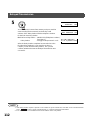 112
112
-
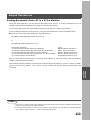 113
113
-
 114
114
-
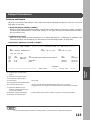 115
115
-
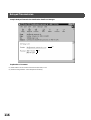 116
116
-
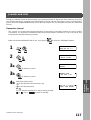 117
117
-
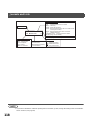 118
118
-
 119
119
-
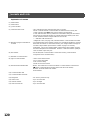 120
120
-
 121
121
-
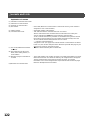 122
122
-
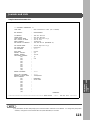 123
123
-
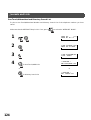 124
124
-
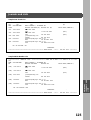 125
125
-
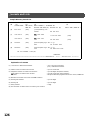 126
126
-
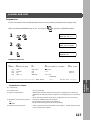 127
127
-
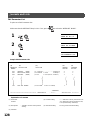 128
128
-
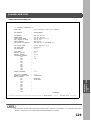 129
129
-
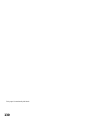 130
130
-
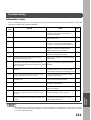 131
131
-
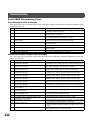 132
132
-
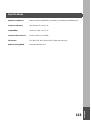 133
133
-
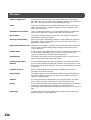 134
134
-
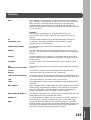 135
135
-
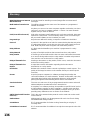 136
136
-
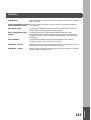 137
137
-
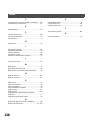 138
138
-
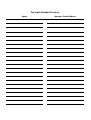 139
139
-
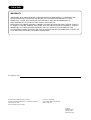 140
140
Panasonic All in One Printer DP-2000 Manuale utente
- Tipo
- Manuale utente
- Questo manuale è adatto anche per
in altre lingue
Documenti correlati
Altri documenti
-
Canon IMAGERUNNER C1028IF Manuale del proprietario
-
Toshiba Copier Manuale utente
-
Olivetti d-Color MF2400 Manuale del proprietario
-
Xerox Pro 423 Guida utente
-
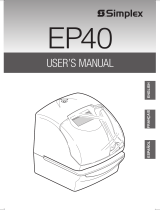 Simplex EP40 Manuale utente
Simplex EP40 Manuale utente
-
Alcatel-Lucent Extended Communication Server Installation & Configuration Manual
-
Pirelli Cell Phone DP-L10 Manuale utente
-
Sony DCR-IP220 Istruzioni per l'uso
-
Asus TV Box Manuale utente
-
Pirelli Cell Phone DP-L10 Manuale utente