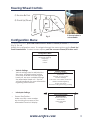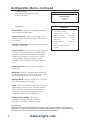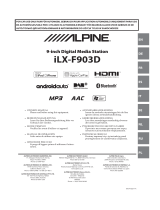www.connects2.com
INSTRUCTION MANUAL
CAGM01
INFODAPTER

www
.aerpro.com
2
ABOUT
The Connects2 Infodapter for GM vehicles allows vehicle information such as climate
control, parking sensors and heated seats to be displayed on any aftermarket head unit
with rear camera input. Extensive vehicle settings can also be adjusted from the steering
wheel controls. The Infodapter also allows the use of the steering wheel controls with
almost every steering wheel control compatible head unit on the market.
DIP SWITCH SETTINGS
See Fig 1.
Up = Off, Down = On
1: On = Pioneer head units. Off = All other head units
2: Setting for reverse camera. On = PAL, Off = NTSC. The default setting is Off (NTSC).
3: Resets the display settings back to default. If the display settings have been
manipulated in a way that it is no longer possible to make adjustments, change the
DIP switch #3 from Off to On and back. This will reset the screen settings to the factory
defaults. During this procedure the screen background will change to red. While the
background is red, no settings can be made.
4: Not applicable
Interface Connections
Fig 1.
1 234
DIP ON
Reverse Camera output
to head unit and reverse
camera input from
optional camera
Power Harness Steering Wheel
Remote control
connector to
head unit
Dip Switches
Speaker
Output
Fig 2.
Á
Æ
Park Brake
(Green)
Amp Remote Out
(Blue/White)
Mute(Yellow/Black
Speed Pulse (Pink)
Reverse (Purple)
12
À
Aftermarket head
GM Infodapter
Speaker
Ã
Steering Wheel
Control Input
Ä
ISO
Connector
Å
Reverse Camera Input
È
10
11
Reverse camera
(optional)
To car connector
Â
13
Ç

www.aerpro.com
3
1
2
À Source Button
Á Track Up/Down
Fig 3.
Steering Wheel Controls
Conguration Menu
To access the menu, push and hold the Source button or Phone/PTT button for 2 seconds
(Fig. 3). This will
enable the configuration menu. To navigate through the menu options use the Track Up/
Track Down buttons.
To select a menu option, push the source or Phone/PTT button once.
Conguration Menu
Vehicle Settings
Infodapter Settings
Language
Version
< Back
Vehicle Settings
Sport Mode Settings
Time/Date
Climate and air quality
Comfort Settings
Park assist and collision detection
Exterior ambient lighting
Power door locks
Remote locking,unlocking, starting
• Vehicle Settings
Vehicle settings can be adjusted via
the menu. All vehicle setup options
that were available with the original
head unit, are now available through
the aftermarket head unit. See the
vehicle handbook for more information
regarding these features.
Screen Size/Position
Horizontal Size
Horizontal Position
Vertical Size
Vertical Position
< Back
• Infodapter Settings
o Screen Size/Position -
Make sure all 4 corner markers
are touching the corners of the
aftermarket head unit display.
* USE PTT Button
if Source button is
not available

www
.aerpro.com
4
Conguration Menu...continued
Preferences
Driver Position Right
Park Assist Version 0
Camera Connected Yes
Reverse Priority Park Assist
Park Brake Source Speed
Bluetooth On
Steering Wheel 7 Function
Logo
Restore factory settings
< Back
o Preferences -
Driver Position - Select Left or Right depending
upon vehicle conguration.
Park Assist Version - Select according to the
colour conguration of the park assist tted to
the vehicle.
Camera Connected - Select Yes if an optional
camera is connected.
Reverse Priority* - Select which image (Camera
or Park Assist) will be shown by default when
reversing. The driver can select the desired
image by pushing the Source button (Fig.3)
while reversing. (*Note this option is only
available when Camera Connected is set to
Yes)
Park Brake Source - Set to Speed, Brake or
Always On.
Bluetooth - Select On if aftermarket head unit
has Bluetooth built in. Pick up/hang up buttons
on the steering wheel will be enabled.
Steering Wheel - Select 6 function or 7 function
type depending upon vehicle.
Logo* - Select for relevant vehicle or head unit
brand logo to be shown on the dash display.
(*Note that this option will only appear for
supported four line dash displays. OEM
navigation display is not supported)
Restore factory settings - Reverts all
Infodapter settings to factory defaults.
(This does not restore vehicle settings)
Infodapter Settings
Screen Size/Position
Picture Settings
Preferences
<Back
o Picture Settings -
Adjust Brightness, contrast and
colour saturation.
Legal Information
Please consult the relevant road trafc laws governing the country in which this product is being operated.
No liability is accepted for material damage, loss or personal injury, directly or indirectly, from installation and
operation of this product. This product should only be operated when safe to do so.
-
 1
1
-
 2
2
-
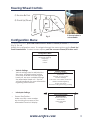 3
3
-
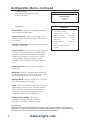 4
4
in altre lingue
- English: Aerpro Connects 2 User manual
Altri documenti
-
Alpine APF-V100GM Manuale del proprietario
-
Opel Movano 2018 Infotainment manual
-
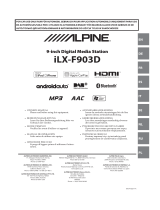 Alpine ILX ILX-F903D Manuale del proprietario
Alpine ILX ILX-F903D Manuale del proprietario
-
Opel Movano 2016.5 Infotainment manual
-
Opel Movano 2016 Infotainment manual
-
Fiat Doblo Owner's Handbook Manual
-
MAC Audio 410 Manuale utente
-
Regal 29 OBX Manuale del proprietario
-
MAC Audio 520 DAB Manuale utente
-
Panasonic CQ-VD5005W Manuale utente