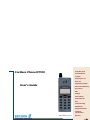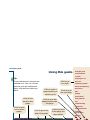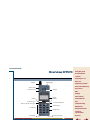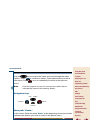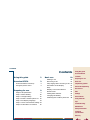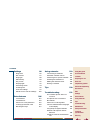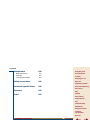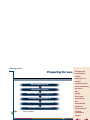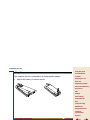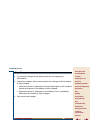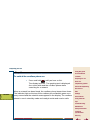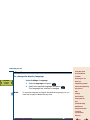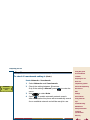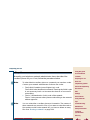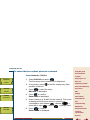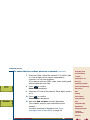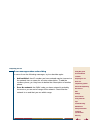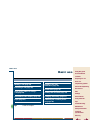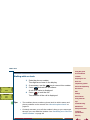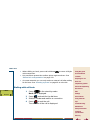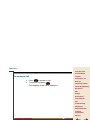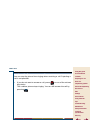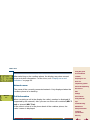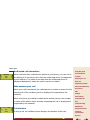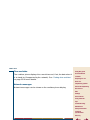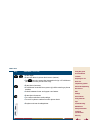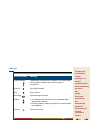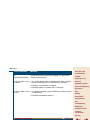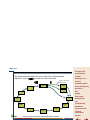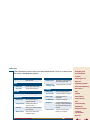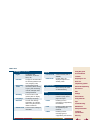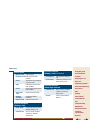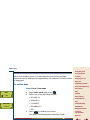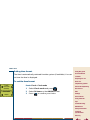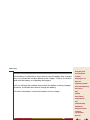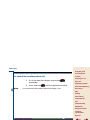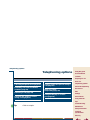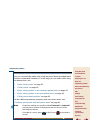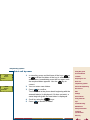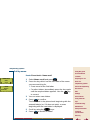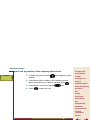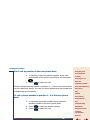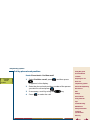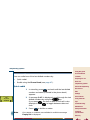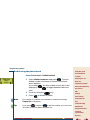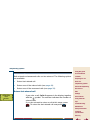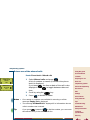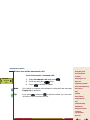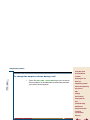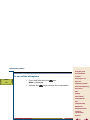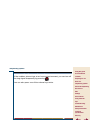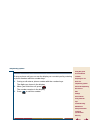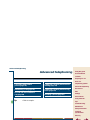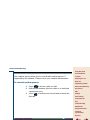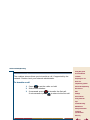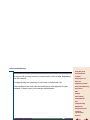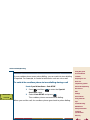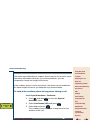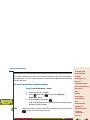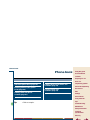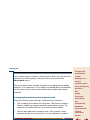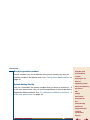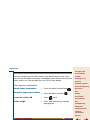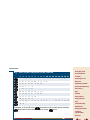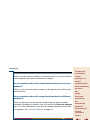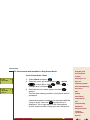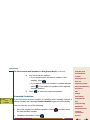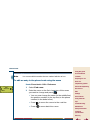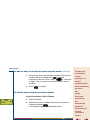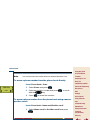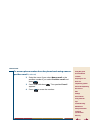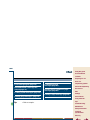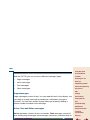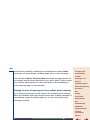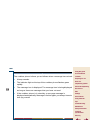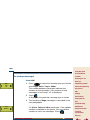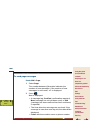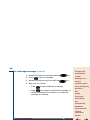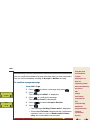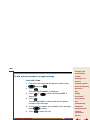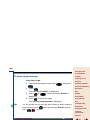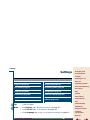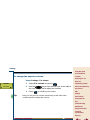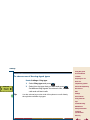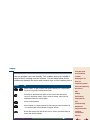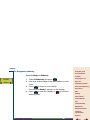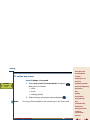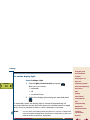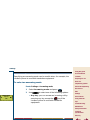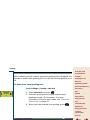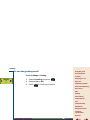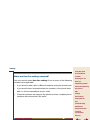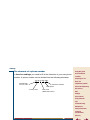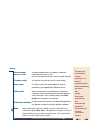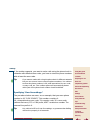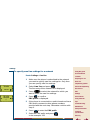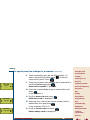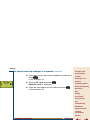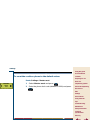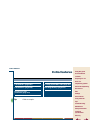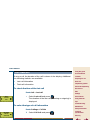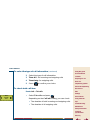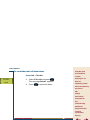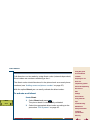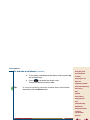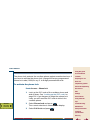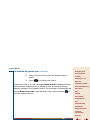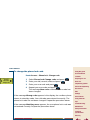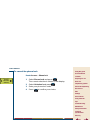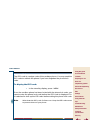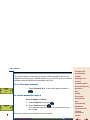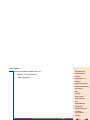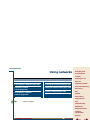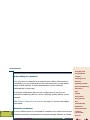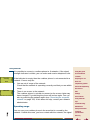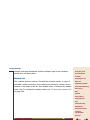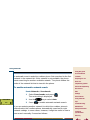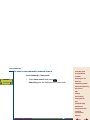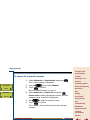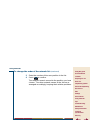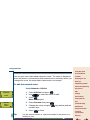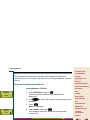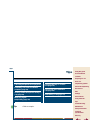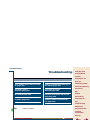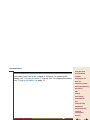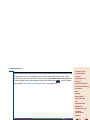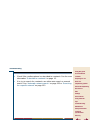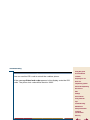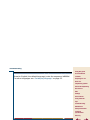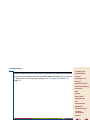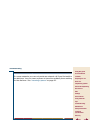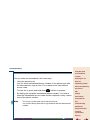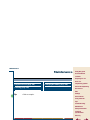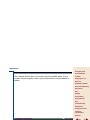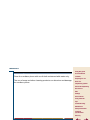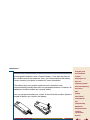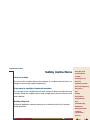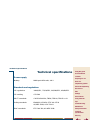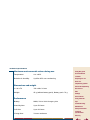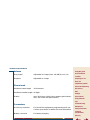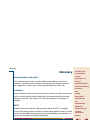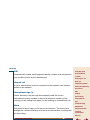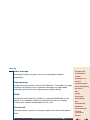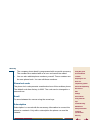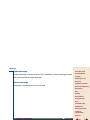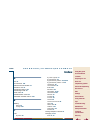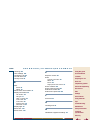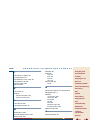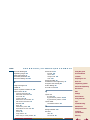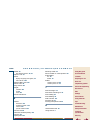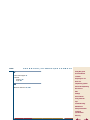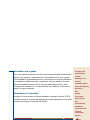DT570 menu
print contents indexfind
1
Using this guide
Overview DT570
Contents
Preparing for use
Basic use
Telephoning options
Advanced telephoning
Phone book
Mail
Settings
Extra features
Using networks
Tips
Troubleshooting
Maintenance
Safety instructions
Technical
specifications
Glossary
Cordless Phone DT570
User’s Guide
EN/LZTNB 101 218 R1

DT570 menu
print contents indexfind
back
2
Using this guide
Using this guide
Overview DT570
Contents
Preparing for use
Basic use
Telephoning options
Advanced telephoning
Phone book
Mail
Settings
Extra features
Using networks
Tips
Troubleshooting
Maintenance
Safety instructions
Technical
specifications
Glossary
Using this guide
Tip
Cross references in the text are
marked blue. You can click on
them to go to the referenced
topic. Use the Back tab to go
back.
Click to enter a
page number you
want to go to.
Click to go to
the next page.
Click to go back
to the page you
were before.
Click to go to the
page that precedes
this page.
Click to print
one or more
pages.
Click to find
words in this
guide.
Click to go to this
part in the guide.
Click to go
to a topic.

DT570 menu
print contents indexfind
back
3
Overview DT570
Using this guide
Overview DT570
Contents
Preparing for use
Basic use
Telephoning options
Advanced telephoning
Phone book
Mail
Settings
Extra features
Using networks
Tips
Troubleshooting
Maintenance
Safety instructions
Technical
specifications
Glossary
Overview DT570
Overview buttons and keys
Earpiece
Off hook/Yes key
Clear/Mute key
On Hook/On-Off/No key
Left key
Right key
Microphone
Battery (back)
Number keys
Display
Accessory connector
Antenna
During a call: puts call on hold
Volume up key
Volume down key
Indicator light

DT570 menu
print contents indexfind
back
4
Overview DT570
Using this guide
Overview DT570
Contents
Preparing for use
Basic use
Telephoning options
Advanced telephoning
Phone book
Mail
Settings
Extra features
Using networks
Tips
Troubleshooting
Maintenance
Safety instructions
Technical
specifications
Glossary
Use the key to access the menu and scroll through the menu
options. Press to confirm an option. Some options take you into a
new menu. Press
once or repeatedly to return to the previous
menu.
Note
If you do not press any key for a minute, the cordless phone
automatically reverts to the stand-by display.
Navigation keys
Menu path “Route:”
In this User’s Guide the word “
Route:
” at the beginning of each procedure
indicates the options you have to select in the phone menu.
Using the phone menu
Back
Confirm
Cancel
Left Right

DT570 menu
print contents indexfind
back
5
Contents
Using this guide
Overview DT570
Contents
Preparing for use
Basic use
Telephoning options
Advanced telephoning
Phone book
Mail
Settings
Extra features
Using networks
Tips
Troubleshooting
Maintenance
Safety instructions
Technical
specifications
Glossary
Contents
Using this guide 2
Overview DT570 3
Overview buttons and keys 3
Using the phone menu 4
Preparing for use 9
Steps to be performed 9
Step 1: Attach battery 10
Step 2: Charge battery 11
Step 3: Switch cordless phone on 12
Step 4: Set display language 13
Step 5: Check searchmode setting 14
Step 6: Subscribe to a network 15
Basic use 19
Making a call 20
Receiving a call 22
Stop ringing when receiving a call 23
Information in the display 24
Keys 27
Display icons and indicators 29
DT570 menu 31
Setting date and time 35
Charging the battery 37
Switching the cordless phone off 38

DT570 menu
print contents indexfind
back
6
Contents
Using this guide
Overview DT570
Contents
Preparing for use
Basic use
Telephoning options
Advanced telephoning
Phone book
Mail
Settings
Extra features
Using networks
Tips
Troubleshooting
Maintenance
Safety instructions
Technical
specifications
Glossary
Telephoning options 39
Call using the phone book 40
Redialling one of the last dialled
numbers 46
Returning a call 48
Changing the earpiece volume
during a call 51
Turning off the microphone during
a call 52
Mute ring signal temporarily 53
Using the display as scratch pad 54
Advanced telephoning 55
Consulting with another person 56
Transferring a call 57
Second call and conference call 58
Setting the cordless phone to tone
dialling 59
Setting the cordless phone to long
tones 60
Inserting a pause 61
Phone book 62
About the phone book 63
Entering names in the phone book 65
Adding name and phone number 67
Editing phone book names and
numbers 70
Erasing names and numbers 72
Mail 74
Four message types 75
Information that a message has
arrived 77
Looking up the messages 78
Reading page messages 79
Confirming a page message 81
Dial the phone number in a page
message 82
Erasing a page message 83

DT570 menu
print contents indexfind
back
7
Contents
Using this guide
Overview DT570
Contents
Preparing for use
Basic use
Telephoning options
Advanced telephoning
Phone book
Mail
Settings
Extra features
Using networks
Tips
Troubleshooting
Maintenance
Safety instructions
Technical
specifications
Glossary
Settings 84
Ring level 85
Ear volume 87
Ring type 88
Edit melody 89
Key sound 91
Display light 92
Answering mode 93
Greeting text 95
Own line settings 97
Master reset: clear all settings 105
Extra features 106
Call statistics 107
Call diversion 110
Phone lock code protection 112
Looking up the IPEI code 116
Blocking the keys 117
Using networks 119
Connecting to networks 120
Automatic network search 123
Searching for a specific network 125
Ordering the network list 126
Editing the network name 128
Erasing a network 129
Tips 130
Troubleshooting 131
The cordless phone does not
come on 132
The phone lock is activated 133
No network 134
Phone lock code forgotten 135
Cannot understand the language
in the display 136
Long beep at regular intervals 137
External call requires wait for
dial tone 138
Unable to make an international
call 139

DT570 menu
print contents indexfind
back
8
Contents
Using this guide
Overview DT570
Contents
Preparing for use
Basic use
Telephoning options
Advanced telephoning
Phone book
Mail
Settings
Extra features
Using networks
Tips
Troubleshooting
Maintenance
Safety instructions
Technical
specifications
Glossary
Maintenance 140
Required service 141
Cleaning 142
Changing the battery 143
Safety instructions 144
Technical specifications 146
Glossary 149
Index 155

DT570 menu
print contents indexfind
back
9
Preparing for use
Using this guide
Overview DT570
Contents
Preparing for use
Basic use
Telephoning options
Advanced telephoning
Phone book
Mail
Settings
Extra features
Using networks
Tips
Troubleshooting
Maintenance
Safety instructions
Technical
specifications
Glossary
Preparing for use
Tip
Click on a topic.
Steps to be performed
Attach battery (page 10)
Charge battery (page 11)
Switch cordless phone on (page 12)
Set display language (page 13)
Check searchmode setting (page 14)
Subscribe to a network (page 15)

DT570 menu
print contents indexfind
back
10
Preparing for use
Using this guide
Overview DT570
Contents
Preparing for use
Basic use
Telephoning options
Advanced telephoning
Phone book
Mail
Settings
Extra features
Using networks
Tips
Troubleshooting
Maintenance
Safety instructions
Technical
specifications
Glossary
The cordless phone is powered by a rechargeable battery.
•
Attach the battery as shown below.
Step 1: Attach battery

DT570 menu
print contents indexfind
back
11
Preparing for use
Using this guide
Overview DT570
Contents
Preparing for use
Basic use
Telephoning options
Advanced telephoning
Phone book
Mail
Settings
Extra features
Using networks
Tips
Troubleshooting
Maintenance
Safety instructions
Technical
specifications
Glossary
1.
Connect the charger to the phone (see the accompanying
information).
2.
Leave the cordless phone connected to the charger until the battery
is fully charged.
•
When the phone is switched off, the indicator light on the cordless
phone turns green if the battery is fully charged.
•
When the phone is switched on, the battery icon is completely
filled when the battery is fully charged.
3.
Disconnect the charger.
Step 2: Charge battery

DT570 menu
print contents indexfind
back
12
Preparing for use
Using this guide
Overview DT570
Contents
Preparing for use
Basic use
Telephoning options
Advanced telephoning
Phone book
Mail
Settings
Extra features
Using networks
Tips
Troubleshooting
Maintenance
Safety instructions
Technical
specifications
Glossary
When a network has been found, the cordless phone beeps three times.
The indicator light on the top of the cordless phone flashes green once
every second and the network name appears in the display. The cordless
phone is now in stand-by mode and ready to make and receive calls.
Step 3: Switch cordless phone on
To switch the cordless phone on
•
Press and hold until you hear a click.
The display turns on. The greeting text is displayed
for a short while and the cordless phone starts
searching for a network.
NETWORK

DT570 menu
print contents indexfind
back
13
Preparing for use
Using this guide
Overview DT570
Contents
Preparing for use
Basic use
Telephoning options
Advanced telephoning
Phone book
Mail
Settings
Extra features
Using networks
Tips
Troubleshooting
Maintenance
Safety instructions
Technical
specifications
Glossary
Note
To reset the language to English (the default language) you can
enter the sequence *#0000# at any time.
Step 4: Set display language
To change the display language
Route: Settings » Language
1.
Select
Language
and
press .
2.
Select the required language and press .
The language has now been changed.
SETTINGS
Language
(English)

DT570 menu
print contents indexfind
back
14
Preparing for use
Using this guide
Overview DT570
Contents
Preparing for use
Basic use
Telephoning options
Advanced telephoning
Phone book
Mail
Settings
Extra features
Using networks
Tips
Troubleshooting
Maintenance
Safety instructions
Technical
specifications
Glossary
Step 5: Check searchmode setting
To check if searchmode setting is
(Auto)
Route: Networks » Searchmode
1.
Select
Networks
and
Searchmode
.
2.
Check the setting between
()
brackets.
Only if the setting is
Manual
, press to enter the
menu.
3.
Use to select
Auto
.
4.
Press to enable automatic network search.
After subscription the phone will automatically search
for an available network and will be ready for use.
NETWORKS
Searchmode
(Auto)

DT570 menu
print contents indexfind
back
15
Preparing for use
Using this guide
Overview DT570
Contents
Preparing for use
Basic use
Telephoning options
Advanced telephoning
Phone book
Mail
Settings
Extra features
Using networks
Tips
Troubleshooting
Maintenance
Safety instructions
Technical
specifications
Glossary
Normally your telephone network administrator has subscribed the
cordless phone for you. If not, follow the procedure below.
Note
To subscribe the cordless phone to a network you need two codes.
Contact your network administrator for these two codes:
•
The PARK (Portable Access Rights Key) code.
The PARK code identifies the network. Entering the PARK code
is not necessary but it can increase the chances of successful
subscribing.
•
The AC (Authentication Code) code of the network.
The AC code prevents other phones subscribing to the network
without approval.
Note
You can subscribe a cordless phone to 8 networks. The names of
these networks are stored in a list. If you want to subscribe and no
free entries are left in the network list, you have to delete an entry
first. See “Erasing a network” on page 129.
Step 6: Subscribe to a network

DT570 menu
print contents indexfind
back
16
Preparing for use
Using this guide
Overview DT570
Contents
Preparing for use
Basic use
Telephoning options
Advanced telephoning
Phone book
Mail
Settings
Extra features
Using networks
Tips
Troubleshooting
Maintenance
Safety instructions
Technical
specifications
Glossary
To subscribe the cordless phone to a network
Route: Networks » Edit list
1.
Select
Edit list
and press .
The first entry of the network list is displayed.
2.
If necessary, press to find the empty entry (last
position in the list).
3.
Press to select the entry.
Add net?
is displayed.
4.
Press to confirm.
Enter name
is displayed.
5.
Enter a name (e.g. Build1) for the network. This name
is displayed if the phone (when in stand-by) is
connected to that network ( = delete; =
move left or right; = space; = change case).
6.
Press to confirm.
Enter PARK
is displayed.
NETWORKS
Edit list
EDIT LIST
Add net?
ADD NET
Enter name
_
ADD NET
Enter PARK

DT570 menu
print contents indexfind
back
17
Preparing for use
Using this guide
Overview DT570
Contents
Preparing for use
Basic use
Telephoning options
Advanced telephoning
Phone book
Mail
Settings
Extra features
Using networks
Tips
Troubleshooting
Maintenance
Safety instructions
Technical
specifications
Glossary
7.
Enter the PARK code of the network. The PARK code
is a row of digits which may be separated by
hyphens. Do not enter hyphens.
If you want to skip the PARK code, enter nothing and
proceed with the next step.
8.
Press to confirm.
Enter AC
is displayed.
9.
Enter the AC code of the network. Each digit is shown
as
∗
.
10.
Press to confirm.
Please wait
is displayed.
11.
Wait until
Add net done
is briefly displayed.
The cordless phone is now subscribed to the
network.
If another message is displayed, see “Error
messages when subscribing” on page 18.
To subscribe the cordless phone to a network
(continued)
ADD NET
Enter AC
Add net done

DT570 menu
print contents indexfind
back
18
Preparing for use
Using this guide
Overview DT570
Contents
Preparing for use
Basic use
Telephoning options
Advanced telephoning
Phone book
Mail
Settings
Extra features
Using networks
Tips
Troubleshooting
Maintenance
Safety instructions
Technical
specifications
Glossary
Error messages when subscribing
In case of one the following messages, try to subscribe again:
•
Add net failed
: the AC number you have entered may be incorrect or
the network has no space for an extra subscription. To add the
cordless phone, you may have to delete the subscription of another
phone.
•
Error No network
: the PARK code you have entered is probably
incorrect or you are out of range of the network. Check that the
network is on and that you are within range.

DT570 menu
print contents indexfind
back
19
Basic use
Using this guide
Overview DT570
Contents
Preparing for use
Basic use
Telephoning options
Advanced telephoning
Phone book
Mail
Settings
Extra features
Using networks
Tips
Troubleshooting
Maintenance
Safety instructions
Technical
specifications
Glossary
Basic use
Tip
Click on a topic.
Overview
Making a call (page 20)
Receiving a call (page 22)
Stop ringing when receiving a
call (page 23)
Information in the display (page 24)
Keys (page 27)
Display icons and
indicators (page 29)
DT570 menu (page 31)
Setting date and time (page 35)
Charging the battery (page 37)
Switching the cordless phone
off (page 38)

DT570 menu
print contents indexfind
back
20
Basic use
Using this guide
Overview DT570
Contents
Preparing for use
Basic use
Telephoning options
Advanced telephoning
Phone book
Mail
Settings
Extra features
Using networks
Tips
Troubleshooting
Maintenance
Safety instructions
Technical
specifications
Glossary
Tips
•
The cordless phone contains a phone book in which names and
phone numbers can be stored. See “About the phone book” on
page 63.
•
If nobody answers your call, the number is busy or you cannot get
through, you can redial the number. See “Redialling one of the last
dialled numbers” on page 46.
Making a call
Dialling while on hook
1.
Enter the phone number.
The digits are shown in the display.
2.
If necessary, use the key to correct the number.
3.
Press and wait for an answer.
A call time meter is displayed.
4.
Press to end the call.
The duration of the call is displayed.
1:56
14:18
NETWORK
Last
2:24
La pagina sta caricando ...
La pagina sta caricando ...
La pagina sta caricando ...
La pagina sta caricando ...
La pagina sta caricando ...
La pagina sta caricando ...
La pagina sta caricando ...
La pagina sta caricando ...
La pagina sta caricando ...
La pagina sta caricando ...
La pagina sta caricando ...
La pagina sta caricando ...
La pagina sta caricando ...
La pagina sta caricando ...
La pagina sta caricando ...
La pagina sta caricando ...
La pagina sta caricando ...
La pagina sta caricando ...
La pagina sta caricando ...
La pagina sta caricando ...
La pagina sta caricando ...
La pagina sta caricando ...
La pagina sta caricando ...
La pagina sta caricando ...
La pagina sta caricando ...
La pagina sta caricando ...
La pagina sta caricando ...
La pagina sta caricando ...
La pagina sta caricando ...
La pagina sta caricando ...
La pagina sta caricando ...
La pagina sta caricando ...
La pagina sta caricando ...
La pagina sta caricando ...
La pagina sta caricando ...
La pagina sta caricando ...
La pagina sta caricando ...
La pagina sta caricando ...
La pagina sta caricando ...
La pagina sta caricando ...
La pagina sta caricando ...
La pagina sta caricando ...
La pagina sta caricando ...
La pagina sta caricando ...
La pagina sta caricando ...
La pagina sta caricando ...
La pagina sta caricando ...
La pagina sta caricando ...
La pagina sta caricando ...
La pagina sta caricando ...
La pagina sta caricando ...
La pagina sta caricando ...
La pagina sta caricando ...
La pagina sta caricando ...
La pagina sta caricando ...
La pagina sta caricando ...
La pagina sta caricando ...
La pagina sta caricando ...
La pagina sta caricando ...
La pagina sta caricando ...
La pagina sta caricando ...
La pagina sta caricando ...
La pagina sta caricando ...
La pagina sta caricando ...
La pagina sta caricando ...
La pagina sta caricando ...
La pagina sta caricando ...
La pagina sta caricando ...
La pagina sta caricando ...
La pagina sta caricando ...
La pagina sta caricando ...
La pagina sta caricando ...
La pagina sta caricando ...
La pagina sta caricando ...
La pagina sta caricando ...
La pagina sta caricando ...
La pagina sta caricando ...
La pagina sta caricando ...
La pagina sta caricando ...
La pagina sta caricando ...
La pagina sta caricando ...
La pagina sta caricando ...
La pagina sta caricando ...
La pagina sta caricando ...
La pagina sta caricando ...
La pagina sta caricando ...
La pagina sta caricando ...
La pagina sta caricando ...
La pagina sta caricando ...
La pagina sta caricando ...
La pagina sta caricando ...
La pagina sta caricando ...
La pagina sta caricando ...
La pagina sta caricando ...
La pagina sta caricando ...
La pagina sta caricando ...
La pagina sta caricando ...
La pagina sta caricando ...
La pagina sta caricando ...
La pagina sta caricando ...
La pagina sta caricando ...
La pagina sta caricando ...
La pagina sta caricando ...
La pagina sta caricando ...
La pagina sta caricando ...
La pagina sta caricando ...
La pagina sta caricando ...
La pagina sta caricando ...
La pagina sta caricando ...
La pagina sta caricando ...
La pagina sta caricando ...
La pagina sta caricando ...
La pagina sta caricando ...
La pagina sta caricando ...
La pagina sta caricando ...
La pagina sta caricando ...
La pagina sta caricando ...
La pagina sta caricando ...
La pagina sta caricando ...
La pagina sta caricando ...
La pagina sta caricando ...
La pagina sta caricando ...
La pagina sta caricando ...
La pagina sta caricando ...
La pagina sta caricando ...
La pagina sta caricando ...
La pagina sta caricando ...
La pagina sta caricando ...
La pagina sta caricando ...
La pagina sta caricando ...
La pagina sta caricando ...
La pagina sta caricando ...
La pagina sta caricando ...
La pagina sta caricando ...
La pagina sta caricando ...
La pagina sta caricando ...
La pagina sta caricando ...
La pagina sta caricando ...
La pagina sta caricando ...
La pagina sta caricando ...
La pagina sta caricando ...
-
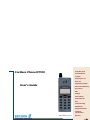 1
1
-
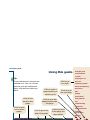 2
2
-
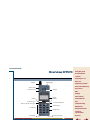 3
3
-
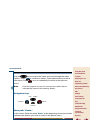 4
4
-
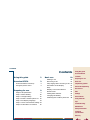 5
5
-
 6
6
-
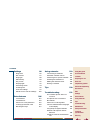 7
7
-
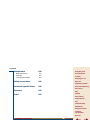 8
8
-
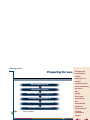 9
9
-
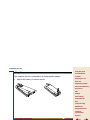 10
10
-
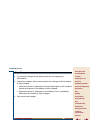 11
11
-
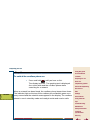 12
12
-
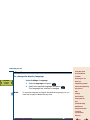 13
13
-
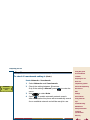 14
14
-
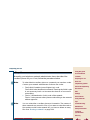 15
15
-
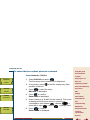 16
16
-
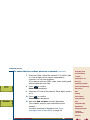 17
17
-
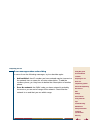 18
18
-
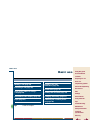 19
19
-
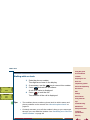 20
20
-
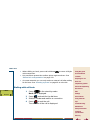 21
21
-
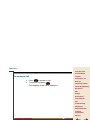 22
22
-
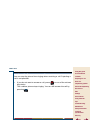 23
23
-
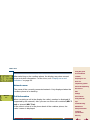 24
24
-
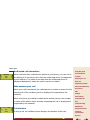 25
25
-
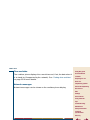 26
26
-
 27
27
-
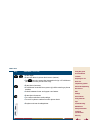 28
28
-
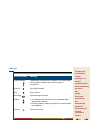 29
29
-
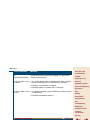 30
30
-
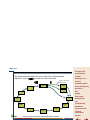 31
31
-
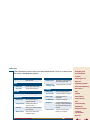 32
32
-
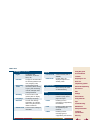 33
33
-
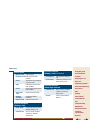 34
34
-
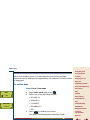 35
35
-
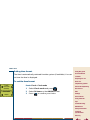 36
36
-
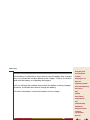 37
37
-
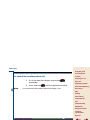 38
38
-
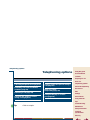 39
39
-
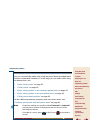 40
40
-
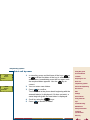 41
41
-
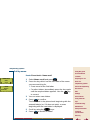 42
42
-
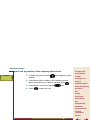 43
43
-
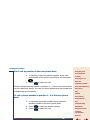 44
44
-
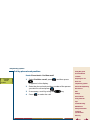 45
45
-
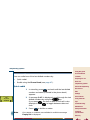 46
46
-
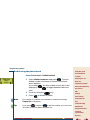 47
47
-
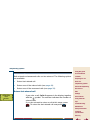 48
48
-
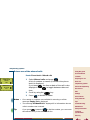 49
49
-
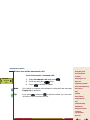 50
50
-
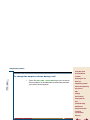 51
51
-
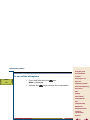 52
52
-
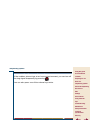 53
53
-
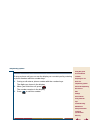 54
54
-
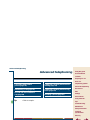 55
55
-
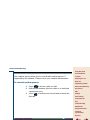 56
56
-
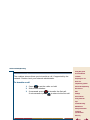 57
57
-
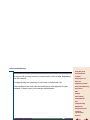 58
58
-
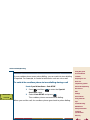 59
59
-
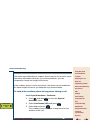 60
60
-
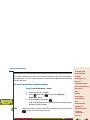 61
61
-
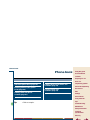 62
62
-
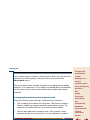 63
63
-
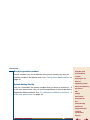 64
64
-
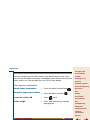 65
65
-
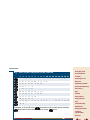 66
66
-
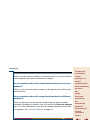 67
67
-
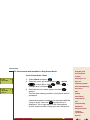 68
68
-
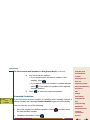 69
69
-
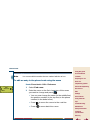 70
70
-
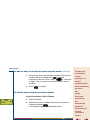 71
71
-
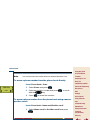 72
72
-
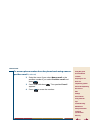 73
73
-
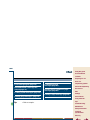 74
74
-
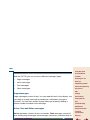 75
75
-
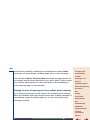 76
76
-
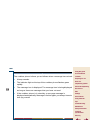 77
77
-
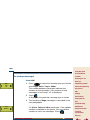 78
78
-
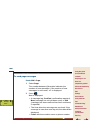 79
79
-
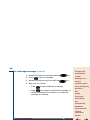 80
80
-
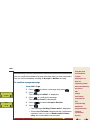 81
81
-
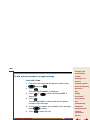 82
82
-
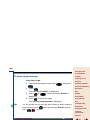 83
83
-
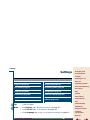 84
84
-
 85
85
-
 86
86
-
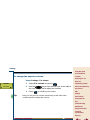 87
87
-
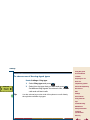 88
88
-
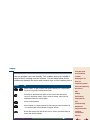 89
89
-
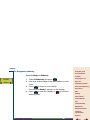 90
90
-
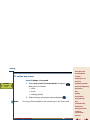 91
91
-
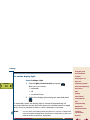 92
92
-
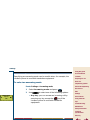 93
93
-
 94
94
-
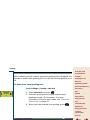 95
95
-
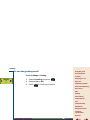 96
96
-
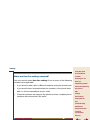 97
97
-
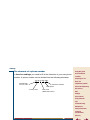 98
98
-
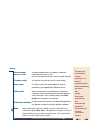 99
99
-
 100
100
-
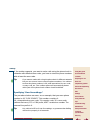 101
101
-
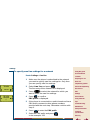 102
102
-
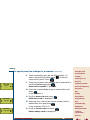 103
103
-
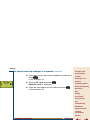 104
104
-
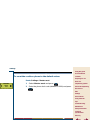 105
105
-
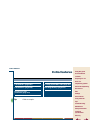 106
106
-
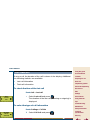 107
107
-
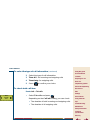 108
108
-
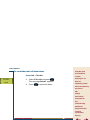 109
109
-
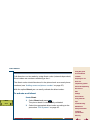 110
110
-
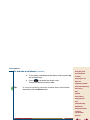 111
111
-
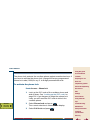 112
112
-
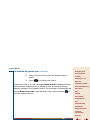 113
113
-
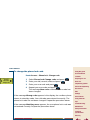 114
114
-
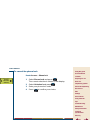 115
115
-
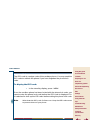 116
116
-
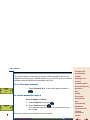 117
117
-
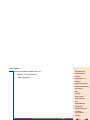 118
118
-
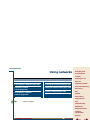 119
119
-
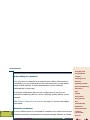 120
120
-
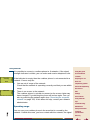 121
121
-
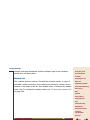 122
122
-
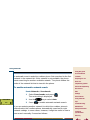 123
123
-
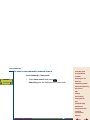 124
124
-
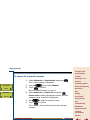 125
125
-
 126
126
-
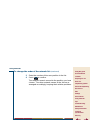 127
127
-
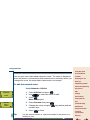 128
128
-
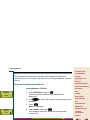 129
129
-
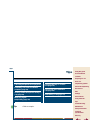 130
130
-
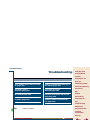 131
131
-
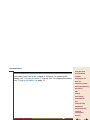 132
132
-
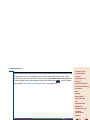 133
133
-
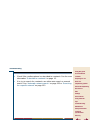 134
134
-
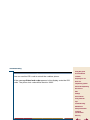 135
135
-
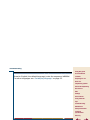 136
136
-
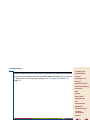 137
137
-
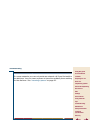 138
138
-
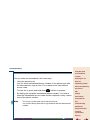 139
139
-
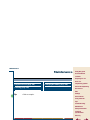 140
140
-
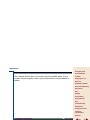 141
141
-
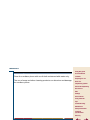 142
142
-
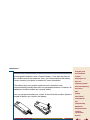 143
143
-
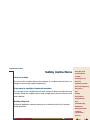 144
144
-
 145
145
-
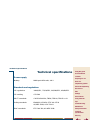 146
146
-
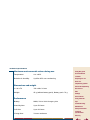 147
147
-
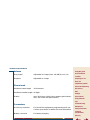 148
148
-
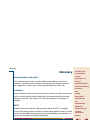 149
149
-
 150
150
-
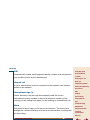 151
151
-
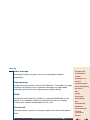 152
152
-
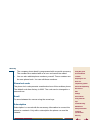 153
153
-
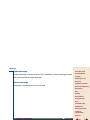 154
154
-
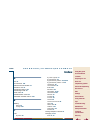 155
155
-
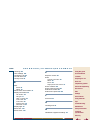 156
156
-
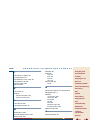 157
157
-
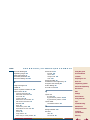 158
158
-
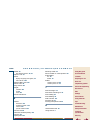 159
159
-
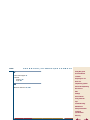 160
160
-
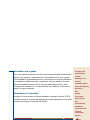 161
161
in altre lingue
- English: Ericsson DT570 User manual
Documenti correlati
Altri documenti
-
Aastra OpenPhone 26 Manuale utente
-
Proximus Forum Free 575 Manuale utente
-
DETEWE OpenPhone 26 Manuale utente
-
SWITEL M700 Manuale del proprietario
-
Aastra OpenPhone 28 Manuale utente
-
SWITEL DFT9271 Manuale del proprietario
-
SWITEL DFT157x Operating Instructions Manual
-
SWITEL DPF962 Manuale del proprietario
-
Olympia Active Manuale del proprietario