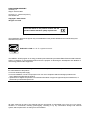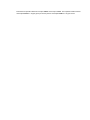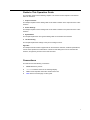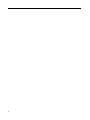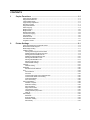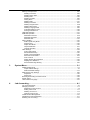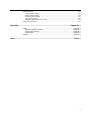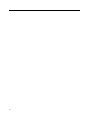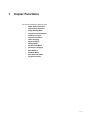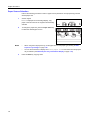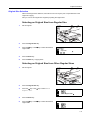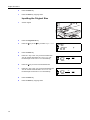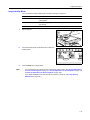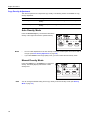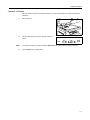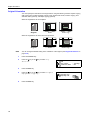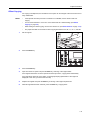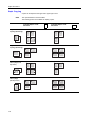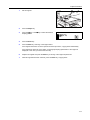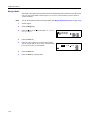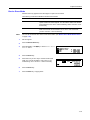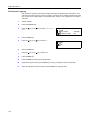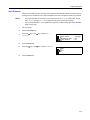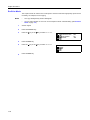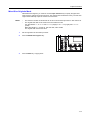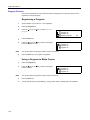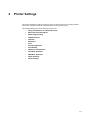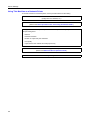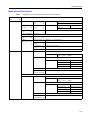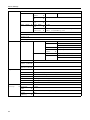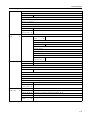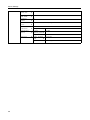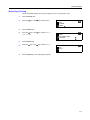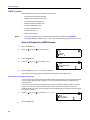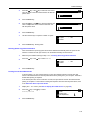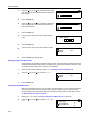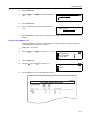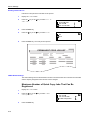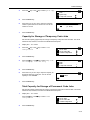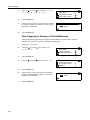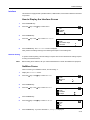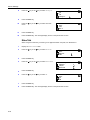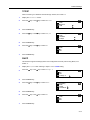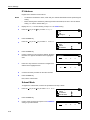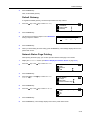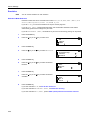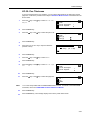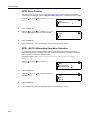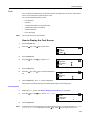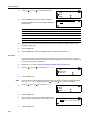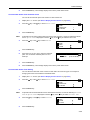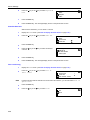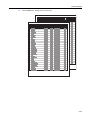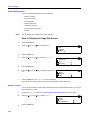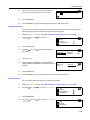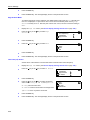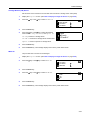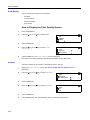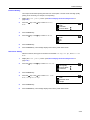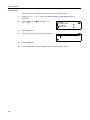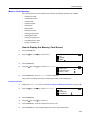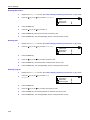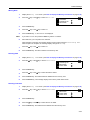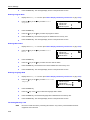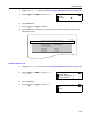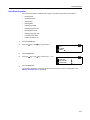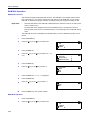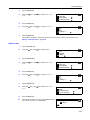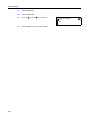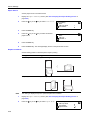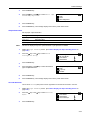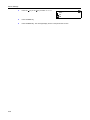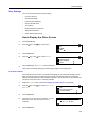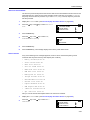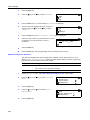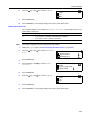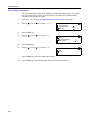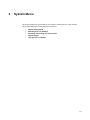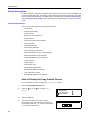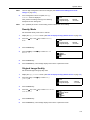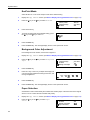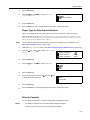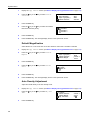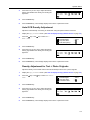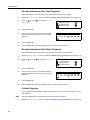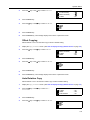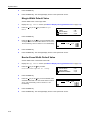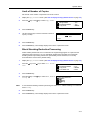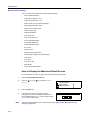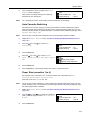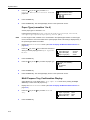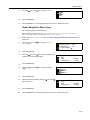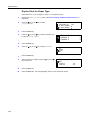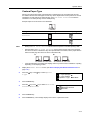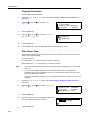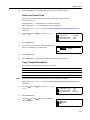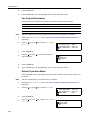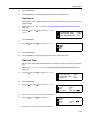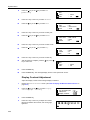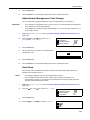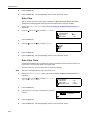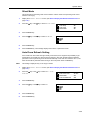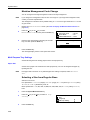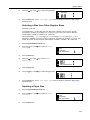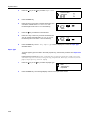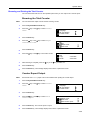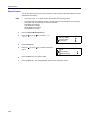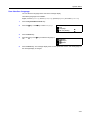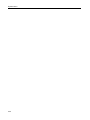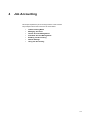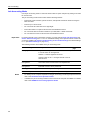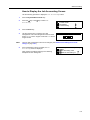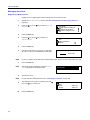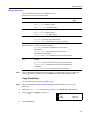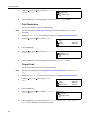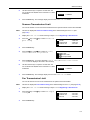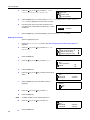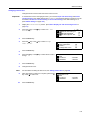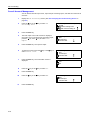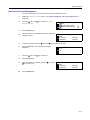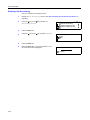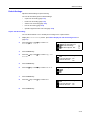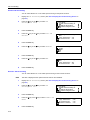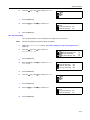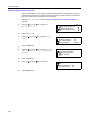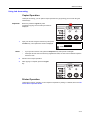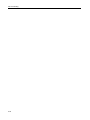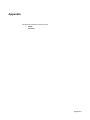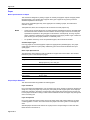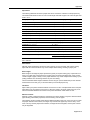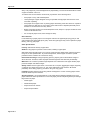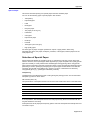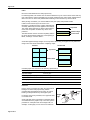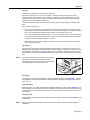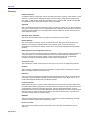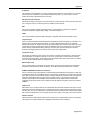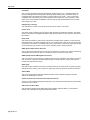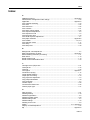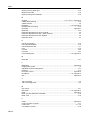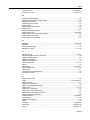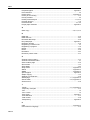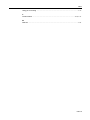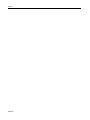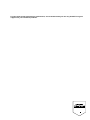KYOCERA TASKALFA 181 Manuale del proprietario
- Categoria
- Fotocopiatrici
- Tipo
- Manuale del proprietario
Questo manuale è adatto anche per

ADVANCED OPERATION GUIDE
d-Copia 1800MF
d-Copia 2200MF
551908en
GB

PUBLICATION ISSUED BY:
Olivetti S.p.A.
Gruppo Telecom Italia
Via Jervis, 77 - 10015 Ivrea (ITALY)
www.olivetti.com
Copyright © 2009, Olivetti
The manufacturer reserves the right to carry out modifications to the product described in this manual at any time
and without any notice.
ENERGY STAR is a U.S. registered mark.
The ENERGY STAR program is an energy reduction plan introduced by theUnited States Environmental Protection
Agency in response to environmental issues and for the purpose of advancing the development and utilization of
more energy efficient office equipment.
Your attention is drawn to the following actions which could compromise the conformity attested to above, as well as
the characteristics of the product:
• incorrect electrical power supply;
• incorrect installation, incorrect or improper use or use not in compliance with the warnings provided in the
User’s Manual supplied with the product;
• replacement of original components or accessories with others of a type not approved by the manufacturer, or
performed by unauthorised personnel.
All rights reserved. No part of this material may be reproduced or transmitted in any form or by any means,
electronic or mechanical, including photocopying, recording or by any information storage and retrieval
system, without permission in writing from the Publisher.
The mark affixed to the product certifies that the
product satisfies the basic quality requirements.
All rights reserved

This Advanced Operation Guide is for d-Copia 1800MF and d-Copia 2200MF. This Operation Guide mentions
that d-Copia 1800MF is a 18 ppm (prints per minute) model and d-Copia 2200MF is a 22-ppm model.

i
Guide to This Operation Guide
This operation guide has the following chapters. The content of each chapter is summarized
below for reference.
1 Copier Functions
This chapter explains various settings that can be made in relation to the copier functions of this
machine.
2 Printer Settings
This chapter explains various settings that can be made in relation to the printer functions of this
machine.
3 System Menu
This chapter explains the other general settings that can be made in this machine.
4 Job Accounting
This chapter explains the settings of the job accounting functions.
Appendix
This chapter includes a table of paper that can be used in this machine, a table of specifications,
a chart which explains the combinations of functions and settings that can be used with this
machine, and glossary of terms used in this document.
Conventions
This manual uses the following conventions:
1Bold indicates key names.
2 Courier indicates content of the message display.
3Note contain important information aside from the text.
4 Italic refers to another page or other guide.

-ii

iii
CONTENTS
1 Copier Functions ........................................................................................... 1-1
Paper Source Selection ...........................................................................................................1-2
Original Size Selection .............................................................................................................1-3
Image Quality Mode .................................................................................................................1-5
Copy Density Adjustment .........................................................................................................1-6
Number of Copies ....................................................................................................................1-7
Original Orientation ..................................................................................................................1-8
Offset Copying ..........................................................................................................................1-9
Staple Copying .......................................................................................................................1-10
Margin Mode ..........................................................................................................................1-12
Border Erase Mode ................................................................................................................1-13
Continuous Copying ...............................................................................................................1-14
Auto Rotation .........................................................................................................................1-15
EcoPrint Mode ........................................................................................................................1-16
Auto Selection Mode ..............................................................................................................1-17
Program Function ...................................................................................................................1-18
2 Printer Settings .............................................................................................. 2-1
Using This Machine as a Network Printer ................................................................................2-2
Menu Hierarchical Diagram ......................................................................................................2-3
Status Page Printing .................................................................................................................2-7
e-MPS Function .......................................................................................................................2-8
Printing Quick Copy/Proof-and-Hold ..................................................................................2-8
Deleting Quick Copy/Proof-and-Hold .................................................................................2-9
Printing Private Print/Stored Job .........................................................................................2-9
Deleting Private Print/Stored Job ......................................................................................2-10
Printing Virtual Mailbox Data ............................................................................................2-10
Printing Virtual Mailbox List ..............................................................................................2-11
Printing Code Job List ......................................................................................................2-12
e-MPS Detail Settings ......................................................................................................2-12
Interface .................................................................................................................................2-15
Network Setting ................................................................................................................2-15
Emulation ...............................................................................................................................2-20
Emulation Mode Selection ................................................................................................2-20
Font ........................................................................................................................................2-23
Font Selection ...................................................................................................................2-23
Font Size ..........................................................................................................................2-24
Courier/Letter Gothic Font Character Pitch ......................................................................2-25
Courier/Letter Gothic Font Setting ....................................................................................2-25
Code Set Selection ...........................................................................................................2-26
Font List Printing ...............................................................................................................2-26
Print Configuration .................................................................................................................2-28
Number of Copies .............................................................................................................2-28
Reduction Printing ............................................................................................................2-29
Print Orientation ................................................................................................................2-29
Page Protect Mode ...........................................................................................................2-30
Line Feed (LF) Action .......................................................................................................2-30
Carriage Return (CR) Action ............................................................................................2-31
Wide A4 ............................................................................................................................2-31
Print Quality ............................................................................................................................2-32
KIR Mode ..........................................................................................................................2-32
EcoPrint Setting ................................................................................................................2-33
Resolution Setting ............................................................................................................2-33
Print Density .....................................................................................................................2-34

iv
Memory Card Operation ........................................................................................................ 2-35
Reading Font Data ........................................................................................................... 2-35
Reading Macro Data ........................................................................................................ 2-36
Reading Data ...................................................................................................................2-36
Reading Program ............................................................................................................. 2-36
Writing Data ..................................................................................................................... 2-37
Deleting Data ................................................................................................................... 2-37
Deleting Font Data ........................................................................................................... 2-37
Deleting Program Data .................................................................................................... 2-38
Deleting Macro Data ........................................................................................................ 2-38
Deleting Language Data .................................................................................................. 2-38
Formatting Memory Card ................................................................................................. 2-38
Printing a Partition List ..................................................................................................... 2-39
Hard Disk Operation .............................................................................................................. 2-41
RAM Disk Operation .............................................................................................................. 2-42
RAM Disk Functions ........................................................................................................ 2-42
RAM Disk Operation ........................................................................................................ 2-42
RAM Disk Size ................................................................................................................. 2-43
Paper Handling ...................................................................................................................... 2-45
Multi Purpose Tray Mode ................................................................................................. 2-45
Paper Source ...................................................................................................................2-46
Duplex Print Mode ........................................................................................................... 2-46
Output Destination ........................................................................................................... 2-47
Override A4/Letter ........................................................................................................... 2-47
Other Settings ........................................................................................................................ 2-49
Form Feed Timeout ......................................................................................................... 2-49
Received Data Dump ....................................................................................................... 2-50
Printer Function Resetting ............................................................................................... 2-50
Resource Protect Mode ................................................................................................... 2-51
Auto Continue ..................................................................................................................2-51
Duplex Printing Error Detection ....................................................................................... 2-52
Stapling Error Detection ................................................................................................... 2-53
Service Status Page Printing ........................................................................................... 2-54
3 System Menu .................................................................................................. 3-1
Default Setting Mode ............................................................................................................... 3-2
Copier Default Settings ...................................................................................................... 3-2
Machine Default Settings ................................................................................................. 3-12
Multi Purpose Tray Settings .................................................................................................. 3-26
Paper Size ....................................................................................................................... 3-26
Paper Type ...................................................................................................................... 3-28
Browsing and Printing the Total Counter ............................................................................... 3-29
Report Output ........................................................................................................................ 3-30
User Interface Language ....................................................................................................... 3-31
4 Job Accounting .............................................................................................. 4-1
Job Accounting Mode .............................................................................................................. 4-2
Managing Accounts ................................................................................................................. 4-4
Registering a New Account ............................................................................................... 4-4
Setting Limit of Use ............................................................................................................ 4-5
Deleting an Account ........................................................................................................... 4-8
Changing Limit of Use ....................................................................................................... 4-9
Overall Account Management ............................................................................................... 4-10
Individual Account Management ............................................................................................4-11
Enabling Job Accounting ....................................................................................................... 4-12

v
Default Settings ......................................................................................................................4-13
Copier Job Accounting .....................................................................................................4-13
Printer Job Accounting .....................................................................................................4-14
Scanner Job Accounting ...................................................................................................4-14
Fax Job Accounting ..........................................................................................................4-15
Operation against Excess over Limit ................................................................................4-16
Using Job Accounting ............................................................................................................4-17
Appendix ......................................................................................................Appendix-1
Paper ...........................................................................................................................Appendix-2
Basic Specifications of Paper ................................................................................Appendix-2
Proper Paper Selection .........................................................................................Appendix-2
Special Paper ........................................................................................................Appendix-5
Glossary ......................................................................................................................Appendix-8
Index ....................................................................................................................Index-1

vi

1-1
1 Copier Functions
This chapter explains the following topics.
• Paper Source Selection
• Original Size Selection
• Image Quality Mode
• Copy Density Adjustment
• Number of Copies
• Original Orientation
• Offset Copying
• Staple Copying
• Margin Mode
• Border Erase Mode
• Continuous Copying
• Auto Rotation
• EcoPrint Mode
• Auto Selection Mode
• Program Function

Copier Functions
1-2
Paper Source Selection
Perform the following procedure to select a paper source (cassette or multi purpose tray) with the
desired paper size.
1
Set the original.
If Auto is displayed on the message display, copy
paper of the same size as the original is automatically
selected.
2
To change the paper size, press the Paper Select key
to select the desired paper source.
Notes • When using the multi purpose tray, set the paper size and the paper type referring to Multi
Purpose Tray Settings on page 3-26.
• You can set the machine to display the MP Tray Paper size screen when the multi purpose
tray is selected. (See Multi Purpose Tray Confirmation Display on page 3-14.)
3
Press the Start key. Copying starts.
Auto
1
100%
Ready to copy .
Auto

Copier Functions
1-3
Original Size Selection
With manual original size selection, this machine can scan only the part of a specified size of the
original for copying.
Also you can use an irregular size original by inputting the original size.
Selecting an Original Size from Regular Size
1
Set the original.
2
Press the Original Size key.
3
Press the S key or the T key to select the desired
original size.
4
Press the Enter key.
5
Press the Start key. Copying starts.
Selecting an Original Size from Other Regular Sizes
1
Set the original.
2
Press the Original Size key.
3
Press the S key or the T key to select Other
Regular Size.
4
Press the Enter key.
5
Press the S key or the T key to select the desired
original size.
Original Size :
Auto
Input Size
*
Other Regular Size
Original Size :
Other Regular Size :

Copier Functions
1-4
6
Press the Enter key.
7
Press the Start key. Copying starts.
Inputting the Original Size
1
Set the original.
2
Press the Original Size key.
3
Press the S key or the T key to select Input size.
4
Press the Enter key.
5
Press the < key or the > key to set the vertical size.
You can set the vertical size to 2" to 11 5/8" in 1/8"
increments [50 to 297 mm in 1 mm increments].
6
Press the T key to move to the horizontal size.
7
Press the < key or the > key to set the horizontal size.
You can set the horizontal size to 2" to 17" in 1/8"
increments [50 to 432 mm in 1 mm increments].
8
Press the Enter key.
9
Press the Start key. Copying starts.
Original Size :
Auto
Input Size
*
Input Size :
2"
2"
Input Size :
2"
2"

Copier Functions
1-5
Image Quality Mode
You can select the image quality mode according to the type of originals.
1
Set the original.
2
Press the image quality mode select key to select the
desired mode.
3
Press the Start key. Copying starts.
Note • You can adjust the copy density in each of the image quality modes. (See Density Adjustment
for Text + Photo Originals on page 3-7, Density Adjustment for Text Originals on page 3-8
and Density Adjustment for Photo Originals on page 3-8.)
• If you select the Photo mode, the manual copy density mode is set. (See Copy Density
Adjustment on page 1-6.)
Image quality mode Description
Text + Photo Select to copy originals that contain a mixture of both text and
photographs.
Text Select to copy originals that contain large amounts of text, such as
documents.
Photo Select to copy originals that contain photographs.

Copier Functions
1-6
Copy Density Adjustment
This section explains how to adjust the copy density. The following modes are available for copy
density adjustment.
Auto Density Mode
Press the Auto Density key. The machine detects the
density of the original and sets the optimum density.
Notes • You can make adjustments to the auto density mode if the overall copies come out too dark or
too light. (See Auto Density Adjustment on page 3-6.)
• If you select Photo as the image quality mode, you cannot select the auto density mode.
Manual Density Mode
Press the Lighter key or the Darker key to adjust the
density. The density display indicates the current
density level.
Note You can change the default setting for the copy density to the auto density mode. (See Density
Mode on page 3-3.)
Mode Description
Auto density mode The machine detects the density of the original and sets the optimum
density.
Manual density mode The operator presses the Lighter key or the Darker key to adjust the
density.

Copier Functions
1-7
Number of Copies
Set the number of copies to be made as follows. You can set the number of copies to 999 at the
maximum.
1
Set the original.
2
Use the numeric keys to set the desired number of
copies.
Note To cancel the number of copies, press the Stop/Clear key. The number of copies is reset to 1.
3
Press the Start key. Copying starts.
Auto
10
100%
Ready to copy .
Auto

Copier Functions
1-8
Original Orientation
You must specify the orientation of the original when using the following functions: duplex copying,
split copying (from 2-sided originals), margin mode, border erase mode, combine copying, auto
selection mode (optional), and staple copying (optional).
When the originals are set on the platen:
When the originals are set in the document processor:
Note You can change the default setting of the orientation of the original. (See Original Orientation on
page 3-18.)
1
Press the Function key.
2
Press the S key or the T key to select Orig.
direction.
3
Press the Enter key.
4
Press the S key or the T key to select Rear [Back
Edge] or Left top [Left].
5
Press the Enter key.
Original Rear Left top
Original Rear Left top
Continuous Scan
Function :
End
Orig. Orient . :
:
Top Edge
Off
Original Orientation :
Top Edge Top
Top Edge Left
*

Copier Functions
1-9
Offset Copying
For copying of multiple sets, the orientation of the copies can be changed at the end of each set for
easy classification.
Notes • If the optional document processor or finisher is not installed, use this function with sort
copying.
• You can select whether or not to turn on the offset mode at a default setting. (See Offset
Copying on page 3-9.)
• When setting the offset copying, turn the auto rotation on. (See Auto Rotation on page 1-15.)
• The paper sizes that can be used for offset copying are limited to A4, B5, 11 × 8
1/2", and 16K.
1
Set the original.
2
Press the Offset key.
3
Press the Collate key.
4
Input the number of copies and press the Start key. Scanning of the original starts.
If the originals have been set in the optional document processor, copying starts automatically.
If the original has been set on the platen, a message prompting replacement of the original is
displayed. In this case, proceed to the next step.
5
Replace the original and press the Start key. Scanning of the original is performed.
6
When all originals have been scanned, press the Enter key. Copying starts.

Copier Functions
1-10
Staple Copying
Copies can be stapled at the upper left or upper right corner.
Note The optional finisher must be installed.
The following options are available for stapling copies.
Cassette Paper Load
Direction
Cassette Paper Load
Direction
Original Orientation:
Top Edge (Back Edge)
Original Orientation:
Top Edge (Back Edge)
Original Orientation:
Left Top Edge (Left
top corner)
Original Orientation:
Left Top Edge
(Left top corner)

Copier Functions
1-11
1
Set the original.
2
Press the Staple key.
3
Press the S key or the T key to select the desired
stapling position.
4
Press the Enter key.
5
Press the Start key. Scanning of the original starts.
If the originals have been set in the optional document processor, copying starts automatically.
If the original has been set on the platen, a message prompting replacement of the original is
displayed. In this case, proceed to the next step.
6
Replace the original and press the Start key. Scanning of the original is performed.
7
When all originals have been scanned, press the Enter key. Copying starts.
Staple :
Left Top
Right Top
La pagina si sta caricando...
La pagina si sta caricando...
La pagina si sta caricando...
La pagina si sta caricando...
La pagina si sta caricando...
La pagina si sta caricando...
La pagina si sta caricando...
La pagina si sta caricando...
La pagina si sta caricando...
La pagina si sta caricando...
La pagina si sta caricando...
La pagina si sta caricando...
La pagina si sta caricando...
La pagina si sta caricando...
La pagina si sta caricando...
La pagina si sta caricando...
La pagina si sta caricando...
La pagina si sta caricando...
La pagina si sta caricando...
La pagina si sta caricando...
La pagina si sta caricando...
La pagina si sta caricando...
La pagina si sta caricando...
La pagina si sta caricando...
La pagina si sta caricando...
La pagina si sta caricando...
La pagina si sta caricando...
La pagina si sta caricando...
La pagina si sta caricando...
La pagina si sta caricando...
La pagina si sta caricando...
La pagina si sta caricando...
La pagina si sta caricando...
La pagina si sta caricando...
La pagina si sta caricando...
La pagina si sta caricando...
La pagina si sta caricando...
La pagina si sta caricando...
La pagina si sta caricando...
La pagina si sta caricando...
La pagina si sta caricando...
La pagina si sta caricando...
La pagina si sta caricando...
La pagina si sta caricando...
La pagina si sta caricando...
La pagina si sta caricando...
La pagina si sta caricando...
La pagina si sta caricando...
La pagina si sta caricando...
La pagina si sta caricando...
La pagina si sta caricando...
La pagina si sta caricando...
La pagina si sta caricando...
La pagina si sta caricando...
La pagina si sta caricando...
La pagina si sta caricando...
La pagina si sta caricando...
La pagina si sta caricando...
La pagina si sta caricando...
La pagina si sta caricando...
La pagina si sta caricando...
La pagina si sta caricando...
La pagina si sta caricando...
La pagina si sta caricando...
La pagina si sta caricando...
La pagina si sta caricando...
La pagina si sta caricando...
La pagina si sta caricando...
La pagina si sta caricando...
La pagina si sta caricando...
La pagina si sta caricando...
La pagina si sta caricando...
La pagina si sta caricando...
La pagina si sta caricando...
La pagina si sta caricando...
La pagina si sta caricando...
La pagina si sta caricando...
La pagina si sta caricando...
La pagina si sta caricando...
La pagina si sta caricando...
La pagina si sta caricando...
La pagina si sta caricando...
La pagina si sta caricando...
La pagina si sta caricando...
La pagina si sta caricando...
La pagina si sta caricando...
La pagina si sta caricando...
La pagina si sta caricando...
La pagina si sta caricando...
La pagina si sta caricando...
La pagina si sta caricando...
La pagina si sta caricando...
La pagina si sta caricando...
La pagina si sta caricando...
La pagina si sta caricando...
La pagina si sta caricando...
La pagina si sta caricando...
La pagina si sta caricando...
La pagina si sta caricando...
La pagina si sta caricando...
La pagina si sta caricando...
La pagina si sta caricando...
La pagina si sta caricando...
La pagina si sta caricando...
La pagina si sta caricando...
La pagina si sta caricando...
La pagina si sta caricando...
La pagina si sta caricando...
La pagina si sta caricando...
La pagina si sta caricando...
La pagina si sta caricando...
La pagina si sta caricando...
La pagina si sta caricando...
La pagina si sta caricando...
La pagina si sta caricando...
La pagina si sta caricando...
La pagina si sta caricando...
La pagina si sta caricando...
La pagina si sta caricando...
La pagina si sta caricando...
La pagina si sta caricando...
La pagina si sta caricando...
La pagina si sta caricando...
La pagina si sta caricando...
La pagina si sta caricando...
La pagina si sta caricando...
La pagina si sta caricando...
La pagina si sta caricando...
La pagina si sta caricando...
-
 1
1
-
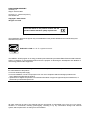 2
2
-
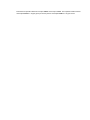 3
3
-
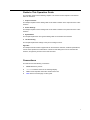 4
4
-
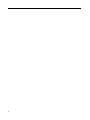 5
5
-
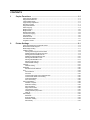 6
6
-
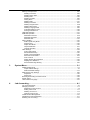 7
7
-
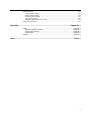 8
8
-
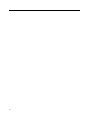 9
9
-
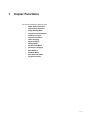 10
10
-
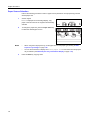 11
11
-
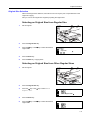 12
12
-
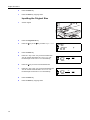 13
13
-
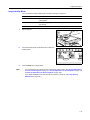 14
14
-
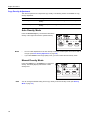 15
15
-
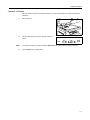 16
16
-
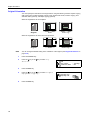 17
17
-
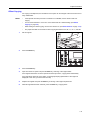 18
18
-
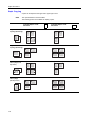 19
19
-
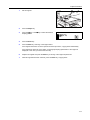 20
20
-
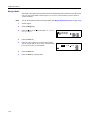 21
21
-
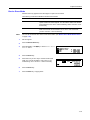 22
22
-
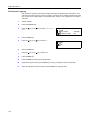 23
23
-
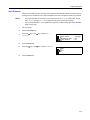 24
24
-
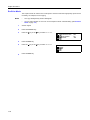 25
25
-
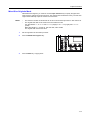 26
26
-
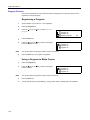 27
27
-
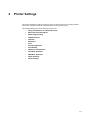 28
28
-
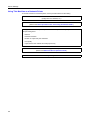 29
29
-
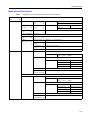 30
30
-
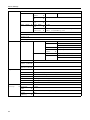 31
31
-
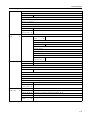 32
32
-
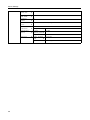 33
33
-
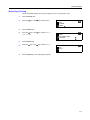 34
34
-
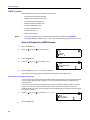 35
35
-
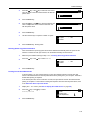 36
36
-
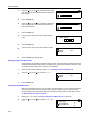 37
37
-
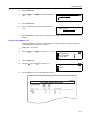 38
38
-
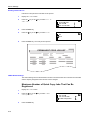 39
39
-
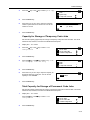 40
40
-
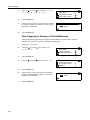 41
41
-
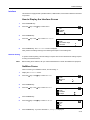 42
42
-
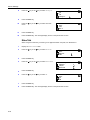 43
43
-
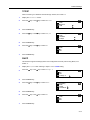 44
44
-
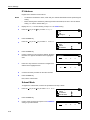 45
45
-
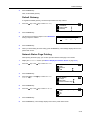 46
46
-
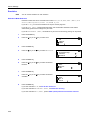 47
47
-
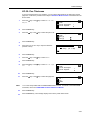 48
48
-
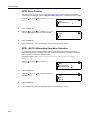 49
49
-
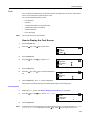 50
50
-
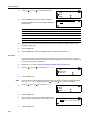 51
51
-
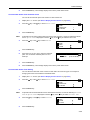 52
52
-
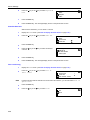 53
53
-
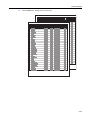 54
54
-
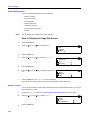 55
55
-
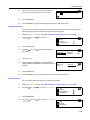 56
56
-
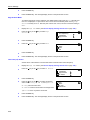 57
57
-
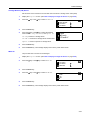 58
58
-
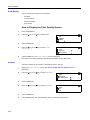 59
59
-
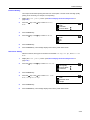 60
60
-
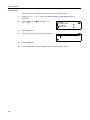 61
61
-
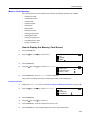 62
62
-
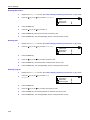 63
63
-
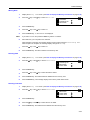 64
64
-
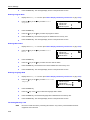 65
65
-
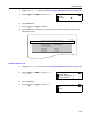 66
66
-
 67
67
-
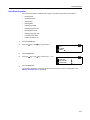 68
68
-
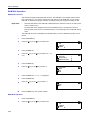 69
69
-
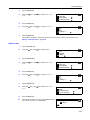 70
70
-
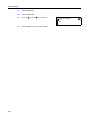 71
71
-
 72
72
-
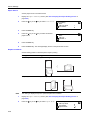 73
73
-
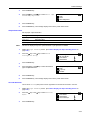 74
74
-
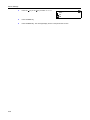 75
75
-
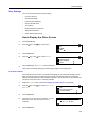 76
76
-
 77
77
-
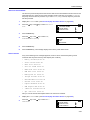 78
78
-
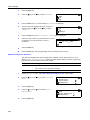 79
79
-
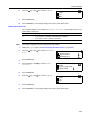 80
80
-
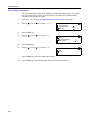 81
81
-
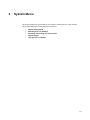 82
82
-
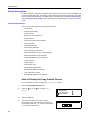 83
83
-
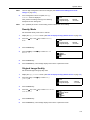 84
84
-
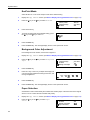 85
85
-
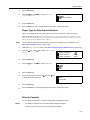 86
86
-
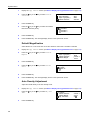 87
87
-
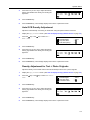 88
88
-
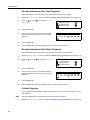 89
89
-
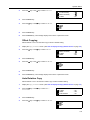 90
90
-
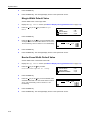 91
91
-
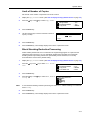 92
92
-
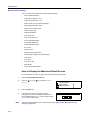 93
93
-
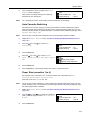 94
94
-
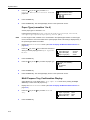 95
95
-
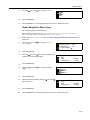 96
96
-
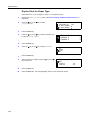 97
97
-
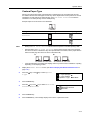 98
98
-
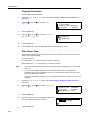 99
99
-
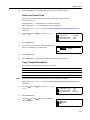 100
100
-
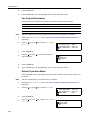 101
101
-
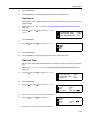 102
102
-
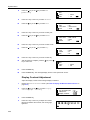 103
103
-
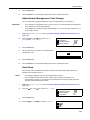 104
104
-
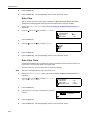 105
105
-
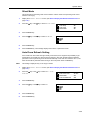 106
106
-
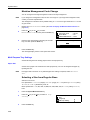 107
107
-
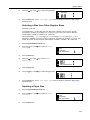 108
108
-
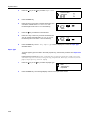 109
109
-
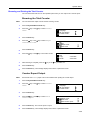 110
110
-
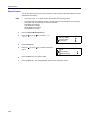 111
111
-
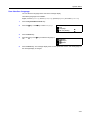 112
112
-
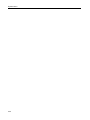 113
113
-
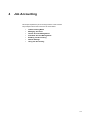 114
114
-
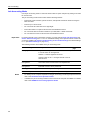 115
115
-
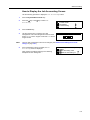 116
116
-
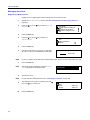 117
117
-
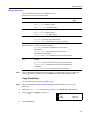 118
118
-
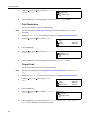 119
119
-
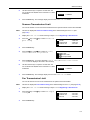 120
120
-
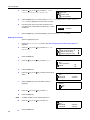 121
121
-
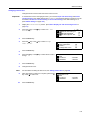 122
122
-
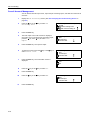 123
123
-
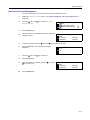 124
124
-
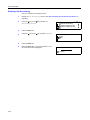 125
125
-
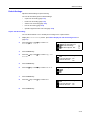 126
126
-
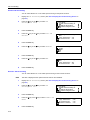 127
127
-
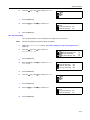 128
128
-
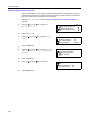 129
129
-
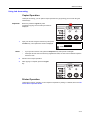 130
130
-
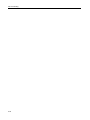 131
131
-
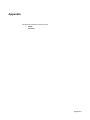 132
132
-
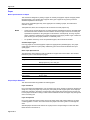 133
133
-
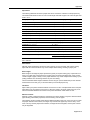 134
134
-
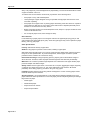 135
135
-
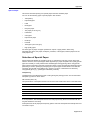 136
136
-
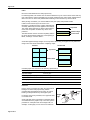 137
137
-
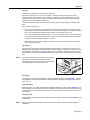 138
138
-
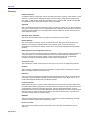 139
139
-
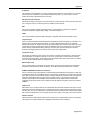 140
140
-
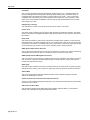 141
141
-
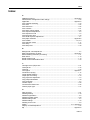 142
142
-
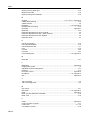 143
143
-
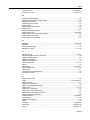 144
144
-
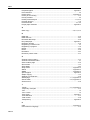 145
145
-
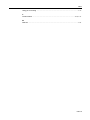 146
146
-
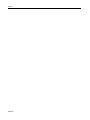 147
147
-
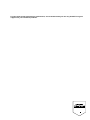 148
148
-
 149
149
KYOCERA TASKALFA 181 Manuale del proprietario
- Categoria
- Fotocopiatrici
- Tipo
- Manuale del proprietario
- Questo manuale è adatto anche per
in altre lingue
- English: KYOCERA TASKALFA 181 Owner's manual
Documenti correlati
-
KYOCERA KM-2540 Manuale utente
-
KYOCERA TASKALFA 820 Manuale utente
-
KYOCERA DC-2285 Manuale del proprietario
-
KYOCERA TASKalfa 500ci Series Manuale del proprietario
-
Copystar FS-1020D Quick Configuration Manual
-
KYOCERA KM-C3232 Istruzioni per l'uso
-
KYOCERA KM-C3232 Istruzioni per l'uso
-
Copystar CS-C3232E Istruzioni per l'uso
-
KYOCERA KM-3060 Manuale utente
-
KYOCERA TASKALFA 820 Manuale utente
Altri documenti
-
Minolta CF 9001 Manuale utente
-
Utax CD 1055 Istruzioni per l'uso
-
Minolta EP2030 Manuale utente
-
Konica Minolta Bizhub 3320 Manuale utente
-
Canon imageCLASS MF229dw Manuale utente
-
Lexmark 4600 Series Manuale utente
-
Riso RA4900 Manuale del proprietario
-
Epson WF-3530 Manuale del proprietario
-
Konica Minolta CN3102PRO Manuale utente
-
Copystar CS 3051ci Istruzioni per l'uso