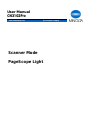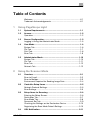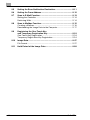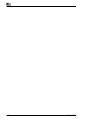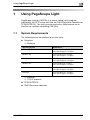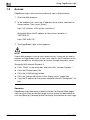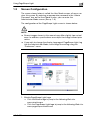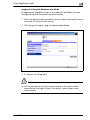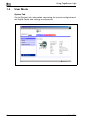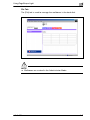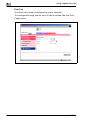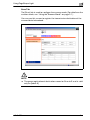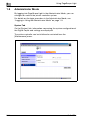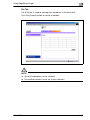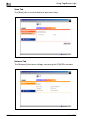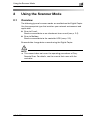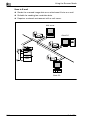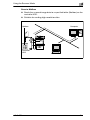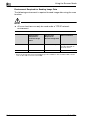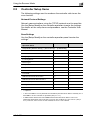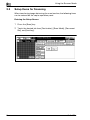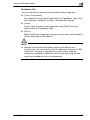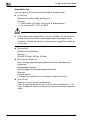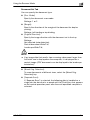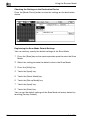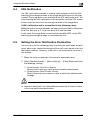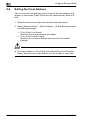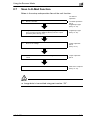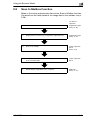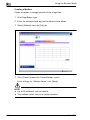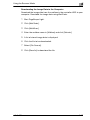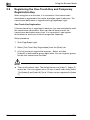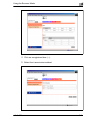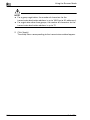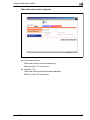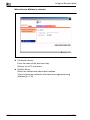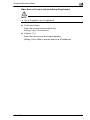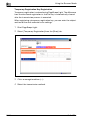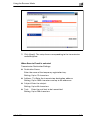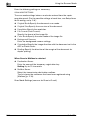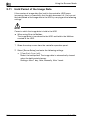The essentials of imaging
www.minoltaeurope.com
User Manual
CN3102Pro
Scanner Mode
PageScope Light


C
N
3
1
0
2Pr
o
X
-1
Welcome ........................................................................................ X-1
Trademark Acknowledgements ..................................................... X-1
1 Using PageScope Light
1.1 System Requirements ................................................................. 1-1
1.2 Access........................................................................................... 1-2
Operation ........................................................................................1-2
1.3 Screen Configuration................................................................... 1-3
Logging in Using the Administrator Mode ......................................1-5
1.4 User Mode .................................................................................... 1-6
System Tab.....................................................................................1-6
File Tab ...........................................................................................1-7
Print Tab..........................................................................................1-8
Scan Tab.........................................................................................1-9
1.5 Administrator Mode ................................................................... 1-10
System Tab...................................................................................1-10
File Tab .........................................................................................1-11
Scan Tab.......................................................................................1-12
Network Tab .................................................................................1-12
2Using the Scanner Mode
2.1 Overview ....................................................................................... 2-1
Scan to E-mail.................................................................................2-2
Scan to Mailbox ..............................................................................2-3
Environment Required for Sending Image Data .............................2-4
2.2 Controller Setup Items ................................................................ 2-5
Network Protocol Settings..............................................................2-5
Scan Settings..................................................................................2-5
2.3 Setup Items for Scanning............................................................ 2-6
Entering the Setup Screen..............................................................2-6
Destination Tab...............................................................................2-7
Scan Mode Tab...............................................................................2-8
Document Set Tab ..........................................................................2-9
Checking the Settings on the Destination Device ........................2-10
Registering the Scan Mode Default Settings................................2-10
2.4 URL Notification......................................................................... 2-11
Table of Contents

X
-2
C
N
3
1
0
2Pr
o
2.5 Setting the Error Notification Destination................................ 2-11
2.6 Setting the From Address.......................................................... 2-12
2.7 Scan to E-Mail Function............................................................. 2-13
Setting the Controller ................................................................... 2-14
Retrieving Mails ............................................................................ 2-14
2.8 Scan to Mailbox Function.......................................................... 2-15
Creating a Mailbox ....................................................................... 2-16
Downloading the Image Data to the Computer............................ 2-17
2.9 Registering the One-Touch Key
and Temporary Registration Key ..............................................2-18
One-Touch Key Registration ........................................................ 2-18
Temporary Registration Key Registration .................................... 2-24
2.10 Image Data..................................................................................2-27
File Format.................................................................................... 2-27
2.11 Hold Period of the Image Data..................................................2-28

X
C
N
3
1
0
2Pr
o
X
-1
Welcome
This manual describes the application and the operations of PageScope
Light, which is built into the CN3102e (printer controller for CF2002/
CF3102), and the scanner mode.
Trademark Acknowledgements
Minolta is a registered trademark of MINOLTA CO., LTD. PageScope is a
trademark of MINOLTA CO., LTD.
Apple and Macintosh are registered trademarks of Apple Computer, Inc.
Ethernet is a registered trademark of Xerox Corporation.
Microsoft, Windows, and Windows NT are either registered trademarks
or trademarks of Microsoft Corporation in the United States and/or other
countries.
Netscape Communications, Netscape Communications’ logo, Netscape
Navigator, Netscape Communicator, and the Netscape are trademarks of
Netscape Communications Corporation in the U.S. and other countries.
PostScript is a registered trademark of Adobe Systems, Inc.
EFI, Fiery and the Fiery logo are registered trademarks of Electronics For
Imaging, Inc. in the U.S. Patent and Trademark Office and/or certain
other foreign jurisdictions.
The Electronics For Imaging logo, Fiery Remote Scan, Fiery WebScan
and Fiery WebTools are trademarks of Electronics For Imaging, Inc.
All other product names are trademarks or registered trademarks of their
respective holders.
Copyright 2003 MINOLTA CO., LTD.
The contents of this manual are subject to change without prior notice as
a result of improvements to the product.

X
X
-2
C
N
3
1
0
2Pr
o

Using PageScope Light
1
C
N
3
1
0
2Pr
o
1-1
1 Using PageScope Light
PageScope Light for CN3102e is a device control utility program
provided by the HTTP server built into the CN3102e (printer controller for
CF2002/CF3102). This utility can be used with a Web browser as an
interface for remotely controlling CN3102e.
1.1 System Requirements
The following items are required to use this utility.
l Computer
m Software
m Ethernet
m TCP/IP protocol
l CF2002/CF3102
l CN3102e printer controller
Operating System Web Browser
Windows 98/NT 4.0 Internet Explorer 4 or higher,
Netscape Navigator 4 or higher
Windows Me Internet Explorer 5.5 or higher,
Netscape Navigator 4 or higher
Windows 2000 Internet Explorer 5 or higher,
Netscape Navigator 4 or higher
Windows XP Internet Explorer 6 or higher,
Netscape Navigator 4 or higher
MacOS 9.x Internet Explorer 4.5 or higher,
Netscape Navigator 4 or higher
MacOS X Internet Explorer 5.1 or higher,
Netscape Navigator 4 or higher

1
Using PageScope Light
1-2
C
N
3
1
0
2Pr
o
1.2 Access
PageScope Light can be accessed directly from a Web browser.
1 Start the Web browser.
2 In the Address bar, enter the IP address of the printer controller as
shown below. Then, press [Enter].
http://<IP address of the printer controller>/
(Example) When the IP address of the printer controller is
192.168.0.10:
http://192.168.0.10/
3 The PageScope Light screen appears.
NOTE
If your Web browser is set to use a proxy server, it may not be able to
connect to PageScope Light. In this case, specify the IP address of the
printer controller as an exception for access through the proxy server.
(Example) With Internet Explorer 5
è Click “Tools” in the menu bar, and then click “Internet Options...”.
è Click the [Connections] tab.
è Click the [LAN Settings] button.
è Click the [Advanced] button in the “Proxy server” group box.
è Type the IP address of the printer controller into the “Exceptions” list
box.
Operation
PageScope Light operation is identical to that for Internet Web pages.
You can click a link on the Web page to jump to the link destination or
click the [Back] or [Forward] button to display the previous or next page.

Using PageScope Light
1
C
N
3
1
0
2Pr
o
1-
3
1.3 Screen Configuration
The screen shown below is called the User Mode screen; all users can
view this screen. By entering an appropriate password in the “Admin
Password” box on the User Mode screen, you can enter the
Administrator Mode screen. (See p. 1-5.)
The configuration of the PageScope Light screen is shown below.
NOTE
è Screen images shown in this manual may differ slightly from actual
ones. In addition, specifications are subject to change without prior
notice.
è If you wish to change the display language of PageScope Light, log
into the Administrator Mode, and change the setting using the
“Preference” menu.
1. Minolta PageScope Light Logo
m Click the Minolta logo to jump to the following Web site.
www.minolta.com
m Click the PageScope Light logo to jump to the following Web site.
www.pagescope.minolta.com

1
Using PageScope Light
1-4
C
N
3
1
0
2Pr
o
2. Status Display
The current status of the Digital Copier and the printer controller is
indicated by icons and text. The message “Ready” appears when the
Digital Copier and the printer controller are operating normally.
3. Admin Password
Logs in using the Administrator Mode. (For details on the login
procedure in the Administrator Mode, see “Logging in Using the
Administrator Mode” on page 1-5.)
4. Tabs
Selects the category of items to be displayed.
m System
m File
m Print (User Mode only)
m Scan
m Network (Administrator Mode only)
For details on each tab, see the following sections.
5. Menus
Selects the information or setup item to be displayed. The menus that
appear vary depending on the tab selection.
For details on each menu, see the following sections.
6. Information and Setting Details
Displays the details of the selected menu.
7. WebTools
Moves to the Fiery WebTools screen.

Using PageScope Light
1
C
N
3
1
0
2Pr
o
1-
5
Logging in Using the Administrator Mode
By logging into PageScope Light in the Administrator Mode, you can
configure or confirm the printer controller system.
1 Enter the administrator password into the “Admin Password” box at
the upper left corner of the screen.
2 Click [Log-in] to log in using the Administrator Mode.
3 To log out, click [Log-out].
NOTE
è For the password, use the same password as the administrator
password for the Digital Copier. For details, consult your copier
administrator.

1
Using PageScope Light
1-
6
C
N
3
1
0
2Pr
o
1.4 User Mode
System Tab
On the [System] tab, information concerning the system configuration of
the Digital Copier and settings are displayed.

Using PageScope Light
1
C
N
3
1
0
2Pr
o
1-7
File Tab
The [File] tab is used to manage the mailboxes in the hard disk.
NOTE
è Mailboxes are created in the Administrator Mode.

1
Using PageScope Light
1-
8
C
N
3
1
0
2Pr
o
Print Tab
The [Print] tab is used to configure the printer controller.
The configuration page and the font list can be printed from the [Print
Pages] menu.

Using PageScope Light
1
C
N
3
1
0
2Pr
o
1-
9
Scan Tab
The [Scan] tab is used to configure the scanner mode. (For details on the
scanner mode, see “Using the Scanner Mode” on page 2-1.)
You can use this screen to register the transmission destination of the
scanned data beforehand.
NOTE
è The group registration of destination names for Scan to E-mail is valid
only on [Index 8].

1
Using PageScope Light
1-1
0
C
N
3
1
0
2Pr
o
1.5 Administrator Mode
By logging into PageScope Light in the Administrator Mode, you can
configure or confirm the printer controller system.
For details on the login procedure in the Administrator Mode, see
“Logging in Using the Administrator Mode” on page 1-5.
System Tab
On the [System] tab, information concerning the system configuration of
the Digital Copier and settings are displayed.
The printer controller can be initialized or restarted from the
[Maintenance] menu.

Using PageScope Light
1
C
N
3
1
0
2Pr
o
1-11
File Tab
The [File] tab is used to manage the mailboxes in the hard disk.
Click the [Create] button to create a mailbox.
NOTE
è Up to 20 mailboxes can be created.
è The mailbox names can be up to four numbers.

1
Using PageScope Light
1-12
C
N
3
1
0
2Pr
o
Scan Tab
The [Scan] tab is used to delete all one-touch keys.
Network Tab
The [Network] tab shows settings concerning the CN3102e network.

Using the Scanner Mode
2
C
N
3
1
0
2Pr
o
2-1
2 Using the Scanner Mode
2.1 Overview
The following types of scanner modes are available on the Digital Copier.
Use the appropriate type that matches your network environment and
application.
l Scan to E-mail:
Sends scanned data as an attachment to an e-mail (see p. 2-2)
l Scan to Mailbox:
Sends scanned data to the controller HDD (see p. 2-3)
Scanned data: Image data scanned using the Digital Copier.
NOTE
è This manual does not cover the operating procedures of Fiery
Remote Scan. For details, see the manual that came with the
controller.

2
Using the Scanner Mode
2-2
C
N
3
1
0
2Pr
o
Scan to E-mail
l Sends the scanned image data as an attachment file to an e-mail.
l Suitable for sending low-resolution data.
l Requires a network environment with a mail server.
Mail server
Client PC
Client PC
La pagina si sta caricando...
La pagina si sta caricando...
La pagina si sta caricando...
La pagina si sta caricando...
La pagina si sta caricando...
La pagina si sta caricando...
La pagina si sta caricando...
La pagina si sta caricando...
La pagina si sta caricando...
La pagina si sta caricando...
La pagina si sta caricando...
La pagina si sta caricando...
La pagina si sta caricando...
La pagina si sta caricando...
La pagina si sta caricando...
La pagina si sta caricando...
La pagina si sta caricando...
La pagina si sta caricando...
La pagina si sta caricando...
La pagina si sta caricando...
La pagina si sta caricando...
La pagina si sta caricando...
La pagina si sta caricando...
La pagina si sta caricando...
La pagina si sta caricando...
La pagina si sta caricando...
-
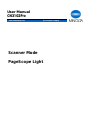 1
1
-
 2
2
-
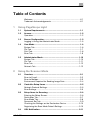 3
3
-
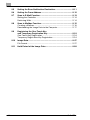 4
4
-
 5
5
-
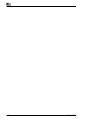 6
6
-
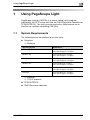 7
7
-
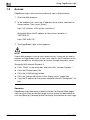 8
8
-
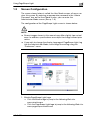 9
9
-
 10
10
-
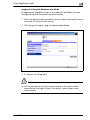 11
11
-
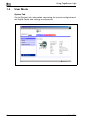 12
12
-
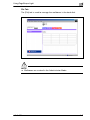 13
13
-
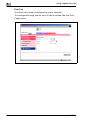 14
14
-
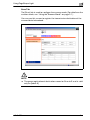 15
15
-
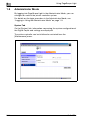 16
16
-
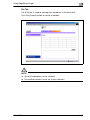 17
17
-
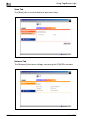 18
18
-
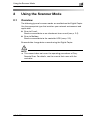 19
19
-
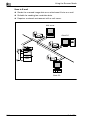 20
20
-
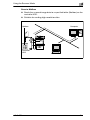 21
21
-
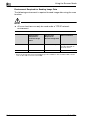 22
22
-
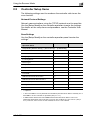 23
23
-
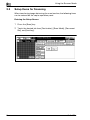 24
24
-
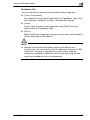 25
25
-
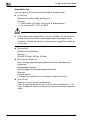 26
26
-
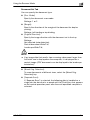 27
27
-
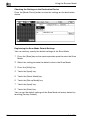 28
28
-
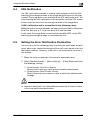 29
29
-
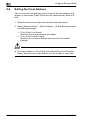 30
30
-
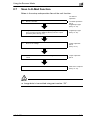 31
31
-
 32
32
-
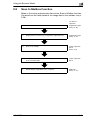 33
33
-
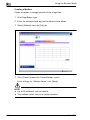 34
34
-
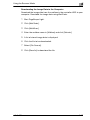 35
35
-
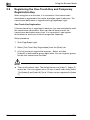 36
36
-
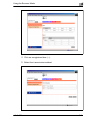 37
37
-
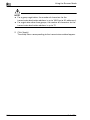 38
38
-
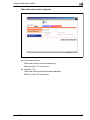 39
39
-
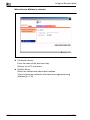 40
40
-
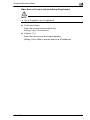 41
41
-
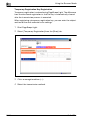 42
42
-
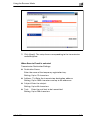 43
43
-
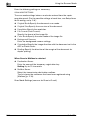 44
44
-
 45
45
-
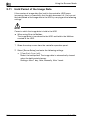 46
46
in altre lingue
- English: Konica Minolta CN3102PRO User manual
Documenti correlati
Altri documenti
-
KYOCERA FS-C1020MFP Manuale del proprietario
-
Ricoh Aficio SP C242SF Guida utente
-
Ricoh Aficio SP C242SF Guida utente
-
Minolta Pi1802e Manuale utente
-
Toshiba e-STUDIO451c Manuale utente
-
Olivetti d-Copia 1800MF and d-Copia 2200MF Manuale del proprietario
-
Canon imageCLASS MF229dw Manuale utente
-
Xerox 7328/7335/7345/7346 Guida d'installazione
-
Xerox 7328/7335/7345/7346 Guida d'installazione
-
Alcatel-Lucent Extended Communication Server Installation & Configuration Manual