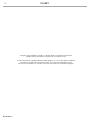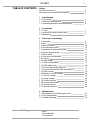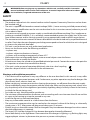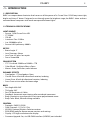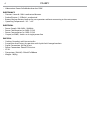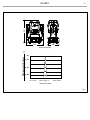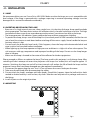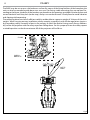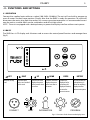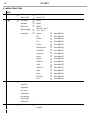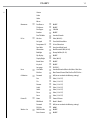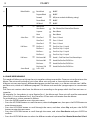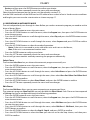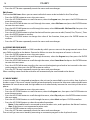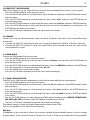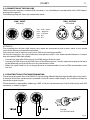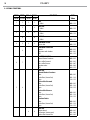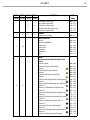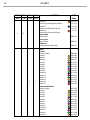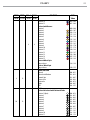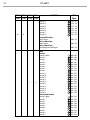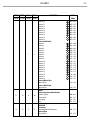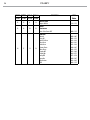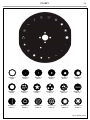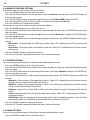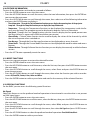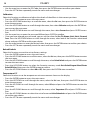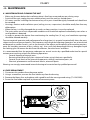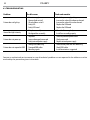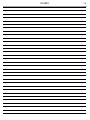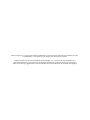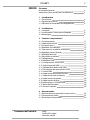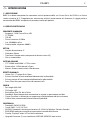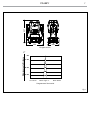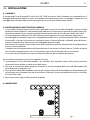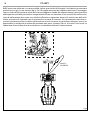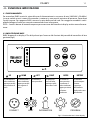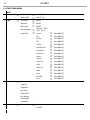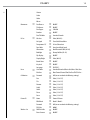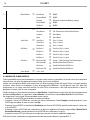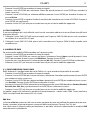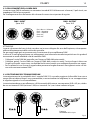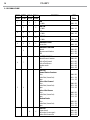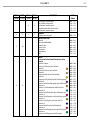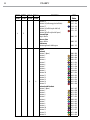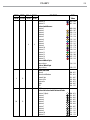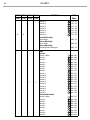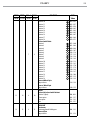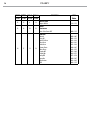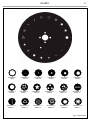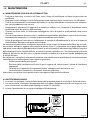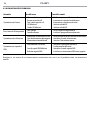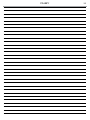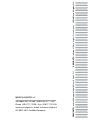ProLights 132 W compact beam light Manuale utente
- Categoria
- Proiettori
- Tipo
- Manuale utente

USER MANUAL
MANUALE UTENTE
RUBY
BEAM MOVING HEAD
EN - IT

RUBY
2
All rights reserved by Music & Lights S.r.l. No part of this instruction manual may be
reproduced in any form or by any means for any commercial use.
In order to improve the quality of products, Music&Lights S.r.l. reserves the right to modify the
characteristics stated in this instruction manual at any time and without prior notice.
All revisions and updates are available in the ‘manuals’ section on site www.musiclights.it
REV.03-06/18

1
RUBY
Packing content
• RUBY
• Mount bracket
• User manual
TABLE OF CONTENTS
Safety
General instructions
Warnings and installation precautions
1 Introduction
1. 1 Description
1. 2 Technical specications
1. 3 Operating elements and connections
2 Installation
2. 1 Lamp
2. 2 Inserting or replacing the lamp
2. 3 Mounting
3 Functions and settings
3. 1 Operation
3. 2 Basic
3. 3 Menu structure
3. 4 Slave Receive mode
3. 5 Operation in automatic mode
3. 6 Scenes Record mode
3. 7 Music mode
3. 8 Sensitivity microphone
3. 9 Linking
3. 10 DMX mode
3. 11 DMX conguration
3. 12 DMX addressing
3. 13 Connection of the DMX line
3. 14 Construction of the DMX termination
3. 15 DMX control
3. 16 Wireless control settings
3. 17 Fixture settings
3. 18 Lamp settings
3. 19 Display settings
3. 20 Fixture information
3. 21 Reset functions
3. 22 Special functions
4 Maintenance
4. 1 Maintenance and cleaning the unit
4. 2 Fuse replacement
4. 3 Trouble shooting
2
2
3
3
6
7
7
7
9
9
10
12
13
14
14
15
15
15
15
16
17
17
18
26
26
26
27
28
28
28
31
31
32

RUBY
2
WARNING! Before carrying out any operations with the unit, carefully read this instruction
manual and keep it with cure for future reference. It contains important information about
the installation, usage and maintenance of the unit.
SAFETY
General instruction
• The products referred to in this manual conform to the European Community Directives and are there-
fore marked with .
• The unit is supplied with hazardous network voltage (230V~). Leave servicing to skilled personnel only.
Never make any modications on the unit not described in this instruction manual, otherwise you will
risk an electric shock.
• Connection must be made to a power supply system tted with ecient earthing (Class I appliance ac-
cording to standard EN 60598-1). It is, moreover, recommended to protect the supply lines of the units
from indirect contact and/or shorting to earth by using appropriately sized residual current devices.
• The connection to the main network of electric distribution must be carried out by a qualied electrical
installer. Check that the main frequency and voltage correspond to those for which the unit is designed
as given on the electrical data label.
• This unit is not for home use, only professional applications.
• Never use the xture under the following conditions:
- in places wet;
- in places subject to vibrations or bumps;
- in places with an ambient temperature of over 45°C.
• Make certain that no inammable liquids, water or metal objects enter the xture.
• Do not dismantle or modify the xture.
• All work must always be carried out by qualied technical personnel. Contact the nearest sales point for
an inspection or contact the manufacturer directly.
• If the unit is to be put out of operation denitively, take it to a local recycling
plant for a disposal which is not harmful to the environment.
Warnings and installation precautions
• If this device will be operated in any way dierent to the one described in this manual, it may suer
damage and the guarantee becomes void. Furthermore, any other operation may lead to dangers like
short circuit, burns, electric shock, etc.
• Before starting any maintenance work or cleaning the projector, cut o power from the main supply.
• Always additionally secure the projector with the safety rope. When carrying out any work, always com-
ply scrupulously with all the regulations (particularly regarding safety) currently in force in the country
in which the xture’s being used.
• For inside use only. Not designed for outside use.
• The minimum distance between the xture and surrounding walls must be more than 50 cm and the
air vents at the housing must not be covered in any case.
• Install the xture in a well ventilated place.
• Keep any inammable material at a safe distance from the xture.
• The maximum temperature that can be reached on the external surface of the tting, in a thermally
steady state, is 70°C. After power o, please cool down over 15 minutes.
• Shields, lenses or ultraviolet screens shall be changed if they have become damaged to such an extent
that their eectiveness is impaired.
• The lamp (LED) shall be changed if it has become damaged or thermally deformed.
• Never look directly at the light beam. Please note that fast changes in lighting, e. g. ashing light, may
trigger epileptic seizures in photosensitive persons or persons with epilepsy.

3
RUBY
- 1 - INTRODUCTION
1.1 DESCRIPTION
RUBY is a compact beam luminaire that harnesses all the power of its Osram Sirius 132W lamp into a tight,
bright and sharp 2° beam. Designed to cut through even the brightest stage, the RUBY’s clean and con-
centrated beam competes with much more powerful beam lights.
1.2 TECHNICAL SPECIFICATIONS
LIGHT SOURCE
• Source: 132W Osram Sirius HRI
• CT: 9200K
• CRI: 60
• Luminous Flux: 5150lm
• Lux: 393000lux @5m
• Source Life Expectancy: 6.000 h
OPTICS
• Beam Angle: 2°
• Lens Diameter: 98mm
• Lens Type: HQ glass lens optics
• Focus: motorized
COLOR SYSTEM
• CTC: On wheel: 2500K and 3200K + CTB
• Color Wheel: 14 dichroic lters+Open
• Macros: linear, half colors, color bounce
DYNAMIC EFFECTS
• Fixed gobos: 17 Fixed gobos+Open
• Circular Prism: 8f with bi-directional rotation, Indexing
• Linear Prism: 6f with bi-directional rotation, Indexing
• Frost: Frost unit to soften the beam edge
BODY
• Pan Angle: 630-540°
• Tilt Angle: 265°
• Pan/Tilt Resolution: 8/16 bit
• Feedback: Automatic repositioning after accidental movement
• Body: Aluminium structure with hi-resistance polycarbonate cover
• Body Color: Black, White nishing available
CONTROL
• Protocols: DMX512, RDM
• DMX Channels: 11/13/14/17ch
• W-DMX: Optional, Wireless Solution receiver
• RDM: RDM ready for xture remote monitor and settings
• Display: LCD high resolution color display
• Firmware Upgrade: Yes, via USB-DMX interface (UPBOX2) not included

RUBY
4
• Hibernation: Power Safe Mode when lost DMX
ELECTRONICS
• Dimmer: Linear 0~100% mechanical dimmer
• Strobe/Shutter: 1-25 ash/s, mechanical
• Battery Backup: Battery backup for user operation without connecting to the main power
• Operating Temperature: -10° ~ +45°
ELECTRICAL
• Power Supply: 100-240V – 50/60Hz
• Power Consumption (at 230V): 212W
• Power Consumption (at 120V): 212W
• Output (at 230V): 8 units on a single power line
PHYSICAL
• Cooling: Forced air with low noise fan
• Suspension And Fixing: Any position with “quick-lock” omega brackets
• Signal Connection: 3p+5p in/out
• Power Connection: PowerCON in/out
• IP: 20
• Dimensions (WxHxD): 294x437x200mm
• Weight: 10,5kg

5
RUBY
Fig.1
437
294
200
Illuminance at a Distance
2°
5.0m
0m
10.0m
15.0m
0.22m
0.44m
Lux Center Beam Angle: 2° Beam Width
393000lx
104000lx
0.66m42730lx
Photometric data
Technical drawing

RUBY
6
1. MOVING HEAD
2. ROTARY ARM
3. HANDLE
4. LED INDICATOR "WDMX"
5. MICROPHONE
6. CONTROL PANEL with LCD display
and 6 buttons used to access
the control panel functions and
manage them.
7. DMX OUT ( 3-pole XLR):
1 = ground, 2 = DMX -, 3 = DMX +
8. DMX IN (3-pole XLR):
1 = ground, 2 = DMX -, 3 = DMX +
9. DMX OUT (5-pole XLR):
1 = ground, 2 = DMX-, 3 = DMX+,
4 N/C, 5 N/C
10. DMX IN (5-pole XLR):
1 = ground, 2 = DMX-, 3 = DMX+,
4 N/C, 5 N/C
11. POWER IN (PowerCON IN):
for connection to a socket
(100-240V~/50-60Hz) via the
supplied mains cable.
12. POWER OUT (PowerCON OUT):
power output for connection of
multiple units in series.
13. MAIN FUSE HOLDER: replace a
burnt-out fuse by one of the same
type only (T3.15A/250V).
1.3 OPERATING ELEMENTS AND CONNECTIONS
4
7
8
9
10
A
B
1
2
3
5
6
11 12
13
Fig.2
View A
View B

7
RUBY
- 2 - INSTALLATION
2.1 LAMP
We recommend that you use Osram Sirius HRI 132W. Make sure that the lamp you use is compatible with
local voltage. If the lamp is operated with a voltage surpassing its nominal operating voltage, it can be
damaged or its service life reduced considerably.
2.2 INSERTING OR REPLACING THE LAMP
• Because of its high internal pressure, there might be a risk that the discharge lamp would explode
during operation. The lamp emits intense UV radiation which is harmful to the eyes and skin. The high
luminance of the arc can cause severe damage to the retina if you take a close look at the lamp.
• The lamp generates UV radiation. Never operate the lamp without appropriate shielding.
• To protect the lamp, always turn o the lamp rst (via control panel or DMX controller) and let the unit
run at least ve minutes to cool down before switching o the mains supply. Never handle the lamp or
luminary when it is hot.
• Do not touch the bulb with bare hands. If this happens, clean the lamp with denatured alcohol and
wipe it with a lint free cloth before installation.
• When lighting up, the lamp operates at high pressure and there is a slight risk of arc tube rupture. The
risk increases with age, temperature and improper handling of the lamp. Do not use the lamp longer
than its lifespan.
• Make sure the lamp is located in the center of the reector for the best projection.
Please proceed as follows to replace the lamp (The lamp used in this projector is a discharge lamp. After
switching o don’t attempt to restart the projector until lamps has cooled, this will require approx 15
minutes. Switching the lamp on and o at short intervals will reduce the life of both the lamp and the
projector! Lamps that have been damaged must be replaced immediately):
1. Disconnect the power plug the unit. Use 1/4 Turn to loosen the screws and open the cover.
2. Take away the old lamp after disconnecting the cables
3. Do not touch the lamp’s envelope with bare hands. Should this happen, clean the bulb with a cloth
soaked in alcohol and dry it with a clean, dry cloth. Take the new lamp out of its package and insert in
the tting.
4. Install all parts on the original position.
2.3 MOUNTING
Fig.3

RUBY
8
Fig.4
The RUBY may be set up on a solid and even surface. By means of the xing facilities of the baseplate, the
unit can also be mounted upside down to a cross arm. For xing, stable mounting clips are required. Ac-
cording to the gure, the bolts of the brackets are placed into the openings provided in the base plate and
turned clockwise until they lock (to the stop). Always ensure that the unit is rmly xed to avoid vibration
and slipping while operating.
The mounting place must be of sucient stability and be able to support a weight of 10 times of the unit’s
weight. When carrying out any installation, always comply scrupulously with all the regulations (particu-
larly regarding safety) currently in force in the country in which the xture’s being used. Always addition-
ally secure the projector with the safety rope from falling down. For this purpose, fasten the safety rope at
a suitable position so that the maximum fall of the projector will be 20 cm.
CLAMP
SAFETY
CABLE
OMEGA
BRACKETS

9
RUBY
- 3 - FUNCTIONS AND SETTINGS
3.1 OPERATION
Connect the supplied main cable to a socket (100-240V~/50-60Hz). The unit will run built-in program to
reset all motors to their home position. Shortly after that the RUBY is ready for operation. To switch o,
disconnect the mains plug from the socket. For a more convenient operation it is recommended to con-
nect the unit to a socket which can be switched on and o via light switch.
NOTE - The unit is equipped with a backup battery to power the display interface without main power.
3.2 BASIC
The RUBY has a LCD display and 6 button used to access the control panel functions and manage them
(g.5).
Fig.5 - Functions of the buttons and display icons
CONNECT
LIGHT
INFORMATION
SET
PROGRAM
LEFT RIGHT UP DOWN ENTER BATTERY
Return to the top
level
Commute from
units, tens, hundred
in the menu
Increases the value
displayed or passes
to the previous item
in a menu
Decreases the value
displayed or passes
to the next item in
the menu
Conrms the
displayed value,
or activates the
displayed function,
or enters the
successive menu
Used to activate the
backup battery. It
allows to switching
display interface
without main power
Battery

RUBY
10
3.3 MENU STRUCTURE
MENU
1 Connect
ð
DMX Address
ð
Value (1-512)
Wireless DMX
ð
Value (1-512)
2 Light
ð
Turn On/O
ð
ON/OFF
Automatic
ð
ON/OFF
DMX Control
ð
ON/OFF
Max Temperature
ð
Value (60° - 130° C)
(140° - 266° F)
Lamp Adjust
ð
Control
ð
Value (000-255)
Pan
ð
Value (000-255)
Pan Fine
ð
Value (000-255)
Tilt
ð
Value (000-255)
Tilt Fine
ð
Value (000-255)
Pan&Tilt Speed
ð
Value (000-255)
Pan&Tilt Fun
ð
Value (000-255)
Shutter Fun
ð
Value (000-255)
Shutter
ð
Value (000-255)
Dimmer
ð
Value (000-255)
Color1 Fun
ð
Value (000-255)
Color1
ð
Value (000-255)
Gobo1 Fun
ð
Value (000-255)
Gobo1
ð
Value (000-255)
Prism
ð
Value (000-255)
Prism Rot.
ð
Value (000-255)
Focus
ð
Value (000-255)
3 Information
ð
Time Info.
Lamp Info.
Temperature
Fans Speed
Channel Value
Error Message
Fixture Model
Software Ver.
4 Set
ð
Reset
ð
All
Pan & Tilt

11
RUBY
4 Shutter
Colors
Gobos
Others
Movement
ð
Pan Reverse
ð
ON/OFF
Tilt Reverse
ð
ON/OFF
Pan Degree
ð
540/630
Encoders
ð
ON/OFF
Pan/Tilt Mode
ð
Standard/Smooth
UI Set
ð
Mic Sens.
ð
Value (00-99%)
No Signal
ð
Close/Hold/Auto/Music
Temperature C/F
ð
Celsius/Fahrenheit
Fans Mode
ð
Auto Speed/High Speed
Hibernation
ð
Not Hibernation/Min (01-99)
Backlight
ð
Always On/Min (01-99)
Flip Display
ð
ON/OFF
Display Bright
ð
Value (00-31)
Brand Show
ð
ON/OFF
Key Lock
ð
ON/OFF
Language
ð
EN/FR/SP...
Users
ð
User Mode
ð
Standard/Extended/ Basic-8bit/Basic-16bit/User
Edit User
ð
Max Channel/Control/Pan/Pan Fine/Tilt/Tilt Fine...
Calibration
ð
Password
ð
050 (insert to unlock the following settings)
Pan
ð
Value (-128-127)
Tilt
ð
Value (-128-127)
Dimmer
ð
Value (-128-127)
Color1
ð
Value (-128-127)
Gobo1
ð
Value (-128-127)
Prism
ð
Value (-128-127)
Focus
ð
Value (-128-127)
Fixture ID
ð
Name
ð
Fixture ID Name
RDM Mode
ð
Mode 1/Mode 2
Password
ð
050 (insert to unlock the following settings)
PID Code
ð
00001
Wireless Set
ð
DMX On Cable
ð
ON/OFF
Reset Connect
ð
ON/OFF

RUBY
12
3.4 SLAVE RECEIVE MODE
This mode will allow you to link up the units together without a controller. Choose a unit to function as the
Master. The unit must be the rst unit in line; other units will work as slave with the same eect.
A Master unit can send up to 3 dierent data groups to the Slave units, i.e. a Master unit can start 3 dier-
ent Slave units, which run 3 dierent programs. The Master unit sends the 3 program parts in a continuous
loop.
The Slave unit receives data from the Master unit according to the group which the Slave unit was as-
signed to.
For example, if a slave device is set to Receive Part 1, the Master unit Slave unit will send the automated
Chase Part 1; if set to Receive Part 2, the Chase Part 2 Slave units will receive from the Master.
To set the drive as a slave, proceed as follows:
• Press the ENTER button to access the main menu.
• Press the UP/DOWN button to scroll the menu, select the Program icon, then press the ENTER button to
enter the next menu.
• Press the UP/DOWN button to scroll through the menu, and then select Play and press the ENTER
button to enter the next menu.
• Press the UP/DOWN button to scroll through the menu, and select Slave Receive and press ENTER to
conrm.
• Press the UP/DOWN button to select the dierent modes of operation Part 1 Receive/Receive Part 2/Part 3
4 Reload Default
ð
Basic Reload
ð
ON/OFF
Program Reload
ð
ON/OFF
Password
ð
050 (insert to unlock the following settings)
Private Reload
ð
ON/OFF
All Reload
ð
ON/OFF
5 Program
ð
Play
ð
DMX Receive
Slave Receive
ð
Part 1 Receive/Part 2 Receive/Part 3 Receive
Sequence
ð
Alone/Master
Music
ð
Alone/Master
Select Chase
ð
Chase Part 1
ð
Chase 1 - Chase 8
Chase Part 2
ð
Chase 1 - Chase 8
Chase Part 3
ð
Chase 1 - Chase 8
Edit Chases
ð
Edit Chase 1
ð
Chase Test/ Step 1 - Step 64
Edit Chase 2
ð
Chase Test/ Step 1 - Step 64
Edit Chase ...
ð
Chase Test/ Step 1 - Step 64
Edit Chase 8
ð
Chase Test/ Step 1 - Step 64
Edit Scenes
ð
Edit Scenes 001
ð
Control/.../Fade Time/Scene Time/External Input
Edit Scenes 002
ð
Control/Pan/Pan Fine/Tilt/Tilt Fine...
Edit Scenes ...
ð
Control/Pan/Pan Fine/Tilt/Tilt Fine...
Edit Scenes 250
ð
Control/Pan/Pan Fine/Tilt/Tilt Fine...
Scenes Record
ð
Sc XX - Sc XX

13
RUBY
Receive, and then press the ENTER button to conrm your choice.
• Press the LEFT button repeatedly to exit the menu and save changes.
Select the desired program on the master unit (described in section 3.5).
Use the DMX connectors of the RUBY and an XLR cable to form a chain of units. Under certain conditions
and lengths you want to make a termination as shown on page 17.
3.5 OPERATIONS IN AUTOMATIC MODE
The unit independently runs through its show. Before you send an automatic program you need to set the
drive as Master/Alone:
• Press the ENTER button to access the main menu.
• Press the UP/DOWN button to scroll the menu, select the Program icon, then press the ENTER button to
enter the next menu.
• Press the UP/DOWN button to scroll through the menu, select Play and press the ENTER button to enter
the next menu.
• Press the UP/DOWN button to scroll through the menu, select Sequence and press ENTER to conrm
your choice.
• Press the UP/DOWN button to select the mode of operation:
- Master, if the unit is connected in series with other units and it acts as the Master;
- Alone, if the unit is not connected to other units.
• Press the ENTER button to conrm your choice.
• Press the LEFT button repeatedly to exit the menu and save changes.
The unit will go into automatic mode by executing the program automatically.
Select Chase
The function Select Chase lets you choose the automatic program to actually run.
• Press the ENTER button to access the main menu.
• Press the UP/DOWN button to scroll the menu, select the Program icon, then press the ENTER button to
enter the next menu.
• Press the UP/DOWN button to scroll through the menu, select Select Chase and press the ENTER button
to enter the next menu.
• Press the UP/DOWN button to scroll through the menu, then select Chase Part 1/Chase Part 2/Chase Part 3
and press ENTER to conrm.
• Press the UP/DOWN button to select Chase1-Chase8, and press the ENTER button to conrm.
• Press the LEFT button repeatedly to exit the menu and save changes.
Edit Chases
The function Edit Chases allows you to create automatic pre-programmed show.
The automatic programs Chase Part1/2/3 are each divided into Chase1-Chase8. Each Chase can be composed
of 1-64 step that can be congured through the following procedure:
• Press the ENTER button to access the main menu.
• Press the UP/DOWN button to scroll the menu, select the Program icon, then press the ENTER button to
enter the next menu.
• Press the UP/DOWN button to scroll through the menu, select Edit Chases and press the ENTER button
to enter the next menu.
• Press the UP/DOWN button to scroll through the menu, select Edit Chase 1 - Edit Chase 8, then press the
ENTER button to conrm.
• Press the UP/DOWN button to select the Step 01 - Step 64, and press ENTER to conrm.
• Press the UP/DOWN button to select the Scene you want to set for the Step chosen, and then press
ENTER to conrm.

RUBY
14
• Press the LEFT button repeatedly to exit the menu and save changes.
Edit Scenes
The function Edit Scenes allows you to create individual scenes to be included in the Chase Step.
• Press the ENTER button to access the main menu.
• Press the UP/DOWN button to scroll the menu, select the Program icon, then press the ENTER button to
enter the next menu.
• Press the UP/DOWN button to scroll through the menu, select Edit Scenes and press the ENTER button
to enter the next menu.
• Press the UP/DOWN button to scroll through the menu, select Edit Scene 001 - Edit Scene 250, then press the
ENTER button to conrm.
• Press the UP/DOWN button to select the desired function you want to edit (Control, Pan, Tilt, etc..), Then
press the ENTER button to conrm.
• Press the UP/DOWN button to change the value of the function, then press the ENTER button to
conrm.
• Press the LEFT button repeatedly to exit the menu and save changes.
3.6 SCENES RECORD MODE
RUBY is equipped with a built-in DMX recorder by which you can transmit the programmed scenes from
your DMX-controller to the device. Proceed as follows to store the sequence of scenes in the unit.
• Press the ENTER button to access the main menu.
• Press the UP/DOWN button to scroll through the menu, select the Program icon, then press the ENTER
button to enter the next menu.
• Press the UP/DOWN button to scroll through the menu, select Scenes Record and press the ENTER button
to enter the next menu.
• Press the UP/DOWN button to adjust the scene at the beginning and end to be inserted in the auto-
matic program, then press the ENTER button to conrm.
• Press the LEFT button repeatedly to exit the menu and save changes.
When recalling scenes from the controller will automatically be transmitted to the device.
3.7 MUSIC MODE
In music mode, via its integrated microphone, the unit can be controlled by music with a clear rhythm in
the bass range. If the music control should not work optimally, increase the volume or reduce the distance
between the sound source and the light eect unit or alternatively increase the sensitivity of the micro-
phone.
• Press the ENTER button to access the main menu.
• Press the UP/DOWN button to scroll the menu, select the Program icon, then press the ENTER button to
enter the next menu.
• Press the UP/DOWN button to scroll through the menu, select Play and press the ENTER button to enter
the next menu.
• Press the UP/DOWN button to scroll through the menu, select Music and press ENTER to conrm.
• Press the UP/DOWN button to select the mode of operation:
- Master, if the mobile head is connected in series to other units, and it performs the Master function;
- Alone, if the xture is not connected to other units.
• Press the ENTER button to conrm your choice.
• Press the LEFT button repeatedly to exit the menu and save changes.
The unit will go into music mode by executing an automatic program to the rhythm of music.

15
RUBY
3.8 SENSITIVITY MICROPHONE
Select this function to set the value of the sensitivity of the microphone for use with a music control:
• Press the ENTER button to access the main menu.
• Press the UP/DOWN button to scroll the menu, select the Set icon, then press the ENTER button to enter
the next menu.
• Press the UP/DOWN button to scroll through the menu, select UI Set, and press the ENTER button to
enter the next menu.
• Press the UP/DOWN button to scroll through the menu, then select Mic Sens. and press ENTER to conrm.
• Press the UP/DOWN button to adjust the level of sensitivity of the microphone, and then press the
ENTER button to conrm your choice.
• Press the LEFT button repeatedly to exit the menu and save changes.
3.9 LINKING
Several units may be interconnected in order to control all further slave units to the same eect of the
master unit.
1. Connect the DMX OUT of the master unit via 3/5-pole XLR cable to the DMX IN of the rst slave unit.
2. Connect the DMX OUT of the rst slave unit to the DMX IN of the second slave unit, etc. until all units
are connected in a chain.
3.10 DMX MODE
To enter the DMX mode, follow these steps:
• Press the ENTER button to access the main menu.
• Press the UP/DOWN button to scroll the menu, select the Connect icon, then press the ENTER button to
enter the next menu.
• Press the UP/DOWN button to scroll through the menu, select the DMX Address and press the ENTER key.
• Press the arrow keys to select the desired value (001-512).
• Press the ENTER key to conrm the setting.
• Press the LEFT button repeatedly to exit the menu and save changes.
3.11 DMX CONFIGURATION
The RUBY has 4 DMX channel congurations which can be accessed from the control panel.
• Press the ENTER button to access the main menu.
• Press the UP/DOWN button to scroll the menu, select the Set icon, then press the ENTER button to enter
the next menu.
• Press the UP/DOWN button to scroll through the menu, select Users and press the ENTER button to
enter the next menu.
• Press the UP/DOWN button to scroll through the menu, select User Mode and press ENTER to conrm
your choice.
• Use the UP/DOWN button to select the desired DMX channel conguration (STANDARD, EXTENDED, BASIC-
8BIT, BASIC-16BIT, USER), then press the ENTER button to conrm your choice.
• Press the LEFT button repeatedly to exit the menu and save changes.
The tables on page 18 show the mode of operation and their values DMX.
The unit is equipped with 3/5-pole XLR connections.
Edit User
The Edit User, in the same menu, allows you to create a prole of personalized functions. You can change
the parameters of the various functions (Control, Pan, Tilt, etc.). Once you’ve created your custom prole,

RUBY
16
Number of
DMX channels
Start address
(example)
DMX Address
occupied
Next possible start
address for unit No. 1
Next possible start
address for unit No. 2
Next possible start
address for unit No. 3
11 33 33-43 44 55 66
13 33 33-45 46 59 72
14 33 33-46 47 61 75
17 33 33-49 50 67 84
you can use it by selecting the USER mode as described above.
3.12 DMX ADDRESSING
For operation via light control unit with DMX512 protocol, is sucient connect the controller to RUBY. To
able to operate the RUBY with a light controller, adjust the DMX start address for the rst a DMX channel.
If e. g. address 33 on the controller is provided for controlling the function of the rst DMX channel, adjust
the start address 33 on the RUBY. The other functions of the light eect panel are then automatically as-
signed to the following addresses.
An example with the start address 33 is shown below:
Fig.6 - Example 11 DMX channels conguration
DMX Address: 66DMX Address: 44DMX Address: 33 DMX Address: 55
. . . . . . . . . . . .
DMX512 Controller

17
RUBY
Fig.7
Fig.8
3.13 CONNECTION OF THE DMX LINE
DMX connection employs standard XLR connectors. Use shielded pair-twisted cables with 120Ω imped-
ance and low capacity.
The following diagram shows the connection mode:
ATTENTION
The screened parts of the cable (sleeve) must never be connected to the system’s earth, as this would
cause faulty xture and controller operation.
Over long runs can be necessary to insert a DMX level matching amplier.
For those connections the use of balanced microphone cable is not recommended because it cannot
transmit control DMX data reliably.
• Connect the controller DMX input to the DMX output of the rst unit.
• Connect the DMX output to the DMX input of the following unit. Connect again the output to the input
of the following unit until all the units are connected in chain.
• When the signal cable has to run longer distance is recommended to insert a DMX termination on the
last unit.
3.14 CONSTRUCTION OF THE DMX TERMINATION
The termination avoids the risk of DMX 512 signals being reected back along the cable when they reach-
es the end of the line: under certain conditions and with certain cable lengths, this could cause them to
cancel the original signals.
The termination is prepared by soldering a 120Ω 1/4 W resistor between pins 2 and 3 of the 5-pin male XLR
connector, as shown in gure.
DMX - OUTPUT
XLR socket
DMX - INPUT
XLR plug
Pin1 : GND - Shield
Pin2 : - Negative
Pin3 : + Positive
Pin4 : N/C
Pin5 : N/C
Example:
3 pin XLR connector

RUBY
18
3.15 DMX CONTROL
STAND EXTEN BAS-8 BAS-16
FUNCTION DMX
Value
14 Ch 17 Ch 11 Ch 13 Ch
1 1 1 1
PAN
0~100% 000 - 255
2 2
PAN FINE
0~100% 000 - 255
2 3 2 3
TILT
0~100% 000 - 255
4 4
TILT FINE
0~100% 000 - 255
3 5 3 5
MOVEMENT SPEED
Fast to slow 000 - 255
6
MOVEMENT FUNCTION
Normal
Movement with backout
TBD
000 - 015
016 - 031
032 - 255
4 7
SHUTTER FUNCTION
Normal Shutter Functions
Pulse-eect Forward
Pulse-eect Reverse
Random strobe
TBD
000 - 015
016 - 031
032 - 047
048 - 063
064 - 255
5 8
SHUTTER
Normal Shutter Functions
Close
Strobe Rate (slow to fast)
Open
Pulse-eect Forward
Close
Strobe Rate (slow to fast)
Open
Pulse-eect Reverse
Close
Strobe Rate (slow to fast)
Open
Random Strobe
Close
Strobe Rate (slow to fast)
Open
000 - 031
032 - 223
224 - 255
000 - 031
032 - 223
224 - 255
000 - 031
032 - 223
224 - 255
000 - 031
032 - 223
224 - 255
4 6
SHUTTER
Shutter closed
No function (shutter open)
Strobe eect slow to fast
000 - 031
032 - 063
064 - 095
La pagina si sta caricando...
La pagina si sta caricando...
La pagina si sta caricando...
La pagina si sta caricando...
La pagina si sta caricando...
La pagina si sta caricando...
La pagina si sta caricando...
La pagina si sta caricando...
La pagina si sta caricando...
La pagina si sta caricando...
La pagina si sta caricando...
La pagina si sta caricando...
La pagina si sta caricando...
La pagina si sta caricando...
La pagina si sta caricando...
La pagina si sta caricando...
La pagina si sta caricando...
La pagina si sta caricando...
La pagina si sta caricando...
La pagina si sta caricando...
La pagina si sta caricando...
La pagina si sta caricando...
La pagina si sta caricando...
La pagina si sta caricando...
La pagina si sta caricando...
La pagina si sta caricando...
La pagina si sta caricando...
La pagina si sta caricando...
La pagina si sta caricando...
La pagina si sta caricando...
La pagina si sta caricando...
La pagina si sta caricando...
La pagina si sta caricando...
La pagina si sta caricando...
La pagina si sta caricando...
La pagina si sta caricando...
La pagina si sta caricando...
La pagina si sta caricando...
La pagina si sta caricando...
La pagina si sta caricando...
La pagina si sta caricando...
La pagina si sta caricando...
La pagina si sta caricando...
La pagina si sta caricando...
La pagina si sta caricando...
La pagina si sta caricando...
La pagina si sta caricando...
La pagina si sta caricando...
La pagina si sta caricando...
La pagina si sta caricando...
La pagina si sta caricando...
La pagina si sta caricando...
-
 1
1
-
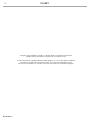 2
2
-
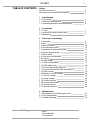 3
3
-
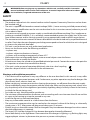 4
4
-
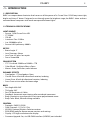 5
5
-
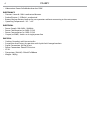 6
6
-
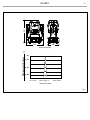 7
7
-
 8
8
-
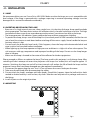 9
9
-
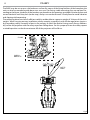 10
10
-
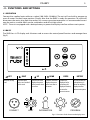 11
11
-
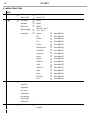 12
12
-
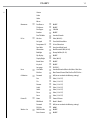 13
13
-
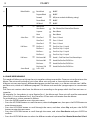 14
14
-
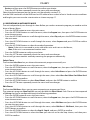 15
15
-
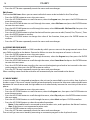 16
16
-
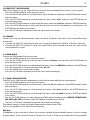 17
17
-
 18
18
-
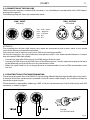 19
19
-
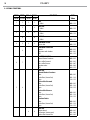 20
20
-
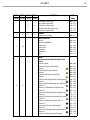 21
21
-
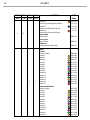 22
22
-
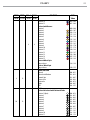 23
23
-
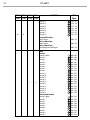 24
24
-
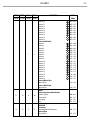 25
25
-
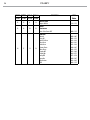 26
26
-
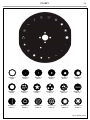 27
27
-
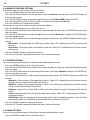 28
28
-
 29
29
-
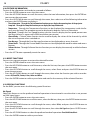 30
30
-
 31
31
-
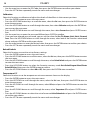 32
32
-
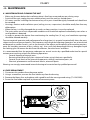 33
33
-
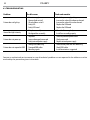 34
34
-
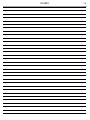 35
35
-
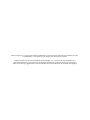 36
36
-
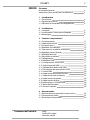 37
37
-
 38
38
-
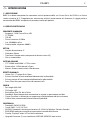 39
39
-
 40
40
-
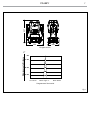 41
41
-
 42
42
-
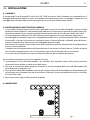 43
43
-
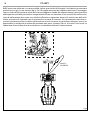 44
44
-
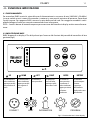 45
45
-
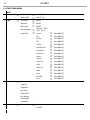 46
46
-
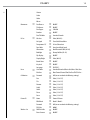 47
47
-
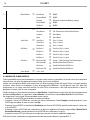 48
48
-
 49
49
-
 50
50
-
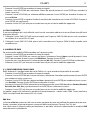 51
51
-
 52
52
-
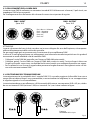 53
53
-
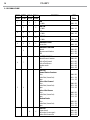 54
54
-
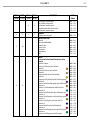 55
55
-
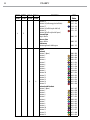 56
56
-
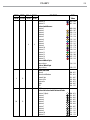 57
57
-
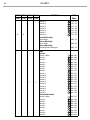 58
58
-
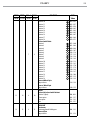 59
59
-
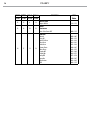 60
60
-
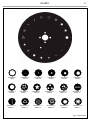 61
61
-
 62
62
-
 63
63
-
 64
64
-
 65
65
-
 66
66
-
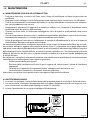 67
67
-
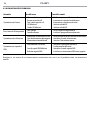 68
68
-
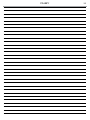 69
69
-
 70
70
-
 71
71
-
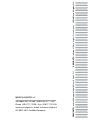 72
72
ProLights 132 W compact beam light Manuale utente
- Categoria
- Proiettori
- Tipo
- Manuale utente
in altre lingue
Documenti correlati
-
ProLights 7x15 W moving LED wash Manuale utente
-
ProLights RUBYFCX Manuale utente
-
ProLights RUBYFCX Manuale utente
-
ProLights Jade Manuale utente
-
ProLights Jade Manuale utente
-
ProLights PANORAMAIPAB Manuale utente
-
ProLights LUMA1500SH Manuale utente
-
ProLights LUMA1500SH Manuale utente
-
ProLights RAZOR440 Manuale utente
-
ProLights RAZOR440 Manuale utente