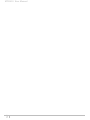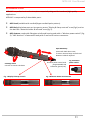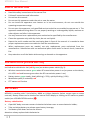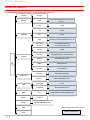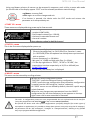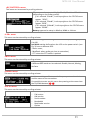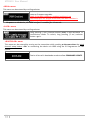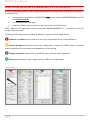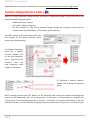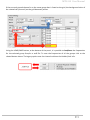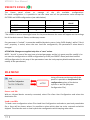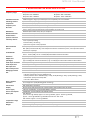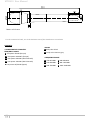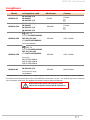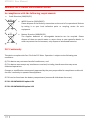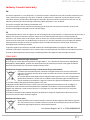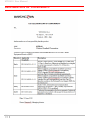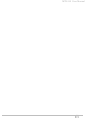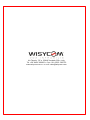MTH410 User Manual
Wideband Wireless
Professional Handheld
Transmitter
Rev.02 (rif. FW 1.30.0V)
Date: 03 January 2020

MTH410 User Manual
2

MTH410 User Manual
3
INTRODUCTION
MTH410 is a professional radio microphone especially designed for broadcast/high quality
applications.
MTH410 is composed by 3 detachable parts:
• MIC Head (available with cardioid/hyper-cardioid polar pattern).
• MIC Body (the below part can be open to access “Display & Setup controls” area (fig.1) and on
the back the “Batteries holder & Infrared” area (fig. 2).
• MIC Antenna, made with fibreglass reinforced housing and with a “Wireless power switch” (fig.
3). “MIC Antenna” is fastened to body with 2 anvils and a micro-connector.
Wireless power switch with
programmable LED
indication (green/red).
Open MIC Body:
Unscrew & slide down cover,
To access internal setup controls and
batteries holder & infrared.
Fig. 1 Display & Setup controls
Fig. 2 Batteries holder and infrared
Fig. 3 Wireless
power switch
Exchange head:
unscrew it counter-clockwise
1
2
1
3
1

MTH410 User Manual
4
SAFETY INSTRUCTION
Read this safety instruction and the manual first
Follow all instructions and information.
Do not lose this manual.
Do not use this apparatus under the rain or near the water.
Do not install the apparatus near heaters or in hot environments, do not use outside the
operating temperature range.
Do not open the apparatus, only qualified service technician are enabled to operate on it. The
apparatus needs servicing when it is not properly working or is damaged by liquids, moisture or
other objects are fallen in the apparatus.
Use only accessories or replacement parts authorized or specified by the manufacturer.
Clean the apparatus only with dry cloths, do not use liquids.
Report the serial number and the purchasing date in front of the manual. It is needed to have
proper replacement parts or accessories from the manufacturer.
When replacement parts are needed, use only replacement parts authorized from the
manufacturer. Substitution with not authorized parts could result in electric shock, hazards or
fire.
Keep attention on all the labels with warnings or hazards on the apparatus.
LED INDICATION (POWER SWITCH)
Led indication with bicolor led (red & green) on wireless power switch (fig. 3):
• Wireless transmission status: green when RF transmission power is on (on power on the device,
this LED is red and become green when the RF transmission power is on).
Battery status: green steady, slowly blinking (< 25%), quickly blinking (<12%)
• Modulation peak (if activated): red
PTT status: red if active
BATTERIES
MTH410 is working with 2 AA alkaline, NiMH or Lithium batteries (select correct type on setup
controls). Battery status can be checked on internal OLED display or looking to LED status on power
switch (see LED INDICATION section) ❸.
Battery substitution:
Open MIC body: unscrew counter-clockwise the below cover to access batteries holder;
Take out below battery to release upper battery leverage;
2nd battery falls down and can be remove
Attention: always replace both the batteries

MTH410 User Manual
5
POWERING UP
Move the wireless power switch (fig. 3) in upper position (towards MIC body) to activate wireless
transmission: the front LED ❸ lights up red and then green when the RF transmission power is on
(blinking when battery is low!)
SETUP CONTROL
Open MIC Body to access the “display and controls” area (fig. 1):
A. Graphics Display (OLED)
B. Channel selection buttons (ch)
C. MIC gain setup buttons (gain)
D. 3 position selector (up / down / click)
Fig. 4
OLED POWER UP (OLED IS IN OFF CONDITION)
Pushing down selector (click), the graphic display oled turns on.
At the beginning a <START UP> menu is displayed, then <STATUS> menu enters automatically. In
order to keep the <START UP> menu active, it is necessary to push and hold selector (click) for at
least 2 sec.
OLED POWER DOWN (OLED IS IN ON CONDITION)
Display turns off automatically after 15 sec, unless in <AUDIO> menu (with audio level < 5% from
nominal).
C
A
B
D

MTH410 User Manual
6
DISPLAY MENU
Using up/down selector all menus can be accessed in sequence.
* Depending on the Power Profile
MENU
STATUS
PRESET
Current
Load
FACTORY/USER/PRESET1/2/3/4/5/
6/7/8
Save
USER
TUNING
CH 00-59
GR 00-39
Freq
depend on the bandwidth of the Tx
AUDIO
AF In Gain
AF Level
-40÷40 dB (1dB step)
-54÷+26dBu (1dB step)
Phase 0/180
HP Filter flat/60/80/120/170/250/400Hz
Noise R. ENR-Wisy/ENC-Wisy
MOD Wide/Narrow
LP Filter 12/15/20kHz
RF/Battery
RF Power
10/L20/50/100mW*
Battery Alkaline/NiMH/Lithium
LED
Led Light 0÷16
Led Mode
None/ModPeak/PTT
MIC
PTT
Disable/Normal/Muting/No Data
NAME Tx Name
INFO FW/HW/SN/BW/BL/OPT
IRDA
LOCK
Preset parameters

MTH410 User Manual
7
up
down
click
Using <up/down> selector all menus can be accessed in sequence, push <click> to enter edit mode
(on the left side of the display appear “EDIT” and the selected parameter starts blinking):
<up/down> to setup field
<click> again to confirm changes and exit.
If no button is pressed, the device exits the EDIT mode and returns the
parameter as it was previously set.
<START UP> menu
These menus are displayed during power up for few seconds.
This menu gives indication on product:
- product id (MTH410),
- the firmware release (ex. 1.30.0A),
- the band in extended format and
- the serial number.
Keep selector pushed to hold this menu!
<STATUS> menu
This is the first menu displayed after power up.
Major info are displayed:
- Current channel/group (i.e. CH:03 GR:03) or Receiver’s name
(i.e. RECEIVER) if the microphone has already been synchronized
with a receiver
- Current frequency (i.e. 610 MHz)
- Mic gain (i.e. -03dB) and high pass filter (i.e. 60Hz)
- If in the top right there is “RF10”, "RF 50"or "RF 100", the
transmission is active respectively at 10, 50 or 100mW (see
RF/BATTERY menu)
- On left side, the battery bar is displayed
<PRESET> menu
This menu can be entered by scrolling selector.
MTP41 can recall configuration presets.
“FACTORY” recalls the Wisycom factory configuration.
“USER” recalls the user configuration (the transmitter configuration
is copied into the USER using the “save to” submenu).
All “USER” menus are not locked by default, thus this is quick way to
unlock features!
When the user changes some parameters from the PRESET
configuration (for less than frequency) a star appears on the top-
right corner until a save command is executed.
The other 8 configuration presets are user programmable thru the infrared and the PC interface
(using the programmer UPK 300/UPK
Mini
or the receiver MRK950/MRK960).
We provide the device with some preset configurations specifically designed for certain types of
microphone or applications (it’s possible to change these presets in any time using the TX manager).
All parameters can be “left unchanged”, “changed” or “changed and lock”, allowing a very flexible
way to pre-program MTH410 configuration.

MTH410 User Manual
8
<TUNING> menu
This menu can be entered by scrolling selector or using quick channel setup button (ch).
In this menu current channel/group and frequencies can be setup.
The name of the group is shown on the top right of the display.
Sync group is a quick self-settable channel synchronized by receiver
(with SYNC group, on the top right of the display is shown the name
of the synchronized receiver).
Use the selector to change values (<+/->) and <click> to confirm.
Using quick channel setup buttons (<CH>), it is possible to enter
quickly in the tuning menu. Note that the menu has a different
layout (see the side image)
<AUDIO> menu
This menu can be entered by scrolling selector or using quick gain setup button (gain).
The sensitivity of the audio input is settable between “AF Gain”
(measured in dB) or “AF Level” (measured in dBu).
To help proper audio gain setting, an audio bar is supplied (with
maximum peak indicator) indicating the headroom to audio peak
(0 dB , nominal deviation 40KHz). Set the gain, with the maximum
input signal, avoiding the peak on the audio bar.
TRY TO SETUP TO HAVE A MAX PEAK HOLD BAR CLOSE TO -6dB.
Using quick gain setup buttons (<GAIN>), it is possible to enter
quickly in the audio gain menu. Note that the menu has a different
layout (see the side image)
The second <AUDIO> menu allows to set:
- audio phase (0° or 180°)
- High Pass filter (Flat, 60, 80, 120, 170, 250, 400 Hz)
The third <AUDIO> menu allows to set the noise reduction:
ENR-Wisy: designed for maximum noise reduction
ENC-Wisy: designed for maximum audio fidelity (use this in
case of special vocal application or to remote instruments)
MODULATION / LP FILTER
Use this menu to set the type of modulation and the audio low
pass filter.
Setting Wideband modulation, FM peak deviation is ±56kHz and
the audio filter can be set 12/15/20kHz.
Setting Narrowband modulation, FM peak deviation is ±35kHz
and the audio filter can be set 12/15kHz.
NOTE: MTH410 passes type of modulation (Wide/Narrow) to
Wisycom receivers MPR52/MRK980 during the SYNC process. In
this way the receiver MPR52/MRK980 automatically adapt the
filter setting.

MTH410 User Manual
9
<RF/BATTERY> menu
This menu can be entered by scrolling selector.
RF power can be setup to 10mW, 20mW, 50 mW or 100mW
(depending on the Power profile).
If it’s selected “10mW”, in the top right on the STATUS menu
appear “RF10”.
If it’s selected “50mW”, in the top right on the STATUS menu
appear “RF50”.
If it’s selected “100mW”, in the top right on the STATUS menu
appear “RF100”.
Battery type can be setup in Alkaline, NiMH or Lithium.
<LED> menu
This menu can be entered by scrolling selector.
Power switch green LED brightness can be setup → Led light (from
0 to 16).
Led Mode setting define when the LED on the power switch (see
Fig. 3) have to become RED:
- None: never,
- ModPeak: when audio get close to saturation)
- PTT: when the PTT button is pushed
<MIC> menu
This menu can be entered by scrolling selector.
4 different PTT mode can be selected: Disable, Normal, Muting,
No Data.
<NAME> menu
This menu can be entered by scrolling selector.
In this menu it’s possible to see the frequency set on the device
and the name of the transmitter.
It’s possible to enter on this menu also pressing at the same time
the CH/GAIN buttons ( B + C )
<INFO> menu
This menu can be entered by scrolling selector.
In this menu it’s possible to see:
- FW version
- HW version
- Serial number
- Bandwidth
- Bootloader version
- Option

MTH410 User Manual
10
<IRDA> menu
This menu can be entered by scrolling selector.
While there is this menu, the device can be connected to IRDA for
setup or firmware upgrades.
Note: if the IRDA interface is enabled and there’s no
communication for around 10 seconds, the IRDA interface is
automatically turned off.
On power on the device, the IRDA interface is enabled for 14 seconds.
<LOCK> menu
This menu can be entered by scrolling selector.
Long pressing (2 sec.) selector button (click) it locks MTH410 in
transmission mode. To unlock, long pressing (2 sec.) selector
button again.
<BOOTLOAD> menu
This menu can be entered by turning on the transmitter while pushing at the same time the quick
channel setup button <CH> or connecting the device via IRDA using the IR Programmer for FW
update
Device is forced in bootloader mode to allow FIRMWARE UPDATE.

MTH410 User Manual
11
The following table sums up which parameters can be set and the related range settings.
MENU
PARAMETER
MEANING
RANGE SETTINGS
TUNING
CH
Channel
0 ÷ 59
GR
Group
0 ÷ 39 + SYNC GROUP
Freq
Frequency
It depends on the MTH410 Model:
See technical spec. and variants for further
details
AUDIO
AF Gain
AF Level
Gain of the
audio signal
-40dB ÷ +40dB step of 1dB
-54dBu ÷ +26dBu step of 1dBu
Phase
Audio signal
phase
0° or 180°
HP
High Pass filter
Flat/60/80/120/170/250/400 Hz
Noise R.
Noise reduction
ENR: Wisycom Extended-NR, noise optimized
ENC: Wisycom Extended-NC, voice optimized
MOD
Modulation
WB wideband / NB narrowband
LP Filter
Audio Low Pass
Filter
12/15/20kHz
RF/BATTERY
RF Power
RF Power
10mW or 20mW or 50mW or 100mW
(depending on the power profile)
Battery
Battery type
Alkaline, NiMH or Lithium
LED
Led Light
Power switch
green
brightness
0 ÷ 16
Led Mode
It defines when
the power
switch led (see
Fig. 3) has to
become RED
None: never
ModPeak: when audio get close to saturation
PTT: when the PTT button is pushed
MIC
PTT Mode
It defines how
and what
information the
transmitter has
to send
Disable: when the PTT button is pushed, nothing
happen. (the transmitter sends AF+Tone
squelch)
Normal: when the PTT button is pushed, the
transmitter send a different RF signal. According
to the receiver configuration the audio can be
enabled/disable on LINE (and/or COM).
Muting: the transmitter doesn’t send the audio.
The voice is cut, it doesn’t enter to the
microphone
No Data: the transmitter sends neither tone
squelch nor battery data.

MTH410 User Manual
12
HOW TO USE WISYCOM TX MANAGER (V.1.1.15 OR ABOVE)
Wisycom TX Manager allows to read, modify and update the configuration of Wisycom transmitters.
It is necessary to
connected the programmer UPK300E/UPKMini or the receiver MRK950/MRK960 to the PC
thru USB connection
run the Wisycom TX Manager
enable the IRDA communication on the transmitter (see IRDA menu)
NOTE: Wisycom IR Programmer doesn’t work whit MRK950/MRK960 if it is connected to the PC
using an Ethernet cable.
The Wisycom IR Programmer’s window is divided in 4 parts (see the image below):
❶Interface and Device panel contains all the major information of the connected device
❷Current Settings panel shows the current configuration. Thanks the PRESET panel, a previous
saved configuration can be chosen and loaded like current setting.
❸Tuning Frequencies panel allows to handle Groups, Channels and Frequencies
❹Presets panel allows to read, change and save different configurations
❶
❷
❸
❹

MTH410 User Manual
13
10 different configurations are available:
• FACTORY configuration is a locked configuration: no parameter can be changed.
USER configuration is the only configuration that can be saved using the OLED display (see
<PRESET> menu). Note: It is not possible to change the name of this configuration.
Other 8 configurations where the user can change both the name and the values of all
parameters.
INTERFACE AND DEVICE PANEL (❶)
At the beginning, the program checks which IR devices are detected and they appears on the
Interface panel.
The user has to select the device and push <connect> button in order to open the communication
with the IR device. A picture on the top in the Interface panel help the user in this selection showing
the type of devices detected. During this process the “IR activity” led blinks to indicate that the
program wait connection’s answer from the IR device.
A successful connection is signaled with the “interface connection” green led, while a failed
connection is signaled with the “communication error” led.
Once a supported device is found, the software automatically reads all the data related to the
remote configuration, as well as the frequencies that are pre-programmed.
Firstly, in order to avoid unwanted operation, no parameters can be changes and the EDIT button,
presents on the bottom of Device panel, is yellow and set to LOCKED state. Pushing the EDIT
button, it becomes grey and sets to UNLOCKED state to indicate that the configurations can be
modified.
In this panel it’s possible to assign a name to the TX (not available for FW v.1.22.0F or previous).
Under this parameter, there is a flag to hide the info menu on the TX (not available for FW v.1.22.0F
or previous)
CURRENT SETTINGS PANEL (❷)
In the Current Settings panel the user can
with Preset panel → load one of the 10 available configurations
with other panels → modify all the configuration’s parameters (the same that are
changeable in the OLED display). Each parameter can be locked or hidden clicking the
related lock/hidden button, so the set value cannot be changed next or cannot be visible on
the OLED display.
ATTENTION: All the modifies applied to the Current Settings panel are instantaneous: they are

MTH410 User Manual
14
applied directly to the device and save in its memory but no saved in the preset configuration.
TUNING FREQUENCIES PANEL (❸)
With the Tuning Frequencies panel the user can select a frequencies group (0÷39) and for each one
execute the following operations:
- modify the Group’s Name
- lock and/or hidden the group
- for each channel (0 ÷59) of the selected group: change the frequency value and the
related status (locked/hidden) (in the center grid frequency)
The SAVE button, at the top of the panel, save
the changes of the group selected (name
group, lock/hidden group).
To change a frequency
value for a specific
channel: double click
on the grid frequency
panel (row=channel’s
number), insert the
new frequency value
and press OK button.
To lock/hide a specific channel,
double click on the grid frequency
panel.
NOTE: keeping pressed the CTRL button on the keyboard and clicking the wanted channel/group
shown on the frequencies grid, the tuning process is executed. It is equivalent to configure the
Tuning in the Current Settings panel but it is easier. The device is re-tuned immediately, so be sure
that the RF power is turned off while changing frequencies with other RF systems in use around you!

MTH410 User Manual
15
If the currently tuned channel is on the same group that is listed on the grid, the background color of
the related cell (channel) on the grid becomes yellow.
Using the LOAD/SAVE button, at the bottom of the panel, it is possible to load/save the frequencies
for the selected group from/to a .wdf file. To save the frequencies of all the groups click to the
related button above. The legacy option save the channels without the hidden/lock info.

MTH410 User Manual
16
PRESETS PANEL (❹)
The Preset panel allows to manage all the 10s available configurations.
For each configuration it is possible to set the name and all the parameters value except for
FACTORY and USER configurations (see table below).
PRESETS:
NAME*
LOCK/DON’T CARE
PARAMETERS
VALUE
FACTORY
USER
√
OTHERS
√
√
√
√=change is allowed
* Be careful to write a meaningful name for the preset because the name will appear on the settings
list of the device menu! Please, avoid empty names.
If a parameter is “locked”, it cannot be modified by device menu (using OLED display), while if “don’t
care” propriety is active, when the user load the configuration, the parameter’s value doesn’t
changed.
ATTENTION: Changes are applied only after a “save” action.
NOTE: “a trick” In case of the user have a locked parameter and he is in great need for modify it, he
can save the configuration to USER configuration by OLED (see PRESET menu) and then load the
USER configuration (in this way all the parameters have the lock propriety disable and the user can
modify all the parameters).
FILE MENU
Using a file menu at the top left of the
panel it is possible to load/save all the
configuration values of the device
to/from a .wcf file (Wisycom
Configuration File).
Save a .wcf file
With an infrared device correctly connected, select File->Save User Configuration and select the
destination file.
Load a .wcf file
To load a user configuration select File->Load User Configuration and select a previously saved data
file; a form will be shown, where it's possible to select which data has to be restored and which
skipped. This allow the user to load a particular configuration while keeping other data.

MTH410 User Manual
17
TECHNICAL SPECIFICATIONS
Frequency ranges
B7 option: 470 ÷ 663 MHz
B3 option: 510 ÷ 698 MHz
B2 option: 566 ÷ 798 MHz
B8 option: 940 ÷ 960 MHz
B6 option: 960 ÷ 1160 MHz
B9 option: 1240 ÷ 1260 MHz
Switchable channels
2400 managed in 40 groups of 60 frequencies completely user customizable
Switching-window
Up to 232 MHz, depending on band (see Variants below)
Frequencies
Quartz PLL frequency synthesizer circuit (25 kHz step)
Frequency error
± 2.5 ppm, in the rated temperature range
RF Power
switchable typ. 10 or 20 mW / 20L mW / 50 mW /100 mW
note: in some countries high power can be disabled, for local norm!
Modulation
Wideband/Narrowband FM, with pre-emphasis
Nominal deviation
±40 kHz Wideband, ±25 kHz Narrowband
Peak deviation
±56 kHz Wideband, ±35 kHz Narrowband
Spurious emissions
< 2 nW
Telemetry feature
TX transmits also a digitally modulated sub-carrier, suitable for:
▪ tone-squelch operating
▪ remote battery monitoring
▪ optional PTT (push to talk) operation
Noise Reduction
system
ENR (Wisycom Extended-NR), with independent Attack- and Recovery-time, noise optimized
ENC (Wisycom Extended-NC), with independent Attack- and Recovery-time, voice optimized & with
reduced pre-emphasys
AF bandwidth
45 Hz ÷ 21 KHz (3dB), 55 Hz ÷ 20 KHz (1dB) Wideband with LPF at 20kHz
45 Hz ÷ 17 KHz (3dB), 55 Hz ÷ 15 KHz (1dB) Narrowband with LPF at 15kHz
Distortion
< 0.3 % (0.15 % typ.)
SND/D ratio
(Analogue)
typ. 115 dB (A)rms with 40 kHz deviation, typ. 121 dB (A)rms with 56 kHz deviation Wideband
typ. 115 dB (A)rms with 25 kHz deviation, typ. 121 dB (A)rms with 35 kHz deviation Narrowband
Audio input connector
directly interchangeable microphone-heads
Audio input level
60 dB adjustable range from -54 to +6 dBu at peak deviation (1 kHz), adj. in 1 dB steps
Max input level
+6 dBu
Max sound pressure
150 dB SPL (0,5% THD), with MCM30x condenser-heads
Managing interface
IrDA
LED
bicolor led (red & green) on wireless power switch:
▪ Wireless transmission status: GREEN on/off
▪ Battery lifetime status: GREEN steady (> 25%), slowly blinking (< 25%), quickly blinking (<12%)
▪ Modulation peek (if activated): RED
▪ Ptt status: RED if active
Battery lifetime
indication
8 steps : 7 bars (100%-87%-75%-63-50%-38%-25%)
and “empty bar” quickly blinking (12% remaining)
PTT function
with optional PTT accessory
Display
High contrast OLED (Organic light-emitting diode) white display (128 x 32 pixels)
Power supply
2 AA size cell (Alkaline, rechargeable NiMH or Lithium)
Power consumption
230mA@3V average (display off, 100mW power)
Battery life
with Alkaline:
up to 14 hours @ 10mW, approx. 12 hours @ 20mW, approx. 10 hours @ 50mW ,
approx. 7 hours @ 100mW or @ 20mW Intermod Free “20L” level
with Lithium: approx. 7 hours @ 100mW
Temperature range
-10 ÷ +55 °C
Dimensions
183 x 33 mm (length x diameter) without microphone-head
Weight
Approx. 150g only body, 280 g with head MCM306, 330g with head MCM306 and batteries

MTH410 User Manual
18
VARIANTS:
▪ POWER PROFILE & COUNTRY
FREQUENCY RANGE:
EU max power 50mW (Europe)
EUX max power 100mW* (Europe)
USX max power 100mW (USA & Canada)
US8 max power 100mW (USA & Canada)
JP max power 10/50mW (Japan)
▪ COLOR
BL body color black
PV body color titanium grey
▪ FREQUENCY RANGE
B7 470-663 MHz B8 940-960 MHz
B3 510-698 MHz B6 960-1160 MHz
B2 566-798 MHz B9 1240-1260 MHz
Note: unit is mm
For the commercial code, see in the Variants area of the Products on our website

MTH410 User Manual
19
Compliance
Model
In Compliance with
Max Power
Country
MTH410-EU
EN 301 489-1/-9
EN 600065
EN 300 422-1/-2
50mW
Europe
MTH410-EUX
EN 301 489-1/-9
EN 600065
EN 300 422-1/-2
EN 300 454-1/-2
100mW*
Europe
MTH410-USX
PART 74
FCC-ID: POUMTH400USX
RSS-123, RSS-102
IC: 11967A-MTH400USX
Limited to 663MHz
100mW
USA, Canada
MTH410-US8
PART 74
FCC-ID: POUMTH410US8
RSS-123, RSS-102
IC: 11967A-MTH410US8
Limited to
941.50-952.00MHz,
952.85-956.25MHz,
956.45-959.85MHz
100mW
USA, Canada
MTH410-NZ
EN 300 422-1/-2
EN 300 454-1/-2
Limited to the range
502÷698MHz
100mW
New Zealand
* MTH410-EUX is not an SRD device, it requires specific authorization by your local frequency authority! Note:
The above technical specifications refer to the MTH410 “transmitter” section. The acoustic specs are relevant to
the microphone-head used. The MTH410 transmitter complies with ETSI 300 422.
Before putting the device into operation, please
observe the respective country-specific regulations!

MTH410 User Manual
20
MANUFACTURER DECLARATIONS
In compliance with the following requirements
RoHS Directive (2002/95/EC)
WEEE Directive (2002/96/EC)
Please dispose of the diversity transmitter at the end of its operational lifetime
by taking it to your local collection point or recycling center for such
equipment
Battery Directive (2006/66/EC)
The supplier batteries or rechargeable batteries can be recycled. Please
dispose of them as special waste or return them to your specialist dealer. In
order to protect the environment, only dispose of exhausted batteries.
FCC Conformity
This device complies with Part 74 of the FCC Rules. Operation is subject to the following two
conditions:
(1) This device may not cause harmful interference, and
(2) This device must accept any interference received, including interference that may cause
undesired operations.
Changes or modification not expressly approved by the party responsible for compliance could void
the user’s authority to operate the equipment.
FCC ID can be found near the battery compartment (unscrew & slide down the cover).
FCC ID: POUMTH400USX option USX
FCC ID: POUMTH400US8 option US8
La pagina si sta caricando...
La pagina si sta caricando...
La pagina si sta caricando...
La pagina si sta caricando...
-
 1
1
-
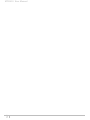 2
2
-
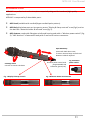 3
3
-
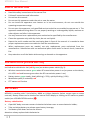 4
4
-
 5
5
-
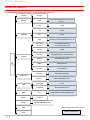 6
6
-
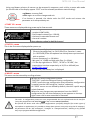 7
7
-
 8
8
-
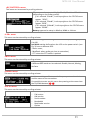 9
9
-
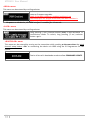 10
10
-
 11
11
-
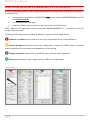 12
12
-
 13
13
-
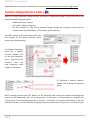 14
14
-
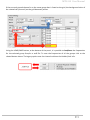 15
15
-
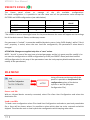 16
16
-
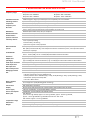 17
17
-
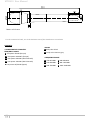 18
18
-
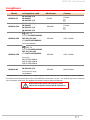 19
19
-
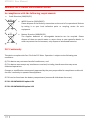 20
20
-
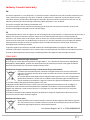 21
21
-
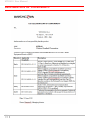 22
22
-
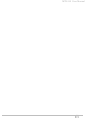 23
23
-
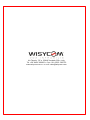 24
24
in altre lingue
- English: WisyCom MTH410 User manual
- français: WisyCom MTH410 Manuel utilisateur